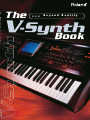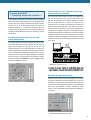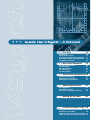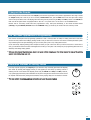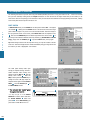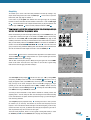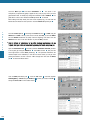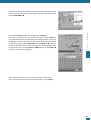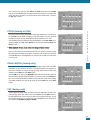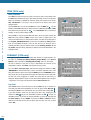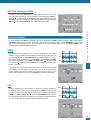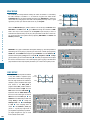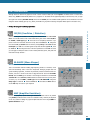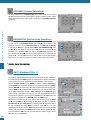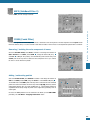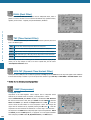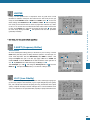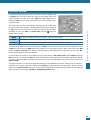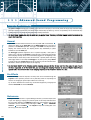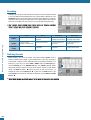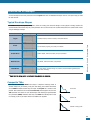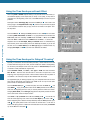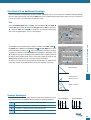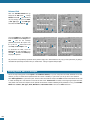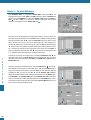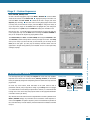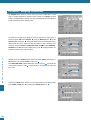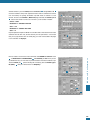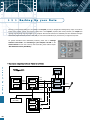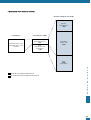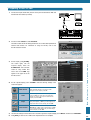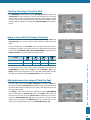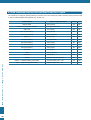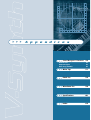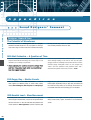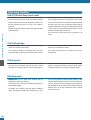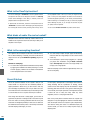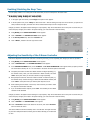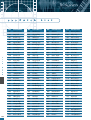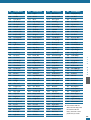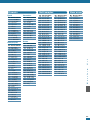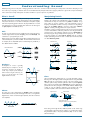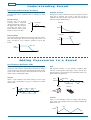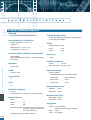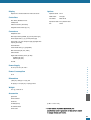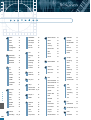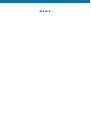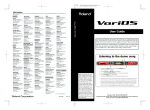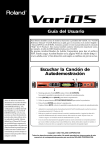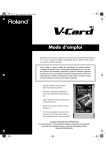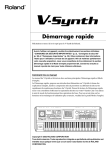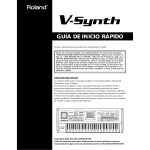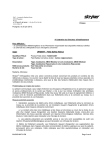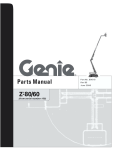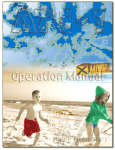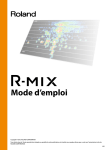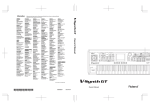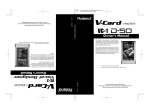Download Roland V-Synth Specifications
Transcript
The B e y o n d R e a l i t y Book N e x t- G e n e r a t i o n S y n t h e s i s f o r U n l i m i t e d Assignable Control ➝ Performance Control TimeTrip Pad ➝ Performance Control V-LINK Bender/ Moduration lever ➝ Performance Control p.37 p.42 p.37 p.37 The Arpeggiator p.35 D Beam ➝ Performance Control Patch Palette ➝ The Simplest of Patches p.12 p.37 The COSM S The OSC1/OSC2 S S o n i c C o n t r o l. Inside the V-Synth - A Tutorial Doorway to a new universe of musical expression (the V-Synth!) 9 4 Main Features . . . . . . . . . . . . . . . . . . . . . . . . . . . . . . . . . . 5 First Steps 10 Introduction . . . . . . . . . . . . . . . . . . . . . . . . . . . . . . . . . 10 Trying out the Presets . . . . . . . . . . . . . . . . . . . . . . . . . . 11 The Two Basic Approaches to Programming . . . . . . . . . 11 The Effect Section The TVA Section Sections p.21 p.26 p.27 Alternative Methods of Setting Values . . . . . . . . . . . . . 11 The Simplest of Patches . . . . . . . . . . . . . . . . . . . . . . . . 12 Basic Sound Parameters 16 The OSC1/OSC2 Sections . . . . . . . . . . . . . . . . . . . . . . . 16 The Mod Section . . . . . . . . . . . . . . . . . . . . . . . . . . . . . . 19 The COSM Sections . . . . . . . . . . . . . . . . . . . . . . . . . . . . 21 The TVA Section . . . . . . . . . . . . . . . . . . . . . . . . . . . . . . 26 The Effect Section . . . . . . . . . . . . . . . . . . . . . . . . . . . . . 27 Advanced Sound Programming 28 Sampling and Encoding . . . . . . . . . . . . . . . . . . . . . . . . . 28 Effective Use of Envelopes . . . . . . . . . . . . . . . . . . . . . . 31 Getting More out of a Sample . . . . . . . . . . . . . . . . . . . . 34 Advanced Performance 35 The Arpeggiator . . . . . . . . . . . . . . . . . . . . . . . . . . . . . . 35 Performance Controls . . . . . . . . . . . . . . . . . . . . . . . . . . 37 The Matrix - Assigning Destinations . . . . . . . . . . . . . . . 38 Backing Up your Data 40 New dimensions in visual performance — V-LINK — 42 Linking sound and images (V-LINK) . . . . . . . . . . . . . . . 42 Preparing to use V-LINK . . . . . . . . . . . . . . . . . . . . . . . . 43 Using the V-Synth to control sound and images . . . . . . 44 V-LINK functions that can be controlled from the V-Synth . . 46 Appendices Sound Designers’ Comment 47 48 Howard Scarr . . . . . . . . . . . . . . . . . . . . . . . . . . . . . . . . 48 Stephane Pigeon . . . . . . . . . . . . . . . . . . . . . . . . . . . . . . 49 Sections p.16 Hans-Joerg Scheffler . . . . . . . . . . . . . . . . . . . . . . . . . . . 50 Other Tips 51 Patch List 54 Waveform List 56 Understanding Sound 58 Specifications 60 Index 62 Doorway to a new universe of musical expression the V-Synth! Unlimited sonic creation. Only synthesizers have For the first time ever, here is a synthesizer such power. Unlike traditional instruments such as providing a Sideband Filter that can add the familiar piano or violin, the synthesizer does not inharmonic overtones. Previous synthesizers were have a sound of its own. However, the synthesizer able to produce only harmonic overtones, yet many is unique in that it can generate sounds no one has of the sounds in the world around us include ever heard before. inharmonic overtones that add timbral richness. The Sideband Filter lets you produce a Sound can be created in a vast number of ways. completely new Analog synthesizers start from an electronically- breed of sounds created square wave or sawtooth wave, and boost rich with natural or cut specific overtones. PCM synthesizers use expressiveness as large libraries of sampled waveforms to simulate never before. Side Band Filter Dy_SBF_WS acoustic instruments. Synthesizers have evolved through steady technical advances as well as startling technological breakthroughs. Interfaces such as the TimeTrip Pad and the D Beam Controller let you spontaneously animate these synthesized sounds in realtime. Today, approximately a half-century from the birth of DBeam1 TTPad2 the synthesizer, Roland continues to envision the shape of synthesizers to come. What kind of synthesizer might allow the continued use of existing knowledge and techniques, and yet break through all previous boundaries to create new and compelling sounds? Roland's efforts have borne fruit in a synthesizer that takes carries both types of synthesis to the ultimate height — the V-Synth! The V-synth also supports V-LINK, letting you control visual images in much the same way as you perform music. There is an infinite number of ways to expressively link sound and images. For instance, Cutting-edge Roland technologies such as you can change the playback speed of image clips VariPhrase and COSM focus on the main theme — using Pitch bend or TimeTrip, or use the synthesize! By controlling “time” — one of the core D Beam to vary the brightness or hue of an image. elements of sound — the V-Synth delivers new Vrink3 sound-making potential. You can synthesize new sounds using the factory preset waves, and even use original waves that you’ve sampled yourself. Disp_COSM1 The V-Synth is a new generation of synthesizer that frees sound- and sight-lovers from earlier creative restrictions. Go ahead — open the door that awaits you! Welcome to an uncharted universe of expression! 4 Main Feafures Amazing VariPhrase synthesis — Oscillator — Play waves any way you like! (Playback Mode) There are four VariPhrase playback You can choose from three completely different types of modes. oscillators that lie at the heart of the V-Synth: analog modeling, fig.playback PCM, and external input oscillators. It is exciting to realize that the PCM oscillator features Roland's proprietary cutting-edge RETRIGGER: The phrase plays from the beginning each time you VariPhrase technology. press a key. This is the most typical mode. fig.retrigger Here comes VariPhrase Independent adjustment of Pitch, Time and Formant is the essence of the V-Synth! Key On Key Off Here comes VariPhrase The elements that determine the character of a sound include Key On Pitch, Playback Time, and Timbre (or “Formants”). Until now, none Key Off Here comes VariPhrase of these elements could be controlled without affecting the others. Key On Key Off However, Roland's VariPhrase technology lets you control each characteristic independently. The V-Synth pays special attention to the way that a sound changes when you manipulate its playback time. You can vary the speed of a phrase loop without affecting LEGATO: Holding down a key and pressing another key produces a harmony synchronized to the first waveform. You can its pitch or timbre (formants), or create harmonies from a single phrase sample. You can even take a decay-type sound such as a hear this in the patch 015:NaNaNaHeyYaa. fig.legato piano and slow it down to a sustained state similar to bowed Here strings. These are all methods of synthesis that could not be comes VariPhra Key On imagined before. Time parameters themselves can be controlled Key Off VariPhrase using LFO, velocity, or envelopes! These sound-shaping methods Key On are possible only on the V-Synth! fig.vari comes value formant pitch value original sampling key note No. 0 you press a key, another of these regions plays by itself. time formant time 0 Key Off STEP: The wave is divided into measures and steps; each time original value original value Vari Key On pitch Key Off Try out patch 012: Poppy Day to hear this. fig.step original sampling key note No. Event Here * On a conventional sampler, pitch, time, and formant always change together. * When you use VariPhrase, time and formant will remain fixed, and only the pitch will vary. Key On Key Off Vari Key On comes Key On Key Off Key Off Phrase Key On Key Off EVENT: The divided wave is assigned to separate keys. This is useful when used with drum sets and vocal phrases. fig.event Phrase comes Here Vari 5 Samples that make effective use of VariPhrase (Patch Preview 1) Unfortunately, merely listening to the factory preset patches does not reveal even half the power of the V-Synth. This is because many of these hitherto-unheard sounds are created by taking advantage, behind-the-scenes, of VariPhrase to produce sounds that differ radically from their original form. Let's examine some sounds to see how they work. Sound-making that transcends the time axis (TimeTrip Pad) The amazing expressive power of VariPhrase technology is typified by the newly developed TimeTrip Pad. New performance techniques that differ from scratching or turntables While playing a rhythm loop from the keyboard, touch the pad and As examples, we'll take 007:VoixBulgares, 012:Poppy Day, 084:Tetapali, and 138:Spongle. Listen and compare these four move your finger in a circle. Moving rapidly clockwise speeds up the patches. These patches have totally different personalities, but are playback speed of the loop, and moving slowly slows it down 1 . actually created from the same wave — 066:137Scat 2+! Moving counter-clockwise reverses the playback 2 . When you stop moving your finger, the music freezes! 3 You rule the time Next let's look at 008:Voco Bass. This is a typical synth bass, but the original wave is not produced by analog modeling or bass guitar. Amazingly, the wave that underlies this patch is 063:080 MakeGrv +, which is a vocal phrase! This type of domain with your fingertips! VariPhrase gives you expressive power to control wave playback position and speed in realtime. This is somewhat related to a scratching turntable technique, but since sound-creation is made possible by VariPhrase's ability to extract you can control time without changing the pitch, you can also play just the beginning of a wave. melodies from the keyboard! fig.tt1 Now try playing 110:Sidewalk. You can hear a sitar-like phrase loop. While you play, slowly turn the [COSM1] knob located in the [COSM1] section of the front panel. The sense of pitch diminishes until gradually you hear a conga! Notice how certain nuances of the original wave remain as a totally different sound is created. 3 All of these examples demonstrate the V-Synth's synthesis power. 2 1 Take conventional instrument sounds on a TimeTrip as well! TimeTrip is also effective with source material other than rhythm loops. For example, it's fun to try it out with decay-type sounds such as piano or cymbal. Stopping at the attack portion produces a bright and percussive sustained tone, while stopping at the release portion produces a darker and muted tone. At that point, you can play the keyboard to create melodies! The possibilities are endless; you can create string sounds without absolutely no vibrato or tremolo, or scratch while playing a keyboard solo. 6 A revolutionary leap in sound creation potential! — Sampling and audio transfer — When shipped from the factory, the V-Synth contains 324 different waves. You can also sample sounds from a mic connected to the input jack or from a CD player connected to the optical connector, and you can use up to 999 different waves. The V-Synth is awesomely powerful as a stand-alone instrument, but also provides an interface for connection to your computer, opening up unlimited creative possibilities that can go far beyond your current sound sources. Sampling functionality that lets you add waves without limit! Audio transfer lets you exchange waves and patches with your computer The V-Synth has a USB connector that lets you exchange audio files and other data with your computer. Both Windows and Macintosh are supported, and no driver installation is required. Just use a single USB cable to connect the V-Synth to your computer, and it is recognized as a hard disk drive. As with other drives, you can drag and drop files to copy them. It only takes a moment to back up patch data or save waves sampled by the V-Synth onto your computer. Sound data you’ve created using your computer-based sequencer or loaded from commercially-available royalty-free sampling CDs can also be imported into the V-Synth. In addition to taking full advantage of the wave data you already have built-in, this lets you use the V-Synth to synthesize any sound in the world! fig.samp1 The V-Synth provides both analog and digital inputs. Both optical and coaxial digital input jacks are standard. A wide range of sample rates including 44.1 kHz, 48 kHz, and 96 kHz are supported. Naturally, you can apply VariPhrase to the waves you sample. Original vocals, scat vocals, guitar performances and more can be synthesized with independent pitch/time/formant control, delivering immense impact! By radically extending the playback time of a sound, you can find gorgeous sound textures in unlikely audio sources such as the tick-tock of a clock, the plop of a drop of water or the click of a camera! fig.optical ➝ “Backing Up your Data” (p. 40) * In order to use the V-Synth as a USB MIDI device from your computer, you must first install the USB MIDI Driver. Resample the phrases you play! Phrases you play or generate using the arpeggiator can be layered to create loop sequences, and then resampled. You can also use the D Beam or TimeTrip Pad to create extreme tonal changes, and resample them. Already-staggering sounds can then be processed even further by VariPhrase to produce unimaginably radical results! You can create without being hampered by limitations or conventions. fig.resample ➝ “Advanced Sound Programming” (p. 28) 7 Proprietary modeling technology! — COSM — A new dimension for visual performances! — V-LINK — Where conventional synthesizers provide a simple filter, the V-Synth instead offers you Roland's proprietary COSM (Composite Object Sound Modeling) technology. This sophisticated modeling technology has become familiar to musicians from its use in effect processors in hard disk recorders and in multi-effect devices for guitarists. Unlike a filter or an effect, COSM provides unique types of signal processing (15 types) that allow amazing and previously unattainable tonal transformations. V-LINK is a completely new feature that allows realtime performance of synchronized music and images. By using the V-Synth in conjunction with V-LINK-compatible devices (e.g., Edirol DV-7PR, V-4), you can create a wide range of visual performance effects. Simply using the gestures with which you already play music, you can freely control images in realtime. fig.dv7pr Side Band Filter creates a sense of pitch In addition to familiar TVF types such as LPF and HPF, COSM makes a number of newly developed filter types available in the V-Synth. Natural sounds always contain inharmonic partials. For example, the Side Band Filter can boost the fundamental — which determines the basic pitch — and its inharmonic partials. This means that for the first time, you can create sounds that blast through the boundaries of existing analog synthesizers that create sound only from harmonic partials. Un-pitched sounds such as drums, percussion, or white noise can be given a pronounced metallic pitch or a subtle hint of pitch. While applied in the form of a filter, this feature allows powerful sonic transformations. It delivers yet another radical expansion of sound-making potential. fig.sbf Instantly switch image clips as the scene changes! (Patch Palette) You can switch image clips instantly, and select clips that enhance each section of a song or your stage performance. For example, while playing a lead-type sound, you might display a computergraphic image that projects a sense of speed, or show a nature scene when playing a pad, or display your band logo or name during the intro and ending of your set. Resonator adds the body resonance of a stringed instrument! The first generation of synthesizers provided keyboards that allowed users to play the desired notes. This led to the view that synthesizers are fundamentally keyboard instruments. The V-Synth breaks through this stereotype, allowing you to create sounds in a manner similar to those you would create on an electric guitar. Popular amps and speakers can be freely combined using the Amp Simulator and Speaker Simulator, and there's even a Resonator that adds the body resonance of stringed instruments. Three types of Resonator are provided; banjo, acoustic guitar, and resonator guitar. These go well beyond simple simulations, allowing you to adjust the instrument’s perceived body size in fine increments in order to create unique effects. Control the image playback speed in realtime! (TimeTrip Pad) You can dynamically control the speed at which images play back. For example, you might combine this type of control with a phrase loop sound. The phrase and image could play back in their forward direction as you move your finger clockwise across the pad, or backward as you move your finger counter-clockwise. When you stop moving your finger, the music and image would freeze! You can also easily create a wipe between two image clips by sliding your finger to the left and right across the pad. Free adjustment of hue and visual effects! (D Beam, C1/C2 knobs) fig.reso This is also a great way to vary the color (hue) and brightness of an image. For example, you can use this capability in conjunction with a PCM sound to make the image more red or blue along with changes in the pitch of the sound. Or, the image could become darker as a filter closes, and gradually brighter as the filter opens. ➝ “New dimensions of image performance — V-LINK —” (p.42) 8 ➝ “Basic Sound Parameters” (p. 16) Inside the V-Synth - A Tutorial First Steps Introduction Trying out the Presets The Two Basic Approaches to Programming Alternative Methods of Setting Values The Simplest of Patches Basic Sound Parameters The The The The The OSC1/OSC2 Sections Mod Section COSM Sections TVA Section Effect Section 10 10 11 11 11 12 16 16 19 21 26 27 Advanced Sound Programming 28 Sampling and Encoding Effective Use of Envelopes Getting More out of a Sample Advanced Performance The Arpeggiator Performance Controls The Matrix - Assigning Destinations Backing Up your Data 28 31 34 35 35 37 38 40 New dimensions in visual performance — V-LINK — 42 Linking sound and images (V-LINK) Preparing to use V-LINK Using the V-Synth to control sound and images V-LINK functions that can be controlled from the V-Synth 42 43 44 46 I n s i d e t h e V- S y n t h - A Tu t o r i a l S t e p s F i r s t S t e p s Introduction F i r s t There is quite a lot of “learning by doing” in this tutorial, and to get the most out of it you should follow all the instructions strictly from start to finish. Later parts of the tutorial dial assume that you have carried out all previous steps to the letter, e.g. that you have saved a sound called INIT PATCH to patch number 512, and one called “Simplicity” to number 300, etcetera. Instructions become progressively terse because you will become more familiar with the programming environment and terminology. To differentiate between physical and virtual controls, those on the panel are referred to as KNOB, BUTTON, SLIDER, VALUE DIAL, whereas those appearing on the screen button knob are referred to as PAD, TAB, CONTROL or even GRAPHIC (depending upon function and/or appearance). Tab Pad TABs are used for selecting different pages within a section, and only appear on the left or right of the screen. The combination pitch-bender and modulation control to the left of the keyboard is simply referred to as the BENDER. For the sake of simplicity, only STRUCTURE number 1 is used throughout the tutorial. Split and Drum modes are not mentioned for the same reason - for further information, please refer to the Owner’s manual. Graphic 10 Control slider Trying out the Presets Before delving into the innermost secrets of the V-Synth, you should have a good listen to the presets to appreciate the wide range of sounds the V-Synth already has to offer. If you are not currently in PATCH PLAY mode, press the EXIT button a few times (the mode is always shown in the top left-hand corner of the display) and browse through all the presets using the INC/+ and DEC/- buttons or the VALUE dial. Make sure that the patch number is highlighted white on blue first - if not, either touch it on the screen or use the cursor buttons. Because most of the factory sounds have been programmed to react, often quite dramatically, to the various left-hand controls One common misconception about programming synthesizers is that it is always easier to modify an existing sound than to start from scratch. The main problem with modifying existing sounds is that you often have to search for and remove unwanted parameters (which may be affecting the sound quite drastically), and you can easily end up with a very untidy patch structure. On the other hand, analysing existing presets in depth can teach you quite a few tricks. Once you have found out how a certain trick is done, you should then start from scratch and integrate the trick into your own patch. This will improve your programming skills much more effectively than editing existing presets! F i r s t The Two Basic Approaches to Programming S t e p s (TimeTrip, integrated Bender, D Beam and the two CONTROL knobs) you should try all of these with each and every sound! ✱ After you have learned the basics here, there is of course nothing stopping you from being inspired by some of the existing presets and making them your own Alternative Methods of Setting Values Like many computer programs, the V-Synth gives you alternative ways of selecting parameters and adjusting their values: By touching and dragging controls (or even graphics) on the screen, by touching controls or selecting with the cursor buttons then adjusting values using the VALUE dial or DEC/- and INC/+ buttons, or by operating physical knobs, buttons and sliders on the panel. Throughout the tutorial I have tried to choose the simplest method each time, although this sometimes means jumping wildly from one method to another. ✱ The best method of selecting adjacent parameters is to use the cursor buttons 11 The Simplest of Patches The following instructions may seem rather long and needlessly detailed, but there is a very good reason for this – it has to be assumed that you know absolutely nothing about the V-Synth architecture or menu structure at this stage. Please take your time and try to be aware of the reason for everything you are asked to do. After you have become more familiar with the programming environment, creating such a basic patch should only take a minute or two. INIT PATCH In PATCH PLAY mode, use the VALUE dial to select patch number 512 – the highest one available 1 . Holding down the SHIFT button at the same time will scroll through 1 F i r s t S t e p s patch numbers in steps of 10, so this is of course the best method. Touch the triangle in the top right-hand corner of the screen, select PATCH Init from the dropdown menu 2 , then touch the EXECUTE pad in the bottom right-hand corner of the screen 3 . If 2 you find you have selected a different function by mistake (e.g. PATCH Write or PATCH Copy), simply touch the CANCEL pad 4 or press the EXIT button, and try again. Tip: When calling functions from the drop-down menu, you may find it easier to do this all at once: Touch the triangle and don’t release immediately. Drag your finger down until the function you want is highlighted – then release! 4 3 The initial patch already reacts quite strongly to keyboard velocity, and this is seldom desirable when creating new patches. Touch the TVA pad 5 , then the Velocity Curve control 6 . Press the 6 7 DEC/- button (below the VALUE dial) to change the curve to 0 (flat). Open the dropdown menu again and select PATCH 8 5 Write 7 . Touch the Execute pad 8 in the PATCH Write window. ✱ Y o u w i l l n e e d t h i s “v a n i l l a ” p a t c h throughout the tutorial... ...so why not put it in the PATCH PALETTE for instant recall? Hold down the PATCH ASSIGN button and press 8 2 . To find INIT PATCH, just 1 press button number 8 from now on. 12 1 2 Simplicity To introduce you to some of the more basic parameters we’ll start by creating a very simple classic analog lead sound. Touch the OSC1 pad 1 on the screen to open the 2 4 5 6 PATCH Edit / OSC Type page for oscillator 1. If the screen on your V-Synth looks different from the right image, this is probably because one of the other tabs has been selected in this section – touch the OSC Type 3 tab 1 . You should be able to hear a simple sawtooth when you play the keyboard. The oscillator type is ANALOG 2 and the currently selected waveform is SAW 3 . ✱ From now on it is a good idea to play a few notes after each step so that you 1 7 S t e p s can hear what difference the parameter makes Before we start filtering out some of the higher partials using one of the COSM sections, now is a good time to check out the upper row of controls in the OSC1 section to see how they affect the raw wave: PITCH, PW and FAT (TIME and FORMANT only apply to PCM oscillators). Hold down a note with your left hand and turn each of these knobs in succession. F i r s t After you have finished, make sure that PITCH and PW are in the center and that FAT is at minimum. The tabs labeled Pitch 4 , Pulse Width 5 and Fat 6 on the left of the screen give you access to many parameters affecting these three elements, but we will leave them alone for the moment and head straight for the filter: Touch the COSM1 pad 7 . Touch the TVF 1 pad to select a conventional filter algorithm for the COSM1 section. Touch the 24db/oct pad 2 to change the filter to a 4-pole Lowpass type. Touch the Cutoff tab 3 to access the Cutoff page. 3 Take the filter cutoff frequency down to 64 by turning the upper knob in the COSM1 section to the center. The sound is now very mellow. To turn this into a typical analog 1 lead sound we have to apply some filter envelope... 2 Touch Env Depth (Envelope Depth) 1 and take the value up to +40 by holding SHIFT and pressing the INC/+ button four times. Take the Sustain 2 value down to zero by flipping the physical S slider (in the TVA section) all the way down. Touch Attack 3 and keep your finger on the screen. Change the value to around 20 by dragging your finger 5 upwards (you can make fine adjustments with the DEC/- or INC/+ buttons). Press the 1 cursor-right button to select the Decay parameter 4 and change its value to 60 by holding down SHIFT and moving the VALUE dial clockwise. You have just been introduced to many different methods of selecting controls and 6 3 4 2 adjusting values – and not always the best ones! Choosing the best method according to the circumstances is far quicker and more precise than using e.g. touch-and-drag for each and every parameter. Touch Freq KF (Frequency Keyboard Follow) 5 and change the value to 100% (I’ll leave the method up to you this time). This balances out the filter cutoff frequency across the keyboard – lower notes become mellower and higher notes become brighter, just like in many acoustic instruments. If you like, try different values and play the keyboard to get a feel for what this parameter does, then set it back to 100% again. The sound is still polyphonic, which is not very typical of analog lead sounds, so touch the Common pad 6 . Touch the General tab if this page isn’t already active. Next 13 Touch the Mono pad 1 and switch Portamento on 2 . The sound is now monophonic, but portamento (glide) is applied to every note you play even if you leave gaps between notes. To remedy this, change the Portamento mode to LEGATO 3 . The glide effect is a bit too slow. Reduce the Time parameter 4 to about 8. 5 Before adding some delay effects (this sound is still completely dry), we could make the Bender add some vibrato for extra expression. Touch the Matrix Ctrl (Control) tab 5 . 2 3 4 S t e p s 1 Touch the control 1/2 tab 1 and change the control 1 source 2 to CC01 using the 3 VALUE dial. As CC01 is the very next source in the list after OFF, you can hold SHIFT 1 6 and turn VALUE anticlockwise to quickly reach the beginning, then either move the VALUE dial one “click” in the other direction or press the INC/+ button. F i r s t 2 ✱ C C 0 1 i s d e f i n e d a s “M o d u l a t i o n ” i n t h e M I D I s t a n d a r d s p e c i f i c a t i o n s . O n t h e V-Synth, this type of data is transmitted by pushing the Bender away from you Open the Destination1 list 3 and select parameter 019:OSC1-LFO-PCH (oscillator 7 1 LFO to pitch) by turning the VALUE dial 4 . Touch OK to confirm 5 , then press the cursor-right button to select Sens (Sensitivity) 6 . This parameter determines the maximum depth of the modulation, in this case how much vibrato you will get when pushing the bender to its limit. A value of +14 is enough here. Now touch the Effect 4 pad 7 to access the Effects section. 5 Touch the MFX (Multi Effects) tab 1 . Touch the List button 2 and select algorithm 16:AnalogDelay ➝ Chorus using the VALUE dial 3 . Confirm your selection with OK 4 . Change the Level to 80 for a more subtle mixture 5 . 1 2 5 3 4 14 Although this sound is still very primitive, it’s about time we named and saved it to make sure that all the work done so far is not lost. Open the drop-down menu (via the triangle) and select PATCH Write 1 . S t e p s 1 Now touch the Rename pad 2 . Enter a suitable name: “Simplicity”. At this point you might like to try out all the pads in this page, for instance Shift gives you capitals instead of lower case letters and symbols instead of numbers. Confirm with the OK pad in the bottom right-hand corner of the screen 3 . To save the sound to an are sure the destination number is correct and that you are not overwriting any patch you might need in future, touch the Execute pad 5 . Note that you can Compare 6 a sound to the original before overwriting. 4 6 5 F i r s t 2 unused location (300), change the Destination using the VALUE dial 4 . When you 3 We’ll be improving “Simplicity” later on, so please make sure you have saved it. Now it’s time to learn a little more about each individual section in your V-Synth... 15 B a s i c S o u n d P a r a m e t e r s Basic Sound Parameters This chapter only deals with those sections which are directly will be guided towards other sections in the V-Synth whenever involved in sound generation and treatment. For information necessary. This will help you get used to switching between about programming the Arpeggiator or applying realtime sections and guard against seeing each one as a separate, controllers (TimeTrip, D Beam, Bender and Control knobs), unrelated entity. please refer to the chapter “Advanced Performance” towards the end of this tutorial. For information about Sampling and more advanced programming, see the chapter “Advanced Sound Programming” below. Practical instructions here are in a much more compact form than ✱ In practice, creating a good patch usually means jumping back and forth between parameters rather often. Synthesizer modules/sections are, by their very nature, highly interactive those above because I assume that you already know your way Because the Effect section is dealt with last, the sounds will only around the menus. Look in the Owner’s Manual under start coming to life towards the end of this chapter. If you find “Creating a Patch - Functions of Patch Parameters” dry sounds generally tiring to the ear, you can always add some whenever you need detailed information about individual internal or external reverb. parameters. Although each section will be dealt with in turn, you The OSC1 / OSC2 Sections Go to 512:INIT PATCH and touch the OSC1 pad... Analog OSC LFO For each of its two oscillators (per Zone), the V-Synth gives you the choice of two fundamentally different types - Analog and PCM. Whichever you choose, many of the parameters are Wave Pitch Pulse Width Fat OSC TVA Pitch Envelope PW Envelope Fat Envelope TVA Envelope practically the same. There is a third option which will be mentioned later on: EXT IN causes signals from the two INPUT jacks to be routed directly to the MOD section. audio signal control signal As these diagrams clearly show, the signal passes through several stages, each with its own dedicated envelope but with a single, PCM OSC LFO shared LFO. This means that the main parameters (Pitch, Time...) in each of the four stages can be modulated by individual envelopes as well as by a common LFO. Waveform Pitch Time Formant OSC TVA Pitch Envelope Time Envelope Formant Envelope TVA Envelope * Any audio signal that's been input while the oscillator type on the V-Synth is set to EXT IN will be heard only when you play the keyboard. In other words, the simple act of inputting a sound is not enough to cause it to be heard. Note that the signal from the DIGITAL INPUT is not allowed to be used as a source for EXT IN. 16 audio signal control signal This is what you see when you select PCM in the OSC1 section and touch the Pitch pad, but the corresponding page for analog oscillators looks the same. If you touch each of the other tabs in succession, you will see that they have a similar layout - except for the LFO DP1 knob (DP stands for “depth”) to add some vibrato. If you like, go to the LFO page (touch the LFO pad) and experiment with the parameters for a while. Pitch modulation from the envelope is best demonstrated by turning Env Depth up to something drastic like +50, setting Sustain to zero and then adjusting Attack and Decay to taste. ✱ Which methods did you use to select and change all these values? Could you have made some of the adjustments much more quickly or precisely by using the knobs, buttons and sliders on the panel? The answer to this question may only mean 5 seconds difference for each adjustment you make, but this can add up to many hours in the long run! S o u n d This page is used for setting all parameters which affect oscillator pitch. Try turning up B a s i c PITCH (Analog or PCM) P a r a m e t e r s the LFO page of course. PULSE WIDTH (Analog only) This is where you can add automatic modulation and adjust various other pulse width parameters, but you should first be aware of the different effects Pulse Width has on each of the waveforms. Go back to the OSC Type page, select another waveform and manually turn the PW knob in the OSC1 section. Note that PW has no effect on the HQ-SAW waves. Pulse width is normally defined as the ratio between the upper and lower plateaus of a pulse wave, but in the V-Synth this term is also used for similar effects available for most of the other waves. Now try adding pulse width modulation from the LFO by turning up the LFO DP2 knob in the OSC1 section. FAT (Analog only) The Fat page looks almost exactly the same as the Pulse Width page. Go back to the OSC Type page, select each waveform and turn the FAT knob in the OSC1 section to see what effect Fat has on the sound. If you return to the Fat page at any point, you will see the value changing as you turn the knob. Note that Fat also has no effect on the three waveforms: HQ-SAW, HQ-SQR and NOISE. 17 TIME (PCM only) Mad Orchestra Press EXIT, then step down and up a patch to remove any edits you have made. Press the OSC1 pad and change Osc Type to PCM instead of Analog. Use the cursor up/down buttons (if necessary) to highlight the waveform number, then change this to number 2 1 043, “120 PfLick1+”. If you play a note you should now be able to hear a piano arpeggio sample. P a r a m e t e r s Touch the Time tab so you can see the Time value. Touch the ZERO pad 1 . Play the keyboard, watch Time change as you take it slowly up to +63 (using the OSC1 / TIME knob) and then all the way down to -63 2 . This is VariPhrase and not conventional sampling, in case you hadn’t already noticed! Now set Time to -1 by turning the TIME knob back to the to the center, touching the Time control and pressing the DEC/- button. Play a bunch of random notes in the center of the keyboard. Do you recognize this sound? It is the basis for the first patch in your V-Synth, “001:MadOrchestra”. Of course you can modulate the Time parameter from its own dedicated envelope or from the LFO. Later on you will learn how to B a s i c S o u n d modulate parameters using any realtime controls you like (TimeTrip, D Beam, C1 and C2, Bender, keyboard velocity, aftertouch) by defining sources and destinations in the modulation matrix. FORMANT (PCM only) This page is grayed out because the currently used waveform is of type Ensemble - see the section on “Creating and Editing Samples (Sample Mode)” in the Owner’s Manual as well as the section “Sampling and Encoding” later on in this tutorial. We need a waveform of type Solo (or Lite) to demonstrate how formants can be manipulated in realtime. Press EXIT, then step down and up a patch. Go to the OSC1 / OSC Type page, select PCM and change the waveform to 067, “088:NaNaNa+”. Activate Tempo Sync (a pad in the bottom right-hand corner of the page) and reduce the tempo a little using the TEMPO knob in the ARPEGGIO section. Play a chord with your left hand and add a higher note afterwards with your right hand. The new note will be retriggered i.e. probably out of step with the other voices, so change the Playback Mode to Legato. Try the chord and the additional note once again - everything is now in step. Now experiment with the OSC1 Formant knob... Hey You! Take FORMANT back to the center, then turn the LFO DP3 knob up to maximum for some deep and rapid formant modulation. Go to the LFO page, activate Key Sync 1 4 3 and change the Rate to one of the musical notes you will find after reaching 127 2 . If you have selected a minim here (the empty circle with a tail), changing the LFO waveform to SAW 3 will give you “NunnaNaah HooYaah”, and TRI 4 will give you “NannaNoo HeyYou”. To turn this into “HeyYou NannaNoo”, go to the Osc Type page and take Start Offset up to about 40000. You should use SHIFT + VALUE to do this, otherwise it would take forever! Save this patch under the name “Hey You!” to patch number 301. 18 1 2 OSC TVA (Analog or PCM) This gives you control over individual oscillator volume. Because the “Hey” in your “Hey You” patch starts rather abruptly, you can smoothen it here by changing the Attack to around 30 1 . You will find that the R (Release) setting has no effect yet because the main TVA release time is currently very short. Open the TVA section (by touching the TVA pad 2 ) and change the Release value to 30. Save the patch again. 1 The Mod Section As well as standard mixing (MIX), the modulation section offers Ring Modulation (RING), Frequency Modulation (FM) or Synchronization (OSC SYNC) between the two oscillators, as well as an envelope follower controlling oscillator 1 volume (ENV RING). Let’s experiment with each of these algorithms in turn. For further details about each parameter, please refer to the Owner’s Manual under S o u n d “Creating a Patch – Mixing/Modulating Two Sounds”. RING Ring Modulation adds complexity to the sound by multiplying two input signals OSC1 press the lower of the two buttons next to the VALUE dial. Set both oscillators to SINE, then change the Modulator Type to RING in the MOD section 1 . Take the Original B a s i c (oscillators 1 and 2) together. When the waveforms of both inputs are fairly pure, you can get bell-like sounds. Go to 512:INIT PATCH and activate oscillator 2 – you can P a r a m e t e r s 2 OSC2 Output Level down to 0 2 . Experiment with both PITCH knobs and adjust overall pitch in the Common / Tune page. You might also like to experiment with the other knobs in the OSC sections. Of course ring modulation is not only useful for bell-like sounds – you can use any oscillator types you like, including external input. Remember that if the sound is too harsh, you can mellow it with a Lowpass filter (in one of the COSM sections). We’ll get to that soon. 1 2 FM Frequency modulation of one signal (oscillator 1 is the carrier) by another (oscillator 2 is OSC1 the modulator) is also a good source of complex sounds. Press EXIT and step down and up a patch to remove all your edits. Activate oscillator 2 again and change both oscillators OSC2 to SINE. Select FM in the MOD section 1 and turn the OSC2 PITCH knob only. Because this is the modulator and not the carrier, doing this won’t change the fundamental pitch of Output your sound. Again, you should experiment with all the other oscillator types. 1 19 ENV RING This is basically an envelope follower whereby the volume of oscillator 1 is controlled by the audio “envelope” of oscillator 2 i.e. its volume at any given time. Patch number OSC1 179:Shakin’Str uses an internal sampled percussion loop (055 Shakin’+) and shows off the effect very well (play the lower half of the keyboard). However, here is a good OSC2 Envelope opportunity to hook up an external audio source to your V-Synth... Output Start from INIT PATCH again, activate oscillator 2 and set the Type to EXT IN. Select B a s i c S o u n d P a r a m e t e r s ENV RING in the MOD section 1 , go to OSC1 and change the waveform to SAW. Feed a drum loop or drum computer into the V-Synth’s inputs and play a chord. To accentuate the rhythmic effect, use only very short percussive sounds with no reverb etc. You can always soften the rhythmic effect by adjusting ENV RING’s own Attack and Release parameters 2 . 1 2 ENV RING is very good in combination with dynamic filtering e.g. Auto Wah (available as Multi Effect), but we are going to “jump the gun” here and use a similar (but polyphonic!) COSM effect. Select COSM1 and change the Type to DYN-TVF. Touch the Cutoff tab 1 and take Cutoff frequency (Freq) down to around 50 2 , Freq KF to +100 3 and Dyn 1 2 3 4 (input Dynamics) up until it sounds interesting 4 . Note that you might also have to adjust the volume of the sound source or the Cutoff frequency again. Try going to the Resonance page and take the Reso and/or DynEnv parameter up for a much more squelchy sound. OSC SYNC This algorithm resets the phase of oscillator 1 every time oscillator 2 repeats its cycle, OSC1 (=Output) and can have a similar effect to sweeping a filter with high resonance and overdrive if OSC2 oscillator 1 pitch is modulated. Start again 1 from scratch i.e. the INIT patch in program number 512, activate oscillator 2 and set both oscillators to SQR. Go to the MOD section and select OSC SYNC 1 . Experiment with the OSC1 PITCH knob, then set it to the center again. Go back to OSC1 and touch the Pitch pad 2 . Flip Sustain down to zero using the slider and 3 . Change the Velocity Curve to 1 4 and Env Depth 6 2 change Decay to 40 to +50 4 5 . Tune everything down an 5 octave 6 in the Common / Tune page (Course = -12) and play single notes on your keyboard as dynamically as possible – you might recognize this type of sound from countless Techno tracks! 20 3 The COSM Sections Although these two sections may appear to contain a bunch of add-on effects (like in the V-Synth’s own Effect section or a stand-alone effects unit), COSM is fundamentally different. It is polyphonic i.e. the effects will be applied separately to each and every note you play! Start again from scratch (512:INIT PATCH) and touch the COSM1 pad. The available COSM algorithms can be divided into four basic categories: Guitar Modeling (the top row), Filters (the middle row), Dynamic Processing and Special Effects (both in the bottom row). OD/DS (OverDrive / Distortion) Select the PCM type for oscillator 1 and change the waveform to number 161 “Clean Gt Lo”. You should be able to hear a half-muted electric guitar sound. Select OD/DS in the COSM1 / COSM Type page 1 . The sound is now completely overdriven. If you prefer a little more movement within the sound, select the Drive tab 2 , change the 1 2 4 Drive value to 64, flip Sustain down to minimum, change Decay to about 35 and take Env Depth up to +63. For a “rounder” guitar sound, select the drive type DS 3 , touch the Tone tab 4 and change the value of the Tone parameter to around 64. Of course you can apply an envelope to either or both of these parameters (Drive, Tone) and even 3 B a s i c make them velocity sensitive... S o u n d P a r a m e t e r s ✱ Firstly, the six guitar-modeling algorithms: W-SHAPE (Wave Shaper) Barinet This is an alternative method of adding high-frequency partials to a waveform, at the same time attenuating some of the lower frequencies. Although grouped under the “guitar modeling” algorithms, I find this one particularly suited to sustained sounds. For 1 3 instance, let’s turn a clarinet sound into an edgy baritone-sax: Start from 512:INIT PATCH, select the PCM type for oscillator 1 and change the waveform to number 113 “Clarinet Vib”. Go to Common / Tune and take the overall Patch Tune (Course) down an octave (-12). Go to COSM1 / COSM Type and select W-SHAPE 1 . Change the Shape Type to number 4 2 . Touch the Drive tab 3 and reduce the Drive value to 2 around 100. Play low notes on your keyboard. AMP (Amplifier Emulation) Because it is polyphonic, “power chord” type interaction between notes is not possible using COSM (the Effects section is much more suitable for that). However, this algorithm can be very useful for adding very typical amplifier distortion when using COSM2 for Speaker Emulation. Try it! 21 SPEAKER (Speaker Emulation) The only parameter here is the Speaker Type control, which selects one of 12 preset equalization settings which mimic the frequency response of different speaker cabinet models. Particularly useful for guitar sounds in combination with Amplifier Emulation P a r a m e t e r s (see above). RESONATOR (Hollow-body Emulation) This COSM algorithm is actually a formant filter. To get an idea of how much this effect can color a sound, recall 512:INIT PATCH, select the PCM type for oscillator 1 and 1 S o u n d to minimum and Decay to around 70. Select COSM1 Type RESONATOR 1 , touch B a s i c change the waveform to number 158 “Nylon Gt Hi”. Go to the OSC TVA, flip Sustain labeled ON 5 . Of course different values for Size are more suited to particular Filter 2 3 the Size 2 tab and change the value of Size to 110. Touch the Balance tab 3 and take Balance up to maximum (100). Now return to the COSM Type page and try out the 3 different Filter Types 4 . Compare them with no effect at all by touching the pad 4 5 Types, and you can make these effects more subtle by turning Balance down a little. ✱ Secondly, the six Filter algorithms: SBF1 (SideBand Filter 1) Karplus 1 Very useful for adding/subtracting frequencies from drum sounds. Although called filters, this and the following two COSM algorithms are actually based on extremely short delays, and can therefore be used for “Karplus-Strong” physical modeling of plucked strings... 2 Start from 512:INIT PATCH and select NOISE for oscillator 1. Touch the OSC TVA tab 1 and take Sustain down to minimum. You will hear a very short burst of noise. Go to COSM1 and select SBF1 1 . You should now be able to hear a quiet and short plucked string sound. Touch the Width tab 2 and take the Width value down to 2 - this makes the decay longer but also makes it much quieter. Go back to OSC1 / OSC Type and take Wave Gain up to maximum (+12) to give the filter more impulse to work with. Note that the filter frequency is directly linked to oscillator 1 pitch (try turning the PITCH knob in the OSC1 section) and that it can be finely adjusted with the DETUNE knob in the COSM1 section. Because the sound is still too quiet (and a little too harsh at the top), Touch the Effect pad 3 , then the MFX tab 4 and change the Multi Effects algorithm to number 01, 4 5 Parametric EQ 5 . Take TOTAL Gain up to maximum (+15) 6 and remove some of the high frequencies by setting HIGH to minimum (-15) 6 7 . It’s well worth experimenting with all the Frequency, Gain and Q values while you are here. Especially removing some frequencies around 5000 Hz makes the sound much warmer 8 . Also, try turning oscillator 1’s PW knob down just a little! Save your sound to program number 302 under the name “Karplus 1”. 22 8 7 3 SBF2 (SideBand Filter 2) COMB (Comb Filter) Comb filters in general use several delay lines to boost or attenuate a series of frequencies. The filter frequencies in the V-Synth version S o u n d follow the harmonic series, so it can be used as a static effect to isolate or remove noise or to boost/attenuate partials within a waveform: Removing / isolating the noise component of waves Start from 512:INIT PATCH, select PCM for oscillator 1 and change the waveform to 3 B a s i c 086:F Ahs Mid. Go to COSM1, select COMB 1 , change the Octave to 0 (zero) 2 and Tone 3 to 64 (the Thru position). Turn the P1 knob (which controls Tone) in the P a r a m e t e r s Similar to SBF1, but with stronger resonance. 1 COSM1 panel all the way down to isolate the noise component. Turn it up to remove the noise i.e. all the inharmonic partials! 2 Adding / subtracting partials Start from 512:INIT PATCH, select ANALOG for oscillator 1 and change the waveform to SAW. Go to COSM1, select COMB, change the Octave to +1 and Tone to 64 (thru) 4 . Turn the P1 knob in the COSM1 panel all the way down to remove all the even-numbered partials. The sound of the oscillator will now be very similar to HQ-SQR (which only contains 3 4 odd-numbered partials). Now try turning the P1 knob up - even-numbered partials are emphasized and the sound, though very similar to the original wave (sawtooth) is now an octave higher. Of course the Tone parameter can be controlled in the Matrix (via the CSM1-PRM1 parameter). See “The Matrix - Assigning Destinations” below. 23 DUAL (Dual Filter) Similar to the standard TVF (see below), but with two 12dB/octave filters, either in parallel or in series. The filters can be routed in three different ways: parallel LowPass / S o u n d P a r a m e t e r s HighPass, serial LowPass ➝ HighPass, and parallel BandPass / BandPass. TVF (Time-Variant Filter) A variation on the standard filter you will find on any subtractive synthesizer, but with a total of 12 different types: LPF Low Pass Filter. Removes frequencies above the Cutoff point. BPF Band Pass Filter. Removes frequencies above and below the Cutoff point. HPF High Pass Filter. Removes frequencies below the Cutoff point. 3 different slopes. B a s i c NOTCH Often called Band Reject or Band Stop. Removes frequencies around the Cutoff point. PEAK Accentuates frequencies around the Cutoff point. That was only five, but each of these types are available with different slopes (dB per octave). For an easy example of what to do with a Lowpass filter, see the section “The Simplest of Patches” above. DYN-TVF (Dynamic Time-Variant Filter) Basically the same as TVF, but with an additional parameter called Dyn (touch the Cutoff tab to see this) which applies Cutoff modulation from the audio-envelope of oscillator 2 (or from the inputs when oscillator 2 Type is EXT IN). See ENV RING in “The Mod Section” above! ✱ Thirdly, the two dynamic processing algorithms: COMP (Compressor) Compress Tom Compression is the audio-engineer’s “secret weapon” used to manipulate several attributes of pre-recorded sound. For instance, it can add punch to a drum... Restore 512:INIT PATCH, select PCM for oscillator 1, with Waveform 239 “RockTom Lo”. Listen to this sound for a while, then go to COSM1 and select COMP 1 . Take both Attack and Sustain up to 70 and the Output Level down to 105 2 so that the volume is about the same whether or not the compressor is active. Now compare the original with the treated sound by repeatedly touching the ON button 3 . Note that compression can also accentuate the ambient tail of a sound: Play a note and hold it... The compressor in the COSM section is fairly simple (with only two main parameters - Attack and Sustain), but like all COSM algorithms, it is polyphonic. For a more typical and flexible stereo compressor, see MFX number 09 (Dynamic Processor) in the Effect section. 24 3 1 2 LIMITER Limiting is a more primitive form of compression where any peaks above a fixed threshold are reduced to exactly this level. Start from the Tom sound you have just made, and select LIMITER instead of COMP in the COSM1 section 1 . For the most drastic settings, take Threshold to 0 2 and Ratio to 100:1 3 . What is happening here is that you have told the limiter to reduce any signal level whatsoever by a factor of 100 to 1. You can still hear a click because the limiter needs a certain minimum time 1 to react. Turning Attack up to maximum will increase this time a little 4 . Now select and experiment with the other parameters 2 5 3 4 P a r a m e t e r s (particularly Threshold). ✱ And finally, the two special effects algorithms: S o u n d F-SHIFT (Frequency Shifter) Inharmonics As well as standard pitch-shifting (which you should also try out of course), I find this COSM effect particularly useful for adding inharmonic partials to the attack part of a sound. A little experiment: Start from INIT PATCH, select SINE for oscillator 1 and 1 5 change the Impact value (also in the OSC Type page) to 0.0. Go to COSM1 and activate F-SHIFT. Touch the Balance tab and take the Balance control right down to zero 1 . Flip Sustain down to zero and change the Decay to 30 2 . 4 3 B a s i c the lower ratios, starting with 16:1 5 Take Env Depth up to +63 3 and change the Velocity Curve to 1 4 . Touch the Effect tab 5 and adjust the Effect value (i.e. the amount of Shift) to taste. 2 LO-FI (Low-Fidelity) This is a combined bit-depth and sample-rate reducer used to add the typical grunge you get from early samplers. These machines (e.g. the original Fairlight CMI) were typically 8-bit, with a sample rate well below CD-quality (44.1 kHz), and therefore have a special “quality” compared with today’s machines. Although seen as a serious drawback at the time, Low-Fi artifacts are now quite fashionable, especially in Hiphop and Techno circles. 25 The TVA Section TVA stands for Time Variant Amplifier, and this is the section which governs the overall volume of each note while it is being played - including master volume (Level), the envelope itself, keyboard velocity, panning and tremolo (via the dedicated LFO). Having been introduced to envelopes earlier in this tutorial, you should already know how to set up the most important parameters, but I will go into more detail here. ✱ The TVA sliders on the panel can be used for any of the V-Synth envelopes - whenever one is visible on the screen! B a s i c S o u n d P a r a m e t e r s If TVA is deactivated, this is practically the same as setting maximum level, minimum 26 Attack and Decay, maximum Sustain and Release of 15. Release is not zero here because cutting the sound off too suddenly would cause a click. Start with 512:INIT PATCH and try out the following: Level KF Level KeyFollow. Level follows the MIDI note - try setting -200 and play all the ‘C’ notes on the keyboard starting from the lowest one. Then set Level KF to +200 and play each of these notes again. You should now know what “KeyFollow” means! Set Level KF back to +0 and press the cursor-right button to highlight the next parameter... Lvl LFO Dp Level LFO Depth. Amplitude modulation from the TVA’s own dedicated LFO. Useful as a tremolo effect - try different values. Set Lvl LFO Dp back to +0 and press the cursor-right button again... Pan Panorama. This moves the sound to the left or right. Try extreme values, then take it back to zero. Pan KF Panorama KeyFollow. In a similar way to Level KF, the panorama position will follow the notes on the keyboard. Note that panning is polyphonic, i.e. if you play the lowest and highest notes on the keyboard at the same time, they will be split in the stereo field. Try it! Pan LFO Dp Panorama LFO Depth. Try extreme values for a deep stereo tremolo effect. Curve At zero, this is flat i.e. the level (as well as some other values we will come to shortly) is always the same, no matter how hard you play the keyboard. The small graph indicates keyboard velocity in the X-axis, and how this is translated into levels in the Y-axis. For instance Curve 1 means that keyboard velocity is translated linearly, whereas Curve 3 means that it will take a lot more energy to reach medium levels. Try playing the keyboard very dynamically using each of these curves in turn - you will soon get a feeling for each one, and understand intuitively what each individual graph depicts. Sens Sensitivity. This parameter governs the degree to which keyboard velocity will affect Level. The default value is +32, but with Velocity Curve at 1, values around +27 are better (for my personal playing style at least). Note that setting negative values here will make the sound softer the harder you play. Set Sens to +0 so you can hear the effects of the following parameters in isolation: A-Sens Attack Sensitivity. The Attack time is affected by how hard you play the keyboard. Try setting A-Sens to +63 and the nominal Attack (using the A slider) to 40, then alternate between playing very softly and very hard. When you are finished, take both A-Sens and Attack back to zero. D-Sens Decay Sensitivity. The Decay time can also be affected by keyboard velocity. To make Decay longer when you play harder, you will have to set negative values here. Set D-Sens to -50, Decay to 50 and Sustain to zero. Alternate between playing very softly and very hard, then set D-Sens back to zero. R-Sense Release Sensitivity. Similar to A-Sens and D-Sens, but affects Release time. Env Time KF Envelope Time Keyboard Follow. Envelope times follow the MIDI note. Setting positive values here shortens Attack, Decay and Release (all at the same time) when you play higher notes, and lengthens them when you play lower notes. You will hear this effect when playing a piano. The Effect Section A comprehensive, high-quality effects section is a must for any modern synthesizer, and the V-Synth offers you plenty of choice here. There are three separate blocks which appear as miniature rack units on the screen: MFX (Multi-Effects), CHO (Chorus or Flanging) and REV (Reverb or Delay). These blocks can be routed in parallel, series or any mixture of both. 1 The routing system may need a little explanation, although if you look carefully at the screen you can see that the signal flow is actually indicated by small arrows. Output from 2 following choice of values: MULTI Multi Effects. The standard setting where the signal is routed through the MFX block. MAIN Main Outputs. The signal that would otherwise go to the MFX is sent straight to the main outputs (MIX OUT) instead. DIR Direct. The signal that would otherwise go to the MFX is sent to the dry outputs (DIR OUT) instead. To allow any parallel and/or serial mixture of all three effects, the MFX block has three output controls. The one to the right sets the amount of MFX signal sent straight to the MAIN outputs. Below the block are two more controls which can send a certain amount of the MFX signal to the Chorus and Reverb blocks - useful for routing the effects in series. Similarly, the Chorus block has a “To Rev” control 2 so that the processed signal can have reverb added to it. If you have plenty of time right now, recall a patch with a lot of upper partials (e.g. 202: Tea Bea Lead), touch the Effects pad and the MFX tab, then try out each and every MFX type in turn. Note that many of these effects have multiple pages of parameters. Although you might not learn many details at this sitting, at least you will have seen all the possibilities on the screen, not just in the list in the Owner’s manual. S o u n d offering the B a s i c Immediately in front to the MFX is an Output Assign parameter 1 P a r a m e t e r s the TVA section is sent to all three blocks in parallel, each with a master send control. As well as the Send levels, up to three type-specific MFX parameters can be modulated from the Matrix, and this can be very useful if you would like to e.g. control the repeat rate of a delay via the TimeTrip or the degree of distortion via foot pedal. In general, you should always have the Owner’s manual handy so you can see what these destinations are, because they simply appear as MFX1, MFX2 and MFX3 in the Matrix! See the chapter “The Matrix - Assigning Destinations” below. 27 Advanced Sound Programming Sampling and Encoding The Owner’s Manual includes quite a readable section about how to sample your own sounds, almost as step-by-step instructions. Being primarily a reference work however, the Manual doesn’t include many tips about e.g. when to use pre-effects, how to find the best loop or Event points, how to choose the most appropriate encoding method etc. * On the V-Synth, samples can only be saved on a per project basis. Therefore, individual samples cannot be saved one by one to their own files. Advanced Sound Programming General Try to make sure that maximum levels are as close as possible to 0 on the dB meter 1 , without ever lighting up the Peak LEDs. Use the INPUT LEVEL knob on the panel in preference to the Pre-Gain parameter. The trigger mode LEVEL is usually the best for sampling from external sources, but sampling doesn’t stop automatically so please remember to touch the STOP pad. 1 The PreTrigger parameter adjusts the size of a special ring-buffer, a short piece of memory (up to 1 second in the V-Synth) to which the input is continuously being written before sampling “officially” starts. This is automatically tagged on to the beginning of the finished sample to ensure that you don’t lose the first bit - especially useful when using LEVEL trigger mode. You can safely set PreTrigger to any value you like (though 50 ms is usually enough if the Trigger Level can be set nice and low). Use the Truncate function afterwards to remove any excess samples at the beginning. * For the Digital IN/OUT of the V-Synth, possible sampling rates are 96 kHz, 48 kHz, and 44.1 kHz, and a bit rate of up to 24 bits is supported. As for the Digital Out, you can change the sampling frequency by means of Digital Output Freq in System Mode. The internal format of the sampling frequency of the V-Synth is fixed at 44.1 kHz. Pre-Effects Instead of using an external compressor or limiter, audio can be recorded through the V-Synth’s built-in dynamics processor. This is particularly useful for compressing live vocals or for changing the punch and/or ambience of a drum loop. Tip: To remove ambience from a drum loop, use the Noise Suppresser (a soft gate) with maximum Threshold and minimum Release. Metronome Having an in-built metronome is a great advantage whenever you need to sample some of your “live” playing (or singing) at a particular speed. Set the Tempo and Beat values first, then switch MetroType to ALWAYS and adjust the Level parameter until you feel comfortable with the volume. Change MetroType to REC 1 , select a 2MEASURE Count-In 2 then touch START 3 . The V-Synth will only start recording after a two bar count, just like most sequencers. 1 2 3 28 Editing Samples - Truncating The first thing you should do is cut off any excess samples (there is usually quite a lot at the end) using the Truncate function. The method explained below involves truncating twice (once for the beginning and once for the end), but it is safer than trying to do this all at once. After a little practice, this method will come naturally. Touch the Edit pad 1 to enter the SAMPLE Edit page. Touch the horizontal Zoom ‘+’ pad a few times until you can’t see the start any more, then touch the horizontal 1 Zoom ‘-’ once 2 . Hold SHIFT and turn the VALUE dial until the highlighted section starts very close to the beginning of your sample. Touch horizontal Zoom ‘+’ again and repeat the procedure until the highlighted area starts exactly at the beginning of the sample, where the wave crosses zero. Touch the Preview pad to make sure 3 . You can use the ZeroX (zero-crossing) buttons to find the exact start automatically 4 . Select the Truncate function from the drop-down menu 5 , read the message, then 3 4 confirm. 2 Zoom out completely and press the cursor-down button to highlight the End value 6 . recorded something you wish to loop in its entirety (e.g. a drum loop), you should activate the Loop pad 7 to make sure that there isn’t a “hiccup” at the end. Touch the Preview pad and use the VALUE dial until you can’t hear any unwanted samples. Keep 5 zooming in and adjusting the end point until you are satisfied. Use the ZeroX (zero-crossing) buttons. Note: If your sound “fades” to silence (e.g. a cymbal), you 7 should also use vertical Zoom ‘+’ to make sure you don’t lose the last bit of the “tail”. 6 When you have finished, select the Truncate function again. Editing Samples - Finding the Best Loop Points Depending upon the complexity of a sample e.g. whether it has vibrato or tremolo etc., finding good loop points can be difficult. I find the following method very useful: First of all, search for a section of the wave where the volume remains fairly constant. 4 1 Advanced Sound Programming Touch Preview to check whether there are any unwanted bits at the end. If you have Touch the Loop FWD (forward) tab 1 and set the Start and End points to include at least two of the “humps” which are caused by the cyclic effect. Touch the Loop and Preview pads 2 so they are both highlighted. Zoom in a little to make sure that the Start and End points are both at approximately the peak of each “hump”. Keep 2 alternating between Start and End with the cursor buttons, and touch the ZeroX buttons 3 until you hear no more clicks. 3 If you don’t really need anything after the loop, you might be able to save a lot of memory (in the long run) by doing the following: Now write down the Start value on a piece of paper - this is important because the loop data will be lost when you truncate. Touch Edit 4 and move the Start point to the very beginning. Truncate, touch Loop FWD and set the Start point to the number closest to what you wrote down before. Zoom in as far as possible and adjust the Start point to be exactly what you wrote down. * The V-Synth's factory-loaded preset waves cannot be edited or encoded. Select a sample that you've sampled or imported. 29 Encoding Depending upon the type of audio material in the sample, it must be processed according to one of four different encoding algorithms, each of which enables a different set of the VariPhrase features. You are given this choice because certain algorithms are better for certain jobs. Note: Encoding is non-destructive i.e. the original sample is not overwritten and can be re-encoded at any time (as long as you do not delete the original wave). * The V-Synth's factory-loaded preset waves cannot be edited or encoded. Select a sample that you've sampled or imported. PROS Advanced Sound Programming CONS Typical usage LITE SOLO BACKING ENSEMBLE requires the least memory all VariPhrase features are supported most VP features supported, best at handling percussive material most VP features supported, best at handling complex material no Events, switching VariPhrase on causes artefacts requires more memory no Formant control, no Robot Voice no Formant control, no Robot Voice conventional sampling vocals and solo instruments drums and percussion (unpitched) fully mixed audio, rich sounds such as choirs Defining Events Before encoding, you can set the markers which define individual Events. Think of Events as snippets within a sample, e.g. the individual hits in a drum loop, the words in a vocal phrase - whatever you like. Individual Events can be played consecutively or on fixed keys (C, C#, B etc.) if you choose STEP or EVENT mode in the OSC Type page. Touch the Encode pad in the SAMPLE TOP page. The V-Synth operating system “beats”. The Depth parameter 1 controls how many of these will be found - try changing this value. Use the Adjust pads 2 to jump from one Event marker to the next, preview the current Event, and delete or add Events using the Del Evt and Add Evt pads 3 . ✱ When adding Events you should zoom in to the wave for fine control over position 30 1 automatically analyses samples and inserts Event markers wherever it finds distinct 2 3 Effective Use of Envelopes You have already seen that many sub-sections in the V-Synth have their own dedicated envelopes. Here are a few tips to help you make the most of them: Typical Envelope Shapes The ADSR envelope was originally developed to mimic the volume, pitch and tonal changes of notes played on existing acoustic and electromechanical instruments using only a few parameters. Here is a short list of a few real instruments and how to achieve similar results using an ADSR-type envelope: Comments Envelope Organ immediate Attack, maximum Sustain, immediate Release Piano very short Attack, long Decay, zero Sustain, short Release French Horn medium Attack, maximum Sustain, fairly short Release Musical Saw long Attack, maximum Sustain, long Release Bass Drum very short Attack, medium Decay, zero Sustain, medium Release (preferably the same value as Decay) Advanced Sound Programming Instruments ✱ Note that the Decay value is irrelevant when Sustain is maximum. Composite TVAs With only four parameters, ADSRs were always a compromise. Although unable to simulate exactly how (for instance) a real piano note decays, most modern instruments still use ADSR envelopes because they are simple. The V-Synth has a solution to this Sub TVA problem: Each oscillator has its own dedicated Sub-TVA, and the signal is sent to a main TVA afterwards. This allows for more subtle shapes while retaining the quasi-standard four parameters (ADSR). Remember that many of the PCM waves already have a “built in” envelope, so this is yet another factor to be added to the equation! Main TVA Result of using both 31 Using the Time Envelope as Event Offset When using STEP or EVENT Playback Modes you may find that some of the Events (i.e. the individual snippets) of the sample start too slowly or too quickly, or they have an unwanted bit at the beginning. Clever use of the Time envelope can solve any such problems: Recall patch number 012:Poppy Day and touch the OSC1 pad 1 . Take a look at the 2 OSC Type page - the Playback Mode is Step 2 , and that is why the Events are played in strict succession whatever notes you play. There are four Events in this patch: “PawPee-Day-Daah”. 1 Touch the Time tab 3 . Although the Time parameter is set to -19 4 , this is the same as selecting ZERO Time Offset with Time at +1 (I programmed this sound before the Time Offset pads were included). So FWD mode with Time = -20 as well as BWD mode with Time = +20 are the same as ZERO mode with Time = +0. Check this. 4 3 Important here are the Env Depth, Decay and Sustain values. In combination they 5 Advanced Sound Programming cause the first part of each and every Event to be drastically shortened, so you can see this trick as a sort of Start Offset (see the OSC Type page) for individual Events. Try changing Env Depth to +0 5 to see how much difference this makes! Using the Time Envelope for Delayed “Freezing” Especially in combination with the Start Offset parameter, a similar method can be used to isolate and freeze any part of a wave, but still include some attack at the beginning. You will find a prime example of this trick in the presets: In 147:GizmoVox, the sound of oscillator 1 hardly resembles the original wave. 2 Recall 512:INIT PATCH, set OSC1 / Osc Type to PCM and select Waveform 077 “M Doo”. Touch the Pitch tab and listen to the sound. The pitch rises at the beginning, then loops through a section of natural vibrato. Note that the Loop button is not available - this is because a loop has been defined within the sample. 1 Our hypothetical goal (for learning purposes only) is to manipulate this sound so that it starts with the initial attack, then freezes in the middle of the “oo” bit, all at the same pitch and with no vibrato/tremolo whatsoever... Touch the Robot Voice pad 1 to flatten the pitch, then touch the Time tab 2 and 6 3 select ZERO 3 . Trying out all positive values for the Time parameter shows that they either slow the beginning down too much, or else they make the tremolo too obvious. 5 Changing Start Offset (in the OSC Type page) doesn’t help either, because the entire wave is still “frozen”. Here’s the simple solution: Leave Time at +0, flip Sustain down to 0 and set Decay to 40 4 . You will still only hear the frozen beginning of the wave. Now take Env Depth up to around +20 5 . What is happening here is that the envelope effectively shifts the Time parameter up to +20 6 , then quickly takes it back to zero before the tremolo starts - so the wave is frozen at this (later) position. To add some movement back into the sound, take Sustain up. Around 40 is nice and subtle 7 . 32 4 7 One-Shot LFO as Additional Envelope If LFOs are otherwise not required (e.g. for pitch or formant modulation), they can be put to good use as additional envelopes. Although there is no special one-shot LFO mode in the V-Synth, this can be simulated using the following trick. Again, this is only an experiment to show how it works - the sound itself is not particularly useful! Dive Start with 512:INIT PATCH and go to OSC1. Touch the LFO tab 1 , select SQR 2 and take Rate down to zero 3 . Activate both Key Sync and the “ON>>” Fade button 4 . Change the Time value to 40 5 . You should now see a short downward sloping 2 ramp in the LFO graphic display - this is our extra envelope. 3 4 4 5 To demonstrate how this could be used to “modify” an envelope, select OSC1 / Pitch 1 , flip Sustain down to zero and change Decay to 64 2 . Take Env Depth up to +40 so that the pitch drops at a medium rate 3 . Play a note and listen to the shape of the decay 4 1 - it appears to be linear. Now change Pit LFO Dp (Pitch LFO Depth) to -27 and play a note 4 . At -27, the rising LFO (it was falling, but the modulation depth is negative) cancels out 3 the first part of the envelope exactly, and you end up with a plateau as long as the LFO Time parameter, followed by the rest of the “dive” caused by the envelope. Of course you can make the one-shot LFO have the opposite effect, e.g. adding it to the 2 normal filter envelope for an additional short “pluck” at the beginning of each note. Pitch Envelope Advanced Sound Programming 1 One Shot LFO (Pit LFO Dp=-27) Result of addition Inverse Envelopes Not many people ever consider putting envelopes upside-down, although this can be Normal Envelope Reverse Envelope very useful sometimes. The individual segments change their meanings completely: A becomes a decay to minimum after an instantaneous attack D becomes a rising slope if the S value is not 127 (minimum!) S is inverted i.e. maximum becomes minimum and vise-versa R becomes a final rising slope S S A D R A D R Next 33 Release Click Start with 512:INIT PATCH and go straight to the TVA section 1 . Change Release time to 33 2 (you will find out why very shortly). Now go to the OSC1 4 / OSC Type page 3 . Set PCM-type and select wave 151 “Clav Lo” 4 . 2 1 3 Touch the COSM1 pad, select TVF and touch the Cutoff tab. Take Freq down to 100 5 and set the envelope 8 5 Advanced Sound Programming parameters as follows: A = 45, D = 127, S = 0, R = 25 6 (shorter than in the 7 main TVA) and Env Depth = -46 7 . To accentuate the effect, touch the Resonance tab and take Reso up to about 80 8 . Go back to the Cutoff page 6 and play the keyboard. OK, this sound is not particularly spectacular at this primitive stage, but it demonstrates the only way (in most synthesizers) of getting a noticeable and rapid change in timbre when you release notes - setting a negative envelope depth. Getting More out of a Sample One of the major selling-points of the V-Synth is its VariPhrase features, so you are surely aware of all that VariPhrase has to offer. However, you may not realize all the implications this has in terms of flexibility i.e. just how far you can go with a “raw” waveform. Patch 206:FragileVoice is a good case in point. To find out how this sound was made, touch OSC1 and check which Waveform was used to create something like a cross between a voice and an ethnic violin: “Power-B fast” is actually a nasal organ-type sample with a fast rotary effect. Let’s find out how simple it see the potential of waveforms. Instead of defeating all the parameters in turn, go to 512:INIT PATCH and set OSC1 / OSC Type / PCM / Waveform to 168 “Power-B fast”. Now turn the Time knob down... 34 Advanced Performance The Arpeggiator The V-Synth’s arpeggiator goes way beyond what you would normally expect an arpeggiator to be able to do because, as well as handling the usual up/down arpeggio functions, it is also a quite a comprehensive pattern sequencer. If you haven’t done so already, please read the section in the Owner’s Manual. * Arpeggiator settings can be saved with each patch as part of the patch settings. An arpeggio pattern can be saved for an individual patch as part of the patch settings. This means that you can create a patch designed Stage 1 - Normal Arpeggios Motif: UP, DOWN, UP&DOWN, RANDOM, NOTE-ORDER A few little experiments with the main arpeggiator parameters - more “learning by doing”, and lots of fun! Later on you will learn step and realtime recording, as well as how to handle controller data. Go to 024:Nylon Floot (which is suitably dynamic for our purposes) and play the keyboard for a while to get used to the sound. Touch the Common pad and switch on the arpeggiator as well as the Hold function 1 . Take the Patch Tempo down to 100 1 1 2 (use the TEMPO knob if you like) 2 . Play the D# below middle C and hold it. Add higher black notes with wildly differing velocities (some soft, some hard), then release the first note. Repeat this a few times until you come up with an arpeggio you really like. Advanced Per formance specifically for that arpeggio pattern (or vice versa). Experiment with the Motif value and different Octave Ranges. 3 4 5 Because the KBD Velo parameter says REAL 3 , each note will appear with its original velocity. Play around with this parameter to see what it does, then set it back to REAL. Now try the Duration parameter 4 . When you’re finished, set it somewhere below 50 percent for shorter notes. Try some shuffle 5 - 33 and 66 are full shuffle, the extreme values (0 or 100) even play two notes at the same time. You might also like to try setting the Resolution to a semiquaver - you can get some very interesting double-time effects at Shuffle Rates of 33 or 66! Try playing the TimeTrip and turning C1/C2. If you have connected an external sequencer, you can record your performance because arpeggio notes are sent to the MIDI output. Note that if you play the keyboard now, your original arpeggio will be replaced by the new notes. 35 Stage 2 - Custom Rhythms Reset 024:Nylon Floot by going back to PATCH PLAY mode (press EXIT) and stepping down and up a number (DEC/- and INC/+ buttons). Touch the Common pad 1 1 and switch on the arpeggiator - but don’t press HOLD yet 1 . Change the Tempo to 2 100 2 and play a middle C. You will hear it repeated monotonously with the same velocity as it was played. Touch the Pattern Edit pad 3 . 3 The bottom row is already filled with 32 semiquavers by default - this is the rhythm you hear when you play the keyboard. Use the cursor buttons to highlight the 9th note along and press the leftmost pad, “0” 1 . Press the cursor-left button a few times to move back to the first note in the row. You can see that the 9th note is now missing, and if you play the keyboard you can also hear the gap. Press the 127 pad and listen again 2 . The first note is now played with a higher velocity than the others (which are all at 100 - check this by pressing the cursor-right button a few times). Move the cursor to where you deleted the note and press “Tie” 3 . The space has now been filled in with 1 a “=”, effectively making the previous note at least a quaver longer. 2 4 32 notes are too many for our purposes here, so change the End Point to 16 4 . You Advanced Per formance might find it easier to use the cursor-down button to reach this field. Also, the pattern still reacts to how hard you play keys. Press EXIT, change KBD Velo to 120, then touch Pattern Edit again. How about recording some realtime controls? Touch the Real Rec pad 1 . You will hear G#5 repeated with the rhythm you have already set up. Play with the TimeTrip (only!) until you are satisfied with the results, then touch Stop. Two extra lines have appeared containing the data you have just recorded 2 . The CC numbers (80 and 81 by default) are the default MIDI controls assigned to the TimeTrip. Press the MODE button, select SYSTEM, touch Controller 3 and then the TT Pad Knob tab 4 to check these 2 values. There are plenty of other interesting parameters in the SYSTEM pages - have a look around, but don’t change any values yet! Read the Owner’s Manual until you are sure you know what each parameter means. 1 4 3 36 3 Stage 3 - Custom Sequences Motif: RHYTHM, PHRASE, AUTO Go back to the main arpeggiator page and set Motif to RHYTHM 1 so that the NOTE values become relevant. Touch Pattern Edit 2 . Highlight anything in the bottom row and touch Clear. Select ALL CLEAR 3 to delete all the lines in the grid, then touch Step Rec (step recording) 4 . Now enter notes or chords (playing legato will also result 2 in chords) until you have filled all 16 steps, and touch Stop. To change the velocity of 1 any of these notes, simply use the cursor buttons to highlight them, then change the value using the row of pads and/or the VALUE dial. Setting zero will delete a note. Now play any note - you should be able to hear the sequence you have just made, but in the original pitch only. Press the EXIT button and change the Motif to PHRASE so that you can transpose the sequence by playing different notes. Touch Pattern Edit, then Clear. Select ALL CLEAR, then change the End Point to 32. Touch Real Rec (realtime record). Wait for two bars, then play for two bars. Touch Stop when you are ready. If you don’t like what you have entered, you can always use the Clear pad to start again. Tip: don’t play too laid-back, otherwise several notes will 3 appear later in the grid. Having said that, such “mistakes” can turn out to be quite funky Performance Controls A lot of thought has gone into making the V-Synth one of the most truly “playable” TimeTrip Pad Twin D Beam keyboards on the market. The left hand controls (TimeTrip, D Beam, the C1 and C2 knobs) are specifically designed for manipulating sounds in realtime once they have been programmed. Advanced 4 Per formance and highly inspiring! Of course any of the buttons, knobs and sliders on the panel could be used as performance controls, and you might like to change e.g. the Decay time in an arpeggio or to switch effects in and out during live performance. However, it is a much better idea to assign one or more of the many multi-purpose controls to the appropriate destination Assignable Control in the Matrix Control (see below). Why? Because all the left hand controls are assigned MIDI CC numbers (definable in the MODE / SYSTEM settings). Any movements can be recorded to a MIDI sequencer or even to the V-Synth’s own pattern sequencer (where all recorded data is quantized to the current Grid value). The other buttons, knobs and sliders don’t send data to the MIDI Out port. 37 The Matrix - Assigning Destinations The V-Synth’s Matrix Control is used for routing any sources of MIDI data to a wide range of possible destinations. Available sources include the V-Synth’s left-hand controls, all standard MIDI continuous controllers (including Pitchbend and Modulation) as well as Aftertouch, Velocity and Key Follow. Let’s add a bit more depth to the “Simplicity” patch you made early on in this tutorial - it should be number 300. Touch Common 1 , select the Matrix Ctrl tab 2 and the 3 Control 1/2 tab if necessary 3 . Pushing the Bender (CC01) has already been used for adding vibrato, but here is a little trick which can always be used to make this more expressive: Touch the Control 1 / Destination 2 List pad 4 and select 018:OSC1- 5 4 3 2 2 LFO-RATE. Touch OK and set the sensitivity (Sens) to +2 5 . Pushing the Bender now increases the vibrato rate as well as its depth. Advanced Per formance 1 Highlight the source of Control 2 (at the moment this reads +PAD-Y) and change it to AFT (aftertouch) by pressing the DEC/- button twice 1 . Select 044:CSM1-PRM1 (COSM1-Parameter1) from the upper list 2 and change the corresponding sensitivity to +20 3 . Pressing harder on the keyboard now opens the filter a little. 1 To make filter Cutoff velocity sensitive, you don’t really need to use the Matrix: Simply go to COSM1 / Cutoff page 4 and change the Velocity Curve to 1 5 . 4 5 38 Activate oscillator 2, touch the OSC2 pad and the Pitch tab 1 . Change Fine to +5 2 so that the oscillators slowly “beat” against each other. With two oscillators the sound is now much thicker, but pushing the Bender only adds vibrato to oscillator 1 at the 1 moment. Go back to the Common / Matrix Ctrl page and select the Control 3/4 tab 2 3 . Set the same values in Control 3 as in Control 1, but for oscillator 2 instead: Source = CC01 Destination1 = 040:OSC2-LFO-PCH Sens = +14 Destination2 = 39:OSC2-LFO-RATE Sens = +2 Play the keyboard and push the Bender. You should be able to hear that the LFOs in both oscillators have the same rate, but also that they are not synchronized - one can start later (in it’s cycle) than the other. To remedy this, go to each of the oscillator LFO pages 3 4 in turn and switch on Key Sync. Now let’s create a control for the amount of Reverb. Select KNOB1 as Control 4 source Per formance 1 , set Destination1 to 075:REV-SEND 2 and sensitivity to +63. Even if you turn up the C1 knob now, you won’t hear any reverb because it hasn’t been switched on yet. Touch the Effect pad 3 (and the Routing tab if necessary) then set Reverb Type to 06 (Hall3) 4 . Save your refined version of “Simplicity”! 2 Advanced 1 4 3 39 Backing Up your Data Now that you have started making your own sounds on the V-Synth, it’s time you thought about making back-up copies. To be able to transfer entire projects, patches and samples (in WAV, AIFF or the V-Synth’s proprietary W00 format) between your V-Synth and computer, the USB drivers must be installed in your computer. When the USB connection is established, the driver installation will begin automatically. Apple Macintosh (OS 9.04 or later, OSX) as well as Microsoft Windows (Me, 2000 and XP) are supported at present. For general information about USB-related procedures, please refer to “Settings Common to All Modes” and “Connecting to your Computer via USB” in the Owner’s Manual. To learn how to back up and restore data, please read the chapter “Disk-Related Functions (Disk Mode)”. B a c k i n g U p y o u r D a t a * The memory composition inside the V-Synth is as follows. Temporary Area Patch (Play/Edit) Preset Memory Internal Memory Patch (001 - 287) Patch (Max:512) Factory Reset Patch Write Patch Write Project Wave (Max:999) Wave (001 - 324) USB Patch (Max:512) Patch Write Project Wave (Max:999) PC Card 40 Patch (Max:512) Project Load Project Save Project Computer (PC or Mac) Patch Select Load Project Save Project Wave (Max:999) Work Area Sampling * Each capacity of the memory is as follows. Work Area & Temporary Area (64 MB) System & Patch (Max:512) 14 MB Preset Memory Internal Memory (16 MB) Patch (No.001 - 287) Preset Wave (Dummy) 6 MB Preset Patch (No.001 - 287) Preset Wave (No.001 - 324) (archived) Preset Wave (No.001 - 324) 30 MB Blank (Patch No.288 - 512) (User Sample) 10 MB D a t a Blank 20 MB (User Sample) U p B a c k i n g will not be lost even if you simply turn the power off. y o u r will be lost if you simply turn the power off. 41 New dimensions in visual performance — V-LINK — The V-Synth lets you use the pitch bend / modulation lever, TimeTrip Pad, D Beam controller, and C1/C2 knobs to control a connected external video device. This capability is called V-LINK ( ). Your performance on the V-Synth can control not only sound, but images as well, linking the video to the sound of your playing. * V-LINK is a feature that lets you perform using music and images. V-LINK makes it easy to enjoy a variety of video effects that are linked to your V-Synth performance gestures. fig.dv7pr New dimensions of image performance Linking sound and images (V-LINK) 42 Let's experience V-LINK by using the Edirol DV-7PR Realtime Video Presenter in conjunction with the V-Synth. Using the V-LINK feature requires the following. DV-7PR: System software Ver.2.0 or later V-Synth: System software Ver.1.13 or later V-LINK is supported by the V-Synth controllers shown in the diagram ! Patch palette (p.44) ! Bender/modulation lever (p.44) ! Assignable controller C1/C2 (p.44) ! TimeTrip Pad (p.45) ! D Beam controller (p.45) ! Channel aftertouch fig.v1 V-Synth controller section Preparing to use V-LINK 1. Connect the V-Synth and DV-7PR, and turn on the power of both devices. Wait until EDIROL DV-7PR TV monitor both devices have started up normally. fig.v2 REMOTE EDIROL UM-1 Projector MIDI OUT V-Synth 2. Use the DV-7PR’s selector to select Presenter. The Editor contains the DV-7R editing functions for use on video data imported from external video devices. For information of using the DV-7PR, refer to the DV-7PR instruction manual. fig.v3 button V-Synth's lights, display and the shows the V-LINK screen. This is the basic screen for using V-LINK. Also notice that the V-LINK logo appears in the upper left of the DV-7PR's screen. fig.v4a f ig.v4b On the V-Synth’s display, touch <V-LINK>. Make the following settings in the screen that appears. of fig.v5 MIDI Channel Audio Specify the MIDI channel to be used for V-LINK messages. For this example, select 16. Turn this ON if you want the DV-7PR to output audio as well, or OFF if you don't want it to output audio. Normally, you will be using only the sound from the V-Synth, so turn this OFF. Output Turn this ON if you want to output images only when playing the keyboard, or OFF if you want images to be output all the time. For this example, turn this OFF. Palette LocalSw Turn this ON if you want to use the V-Synth’s PATCH PALETTE [1] — [8] to switch V-Synth patches, or OFF if you want to use these buttons only to switch images. For this example, turn this OFF. 5. Let’s save the settings we have made so far. In the lower right of the V-Synth’s display, touch <Write> and then touch <EXECUTE>. 6. Press [EXIT] to return to the V-LINK screen. Preparations are now complete. dimensions 4. image The performance On the V-Synth, press [V-LINK]. New 3. 43 Using the V-Synth to control sound and images Selecting clips (Patch Palette) Simply turning [V-LINK] on will not cause a clip (image) to appear on your TV monitor — you must select a clip to be displayed. Let's do this. Of the thirty-two clips belonging to each palette in the DV-7R, you can select eight clips from the V-Synth. PATCH PALETTE [1]—[8] on the V-Synth correspond to Clips 1~8 in the upper line of the DV-7PR palette. To prepare to switch palettes on the DV-7PR, hold down [BANK] and press [1] or [2] — at this point, the palette has not yet switched. When you next press one of the PATCH PALETTE [1]—[8] buttons, the palette and clip switch simultaneously. fig.v6 Changing the image playback speed (Bender lever) From the V-LINK screen, touch <Bender/Mod>. Bend is assigned to the control of the PLAYBACK-SPEED, so moving the bender lever toward the right speeds up the image playback speed. Moving the lever to the left slows down playback. Press [EXIT], and then operate the bender lever as you play the keyboard. Notice that the sound (pitch) of the patch changes together with the image. The V-Synth patch 006:Heavy Drone is a good patch to use for this purpose. of image performance fig.v7 Changing the color of the image (C1/C2 knobs) From the V-LINK screen, touch <Knob1/2>. Knob1 is assigned to COLOR-CB (chrominance: blue). Similarly, Knob2 is assigned to COLOR-CR (chrominance: red). Turning [C1] changes the blue component of the image, and turning [C2] changes the red component of the image. Press [EXIT]. Next, turn [C1] or [C2] as you play the keyboard. The way in which the sound changes (e.g., pitch, formant) depends on the currently selected patch. The 009:Phrase Lab V-Synth patch works well here. To return to the normal color balance, set [C1] and [C2] to the straight-up (center) position. New dimensions fig.v8 44 TimeTrip the image (TimeTrip Pad) Press [TIMETRIP] located beside the V-Synth's TimeTrip Pad. Place your finger on the TimeTrip Pad and move it clockwise in a circle to make the image play in the forward direction. Move your finger counter-clockwise to make the image play backward. When you stop moving your finger, the image also stops at that point. Try touching the TimeTrip Pad as you play the keyboard. The V-Synth patch 023:TimeTripRun is well-suited for this use. fig.v9 Apply a visual effect (D Beam Controller) The DV-7PR provides visual effects such as monotone, chroma-nega, colorize, and luminance-nega. Let’s use the V-Synth’s D Beam Controller to apply these visual effects. From the V-LINK screen, touch <D BEAM>. Here we will specify the V-LINK function to be assigned to the D Beam. You can select one of four V-LINK functions by pressing one of the buttons ([TIMETRIP] [TIME] [PITCH] [ASSIGNABLE]) located below the D Beam Controller. The screen settings correspond as follows. 4 Asgn L Right D Beam function 1 Asgn R 2 Asgn R 3 Asgn R 4 Asgn R For this example, we'll set up the D Beam so that a visual effect is also applied when [ASSIGNABLE] is pressed. Touch <4 Asgn L>, and set [VALUE] to VFX1. Press [EXIT], and then play the keyboard as you move your hand over the D Beam Controller (left side). We recommend selecting 020:LetThemPray as the V-Synth patch. fig.v10 Wiping between two images (TimeTrip Pad) From the V-LINK screen, touch <TT Pad>. Y-Assign-XY is assigned to T-BAR. With this setting, touching the TimeTrip Pad and moving your finger upward and downward produces an effect similar to operating the T-bar. Let's try switching between two clips as they play back together. Press [EXIT] to return to the V-LINK screen, and press the V-Synth's [ASSIGNABLE] button located beside the TimeTrip Pad. Next, press [HOLD]. While playing the keyboard, touch the lower part of the TimeTrip Pad and select the clips you want to switch using PATCH PALETTE [1]—[8]. Slowly raise and lower your finger to switch images as the sound changes. Try 044:Rader Arp as your V-Synth sound. You can select a clip to be switched each time you press PATCH PALETTE [1]—[8]. fig.v11 image 3 Asgn L of 2 Asgn L dimensions 1 Asgn L New Left D Beam function performance Button 45 V-LINK functions that can be controlled from the V-Synth The V-Synth lets you assign the following functions to controllers such as the TimeTrip Pad, D Beam Controller, and C1/C2 knobs in order to control V-LINK compatible video equipment (e.g., DV-7PR, V-4). V-LINK function DV-7PR V-4 CC10 (panpot) YES NO CC5 (portamento time) YES YES Audio Level CC7 (volume) YES NO Color Cb (chrominance) CC72 (release) YES NO Color Cr (chrominance) CC71 (resonance) YES NO CC74 (cutoff) YES NO VFX1 (Visual effect 1) CC1 (modulation) YES YES VFX2 (Visual effect 2) CC91 (reverb) NO YES VFX3 (Visual effect 3) CC94 (celeste) NO YES VFX4 (Visual effect 4) CC95 (phaser) NO YES Output Fade CC73 (attack) YES YES CC11 (expression) YES YES CC64 (hold 1) YES NO TimeTrip CC92 (tremolo), CC93 (chorus) YES NO Palette1 — 8 (Palette switching, Input select) CC0 (bank select): 00H — 07H YES YES Program change: 00H — 07H YES YES Playback Speed Dissolve Time (image switching time) Brightness T Bar Dual Stream New dimensions of image performance Clip1 — 8 (Clip switching, Input select) 46 MIDI message transmitted A p p e n d i c e s Sound Designers’ Comment Howard Scarr Stephane Pigeon Hans-Joerg Scheffler 48 48 49 50 Other Tips 51 Patch List 54 Waveform List 56 Specifications 60 Index 62 A p p e n d i c e s Sound Designers’ Comment Sound Designers’ Comment Designer: Howard Scarr The Potential of Waveforms As already mentioned in “Getting More out of a Sample”, but they are also very useful for creative sound design when VariPhrase-encoded samples are not only capable of covering a more extreme parameter values are used… much wider range of musical notes than conventional samples, 001:Mad Orchestra – A Question of Time The story of this patch is interesting because it is so typical of the There was no preconceived idea behind this patch – I certainly surprises that VariPhrase technology has in store. They are only wasn’t thinking anything on the lines of “let’s turn this piano revealed if you are willing to experiment. arpeggio sound into something which sounds more like an entire ✱ Simply adjusting the oscillator parameter settings Pitch and Time often yields results which are very different from the original waveform orchestra playing avant-garde music”. My only thought was “what is the sonic potential of this particular wave?” and I answered that question at the twist of a knob – TIME! 012:Poppy Day – Similar Events This one is based on the wave 066 - 137 Scat 2+, a waveform Poppy Day is a good showcase for Step mode. The individual which appears (in different guises) in several other presets, Events appear sequentially when you play notes, but because all notably 007:VoixBulgares, 084:Tetapaali and 138:Spongle. four events are fairly similar you can still play normal solos. Try to remember this factor when recording your own samples! 203:Scratch Lead – Slow Movement A scratchy ethnic violin sound from a brass waveform? Again, this modulation in the original waveform (caused by the Rotary wasn’t thought out beforehand, it only arose via experimentation effect) creates subtle, organic movement in the slowed-down with the Time value i.e. “let’s see what effect this parameter has version. on this waveform”. 206:FragileVoice is similar in that the rapid 48 Designer: Stephane Pigeon V-Synth analog oscillators may be considered as the Sound right behind waveform’s start point. To preview the resulting designer’s “Swiss Army Knife”. sound, from the Front Panel, switch all effects off, mute OSC2, By offering sine, square and triangular waveforms, these disable COSM1 and hit a key. The static waveform you now hear oscillators instantly provide the characteristic sound of the quickly becomes annoying if left as it is. The programmer bought “traditional” synthesizer back at the time where everything was this patch into life by assigning the Formant parameter to the analog. These oscillators are best described as primitive and keyboard velocity (see OSC1/Formant page). Furthermore, static, but very powerful: the basic sound they offer literally bright hi-frequency sonic components were filtered out by using jumps straight onto listener’s face! By slowing the time down to a Dynamic time variant filter (please now enable COSM1) and a zero, VariPhrase is able to turn any PCM sample into a static sub-oscillator has been added by means of our Swiss Army Knife sound whose potential power is comparable to the one offered emulating a sine waveform (now enable OSC2). This sub adds by those analog waveforms. Start from an initialized patch, an extra-bass character to the sound. At last, effects have been choose a PCM oscillator, enable both VariPhrase and Robot use to polish the patch and give its final shape thanks to the functions then make sure Time Offset parameter is set to Zero: Analog Phasing effect (now enable MFX and Chorus) the Frozen World then welcomes you! Additional playability is offered by means of the TimeTrip pad Voco Bass has been designed while experimenting such static (the X/Y mode alters both formant and filter COSM1 cutoff waves and browsing through various “frozen” PCM samples. This frequency) and Aftertouch (increases COSM1 cutoff frequency). patch makes use of the “Make A Groove” waveform, frozen 018:Pulsatronic Pulsatronic perfectly illustrates different key-features inside a Side-Band Filter which brings the noise bursts produced by the single powerful patch. First, the arpeggiator, which here turns a first Oscillator into tune. This filter is mainly responsible for the simple key-stroke into a rich up-and-down pattern. Settings can particular tonal character of this patch. Its effect can easily be be customized from the Common/Arpeggio page where one heard by toggling the COSM1 structure switch ON or OFF. may chose a shorter Duration for example. Then, the Furthermore, this patch also illustrates the flexibility of the combination of both VariPhrase and analog oscillators, achieving analog section, which allows the user to gradually change the a pleasant tonal balance. In this patch, the VariPhrase oscillator tonal characteristic of the sound while waving his hand around is used to produce some crisp digital sounds, while its analog the D Beam. Sound Designers’ Comment 008:Voco Bass counterpart adds more body to the patch. Then, the innovative 110:Sidewalk The Side Band Filter represents one of V-Synth unique features. The distinctive sound of [110:Sidewalk] has been achieved by This filter shapes noise-like spectrums into musical waveforms by this same particular filter and the COSM1/P1 knob can be used removing all non-harmonic frequencies found in the original once again to increase or decrease the non-harmonic content of source. Its effect is best heard through the preset patch called the filter’s output. In order to discover which sample has been [111:SBSync’d]. In this preset, a motor noise has been used as used to create the rhythmic feel hidden behind the patch, grab main oscillator source. This motor can be heard by turning the the COSM1/P1 potentiometer and put all non-harmonic COSM1/P1 knob all the way up. By slowly decreasing the same frequencies back into the sound! Aren’t you surprised of what parameter, the noise-like content of the original waveform will you now hear? gradually dissapear until only harmonic frequencies remain. Once all non-harmonic frequencies are gone, the resulting sound can be played through the whole keyboard like any other musical instrument. 49 Hans-Joerg Scheffler 240:OTODAMA-East meets west The V-Synth is a great tool to create ethnic type sounds out of Try setting the time to -39 and the envelope amount to a value rather conventional sources like a piano multi sample. Otodama of 63 to change the character of that OSC into a more brasslike means the spirit of sound and I felt inspired by the name to use tone. OSC2 uses another piano wave and provides the attack of the piano waveform and see if I can turn it into a different the sound. Time is set to zero to freeze the waveform and the instrument. envelope modifies that so we get a very fast attack followed by Oscillator one plays the sample in reverse and creates the body a frozen sustain. Try experimenting with setting time to -63 and of the new sound. change the envelope shape and amount. Sound Designers’ Comment Use the formant to control the amount of overtones in the sound. 223:Cutting Edge 223:Cutting Edge combines a PCM wave and an analog than the release time of the TVA to produce an audible release waveform for the best of both worlds. noise like on a harpsichord or clavinet. Try to change the waveforms for different results. This patch It's a simple trick but helps a lot to simulate the sound of a uses the dual filter for COSM1 with a release time that is shorter plucked string. 255:V-ocoder 255:V-ocoder sounds like a sideband filter but it isn't. This vocal sample. Change the pitch of OSC2 for some tonal changes. patch uses the ring modulator and LFOs to create a pulsing COSM1 is using the wave shaper to tame the sound of OSC1. sound that has a breathy quality like a drum loop animating a Try different waveforms for the shaper for different results. 009:Phraselab 009:Phraselab uses the attack menu waveform and the source for giving patches an always changing character as they arpeggiator to create wave sequences. provide a different waveform for every key. In their original form Time of OSC1 is set to zero and is controlled by an S&H LFO to every key is tuned to the same pitch which can get a bit boring. create periodic changes. Activate ROBOT to have the pitch of these waveforms follow the Try different LFO waveforms, rates and offsets for different results. The attack and sustain menu waveforms are a great 50 keyboard. Now you can play melodies that have a different sound on every note. Other Tips • Reset to Default Factory Settings (p. 51) • What is the resampling function? (p. 52) • What is VariPhrase? (p. 51) • Preset Patches (p. 52) • What is the TimeTrip function? (p. 52) • Enabling/Disabling the Beep Tone (p. 53) • What kinds of audio file can be loaded? (p. 52) • Adjusting the Sensitivity of the D Beam Controller (p. 53) Reset to Default Factory Settings Press [MODE]. The V-SYNTH MODE MENU window appears. 2. Touch <FACTORY RESET>. The Factory Reset screen appears. 3. Touch <EXECUTE> to execute the Factory Reset. When the display indicates “COMPLETED!,” the factory reset operation has been completed. ✱ If there is important data you’ve created that’s stored in the V-Synth’s internal memory, please make sure it is backed up before you perform a Factory Reset. All data is discarded when a Factory Reset is performed. If you want to keep the existing data, back it up on a PC card, to a computer via USB, or transmit it to an external MIDI device and save it. O t h e r 1. T i p s This restores all data in the V-Synth to the factory settings (Factory Reset). What is VariPhrase? VariPhrase has the following advantages: Typical issues with Digital Samplers and Digital recorders 1. Capable of changing the pitch, rate of time expansion/ • Changing tempo affects Pitch. compression and voice characteristics (formant) on a • Changing the pitch of phrases affects tempo and formant of real-time basis. 2. Allows easy synchronization to tempo and pitch. 3. A single sample covers an extended range of keys compared to conventional digital samplers. 4. Retains sound quality, while implementing the above three the sound. • Limited control of audio phrases. You cannot adjust a partial section of a sound in real-time. • Most samplers require multiple samples over limited key ranges for realistic playback of a sound. advantages. VariPhrase overcomes many problems that • Samples of the same tempo must be available for performing conventional samplers and digital recorders have with audio chords, otherwise the notes of the chord will be out of sync. phrases. • Pitch or tempo changes on Digital samplers tends to degrade audio quality. VariPhrase solves all of these problems. 51 What is the TimeTrip function? One of the advantages of VariPhrase is that the playback location current playback location. Then as you move your finger from that and speed of the wave can be changed in real-time. The TimeTrip point in a circle, the wave playback will advance in the direction of function takes advantage of this ability to manually control the conventional playback (clockwise), or the reverse (counterclockwise). playback location and speed of the wave. Unlike “scratching” on a turntable, this lets you control the playback without affecting the pitch, so you can play the sound at the pitch In patches that use VariPhrase, switch the TimeTrip Pad function to you specify from the keyboard. “TIME TRIP” to use this function. While playing the keyboard, touch the TimeTrip pad and the currently sounding wave will stop at the You can use the D Beam controller to produce similar results. What kinds of audio file can be loaded? WAV/AIFF format audio files created by another device can be loaded into the V-Synth and used in the same way as data you’ve O t h e r T i p s sampled on the V-Synth. What is the resampling function? The V-Synth is able to resample sounds from its internal memory. 2. You could sample multiple samples played simultaneously, This is called resampling. In actuality, the same sounds that are and record them as a single sample. You can conserve voices output from the rear panel MAIN OUT L(MONO), R jacks are in this way. sampled. Benefits of resampling: 1. You could make complicated and elaborated sound synthesis by applying the modulation and effect processing to a sound and then applying a different set of effects and modulation to the resampled version of the sound. 3. You could sample a phrase using arpeggiator, or a passage you played with modulation using D Beam controller and/or TimeTrip Pad, and record it as a single sample. You can play it as a single phrase. Because resampling is done within the digital domain, there is no loss of sound quality. Preset Patches One of the prominent features of the V-Synth is that you can In recent years, developments in sound design have focused on create sounds in a way that was not considered possible on analog modeling and the reproduction of existing, real-life digital synthesizers. What’s more, you don’t need to have any sounds—all the while keeping step with the advances in digital prior knowledge of synthesizers of all—all you need to do is turn technology that have occurred in every sphere. While being part a few knobs and move a few sliders and you’ll be creating sounds of such trends, the V-Synth represents a new departure because in real time that are sure to surprise and thrill your audience. it allows the user to easily and freely create any sound imaginable, since it is a fully digital instrument. Even though this instrument is totally digital, you’ll be able to experience the pleasure of creating sounds in the same way that Most of the preset patches contained within the V-Synth were those who used to use analog synthesizers did. And in fact, this designed in a way that highlights the features mentioned above. instrument was designed specifically to allow users to rediscover Since the sampler found on the V-Synth is quite comprehensive, the traditional sound creation process—with the help of the latest with features rivaling even those of a dedicated sampler, any DSP and sampling technologies, of course. real-life sounds you need can be readily acquired simply by sampling them. 52 Enabling/Disabling the Beep Tone You can specify whether or not a beep tone will be heard when you touch a valid point on the touch screen. ✱ At the factory setting, the beep tone will be sounded. 1. In the upper right of the screen, touch triangle. A drop-down menu appears. 2. In the drop-down menu, touch <Beep> to add a check mark . With this setting, the beep tone will be heard. If you perform the same procedure once again, the check mark will be cleared and the beep tone will no longer be heard. Changes you make to the System function settings are only temporary—they will be discarded as soon as the power is turned off. If you Press [MODE]. The V-SYNTH MODE MENU window appears. 4. Touch <SYSTEM>. The SYSTEM Com Master screen appears. 5. In the Powerup Mode area, select the <Last Set> tab. 6. Touch <Write>, located in the lower right of the screen. Adjusting the Sensitivity of the D Beam Controller Perform this adjustment if the D Beam controller is functioning incorrectly, such as responding even though you have not operated it. 1. Press [MODE]. The V-SYNTH MODE MENU window appears. 2. Touch <CALIBRATION>. The CALIBRATION MENU screen appears. 3. In the CALIBRATION MENU screen, touch <D BEAM>. The D Beam CALIBRATION screen appears. When you place your hand O t h e r 3. T i p s want to keep any changes you’ve made in the system settings, you must save them in internal memory. over the D Beam controller, the “L” or “R” level meter in the screen will move upward or downward. 4. First specify the location at which the D Beam controller will begin responding (i.e., the minimum value). Move your hand toward the D Beam controller, and touch <Min> at the point where you want the controller to begin responding. 5. Next specify the location at which the D Beam controller will reach the peak (i.e., the maximum value). Continue moving your hand toward the D Beam controller, and touch <Max> at the point where you want the peak response to occur. 6. While watching the level meter in the screen, raise and lower your hand to check the response of the D Beam controller. 7. If you are satisfied with the response, touch <OK>. The sensitivity of the D Beam controller will be calibrated. Changes you make to the System function settings are only temporary—they will be discarded as soon as the power is turned off. If you want to keep any changes you’ve made in the system settings, you must save them in internal memory. 8. Press [MODE]. The V-SYNTH MODE MENU window appears. 9. Touch <SYSTEM>. The SYSTEM MENU screen appears. 10. Touch <Controller> button at the bottom of the screen, then touch <D beam> tab in the left of the screen. This sets the D Beam Controller’s sensitivity. Sens L is the left side. The higher the value set, the more readily the D Beam Controller goes into effect. Normally you will leave this at “100.” 53 P a t c h L i s t P a t c h 54 L i s t No. PatchName No. PatchName No. PatchName No. PatchName 001 MadOrchestra 034 Wondervoice 067 Galaxia 100 Harmny2Chaos 002 Harp Trek 035 LabyrinthArp 068 DBeamPsychic 101 Baby Steps 003 Dusted Loop 036 ARP Trance 069 Glass House 102 Wavescanner 004 MemoryMoke 037 Sine Bell 070 Psycho 103 SteproSwank 005 Hyperballad 038 Mekongscape 071 GlassCluster 104 Pluck-Morph 006 Heavy Drone 039 Bon Voyage 072 Decompose 105 Synapse 2 007 VoixBulgares 040 Acetate arp 073 V-aterphone 106 In a Hurry 008 Voco Bass 041 Little Fluff 074 La Magia 107 INSPIRATOR 009 Phrase Lab 042 Big Fluff 075 TT Creatures 108 Tribal SBF 010 Quasimodo 043 Chariosity 076 Gutter Shaku 109 Bo`sides now 011 Time Warper 044 Radar Arp 077 Dive Bomber 110 Side walk 012 Poppy Day 045 Tangy Speed 078 ScottishMess 111 SBSync'd 013 Jet Bass 046 Chorduroy 079 DA Converter 112 Triple Wha 014 Trip of Time 047 Synthetik 080 Sleeping Bs 113 Bowed Bells 015 NaNaNaHeyYaa 048 Late Lounge 081 DBeam Insect 114 Reversed Mb 016 Tardus 049 Tap Dance 082 Alien Bubble 115 Africalcool 017 120LpMixMenu 050 Dustbins 083 Talkbox 116 Running Away 018 Pulsatronic 051 Wet Balloon 084 Tetapaali 117 Funky Guru 019 Percolator 052 AKAGANI 085 HappyCartoon 118 Groovy-Doo ! 020 LetThemPray 053 DanseSacrale 086 Junker Pad 119 Radon Rhythm 021 DblSweeper 054 InSaNe dJ 087 RevrsPfWater 120 BitDown Beat 022 Metalarnyx 055 Maddening Lp 088 Fireworks 121 Traship-Hop 023 TimeTripRun 056 MetalOnMetal 089 Break it ! 122 XY&DB 4 Fun 024 Nylon Floot 057 NaidinTirips 090 Man-Machine 123 Hip Groove 025 GhostingGrit 058 Nemesis 091 Break Down 124 Micro Jazz 026 TalkingSteps 059 Metaluna 092 Elektronoiz 125 Rubbadub 027 Synapse 1 060 LoCo Pilot 093 e=mc^2 126 Alien Groove 028 DBeam Slap 061 Fixed Star 094 90FootSpikes 127 Machine Seq 029 StormyFunkBs 062 Spectroscope 095 Broken HAL 128 XY Artefacts 030 Look@MeEllie 063 Bird Island 096 Voxette 2003 129 LoopWaveMenu 031 Earth Temple 064 To Space 097 Piston Pulse 130 085LpMixMenu 032 Grity Groove 065 Snowflake 098 Talkn'Slicer 131 100LpMixMenu 033 ReversedTrek 066 TTripWhisper 099 Runners 132 125LpMixMenu No. PatchName No. PatchName No. PatchName 133 140LpMixMenu 173 Eclipse 213 Retro-Disco 253 HitSymphoniq 134 Voxalist 174 Aurora 214 Greasy Comb 254 Fire Bird 135 Formanteer's 175 Ghost 215 Hi-Lo Synth 255 V-ocoder 136 Idle Chatter 176 Tape Strings 216 V-Analog 256 SpectraPiano 137 Thinband Vox 177 VellatronStr 217 Wavezituar 257 AquaticPiano 138 Spongle 178 Stringerz 218 On the Edge 258 JD Piano 139 FmleVocalise 179 Shakin'Str 219 STALKER 259 MK-80 Rhodes 140 MOOD SCAT 180 Think Ployd 220 Legacy 260 Piano Warp 141 Babylon Talk 181 Stringent 221 Phasorblade 261 Vox Clavi 142 TimeTripMonk 182 DBeamFrmntVn 222 LiquidRubber 262 Keywave Klav 143 AfricanCharm 183 GoodOldJive 223 Cutting Edge 263 FM V-Klav 144 Virgo 184 Euro Flute 224 ElectricWah 264 V-Lo Klaver 145 Hybrid Scat 185 Vellatron Fl 225 NOT Sync! 265 ClaviWahWah 146 Vocalese 186 Tape Flute 226 DigiHarp 266 Nylon Shapes 147 GizmoVox 187 Soft Pan Flt 227 Winter night 267 OpticalOrgan 148 Vocalizing 188 Wind Ctrler 228 Krystal Bell 268 Prog Organ 149 Overtones 189 Drunk Alto 229 Remember D50 269 CathedrlPipe 150 Vocal Pad 190 ArpyClarinet 230 FrmntSwpBell 270 Wave Bass 151 Choir&Prayer 191 Big Bamboo 231 Steamwires 271 Voyager Base 152 Monestary 192 Digier-V-doo 232 Enigmatics 272 Boogie Bs 153 Choral Beam 193 Feedback Osc 233 Sympathizer 273 Blackness Bs 154 Vox Dreams 194 Whoover 234 Kalimberd 274 Mini$@#Right 155 Glass Choir 195 Wave Ripper 235 Piggy Picker 275 Reso Atk Bs 156 Initiation 196 Sinkkasten 236 MidEastDrone 276 Dark Bass 157 Tomorrow 197 TopOfTheWrld 237 Gangescape 277 Mini Me 158 Flotation 198 Think Lead 238 Distant Land 278 Dance Bs 1 159 Twilight 199 Feel no pain 239 Ethno Synth 279 Dance Bs 2 160 Glass Pad 200 NastyLead 240 OTODAMA 280 Kick Bass 161 FuzzyHeaven 201 Sine ahead 241 Buzzards 281 BassTryAfter 162 Padus 202 Tea Bea Lead 242 Scale tuned 282 WShapeBass1 163 Filmy Synth 203 Scratch Lead 243 Clip Clop 283 WShapeBass2 164 Fluty Pad 204 Brassy Lead 244 Metal Pearls 284 Retro-Singer 165 Ringbearer 205 Solo Square 245 Coffee Break 285 DigiDharma 166 Smoothie 206 FragileVoice 246 Vudu 286 SpyCarGetawy 167 Touchpad Pad 207 Shuu Lead 247 Dyna Dholak 287 Harem Dance 168 Resonus 208 Cla Lead 248 Dyna Tabla 169 SloSyncSweep 209 Asian Lead 249 Kick Menu 170 BriteVektars 210 ConstructBts 250 Snr&Tom Menu 171 Brass Pad 211 Pulsactive 251 Rave Cave 172 Tight Wire 212 Thick Sine 252 11 Staccato L i s t PatchName P a t c h No. ✱ Patch numbers 288 and above were left empty when the instrument left the factory. Use them to store patches that you create. 55 Wa v e f o r m L i s t * The number in front of the name indicates the original tempo (BPM). * Waveforms with a “+” symbol at the end of the name: Events have already been specified for the wave. For details regarding event, refer to “Playback Mode (PCM Oscillator Playback Mode)”. * Waveforms with a “-M” symbol at the end of the name: This is a multisample wave. It consists of a multiple number of waves, each of which has been separately sampled for a specific pitch range. * V S : The velocity switch is enabled. The sound will change in response to the dynamics of your keyboard playing. VS1 and VS2 are variations of the velocity switch. * Wave numbers 325 and above were left empty when the instrument left the factory. Use them to store waves that you create. Loops Voice Brass/Wood Winds Piano/Keyboard/Mallet No. Waveform Name No. Waveform Name No. Waveform Name No. Waveform Name 001 108 MrphSyn + 033 160 Slicer1 + 069 M Ooohz + 102 Brs Cluster 002 058 VoxSwp + 034 160 Slicer2 + 070 F WoYeah + 103 Brs Swell 003 114 SyncSwp + 035 120 Slicer3 + 071 M OhYeah + 104 Brass ff 004 157 PGSweep + 036 120 MuscBel + 072 F Aah 105 Brs Fall 005 126 WaveTbl + 037 120 Spectre + 006 119 SpctSeq + 038 100 GtrArpg + 007 123 FrmtSeq + 039 113 WahGtr + 008 120 Vox Seq + 040 116 WahCutG + 009 120 WindSeq + 041 117 FunkGtr + 010 120 PlckSeq + 042 090 FuzzGtr + 011 115 XVLp01 + 043 120 PfLick1 + 012 098 XVLp02 + 044 088 PfLick2 + 013 085 XVLp03 + 045 120 Glocken + 014 111 XVLp04 + 046 104 Kalimba + 015 160 XVLp05 + 047 144 AfroXyl + 016 123 D50Lp01 048 090 HipHpJz + 017 123 D50Lp02 049 100 HipHop + 018 123 D50Lp03 050 145 TechHH + 019 123 D50Lp04 051 145 TechK&H + 020 123 D50Lp05 + 052 115 TambGrv + 136 137 138 139 140 141 142 143 144 145 146 147 148 149 150 151 152 153 154 155 156 021 123 D50Lp06 + 053 090 AcidJz + 022 123 D50Lp07 + 054 090 BrshSnr + 023 123 D50Lp08 + 055 104 Shakin' + 024 123 D50Lp09 + 056 132 Bottle + 025 123 D50Lp10 + 057 140 Bongo + 026 123 D50Lp11 + 058 132 Conga + 027 123 D50Lp12 + 059 090 Dholak + 028 123 D50Lp13 + 060 090 TablaBy + 029 123 D50Lp14 + 061 120 Cuica + 030 123 D50Lp15 + 062 140 Tribal + 031 123 D50Lp16 + 063 080 MakeGrv + 032 123 D50Lp17 + 064 080 NotHear + L i s t No. Waveform Name m Phrase W a v e f o r Morphing/Sequence Elements 073 F Uuh 074 F Hum 075 F Nm 076 F Shuu 077 M Doo 078 M Nah 079 M Grow Nm 080 Soprano Vib 081 F India Aah 082 Tuvan Low Choir No. Waveform Name 083 M Ahs Lo 107 TpHarmonMute 108 Trombone 109 AltoSax Vib 110 Flute Vib 111 Punchy Flute 112 Oboe Vib 113 Clarinet Vib 114 Bass Cl Vib 115 Bassoon Ethnic No. Waveform Name 084 M Ahs Mid 116 Steamer 085 M Ahs Hi 117 Moceno 086 F Ahs Mid 118 Shaku Vib 087 F Ahs Hi 119 Hichiriki 088 M Oohs 120 Qu Di Vib 089 Organ Vox 121 Sona Vib Strings/Orchestra 122 Shanai Orn 123 Didgeridoo No. Waveform Name 124 Sitar Drone 090 Vn Vib 125 Santur 091 Vn BartkPizz 126 Sanxian 092 Vc Vib 127 Tsugaru 093 JV Str Lo 128 Biwa 094 JV Str Hi 129 Berimbau 095 JP Strings 065 126 Scat 1 + 130 Buzz Kalimba 096 OB Strings 066 137 Scat 2 + 097 OBXP Str 131 Sanza 067 088 NaNaNa + 098 JP Soft Pad 068 110 Dance 099 D-50 Heaven 100 Orch Penta 101 OrchCluster 56 106 Trumpet Vib 132 Vib Kalimba 133 Gender 134 Glass Harp 135 FingerCymbal Ac.Piano Lo Ac.Piano Mid Ac.Piano Hi JD Piano Lo JD Piano Mid JD Piano Hi Rhodes Lo Rhodes Mid Rhodes Hi MK-80 EP Lo MK-80 EP Mid MK-80 EP Hi Wurly Lo Wurly Mid Wurly Hi Clav Lo Clav Mid Clav Hi Vibes Marimba Lo Marimba Mid Guitar/Organ/Bass No. Waveform Name 157 158 159 160 161 162 163 164 165 Nylon Gt Lo Nylon Gt Hi Steel Guitar SteelGtSlide Clean Gt Lo Clean Gt Mid Clean Gt Hi Heavy Guitar WahDelay Gtr 166 167 168 169 170 171 172 Rotary Gtr B-Organ Power-B fast Ac.Bass Pick Bass Finger Bass Bass Slide Percussion No. Waveform Name No. Waveform Name 173 JU-2 Sub OSC 215 Sleigh Bell 174 260 Sub OSC 216 Wind Chime 175 Spectrum 1 217 Cowbell 176 Spectrum 2 218 Conga Lo Op 177 Bellwave 219 Dumbek 178 Vibwave 220 Bendir 179 TR-808Claves 221 UdoPot Long 180 TR-808Cowbel 222 UdoPot Mute 181 Digiwave 223 Cuica Mute 182 Wire String 224 Cuica Open 183 JP-8000 FBK 225 Nylon Perc 184 JP-8000 PWM Noise/FX/Hit Drums No. Waveform Name No. Waveform Name 226 Studio Kick 185 Atmosphere 227 TR-808 Kick 186 MG PinkNoise 228 TR-909 Kick1 187 P5 Noise 229 TR-909 Kick2 188 Rezo Noise 230 StdSnr VS 189 ZZZ loop 231 StdSnr 190 Bomb Noise 232 StdSnr RmSht 191 Radio Noise 233 StdSnr Stk 192 Vinyl Noise 234 R&B Snr 193 Cymbal Loop 235 TR-808 Snr 194 Jet Plane 236 TR-909 Snr 195 Turbine 237 TR-808 Rim 196 Afro Cheer 238 TR-909 Clap 197 Rain 239 Rock Tom Lo 198 Propeller 240 TR-909 Tom 199 120 Steamn' + 241 Studio HH Cl 200 150 Scratch1 242 Studio HH Op 201 136 Scratch2 243 TR-808 HH Cl 202 124 MG Zap 244 TR-808 HH Op 203 150 Water 245 Crash Cymbal 204 Harpin'Piano 246 Ride Cymbal 205 Piano Thump 247 Gong Menu waves No. Waveform Name No. Waveform Name No. Waveform Name 248 Ac.Piano A-M 280 NylonGt A -M 312 LoopMenu 1 + 249 Ac.Piano B-M 281 NylonGt B -M 313 LoopMenu 2 + 250 Ac.Piano C-M 282 NylonGt C -M 314 LoopMenu 3 + 251 Ac.PianoVS-M 283 NylonGtVS1-M 315 LoopMenu 4 + 252 JD Piano A-M 284 NylonGtVS2-M 316 ElmentMenu 1 253 JD Piano B-M 285 M+F Ahs A -M 317 ElmentMenu 2 254 JD Piano C-M 286 M+F Ahs B -M 318 ElmentMenu 3 255 JD PianoVS-M 287 M+F Ahs C -M 319 ElmentMenu 4 256 Rhodes A -M 288 JV Str A -M 320 ElmentMenu 5 257 Rhodes B -M 289 JV Str B -M 321 ElmentMenu 6 258 Rhodes C -M 290 JV Str C -M 322 ElmentMenu 7 259 Rhodes VS -M 291 JV Str VS1-M 323 Attack Menu 260 MK80EP A -M 292 JV Str VS2-M 324 Sustain Menu 261 MK80EP B -M 293 OB Str A -M 262 MK80EP C -M 294 OB Str B -M 263 MK80EP VS1-M 295 OB Str C -M 264 MK80EP VS2-M 296 OB Str VS1-M 265 Wurly A -M 297 OB Str VS2-M 266 Wurly B -M 298 D-50Hvn A -M 267 Wurly C -M 299 D-50Hvn B -M 268 Wurly VS1 -M 300 D-50Hvn C -M 269 Wurly VS2 -M 301 D-50HvnVS1-M 270 Clav A -M 302 D-50HvnVS2-M 271 Clav B -M 303 Brass A -M 272 Clav C -M 304 Brass B -M 273 Clav VS1 -M 305 Brass C -M 274 Clav VS2 -M 306 Brass VS1 -M 275 Marimba A -M 307 Brass VS2 -M 276 Marimba B -M 308 Fl Vib A -M 277 Marimba C -M 309 Fl Vib B -M 278 MarimbaVS1-M 310 Fl Vib C -M 279 MarimbaVS2-M 311 Fl Vib VS -M L i s t Synth Multi-samples W a v e f o r m Elements 206 SteelGt Noiz 207 ET Flex 208 Waterpan Hit 209 PCM Press 210 Glass Break 211 Firework 212 Smear Hit 213 ClasicHousHt 214 Orch Hit 57 Column Un d e r s t a n d i n g S o u n d Randomly moving controls on the panel or changing parameters in the menus is not the best method of arriving at musically useful sounds. Before attempting to create new sounds on your V-Synth, you should be aware of some fundamental audio principles and how these apply to synthesizers in general. The concepts and examples in this section have been kept relatively basic for readers with little or no previous experience of synthesizers. What is Sound? Manipulating Partials Throughout our lives we are constantly surrounded by sounds of all kinds. Physically, sound waves are contractions and expansions in the air, rapid changes in air pressure which cause our ear-drums to vibrate (like a microphone capsule) and send corresponding signals to the brain. The physical attributes of a sound wave determine how it is perceived, and the three elements we can all recognize are pitch, brightness and volume (loudness). A mathematician called Fourier once proved that any sound at all, from a dog barking to the complete works of Rachmaninov, can be described as a timevariant mixture of many sine waves known as partials or overtones. A very large number of sinewave oscillators, each with independent control of frequency and amplitude would be necessary to emulate even a dog barking. That is why this additive synthesis is much less common than subtractive synthesis - selectively removing partials from complex waveforms. Nevertheless, viewing a complex waveform as the sum of its component partials is useful to understand how subtractive synthesizers work. The typical sawtooth and square waves in any subtractive synthesizer consist of a fundamental (the basic frequency) plus integer multiples of this frequency (2x, 3x ... and so on). Such integer multiples are called harmonic partials, while the non-integer multiples particularly prominent in drums or natural (non-instrumental) sounds are called inharmonic partials. Pitch The pitch of a note depends upon how rapidly the wave repeats itself. A more scientific and general term for pitch is frequency, measured in Hertz (Hz). 1Hz is defined as 1 cycle (repetition) per second. Higher frequency notes have higher pitch. Doubling or halving the frequency of a note shifts the pitch up or down an octave - the most harmonic interval of all. For example, the note A4 (middle A) has a standard frequency of 440 Hz, so A5 is 880 Hz and A3 is 220 Hz. A5 (=880 Hz) 1 Hz sound wave time 1 second A4 (=440 Hz) A3 (=220 Hz) Sawtooth wave Square wave time time time time time Brightness "clang" Fundamental 2nd partial 3rd partial 4th partial 5th partial 6th partial 7th partial Piano waveform (complex) Fundamental 2nd partial 3rd partial 4th partial 5th partial 6th partial The brightness of a wave is generally determined by how complex it is. The less smooth the waveform, the brighter it sounds. If you compare a piano waveform with a sinewave using an oscilloscope, it is easy to see why the piano note sounds brighter than the sine wave. Partials Partials time Filters Sine waveform (smooth) "poooh" time Volume The volume of a sound is determined by its amplitude, which is basically the absolute difference between peaks and troughs in the wave i.e. its height in the diagram below. Louder sounds have higher amplitude, and softer sounds have lower amplitude. The more high-frequency partials there are in a sound, the brighter it will be. Removing some of the higher partials from bright waveforms using a Low Pass Filter will make the sound mellower, and this is the basic method used in subtractive synthesis. Many subtractive synthesizers have an optional High Pass filter to remove lower partials and/or a Band Pass filter to remove high and low partials at the same time, leaving those in the middle unaffected. Whatever types of filter are used, all subtractive synthesizers need waveforms with a rich assortment of partials so that sounds can be modified in interesting ways. Low Pass Filter bright waveform level time partials which are cut frequency Higher partials are cut, making the waveform more rounded (mellow) time soft sound time time loud sound Before being sent through the filter, additional partials can be created using several methods of interaction between oscillators e.g. synchronisation (Sync), Ring Modulation (RM) or Frequency Modulation (FM), as well as various distortion techniques. Column Un d e r s t a n d i n g S o u n d Time-variant timbral changes (Envelopes) Listening to any acoustic instrument, you will often hear changes in brightness and volume within each note. Synthesizers make use of Envelopes to emulate these effects. Pitch Envelope Especially brass and woodwind instruments exhibit a rapid pitch change at the beginning of each note. The diagram below shows the typical time-variant pitch change of the trumpet. Synthesizers make use of Pitch Envelopes to emulate such effects: Amplifier Envelope Notes played on plucked or hammered instruments generally decay down to silence, while on instruments such as organ or violins, they can carry on indefinitely at the same level. Either of these basic forms can be emulated in synthesizers using the Amplifier Envelope. Trumpet, etc. Piano, etc. pitch time volume time Organ, etc. Filter Envelope Key-off Notes played on plucked or hammered instruments such as the guitar, piano or drums start relatively bright, then become increasingly mellow as the sound decays. This behaviour can be emulated in synthesizers using the Filter Envelope: cutoff frequency volume time Key-on Piano, etc. time Adding Expression to a Sound Low Frequency Oscillators (LFO) LFOs can be applied to the three basic elements of a sound (pitch, brightness and volume) to make sounds less static than they would otherwise be and give sounds a “human touch”. Most modern synthesizer keyboards include wheels or joysticks as well as aftertouch (pressure on the keyboard) which can be used for realtime control over LFO modulation depth. Wah Wah (originally “wah-wah”) is a cyclic modulation of brightness. Wah techniques are often applied by trumpet players (using a cup-mute), blues harmonica players or electric guitarists (using a wah pedal) to emulate some typical formants of the human voice. Vibrato Vibrato is a cyclic modulation of pitch. Vibrato techniques are often used by singers as well as instrumentalists (e.g. strings or saxophone) for maximum emotional effect. cutoff frequency bright sound time dark sound Trumpet Wah pedal pitch time Tremolo Tremolo is a cyclic modulation of volume. A speciality of flute and string players, tremolo is also available in electric pianos and guitar-amplifiers with built-in tremolo units. loud volume soft time S p e c i f i c a t i o n s V-Synth: Synthesizer Keyboard Keyboard 61 keys (with velocity and channel aftertouch) Sound Generator Configuration Oscillator (envelope x 4 + LFO x 1) x 2 Modulator x 1 COSM (envelope x 2 + LFO x 1) x 2 TVA (envelope x 1 + LFO x 1) x 1 Methods by Which Oscillators Produce Sound Analog Modeling, PCM / VariPhrase (Preset waveforms + Sampling waveforms), External Input Modulator S p e c i f i c a t i o n s PC CARD slot (Microdrive, SmartMedia or CompactFlash can be used with PC card adapter.) Effects MFX (Multi-effects): 41 sets Chorus: 8 sets Reverb: 10 sets System EQ 4 bands Sampling Frequency Internal: 44.1 kHz Digital Audio IN/OUT: 96, 48, 44.1 kHz 4 types + MIX Signal Processing COSM Internal processing 15 types + THRU sound generating section: 32 bits (floating point) Zones (Splits) 16 Parts 16 effects section: 24 bits (fixed point) DA Conversion: 24 bits AD Conversion: 24 bits Nominal Output Level Maximum Polyphony 24 voices (Varies depending on the load placed on the sound generator.) Internal Memory MAIN OUT: +4 dBu DIRECT OUT: +4 dBu Nominal Input Level INPUT (LINE): -20 dBu Project: 1 Patches: 512 Waves: 999 Wave memory (RAM): 50 M bytes (When the unit ships from the factory, 30 M bytes of this is taken up by the preset waves.) Sample storage memory (FLASH): 10 M bytes 60 External Storage Device INPUT (MIC): -46 dBu Arpeggiator Patterns: User programmable (support use of control change messages) Motifs: 8 types Tempo: 20 to 250 BPM Display Graphic 320 x 240 dot backlit LCD with touch screen Controllers Pitch Bend / Modulation Lever TimeTrip Pad D Beam Controller (Twin beam) Options Keyboard Stand: KS-12 Pedal Switch: DP-2/6/8 Foot Switch: BOSS FS-5U Expression Pedal: EV-5, BOSS FV-300L Mic: DR-20 Assignable Control Knobs (C1, C2) Connectors Headphones Jack Main Output Jacks (L/MONO, R) (1/4 inch phone type) Direct Output Jacks (L, R) (1/4 inch phone type) Input Jacks (L, R) (1/4 inch phone type) (Equipped with line/mic gain switch) Hold Pedal Jack Control Pedal Jacks (1, 2) (assignable) MIDI Connectors (IN, OUT, THRU) USB Connector Digital Audio Interface (24-bit, S/P DIF) COAXIAL (IN, OUT) OPTICAL (IN, OUT) AC Inlet Power Supply S p e c i f i c a t i o n s AC 117 V, AC 230 V, AC 240 V Power Consumption 16 W Dimensions 1,056 (W) x 398 (D) x 111 (H) mm 41-5/8 (W) x 15-11/16 (D) x 4-3/8 (H) inches Weight 13.1 kg / 28 lbs 15 oz Accessories Quick Start Owner’s Manual Sound List CD-ROM (Driver) (0 dBu = 0.775 V rms) PC CARD Protector Power Cable ✱ In the interest of product improvement, the specifications and/or appearance of this unit are subject to change without prior notice. 61 I n d e x A I n d e x E 15 Matrix 38 RESONATOR 22 memory 40 REV 27 Metronome 28 Reverb 27 MFX 27 RHYTHM 37 Mono 14 RING 19 MULTI 27 Sample 34 N Sampling 28 NOTE-ORDER 35 SBF1 22 O SBF2 23 OD/DS 21 SHIFT 12 OSC SYNC 20 Simplicity 10 OSC TVA 19 SLIDER 10 SOLO 30 31 16 Events 30 arpeggiator 35 EXT IN 16 AUTO 37 40 ENV RING AMP 21 Analog FAT 17 BACKING 30 Flanging 27 Backing Up 40 FM 19 BENDER 10 FORMANT 18 C1 10 32 Freq KF 13 25 37 27 Chorus 27 COMB 23 COMP 24 CONTROL 10 COSM 21 D Beam 37 DEC/- 11 Delay 27 DIR 27 Dive 33 DOWN 35 DUAL DYN-TVF effects Freezing F-SHIFT 37 CHO Encoding 62 Rename envelopes AIFF C2 D 27 MAIN 30 BUTTON C 35 20 ENSEMBLE G H General 28 GRAPHIC 10 P Hey You! 18 INC/+ 11 Inharmonics 25 10 SPEAKER 22 PATCH ASSIGN 12 STRUCTURE 10 TAB 10 TIME 18 TimeTrip 37 Truncating 29 TVA 26 TVF 24 UP 35 UP&DOWN 35 PATCH PALETTE 12 I INIT PATCH 10, 12 K PATCH PLAY 11 PATCH Write 12 patche 40 Pattern Edit 36 PCM 16 PHRASE 37 PITCH 17 Portamento 14 22 KNOB 10 LEGATO 14 23 LFO 33 24 LIMITER 25 Pre-Effects 28 LITE 30 presets 11 LO-FI 25 project 40 Loop Points 29 PULSE WIDTH 17 28, 30 S PAD Karplus 1 27 R RANDOM 18 31 F B M Mad Orchestra ADSR L T U V VALUE DIAL 10, 11 W WAV 40 W-SHAPE 21 M E M O The Book Beyond Reality The B e y o n d R e a l i t y Book WE DESIGN THE FUTURE Copyright © 2003 ROLAND CORPORATION All rights reserved. No part of this publication may be reproduced in any form without the written permission of ROLAND CORPORATION. Visit us online at www.Roland.com www.V-Synth.com All specifications and appearances are subject to change without notice. All trademarks are the property of their respective companies. Printed in Japan July 2003 RAM-3739 BE-2 MI-NK