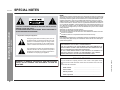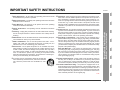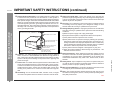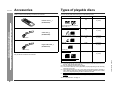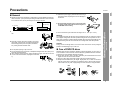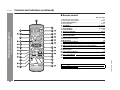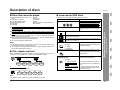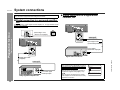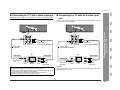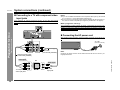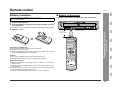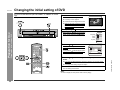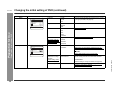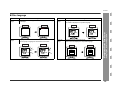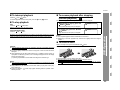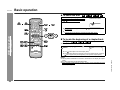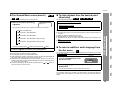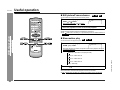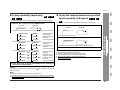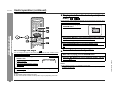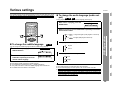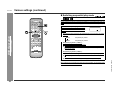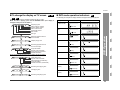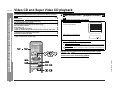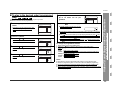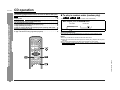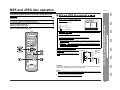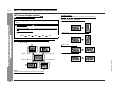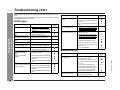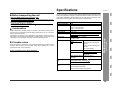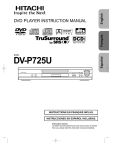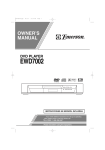Download Sharp DV-AT4000 Operating instructions
Transcript
DVD PLAYER
MODEL
DV-AT4000
OPERATION MANUAL
Thank you for purchasing this SHARP product. To obtain the best performance from this product, please read this manual carefully. It will
guide you in operating your SHARP product.
DV-AT4000
SPECIAL NOTES
CAUTION: TO REDUCE THE RISK OF ELECTRIC SHOCK, DO NOT
REMOVE COVER (OR BACK).
NO USER-SERVICEABLE PARTS INSIDE. REFER SERVICING TO
QUALIFIED SERVICE PERSONNEL.
Explanation of Graphical Symbols:
- SPECIAL NOTES -
Important Instruction
NOTE
This equipment has been tested and found to comply with the limits for a Class B digital device, pursuant to Part 15 of the FCC Rules. These limits are designed to provide
reasonable protection against harmful interference in a residential installation. This
equipment generates, uses, and can radiate radio frequency energy and, if not installed and used in accordance with the instructions, may cause harmful interference
to radio communications. However, there is no guarantee that interference will not occur in a particular installation. If this equipment does cause harmful interference to radio or television reception, which can be determined by turning the equipment off and
on, the user is encouraged to try to correct the interference by one or more of the following measures:
! Reorient or relocate the receiving antenna.
! Increase the separation between the equipment and receiver.
! Connect the equipment into an outlet on a circuit different from that to which the
receiver is connected.
! Consult the dealer or an experienced radio/TV technician for help.
WARNING
FCC Regulations state that any unauthorized changes or modifications to this equipment not expressly approved by the manufacturer could void the user's authority to
operate this equipment.
The lightning flash with arrowhead symbol, within an
equilateral triangle, is intended to alert the user to the
presence of uninsulated “dangerous voltage” within
the product’s enclosure that may be of sufficient magnitude to constitute a risk of electric shock to persons.
CAUTION:
THIS PRODUCT IS A CLASS 1 LASER PRODUCT.
USE OF CONTROLS OR ADJUSTMENTS OR PERFORMANCE OF
PROCEDURES OTHER THAN THOSE SPECIFIED HEREIN MAY RESULT IN HAZARDOUS RADIATION EXPOSURE.
AS THE LASER BEAM USED IN THIS PRODUCT IS HARMFUL TO
THE EYES, DO NOT ATTEMPT TO DISASSEMBLE THE CABINET.
REFER SERVICING TO QUALIFIED PERSONNEL ONLY.
The exclamation point within an equilateral triangle is
intended to alert the user to the presence of important
operating and maintenance (servicing) instructions in
the literature accompanying the appliance.
0207
0010
FOR YOUR RECORDS
0010
Model number
.................................................................................
Serial number
.................................................................................
Date of purchase
.................................................................................
Place of purchase .................................................................................
0010
2
SHARP 9HX55769150
WARNING: TO REDUCE THE RISK OF FIRE OR ELECTRIC
SHOCK, DO NOT EXPOSE THIS APPLIANCE TO RAIN OR
MOISTURE.
For your assistance in reporting this unit in case of loss or theft, please record
below the model number and serial number which are located on the rear of the
unit.
Please retain this information.
IMPORTANT SAFETY INSTRUCTIONS
2 Retain Instructions - The safety and operating instructions should be
retained for future reference.
3 Heed Warnings - All warnings on the product and in the operating
instructions should be adhered to.
4 Follow Instructions - All operating and use instructions should be
followed.
5 Cleaning - Unplug this product from the wall outlet before cleaning.
Do not use liquid cleaners or aerosol cleaners. Use a damp cloth for
cleaning.
6 Attachments - Do not use attachments not recommended by the product manufacturer as they may cause hazards.
7 Water and Moisture - Do not use this product near water - for example, near a bath tub, wash bowl, kitchen sink, or laundry tub; in a
wet basement; or near a swimming pool; and the like.
8 Accessories - Do not place this product on an unstable cart, stand,
tripod, bracket, or table. The product may fall, causing serious injury to
a child or adult, and serious damage to the product. Use only with a
cart, stand, tripod, bracket, or table recommended by the manufacturer, or sold with the product. Any mounting of the product should
follow the manufacturer’s instructions, and should use a mounting accessory recommended by the manufacturer.
9 A product and cart combination should be moved with
care. Quick stops, excessive force, and uneven surfaces
may cause the product and cart combination to overturn.
10 Ventilation - Slots and openings in the cabinet are provided for ventilation and to ensure reliable operation of the product and to protect it
from overheating, and these openings must not be blocked or covered. The openings should never be blocked by placing the product on
a bed, sofa, rug, or other similar surface. This product should not be
placed in a built-in installation such as a bookcase or rack unless proper
ventilation is provided or the manufacturer’s instructions have been
adhered to.
11 Power Sources - This product should be operated only from the type
of power source indicated on the marking label. If you are not sure of
the type of power supply to your home, consult your product dealer or
local power company. For products intended to operate from battery
power, or other sources, refer to the operating instructions.
12 Grounding or Polarization - This product may be equipped with a
polarized alternating-current line plug (a plug having one blade wider
than the other). This plug will fit into the power outlet only one way.
This is a safety feature. If you are unable to insert the plug fully into the
outlet, try reversing the plug. If the plug should still fail to fit, contact
your electrician to replace your obsolete outlet. Do not defeat the safety
purpose of the polarized plug.
Alternate Warnings - This product is equipped with a three-wire
grounding-type plug, a plug having a third (grounding) pin. This plug
will only fit into a grounding-type power outlet. This is a safety feature.
If you are unable to insert the plug into the outlet, contact your electrician to replace your obsolete outlet. Do not defeat the safety purpose
of the grounding-type plug.
13 Power-Cord Protection - Power-supply cords should be routed so
that they are not likely to be walked on or pinched by items placed
upon or against them, paying particular attention to cords at plugs,
convenience receptacles, and the point where they exit from the product.
Important Instruction
be read before the product is operated.
14 Protective Attachment Plug - The product is equipped with an attachment plug having overload protection. This is a safety feature. See
Instruction Manual for replacement or resetting of protective device. If
replacement of the plug is required, be sure the service technician has
used a replacement plug specified by the manufacturer that has the
same overload protection as the original plug.
0109
3
- IMPORTANT SAFETY INSTRUCTIONS -
1 Read Instructions - All the safety and operating instructions should
DV-AT4000
IMPORTANT SAFETY INSTRUCTIONS (continued)
15 Outdoor Antenna Grounding - If an outside antenna or cable system
19 Object and Liquid Entry - Never push objects of any kind into this
is connected to the product, be sure the antenna or cable system is
grounded so as to provide some protection against voltage surges and
built-up static charges. Article 810 of the National Electrical Code, ANSI/
NFPA 70, provides information with regard to proper grounding of the
mast and supporting structure, grounding of the lead-in wire to an antenna discharge unit, size of grounding conductors, location of antennadischarge unit, connection to grounding electrodes, and requirements
for the grounding electrode.
product through openings as they may touch dangerous voltage points
or short-out parts that could result in a fire or electric shock. Never spill
liquid of any kind on the product.
Example of antenna grounding as per
National Electrical Code, ANSI/NFPA 70
ANTENNA LEAD IN WIRE
GROUND
CLAMP
ANTENNA DISCHARGE UNIT
(NEC SECTION 810-20)
ELECTRIC
SERVICE
EQUIPMENT
GROUNDING CONDUCTORS
(NEC SECTION 810-21)
GROUND CLAMPS
NEC - NATIONAL ELECTRICAL CODE
S2898A
P OWER SERVICE GROUNDING
ELECTRODE SYSTEM
(NEC ART 250, PART H)
16 Lightning - For added protection for this product during a lightning
storm, or when it is left unattended and unused for long periods of
time, unplug it from the wall outlet and disconnect the antenna or cable
system. This will prevent damage to the product due to lightning and
power-line surges.
17 Power Lines - An outside antenna system should not be located in the
vicinity of overhead power lines or other electric light or power circuits,
or where it can fall into such power lines or circuits. When installing an
outside antenna system, extreme care should be taken to keep from
touching such power lines or circuits as contact with them might be
fatal.
18 Overloading - Do not overload wall outlets, extension cords, or integral
convenience receptacles as this can result in a risk of fire or electric shock.
4
20 Servicing - Do not attempt to service this product yourself as opening
or removing covers may expose you to dangerous voltage or other
hazards. Refer all servicing to qualified service personnel.
21 Damage Requiring Service - Unplug this product from the wall outlet
and refer servicing to qualified service personnel under the following
conditions:
a) When the power-supply cord or plug is damaged,
b) If liquid has been spilled, or objects have fallen into the product,
c) If the product has been exposed to rain or water,
d) If the product does not operate normally by following the operating
instructions. Adjust only those controls that are covered by the operating instructions as an improper adjustment of other controls may
result in damage and will often require extensive work by a qualified
technician to restore the product to its normal operation,
e) If the product has been dropped or damaged in any way, and
f) When the product exhibits a distinct change in performance - this
indicates a need for service.
22 Replacement Parts - When replacement parts are required, be sure
the service technician has used replacement parts specified by the
manufacturer or have the same characteristics as the original part.
Unauthorized substitutions may result in fire, electric shock, or other
hazards.
23 Safety Check - Upon completion of any service or repairs to this product, ask the service technician to perform safety checks to determine
that the product is in proper operating condition.
24 Wall or Ceiling Mounting - The product should be mounted to a wall
or ceiling only as recommended by the manufacturer.
25 Heat - The product should be situated away from heat sources such
as radiators, heat registers, stoves, or other products (including amplifiers) that produce heat.
0109
SHARP 9HX55769150
- IMPORTANT SAFETY INSTRUCTIONS -
Important Instruction
DV-AT4000
Contents
Page
" Video CD and Super Video CD Operation
Accessories . . . . . . . . . . . . . . . . . . . . . . . . . . . . . . . . . . . . . . . . . . . . . . . . . . . . . . .6
Types of playable discs . . . . . . . . . . . . . . . . . . . . . . . . . . . . . . . . . . . . . . . . . . . . . .6
Precautions . . . . . . . . . . . . . . . . . . . . . . . . . . . . . . . . . . . . . . . . . . . . . . . . . . . . . . .7
Controls and indicators . . . . . . . . . . . . . . . . . . . . . . . . . . . . . . . . . . . . . . . . . . 8 - 10
Description of discs . . . . . . . . . . . . . . . . . . . . . . . . . . . . . . . . . . . . . . . . . . . . . . .11
Video CD and Super Video CD playback
" Preparation for Use
CD operation
System connections . . . . . . . . . . . . . . . . . . . . . . . . . . . . . . . . . . . . . . . . . . . 12 - 14
Remote control . . . . . . . . . . . . . . . . . . . . . . . . . . . . . . . . . . . . . . . . . . . . . . . . . . . .15
General control . . . . . . . . . . . . . . . . . . . . . . . . . . . . . . . . . . . . . . . . . . . . . . . . . . .15
Changing the initial setting of DVD . . . . . . . . . . . . . . . . . . . . . . . . . . . . . . . 16 - 20
Language code list for disc language . . . . . . . . . . . . . . . . . . . . . . . . . . . . . . . . .21
Video CD with P.B.C. (playback control) . . . . . . . . . . . . . . . . . . . . . . . . . . . . . . . 32
To play in the desired order (programmed playback) . . . . . . . . . . . . . . . . . . . . 33
" CD, CD-R and CD-RW Operation
To play in random order (random play) . . . . . . . . . . . . . . . . . . . . . . . . . . . . . . . . 34
MP3 and JPEG disc operation
MP3 and JPEG disc playback . . . . . . . . . . . . . . . . . . . . . . . . . . . . . . . . . . . . . . . . 35
Rotating a picture . . . . . . . . . . . . . . . . . . . . . . . . . . . . . . . . . . . . . . . . . . . . . . . . . 36
To zoom in on an image (zoom) . . . . . . . . . . . . . . . . . . . . . . . . . . . . . . . . . . . . . . 36
" DVD Operation
" References
Playing a disc . . . . . . . . . . . . . . . . . . . . . . . . . . . . . . . . . . . . . . . . . . . . . . . . . .22, 23
Error indicators and warnings . . . . . . . . . . . . . . . . . . . . . . . . . . . . . . . . . . . . . . . 37
Maintenance . . . . . . . . . . . . . . . . . . . . . . . . . . . . . . . . . . . . . . . . . . . . . . . . . . . . . . 37
Troubleshooting chart . . . . . . . . . . . . . . . . . . . . . . . . . . . . . . . . . . . . . . . . . . . 38, 39
Specifications . . . . . . . . . . . . . . . . . . . . . . . . . . . . . . . . . . . . . . . . . . . . . . . . . . . . 39
Basic operation
To select the disc . . . . . . . . . . . . . . . . . . . . . . . . . . . . . . . . . . . . . . . . . . . . . . . . . .24
To locate the beginning of a chapter/track (skip) . . . . . . . . . . . . . . . . . . . . . . . .24
Fast forward/Fast reverse (search) . . . . . . . . . . . . . . . . . . . . . . . . . . . . . . . . . . . .25
To start playback from the desired point (direct play) . . . . . . . . . . . . . . . . . . . .25
To select a subtitle or audio language from the disc menu . . . . . . . . . . . . . . . .25
Useful operation
Still picture/Frame advance . . . . . . . . . . . . . . . . . . . . . . . . . . . . . . . . . . . . . . . . .26
Slow-motion play . . . . . . . . . . . . . . . . . . . . . . . . . . . . . . . . . . . . . . . . . . . . . . . . . .26
To play repeatedly (repeat play) . . . . . . . . . . . . . . . . . . . . . . . . . . . . . . . . . . . . . .27
To play the contents between the specified points repeatedly (A-B repeat) . .27
To change the angle . . . . . . . . . . . . . . . . . . . . . . . . . . . . . . . . . . . . . . . . . . . . . . .28
Playing back from the desired point (bookmark) . . . . . . . . . . . . . . . . . . . . . . . .28
To recall book marked position . . . . . . . . . . . . . . . . . . . . . . . . . . . . . . . . . . . . . .28
Various settings
To change the subtitle language . . . . . . . . . . . . . . . . . . . . . . . . . . . . . . . . . . . . .29
To change the audio language (audio output) . . . . . . . . . . . . . . . . . . . . . . . . . .29
Switching sequential play mode . . . . . . . . . . . . . . . . . . . . . . . . . . . . . . . . . . . . .30
To change the display on TV screen . . . . . . . . . . . . . . . . . . . . . . . . . . . . . . . . . .31
DVD mode operation indicators . . . . . . . . . . . . . . . . . . . . . . . . . . . . . . . . . . . . . .31
Copyright Information:
! Unauthorized copying, broadcast, public display, transmission, public performance and rental (regardless of whether or not such activities are for profit) of
disc contents are prohibited by law.
! This device is equipped with copy protection technology that causes substantial
degradation of images when the contents of a disc are copied to video tape.
! This device is protected by U. S. patents and other intellectual property rights, the
copyright for which belongs to Macrovision Corporation. The use of Macrovision's
copy protection technology in the device is authorized by Macrovision and is intended for home use only, unless otherwise authorized in writing by Macrovision.
Reverse engineering or disassembly is prohibited.
Apparatus Claims of U.S. Patent Nos. 4,631,603 4,577,216 4,819, 098 and 4,
907,093 licensed for limited viewing uses only.
Manufactured under license from Dolby Laboratories. "Dolby" and the double-D
symbol are trademarks of Dolby Laboratories.
5
- Contents -
Page
General Information
" General Information
DV-AT4000
DV-AT4000
Accessories
Types of playable discs
Please confirm that the following accessories are included.
The unit can play back discs bearing any of the following marks:
Disc type
DVD Video Disc for NTSC system
1
Disc size
5" (12 cm)
Audio and video (movies)
5" (12 cm)
3" (8 cm)
Audio and video (movies)
5" (12 cm)
3" (8 cm)
Audio
5" (12 cm)
3" (8 cm)
(9HX55769330)
Or DVD-R/DVD-RW recorded in
video mode (*1)
Super Video CD for NTSC system
Video cable
1
(9HX55813580)
Video CD for NTSC system
Yellow
Audio CD
Digital audio cable
1
3" (8 cm)
(9HX55813510)
Orange
Or CDV (*2)
CD-R/CD-RW (*3)
Note:
Audio and picture
5" (12 cm)
3" (8 cm)
Only the above accessories are included.
Or CD-R/CD-RW recorded in MP3
format (*4), JPEG format (*5)
(*1): The DVD-R/DVD-RW may not be played back due to properties and scratches of
the disc, dirty optical pickup lens, etc.
(*2): Only the audio on the CDV can be played.
(*3): The CD-R/CD-RW may not be played back properly depending on the recording
equipment or the disc.
(*4) If the sampling frequency is 44.1 or 48.1 kHz and the fixed bit rate is 128 kbps or
higher, MPEG 1 Audio Layer 3 (MP3) files can be played. However, some of them
may not be played depending on their conditions or formats.
(*5) JPEG or JPG picture discs also play on this unit. However, pictures may not be
clear (depends on resolution and recording method), but you can still view many
of them.
! For unplayable discs, see page 11.
SHARP 9HX55769150
6
- Accessories / Optional accessories / Types of playable discs -
General Information
Remote control
Disc contents
Audio and video (movies)
Precautions
DV-AT4000
" General
! Please ensure that the equipment is positioned in a well-ventilated area and that
there is at least 4" (10 cm) of free space along the sides and back. There must also
be a minimum of 20" (50 cm) of free space on the top of the unit.
20" (50 cm)
4" (10 cm)
4" (10 cm)
! Hold the AC power plug by the head when removing it
from the AC outlet, as pulling the cord can damage internal wires.
! Do not remove the outer cover, as this may result
in electric shock. Refer internal service to your local SHARP service facility.
Warning:
! Keep the unit away from direct sunlight, strong magnetic fields, excessive dust, humidity and electronic/
electrical equipment (home computers, facsimiles,
etc.) which generate electrical noise.
! Do not place anything on top of the unit.
! Do not expose the unit to moisture, to temperatures higher than 140°F (60°C) or to
extremely low temperatures.
! If the unit does not work properly, unplug and plug it in again. Then turn on the unit.
! In case of an electrical storm, unplug the unit for safety.
The voltage used must be the same as that specified by this unit. Using this product
with a higher voltage other than that specified is dangerous and may result in a fire or
other types of accident, causing damage. SHARP will not be held responsible for any
damage resulting from the use of this unit with a voltage other than that specified.
Caution:
During use the unit will get warm, do not touch warm areas of the unit for prolonged
periods to avoid damage to you or the unit.
" Care of DVD/CD discs
DVD/CD discs are fairly resistant to damage, however mistracking can occur due to
an accumulation of dirt on the disc surface. Follow the guidelines below for maximum
enjoyment from your DVD/CD collection and player.
! Do not write on either side of the disc, particularly the non-label side from which
signals are read. Do not mark this surface.
! Keep your discs away from direct sunlight, heat, and excessive moisture.
! Always hold the DVD/CDs by the edges. Fingerprints, dirt, or water on the DVD/
CDs can cause noise or mistracking. If a DVD/CD is dirty or does not play properly,
clean it with a soft, dry cloth, wiping straight out from the center, along the radius.
NO
YES
Correct
7
- Precautions -
! This unit should only be used within the range of 41°F - 95°F (5°C - 35°C).
General Information
4" (10 cm)
! Use the unit on a firm, level surface free from vibration.
DV-AT4000
Controls and indicators
" Main unit (front panel)
2
3
11 12 13 14
4
15
5
6
7
8
9
10
16 17 18
19
20
Reference page
Reference page
1. Power Switch . . . . . . . . . . . . . . . . . . . . . . . . . . . . . . . . . . . . . . . . . . 15
2. Stand-by Indicator . . . . . . . . . . . . . . . . . . . . . . . . . . . . . . . . . . . . . . 15
3. Disc Tray . . . . . . . . . . . . . . . . . . . . . . . . . . . . . . . . . . . . . . . . . . . . . . 22
4. Disc Number Select Buttons . . . . . . . . . . . . . . . . . . . . . . . . . . . 22, 24
5. Disc Skip Button . . . . . . . . . . . . . . . . . . . . . . . . . . . . . . . . . . . . . 22, 24
6. Chapter (track) Skip Down or Search Down Button . . . . . . . . 24, 25
7. Chapter (track) Skip Up or Search Up Button . . . . . . . . . . . . . 24, 25
8. Stop Button . . . . . . . . . . . . . . . . . . . . . . . . . . . . . . . . . . . . . . . . . . . . 23
9. Play Button . . . . . . . . . . . . . . . . . . . . . . . . . . . . . . . . . . . . . . . . . . . . 22
10.Disc Tray Open/Close Button . . . . . . . . . . . . . . . . . . . . . . . . . . . . . 22
11.Play Indicator . . . . . . . . . . . . . . . . . . . . . . . . . . . . . . . . . . . . . . . . . . .31
12.Disc Number Indicator . . . . . . . . . . . . . . . . . . . . . . . . . . . . . . . . . . .22
13.Pause Indicator . . . . . . . . . . . . . . . . . . . . . . . . . . . . . . . . . . . . . . . . .31
14.Disc Type Indicator . . . . . . . . . . . . . . . . . . . . . . . . . . . . . . . . . . . . . .22
15.Title/Chapter Number, Track Number or Character Indicator .22, 31
16.Repeat Indicator . . . . . . . . . . . . . . . . . . . . . . . . . . . . . . . . . . . . . . . . .27
17.Program Indicator . . . . . . . . . . . . . . . . . . . . . . . . . . . . . . . . . . . . . . .33
18.Random Play Indicator . . . . . . . . . . . . . . . . . . . . . . . . . . . . . . . . . . .34
19.Playback Control Indicator . . . . . . . . . . . . . . . . . . . . . . . . . . . . . . . .32
20.Sequential Play Indicator . . . . . . . . . . . . . . . . . . . . . . . . . . . . . . . . .30
SHARP 9HX55769150
8
- Controls and indicators -
General Information
1
DV-AT4000
2
3
4
5
6
7
8
Icons used in this operation manual
Some functions may not be available depending on discs. The
following icons indicate the discs that can be used in the section.
Reference page
1. Component Video Output Jacks . . . . . . . . . . . . . . . . . . . . . . . . . . . 14
2. Video Output Jack . . . . . . . . . . . . . . . . . . . . . . . . . . . . . . . . . . . . . . . 13
3. Audio Output Jacks . . . . . . . . . . . . . . . . . . . . . . . . . . . . . . . . . . . . . . 13
4. S-video Output Jack . . . . . . . . . . . . . . . . . . . . . . . . . . . . . . . . . . . . . 13
5. Coaxial Digital Audio Output Jack . . . . . . . . . . . . . . . . . . . . . . . . . . 12
6. Optical Digital Audio Output Jack . . . . . . . . . . . . . . . . . . . . . . . . . . 12
7. Component Video Output Mode Selector Switch . . . . . . . . . . . . . . 14
8. AC Power Cord . . . . . . . . . . . . . . . . . . . . . . . . . . . . . . . . . . . . . . . . . . 14
...Indicates DVDs.
...Indicates super video CDs.
...Indicates video CDs.
...Indicates audio CDs.
...Indicates CD-R/RW with MP3 recording.
...Indicates CD-R/RW with JPEG recording.
Some operations may not be performed depending on discs
even if they are described in this manual.
During operation, " Invalid" may be displayed on the screen.
This means that the operations described in this manual are
prohibited by the disc.
9
- Controls and indicators -
1
General Information
" Main unit (rear panel)
DV-AT4000
Controls and indicators (continued)
" Remote control
Reference page
1
3
- Controls and indicators -
General Information
2
4
5
6
7
8
9
13
10
16
17
18
19
20
21
22
23
24
25
26
Buttons with " " mark in the illustration or highlighted in bold on the list can be operated on the remote control only.
SHARP 9HX55769150
10
11
12
14
15
1. Remote Control Transmitter . . . . . . . . . . . . . . . . . . . . . . . . . . . . . . . . .15
2. Disc Number Select Buttons . . . . . . . . . . . . . . . . . . . . . . . . . . . . .22, 24
3. Direct Search Buttons . . . . . . . . . . . . . . . . . . . . . . . . . . . . . . . . . . . .25
4. Disc Skip Button . . . . . . . . . . . . . . . . . . . . . . . . . . . . . . . . . . . . . .22, 24
5. Shift Button . . . . . . . . . . . . . . . . . . . . . . . . . . . . . . . . . . . . . .22, 24, 30
6. Subtitle Select Button . . . . . . . . . . . . . . . . . . . . . . . . . . . . . . . . . . . .29
7. Cursor Buttons . . . . . . . . . . . . . . . . . . . . . . . . . . . . . . . . . . . .16, 32, 36
8. Program Button . . . . . . . . . . . . . . . . . . . . . . . . . . . . . . . . . . . . . . . . .33
9. Random Play Button . . . . . . . . . . . . . . . . . . . . . . . . . . . . . . . . . .28, 34
10.Slow-motion Play Buttons . . . . . . . . . . . . . . . . . . . . . . . . . . . . . . . .26
11.Fast Reverse and Fast Forward Buttons . . . . . . . . . . . . . . . . . . . . . . .25
12.Repeat Play Button . . . . . . . . . . . . . . . . . . . . . . . . . . . . . . . . . . . . . .27
13.Dimmer Button . . . . . . . . . . . . . . . . . . . . . . . . . . . . . . . . . . . . . . . . . .15
14.Power On/Stand-by Button . . . . . . . . . . . . . . . . . . . . . . . . . . . . . . . . .15
15.Menu Button . . . . . . . . . . . . . . . . . . . . . . . . . . . . . . . . . . . . . . . . . . . .16
16.TV Display Select Button . . . . . . . . . . . . . . . . . . . . . . . . . . . . . . . . .31
17.Top Menu Button . . . . . . . . . . . . . . . . . . . . . . . . . . . . . . . . . . . . . . . .25
18.Audio Language Select or Audio Output Select Button . . . . . . . . .29
19.Angle Select Button . . . . . . . . . . . . . . . . . . . . . . . . . . . . . . . . . . . . . .28
20.Enter Button . . . . . . . . . . . . . . . . . . . . . . . . . . . . . . . . . . . . . .16, 32, 35
21.Return Button . . . . . . . . . . . . . . . . . . . . . . . . . . . . . . . . . . . . . . . . . . .16
22.Frame Advance Buttons . . . . . . . . . . . . . . . . . . . . . . . . . . . . . . . . . .26
23.Chapter (track) Skip Up and Down Buttons . . . . . . . . . . . . . . . . . . . . .24
24.Play or Pause Button . . . . . . . . . . . . . . . . . . . . . . . . . . . . . . . . . . .22, 23
25.Stop Button . . . . . . . . . . . . . . . . . . . . . . . . . . . . . . . . . . . . . . . . . . . . .23
26.A - B Repeat Button . . . . . . . . . . . . . . . . . . . . . . . . . . . . . . . . . . . . . .27
Description of discs
DV-AT4000
" Discs that cannot be played
" Icons used on DVD discs
! DVDs without the region number "1" or
"ALL".
! DVDs with PAL system
! DVDs with SECAM system
! DVDs with MPEG sound
! DVD-ROM
! DVD-RAM
Check the icons of the DVD case before playing your discs.
Display
Description
Region number (playable area number)
DVD discs are programmed with region
numbers indicating countries in which
they can be played. This system can play
discs with region number "1" or "ALL".
1
1
2
6
ALL
! When playing a DTS disc on this unit, images appear but the sound does not
play. Select other audio output in "Audio Language Setting" to listen to the
sound (see page 29).
! This unit adopts the NTSC system. Discs that were made in foreign countries may not be played back. Check the recording system before purchasing
discs.
! The discs above cannot be played at all, or no sound is heard although images
appear on the screen or vice versa.
! Faulty playback may damage the speakers and can have an adverse effect on
your hearing when played at high volume settings.
! You cannot play illegally produced discs.
Format recorded on the DVD
Notes:
Type of subtitles recorded
! A disc that has scratches or fingerprints on it may not play properly. Refer to "Care
of DVD/CD discs (page 7)" and clean the disc.
! Do not play the discs of special shapes (heart or octagon shaped) as they can be
ejected while rotating and cause injury.
DVDs are divided into "titles" and "chapters". If the disc has more than one movie on
it, each movie is a separate "title". "Chapters" are subdivisions of titles.
Title 1
Chapter 1
Chapter 3
Chapter 1
Chapter 2
Track 2
Track 3
You can enjoy wide images on a wide-screen TV, and sides-cut 4:3
images on the 4:3 size TV.
2
Example:
1: English
Track 4
Recorded subtitle languages.
A desired language can be selected with
the SUBTITLE button.
2: Japanese
Number of angles recorded on the DVD.
A desired angle can be selected with the
ANGLE button.
2
Example:
1: Original <English>
(Dolby Digital 5.1 Surround)
2: English (Dolby Digital
2 Surround)
Audio CDs consist of "tracks".
A "track" is each tune on an audio CD.
Track 1
You can enjoy wide images on a wide-screen TV, and letterbox size
images on the 4:3 size TV.
Number of audio track and audio The number of audio tracks and audio recording system are indicated.
recording system
Title 2
Chapter 2
Recorded in 4:3.
Number of camera angles
" Title, chapter and track
To adopt the video format to the connected TVs ("wide-screen TV" or "4:3 size
TV").
- Description of discs -
CDG
Photo CD
CD-ROM
SACD
Discs recorded in special formats, etc.
DVD-Audio
General Information
!
!
!
!
!
!
! The audio recorded on the DVD can
be switched by using the AUDIO button.
! Audio and recording system vary depending on the DVD. Check them in
the DVD's manual.
Track 5
Note:
Title, chapter, or track numbers may not be recorded on some discs.
11
DV-AT4000
System connections
" Digital connection to a digital audio
recorder, etc.
Caution:
Turn off all other equipment before making this connection.
" Digital connection to a surround amplifier,
etc.
Connect the unit to a DTS digital surround amplifier, etc. to enjoy DVD/CD sounds
through other equipment.
(Connecting to a TV,
refer to 13 -14 pages.)
Audio signal
- System connections -
Preparation for Use
TV
Optical digital cable
(commercially available)
To the optical
digital audio input jack
Digital audio recorder, etc.
Digital audio cable
(supplied)
Selecting a sound signal type
To coaxial digital
audio input jack
Dolby Digital/DTS amplifier etc.
12
When connecting other equipment to an optical
digital audio output, adjust the audio output setting accordingly (see page 17).
Bitstream
When the unit is connected to a processor or
amplifier that supports Dolby Digital (5.1ch).
LPCM
When the unit is connected to the 2-channel
audio equipment or an MD recorder, the Dolby
Digital does not function.
Control Panel
Audio
Digital Output
LPCM Output
BitStream
48 kHz
Setup Usage: Press ARROW keys to move, ENTER key
to change, MENU key to exit.
SHARP 9HX55769150
Audio signal
DV-AT4000
" Connecting to a TV with a video input jack
You can enjoy DVD images by connecting your TV and this unit with a video cable.
" Connecting to a TV with an S-video input
jack
S-Video cable
(commercially available)
Video cable
(supplied)
Video signal
TV
TV
Audio signal
Audio signal
Video signal
To video input
jack
To audio
input jacks
Notes:
! Change the TV input in accordance with the connected jack.
! Do not connect other equipment between the TV and the DVD player. If they are
connected via a VCR, pictures may be distorted.
! Refer to the operation manual of the equipment to be connected.
! Insert the plugs fully to avoid fuzzy pictures or noise.
To S-video
input jack
- System connections -
Audio cable
(commercially available)
Audio cable
(commercially available)
Preparation for Use
If your TV has an S-video input jack, you can enjoy clearer DVD images by connecting an S-video cable (not supplied).
To audio
input jacks
Caution:
When the video and S-video cables are both connected, the images from the S-video
input jack appears on your TV.
13
DV-AT4000
System connections (continued)
" Connecting to a TV with component video
input jacks
If the connected TV supports progressive scanning, set the video mode selector
switch to PROGRESSIVE to enjoy high-density images. If not, switch back to INTERLACE.
Notes:
! If your TV has different indications for the component video inputs (Y, CB and CR
or Y, B-Y and P-Y), connect jacks with its matching color.
! Do not connect to a component video input jack designed for the high-vision system, which is not DVD-compatible (the images may be distorted or not appear).
What is progressive scanning?
" Connecting the AC power cord
- System connections -
Preparation for Use
The conventional TV system displays 30 frames of still images per second to complete sequential movement (interlaced scanning). Whereas, progressive scanning
displays one frame every 1/60th of a second (60 frames per second) to ensure less
flickers and high-density images.
After checking all the connections, plug the AC power cord of this unit into the AC outlet.
AC outlet
(AC 120 V, 60 Hz)
Audio cable
(commercially available)
Component video cable
(commercially available)
TV
To component
video input jacks
14
Audio signal
To audio
input jacks
Unplug the AC power cord from the AC outlet if the unit will not be in use for a prolonged period of time.
SHARP 9HX55769150
Video signal
Note:
Remote control
DV-AT4000
" Battery installation
" Remote control range
The remote control can be used within the range shown below:
Use 2 "AA" size batteries (UM/SUM-3, R6, HP-7 or similar).
Batteries are not included.
Remove the battery cover.
Insert the batteries according to the direction indicated in the battery compartment.
When inserting or removing the batteries, push them toward the
battery terminals.
Replace the cover.
8" - 20'
(0.2 m - 6 m)
Precautions for battery use:
! Replace all old batteries with new ones at the same time.
! Do not mix old and new batteries.
! Remove the batteries if the unit will not be used for long periods of time. This will
prevent potential damage due to battery leakage.
Caution:
! Do not use rechargeable batteries (nickel-cadmium battery, etc.).
! Installing the batteries incorrectly may cause the unit to malfunction.
Remote sensor
- Remote control -
3
Preparation for Use
1
2
Notes concerning use:
! Replace the batteries if the operating distance is reduced or if the operation
becomes erratic.
! Periodically clean the transmitter on the remote control and the sensor on the unit
with a soft cloth.
! Exposing the sensor on the unit to strong light may interfere with operation.
Change the lighting or the direction of the unit.
! Keep the remote control away from moisture, heat, shock, and vibrations.
15
DV-AT4000
Changing the initial setting of DVD
Turn on the TV, and switch the input to the "VIDEO 1" or "VIDEO 2" etc. accordingly.
Settings are retained even if the unit is set to the stand-by mode.
1
Press the POWER switch on the
main unit to turn the power on.
DVD
Video CD
CD
- Changing the initial setting of DVD -
Preparation for Use
! The startup screen appears.
! The disc should be stopped at this time.
! While the stand-by indicator is lit (in the
stand-by mode), the unit can be turned
on with the ON/STAND-BY button on
the remote control.
2
3
After pressing the
Audio Visual
Entertainment
button, press the MENU button.
Press the or button to select the
main menu and press the button.
Language
Audio
Video
System
Control Panel
Language
OSD Language
Audio Language
Subtitle Langua
Menu Language
Setup Usage: Press ARR
to change, MENU key to e
4
Press the or button to select the
submenu and press the ENTER
button.
If you press the button during the operation, the previous display disappears.
Control Panel
Language
OSD Language
Audio Language
Subtitle Language
Menu Language
English
English
Chinese
Danish
German
Spanish
Preferred default Audio Language on playing DVD.
5
Press the
button.
or
button to change the setting and press the ENTER
! To change other settings, begin from step 3.
6
Press the MENU button.
The new setting is memorized.
Note:
You cannot display the setup screen while a disc is playing.
16
SHARP 9HX55769150
! If you press the RETURN button during the operation, the previous display
disappears.
DV-AT4000
Selectable parameters (* indicates initial settings.)
OSD Language
English*
French
Control Panel
OSD Language
Audio Language
Subtitle Language
English
Menu Language
English
English
English
Setup Usage: Press ARROW keys to move, ENTER key
to change, MENU key to exit.
Audio Language
English*
Chinese
Selects the language audible from the speakers.
Subtitle Language
English*
Chinese
Selects the subtitle displayed on the TV screen.
Menu Language
English*
Chinese
Selects the disc menu language.
Digital Output
BitStream*
LPCM
Selects a sound signal type sent from the digital audio output jack.
Control Panel
BitStream:
When the unit is connected to a processor or amplifier that
supports Dolby Digital (5.1ch).
Audio
Digital Output
LPCM Output
BitStream
48 kHz
Setup Usage: Press ARROW keys to move, ENTER key
to change, MENU key to exit.
LPCM Output
48 kHz*
96 kHz
LPCM:
When the unit is connected to the 2-channel audio equipment or an MD recorder, the Dolby Digital does not function.
Converts the sound signal recorded by PCM of 96 kHz into
48 kHz.
Preparation for Use
Spanish
German
Italian
Language
Audio
(Digital output)
Description
Selects the initial or playback setting language.
- Changing the initial setting of DVD -
Setting
Language
17
DV-AT4000
Changing the initial setting of DVD (continued)
Setting
Video
Selectable parameters (* indicates initial settings.)
TV Screen
4:3 LB*
4:3 PS
Control Panel
Video
TV Screen
Progressive Mode
Color Scheme
4 : 3 LB
AUTO
Standard
Progressive Mode
Custom Color
Setup Usage: Press ARROW keys to move, ENTER key
to change, MENU key to exit.
- Changing the initial setting of DVD -
Color Scheme
Preparation for Use
Description
The screen mode should be set according to the connecting TV type (for details, see page 20).
16:9
AUTO*
WEAVE
BOB
Standard*
Custom Color
The custom color can
be changed only when
"Customed" is selected
in "Color Scheme".
Picture slide scale
System
Control Panel
Customed
Brightness
Contrast
Fixed
Automatic*
System
Picture slide scale
Rating Level
Restore Setup Info
Automatic
Setup Usage: Press ARROW keys to move, ENTER key
to change, MENU key to exit.
Fine color adjustments are possible.
Saturation
Sharpness
Fixed:
JPEG images are automatically reduced to fit the TV
screen, and do not change when smaller than the screen
size.
Automatic:
Displays JPEG images in the TV screen size.
Rating Level
8* - 1
8 - 1:
Please enter a 4-digit
password.
New Password
Sets the viewing restriction level of the DVD software.
Restore Setup Info
----------
New Password:
Password setting or change (for details, see page 20).
This resets all settings, except for "Rating Level" and
"Password", to the factory defaults.
SHARP 9HX55769150
(Default setting: 0000)
18
Colors can be adjusted.
Best
Soft
Sharp
DV-AT4000
" Disc language
Setting
A language for screen display can be set, such as for initial settings
or messages.
English
Indicator
Subtitle Language
French
English
CHARGEMENT
Thank you
Audio Language
French
A language for audio can be set.
You can specify a language for conversation and narration.
English
Menu Language
French
ou
nk y
Tha
ci
Mer
Merci
A language for disc menus can be set.
Menu screens are displayed in a specified language.
English
French
CAST
ACTEURS
STAFF
PERSONNEL
Preparation for Use
Load
Setting
A language for subtitle can be set.
The subtitle is displayed in a specified language.
- Changing the initial setting of DVD -
Indicator
OSD Language
19
DV-AT4000
Changing the initial setting of DVD (continued)
" Video format
Indicator
4:3 LB
Setting
When playing a wide image (16:9) disc,
black bands are inserted at the top and
bottom and you can enjoy full wide images (16:9) on a 4:3 size TV.
" Rating level setting
Indicator
8
7-2
1
- Changing the initial setting of DVD -
Preparation for Use
4:3 PS
A 4:3 disc is played in 4:3.
When playing a wide image (16:9) disc,
the left and right sides of the image are
cut (pan scan) to display a natural-looking 4:3 size image.
A wide image disc without pan scan
is played back in 4:3 letterbox.
A 4:3 disc is played in 4:3.
16:9
A wide image (16:9) is displayed when
playing a wide image (16:9) disc.
Notes:
! To change the rating level, enter a 4-digit password. It is set to 0000 by default.
! While playing a disc with parental lock, the display may appear requesting a password in order to watch some restricted scenes. In such a case, enter the password
to temporarily change the rating level.
" To change the password
1 After pressing the button, press the MENU button.
2 Press the or button to select "System" and press the button.
3 Press the or button to select "Rating Level" and press the EN4
! When playing a 4:3 image disc, the image size depends on the
setting of the connected TV.
! If you play back a wide image (16:9) disc with this unit connected
to a 4:3 TV, the vertically shrunk image is displayed.
When playing the disc with a fixed video format, it will not change even if the TV
screen size is changed.
TER button.
Enter a 4-digit password with the direct buttons on the remote control and then press the ENTER button.
(Default setting: 0000)
5
6
7
8
9
Press the or button to select "New Password" and press the ENTER button.
Enter a 4-digit password with the direct buttons on the remote control and then press the button.
Enter the password again for confirmation.
Press the ENTER button.
Press the MENU button.
When you forget your password
1
2
3
4
20
After pressing the button, press the MENU button.
Press the or button to select "System" and press the button.
Press the or button to select "Restore Setup Infor" and press the button.
Enter 1397 with the direct buttons and then press the ENTER button.
When resetting is done according to this method, all settings, including the settings
for password and parental level, will be reset to the factory defaults.
SHARP 9HX55769150
Note:
Setting
DVD software of any grade (adult/general/children) can be played
back.
Only DVD software intended for general use and children can be
played back.
Only DVD software intended for children can be played back.
General control
DV-AT4000
" To turn the power on
1 Set the POWER switch on the main unit to
ON.
The stand-by indicator lights up.
2
When the stand-by indicator is lit, you can turn the power on or put
the unit in stand-by mode, using the ON/STAND-BY button on the remote control.
After use:
" To change the display brightness (3 levels)
You can switch the display brightness by pressing the DIMMER button.
Each time the button is pressed, the display brightness changes in the following
order.
Brightened
Dimmed
- General control -
OFF.
The stand-by indicator will go out.
Preparation for Use
When not using this unit, set the POWER switch on the main unit to
Dimmed further
21
DV-AT4000
Playing a disc
Turn on the TV, and switch the input to the "VIDEO 1" or "VIDEO 2" etc. accordingly.
1
Press the POWER switch on the
main unit to turn the power on.
DVD
Video CD
CD
While the stand-by indicator is lit (in the
stand-by mode), the unit can be turned on
with the ON/STAND-BY button on the remote control.
2
3
Press the OPEN/CLOSE
Audio Visual
Entertainment
button to open the disc tray.
Place the disc on the disc tray, label side up.
Label side
- Playing a disc -
DVD Operation
! To set a disc to a different disc tray, press the DISC SKIP button to turn the
disc tray, then place the disc in the open position.
! Be sure to place 3" (8 cm) discs in the middle of the disc positions.
Disc tray
4
Press the OPEN/CLOSE
button to close the disc tray.
If the disc you are using supports auto start, it starts playing automatically (even
if you do not press the PLAY ( / ) button), as soon as you close the disc tray.
5
Selected disc number
To select the disc you want to play
first, press one of the 1 - 5 buttons on the main unit.
6
Selected disc type
If you cannot start playback in step 4, press the
ton.
Title and Chapter (Track) No.
PLAY ( / ) but-
Playing Time
When the menu screen appears, select an item using the , ,
then press the ENTER button.
22
or
button and
SHARP 9HX55769150
This can be operated by pressing the
SHIFT button and one of the 1 - 5 buttons on the remote control at the same
time.
DV-AT4000
" To interrupt playback
Press the PLAY ( / ) button.
To resume playback from the same point, press the
PLAY ( / ) button.
" To resume playback after stopping
(resume playback)
You can resume playback from the point that the playback is stopped.
" To stop playback
1
DVD:
Press the STOP ( ) button twice.
Resume play starts when you press it once.
SVCD/VCD/CD/MP3/JPEG:
Press the STOP ( ) button.
While the disc is playing, press the
STOP ( ) button.
Resume
The system stores the point you stopped.
2
To restart play, press the
( / ) button.
PLAY
Resume
! The sequential playback feature is disabled on some discs.
! Depending on the disc, playback may resume from slightly before the stopped
position.
" To remove discs
Caution:
! Close the disc tray when not in use. Otherwise, dust may accumulate inside and
cause malfunction to the unit.
! The unit is slightly heated when used for a long time. It does not mean the unit is
damaged.
! When attempting to play discs with scratches or of a different region number, or
unplayable or restricted (*1) discs, an error message will appear on the TV display
and the disc will not play.
(*1) Viewing is prohibited on some DVDs according to the audience age.
Notes:
! When the unit is turned on, no operation is possible for 5 seconds as the unit is
proceeding the initial setting.
! Stop positions may be recorded on some discs. When you play such a disc, playback stops there.
! During an operation, " Invalid" may appear indicating that the operation is disabled by the disc.
While in the stop mode, press the OPEN/CLOSE button.
To remove a different disc, press the DISC SKIP button to turn the disc tray.
- Playing a disc -
Notes:
DVD Operation
Play resumes from the point you stopped.
When the unit is left unoperated for more than 5 minutes after pressing the stop button, a screen saver appears.
Press any button on the main unit or remote control. The startup screen returns.
! During playback, you can replace other discs.
! When the disc tray is open, playback cannot be stopped. Close it.
! DVD discs cannot be removed when the unit is in the stand-by mode for resume
play (
Resume lit). Close the tray, cancel the mode and try again.
23
DV-AT4000
Basic operation
" To select the disc
While in the stop or playback mode,
pressing the SHIFT button and one of
the 1 - 5 buttons on the remote control to select the desired disc.
! This can be operated by press one of the
the same time.
Selected disc number
1-
5 buttons on the main unit at
- Basic operation -
DVD Operation
! The next disc can be played by pressing the DISC SKIP button.
" To locate the beginning of a chapter/track
(skip)
You can skip the current chapter (track) to the next.
While a disc is playing, press the
button.
or
Next
! The
button skips to the next chapter (track).
! The
button skips to the beginning of the current chapter (track). Press the
button again to skip to the beginning of the previous chapter (track).
Notes:
24
SHARP 9HX55769150
! The skip feature is disabled on some discs. Some discs do not display the chapter
(track).
! On a DVD, skip does not operate between titles.
! When operating SVCD/VCD with the P.B.C. function, set the sequential play mode
to SEQ.2 (see page 30).
DV-AT4000
" Fast forward/Fast reverse (search)
" To start playback from the desired point
(direct play)
You can search the desired point as you play the disc.
You can playback from desired title (track).
Fast Play
While in the stop or playback mode, press the direct number buttons
(0 - 9) to select the title (track) number.
Playback starts in 3 seconds.
To enter title (track) numbers of 2 digits or more, press the direct number buttons
within 2 seconds.
The scanning speed will change as follows at each press of the button.
Fast Play / Fast Back Play
Notes:
! The direct play function is not performed with discs on which no titles (tracks) are
recorded.
! Direct play feature is disabled on some discs.
! Playback starts from the first chapter of the title.
! Playback does not start if you specify a title (track) number that is not listed on the
disc.
! When operating SVCD/VCD with the P.B.C. function, set the sequential play mode
to SEQ.2 (see page 30).
Scan Forward 1 / Scan Backward 1
Scan Forward 2 / Scan Backward 2
Scan Forward 3 / Scan Backward 3 (Only for DVD)
Scan Forward 4 / Scan Backward 4 (Only for DVD)
Play
The disc is forwarded by the
2
Press the
button and reversed by the
button.
/ button to return to the normal playback.
Notes:
! On some discs, the search function is disabled.
! On a DVD, search does not operate between titles.
! While searching on a DVD or video CD the sound is not heard and the subtitles will
not appear. With an audio CD you will not hear the sound.
! When search is performed during the DVD playback, pictures may not be forwarded or reversed in the search speed specified in this manual, depending on the
disc or the scene being played.
! The same operation can be performed by holding down the
or
button on
the main unit for 2 seconds or more.
" To select a subtitle or audio language from
the disc menu
You can select the desired subtitle or audio language and sound system on your DVD
if it has a disc menu.
1
2
While the disc is stopped or played,
press the TOP MENU button to display the disc menu.
Press the , ,
ENTER button.
or
- Basic operation -
While a disc is playing, press the
or
button.
DVD Operation
1
Example
1.Highlights
2.Start Movie
button to change the setting and press the
You can also use the direct number buttons for some discs.
Note:
The procedure shown here provides only general steps. The actual procedure for
using the disc menu depends on the disc you are using. See the disc jacket for
details.
25
DV-AT4000
Useful operation
" Still picture/Frame advance
You can freeze the image and advance frame by frame.
1
While a disc is playing, press the
STEP
or
button.
Step
Each press of the STEP
or
button
advances the frame in the still mode.
2
Press the
/ button to return to the normal playback.
Notes:
- Useful operation -
DVD Operation
! Still and frame advance features are disabled on some discs.
! The
button does not allow you to operate Still picture and Frame advance on
SVCD/VCD.
" Slow-motion play
You can slow down the playback speed.
1
While a disc is playing, press the
SLOW or button.
Slow 1/16
Each time the button is pressed, the speed of slow-motion playback changes in
the following sequence.
Slow 1/16 / Back Slow 1/16 (Only for DVD)
Slow 1/8 / Back Slow 1/8
Slow 1/4 / Back Slow 1/4
Play / Back Play
2
Press the
/ button to return to the normal playback.
Notes:
! On some discs, the slow-motion playback functions are disabled.
! The button does not allow you to operate slow-motion play on SVCD/VCD.
26
SHARP 9HX55769150
Slow 1/2 / Back Slow 1/2
DV-AT4000
" To play repeatedly (repeat play)
" To play the contents between the specified
points repeatedly (A-B repeat)
You can play a chapter (track) or a title repeatedly by specifying it during playback.
TV screen
You can play the desired portion repeatedly by specifying it during playback.
1
On the unit
While the disc is playing, press the A-B button.
TV screen
Repeat Chapter
Each time the button is pressed, the repeat play mode changes in the following order.
Repeat Chapter
REPEAT 1
Repeat the currently
playing chapter.
Repeat Title
REPEAT
Repeat Off
Disappear
Repeat the currently
playing title.
The normal playback
For SVCD/VCD/Audio CD, the mode changes as follows:
Repeat One
REPEAT 1
Repeat the currently
playing track.
Repeat Disc
REPEAT DISC
Repeat the currently
playing disc.
Repeat Off
Disappear
The normal playback
For MP3/JPEG discs, the mode changes as follows:
Repeat One ( T)
REPEAT 1
Repeat the currently
playing file.
(
)
Repeat Dir
Repeat the currently
REPEAT
playing folder (directory).
Repeat Disc ( D)
REPEAT DISC
Repeat the currently
playing disc.
(
)
Repeat Off
Disappear
The normal playback
2
On the unit
Repeat A - >
This registers the start point (A).
2
Press the A-B button again.
Repeat A - > B
This starts A-B repeat from the start point (A) to the end point (B).
3
Press the A-B button to return to the normal playback.
Notes:
!
!
!
!
!
A-B repeat play is disabled on some discs.
A-B repeat play for DVD is possible only within a title.
Perform A-B repeat play of an audio CD within a track.
Some scenes in DVD may not allow A-B repeat play.
When operating SVCD/VCD with the P.B.C. function, set the sequential play mode
to SEQ.2 (see page 30).
- Useful operation -
While the disc is playing, press the REPEAT button.
DVD Operation
1
Select "Repeat Off" by pressing the REPEAT button repeatedly to
return to the normal playback.
Caution:
After performing repeat play, be sure to press the
play continuously.
button. Otherwise, the disc will
Notes:
! You may not be able to use this function with some discs.
! If you press another button during the repeat play, the playback may be canceled.
! When operating SVCD/VCD with the P.B.C. function, set the sequential play mode
to SEQ.2 (see page 30).
27
DV-AT4000
Useful operation (continued)
" Playing back from the desired point (bookmark)
During playback, make bookmarks. Playback can be resumed from the points. Up to
six bookmarks can be used per disc.
1
While a disc is playing, press the
RANDOM button.
Bookmark
2
- Useful operation -
DVD Operation
The bookmark screen is displayed.
Press the or button to select the desired bookmark number and
then press the ENTER button at the desired points.
If you enter a wrong point, press the CLEAR button and retry.
3
Press the RANDOM button to exit the bookmark screen.
Book mark selections are memorized until a disc is removed or to turn the power
off.
" To change the angle
" To recall book marked position
You can change the angle of view when playing a DVD disc that contains scenes
recorded from multiple angles.
1
Angle information
While a disc is playing, press the
ANGLE button.
ENG 1/6
CH1 1/2
1/2
1
2
While a disc is playing, press the RANDOM button.
Press the or button to select a bookmark number, and then
press the / button.
Press the ON SCREEN button on the remote control to check angle information
(see page 31).
2
Within 3 seconds, press the ANGLE button repeatedly to select the
desired angle.
Notes:
! Some DVDs prohibit changing the angle.
! Refer to the manual of the disc as the operation may vary depending on the disc.
28
Notes:
! The bookmark function is not available for some discs.
! When operating SVCD/VCD with the P.B.C. function, set the sequential play mode
to SEQ.2 (see page 30).
SHARP 9HX55769150
Angle information does not appear if not recorded on the disc.
Various settings
DV-AT4000
The subtitle language and the audio language you select are reset each time you set
this unit to the stand-by mode or change the disc. To keep your preferred languages,
set them in the initial setting screen (see page 16).
" To change the audio language (audio output)
During playback, you can change the audio language (audio output).
While a disc is playing, press the
AUDIO button.
Audio language information
ENG 1/6
Within 3 seconds, press the AUDIO button repeatedly to select the
desired audio number.
You can change the subtitle language or hide the subtitle during playback.
While a disc is playing, press the
SUBTITLE button.
Subtitle information
ENG 1/6
ENG 1/2
1: Original <English> (Dolby Digital 5.1 Surround)
ENG 2/2
2: English (Dolby Digital 2 Surround)
When playing SVCD, the language changes as follows:
" To change the subtitle language
1
1/2
CH1 1/2
1
English
2
French
1/2
When playing VCD, the sound changes as follows:
2
Within 3 seconds, press the SUBTITLE button repeatedly to select the
desired subtitle language.
FRC 6/6
CH1 1/2
Audio Left
1/2
Audio Right
Notes:
!
!
!
!
Some DVDs prohibit changing the subtitle language.
If no subtitles are recorded on the disc, " Invalid" is displayed.
It may take a little time to switch the subtitle language to the selected one.
The subtitle cannot be hidden on some DVDs.
- Various settings -
2
ENG 1/2
DVD Operation
1
Stereo
Notes:
! The audio language on some DVDs may not be changed.
! For the audio language and audio system, refer to the manual of the disc.
! When playing a DTS disc on this unit, images appear but the sound does not play.
Select other audio output in "Audio Language Setting" to listen to the sound.
(Example: Dolby Digital 5.1-channel, Dolby Digital 2-channel, etc.) However, only
the 2-channel sound can be reproduced. Alternatively, connect to a DTS digital
surround amplifier, etc. (see page 17).
29
DV-AT4000
Various settings (continued)
" Switching sequential play mode
The unit is capable of sequential playback using the 5-disc changer. If a DVD and/or
VCD is mixed in the discs to be played sequentially, the sequential playback may stop
in the middle. The menu remains displayed. In this case, switch the sequential play
mode.
While in the stop or playback mode,
hold down the SHIFT button and press
the SEQ.MODE button on the remote
control.
- Various settings -
DVD Operation
Each time the button is pressed, the sequential play mode changes in the following order.
SEQ.1
Sequential play mode 1
SEQ.2
Sequential play mode 2
Sequential play mode 1 ("SEQ. 1")
All discs can be played including DVD discs.
! When there is a P.B.C.-compatible VCD or DVD on the tray, sequential playback may be interrupted and the menu is displayed. In this case, perform playback from the menu.
Sequential play mode 2 ("SEQ. 2")
Playback of DVD discs is skipped in order not to interrupt sequential playback.
! When playing a P.B.C.-compatible VCD, P.B.C. will be automatically set to
off.
! When there is a VCD on the tray, SEQ. 2 playback may be interrupted.
When switching the sequential play mode during VCD playback, the unit starts to play
the next disc and P.B.C. is set to on or off.
30
SHARP 9HX55769150
Note:
DV-AT4000
" To change the display on TV screen
" DVD mode operation indicators
The following are examples of display indicators that appear during DVD playback.
You can display or hide the operation indicators on the TV screen.
While the disc is playing, press the ON SCREEN button. (The display is
changed at each press of this button.)
Disc1
1/8
2 / 10
00:38:58
Title playing time
Total number of chapters
Current chapter number
Total number of titles
Current title number
Disc number
Disc type
Operation
When the power is
on without a disc
TV screen
On the unit
No disc
Disc data is being
read
Load
2 / 10
-01:09:50
Disc1
1/8
2 / 10
00:07:43
Chapter playing time
Disc1
1/8
2 / 10
-00:02:38
Remaining playback time for
the current chapter
Angle information
Repeat mode information
Audio language information
Subtitle information
When playing SVCD/VCD/Audio CD, the display changes as follows:
ENG 1/9
CH1 1/3
Stop
Stop
Play
1/3
Play
Pause
- Various settings -
1/8
DVD Operation
Type of disc
Remaining playback time for
the current title
Disc1
Pause
Disc3
1 / 19
1
LR PBC
01:02
Track playing time
Repeat mode information
PBC information (SVCD/VCD)
Audio information
Subtitle information (SVCD/VCD)
Slow
Slow 1/16
Fast Forward
Disc3
1 / 19
1
LR PBC
-03:14
Disc3
1 / 19
1
LR PBC
00:03
Disc3
1 / 19
1
LR PBC
-40:37
Remaining track playing time
(search)
Total playing time
Fast Reverse
(search)
Fast Play
Remaining total playing time
Fast Back Play
31
DV-AT4000
Video CD and Super Video CD playback
- Video CD and Super Video CD playback -
32
Page
Playing a disc . . . . . . . . . . . . . . . . . . . . . . . . . . . . . . . . . . . . . . . . . . . . . . . . . . . . 22
To select the disc . . . . . . . . . . . . . . . . . . . . . . . . . . . . . . . . . . . . . . . . . . . . . . . . . 24
To locate the beginning of a chapter/track (skip) . . . . . . . . . . . . . . . . . . . . . . . . 24
Fast forward/Fast reverse (search) . . . . . . . . . . . . . . . . . . . . . . . . . . . . . . . . . . . 25
To start playback from the desired point (direct play) . . . . . . . . . . . . . . . . . . . . 25
Still picture/Frame advance . . . . . . . . . . . . . . . . . . . . . . . . . . . . . . . . . . . . . . . . . 26
Slow-motion play . . . . . . . . . . . . . . . . . . . . . . . . . . . . . . . . . . . . . . . . . . . . . . . . . 26
To play repeatedly (repeat play) . . . . . . . . . . . . . . . . . . . . . . . . . . . . . . . . . . . . . . 27
To play the contents between the specified points repeatedly (A-B repeat) . . 27
Playing back from the desired point (bookmark) . . . . . . . . . . . . . . . . . . . . . . . . 28
To change the audio language (audio output) . . . . . . . . . . . . . . . . . . . . . . . . . . 29
Switching sequential play mode . . . . . . . . . . . . . . . . . . . . . . . . . . . . . . . . . . . . . 30
To change the display on TV screen . . . . . . . . . . . . . . . . . . . . . . . . . . . . . . . . . . 31
To play in random order (random play) . . . . . . . . . . . . . . . . . . . . . . . . . . . . . . . . 34
" Video CD with P.B.C. (playback control)
Set the sequential play mode to SEQ. 1 (see page 30).
1
Load a video CD with P.B.C.
1
A menu screen appears.
2
3
4
"PBC" lights up on the main unit.
2
Press the , ,
or
button to select a track.
! Playback starts in 3 seconds.
! After playback stops, the menu will reappear. Then, select the menu number
you want to play.
! This can be operated by pressing one of the 0 - 9 buttons on the remote control.
To scroll the menu screen (menu screen with more than 1 page)
Press the
or
button.
To return to the menu screen during playback
Press the RETURN button.
SHARP 9HX55769150
Video CD and Super Video CD Operation
The following playback functions are the same as DVD or CD operations.
DV-AT4000
You can play back the desired tracks in the sequence you want.
Maximum of 19 tracks can be programmed.
1
7
While stopped, press the P.MODE
button.
Information on all the loaded discs is read,
and then the programming screen appears.
Disc
Index
Press the
button.
Press the
or
button to select
"Add" and press the ENTER button.
Favorite List
NO
4
5
Press the or button to select a
disc number and press the ENTER
button.
Press the or button to select a
track number and press the ENTER
button.
Disc
Index
Add
Insert
Modify
Delete
Clear
Favorite List
NO
Disc
Index
Disc1
Disc2
Disc3
Disc4
Disc5
Favorite List
NO
Disc
Index
Disc
4
3
2
1
Index
Track1
Track2
Track3
Track4
/ button to start play.
! Programmed selections are memorized until a disc is removed or you turn the
power off.
! The / button does not allow you to operate programmed play if the button
is pressed. In this case, press the P.MODE button to show the programming
screen and then press the / button.
! Select one of the programmed tracks with the or button and then press
the / button. Playback will start from the selected track.
RIGHT ARROW first, then select command. To play,
press PLAY, to quit, press PROGRAM.
2
3
Press the
Favorite List
NO
1
2
3
4
! "PROG." lights up on the main unit during programmed play.
Favorite List
NO
Repeat steps 2 - 5 for other tracks.
Up to 19 tracks can be programmed.
1
2
3
4
To change the programmed contents:
1 While stopped, press the P.MODE button.
2 Use the or button to select an item and then press the button.
3 Use the or button to select the desired command and then press the ENTER
button.
Adds a track to the program.
"Add"
"Insert" Adds a track between programs. In this case, insertion is made above
(before) the selected program.
"Modify" Modifies the program.
"Delete" Deletes the selected program.
"Clear" Deletes all programs.
Notes:
!
!
!
!
!
Programming cannot be performed while paused or in the playback mode.
Sequence programming does not work with a disc that disables programming.
To exit the programming procedure halfway through, press the P.MODE button.
To check the status during the programmed play, press the P.MODE button.
When operating SVCD/VCD with the P.B.C. function, set the sequential play mode
to SEQ.2 (see page 30).
- Video CD, Super Video CD playback -
6
Video CD and Super Video CD Operation
" To play in the desired order (programmed
play)
33
DV-AT4000
CD operation
Page
Playing a disc . . . . . . . . . . . . . . . . . . . . . . . . . . . . . . . . . . . . . . . . . . . . . . . . . . . . 22
To select the disc . . . . . . . . . . . . . . . . . . . . . . . . . . . . . . . . . . . . . . . . . . . . . . . . . 24
To locate the beginning of a chapter/track (skip) . . . . . . . . . . . . . . . . . . . . . . . . 24
Fast forward/Fast reverse (search) . . . . . . . . . . . . . . . . . . . . . . . . . . . . . . . . . . . 25
To start playback from the desired point (direct play) . . . . . . . . . . . . . . . . . . . . 25
To play repeatedly (repeat play) . . . . . . . . . . . . . . . . . . . . . . . . . . . . . . . . . . . . . . 27
To play the contents between the specified points repeatedly (A-B repeat) . . 27
Switching sequential play mode . . . . . . . . . . . . . . . . . . . . . . . . . . . . . . . . . . . . . 30
To change the display on TV screen . . . . . . . . . . . . . . . . . . . . . . . . . . . . . . . . . . 31
To play in the desired order (programmed playback) . . . . . . . . . . . . . . . . . . . . 33
" To play in random order (random play)
The tracks on the disc can be played in random order automatically.
1
While stopped, press the RANDOM button.
TV screen
On the unit
Random Play
2
Press the
/ button.
To cancel random play:
While stopped, press the RANDOM button to select the normal playback mode.
- CD operation -
Notes:
34
! You may not be able to use this function with some discs.
! When all of the tracks have been played in random play, playback will stop automatically.
! You cannot set the random play while in the playback or pause mode.
! When operating SVCD/VCD with the P.B.C. function, set the sequential play mode
to SEQ.2 (see page 30).
SHARP 9HX55769150
CD, CD-R and CD-RW Operation
The following playback functions are the same as DVD or VCD operations.
MP3 and JPEG disc operation
You can playback CD-R/RW recorded in the MP3 and JPEG format.
1
Load a disc containing MP3 and
JPEG tracks.
Disc1
T1/11
A menu screen appears.
?
? Kbps
FIRST PLAY
ALBUM02
Folder
MP3 Track
JPEG Track
2
Press the
ENTER or
ALBUM03
ALBUM04
to skip., Stop key to exit preview mode : T
or button to select a folder or a track and press the
/ button.
Playback starts when you select a track.
To return to the previous layer, press the RETURN button.
When playing JPEG tracks
! When the ENTER button is pressed, the respective track remains displayed.
(Stop condition)
! When the / button is pressed, switching to the next track will take place approx. every 5 seconds. When the button is pressed, the respective track remains displayed. (Stop condition)
Example of playback sequence
Playback is made in the order of 1 to 11 in
this example.
Tracks on some discs cannot be played in
order.
ROOT
1
2
3
4
5
6
7
Folder
Track
8
9
10
11
Caution:
If you convert MP3 data to "audio CD" data when recording on a CD-R/RW, play it as
an audio CD. The MP3 operation cannot be performed.
- MP3 and JPEG disc operation -
ALBUM01
CD, CD-R and CD-RW Operation
Page
Playing a disc . . . . . . . . . . . . . . . . . . . . . . . . . . . . . . . . . . . . . . . . . . . . . . . . . . . . .22
To select the disc . . . . . . . . . . . . . . . . . . . . . . . . . . . . . . . . . . . . . . . . . . . . . . . . . .24
To locate the beginning of a chapter/track (skip) . . . . . . . . . . . . . . . . . . . . . . . .24
To start playback from the desired point (direct play) . . . . . . . . . . . . . . . . . . . .25
To play repeatedly (repeat play) . . . . . . . . . . . . . . . . . . . . . . . . . . . . . . . . . . . . . .27
Switching sequential play mode . . . . . . . . . . . . . . . . . . . . . . . . . . . . . . . . . . . . .30
To play in the desired order (programmed playback) . . . . . . . . . . . . . . . . . . . . .33
To play in random order (random play) . . . . . . . . . . . . . . . . . . . . . . . . . . . . . . . .34
" MP3 and JPEG disc playback
Recording sequence
The following playback functions are the same as DVD, VCD or CD
operations.
DV-AT4000
Notes:
! Up to 18 characters can be displayed for an album name and a track name. Underlines, asterisks, and spaces may not be displayed.
! The 8th or later layers cannot be played back.
35
DV-AT4000
MP3, JPEG disc operation (continued)
" To zoom images (zoom)
To rotate a image
1
Press the
ton.
2
Each press of the STEP
tings as follows.
or
button to select a track and press the ENTER but-
Each press of the STEP
lows.
or
or
button cycles through zoom set-
button cycles through zoom settings as fol-
- MP3 and JPEG disc operation -
The display changes in 5 steps.
200%
100%
button : 90° rotation in a counterclockwise direction.
50%
25%
12%
To shift the view and display the desired part of a zoomed image.
When images are larger than the TV screen, you can shift the view.
Press the , ,
or button.
button : vertical mirror image.
Press the
button.
Press the
button.
Press the
button.
Press the
button.
Note:
When tracks are changed, the size returns to the original.
36
When images are smaller than the TV screen, you can rotate them.
Press the , ,
or button.
The image rotates as shown below.
button : 90° rotation in a clockwise direction.
button : Horizontal mirror image.
SHARP 9HX55769150
CD, CD-R and CD-RW Operation
You can zoom in and zoom out images.
Error indicators and warnings Maintenance
TV screen
No Play
Wrong Region Code
Meaning
The disc cannot be played with this system or
it is loaded in an incorrect way.
The region number of the DVD is not "1" or
"ALL".
The disc does not support the operation described in this operation manual.
" Cleaning the cabinet
Periodically wipe the cabinet with a soft cloth and a diluted soap solution, then with a
dry cloth.
! Do not use chemicals for cleaning (gasoline, paint thinner, etc.). It may damage the
cabinet finish.
! Do not apply oil to the inside of the equipment as this may cause malfunctions.
" Cleaning the laser pickup lens
In order to ensure proper operation of the DVD player, preventative maintenance
(cleaning of the laser pickup lens) should be performed periodically. Lens cleaners
are commercially available. Contact your local DVD software dealer for options.
References
Invalid
- Error indicators and warnings / Maintenance -
When you load an unplayable disc or fail to perform operations properly, the following
messages are displayed on the TV screen.
DV-AT4000
37
DV-AT4000
Troubleshooting chart
Many potential problems can be resolved by the owner without calling a service technician.
If something is wrong with this product, check the following before calling your authorized SHARP dealer or service center.
Symptom
Pictures and sound are
skipped.
" DVD player
Symptom
No sound is heard.
- Troubleshooting chart -
References
Noise is heard during playback.
Even though a disc has been
loaded, NO DISC is displayed.
Playback sounds are
skipped.
! The audio cable is disconnected.
! Is the TV or amplifier volume level
set to "0"?
! Move the unit away from any computers or mobile phones.
Reference
page
P. 12
Image cannot be played
back. (Sound is not heard.)
! Set this unit to the power stand-by
mode and then turn it back on.
! Is the display in the dimmer mode?
P. 39
! Is the unit unplugged?
! Is the initial setting screen set to
"LPCM"? Change it to "BitStream".
! Is TV turned on?
! Is the input of TV switched?
P. 14
P. 12
P. 15
! Is the disc very dirty?
! Is the unit located near excessive vibrations?
! Has condensation formed inside the
unit?
! Is a disc other than a DVD (region
number 1 or ALL), SVCD, VCD, audio CD, CD-R or CD-RW loaded?
! Are the video and audio cables connected improperly?
! Is a disc other than a DVD (region
number 1 or ALL), SVCD, VCD, audio CD, CD-R or CD-RW loaded?
! Is the disc very dirty?
! Is the disc loaded upside down?
! Clean the optical pickup if it is dirty.
! Is the TV input set to "VIDEO 1/VIDEO 2" etc.?
! Is the unit turned on?
P. 39
P. 11
P. 12 - 14
P. 11
P. 37
P. 15
" Remote control
! Is the disc loaded upside down?
! Is the disc very dirty?
! Does the disc satisfy the standards?
! Is the unit located near excessive vibrations?
! Has condensation formed inside the
unit?
! Is the disc very dirty?
The control buttons do not
function. Music or video play- ! Does the disc satisfy the standards?
back is interrupted.
! Is the unit located near excessive vibrations?
! Has condensation formed inside the
unit?
The unit does not operate
even if the power is on.
Reference
page
Symptom
The remote control does not
operate properly.
P. 39
P. 39
Possible cause
! Is the battery polarity respected?
! Are the batteries dead?
! Is the distance or angle incorrect?
! Are there any obstructions in front of
the unit?
! Is the remote control sensor exposed to strong light (inverter fluorescent light, direct sunlight, etc.)?
! Is the remote control for another
equipment used simultaneously?
The unit cannot be turned on ! Is the unit unplugged?
with the remote control.
! Are the batteries inserted?
Reference
page
P. 15
P. 15
P. 15
P. 14
P. 15
SHARP 9HX55769150
38
When a button is pressed,
the unit does not respond.
The display on the unit is
dark.
The power is not turned on.
The sound is not reproduced
in the Dolby Digital 5.1 ch.
No images are displayed.
Possible cause
Possible cause
Specifications
" Condensation
Sudden temperature changes, storage or operation in an extremely humid environment may cause condensation inside the cabinet (laser pickup, etc.) or on the transmitter on the remote control.
Condensation can cause the unit to malfunction. If this happens, leave the power on
with no disc in the unit until normal playback is possible (about 1 hour). Wipe off any
condensation on the transmitter with a soft cloth before operating the unit.
" If trouble occurs
Power source
Power consumption
AC 120 V, 60 Hz
16 W
Dimensions
Width: 17-5/16" (430 mm)
Height: 2-15/16" (86 mm)
Depth: 11-1/8" (394 mm)
6.8 lbs. (5.4 kg)
Weight
Signal system
Supported disc types
NTSC color
DVD (Region number 1, ALL), SVCD, VCD, audio CD,
CD-R, CD-RW
Video signal
Horizontal resolution: 500 lines
S/N ratio: 70 dB
Audio signal
Frequency characteristics
When this product is subjected to strong external interference (mechanical shock,
excessive static electricity, abnormal supply voltage due to lightning, etc.) or if it is
operated incorrectly, it may malfunction.
If such a problem occurs, do the following:
S/N ratio
Dynamic range
Unplug the unit and, after for some time, plug it in again.
Linear PCM DVD:
4 Hz to 22 kHz (sampling rate:
48 kHz)
4 Hz to 42 kHz (sampling rate:
96 kHz)
CD: 4 Hz to 20 kHz
CD: 98 dB (1 kHz)
Linear PCM DVD: 95 dB
- Specifications -
1 Set the POWER switch on the main unit to ON.
2 While in the stop mode, press the button.
The disc tray will open. Remove a disc. Then press the DISC SKIP button to rotate
the tray. and remove the remaining disc(s).
3 Press the button to close the disc tray.
Make sure that "NO DISC" is displayed.
4 Set the POWER switch on the main unit to OFF, and then unplug the AC
power cord from the AC outlet.
As part of our policy of continuous improvement, SHARP reserves the right to make
design and specification changes for product improvement without prior notice. The
performance specification figures indicated are nominal values of production units.
There may be some deviations from these values in individual units.
References
" Before transporting the unit
DV-AT4000
CD: 95 dB
Audio output terminals
Video output terminals
Total harmonic distor- 0.005 % maximum
tion ratio
Coaxial digital output: RCA type 1
Optical digital output: Square type 1
Analog output: RCA type 1 pair (L/R)
Video output: RCA type 1
S-video output: S-terminal 1
Component video output: RCA type
3
39
CONSUMER LIMITED WARRANTY
SHARP ELECTRONICS CORPORATION warrants to the first consumer purchaser that this Sharp brand product (the “Product”), when shipped in its original container, will be free from
defective workmanship and materials, and agrees that it will, at its option, either repair the defect or replace the defective Product or part thereof with a new or remanufactured equivalent
at no charge to the purchaser for parts or labor for the period(s) set forth below.
This warranty does not apply to any appearance items of the Product nor to the additional excluded item(s) set forth below nor to any Product the exterior of which has been damaged or
defaced, which has been subjected to improper voltage or other misuse, abnormal service or handling, or which has been altered or modified in design or construction.
In order to enforce the rights under this limited warranty, the purchaser should follow the steps set forth below and provide proof of purchase to the servicer.
The limited warranty described herein is in addition to whatever implied warranties may be granted to purchasers by law. ALL IMPLIED WARRANTIES INCLUDING THE WARRANTIES OF
MERCHANTABILITY AND FITNESS FOR USE ARE LIMITED TO THE PERIOD(S) FROM THE DATE OF PURCHASE SET FORTH BELOW. Some states do not allow limitations on how
long an implied warranty lasts, so the above limitation may not apply to you.
Neither the sales personnel of the seller nor any other person is authorized to make any warranties other than those described herein, or to extend the duration of any warranties beyond
the time period described herein on behalf of Sharp.
The warranties described herein shall be the sole and exclusive warranties granted by Sharp and shall be the sole and exclusive remedy available to the purchaser. Correction of defects,
in the manner and for the period of time described herein, shall constitute complete fulfillment of all liabilities and responsibilities of Sharp to the purchaser with respect to the Product, and
shall constitute full satisfaction of all claims, whether based on contract, negligence, strict liability or otherwise. In no event shall Sharp be liable, or in any way responsible, for any damages
or defects in the Product which were caused by repairs or attempted repairs performed by anyone other than an authorized servicer. Nor shall Sharp be liable or in any way responsible for
any incidental or consequential economic or property damage. Some states do not allow the exclusion of incidental or consequential damages, so the above exclusion may not apply to you.
THIS WARRANTY GIVES YOU SPECIFIC LEGAL RIGHTS. YOU MAY ALSO HAVE OTHER RIGHTS WHICH VARY FROM STATE TO STATE.
Model Specific Section
Your Product Model Number & Description:
DV-AT4000 DVD PLAYER
(Be sure to have this information available when you need service for your Product.)
Warranty Period for this Product:
One (1) year parts and labor from the date of purchase.
Additional Item(s) Excluded from Warranty Coverage (if any):
Non-functional accessories, supplies, and consumable items.
Where to Obtain Service:
At a Sharp Authorized Servicer located in the United States.
To find a location of the nearest Sharp Authorized Servicer, call Sharp toll free at 1-800-BE-SHARP.
What to do to Obtain Service:
Ship prepaid or carry in your Product to a Sharp Authorized Servicer.
Be sure to have Proof of Purchase available. If you ship the Product, be sure it is insured and packaged
securely.
TO OBTAIN SUPPLY, ACCESSORY OR PRODUCT INFORMATION, CALL 1-800-BE-SHARP.
0207
SHARP ELECTRONICS CORPORATION
Sharp Plaza, Mahwah, New Jersey 07430-2135
SHARP CORPORATION
9910
Printed in Malaysia
9HX55769150
03E R YT 1