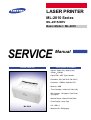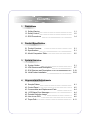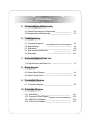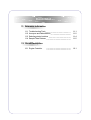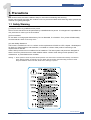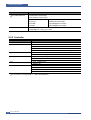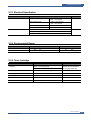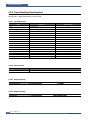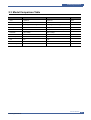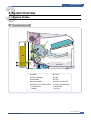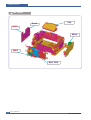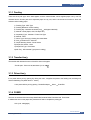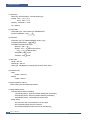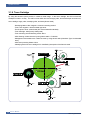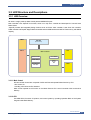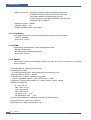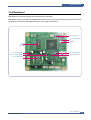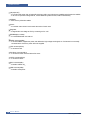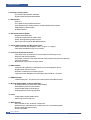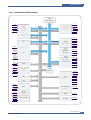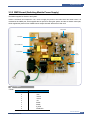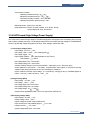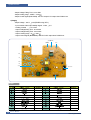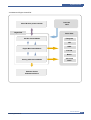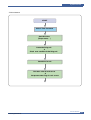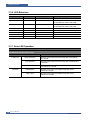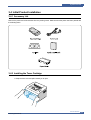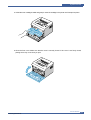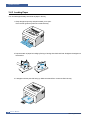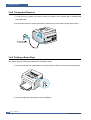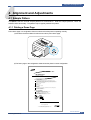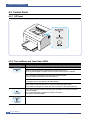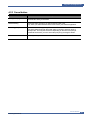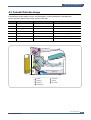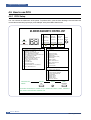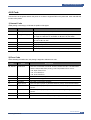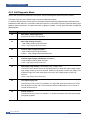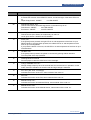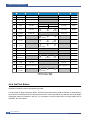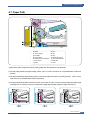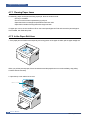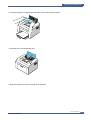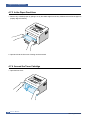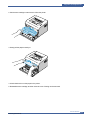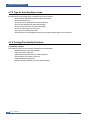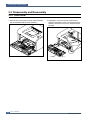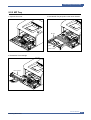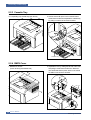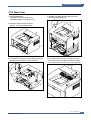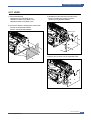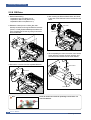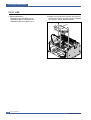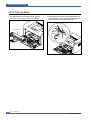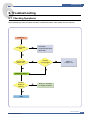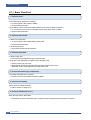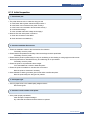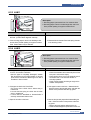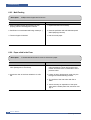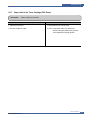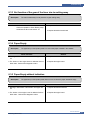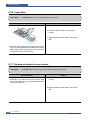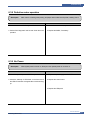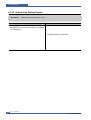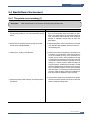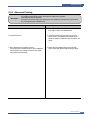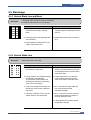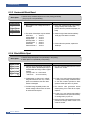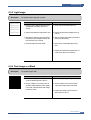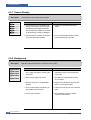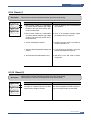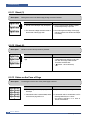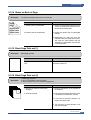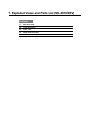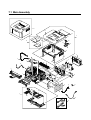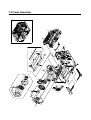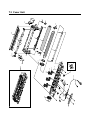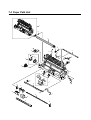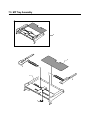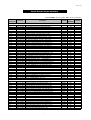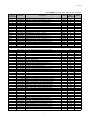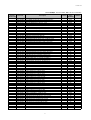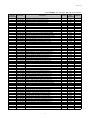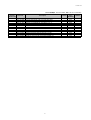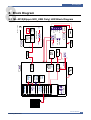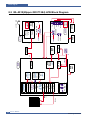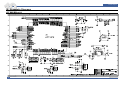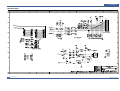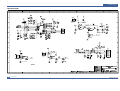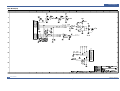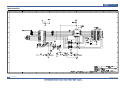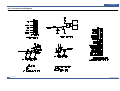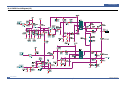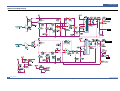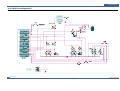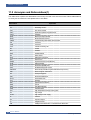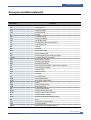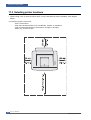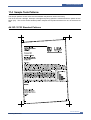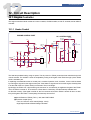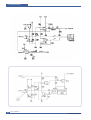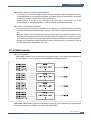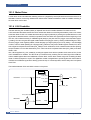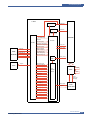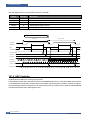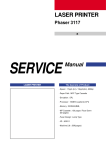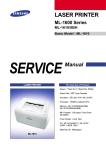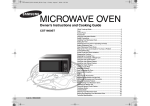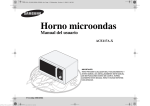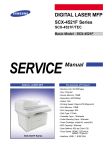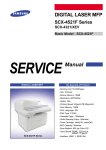Download Samsung ML-2010 - B/W Laser Printer Service manual
Transcript
LASER PRINTER ML-2010 Series ML-2015/XEV Basic Model : ML-2010 SERVICE LASER PRINTER Manual The keynote of Product - Speed : 22ppm (Ltr) / 20ppm (A4), 600dpi 1200dpi - Paper Path : MPF Type Cassette - Emulation : SPL (ML-2010 / ML-2015) - Processor : 150MHz Jupiter4e CPU - Memory : 8MB - Toner Cartridge : Initial (1K), Sales (3K) - MP Cassette : 150 pages / Face Down (50 pages) - Manual Duplex : Manual Feed Guide - Fuser Design : Lamp Type - I/O : USB1.1 ML-2010 - Machine Life : 50K(pages) * This service manual is a property of Samsung Electronics Co., Ltd. Any unauthorized use of Manual can be punished under applicable international and/or domestic law. * This service manual is also provided on the web, the ITSELF system Samsung Electronics Co., Ltd. http://itself.sec.samsung.co.kr Samsung Electronics Co.,Ltd. Aug. 2005 Printed in Korea. VERSION NO. : 1.00 CODE : JC-0141I Contents 1. Precautions 1.1 Safety Warning 1.2 Safety Caution 1.3 ESD Precautions 1-1 1-2 1-4 2. Product Specification 2.1 Product Overview 2.2 Specifications 2.3 Model Comparison Table 2-1 2-1 2-5 3. System Overview 3.1 3.2 3.3 3.4 System Outline H/W Structure and Descriptions S/W Structure and Descriptions Initial Product Installation 3-1 3-7 3-19 3-24 4. Alignment and Adjustments 4.1 4.2 4.3 4.4 4.5 4.6 4.7 Sample Pattern Control Panel Consumables and Replacement Parts LED Status Error Messages Periodic Defective Image How to use DCU Paper Path 4-1 4-2 4-4 4-4 4-5 4-6 4-11 Continued 5. Disassembly and Reassembly 5.1 General Precautions on Disassembly 5.2 Disassembly and Reassembly 5-1 5-2 6. Troubleshooting 6.1 6.2 6.3 6.4 6.5 Checking Symptoms Bad discharge Malfunction Bad software environment Bad Image 6-1 6-4 6-8 6-13 6-17 7. Exploded Views & Parts List 7.1 Exploded Views and Parts List 7-1 8. Block diagram 8.1 System Block Diagram 8.2 System Timing Chart 8-1 8-2 9. Connection Diagram 9.1 Connection Diagram 9-1 10. Schematic Diagram 10.1 10.2 10.3 10.4 Main Board Connector Circuit Diagram SMPS Circuit Diagram HVPS Circuit Diagram 10-1 10-5 10-6 10-7 Continued 11. Reference Information 11.1 11.2 11.3 11.4 Troubleshooting Tools Acronyms and Abbreviations Selecting printer locations Sample Tests Patterns 11-1 11-2 11-4 11-5 12. Circuit Description 12.1 Engine Controller 12-1 1 Precautions 1. Precautions The cautions below are items needed to keep in mind when maintaining and servicing. Please read carefully and keep the contents in mind to prevent accidents while servicing and to prevent the machine from getting damaged. 1.1 Safety Warning (1) Request service by qualified service person. Service for this machine must be performed by a Qualified service person. It is dangerous if unqualified service personnel or users try to fix the machine. (2) Do not rebuild. Do not attach or change parts discretionary. Do not dissemble, fix of rebuilt it. If so, printer will abnormally work and electric shock or fire may occur. (3) Laser Safety Statement The Printer is certified in the U.S. to conform to the requirements of DHHS 21 CFR, chapter 1 Subchapter J for Class 1(1) laser products, and elsewhere, is certified as a Class I laser product conforming to the requirements of IEC 825. Class I laser products are not considered to be hazardous. The laser system and printer are designed so there is never any human access to laser radiation above a Class I level during normal operation, user maintenance, or prescribed service condition. Warning >> Never operate or service the printer with the protective cover removed from Laser/Scanner assembly. The reflected beam, although invisible, can damage your eyes. When using this product, these basic safety precautions should always be followed to reduce risk of fire, electric shock, and injury to persons. Service Manual Samsung Electronics 1-1 Precautions 1.2 Safety Caution 1.2.1 Noxious Material Precaution The toner in a printer cartridge contains a chemical material, which may harm human body if it is swallowed. Please keep children out of reach of the toner cartridge. 1.2.2 Electric Shock or fire Precaution It is possible to get electric shock or burn by fire if you don't fallow the instructions of the manual. (1) Use exact voltage. Please use an exact voltage and wall socket. If not, a fire or an electric leakage can be caused. (2) Use authorized power cord. Do use the power cord supplied with PRINTER. A fire can happen when over current flows in the power cord. (3) Do not insert many cords in an outlet. A fire can be occurred due to flow over current in an outlet. (4) Do not put water or extraneous matter in the PRINTER. Please do not put water, other liquid, pin, clip, etc. It can cause a fire, electric shock, or malfunction. If this occurs, turn off the power and remove the power plug from outlet immediately. (5) Do not touch the power plug with wet hand. When servicing, remove the power plug from outlet. Do not insert or take off it with wet hand. Electric shock can be occurr. (6) Caution when inserting or taking off the power plug. The power plug has to be inserted completely. If not, a fire can be caused due to poor contact. When taking off the power plug, grip the plug and take it off. If grip the line and pull over, it could be damaged. A fire or electric shock could happen. (7) Management of power cord. Do not bend, twist, or bind it and place other materials on it. Do not fix with staples. If the power cord gets damaged, a fire or electric shock can happen. A damaged power cord must be replaced immediately. Do not repair the damaged part and reuse it. A repaired part with plastic tape can be cause a fire or electric shock. Do not spread chemicals on the power cord. Do not spread insecticide on the power cord. A fire or electric shock can be happen due to thinner(weak) cover of the power cord. (8) Check whether the power outlet and the power plug are damaged, pressed, chopped, or blazing fire or not. When such inferiorities are found, repair it immediately. Do not make it pressed or chopped when moving the machine. (9) Caution when there is thundering or lightning, and being flash of lightening. It causes a fire or electric shock. Take the power plug off there is thunder. Do not touch cable and device when thundering and flash of lightening. (10) Avoid the place where is moisture or has dust. Do not install the printer where lots of dust or around humidifier. A fire can occurred. A plug part need to clean well with dried fabric to remove dust. If water drops are dripped on the place covered with dust, a fire can occurred. (11) Avoid direct sunlight. Do not install the printer near window where direct contacts to the sunlight. If the machine contacts sunlight long time, the machine cannot work properly because inner temperature of the machine is getting hotter. A fire can occur. (12) Turn off the power and take off the plug when smoke, strange smell, or sound from the machine. If you keep using it, a fire can be occurred. (13) Do not insert steel or metal piece inside/outside of the machine. Do not put steel or metal piece into a ventilator. An electric shock could happened. 1-2 Service Manual Samsung Electronics Precautions 1.2.3 Handling Precautions If you ignore this information, you could harm machine and could be damaged. (1) Do not install it on different levels, or slanted floor. Please confirm whether it is balanced or not after installation. If it is unbalanced, an accident can be happened due to the machine falling over. (2) Be careful not to insert a finger or hair in the rotating unit. Be careful not to insert a finger of hair in the rotating unit (motor, fan, paper feeding part, etc) while the machine is operating. Once it happens, you could be harmed. (3) Do not place a pot containing water/chemical or small metals. If they got caught into the inner side of machine, a fire or electric shock can be occurred. (4) Do not install it where lots of moisture or dust exists or where raindrop reaches. A fire or electric shock can be caused. (5) Do not place a candlelight, burning cigarette, and etc. on the machine. Do not install it near to heater. A fire can be occurred. 1.2.4 Assembly/Disassembly precaution When replacing parts, do it very carefully. Memorize the location of each cable before replace parts for reconnecting it afterwards. Do memorize. Please perform the steps below before replace or disassembly the parts. (1) Check the contents stored in the memory. All the information will be erased after replacing main board. The information needed to keep has to be written down. (2) Before servicing or replacing electric parts, take off a plug. (3) Take off printer cables and power cord connected to printer. (4) Do use formal parts and same standardized goods when replacing parts.Must check the product name, part cord, rated voltage, rated current, operating temperature, etc. (5) Do not give an over-force when release or tighten up the plastic parts. (6) Be careful not to drop the small parts such as screws in the printer. (7) Be careful not to change the location of small parts such as screws when assembling and disassembling. (8) Do remove dust or foreign matters completely to prevent fire of tracking, short, or etc. (9) After finished repair, check the assembling state whether it is same as before the repair or not. Service Manual Samsung Electronics 1-3 Precautions 1.3 ESD Precautions Certain semiconductor devices can be easily damaged by static electricity. Such components are commonly called “Electrostatically Sensitive (ES) Devices”, or ESDs. Examples of typical ESDs are: integrated circuits, some field effect transistors, and semiconductor “chip” components. The techniques outlined below should be followed to help reduce the incidence of component damage caused by static electricity. Caution >>Be sure no power is applied to the chassis or circuit, and observe all other safety precautions. 1. Immediately before handling a semiconductor component or semiconductor-equipped assembly, drain off any electrostatic charge on your body by touching a known earth ground. Alternatively, employ a commercially available wrist strap device, which should be removed for your personal safety reasons prior to applying power to the unit under test. 2. After removing an electrical assembly equipped with ESDs, place the assembly on a conductive surface, such as aluminum or copper foil, or conductive foam, to prevent electrostatic charge buildup in the vicinity of the assembly. 3. Use only a grounded tip soldering iron to solder or desolder ESDs. 4. Use only an “anti-static” solder removal device. Some solder removal devices not classified as “anti-static” can generate electrical charges sufficient to damage ESDs. 5. Do not use Freon-propelled chemicals. When sprayed, these can generate electrical charges sufficient to damage ESDs. 6. Do not remove a replacement ESD from its protective packaging until immediately before installing it. Most replacement ESDs are packaged with all leads shorted together by conductive foam, aluminum foil, or a comparable conductive material. 7. Immediately before removing the protective shorting material from the leads of a replacement ESD, touch the protective material to the chassis or circuit assembly into which the device will be installed. 8. Maintain continuous electrical contact between the ESD and the assembly into which it will be installed, until completely plugged or soldered into the circuit. 9. Minimize bodily motions when handling unpackaged replacement ESDs. Normal motions, such as the brushing together of clothing fabric and lifting one’s foot from a carpeted floor, can generate static electricity sufficient to damage an ESD. 1-4 Service Manual Samsung Electronics Product Specifications 2 2. Product Specifications 2.1 Product Overview Item Basic Model Descriptions Series Model ML-2015 Marketing Personal use Specification Remark ML-2010 20ppm(Ltr. 22ppm), Jupiter 4e 150MHz, 8Mbytes SDRAM 1K(initial), 2K(sailes) USB 1.1 Model(Compatible with USB 2.0), IEEE 1284 Parallel(ML-2015) 150pages feeding, 100pages Face Down 2.2 Specifications Product Specifications are subject to change without notice. See below for product specifications. 2.2.1 General Specifications Item Print Method Electro-photographic Printing Descriptions Developing system Non-Magnetic, Mono-Component Developing System Print Speed 20 PPM : A4 size 22 PPM (Letter size) Resolution 1200 X 600 dpi Source of Light Laser diode (LSU : Laser Scanning Unit) Warm-Up Time Cold Warm-up : 30sec, Sleep mode : 30 sec First Print Time Less than 10 seconds (Ready to 1st page out) Feed Method MPF Type Media Size 76 X 128mm (3 x 5”) to 216 X 356mm (8.5 X 14”) Paper thickness Tray : 16 ~28 lb , Manual Feeder : 16 ~ 43 lb Size(W X D X H) 358 299 217 mm Weight Net : 4.8Kg(30.6Ib) with toner cartridge Gross : 7.65Kg(37.7Ib) Acoustic Noise Stand by : Less than 35 dB Printing : Less than 53 dB Power save mode Yes Toner save mode Yes Machine Life 50,000pages Service Manual Samsung Electronics 2-1 Product Specifications Item Periodic Replacing Parts Same with Machine Life Cassette Descriptions Pick Up Roller : 50,000 Pages Transfer Roller : 50,000 Pages Fuser Assembly : 50,000 Pages Toner Sensor No Toner Type Non-Magnetic Contact System Toner Initial 1,000 sheets@ISO 5% coverage Toner sale 3,000 sheets@ISO 5% coverage - Paper capacity : 150sheets - Paper weight : 60 ~ 163 g/ / 16 ~ 43 lbs 2.2.2 Controller Item Processor(CPU) Memory Descriptions Jupiter 4e 150MHz Standard/Max. : 8MB(Max. 8MB) Type : SDRAM Expand Memory Slot, Type : NO Compression Technology : MET(Memory Enhancement Technology) (Emulation) Standard : SPL Auto Emulation Sensing : YES *(Interface) Standard : USB 1.1 Only(Compatible with USB 2.0) Option : NO Auto Interface Sensing : YES Font Type : Windows Fonts Number : NO Test Print Demo Mode : Press the Demo Key for 2 Seconds Configration Mode : Press the Demo Key for 2 Seconds Cleaning Mode : Not Support Service Mode : Press the Demo Key when Power on(F/W Download) ML-2015 model : I/O Support(USB 1.1 + IEEE 1284 Parallel port) 2-2 Service Manual Samsung Electronics Product Specifications 2.2.3 Electrical Specification Item Input Voltage Power Consumption Descriptions Remark Nominal input voltage EURO : 220~240VAC USA : 110~120VAC Input voltage range EURO : 198~255 VAC USA : 100~140VAC Nominal frequency 50/60 MHz Frequency tolerance +3Hz Printing : 300W Avg(Max. 500W) Idling : 100W Avg or less Power Save : 8W Avg or less 2.2.4 Environmental Range Item Operating Temperature Humidity 10~30 (50-90 ) 20~80%RH Storage -20~40 (-4~104 ) 10~80%RH 2.2.5 Toner Cartridge Item Life span Descriptions Remark Starter: 1,000 Pages(initial) A4 Size, ISO 19752 Pattern Running : 3,000 Pages(sailes) 5% Coverage SIMPLEX Developing Method Non-magnetic Contact Developing Charging Method Conductive Roller Charging Toner Empty sensor No Ozone 0.1PPM or less Cartridge Style Single cartridge Same as Service Manual Samsung Electronics 2-3 Product Specifications 2.2.6 Paper Handling Specifications Please refer to Paper Secifications on user Guide. 2.2.6.1 Input Paper Size Paper paper size Manual Feeder A4 210 X 297 mm O Letter 216 X 279(8.5 X 11") O US Folio(Legal13") 216 X 330(8.5 X 13") O Legal(Legal14") 216 X 356(8.5 X14") O Executive 184 X 267((7.25 X10.5") O Statement 140 X 216(5.5 x8.5") ISO B5 176 X 250 O JIS B5 182 X257 O A5 148 X 210 O A6 105 X148 O No.10 Env. 105 X 241(4.15 X 9.5") Monarch Env. 98 X191(3.87 X 7.5") O(1 sheet) DL Env. 110 X 220(4.33 X 8.66") O(1 sheet) C5 Env. 162 X 229(6.38 X 9.01") O(1 sheet) C6 Env. 114 X 162(4.49 X 6.38") O(1 sheet) O(1 sheet) Transparency(OHP) A4 or Letter O(1 sheet) Label paper A4 or Letter O(1 sheet) 2.2.6.2 Input capacity Item Tray Descriptions 150 sheets 2.2.6.3 Output capacity 2.2.6.4 Duplex Printing 2-4 Service Manual Samsung Electronics Product Specifications 2.3 Model Comparison Table ML-1610 Series ML-2010 Series CPU Jupiter 4e Jupiter 4e Code Legacy Platform PPM A4 : 16ppm / Letter : 17ppm A4 : 20ppm / Letter : 22ppm Memory 2MB 8MB Dev. Fuse No. (New Drum Detection : No) No. (New Drum Detection : No) Resolution 300 / 600dpi 600 / 1200dpi SPL Driver Unified UI Unified UI Manual Duplex No. Yes. Fan No. Yes. Mech Manual Tray LED Remark same same Manual Feeder Guide : Yes Green Red Service Manual Samsung Electronics 2-5 System Overview 3 3. System Overview 3.1 System Outline Paper Path Layout BIN PATH ❶ SMPS ❷ Fuser ❸ Toner Cartridge ❹ LSU ❺ Exit Roller ❻ OPC ❼ Pick-Up Roller ❽ KNOCK-UP PLATE ❾ KNOCK-UP PLATE DOWN ❿ ASS’Y HOLDER PAD Feed Sensor MAIN PBA SMPS HVPS Service Manual Samsung Electronics 3-1 System Overview Unit Layout LSU Panel HVPS Motor SMPS Main PBA 3-2 Service Manual Samsung Electronics System Overview 3.1.1 Feeding There are the C-path type, which loads papers, and the manual feeder, which supplies paper one by one.The cassette has the function pad which separates paper one by one, and it has the sensor function to check the existence of the loading paper. 1) Feeding Type : MPF Type 2) Feeding Standard : Center Loading 3) Feeding Qty : Cassette 150 sheets (75g/ , 20lb paper standard) 4) Manual 1 sheet (Paper, OHP, Envelope etc.) 5) Separating Type : Cassette - Friction Pad Type 6) Manual : None 7) Driver Type : Driving by Gearing from Main Motor 8) Pick_up Roller Driver : Solenoid 9) Paper detecting Sensor : Photo Sensor 10) Paper Size Sensor : None 11) Paper Exit Type : Face Down 12) MP Tray : MP Cassette Type (Cener Loading) 3.1.2 Transfer Ass’y The transfer roller delivers the toner of the OPC drum to the paper. - The life span : Print over 50,000 sheets (in 16 ~30 ) 3.1.3 Driver Ass’y It is a power delivery unit by gearing. By driving the motor, it supplies the power to the feeding unit, the fusing unit, and the distributing unit.(Motor drive IC : A3977) - It is a power delivery unit by gearing : Feeder/Developer Motor Fuser/Exit 3.1.4 FUSER The fuser is consisted of the Heat Lamp,Heat Roller,Pressure Roller,Thermister and Thermostat. It adheres the toner on the paper with pressure and heat to complete the printing job. - Life Cycle : 50K(pages) Service Manual Samsung Electronics 3-3 System Overview 1) Heat Lamp . Heat Lamp Terminal Shape : Terminal Single Type . Voltage 120 V : 115 + /- 5 % 220 V : 230 + /- 5 % . Capacity : 600 Watt + /- 30 W . Life : 3000 Hr 2) Thermostat . Thermostat Type : Non-Contact type THERMOSTAT . Control Temperature : 150 5 3) Thermistor . Thermistor Type : HF-R0060 (SEMITEC 364FL Type) . Temperature Resistance : 7 (180 ) . SYSTEM Temperature SETTING - Stand by : 165 + /- 5 - Printing : 175 + /- 5 (5 minutes before) 170 + /- 5 (5 minutes after) - Overshoot : 200 or less - Overheat : 210 or less 4) Heat roller . Length : 254 mm . Valid length : 222 mm . GND Type : H/R Bearing Grounding type By SECC Fuser frame 5) Pressure roller . Shaft - Length : 239.5 mm . Rubber - Length : 222 mm 6) Paper separation method Teflon Coating with SUS Plate Claw System 7) Safety Relevant Facts . Protecting device when overheating - 1st protecting device : H/W cuts off when detecting an overheating - 2st protecting device : S/W cuts off when detecting overheating - 3st protecting device : Thermostat cuts off the power . Safety device - The power of Fuser is cut-off after front cover is open. - The overheating safety device for customer - The surface temperature of the Fuser Cover is under 80 3-4 Service Manual Samsung Electronics System Overview 3.1.5 LSU (Laser Scanner Unit) The LSU unit is controlled by video controller. It scans the video data received from video controller with laser beam by using the rotation principle of the polygon mirror to create the latent image on the OPC drum. It is the core part of LBP. The OPC drum rotates as the same speed as the paper feeding speed. It creates the /HSYNC signal and sends it to the engine when the laser beam of the LSU reaches the end of the polygon mirror, and the engine detects the /HSYNC signal to arrange the vertical line of the image on the paper. After detecting the /HSYNC signal, the image data is sent to the LSU to arrange the its margin on the paper. The one side of the polygon mirror is one line for scanning.. OPC Drum Photo Diode Polygon Mirror Polygon Motor Motor Driver LD Driver circit Protector panel LD(Laser Diode) Service Manual Samsung Electronics 3-5 System Overview 3.1.6 Toner Cartridge By using the electronic photo process, it creates a visual image. In the toner cartridge, the OPC unit and the developer unit are in a body. The OPC unit has OPC drum and charging roller, and the developer unit has toner, toner cartridge, supply roller, developing roller, and blade (Doctor blade) - Developing Method: Non magnetic 1 element contacting method - Toner: Non magnetic 1 element shatter type toner - The life span of toner: 2,000 sheets (ISO 19752 Pattern/A4 standard) - Toner Cartridge : Initial(1,000), Sales(3,000) - Toner remaining amount detecting sensor: None - OPC Cleaning: Collect the toner by using electric static + FILM OPC - Management of disusable toner: Collect the toner by using electric static (Clenerless Type- No disusable toner) - OPC Drum protecting Shutter: None - Classifying device for toner cartridge: ID is classified by interruption of the frame channel. Max -1.4KV 8 Cleaning Blade -100V 2 Cleaning Roller 1 0.20mW -720V -150V↓ 6 7 -350V +5KV 3 4 5 -550V 3-6 Service Manual Samsung Electronics System Overview 3.2 H/W Structure and Descriptions 3.2.1 H/W Overview ML-2010 is roughly made up Main Control part and SMPS/HVPS part. Main Controller uses Jupiter4E for its ASIC, which is on chip micro controller and developed for Low-end Laser Beam Printer. Jupter4E provides the integrated printing functions such as Printer video controller, Laser Scan Unit controller, PWM controller and Bi-polar Stepper Motor Controller and has USB interface and built-in Flash memory with 4Mbits capacity. SMPS OPE B’D (Build-in HVPS) LSU HVPS Main Controller Jupiter IV ASIC V1.1 USB DRAM 2M Byte Printer Engine B’D Flash Memory 0.5M Byte Motor 3.2.1.1. Main Control ML-2010 of Main Control are composed of CPU and Print and operate follows function by CPU - Bus Control, I/o - Handling, each Driver and PC Interface Main Control operate its full function on the Main B'd and CPU control Controller ASIC and build-in Memory. 3.2.1.2 CPU Use 32Bit RISC Processor of Jupiter4e, and control system by operating Operation Block of the System Program inside Flash Memory. Service Manual Samsung Electronics 3-7 System Overview - Main Function Block: Completely Integrated System for Embedded Applications, 32 Bit Risc Architecture, Efficient and Powerful ARM9 CPU LSU Interface Module for Interfacing PVC with LSU 2 Channel General Purpose DMA Controller for High Speed I/O Dual Memory Bus Architecture - Operation Frequency : 150MHz - Operation Voltage : 3.3V - POWER ON RESET TIME : 6.6ms below 3.2.1.3 Flash Memory Store System Program and can be down load System Program through PC Interface - Capacity : 0.5M Byte - Access Time : 70 nsec 3.2.1.4 DRAM When Printing, use Band Buffer, System Working Memory Area . - 8M capa : 8M Byte basic. 2M :Printing System Working Memory Area - Access Time : 60 nsec 3.2.1.5 ENGINE This recording method is electrophography method using LSU, which toner is composed of 1 component and non magnetic. 1) Recording Method : LSU(Laser Scanning Unit) 2) Printing Speed : 20ppm (In continuing printing base A4, printing pages from 2nd to last during 1min) 3) Recording Density : 600 dpi 1200 dpi 4) Cassette Capa. : Cassette ; 150sheets(75g Base), Manual : N/A((DRIVE Selection : Paper, OHP, Envelop - 1 sheet) 5) Paper Size : Cassette ,Manual; Width = 76 ~ 216mm, Length = 125mm ~ 356mm 6) Effective recording size - A4 : 202 x 291 mm - Letter : 208 x 273 mm - Legal : 208 x 350 mm - Folio : 208 x 325 mm - Top Margin : 4.23 ° 3 mm - Left, Right Margin : 4.23 ° 3 mm 7) CRU(Toner Cartridge)Life : 2,000pages Printing(A4, 5% Pattern Printing) 8) First Print Out Time : within 11sec( Standby ) 9) Warming up time : within 30sec (Ambient : 25° ) 3-8 Service Manual Samsung Electronics System Overview 3.2.2 Main Board Main Board are composed of Engine and Controller on the one-Board. Main Board control to send Current Imagedml Video Data to LSU to print and have motor Driving and Circuit for the current driving and also include Paper Exit Sensor, Cover Open s/w, panel s/w. U1 (IC-VOLTAGE COMP) U3 (IC-CLOCK GENERATOR) 12.0MHz U5 (IC-DRAM/ 512K x 16Bit) (IC-CMOS LOGIC, INVER TER) U7 U10 (IC-MOTOR DRIVER) U12 (IC-POSI, ADSUST REG) U8 (IC-EEPROM/256x12Bit) U9 (IC-POSI, FLXED REG) Service Manual Samsung Electronics 3-9 System Overview U6(Jupiter 4E) - It is a main CPU and an Asic of Jupiter4E which has a CPU core CLK with over 150MHz and a System bus 75MHz. - It use 3.3V for operation voltage and I/O, It uses 75MHz for system bus CLK, Built in Flash Memory. SDRAM - Main memory. SDCLK is 75Mhz. A3977 - It is an Main motor driver IC and controls the motion of main motor. Regulator - It Supplies the core voltage to CPU by converting 3.3V to 1.8V. EEPROM(U8 : 93C66) - It is an EEPROM with 12C method. SMPS connector(CN8) - It connects SMPS, supplies the power, and delivers the high voltage contol signal, etc. If a harness is not normally connected to this connector, power cannot be supplied. LSU connector(CN12) - It connects a LSU. DC Motor connector(CN11) - It connects an main motor and drive a DC motor. HVPS connector(CN10) - It connects a HVPS. DCU connector(CN1) - It interface a DCU-JIG USB connector(CN6) - It interface a the printer. 3-10 Service Manual Samsung Electronics System Overview 3.2.3 Asic(SPGPm) Specification 3.2.3.1 Introduction Jupiter4E is One-Chip micro-Controller for Low cust Laser beam Printer. 1. One Chip Laser Beam Printer Controller - GDI only - AMBA AHB used for high speed bus transactions between masters and slaves - AMBA APB used for low speed bus transactions between ARM core and peripherals - 3 PLLs ( 2 Dithered PLL and 1 General PLL) first for CPU(150MHz), AHB(75MHz), APB(75MHz), second for USB(48MHz) third for PVC(59MHz) - 75MHz system operation - 1.8V power operation - 3.3V tolerant input and bi-directional I/Os - SDRAM and IO Address / Data signals multiplexing 2. Integrated ARM940T 32-bit RISC embedded processor core - 150MHz core frequency operation - Harvard Architecture Cache : 4KByte Instruction cache, 4KByte Data cache - Single memory bus architecture 3. Built in Flash Memory - 4MBits (128Kx32bits) - Serial programming mode using flash programmer tool - Internally flash memory read / write operation support - Programmable access timing control 4. 32MB Special function Register Area 5. Directly connected to 3 external IO banks (IOC) - 32 MB size in each IO bank - Programmable setup, access, hold timing - Programmable recovery time for slow devices - Allows to access peripheral devices such as GPIO control logic 6. Directly connected to 1 external ROM bank (ROMC) - 32 MB size for one ROM bank - One external flash memory attachable. 7. Directly connected to two SDRAM banks (SDRAMC) - Extensible architecture - Two external SDRAM attachable. - SDRAM controller supports PC-100 and PC-133 SDRAM running at 75MHz - Up to 32MB per bank. - Support for SDRAM configurations including programmable column address - Programmable refresh interval Service Manual Samsung Electronics 3-11 System Overview 8. Interrupt Controller (INTC) - FIQ or IRQ mode operation selectable - Programmable Interrupt Enable/Disable 9. USB interface - Version 1.1 - Four 128x8 FIFOs for Data transmission. - Interrupt based input / output interface, no DMA based interface support - USB wrapper for AHB interface - AHB Bus interface 10. Serial port interface (UART) - Programmable Baud Rate - 2 channel Independent Full Duplex UART - Polling, Interrupt based operation support - Max 16 byte FIFO to handle SIR Bit Rate Speed 11. Printer video controller for LBP engines (PVC) - 80MHz video rate (Hummingbird 2 : letter - 21 ppm, A4 : 20ppm) - video data transmitted through LSU Controller 12. Laser Scan Unit (LSU) Controller - Laser Scan Unit (LSU) Interface for Laser Diode turn on/off timing control - Sample & hold period generation. - Auto Power Control for Laser Diode with PID control method using internal 10 bits DAC. - LSU clock generation - Brushless DC motor control clock generation 13. ADC Interface - 4 channels ADC interface for analog devices such as temperature sensor. - Programmable ADC Clock Cycle. - Automatic or Manual AD Conversion support. - 4 Special Function Registers for monitoring the ADC results for 4 channels. 14. PWM Controller - 4 PWM output ports - THV, BIAS, FAN control and AC ELECTRIFICATION 15. Bi-polar Stepper Motor controller (MOTORC) - Phase generation for the purpose of paper feeding - fixed hardware phase and current table - programmable phase and interval time - Interrupt based phase change operation 16. Timer - 3 Independent Programmable Timers - Watch Dog Timer for S/W Trap 17. Miscellaneous - Mux controlled 24 GPI, 28 GPO & 5 GPIO ports . - Mutual exclusive GPO/GPIO ports control by the port control enable register - Programmable Bus Master Priority. - Project code added. 3-12 Service Manual Samsung Electronics System Overview 3.2.3.2 Jupiter4E Internal Block Diagram AHBC ( ARB, D EC, M UX) TMS TCK SCL ARM CORE FL AS H CO RE ( ARM940T TDI ( I / C 4 KB TDO mf l 130_128Kx32 D/ C 4 KB ) nTRST SDA PROGRAM ) ENEXHV EXHV DC2-0 TIC nSRAS A H B A H B PVC PPD[7:0] nSTROBE, nINIT, nSLCTIN, nAUTOFD nSCAS SDRAMC ( EXT : 2 CH) BA1-0 SCKE ADDR / DATA PPI PDE, BUSY, nACK, SELECT, PERROR, nFAULT nSCS DQM1-0 BUS M U X ADDR18-0 DATA15-0 nSWE/nWE nIOCS1-0 nIOCS2_WE I OC ( 3 CH) / RO M C (1 CH) RXD1-0 UART TXD1-0 nIOCS2_OE nIOCS_ALL nROMCS nOE D+ DDpullup USB CORE ( USB1. 1 ) VBUS A P B APB BRI D G E nLREADY nHSYNC VDO I NT C L SUC LSUCLK ( dac1264x_1455) SHPERIOD nLDON T CU DACOUT BLDC_CLK GPIO4-0 GPO27-0 M I SC TEST ADC INTERFACE ADCIN3-0 ( adc1275x_pc) OM2-0 nRESET XI PL L XO ( pll 2096x, pll 2073x) CAP2-0 CL O CK & RESE T SCLK PW M MOTORC PWM3-0 MOTPAT5-0 EXTCLK Service Manual Samsung Electronics 3-13 System Overview 3.2.4 Sensor Controller 3.2.4.1 Paper Feeding/Width When a paper passes an actuator of a feed sensor unit after feeding a paper into a set,it detects a signal of the photo interrupter and informs the paper feeding status to CPU. After sensing the signal and certain time later, it strews an image data.(Related in Paper Front Edge Adjustment) If it could not detect the feed sensor within 1 second after feeding a paper, a paper jam0 (CPU#_) occurs. ML-1610 differs from other general printers because it doesn’t have a paper empty sensor. It recognizes the paper existing status by using a firmware. If a paper is not fed, it recognizes the state as no paper (Red and Yellow lights turn on among other LEDs). With the same principle, it senses the OPC unit. After OPC unit is mounted,the actuator operates. When it passes the actuator of sensor unit, it detects the signal of the photo interrupter, informs the existing OPC unit to CPU, and then stays at the status. 3.2.4.2 Paper Empty Sensing The paper empty is detected by the empty sensor mounted to an engine board and the actuator mounted to a frame. Paper senses the on/off time of the empty sensor by using CPU and informs the normal operation status and the jam occurrence status to CPU. 3.2.4.3 Jam Cover/Cover Open Sensing ML-1610 uses two M/S:one senses the cover open and the other senses the jam cover open. The cover open sensor is located on the left bottom of HVPS.When the front cover is open, +24V supplied to each unit (DC fan,Solenoid,Main Motor,Polygon Motor Unit of LSU in Fusing Unit,and HVPS)is interrupted. The jam cover open sensor is located on the left bottom of SMPS. When the jam cover is open, +24V supplied to each unit (DC fan, Solenoid, Main Motor, Polygon Motor Unit of LSU in Fusing Unit, and HVPS) is interrupted. D0 bit of CPU detects the jam cover open/cover open, and D7 bit of CPU detects the existence of OPC. In this case, it informs the status to user by turning on the red LED among OP panel LEDs. 3.2.4.4 Solenoid Driving Circuit The solenoid consists of two used for paper pick-up and MP signal. D4 bit of CPU turns it on/off, and its driving time is 300ms. The diode protects the drive TR from the pulse (noise)generated by de-energizing operation of solenoid. 3-14 Service Manual Samsung Electronics System Overview 3.2.5 SMPS board (Switching Module Power Supply) The SMPS supplies DC Power to the System. It takes 110V/220V and outputs the +5V, +24V to supply the power to the main board and other board. It is consisted of the AMPS part, which supplies the DC power for driving the system, and the AC heater control part, which supplies the power to fuser. SMPS has two output channels. Which are 5V and +24V Micro Switch CON1(Inlet) F1(Fuse/250V, 5A) Power Switch CON2 (Output) Exit Sensor Pin Signal <CON2> Pin No Pin Name 1 2 3 4 5 6 7 8 9 +24VS2 +24V +24VS1 +24VS1 +5V DGND DGND P_REGI FUSER ON Service Manual Samsung Electronics 3-15 System Overview 1) SMPS Specification - AC Input Input Rated Voltage : AC 220V ~ 240V, AC 120V / AC 220V(110V version) Input Voltage fluctuating range : AC 90V ~ 135V / AC 180V ~ 270V(220V version) Rated Frequency : 50/60 Hz Frequency Fluctuating range : 47 ~ 63 Hz Input Current : Under 4.0Arms / 2.5Arms (But, the status when lamp is off or rated voltage is inputted/outputted ) - Rated Output Power No Items 1 2 Channel Connector pin 3 Rated Output 4 5 6 7 8 9 Max. Output current Peak Loading current RIPPLE NOISE Voltage Maximum output Peak output Protecttion for loading shorage and overflowing current CH1 +5V CON 3 5V PIN : 11, 12 GND PIN : 8, 9 +5V 5% (4.75 ~ 5.25V) 0.8A 1.0A 100mVp-p or less 4W 5W CH2 +24.0V CON 3 24V PIN : 2, 3, 4 GND PIN : 6, 7 +24V 5% (20.4 ~ 27.6V) 2.0A 2.5A 500mVp-p or less 24W 48W Remarks 1ms 1ms - Consumption Power No 1 2 3 Items Stand-by PRINTING Sleep-Mode CH1(+5V) 1.0 A 1.0 A 0.8 A CH2(+24V) 0.4 A 2.0 A 0.4 A System AVG : 55 Wh AVG : 250 Wh AVG : 10 Wh - Power Cord Length : 1830° 50mm - Power Cord Switch : Use - Feature . Insulating Resistance : 100 or more (at DC 500V) . Insulating revisiting pressure : Must be no problem within 1 min. (at 1000Vac,10mA) . Leaking Current : under 3.5mA . Running Current : under 40A PEAK (AT 25 , COLD START) under 50A PEAK (In other conditions) . Rising Time : within 2Sec . Falling Time : over 20ms . Surge : Ring Wave 6KV-500A (Normal, Common) 3-16 Service Manual Samsung Electronics System Overview - Environment Condition . Operating temperature range : 0 40 . Maintaining temperature range : -20 40 . Preserving Humidity Condition : 10% ~ 90% RH . Operating atmospheric pressure range : 1atm - EMI Requirement : CISPR ,FCC, CE, MIC, - Safty Requrement : IEC950 UL1950, CSA950, C-UL,Semko, EK,CB, CCC(CCIB),GOST, EPA, Power Save 3.2.6 HVPS board (High Voltage Power Supply) The HVPS board creates the high voltage of THV/MHV/Supply/Dev and supplies it to the developer part for making best condition to display the image. The HVPS part takes the 24V and outputs the high voltage for THV/MHV/BIAS, and the outputted high voltage is supplied to the toner, OPC cartridge, and transfer roller. 1) Transfer High Voltage (THV+) - Input Voltage : 24 V DC ° 15% - Out Voltage : Max. +1.3KV ° 15% (Cleaning,200 ) - Out Voltage Trigger : 6.5 - Input Voltage Variation : 5 % below(Variation 21.6V°≠26.4V) Load Variation : % below - Out Voltage Rising Time : 100 ms Max - Out Voltage Falling Time : 100 ms Max - Transfer Variation Voltage on Environment Variation : +650 V(Duty 10%) ~ 5KV (Duty 90%) - Control Method on environment : THV-PWM ACTIVE,transfer Active signal, of environment sensing voltage is input and get feed back current, and recalculate it to resistence . - Control method on transfer output voltage : It is controlled by changing its duty of THVPWM Signal as follows. 10% Duty : +650V, 90% Duty : +5KV 5% 2) Charge Voltage (MHV) - Input Voltage : 24 V DC 15% - Out Voltage : -1.3KV ~ 3.2% - Out Voltage Rising Time : 50 ms Max - Out Voltage Falling Time : 50 ms Max - Out Voltage Range : 30 ~ 1000 - Output Control Signal(MHV-PWM) : CPU is HV output when PWM is Low 3) Developing Voltage (DEV) - IInput Voltage : 24 V DC 15% - Output Voltage: -350V 4.6% - Output Voltage Fluctuation range: PWM Control - Input contrast of the output stability degree : 5 % or less - Loading contrast : 5 % or less - Output Voltage Rising Time : 50 ms Max Service Manual Samsung Electronics 3-17 System Overview - Output Voltage Falling Time : 50 ms Max - Output Loading range : 10Mߟ ~ 1000 - Output Control Signal (BIAS-PWM) : the CPU output is HV output when PWM is low. 4) Supply - Output Voltage : -550 V 8.6%(ZENER using, DEV ) - Input contrast of the output stability degree : under 5 % - Loading contrast : 5 % or less - Output Voltage Rising Time : 50 ms Max - Output Voltage Falling Time : 50 ms Max - Output Loading range : 10 ~ 1000 - Output Control Signal (BIAS-PWM) : the CPU is HV output when PWM is low. LED2 (Toner Save LED) CN3 LED1 (Error LED) Switch MHV OPC DEV THV Supply Micro Switch CN1 Input 3-18 Service Manual Samsung Electronics System Overview 3.2.7 FUSER AC POWER CONTROL Fuser(HEAT LAMP) gets heat from AC power. The AV power controls the switch with the Triac, a semiconductor switch. The 'ON/OFF control' is operated when the gate of the Triac is turned on/off by Phototriac (insulting part). In other words, the AC control part is passive circuit, so it turns the heater on/off with taking signal from engine control part. When the 'HEATER ON' signal is turned on at engine, the LED of PC1 (Photo Triac) takes the voltage and flashes. From the flashing light, the Triac part (light receiving part) takes the voltage, and the voltage is supplied to the gate of Triac and flows into the Triac. As a result, the AC current flows in the heat lamp, and heat is occurred. On the other hand, when the signal is off, the PC1 is off, the voltage is cut off at the gate of Triac, the Triac becomes off, and then the heat lamp is turned off. 1) Triac (THY1) feature :16A, 600V SWITCHING 2) Phototriac Coupler (PC3) . Turn On If Current : 16mA . High Repetive Peak Off State Voltage : Min 600V Service Manual Samsung Electronics 3-19 System Overview 3.3 S/W Structure and Descriptions The purpose of this document is to describe the design specification of the Engine Control F/W for the ML-1610. 3.3.1 Introduction This Engine Control Firmware is a program that controls LBP Engine of the ML-1610. This firmware is executed every 10msec as an interrupt routine of the main system. At stand-by state, this firmware monitors the enable print command from the main system. If the enable print command is detected, this firmware controls the Engine Mechanism according to the printing process and paper feeding state. And with the Sleep command or Wake-Up command, this firmware controls the Engine state. 3.3.2 Engine Control F/W Overview Engine Control F/W is executed every 10msec by timer interrupt of main system. And it consists of 3 control modules. - Engine Main Control, Interface Control and Sensing & Unit Control Module. Major operations of the Engine Control F/W are following. - Control the Pick-Up, Feeding and Discharging of Paper - Control the LSU - Control the HVPS for the Developer Process - Control the Temperature of Fixing unit Controlling selection to here is added. - Second Cassette Feeder(SCF) : N/A 3-20 Service Manual Samsung Electronics System Overview - Architecture of Engine Control F/W Main F/W of the printer controller Engine F/W Power On Initial Device Units Interface Control Module Fixing Unit LSU HVPS Engine Main Control Module Fan Unit Motors Sensing & Unit Control Module Solenold & Clutch Hardware Devices & Mechanical Device Service Manual Samsung Electronics 3-21 System Overview 3.3.3 F/W Architecture of Engine Control Firmware - The Engine Control Module is executed every 10msec as interrupt job of main system. There are three control modules, i.e., Engine Main Control Module, Engine Interface Module and Sensing & Unit Control Module. - Probably from usual state it will be able to rehabilitated a prior to entry error state in error condition it is to confirm. When the if rehabilitation is possible then after rehabilitating it goes back in usual state, else with an error condition it goes in error state. Currently the rehabilitation function of the low heat error , the over heat error and the LSU error is embodied. - Low Heat Error When the error occurrs, it does not indicate an error. It stores the present temperature and supplies the heat to the fixing unit during the scheduled time. If the temperature goes up after scheduled time, it goes back to a normal state. However, if not, it is formed that an error occurrs. - Over Heat Error When the error occurs, it informs an error first. It stores the present temperature as well and waits a scheduled time. If the temperature goes down after scheduled time, then it goes back to a normal state. However, if not, it is formed that an error occurrs. - Lsu Error When the error occurrs, it does not indicate an error. It accomplishes printing only again. If even time when it judges an error, it informs an error. Concretely speaking, if the LReady or Hsync error happens, the paper exits out beforehand. And then the engine mode is changed to recovery mode and the engine informs the main system of the engine mode. And the engine checks the LSU error in itself. If the error doesn’t happen, the printing job will be proceeding. 3.3.4 Engine Interface Module Design Engine Interface Module communicates with the main system in order to receive the command from main system and to transmit the present engine status for the requested status. There are two sub functions. One is a function to receive the command from the main system. The other is a function that informs the main system of the current engine status for the requested item. 3.3.5 Engine Sensing & Unit Control Module Design Engine Sensing & Unit Control Module consists of 4 sub-functions. The first function is an ADC function that reads the ADC values of the temperature of the fixing unit. The second one is a fixing unit control function. This function regulates the temperature of the fixing unit within a fixed range to be set by the paper type and the number of pages to print out. The third one is a fan control function that controls the fan unit. And the last one sets the flag that describes the present status of each sensor. 3-22 Service Manual Samsung Electronics System Overview - F/W Architecture START Global Timer Increment Get A DC Value (Tempe rature, .. ) Control the fixing unit & Check error condition for the fixing unit Control the fan unit Get status value of each sensor & Set present status f lag of each sensor Service Manual Samsung Electronics 3-23 System Overview 3.3.6 LED Behaviors Ready LED Error LED Toner Save ON SLOW BLINK OFF OFF N/A N/A FAST BLINK OFF N/A N/D OFF BLINK N/A N/A N/D ON BLINK N/A N/A N/D N/A BLINK ON OFF LED Status Ready to receive the data. Receiving the data from the host. In case that toner save mode is ON. Printing the page. In case that toner save mode is ON. Recovery mode Out of paper Service error (LSU or Fuser error) Toner save mode is ON Toner save mode is OFF 3.3.7 Error LED Operation Error LED Operation All LEDs blink the each time interval. Service Error Fuser Error LSU Error 3-24 Open Fuser Error LED operation All LEDs (Toner save LED, Error LED) blink a time interval of 1 second. Low Heat Error All LEDs (Toner save LED, Error LED) blink a timeinterval of 4 seconds. Over Heat Error All LEDs (Toner save LED, Ready LED and Error LED) blink a time interval of 1 second. LReady Error All LEDs (Toner save LED, Ready LED) blink a time interval of 1 second. Hsync Error All LEDs (Toner save LED, Ready LED) blink a time interval of 4 seconds. Service Manual Samsung Electronics System Overview 3.4 Initial Product Installation 3.4.1 Accessory List Remove the printer and all accessories from the packing carton. Make sure that the printer has been packed with the following items: 3.4.2 Installing the Toner Cartridge 1. Grasp the front cover and pull it toward you to open. Service Manual Samsung Electronics 3-25 System Overview 2. Remove the toner cartridge from its bag and remove the paper covering the cartridge. 3. Gently shake the cartridge from side to side to distribute the toner evenly inside the cartridge. 4. Locate the cartridge slots inside the printer, one on each side. 3-26 Service Manual Samsung Electronics System Overview 5. Unfold the toner cartridge handle and grasp it. Insert the cartridge in the printer until it snaps into place. 6. Close the front cover. Make sure that the cover is securely closed. If the cover is not firmly closed, printing errors may occur when you print. Service Manual Samsung Electronics 3-27 System Overview 3.4.3 Loading Paper You can load approximately 150 sheets of paper in the tray. 1. Grasp the paper input tray and pull it toward you to open. Pinch the rear guide and pull it out to extend the tray. 2. Prepare a stack of paper for loading by flexing or fanning them back and forth. Straighten the edges on a level surface. 3. Load paper with the print side facing up. Make sure that all four corners are flat in the tray. 3-28 Service Manual Samsung Electronics System Overview 4. Pay attention not to overload paper. Paper overloading may cause paper jams. 5. If necessary, pinch the rear guide to adjust for the paper length and pinch the side guide and slide it to the left flush against the paper. 3.4.4 Connecting a Printer Cable To print from your computer, you need to connect your printer to your computer with a Universal Serial Bus (USB) cable. 1. Make sure that both the printer and the computer are turned off. 2. Plug the USB printer cable into the connector on the back of the printer. 3. Connect the other end of the cable to the USB port on your computer. See your computer User’s Guide if you need help. Service Manual Samsung Electronics 3-29 System Overview 3.4.5 Turning the Printer on 1. To print from your computer, you need to connect your printer to your computer with a Universal Serial Bus (USB) cable. 2. Plug the other end into a properly grounded AC outlet and turn on the printer using the power switch. 3.4.6 Printing a Demo Page Print a demo page to make sure that the printer is operating correctly. 1. Press and hold down the Cancel button on the control panel for about 2 seconds to print a demo page. 2. The Demo page shows the printer’s current configuration. 3-30 Service Manual Samsung Electronics System Overview 3.4.7 Installing Printer Software The supplied CD-ROM contains Windows printing software, Linux printing software, on-line User’s Guide and Acrobat Reader to view the User’s Guide. 1. If you are printing from Windows - You can install the following printer software using the CD-ROM. • Printer driver for Windows. Use this driver to take full - advantage of your printer’s features. For details, see Software User Guide. • Status Monitor allows you to see the printing status of the printer. For details, see Software User Guide. 2. If you are printing in Linux - Go to Software User Guide for information about installing the Linux driver. 3. System Requirements Your machine supports following operating system. • Windows 98/Me/2000/XP - The following table shows Windows requirements. Item Requirements Operating System Window 98/Me/2000/XP CPU Window 98/Me/2000/XP Pentium II 400 or higher Window XP Pentium II 933 Ghz or higher Window 98/Me/2000 64 MB or higher Window XP 128 MB or higher Window 98/Me/2000 300 MB or higher Window XP 1 GB or higher RAM Free Disk Space Internet Explorer 5.0 of higher Service Manual Samsung Electronics 3-31 Alignment and Adjustments 4 4. Alignment and Adjustments 4.1 Sample Pattern This product has the several sample patterns for maintenance. With the sample patterns, check the existence of the abnormality. The patterns help to regularly maintain the product. 4.1.1 Printing a Demo Page Print a demo page or a configuration sheet to make sure that the printer is operating correctly. 1) Hold down the Cancel button for about 2 seconds to print a demo page. 2) The Demo page or the configuration sheet shows the printer’s current configuration. ML-20XX Series Monochrome Laser Printer DigitAIIperformance Up to 22ppm(Letter)/20ppm(A4) print speed: ML-2010/ML-2015 Series * Print speed will be affected by operating system used, computing performance, application software, connecting method, media type, media size, and job complexity. True 600 x 600 dpi print resolution 150NHz processor 8MB Memory 150 sheets paper cassette DigitAIIValue One touch Toner Save Button - expand the life of the toner cartridge by 40% One touch Cancel Button Great Price, Great Performance DigitAIIcompatibility Windows 98/2000/Me/XP: ML-2010 Series Windows 95/98/NT4.0/2000/Me/XP: ML-2015 Series Various Linux OS including Red Hat, Caldera, Debian, Mandrake, Slackware, SuSE, and Turbo Linux USB 1.1 interfaces: ML-2010 Series R www.samsungprinter.com everyone’s invited TM **AII other trademarks are the property of their respective owners. Samsung Electronics, AII rights reserved. Service Manual Samsung Electronics 4-1 Alignment and Adjustments 4.2 Control Panel 4.2.1 OP Panel 4.2.2 On Line/Error and Toner Save LEDs LED Description If the On Line/Error lights green, the printer is ready to print. If the On Line/Error lights red, the printer is experiencing an error, such as jammed paper, no paper, the open cover or the empty toner cartridge. If you press the Cancel button while the printer is receiving data, the On Line/Error LED blinks red to cancel printing. In Manual Feed mode, if there is no paper in the tray, the OnLine/Error LED blinks red. Load paper into the tray and the LED stops blinking. If the printer is receiving data, the On Line/Error LED slowly blinks green. If the printer is printing the received data, the On Line/Error LED blinks green fast. If you press the Cancel button in Ready mode, this LED is on and the Toner Save mode is enabled. If you press this button once again, this LED is off and the Toner Save mode is disabled. If the On Line/Error and Toner Save LEDs blink, your system has some problems. 4-2 Service Manual Samsung Electronics Alignment and Adjustments 4.2.3 Cancel button LED Description Printing demo page In Ready mode, press and hold this button for about 2 seconds until all LEDs blink slowly, and release. Manual feeding Press this button each time you load a sheet of paper in the tray, when you select Manual Feed for Source from your software application. Canceling print job Press this button during printing. The On Line/Error LED blinks while the print job is cleared from both the printer and the computer, and then return to Ready mode. This may take some time depending on the size of the print job. In Manual Feed mode, you can’t cancel the print job by pressing this button. Toner Save mode on/off In Ready mode, press this button to turn the Toner Save mode on or off. Service Manual Samsung Electronics 4-3 Alignment and Adjustments 4.3 Consumables and Replacement Parts The cycle period outlined below is a general guideline for maintenance. A printer can’t transmit or receive documents this line is for fax machines. Environmental conditions and actual use will vary these factors. The cycle period given below is for reference only. COMPONENT REPLACEMENT CYCLE Pick-up Roller 50,000 Pages Transfer Roller 50,000 Pages Fuser 50,000 Pages Toner Cartridge 2,000 Pages(Sales), 1,000 Pages(Initial) 4.4 LED Status Error Message ERROR Open Fuser Error LED Status The [Error] LED (red) and the [Toner Save] LED are simultaneously DCU CODE 60 flashing every one-second. Over Heat Error The [Error] LED (orange) and the [Toner Save] LED are 68 simultaneously flashing every one-second. Low Heat Error The [Error] LED (red) and the [Toner Save] LED are simultaneously 62 flashing every 4 seconds. 4-4 LSU not Ready Error The [Error] LED (green) and the [Toner Save] LED are (Pmotor Error) simultaneously flashing every one-second. LSU Not Ready Error The printing is stop in the fad status, and the [Error] LED (green) and (HSYNC Error) the [Toner Save] LED are simultaneously flashing every 4 seconds. 95 96 Service Manual Samsung Electronics Alignment and Adjustments 4.5 Periodic Defective Image If the delinquent image regularly occurs in the printed-paper, it is due to delinquent or damaged roller. Refer to the table in below and check the condition of the roller. No Roller Defective image Typical defect 1 OPC Drum 75.5mm white spot on black image or black spot 2 Charge Roller 37.7mm black spot 3 Supply Roller 47.5mm light or dark horizontal image band 4 Developing Roller 35.2mm horizontal image band 5 Transfer Roller 46.2mm image ghost 6 Heat Roller 63.9mm Black spot and image ghost 7 Pressure Roller 75.4mm black spot on the backside BIN PATH 1 2 3 4 OPC Drum Charge Roller Supply Roller 5 6 7 Transfer Roller Heat Roller Pressure Roller Developing Roller Service Manual Samsung Electronics 4-5 Alignment and Adjustments 4.6 How to use DCU 4.6.1 DCU Setup You can examine the malfunction of the printer. To perform DCU, open the front discharge cover and leave the connect the harness wire(10 pin/4 pin) to the CN1(ML-1610) of the Main control board. ML SERIES DIAGNOSTIC CONTROL UNIT 04 DEV 300 DEV 350 DEV 350 05 LSU READY LSU MT & LD LSU MOTOR 07 PAPER EMPTY PAPER WIDTH NEW CRU SELF 08 EXIT SENSOR FEED SENSOR TEST 09 COVER OPEN STATUS 10 COER HEATING PRINTING TEMP READY HEAT DIAGNOSTIC OFF ON DIAGNOSTIC CODE 00 01 02 03 04 05 06 07 08 09 10 11 MAIN MOTOR OPERATING SYSTEM MAIN HIGH-VOLTAGE ON TRNSFER HIGH-VOLTAGE (-)ON THV(+) REFERANCE VOLTAGE DEV/SUPPLY HIGH-VOLTAGE ON/PTL ON LSU OPERATING SYSTEM PICKUP CLUTCH ON PEEMPTY/PWITH/NEW CRU TEST FEED & EXIT SENSOR TEST COVER OPEN SENSOR TEST FUSER TEST HOT BURN TEST 12 CLEAN MODE PRINT 13 THV(+)TRIGGER, ALL HV & FAN ON 14 THV(+) REFERENCE ON STATUS CODE 61 WARM UP 00 01 02 03 04 READY READY READY READY READY 20 30 40 50 PRINT START FEED SENSOR ON FEED SENSOR OFF PAPER OUT 69 SLEEP MODE (REGAL) (LETTER) (A4) (EXECUTIVE) (B5) ERROR STATUS CODE 60 62 68 64 70 71 72 73 95 DIAGNOSTIC MODE DOWN UP OPEN FUSER ERROR LOW TEMPERATURE ERROR OVER HEATING ERROR COVER OPEN ERROR NO PAPERR PAPER JAM 0 PAPER JAM 1 PAPER JAM 2 LSU NOT READY SHIFT STOP ENTER TO ENTER DIAGNOSTIC MODE, PUSH THREE BUTTONS SIMUL ANEOUSL AND TURN THE PRINTER POWER ON. 4-6 Service Manual Samsung Electronics Alignment and Adjustments 4.6.2 Code Connect DCU to the printer and turn the power on. It show 7 Segment FND on the panel and each code tells the function of the printer. 1) Normal Code While printing or warming up, it indicate the position of the paper Code State 61 00~05 Warm up Ready(kind of paper) 20, 21, 22 Print Start 30 40 50 69 Feed Sensor On Feed Sensor off Paper Out Sleep Mode Description The printer is on, the cover is open or close. The printer is ready, the paper is detected when the first paper is printed. 00: Legal ,01: Letter ,02: A4 ,03: EXEC ,04: B5 ,05: Folio, 06: A5/A6 The engine controller received the print order from the video controller. 20: 1st, 21: MP, 22: SCF The paper is passing out of the Feed Sensor. The paper has passed out of the Feed Sensor. The paper has passed out of Exit Sensor. The fuser power turned off to minimize the power consumption. 2) Error Code When detecting the malfunction, the printing is stopped to indicate error code. Code State 60, 62, 68 Fuser Error 64 65 70 71 72 Cover Open CRU Error No Paper Paper Jam 0 Paper Jam 1 73 Paper Jam 2 76 95 Out Bin Full LSU Not Ready Description The error in the fuser occurred. There is a short circuit in the thermistor and the thermostat while printing, Low Temperature Error occurs. • 60: Open Fuser Error • 62: Low Heat Error • 68: Over Heat Error The Printer Cover is open. The Toner Cartridge not installed, No paper in the paper cassette. The front part of paper is jammed between pickup unit and Feed sensor. The front part of paper is jammed between the Discharge sensor and Feed sensor. The front part of paper is jammed just after passing through the discharge sensor. The Out bin is filled with paper. LSU Scanner Motor not ready or Hsync signal not output. Service Manual Samsung Electronics 4-7 Alignment and Adjustments 4.6.3 Self Diagnostic Mode If Error code occurs due to malfunction of the printer, perform Self Diagnostic Mode to solve the problem. The printer works only in the self-test mode to solve the malfunction problem. To enter the self-test mode, turn the power on pressing the buttons of [Down], [Shift] and [Stop] at the same time. Release the button within 2 or 3 seconds if 78 shows in the DCU. If 00 shows in the DCU, press the button [Up] or [Shift] to select the self+test , and press the button of [Enter] to operate. To stop, press the button of [shift] and [Enter] together. Code Description 00 Main Motor Operating System Only the main motor is in operation. 01 Main High Voltage On(THV-) -1400 voltage output by MHV terminal. Caution : High voltage probe should be used. 02 Transfer High Voltage(-)On(THV-) -1000 voltage output by MHV terminal. Caution : High voltage probe should be used. 03 Transfer High Voltage (+)Reference on (THV +) +1300 voltage output by MHV terminal. Caution : High voltage probe should be used. 04 DEV/supply High Voltage : DEV/Supply High Voltage Test. The left one of the three LEDs in the self-test panel is on when DEV high voltage Supply high voltage output by each HV terminal. Press the [Up] button to switch the voltage. The middle and right one of the three LEDs are on and -350 voltage output by DEV HV terminal. Caution : High voltage probe should be used. 4-8 05 LSU Operating System The scanning motor of LSU is in operation, the right LED of the three buttons on. Press the [Up] button to Check LD. LD is functioning and the middle button is on. If the LD is normal, all LEDs are on. 06 Pickup clutch on The Solenoid in the printer is in operation. To stop the operation, Press the button [shift] and [Enter] together. Service Manual Samsung Electronics Alignment and Adjustments Code Description 07 Paper Empty Sensor Test : If activate the Actuator of the PEMPTY Sensor, the left and right of the three LEDs are on. Paper Empty Sensor ON/OFF 1st LED ON/OFF 08 Feed & Exit Sensor Test Test the Feed sensor and Discharge sensor in the same way as '07'. Feed Sensor ON/OFF 2nd LED ON/OFF Exit Sensor ON/OFF 3rd LED ON/OFF 09 Cover Open Sensor Test Test the Cover Open Sensor in th same way as code '07’ Cover Open Sensor ON/OFF1st LED ON/OFF 10 Fuser Test If the [Enter] button pressed, the right LED is on and temperature of the fuser is up to READY Mode. If the [Up] button pressed, the middle LED is on and temperature of the fuser is up to Printing Mode. If you press the button once more, the left LED is on and temperature of the fuser is up to overheat Mode. 11 Hot Burn Test If the [enter] button pressed, the printer is continuously printing without detection. Turn the power off to stop operation. 12 Cleaning Mode Print Mode Print the paper to clean the OPC Drum in the Cartridge. 13 THV(+) TRIGGER. ALL HV : All high voltage output by each HV terminal and LSU and the fan is in operation. In this mode, electronic resistance of transfer roller and high voltage is detected. 14 PTL Test : (ML-1610 : not design) Indicates the function of the PTL, same method of the code ‘07’. 15 Fan Test : Indicates the function of the Fan, same method of the code ‘07’. 16 Manual Pickup Test : Indicates the function of th Manual Pickup, same method of the code ‘07’. 17 Manual Sensor Test : Indicates the function of the Manual Sensor, same method of the code ‘07’. Service Manual Samsung Electronics 4-9 Alignment and Adjustments No. Function Enter 00 Motor Motor Run Motor Stop 01 MHV Mhv On Mhv Off -1300V 02 THV(-) Thv Negative On Thv Negative Off -1000V 03 THV(+) Thv On Thv Off +1300V 04 DEV Dev On Dev Off -350V 05 LSU LSU Run LSU Stop 020mV 06 Pic kUp Pickup On 07 PEmpty 08 Sensor 09 Cover 10 Fus er Fuser On 11 HotBur n HotBurn On 12 Clean Print Clean Printing 13 Up/Down Stop Supply DEV 0 : -550V 0 : -350V On Off Ready Remar k Pickup Off Paper Empty Ex it Feed Cover Open Fuser Off Thv low Refer ence adequate high PTL 없음 14 PTL PTL On P TL Off 15 FAN Fan On Fan Off Manual Pickup On Manual Pickup Off 16 Manual Pic kUp Manual 17 Sensor Manual Sensor 4.6.4 Self Test Button If the Self-Test button pressed, vertical lines are printed. Turn the power on while pressing this button, '89' shows in the DCU and the printer is warming up. After warmingup the printer is in READY Mode, and '88' shows in the DCU. In this mode, without any detection, the printer begins printing(trial printing and data from the PC). It is convenient to use this mode when the engine malfunction is detected in the control board. 4-10 Service Manual Samsung Electronics Alignment and Adjustments 4.7 Paper Path BIN PATH ❶ SMPS ❷ Fuser ❸ Toner Cartridge ❹ LSU ❺ Exit Roller ❻ OPC ❼ Pick-Up Roller ❽ KNOCK-UP PLATE ❾ KNOCK-UP PLATE DOWN ❿ ASS’Y HOLDER PAD Feed Sensor MAIN PBA SMPS HVPS 1) After taking order, the printer feeds the printing paper from the cassette or manual feeder. 2) The fad paper passes the paper feeding sensor. (Jam 0 occurs if the sensor is not operated after certain time passes) 3) The paper passed the paper feeding sensor moves to the paper exit sensor via printing process. (Jam 1 occurs if the sensor is not operated after certain time passes) 4) The paper passed the paper exit sensor moves out from the set. (Jam 2 occurs sometime after if the tailing edge of the paper is not coming out from the set after the leading edge of paper passes the paper exit sensor.) BIN PATH BIN PATH BIN PATH Service Manual Samsung Electronics 4-11 Alignment and Adjustments 4.7.1 Clearing Paper Jams Occasionally, paper can be jammed during a print job. Some of causes include: • The tray is overfilled. • The front cover has been opened during a print job. • Paper that does not meet paper specifications has been used. • Paper that is outside of the supported size range has been If a paper jam occurs, the On Line/Error LED on the control panel lights red. Find and remove the jammed paper. If it is invisible, look inside the printer. 4.7.2 In the Paper Exit Area 1. If the paper jams as it exits to the output tray and a long portion of the paper is visible, pull the paper straight out. When you pull the jammed paper, if there is resistance and the paper does not move immediately, stop pulling. Continue with the next step. 2. Open the top cover and the inner cover. H eat roller 4-12 Service Manual Samsung Electronics Alignment and Adjustments 3. Loosen the paper if it is caught in the heat rollers. Then pull the paper gently out. 4. Close the inner cover and the top cover. 5. Open and close the front cover. Printing can be resumed. Service Manual Samsung Electronics 4-13 Alignment and Adjustments 4.7.3 In the Paper Feed Area 1. Remove any missfeed paper by pulling it out by the visible edge from the tray. Make sure that all of the paper is properly aligned in the tray. 2. Open and close the front cover. Printing can be resumed. 4.7.4 Around the Toner Cartridge 1. Open the front cover. 4-14 Service Manual Samsung Electronics Alignment and Adjustments 2. Pull the toner cartridge out and remove it from the printer. 3. Gently pull the paper toward you. 4. Check that there is no other paper in the printer. 5. Reinstall the toner cartridge, and then close the cover. Printing can be resumed. Service Manual Samsung Electronics 4-15 Alignment and Adjustments 4.7.5 Tips for Avoiding Paper Jams By selecting the correct paper types, most paper jams can be avoided. • Ensure that the adjustable guides are positioned correctly. • Do not overload the tray. • Do not remove the paper from the tray while printing. • Flex, fan and straighten the paper before loading. • Do not use creased, damp or highly curled paper. • Do not mix paper types in the input tray. • Use only recommended print media. • Ensure that the recommended print side is facing up when loading paper into the input tray. 4.7.6 Solving Print Quality Problems Print Quality Checklist Print quality problems can be resolved by following the checklist below. • Redistribute toner in the toner cartridge • Clean the inside of the printer • Adjust the print resolution from the printer properties • Ensure that the Toner Save mode is off • Clear general printing problems • Install a new toner cartridge, and check the print quality 4-16 Service Manual Samsung Electronics 5 Disassembly and Reassembly 5. Disassembly and Reassembly 5.1 General Precautions on Disassembly When you disassemble and reassemble components, you must use extreme caution. The close proximity of cables to moving parts makes proper routing a must. If components are removed, any cables disturbed by the procedure must be restored as close as possible to their original positions. Before removing any component from the machine, note the cable routing that will be affected. Whenever servicing the machine, you must perform as follows: 1. Check to verify that documents are not stored in memory. Releasing Plastic Latches Many of the parts are held in place with plastic latches. The latches break easily; release them carefully. To remove such parts, press the hook end of the latch away from the part to which it is latched. 2. Be sure to remove the toner cartridge before you disassemble parts. 3. Unplug the power cord. 4. Use a flat and clean surface. 5. Replace only with authorized components. 6. Do not force plastic-material components. 7. Make sure all components are in their proper position. Service Manual Samsung Electronics 5-1 Disassembly and Reassembly 5.2 Disassembly and Reassembly 5.2.1 Front Cover 1. Open the front cover.(The front cover and the cassette tray are assembled with the same assembly.) 2. Separate the cover from the lock of the frame by pulling the right bottom of the cover toward the arrow direction. Pull out the front cover to the left as shown as below. 1 2 Cassette Tray 5-2 Front Cover Service Manual Samsung Electronics Disassembly and Reassembly 5.2.2 MP Tray 1. Open the front cover. 3. Hold the MP Tray and pull it to the arrow direction. MP Tray 2. Release the Toner Cartridge. Toner Cartridge Service Manual Samsung Electronics 5-3 Disassembly and Reassembly 5.2.3 Cassette Tray 1.For separating only cassette tray,open the tray. 2. Hold the set and lift up the hook on the left bottom toward the arrow direction.Separate the cassette tray by pulling it out to the left as shown as below. 1 2 Cassette Tray 5.2.4 SMPS Cover 1. Release two screws. (Screw x2:Silver_M3,6003-000196) 2. Separate the lock by holding the left side of the cover and pulling it toward the arrow direction. Remove it with carefulness that the power switch is not hooked on SMPS cover as shown as below. 1 SMPS Cover 2 5-4 Service Manual Samsung Electronics Disassembly and Reassembly 5.2.5 Main Cover 1. Before Disassembling. -Separate the font cover.(Refer to 5.2) -Separate the SMPS cover.(Refer to 5.3) 4. Separate it by holding the both sides of the main cover and carefully lifting it up. Main Cover 2. Release 4 screws as shown as below. (Screw x 4 : Silver_M3,6003-000196) 3. Hold the both ends of the cover and pull it up bit by bit toward the arrow direction as shown as below. 5. If necessary,remove the jam cover.Open the cover, take out the hook on the right toward the arrow direction, and then take out the jam cover to the right side. Jam Cover 1 2 Service Manual Samsung Electronics 5-5 Disassembly and Reassembly 5.2.6 Top Cover 1. Before Disassembling. -Separate the font cover.(Refer to 5.2) -Separate the SMPS cover.(Refer to 5.3) -Separate the Main cover.(Refer to 5.4) 3. Unscrew 2 screws from the separated top cover as shown as below,and then separate the LED Lens from the On-Line key. (Screw x 1:Silver_M3,6003-000196) 2. For separating the LED lens and the On-Line key, release the 5 screws connected to the main cover, and then 4 locks on the front and rear of the top cover by using a screw driver.Remove the top cover from the main cover. (Screw x 5:Silver_M3,6003-000196) Top Cover On-Line Key LED Lens Main Cover 2 1 5-6 Service Manual Samsung Electronics Disassembly and Reassembly 5.2.7 HVPS 1. Before Disassembling. -Separate the font cover.(Refer to 5.2) -Separate the SMPS cover.(Refer to 5.3) -Separate the Main cover.(Refer to 5.4) 3. Separate the HVPS with HVPS ground from the frame by releasing the remaining 3 screws. (Screw x 3:Gold_M3,6003-000269) 2. Remove the sheet by releasing the 5 screws which connects the HVPS and the Sheet. (Screw x 3:Gold_M3,6003-000269) HVPS Ground HVPS HVPS Sheet 4. Remove the connector from the separated HVPS. Service Manual Samsung Electronics 5-7 Disassembly and Reassembly 5.2.8 RX Drive 1. Before Disassembling -Separate the font cover.(Refer to 5.2) -Separate the SMPS cover.(Refer to 5.3) -Separate the Main cover.(Refer to 5.4) 4. After removing the RX drive,RDCN Gear, OPC Gear, Fuser Gear, and Feed Gear can be removed from the frame. RDCN Gear 2. Release 2 screws (Screw x 2:Silver_M3, 6001000130) connected to the engine shield and 6 screws (Screw x 6: Gold_M3,6003-000296)connected to the frame. Separate the RX drive by pulling it out toward the arrow direction. Fuser Gear OPC Gear Feed Gear 5. When separating the motor,remove the motor bracket first by removing 4 screws as shown as below, and then remove the 2 screws from the motor bracket. 3. Remove the connector from the separated RX drive. Gear Bracket RX Drive RX Motor Motor Bracket Note: 5-8 Please, be careful not to touch the protruding 4 screws at the outside of the RX drive. Service Manual Samsung Electronics Disassembly and Reassembly 5.2.9 Fuser 4. After removing the Lamp Cover L/R, separate the Fuser Dummy cover. 1. Before Disassembling -Separate the font cover.(Refer to 5.2) -Separate the SMPS cover.(Refer to 5.3) -Separate the Main cover.(Refer to 5.4) Lamp Cover_R 2. Separate 2 connectors from the SMPS and the Main PBA as shown as below. Fuser Dummy Cover Lamp Cover_L Thermister Fuser 5. Separate the Exit roller F/Down and the exit gear (DRV17)by turning the left/right holder connected to the exit roller F/Down to the arrow direction.At this time,roller_main,roller_FR, F/Down Holder,and spring are separated with theses. Exit Gear Exit Roller F/Down 3. Separate the fuser by unscrewing 4 screws on the frame. (Screw x 4:Gold_M3,6003-000269) Roller_FR Holder Roller_Main F/Down Holder Fuser Service Manual Samsung Electronics 5-9 Disassembly and Reassembly 6. Remove the thermo cap by releasing 2 screws as shown as below. (Screw x 2:Black_M3,6003-000282) 9. After separating the CBF harness connected to the left/right side of the halogen lamp, release 2 screws from the halogen lamp. (Screw x 2:Black_M3,6003-000196) Thermo Cap 7. After pulling out the thermostat as shown as below, remove the CBF harness from its left/right side. 10. Separate the Cover-M by releasing 2 screws as shown as below. (Screw x 2 : Black_M3, 6003-000196) Thermostat Cover-M 8. Release the screw as shown as below, remove the harness from the cover, and then pull out the thermistor. (Screw x 1:Black_M3,6003-000196) 11. Remove the halogen lamp from the heat roller by pulling it out to the arrow direction. Heat Roller Thermistor Halogen Lamp Note : Under the condition that the fuser is connected to the frame,the exit roller F/Down can be separated.However,be careful that the Roller_Main,the Roller_FR,and F/Down Holder could get into the inner frame due to the spring’ action. 5-10 Service Manual Samsung Electronics Disassembly and Reassembly 5.2.10 Engine Shield (Including Main PBA and SMPS) 4. For removing only SMPS, perform the follows in order : separate the SMPS cover (Refer to the 5.3), release 5 screws, separate the fuser connector and the main PBA connector, and then take out the SMPS. (Screw x 5 : Gold_M3, 6003-000269) 1. Before Disassembling -Separate the font cover.(Refer to 5.2) -Separate the SMPS cover.(Refer to 5.3) -Separate the Main cover.(Refer to 5.4) 2. Disconnect all connectors except the connector which connects the SMPS to the Main PBA. Mirco S/W Thermister Clutch LSU Motor SMPS HVPS Fuser 3. Release 6 screws as shown as below, separate the harnesses from the shield,and then separate the engine shield with carefulness of the actuator feed sensor lever. (Screw x 6:Silver_M3,6003-000196) 5. For removing only Main PBA, perform the follows in order : separate the SMPS cover (Refer to the 5.3), release 3 screws, separate the main PBA connector, and then take out the main PBA. (Screw x 3 : Gold_M3, 6003-000269) Main PBA Engine Shield (W/Main PBA, SMPS) Actuator Feed Sensor Lever Service Manual Samsung Electronics 5-11 Disassembly and Reassembly 5.2.11 LSU 1. Before Disassembling -Separate the font cover.(Refer to 5.2) -Separate the SMPS cover.(Refer to 5.3) -Separate the Main cover.(Refer to 5.4) 2. Release 3 screws as shown as below, lift up the LSU, and then disconnect 2 connectors from the separated LSU. (Screw x 2:Silver_M3,6003-000196) LSU 5-12 Service Manual Samsung Electronics Disassembly and Reassembly 5.2.12 Paper Path Frame 1. Before Disassembling -Separate the font cover.(Refer to 5.2) -Separate the SMPS cover.(Refer to 5.3) -Separate the Main cover.(Refer to 5.4) -Separate the Fuser.(Refer to 5.8) -Separate the Engine shield.(Refer to 5.9) 3. After releasing the 2 hooks from the right side of the frame,take out the transfer roller. (Screw x 2:Silver-M3,6003-000196) 1 2. After releasing 4 screws as shown as below, take it out toward the arrow direction with carefulness of ground and harnesses. (Screw x 4:Silver_M3,6003-000196) 2 Bush Transfer Roller Bush(L) 4. Remove the solenoid-MP by releasing the screw from the left side of the frame. (Screw x 1:Gold_M3,6003-000301) Paper Path Frame Mirco S/W Solenoid-MP Service Manual Samsung Electronics 5-13 Disassembly and Reassembly 5.2.13 Pick_Up Roller 1. For separating the pick-up roller sponge, open the front cover, and then take out the toner cartridge. 2. While pressing the hooks on the left/right side of the pick-up housing B, pull out the pick-up housing U as shown as below.Then,replace the sponge. 1 Housing B Toner Cartridge 2 Sponge Housing U 5-14 Service Manual Samsung Electronics 6 Troubleshooting 6. Troubleshooting 6.1 Checking Symptoms Before attempting to repair the printer first obtain a detailed description of the problem from the customer. Power On On-Line LED ON? - No Power - Power Module error - Main PBA On-Line LED Green OK? Indicate "Lamp toggle" Refer to "Chapter 4.4" Print(test pattern) printing Quality is Nomal? Refer to "Solution of Image Problem" END Service Manual Samsung Electronics 6-1 Troubleshooting 6.1.1 Basic Check List 1. Check the Power. • Does "Warming Up" appear on the display? --> If not check power cable, switch or SMPS. --> Does the wall socket work? • Do the Motors or other components initialize (listen for main motor, fan and LSU sounds)? --> If not or there are none of the normal startup sounds check cable, switch or SMPS. --> Does the wall socket work? 2. Check the LED of Panel. • Is there On-Line LED ON? --> If not check power cable, switch SMPS or Main board. --> Does the wall socket work? • Is the abnormal Lamp? --> Check the main PBA and cable harness. 3. Check the Paper Path • Is there a Paper Jam? --> Remove any paper fragments caught in the paper path. • Paper Jam occurs repeatedly at a specific point in the Paper Path --> Open the fuser cover, Jam clear. --> Dismantle the machine and carefully inspect the region where the jam occurs. (Especially, check if paper fragments are caught in the Fuser 4. Print the Information Page (Configuration). • Try printing a test page from a computer. --> If there is an error check cables and driver installation. 5. Check the Print Quality. •Is there are a Print Quality Problem? --> Refer to section 6.5 (Page 6-17). 6. Check consumables (toner etc.). •Using the keys print the Test Pattern. --> Expected life of various consumable parts, compare this with the figures printed and replace as required 6-2 Service Manual Samsung Electronics Troubleshooting 6.1.2 Initial Inspection 1. Check Power part 1. The printer does not work no matter how long you wait. A. Is the Power Switch (printer and wall socket) turned on ? B. Is the Power Cord connected to the printer correctly ? C. Is the Power cord connected to the wall socket correctly ? D. Is wall socket working ? E. Is the unit rated at the same voltage as the supply ? 2. Does the Fan work when power is turned on? A. Check the connectors on the SMPS. B. Check the fuses in the SMPS.(F1) 2. Check the Installation Environment. 1. Ensure the installation surface is flat, level and free from vibration. If necessary move the printer. 2. Ensure that the temperature and humidity of the surroundings are within specification If necessary move the printer. 3. Ensure that the printer is position away from any air conditioning or other heating or cooling equipment. Also ensure that is not positioned in a direct draft from any air conditioning, fan or open window. If necessary move the printer. 4. Ensure the printer is not positioned in direct sunlight. If it is unavoidable use a curtain to shade the printer. 5. Ensure the printer is installed in a clean dust free environment. Move the printer to clean area if necessary. 6. Some industrial or cleaning processes give of fumes which can affect the printer. Move the printer away from this type of air pollution 3. Check paper type. 1. Use only paper which is of a suitable quality, weight and size? See the user guide. 4. Check the overall condition of the printer 1. Is the printer properly maintained ? Clean the Paper Transport Passages. Any rollers with dirt surfaces should be cleaned or replaced. Service Manual Samsung Electronics 6-3 Troubleshooting 6.2 Bad discharge 6.2.1 Wrong Print Position • Description Printing begins at wrong position on the paper. Check and Cause Wrong sense time caused by defective feed sensor actuator. Solution Replace the defective actuator 6.2.2 JAM 0 • Description 1. Paper is not exited from the cassette. 2. Jam-0 occurs if the paper feeds into the printer. BIN PATH Check and Cause Solution 1. Check the Solenoid by using DCU diagnostic mode 06. 1. Replace the solenoid. 2. Check if the pad is loose due to bad sealing of the side-pad. 2. Replace the side-pad Assembly L or R, if necessary. 3. Check the surface of the roller-pickup for foreign matter. 3. Clean with soft cloth dampened with IPA(Isopropyl Alcohol) or water. 4. If the paper feeds into the printer rand Jam 0 occurs, perform DCU to check feed-sensor of the engine board. 4. Replace the SMPS, HVPS or Sensor. 6-4 Service Manual Samsung Electronics Troubleshooting 6.2.3 JAM 1 • Description 1. Recording paper is jammed in front of or inside the fuser. 2. Recording paper is stuck in the discharge roller and in the fuser just after passing through the Actuator-Feed. BIN PATH Check and Cause Solution 1. If the recording paper is jammed in front of or inside the fuser. (Perform DCU diagnostic code 08) 1. Replace the SMPS. 2. If the recording paper is stuck in the discharge roller and the fuser just after passing through the ActuatorFeed, Feed Actuator may be defective. 2. Reassemble the Actuator-Feed and Spring-Actuator if the returning is bad. 6.2.4 JAM 2 • Description 1. Recording paper is jammed in front of or inside the fuser. 2. Recording paper is stuck in the discharge roller and in the fuser just after passing through the Actuator-Feed. BIN PATH Check and Cause Solution 1. If the paper is completely fed out of the printer, but Jam 2 occurs : Exit sensor is defective. • After the paper is completely discharged, actuator Exit should return to the original position to shut the photo-sensor. Sometimes it takes longer hour than it should and does not return. 1. Check if the exit sensor actuator is defective. • Check if the actuator exit is unformed (Check if the lever part is unformed in shape). • Check whether burrs occur in the assembly part of the actuator exit or not and if the actuator is smoothly operated. • Check if foreign matters and wire get caught in the actuator exit's operation. 2. If the paper is rolled in the Fuser Roller: • This occurs when a Guide claw is broken away or transformed. • It occurs when the Spring of a Guide claw is broken away or transformed. • It occurs when the Heat-Roller or Pressure-Roller is seriously contaminated with the toner. 2. If the paper is stuck in the fuser : disassemble the fuser and remove the jammed paper, and clean the surface of the pressure roller with dry gauze. 3. Paper is accordion in the fuser. 3. Remove the jammed paper after disassembling the fuser : Clean the surface of the pressure roller with dry gauze. • Remove the toner particles stained on the rib. • Check the assemblage and performance of the exit. Service Manual Samsung Electronics 6-5 Troubleshooting 6.2.5 Multi-Feeding • Description Multiple sheets of paper are fed at once. Check and Cause Solution 1. Solenoid malfunction(the solenoid does not work properly): Perform DCU Diagnostic Code 06. 1. Replace the solenoid if necessary. 2. Pad-Friction is contaminated with foreign matter.(oil...) 2. Clean the pad friction with soft clothe dampened with IPA(Isopropyl Alcohol). 3. The face of paper is blended. 3. Use the smooth paper. 6.2.6 Paper rolled in the Fuser • Description If contaminated at intervals of 57mm on the back of a paper. Check and Cause Solution 1. Contamination of the pressure roller or heat roller (Background, Hot off set). 1. After disassembling the fuser, clean contamination between the heat roller and the thermostor and remove the contamination of the pressure roller. 2. Check the claw of the fuser whether it is unfitted. 2. If there is heavy background, repair it by the background troubleshooting method. 3. The surface of the heat roller with IPA or water 4. Check the warp or separation of the sprint claw and the holder plate claw, and then manage it. 6-6 Service Manual Samsung Electronics Troubleshooting 6.2.7 Paper rolled in the Toner Cartridge (OPC Drum) • Description Paper is rolled up in the OPC. Check and Cause Solution 1. Paper is too much thin. 1. Recommend to use normal paper. 2. The face of paper is curled. 2. How to remove the rolled in the OPC Drum. • Remove the paper while turning the OPC Drum against the ongoing direction. Service Manual Samsung Electronics 6-7 Troubleshooting 6.3 Malfunction 6.3.1 All LEDs blinking (Fuser Error) • Description 1. All the lamps on the operator panel blink. 2. Gear of the fuser does not work and breaks away melt away. When printing, motor breaks away from its place due to defective fuser gear. Check and Cause Solution 1. Check if the thermostat, AC wire and Heat Lamp is open. 1. If the thermostat is open replace the fuser and check following items. 2. Check if the thermistor sensor is in place. 2. If the thermistor sensor device is located deep in the sponge, replace the fuser. 3. Check if the heat lamp works properly. 3. Check if the circuit of overheat mode works properly. 4. Check if the overheat circuit works properly. 4. Run DCU mode : Perform DCU diagnostic code 10. 5. The fuser gear is defective due to melting away. 5. Replace Fuser. 6.3.2 All LEDs blinking (Scan Error) • Description 1. All lamps on the operator panel blink. Check and Cause DCU Mode : Perform DCU diagnostic code 05. If the DCU error code 95 is displayed, replace LSU. Solution Replace LSU. If you cannot solve the problem after you replace LSU, replace the main board. 6-8 Service Manual Samsung Electronics Troubleshooting 6.3.3 Not function of the gear of the fuser due to melting away • Description The motor breaks away from its place due to gear melting away. Check and Cause DCU Mode : Check if the Error States '60' '62' '68' occur. Check the operation of Fuser Erasing Lamp On/Off with the Error Code Check -10-. Solution 1. Replace the Fuser. 2. Replace the Main Control board. 6.3.4 Paper Empty • Description The paper lamp on the operator panel is on even when paper is loaded in the cassette. Check and Cause Solution 1. Bending or deformation of the actuator of the paper sensor. 1. Replace the defective actuator. 2. The function of the engine board is defective Perform DCU mode : Perform DCU diagnostic code 8. 2. Replace the engine board. 6.3.5 Paper Empty without indication • Description The paper lamp on the operator panel does not come on when the paper cassette is empty. Check and Cause Solution 1. Bending or deformation of the actuator of the paper sensor. 1. Replace the defective actuator. 2. The function of the engine board is defective Perform. DCU mode : Perform DCU diagnostic code 8. 2. Replace the engine board. Service Manual Samsung Electronics 6-9 Troubleshooting 6.3.6 Cover Open • Description The ERROR lamp is on even when the print cover is closed. Check and Cause 1. The Hook Lever in the top cover may be defective. Solution 1. Replace the hook lever, if defective. 2. Check the insertion of the Cover Open S/W Connect. 3. Replace the Main Control board or Cover Open S/W. 2. Check the connector (Engine B’d↔HVPS) and circuit of the cover switch department in the Main Control board. Perform DCU mode : If Error state '64' occurs, Check the related codes of the Cover Open Error. 6.3.7 No lamp on when the cover is open • Description The ERROR lamp does not come on even when the printer cover is open Check and Cause 1. Check the connector and circuit of the cover switch department in the Main Control board. Perform DCU mode : If Error state '64' occurs, Check the related codes of the Cover Open Error Solution 1. Check the insertion of the Cover Open S/W Connect. 2. Replace the Main Control board or Cover Open S/W. 6-10 Service Manual Samsung Electronics Troubleshooting 6.3.8 Defective motor operation • Description Main motor is not driving when printing, and paper does not feed into the printer, resulting 'Jam 0'. Check and Cause Solution 1. Motor harness or sub PCB may be defective. 1. Check the motor harness, replace it, if defective. 2. Perform DCU diagnostic code 00 and Check the motor operation. 2. Replace the SMPS, if necessary. 6.3.9 No Power • Description When system power is turned on, all lamps on the operator panel do not come on. Check and Cause Solution 1. Check if the power input and SMPS output are normal. 1. Replace the power supply cord or SMPS. 2. Check the inferiority of LED-Panel on the front-cover if the LED of Panel does not appear after normal warmingup. 2. Replace the control board. 3. Replace the LED-panel. Service Manual Samsung Electronics 6-11 Troubleshooting 6.3.10 Vertical Line Getting Curved • Description When printing, vertical line gets curved. Check and Cause 1. If the supply of +24v is unstable in the Main Control board linking with LSU, check drive by DCU Mode : LSU Check -05- LSU Motor on. Solution 1. Replace LSU. 2. Replace the Main Control board. 6-12 Service Manual Samsung Electronics Troubleshooting 6.4 Bad Software Environment 6.4.1 The printer is not working (1) • Description While Power turned on, the printer is not working in the printing mode. Check and Cause Solution 1. Run Self-Test Mode : Turn the power on while pressing the test printing button for 2 or 3 seconds before printing works. 1.Check the power of the printer and perform the SelfTest. If the test printing works, that means no problems in the printer itself. If the test printing does not work, that means bad functioning of the printer(not because of software). Perform DCU to check the Error Status. 2. Check if the PC and the printer is properly connected and the toner cartridge installed. 2. Replace the printer cable. If the problems not solved even after the cable replaced, check the amount of the remaining tone. 3. Printing is nor working in the Windows. 3. Check if the connection between PC and printer port is proper. If you use windows, check if the printer driver in the controller is set up. If the printer driver is properly set up, check in which program the printing is not working. The best way to find out is to open the memo pad to check the function of printing. If it is not working in a certain program, adjust the setup the program requires. Sometimes, the printout is normal within the Windows basic programs, but it's not working in a particular program. In such case, install the new driver again. If not working in the Windows basic program, Check the setup of the port of CMOS is on ECP. And check the address of IRQ 7 and 378 4. Check if the printer cable is directly connected to peripheral devices 4. If the scanner needs to be connected to the printer, first the remove the scanner from the PC to see if the printer is properly working alone. Service Manual Samsung Electronics 6-13 Troubleshooting 6.4.2 The printer is not working (2) • Description After receiving the printing order, no response at all or the low speed of printing occurs due to wrong setup of the environment rather than malfunction of the printer itself. Check and Cause Solution 1. Secure more space of the hard disk. 1. Not working with the message 'insufficient printer memory' means hard disk space problem rather than the RAM problem. In this case, provide more space for the hard disk. Secure more space using the disk utilities program. 2. Printing error occurs even if there is enough space in the hard disk. 2. The connection of the cable and printer port is not proper. Check if the connection is properly done and if the parallel port in CMOS is rightly set up. 3. Check the parallel-port-related items in the CMOS Setup. 3. As a printer port, Select ECP or SPP among SPP(Normal), ECP, and EPP modes(increase printing speed) SPP normal mode support 8-bit data transfer, while ECP Mode transfer the 12-bit data. 4. Reboot the system to print. 4. If the regular font is not printing, the cable or the printer driver may be defective. Turn the PC and printer off, and reboot the system to print again. If not solved, double-click the printer in my computer If the regular fonts are not printed this time again. the cable must be defective so replace the cable with new one. 6-14 Service Manual Samsung Electronics Troubleshooting 6.4.3 Abnormal Printing • Description The printing is not working properly even when the cable has no problem. (even after the cable is replaced) If the printer won't work at all or the strange fonts are repeated, the printer driver may be defective or wrong setup in the CMOS Setup. Check and Cause Solution 1. Set up the parallel port in the CMOS SETUP. 1. Select SPP(Normal) or ECP LPT Port the among ECP, EPP or SPP in the CMOS Setup. 2. Printer Driver Error. 2. Check the printer in My Computer.(to see if the printer driver is compatible to the present driver or delete the old driver, if defective and reinstall the new driver) 3. Error message from insufficient memory. (The printing job sometimes stops or due to insufficient virtual memory, but it actually comes from the insufficient space of the hard disk.) 3. Delete the unnecessary files to secure enough space of the hard disk and start printing job again. Service Manual Samsung Electronics 6-15 Troubleshooting 6.4.4 SPOOL Error • Description To spool which stands for "simultaneous peripheral operations online" a computer document or task list (or "job") is to read it in and store it, usually on a hard disk or larger storage medium so that it can be printed or otherwise processed at a more convenient time (for example, when a printer is finished printing its current document). Check and Cause Solution 1. Insufficient space of the hard disk in the directory assigned for the basic spool. 1. Delete the unnecessary files to provide more space to start printing job. 2. If the previous printing error not solved. 2. If there are some files with the extension name of ****.jnl, Delete them and Reboot the Windows to restart printing job. 3. When expected to collide with other program. 3. Shut down all other programs except the current one, if possible. 4. When an application program or the printer driver is damaged. 4. Delete the printer driver completely and reinstall it. 5. When some files related to OS are damaged or virus infected. 5 After rebooting the computer, check for viruses, restore the damaged files and reinstall the program to do the printing job. 6. Memory is less than suggested one. 6. Add up enough memory to the PC. How to delete the data in the spool manager. In the spool manager, the installed drivers and the list of the documents waiting to be printed are shown. Select the document to be deleted and check the delete menu. If you intend to delete the current document being printed, the data being transferred to the printer will be put out and then the document is removed. Before choosing the document, the menu is still inactive. Or put the document out of the list and repeat the routine as in the above or finish the spool manager. 6-16 Service Manual Samsung Electronics Troubleshooting 6.5 Bad image 6.5.1 Vertical Black Line and Band • Description 1. Straight thin black vertical line occurs in the printing. 2. Dark black vertical band occur in the printing. Digital Printer Digital Printer Digital Printer Digital Printer Digital Printer Check and Cause Solution 1. Damaged develop roller in the Developer. Deformed Doctor-blade or cleaningblade. 1. If causes 1 and 2 occur in the developer cartridge, replace the developer and try to print out. 2. Scratched surface of the discharge roller in the developer. 2. Replace the transfer roller if occurred as No. 3. 3. Partly depression or deformation on the surface of the transfer roller. 6.5.2 Vertical White Line • Description Digital Printer Digital Printer Digital Printer Digital Printer Digital Printer White vertical voids in the image. Check and Cause Solution 1. Foreign matter stuck onto the window of internal lenses of LSU mirror. 1. Foreign matter stuck onto the window : Clean the LSU window with recommended cleaner(IPA) Clean the window with a clean cotton swab. 2. Foreign matter or toner particles between the developer roller and blade. (In case the life of the developer has been expired, white lines or light image occur in front of the image.) 2. Foreign matter in the LSU : Open the cover of LSU and clean with a cotton swab on the surface of the reflex mirror. 3. It may occur when Burr and foreign substances are on the window of the developer frame. 3. No 3. : Remove the foreign matter and burr of the exposure window. (Developer cartridge) 4. If the fuser is defective, voids occur periodically at the top of a black image. 4. No. 4. : Open the front cover and check ribs that corresponds to the position of the voids. Remove if found. 5. If the problems are not solved, replace the developer cartridge. Service Manual Samsung Electronics 6-17 Troubleshooting 6.5.3 Horizontal Black Band • Description Digital Printer Digital Printer Digital Printer Digital Printer Digital Printer 1. Dark or blurry horizontal stripes occur in the printing periodically. (They may not occur periodically.) Check and Cause Solution 1. Bad contacts of the voltage terminals to developer. 1. Clean each voltage terminal of the Charge, Supply, Develop and Transfer roller. (remove the toner particles and paper particles) 2. The rollers of developer may be stained. OPC Drum = 75.5mm Charge Roller = 37.7mm Supply Roller = 47.5mm Develop Roller = 35.2mm Transfer Roller = 46.2mm Heat Roller = 63.9mm Pressure Roller = 75.4mm 2. Clean the right Gear that has relatively small gap of the teeth in the OPC. 3. If the malfunction persists, replace the developer. 6.5.4 Black/White Spot • Description Digital Printer Digital Printer Digital Printer Digital Printer Digital Printer 1. Dark or blurry black spots occur periodically in the printing. 2. White spots occur periodically in the printing. Check and Cause Solution 1. If dark or blurry black spots occur periodically, the rollers in the Developer may be contaminated with foreign matte or paper particles. ( Charge roller : 37.7 mm interval OPC drum : 75.5 mm interval) 1. Run OPC cleaning Mode Print and run the Self-test 2 or 3 times. 2. If faded areas or voids occur in a black image at intervals of 75.5 mm, or black spots occur elsewhere, the OPC drum surface is damaged. 2. In case of 75.5 mm interval unremovable in 1, cleanly remove foreign substances stuck on the OPC location equivalent to black spots and white spots with a dry duster. 3. If a black image is partially broken, the transfer voltage is abnormal or the transfer roller's life has expired. 3. The transfer roller guarantees 50.000 sheets printing. If the roller's life is expired, replace it. 4. In case of 37.7 mm interval unremovable in 1, take measures as to replace the developer cartridge and try to print out. 5. Clean the inside of the set against the paper particles and foreign matter in order not to cause the trouble. 6-18 Service Manual Samsung Electronics Troubleshooting 6.5.5 Light Image • Description The printed image is light, with no ghost. Check and Cause Digital Printer Digital Printer Digital Printer Digital Printer Digital Printer Solution 1. Develop roller is stained when the toner of developer cartridge is almost consumed. 1. Check if the Toner Save mode is off. 2. Ambient temperature is below than 10°C. 2. Replace the developer cartridge and try to print out. 3. Bad contact caused by the toner stains between the high voltage terminal in the HVPS and the one in the set. 3. Wait 30 minutes after printer is powered on before you start printing. 4. Abnormal output from the HVPS. 4. Clean up the contaminated area by the toner. 5. Replace the HVPS if the problems are not solved by the above four directions. 6.5.6 Dark Image or a Black • Description The printed image is dark. Digital Printer Digital Printer Digital Printer Digital Printer Digital Printer Check and Cause Solution 1. No charge voltage in the engine board. ( Perform DCU diagnostic code 01) 1. Clean the high voltage charge terminal. 2. Charge voltage is not turned on due to the bad contacts between power supply in the side of the Developer and charge terminal of HVPS. 2. Check the state of the connector which connects the engine board and HVPS. 3. Replace the HVPS if not solved by the above direction 1 and 2. Service Manual Samsung Electronics 6-19 Troubleshooting 6.5.7 Uneven Density • Description Print density is uneven between left and right. Check and Cause Solution 1. The pressure force on the left and right springs of the transfer roller is not even, the springs are damaged, the transfer roller is improperly installed, or the transfer roller bushing or holder is damaged. 1. Replace both the left and right Spring Holder. 2. The toner level is not even on the developer roller due to the bad blade. 2. Occur in the developer cartridge, replace the developer and try to print out. 6.5.8 Background • Description Digital Printer Digital Printer Digital Printer Digital Printer Digital Printer 6-20 Light dark background appears in whole area of the printing. Check and Cause Solution 1. Does character exist less than 2% per a page, and hasn’t it been used long time? 1. The toner cartridge is basically designed to print 2,000 sheets with 5% image. 2. Does recycle paper be used? 2. The B/S is not guaranteed if using recycle paper. 3. Has the life span of the developer ended? 3. Replace the developer when the life span of it has been ended. 4. Is the movement(Up and Down) of the transfer roller smooth? 4. Clean the bushing part of the transfer roller. 5. Is the HVPS normal? 5. If the problem is still not solved, replace the developer. Service Manual Samsung Electronics Troubleshooting 6.5.9 Ghost (1) • Description 75.5mm Digital Printer Digital Printer Digital Printer Digital Printer Digital Printer Digital Printer Ghost occurs at 75.5 mm intervals of the OPC drum in the whole printing. Check and Cause Solution 1. Bad contacts caused by contamination from toner particles between high voltage terminal in the main body and the electrode of the Developer. 1. Clean the terminals when contaminated by toner particles. 2. Bad contacts caused by contamination from toner particles between high voltage terminal in the main body and the one in the HVPS board. 2. Occur in the developer cartridge, replace the developer and try to print out. 3. The life of developer is expired. 3. Replace the engine board if not solved by the above directions 1-2. 4. Transfer roller lifetime(50.000 sheets) has expired. 4. If not solved by the direction 3, check the transfer roller lifetime and replace it. 5. Abnormal low temperature(below 10°C). 5. Wait about 1 hour after power on before using printer. 6.5.10 Ghost (2) • Description 75.5mm Digital Printer Digital Printer Digital Printer Digital Printer Digital Printer Digital Printer Ghost occurs at 75.5 mm intervals of the OPC drum in the whole printing. (When printing on card stock or transparencies using manual feeder) Check and Cause Solution When printing on card stock thicker than normal paper or transparencies such as OHP, higher transfer voltage is required. Select 'Thick Mode' on paper type menu from the software application and after using returning to the original mode is recommended. Service Manual Samsung Electronics 6-21 Troubleshooting 6.5.11 Ghost (3) • Description Check and Cause 47.5mm Digital Digital Printer Printer Digital Digital Printer Printer White ghost occurs in the black image printing at 47.5mm intervals. Digital Digital Printer Printer Solution 1. The life of the developer may be expired. 1. Occur in the developer cartridge, replace the developer and try to print out. 2. The abnormal voltage and bad contact of the terminal of the supply roller 2. Check the approved voltage of the supply roller and contact of the terminal and adjust if necessary. 6.5.12 Ghost (4) • Description Check and Cause 47.5 or 63.9mm Digital Printer Digital Printer Digital Printer Digital Printer Digital Printer Digital Printer Ghost occurs at 47.5mm(or 63.9mm) intervals. The temperature of the fuser is maintained high. Solution 1. Disassemble the fuser and remove the contaminated toner particles on the roller and clean the foreign matter between Thermistor and Heat roller. ( Caution : can be deformed) 6.5.13 Stains on the Face of Page • Description Digital Printer Digital Printer Digital Printer Digital Printer Digital Printer 6-22 The background on the face of the printed page is stained. Check and Cause Solution 1. Toner leakage due to improperly sealed developer. 1. Replace the developer cartridge. 2. If the transfer roller is contaminated, stains on the face of page will occur. 2. If the transfer roller is contaminated, run PC Cleaning Mode Print 2 or 3 times. And perform Self-Test 2 or 3 times to remove contamination. Service Manual Samsung Electronics Troubleshooting 6.5.14 Stains on Back of Page • Description The back of the page is stained at 47 mm intervals. Check and Cause Digital Digital Pri Digital Printer Digital Printer Digital Printer Solution 1. Transfer roller is contaminated. 1. Perform the OPC Cleaning Mode Print 2 or 3 times. Run Self-Test to remove the contamination of the transfer roller. 2. Pressure roller is contaminated. 2. Replace the transfer roller if contaminated severely. 3. Disassemble the fuser and clean the H/R(Heat Roller) and P/R(Pressure roller). And check the area between H/R and Thermistor. If contaminated, clean the area not to be deformed. 6.5.15 Blank Page Print out (1) • Description Blank page is printed. Check and Cause Digital Printer Digital Printer Digital Printer Digital Printer Digital Printer Bad ground contacts in OPC and/or developer. Solution Remove contamination of the terminals of the developer and the unit. 6.5.16 Blank Page Print out (2) • Description 1. Blank page is printed. 2. One or several blank pages are printed. 3. When the printer turns on, several blank pages print. Check and Cause Solution 1. Bad ground contacts in OPC and/or developer. 1. Remove contamination of the terminals of the developer. 2. Abnormal solenoid. 2. Perform the engine self test using DCU to check if the Solenoid is normal.(refer to code 06) 3. If not solved by the above directions 1-2, Replace the engine board. 4. Turn the power off, delete the data of PC and try printing again. Service Manual Samsung Electronics 6-23 7. Exploded Views and Parts List (ML-2010/XEV) Contents 7.1 Main Assembly 7.2 Frame Assembly 7.3 Fuser Unit 7.4 Paper Path Assembly 7.5 MP Tray Assembly 7.1 Main Assembly 0 2-3 2-5 2 2-9 2-6 24 2-1 2-2 2-7 2-8 2-4 5 9 14 4 7 12 11 6 10 8 1 18 23 15-1 15-2 15 16 17 22 13 21 3-4 3-2 3 3-3 20 19 3-1 19 8 5 11 5-1 1 14 5-3 5-2 10 12 13 5-4 2 7 9 5-5 3 2-3 10 2-1 2-4 4 20 16 2-3 2-2 17 15 0 6 7.2 Frame Assembly 21 28 27 20 26 19 34 22 16 18 23 15 17 2 0 24 25 30 12 11 7 1 4 6 32 10 14 3 33 9 5 8 29 13 31 7 6 7.3 Fuser Unit 7.4 Paper Path Unit 0 16 14 17 25 12 15 16 4 27 5 11-3 11-2 2 3 11-1 11 6 13 1 10 9-2 10 9-1 18 9 9-3 19 24 7 21 22 8 20 23 26 24 7.5 MP Tray Assembly 0 5 2 1 3 4 ΒΣΥΤ͑ͽΚΤΥ Basic Parts List (ML-2010/XEV) Service BOM(SA : Service Available, SNA : Service not Available) Drawer# (Section-No) Part Code Description Location Status (SA/SNA) 7.1 Main Assembly 7.1-1 7.1-2 7.1-2-1 7.1-2-2 7.1-2-3 7.1-2-4 7.1-2-5 7.1-2-6 7.1-2-7 7.1-2-8 7.1-2-9 7.1-3 7.1-3-1 7.1-3-2 7.1-3-3 7.1-3-4 7.1-4 7.1-5 7.1-6 7.1-7 7.1-8 7.1-9 7.1-10 7.1-11 7.1-12 7.1-13 7.1-14 7.1-15 7.1-15-1 7.1-15-2 7.1-16 7.1-17 7.1-18 7.1-19 7.1-20 7.1-21 7.1-22 JC96-03349C JC97-02329D JC61-01155A JC61-01156A JC63-00618H JC63-00619A JC63-00620A JC64-00184A JC66-00816A JC67-00079A JC72-01001A JC97-02176A JC63-00616A JC63-00617A JC63-00628A JC63-00629A JC59-00023A JC63-00621A JC96-03354A JC96-03401A JC63-00632A JC39-00481A JC44-00087A JC92-01706A JC39-00405A JC39-00400A JC39-00402A JC96-01672A JC61-00031A JC70-40912A JC44-00079A JC63-00722A JC63-00631A 3903-000042 JC61-01170A JC97-02239A JC31-00027A ELA UNIT-FRAME_LOW_SN;ML-2010,SAMSUNG,-, MEA-COVER MAIN;ML-2010,SAMSUNG,RUSIA GUIDE-M-STACKER_RX;ML-1610,HIPS,2,108,11 GUIDE-M-SUB STACKER;ML-1610,HIPS,2,82,10 COVER-M_TOP_SN;ML-2010,HIPS,2.3,254.5,35 COVER-M-MAIN;ML-1610,HIPS,2,252,352,HB,COVER-M-JAM;ML-1610,HIPS,2,78,227.4,HB,KEY-M-ONLINE;ML-1610,ABS,L29*H21.5*PHI21 LEVER-M-ACTUATOR JAM;ML-1610,PC,-,18.5,6 LENS-M_LED;ML-1610,PMMA,TRANSPARENT,L65. PMO-SUB STACKER;ML-1400,PC,-,32*4.8*25.5 MEA UNIT-COVER FRONT;ML-1610,SAMSUNG,-,COVER-M_FRONT(DEVE);ML-1610,HIPS,2.5,139 TRAY-M-CASSETTE;ML-1610,HIPS,2,277,108,H TRAY-M-EXTENSION LARGE;ML-1610,HIPS ,2,7 TRAY-M-EXTENSION SMALL;ML-1610,HIPS ,-,2 UNIT-LSU;ML-1610,-,-,16,20PPM,1 LIGHT SO COVER-M-SMPS;ML-1610,ABS,2,156,243.5,VO, ELA UNIT-DEV KIT 3K;ML-2010,XEV,EXPORT,3 ELA HOU-FUSER 220V;ML-1610,SAMSUNG,-,FUS SHIELD-P-ENGINE;ML-1610,SECC,T0.8,141.2, CBF HARNESS-LSU;ML-2010,#26,UL 1061,11PI SMPS-V2C;SCX-4521F,*,AC/DC,-,220V~230VAC PBA MAIN-P1284;ML-2015 ,SEC,KOREA,-,-, CBF HARNESS-MOTOR;ML-1610,CBF HARNESS,UL CBF HARNESS-HVPS;ML-1610,WIRE HARNESS,UL CBF HARNESS-SMPS;ML-1610,WIRE HARNESS,UL ELA UNIT-TERMINAL TR L;ML-6060A,SEC,220V SPRING ETC--HV LARGE;ML-6060A,SUS 304 WP ICT-SHAFT HV LARGE;ML-5000A,SWCH18A,-,¥÷ HVPS-SKYLARK;-,24V,21.6V~27.6V,-,MAX 5KV SHEET-HVPS;ML-1610,PP PP,T0.254,155,201, GROUND-P-HVPS;ML-1610,SUS304CSP 1/2H,0.2 CBF-POWER CORD;DT,EU,FP3/YES,IEC320 C13/ PLATE-P-CHANNEL;ML-1610,SECC,1.2,8,12.9, MEA UNIT-MP TRAY;SCX-4521F,SEC,-,MP-TRAY FAN-DC_HUMMINGBIRD;-,ML-1710,-,-,- Z5090 Z5092 Z2198 D0027 K0045 A1013 W3274 Z5092 Z2409 Z2146 K3955 E5013 E5014 L7012 S7009 F4038 E2108 M2053 H1098 H1247 K3197 Z4197 S4027 S7027 D2132 K3232 K2903 P5151 F5019 SA SA SA SA SNA SNA SA SNA SA SNA SA SA SNA SNA SNA SNA SA SA SNA SA SNA SA SA SA SA SA SA SA SA SA SA SA SNA SA SA SA SA 7.2 Frame Assembly 7.2-0 7.2-1 7.2-2 7.2-2-1 7.2-2-2 7.2-2-3 7.2-2-4 7.2-3 7.2-4 7.2-5 7.2-5-1 7.2-5-2 7.2-5-3 7.2-5-4 7.2-5-5 7.2-6 7.2-7 7.2-8 7.2-9 JC96-03349C JC61-01152A JC97-02218A JC61-01158A JC66-00720A JC72-01004A JC74-00011A JC61-01258A JC61-01259A JC96-03592A JC61-01465A JC61-01449A JC66-00804A JC31-00037D JC72-00825A JC97-02327A JC70-00500A JC70-00499A JG66-40003A ELA UNIT-FRAME_LOW_SN;ML-2010,SAMSUNG,-, FRAME-M-BASE;ML-1610,ABS(VE-0860P),-,-,B MEA UNIT-PLATE KNOCK_UP;ML-1610,SAMSUNG, PLATE-M-KNOCK_UP;ML-1610,HIPS HB,T2,W80, SHAFT-P-CORE;ML-1750,SECC 1.2T,203,-,-,PMO-IDLE KNOCK UP MP;ML-2150,POM,BLK,-,M MPR-PAD KNOCK UP MP;ML-6060A,CR+CORK,10* SPRING ETC-TORSION DEVE_L;ML-1610,SUS304 SPRING ETC-TORSION DEVE_R;ML-1610,SUS304 ELA UNIT-RX DRIVE;ML-2010,SAMSUNG,-,SNIP BRACKET-P-GEAR_SN;ML-2010,SECC,T1.2,110, BRACKET-P-MOTOR;ML-2010,SECC,2.0,45.6,11 GEAR-RDCN 139/83;ML-1610,POM,0.5/0.6,139 MOTOR STEP-MAIN;M55SP-2NK,ML-2010,1.2A,7 PMO-IMPELLER_DRV;ML-6200,NYLON66,BLK,-,MEA UNIT-FRAME PATH;ML-2010,SAMSUNG,-,-, ADJUST-M-CASSETTE_R;ML-1610,ABS,2.5T,120 ADJUST-M-CASSETTE_L;ML-1610,ABS,2.5T,120 GEAR-PINION;SF4000,POM,WHT,M1,Z16 ͢ B0080 K3602 K5002 P2158 K5006 K5007 Z4271 Z4272 G0383 K4023 K2015 K2014 SA SNA SA SA SNA SA SNA SA SA SA SNA SNA SA SA SNA SA SA SA SA Remark ΒΣΥΤ͑ͽΚΤΥ Service BOM(SA : Service Available, SNA : Service not Available) Drawer# (Section-No) 7.2-10 7.2-11 7.2-12 7.2-13 7.2-14 7.2-15 7.2-16 7.2-17 7.2-18 7.2-19 7.2-20 Part Code Description Location Status (SA/SNA) JC61-00836A JC66-00805A JC66-00806A JC66-00807A JC66-00808A JC66-00822A JB61-00076A JC63-00622A 6107-001240 JC67-00110A JC61-00025A FOOT-FRONT;ML-1750,NBR,D7,-,11.5,-,GEAR-RDCN 113/83;ML-1610,POM,0.6/0.6,113 GEAR-OPC DR 76/38/29;ML-1610,POM,0.6/0.8 GEAR-FUSER DR 63/35;ML-1610,POM,0.6/0.8, GEAR-FEED DR 41;ML-1610,POM,0.8,41,-,WHI LEVER-M-ACTUATOR_EMPTY;ML-1610,ABS,-,27, SPRING ETC-TORSION DOC (CC2-F);SCX-1110F GROUND-P-OPC;ML-1610,SUS304CSP 1/2H,0.2, SPRING-CS;SUS304-WPB,GROUND END,PI0.6,D1 CAP-M-MOTOR;ML-1610,HIPS ,2.0,60.5,52.4, SPRING ETC-CS-CHARGE APOLLO;SF-5100,SUS F1011 G0381 D4047 F4086 F6076 K3816 Z4274 D4053 D4084 A0003 B2030 SA SA SA SA SA SA SA SA SNA SNA SNA JC96-03401A JC61-01162A JC63-00615A JC61-01177A JC66-00810A JC61-01172A 6107-001168 JC66-10901A JC61-00595A JC66-00600A JC66-00601A JC66-00564A JC61-00589A JC61-00590A 4713-001202 JC66-00824A JC66-00934A 6107-001168 6107-001163 1404-001298 JC47-00005B JC39-00404A JC39-00403B JC61-00064A JC61-00584A JC61-00605A JC66-00801A 6031-001051 6107-001163 JC63-00637A JC63-00639A JC63-00638A 6044-000001 JC66-00826A JC67-00085A ELA HOU-FUSER 220V;ML-1610,SAMSUNG,-,FUS FRAME-P-FUSER;ML-1610,SECC ,-,-,-,1,264. COVER-M_FUSER;ML-1610,PET+GF30%,2,72,311 HOLDER-M-EXIT R;ML-1610,PC,1.5,10,20,BLK GEAR-EXIT_DRV17;ML-1610,POM,0.8,17,-,BLK HOLDER-M-EXIT F/DOWN;ML-1610,PC,T2.0,W18 SPRING-CS;PW-2,-,PI0.95,D5.95,L16,-,-,D5 BEARING-PRESSURE/R;ML-165,PPS(RBA313N),GUIDE-M-INPUT;ML-1710,PET+GF30%,-,-,-,BL ROLLER-PRESSURE;ML-1710,SUM24L+LSR+PFA,2 ROLLER-HEAT;ML-1710,AL 5052+PFA,20.3,247 GEAR-FUSER, Z37;ML-1710,PPS OFL4036,0.8, BUSH-M-HR L;ML-1710,PPS(RBA313N),-,-,-,BUSH-M-HR R;ML-1710,PPS RBA313N,-,-,-,-, LAMP-HALOGEN;230V,-,600W,-,-,-,6X284MM ROLLER-M-EXIT MAIN;ML-1610,POM,8.5,L23.6 ROLLER-M_EXIT FR;ML-1610,TEFLON-NTR,6.5, SPRING-CS;PW-2,-,PI0.95,D5.95,L16,-,-,D5 SPRING-CS;SUS304-WPB,-,PI0.4,D3.9,L13,-, THERMISTOR-NTC;7KOHM,-,3370K,0.3MW/C,-,THERMOSTAT-150;ML-1610,-,125/250V,15/7.5 CBF HARNESS-FUSER JOINT;ML-1610,WIRE HAR CBF HARNESS-FUSER(220V);ML-1610,WIRE HAR SPRING ETC-CLAW;ML-5200A,SUS 304 WPB,¥Õ0S HOLDER-M-PLATE CLAW;ML-1710,PPS+GF40%,-, PLATE-P-CLAW;ML-1710,SUS304-CSP,0.1,-,-, GEAR-EXIT_DR38/25;ML-1610,POM,0.8,38/25, WASHER-PLAIN;M4,ID4.1,OD7.0,T0.13,*,POLY SPRING-CS;SUS304-WPB,-,PI0.4,D3.9,L13,-, COVER-M-FUSER-DUMMY;ML-1610,PET+GF30%,2, COVER-M-LAMP-L;ML-1610,PET+GF30%,2,44.32 COVER-M-LAMP-R;ML-1610,PET+GF30%,2,25.31 RING-CS;ID3,OD3,T0.25,BLACK,SUS304 ROLLER-EXIT F/DOWN;ML-1610,SUM22L+EPDM,1 CAP-M-THERMO;ML-1610,PET+GF30%,1.2,11.92 F4038 F2122 Z2149 H4027 E4038 H4026 D4085 P6004 K3960 P6014 H2010 F4094 K2879 K2880 K2297 R1083 SA SNA SNA SA SNA SNA SNA SA SNA SA SA SA SNA SA SA SNA SNA SNA SA SA SA SA SA NA SA SNA SNA SNA SA SNA SNA SNA SNA SA SNA 7.3 Fuser Unit 7.3-0 7.3-1 7.3-2 7.3-3 7.3-4 7.3-5 7.3-6 7.3-7 7.3-8 7.3-9 7.3-10 7.3-11 7.3-12 7.3-13 7.3-14 7.3-15 7.3-16 7.3-17 7.3-18 7.3-19 7.3-20 7.3-21 7.3-22 7.3-23 7.3-24 7.3-25 7.3-26 7.3-27 7.3-28 7.3-29 7.3-30 7.3-31 7.3-32 7.3-33 7.3-34 D4085 D4086 W3071 K4279 H1089 B2031 H4031 H4032 E4039 S2004 D4086 Z2194 L1014 L1015 D4088 E4159 H4087 7.4 Paper Path Assembly 7.4-0 7.4-1 7.4-2 7.4-3 7.4-4 7.4-5 7.4-6 7.4-7 7.4-8 7.4-9 7.4-9-1 7.4-9-3 7.4-10 JC97-02327A JC61-01161A JC66-00814A JB61-00107A JC70-10232A JC63-00625A JC63-00624A JC63-00623A JC63-00626A JC97-02217A JC61-70911A JC61-01169A JC66-00815A MEA UNIT-FRAME PATH;ML-2010,SAMSUNG,-,-, GUIDE-M-PAPER PATH;ML-1610,ABS HB,-,140, LEVER-ACTUATOR FEED SENSOR;ML-1610,PC,-, SPRING ETC-LEVER SENSOR;SF-430,SUS304,0. IPR-PLATE SAW;ML-80,SUS304 CSP 1/2H,-,T0 GROUND-P-VARISTOR;ML-1610,SUS304CSP1/2H, GROUND-P-ZENER;ML-1610,SUS304CSP 1/2H,0. GROUND-P-THV;ML-1610,SUS304CSP 1/2H,0.2, GROUND-P-SAW;ML-1610,C5210P,0.2,27.9,49. MEA UNIT-HOLDER_PAD;ML-1610,SAMSUNG,-,-, SPRING ETC-EXIT ROLL FD;ML-165,SUS304 WP HOLDER-M-PAD;ML-1610,PC,1.7,39.5,33.4,BL LEVER-M-KICKER P/U;ML-1610,POM,-,10.5,31 ͣ G2069 E7006 K3377 W3076 W3077 W3078 W3079 P0015 Z4137 H4029 R1120 SA SA SA SA SA SNA SNA SNA SNA SA SA SA SNA Remark ΒΣΥΤ͑ͽΚΤΥ Service BOM(SA : Service Available, SNA : Service not Available) Drawer# (Section-No) 7.4-11 7.4-11-1 7.4-11-2 7.4-11-3 7.4-12 7.4-13 7.4-14 7.4-15 7.4-16 7.4-17 7.4-18 7.4-19 7.4-20 7.4-21 7.4-22 7.4-23 7.4-24 7.4-25 7.4-26 7.4-27 Part Code JC97-02179A JC66-00803A JC66-00802A 6107-001167 JC33-00015B JC66-00809A JC61-00588A JC72-00102A JC61-70940A JC66-00725A JC61-00583A JC70-00307A JC66-00829A JC61-01151A JC61-01173A JC73-00211A JC66-00811A JC66-00813A JC61-01281A JC39-00482A Description MEA UNIT-PICK UP GEAR;ML-1610,SAMSUNG,-, GEAR-PICK_UP B;ML-1610,POM,0.8,33,-,WHIT GEAR-PICK_UP A;ML-1610,POM,0.8,33,-,WHIT SPRING-CS;SUS304-WPB,-,PI0.25,D3.25,L9.6 SOLENOID-MP_R2;-,SCX-4720F,DC24V,-,-,-,GEAR-FEED 35/19;ML-1610,POM,0.8/0.8,35/1 BUSH-M-TR L;ML-1710,POM(M90-44),-,-,-,BL PMO-BUSHING_TR(L);SF-5100,POM (CH-15),BL SPRING ETC-TR(12);ML-5500,-,4.5,-,12.7,1 ROLLER-TRANSFER;SCX-4100,NBR+ECO+SUM24L+ HOLDER-PTL;ML-1710,PC,-,-,-,BLK,V0 IPR-P-EARTH TRANSFER;ML-1710,SECC,-,1.0T SHAFT-P-PICK_UP;ML-1610,SECC,264,T1.2,-, HOUSING-M-PICK_U;ML-1610,POM,-,-,35,NATU HOUSING-M-PICK_UP B;ML-1610,ABS HB,-,-,3 RUBBER-PICK_UP;ML-1610,EPDM+IR,MM,-,-,-, CAM-M-PICK_UP;ML-1610,POM,4,W21*PHI12,NT GEAR-TRANSFER;ML-1610,POM,0.6,24,-,BLK,1 BRACKET-P-BAR_PICK_UP;ML-1610,SECC,T1.0, CBF HARNESS-MICRO SW;ML-2010,WIRE HARNES Location P2093 P2056 P2057 D4089 S8014 F6071 K2886 K3856 Z4277 T3014 H4041 K3367 P2160 P2067 P2068 P2148 P2042 G0448 Status (SA/SNA) SA SA SA SA SA SA SA SA SNA SA SA SA SA SNA SNA SA SA SA SNA SA 7.5 MP Tray Assembly 7.5-0 7.5-1 7.5-2 7.5-3 7.5-4 7.5-5 JC97-02239A JC61-01263A JC70-00514A JC70-00515A JG66-40003A JC63-00711A JC69-00818D JC96-03354A JC96-03593A 0402-000129 2005-000168 2401-000042 2401-001185 2801-003886 3711-002001 3711-002810 3711-002812 3711-003409 3711-003410 3711-003942 3711-003969 3722-001101 6002-000440 6003-000196 6003-000261 6003-000269 6003-000282 6003-000301 6103-000117 6107-001169 6902-000288 6902-000437 6902-000455 JB68-00072A JB68-00073A JB68-00916A JB75-10029A JC02-00043A JC46-00261A JC61-00049A JC63-00712A MEA UNIT-MP TRAY;SCX-4521F,SEC,-,MP-TRAY PLATE-M_MP;SCX-4521F,HIPS,2.5,278.2,119. ADJUST-M _MP L;SCX-4521F,HIPS,2.5,128.3, ADJUST-M_MP R;SCX-4521F,HIPS,2.5,128.3,1 GEAR-PINION;SF4000,POM,WHT,M1,Z16 SHEET-MP;SCX-4521F,PET,T0.188,223.0,60.8 BOX(P)-MAIN(XEV);ML-2010,OFFSET3,TOMSON, ELA UNIT-DEVE INITIAL ELA HOU-ENGINE;ML-2010,SAMSUNG,-,-,-,-,DIODE-RECTIFIER;1N4003,200V,1A,DO-41,TP R-WIRE WOUND,NON;0.22ohm,5%,2W,AA,BK,4x1 C-AL;100uF,20%,16V,GP,TP,6.3x7,5 C-AL;33uF,20%,35V,GP,TP,5x11,5 CRYSTAL-UNIT;12MHz,50ppm,28-AAA,16pF,50o CONNECTOR-HEADER;BOX,20P,2R,2MM,STRAIGHT CONNECTOR-HEADER;BOX,9P,1R,2mm,STRAIGHT, CONNECTOR-HEADER;BOX,11P,1R,2mm,STRAIGHT CONNECTOR-HEADER;BOX,3P,1R,2mm,STRAIGHT, CONNECTOR-HEADER;BOX,4P,1R,2mm,STRAIGHT, CONNECTOR-HEADER;BOX,2P,1R,2mm,STRAIGHT, CONNECTOR-HEADER;BOX,2P,1R,2.5mm,STRAIGH JACK-USB;4P/1C,AU,IVR,ANGLE,B TYPE SCREW-TAPPING;RWH,+,2,M3,L8,ZPC(BLK),SWR SCREW-TAPTITE;PWH,+,B,M3,L10,NI PLT,SWRC SCREW-TAPTITE;BH,+,B,M3,L6,ZPC(YEL),SWRC SCREW-TAPTITE;BH,+,S,M3,L6,ZPC(YEL),SWRC SCREW-TAPTITE;BH,+,B,M3,L8,ZPC(BLK),SWCH SCREW-TAPTITE;BH,+,S,M4,L6,ZPC(YEL),SWRC SUPPORTER;DACN-6N,L10,NTR,NYLON66 SPRING-CS;SUS304-WPB,-,PI0.55,D9.3,14.25 BAG PE;LDPE,T0.05,W250,L450,TRP,8,2BAG PE;HDPE,T0.015,W900,L800,TRP,8,4PE M BAG CONDUCTIVE;LDPE,T0.1,W200,L450,BLK,LABEL(R)-BAR RIBON;SF-3000,-,PY,T0.0046, LABEL(R)-BAR CODE;SF-3000,-,PY,T0.5,6.5, LABEL RATING-BLANK;SF-340,SEC,TETRON,0.0 MEC-RIBBON BARCODE S;COLUMBUS,KISCOM,BLK TONER-GRINDED;ML-1610,TUFTONE YS-4,-,8.8 S/W APPLICATION-CD;-,ML-2015,PRT DRV,1.0 SPRING ETC-TR(KOR);ML-4500,SUS304-WPB,0. COVER-M_PAPER;SCX-4521F,ABS,2.5,269.97,1 ͤ T2060 SA SA SA SA SA SA SA SNA SNA SA SNA SA SNA SNA SA SNA SNA SNA SNA SA SNA SNA SA SA SNA SA SA SNA SNA SA SNA SNA SA SNA SNA SNA SNA SNA SNA SNA SA Remark ΒΣΥΤ͑ͽΚΤΥ Service BOM(SA : Service Available, SNA : Service not Available) Drawer# (Section-No) Part Code Description JC63-00891A JC63-00892A JC66-00823A JC68-00274A JC68-00407A JC68-00573A JC69-00050A JC69-00739A JC69-00825A JC72-01371A FELT-FRAME NOISE L;ML-2010,POLYESTER RAY FELT-FRAME NOISE R;ML-2010,POLYESTER RAY DRUM-OPC;ML-1610,AL A30 OR A60,-,24,248, LABEL(R)-RIBBON;SF-5100,100,-,-,BLK LABEL(R)-HV FUSER;ML-6060,PVC,-,220V,LABEL(R)-BARCODE;ML-4500,-,PET,T0.05,34M BAG ENVELOPE;ML-6100,PAPER,WHT,20LB,CUSHION-EPS SET(SKYL);ML-1610,EPS,-,505, BOX(P)-POWER PAD;ML-1610,SW, E,TOMSON,-, SPONGE-COVER TOP;ML-2010,POLYURETHANE FO 0201-001183 0201-001235 0202-001459 0205-001059 0205-001067 0205-001088 0401-000116 0407-000122 0501-000279 0501-000457 0801-000794 0801-002446 1003-001535 1103-000152 1105-001464 1202-000164 1203-001455 1203-002220 1203-002233 1205-002339 2007-000070 2007-000074 2007-000076 2007-000078 2007-000083 2007-000090 2007-000091 2007-000094 2007-000096 2007-000107 2007-000113 2007-000116 2007-000123 2007-000134 2007-000402 2007-000965 2007-001002 2007-001044 2007-001139 2007-007521 2007-008567 2011-001011 2203-000189 2203-000236 2203-000257 2203-000384 2203-000440 2203-000626 2203-000783 2203-000815 2203-001408 ADHESIVE-AA;ARON ALPHA #202F,NTR,100,20G ADHESIVE-TS;DEH-390D,RED,400,SOLDER-CREAM;S3X58-M405,-,D20~38§-,96.5SS GREASE-BEARING;PETAMO GHV 133,BEIGE,15KG GREASE-GRAPHITE;NYOGEL 756G,HYDRO CARBON GREASE-BEARING;NICHIMOLY DM-1770X,PTFE,DIODE-SWITCHING;MMSD914T1,100V,200MA,SOD DIODE-ARRAY;KDS226,80V,300mA,C2-3,SOT-23 TR-SMALL SIGNAL;KSA1182-Y,PNP,150mW,SOTTR-SMALL SIGNAL;MMBT2222A,NPN,350MW,SOTIC-CMOS LOGIC;7S08,AND GATE,SOT-25,5,63M IC-CMOS LOGIC;74LCX14,SCHMITT INVERTER,T IC-MOTOR DRIVER;A3977SLP,TSSOP,28P,9.6X4 IC-EEPROM;93C66,256x16Bit,SOP,8P,5x4mm,IC-DRAM;K4S641632,4MX16BIT,TSOP(II),54P, IC-VOLTAGE COMP.;393,SOP,8P,150MIL,DUAL, IC-POSI.FIXED REG.;1117,DPAK,3P,265MIL,P IC-POSI.ADJUST REG.;LD1117,DPAK,3P,240MI IC-RESET;XC61F,SOT-23,3P,-,PLASTIC,0.7/1 IC-CLOCK GENERATOR;CY25811SC,SOIC,8P,150 R-CHIP;0ohm,5%,1/10W,TP,1608 R-CHIP;100ohm,5%,1/10W,TP,1608 R-CHIP;330ohm,5%,1/10W,TP,1608 R-CHIP;1Kohm,5%,1/10W,TP,1608 R-CHIP;3Kohm,5%,1/10W,TP,1608 R-CHIP;10Kohm,5%,1/10W,TP,1608 R-CHIP;12Kohm,5%,1/10W,TP,1608 R-CHIP;22Kohm,5%,1/10W,TP,1608 R-CHIP;30Kohm,5%,1/10W,TP,1608 R-CHIP;470Kohm,5%,1/10W,TP,1608 R-CHIP;33ohm,5%,1/10W,TP,1608 R-CHIP;120ohm,5%,1/10W,TP,1608 R-CHIP;1.5Kohm,5%,1/10W,TP,1608 R-CHIP;33Kohm,5%,1/10W,TP,1608 R-CHIP;150ohm,5%,1/10W,TP,1608 R-CHIP;5.1Kohm,5%,1/10W,TP,1608 R-CHIP;510ohm,5%,1/10W,TP,1608 R-CHIP;56ohm,5%,1/10W,TP,1608 R-CHIP;7.5Kohm,1%,1/10W,TP,1608 R-CHIP;14.7Kohm,1%,1/10W,TP,1608 R-CHIP;15.4KOHM,1%,1/10W,TP,1608 R-NET;10Kohm,5%,1/16W,L,CHIP,8P,TP,3.2x1 C-CER,CHIP;100nF,+80-20%,25V,Y5V,TP,1608 C-CER,CHIP;0.1NF,5%,50V,C0G,TP,1608 C-CER,CHIP;10nF,10%,50V,X7R,TP,1608 C-CER,CHIP;0.015NF,5%,50V,C0G,TP,1608 C-CER,CHIP;1nF,10%,50V,X7R,TP,1608,C-CER,CHIP;0.022nF,5%,50V,C0G,TP,1608 C-CER,CHIP;0.33NF,5%,50V,C0G,TP,1608 C-CER,CHIP;0.033NF,5%,50V,C0G,TP,1608 C-CER,CHIP;0.27nF,5%,50V,NP0,TP,1608 ͥ Location L0018 Status (SA/SNA) SNA SNA SNA SNA SNA SNA SNA SNA SNA SNA SNA SNA NA SNA SNA SNA SNA SA SA SA SA SNA SA SNA SA SA SA SA SNA SA SA SA SA SA SA SA SA SA SA SA SA SA SA SA SA SA SA SNA SNA SA SNA SNA SA SA SA SA SA SA SA SA SA Remark ΒΣΥΤ͑ͽΚΤΥ Service BOM(SA : Service Available, SNA : Service not Available) Drawer# (Section-No) Part Code 2203-001607 2203-001683 2203-002392 2203-002398 2203-005249 2203-005819 3301-001425 JC13-00027A JC41-00294A JC61-00060A JC62-00145A JC62-00149A JC62-00150A JC62-00151A JC62-00165A JC63-00873A JC66-00817A JC66-00818A JC66-00819A JC66-00820A JC66-00825A JC66-00827A JC66-00828A JC66-00851A JC67-00080A JC70-00153A JC72-00083A JC72-01349A JC72-40232A JC72-40332A JC97-02152A JC97-02153A JC97-02154A JC97-02155A JC97-02182A JC97-02183A 0201-001162 JC61-01163A JC61-01166A JC61-01167A JC61-01168A JC61-01184A JC61-01464A JC62-00146A JC62-00147A JC62-00148A JC62-00153A JC62-00154A JC62-00155A JC62-00156A JC64-00185A JC66-00821A JC67-00081A JC67-00083A JC69-00846A JC70-00483A JC70-00501A JC71-00009A JC72-01350A JC72-41105A JC73-10017A JC75-00043A Description C-CER,CHIP;0.22nF,5%,50V,NP0,-,1608 C-CER,CHIP;0.068nF,5%,50V,NP0,TP,1608 C-CER,CHIP;220nF,+80-20%,50V,Y5V,TP,2012 C-CER,CHIP;22nF,10%,50V,X7R,TP,1608 C-CER,CHIP;100nF,10%,50V,X7R,TP,1608,C-CER,CHIP;1000nF,+80-20%,16V,Y5V,-,1608 BEAD-SMD;120ohm,3.2x1.6x1.1mm,900mA,TP,, IC ASIC-JUPITER4E;S4FD004X,ML-1520,160P, PCB-MAIN;ML-2010,FR-4,2L,V0.1,1.6T,122.7 SPRING ETC-TS BLADE;ML-6060,SUS304 WPB,0 SEAL-SUPPLY;ML-1610,CHLOROPRENE RUBBER SEAL-CAP DEVE;ML-1610,POLYURETHANE FOAM, SEAL-SUS BLADE;ML-1610,POLYURETHANE FOAM SEAL-DEVE L;ML-1610,PTFE FELT+MICRO URET SEAL-FILM REAR;ML-1610,PET,-,T0.075,9,22 SHEET-PATH;ML-1610,PET,T0.188,8.6,16,BLA GEAR-AGITATOR;ML-1610,POM,0.6,24,-,NTR,2 GEAR-RDCN;ML-1610,POM,0.8/0.6,-,-,NTR,-, GEAR-SUPPLY;ML-1610,POM,0.6/0.6,20/19,-, GEAR-DEVE;ML-1610,POLYKETONE,0.8,14,-,NT ROLLER-SUPPLY;ML-1610,SILICON FOAM,D11.5 SHAFT-RDCN;ML-1610,SUS303,L24,D3,NTR,-,ROLLER-CHARGE;ML-1610,NBR+SBR,D12,L230,N ROLLER-DEVE;ML-1610,CONDUCTIVE NBR,D14.0 CAP-M-SPACER_R;ML-1610,ABS,-,12,22.5,BLK IPR-ELECTRODE CHARGE;ML-4500,SUS301,-,8. PMO-HOLDER CR;SF-5100,POM(CH-15),BLK,-,PPR-SPACER SR_L;ML-1610,PET,NTR,T0.5,-,PMO-CAP AGITATOR;ML-80,PP,BLK,-,PMO-BUSHING_CHARGE;ML-80,POM,BLK,HB,MEA UNIT-WTB;ML-1610,SEC,-,ASSY-WTB,-,-, MEA UNIT-OPC;ML-1610,SEC,-,DRUM24,EARTH, MEA UNIT-PLATE_L;ML-1610,SEC,-,ASSY-PLAT MEA UNIT-PLATE_R;ML-1610,SEC,-,ASSY-PLAT MEA ETC-SUS BLADE;ML-1610,SEC,SEC,SUS BL MEA UNIT-FRAME INT;ML-1610,SEC,-,ASSY-FR ADHESIVE-CYA;LOCTITE403,NTR,1250,20G FRAME-M-DEVE LOWER;ML-1610,ABS,-,HB,BLK, BRACKET-P-SUS BLADE;ML-1610,SPCC+NI,1.2T PLATE-M-DEVE_L;ML-1610,PC,2,62.4,88,BLK, PLATE-M-DEVE_R;ML-1610,ABS,2,62.4,87.7,B FRAME-M_WTB INITIAL;SCX-4521F,ABS+GF20,BLADE-P_SUS;ML-2010,SUS301-CSP 1/2H T0.0 SEAL-SUPPORT L;ML-1610,MICRO URETHANE,-, SEAL-SUPPORT R;ML-1610,MICRO POLYURETHAN SEAL-CAP SIDE;ML-1610,POLYURETHANE FOAM, SEAL-BRKT CLEANING;ML-1610,POLYURETHANE SEAL-OPC CLEAN_L;ML-1610,PTFE FELT+URETH SEAL-OPC CLEAN_R;ML-1610,PTFE FELT+URETH SEAL-BOSS_R;ML-1610,CR,BLACK,T5,-,D7.5,HANDLE-M-DEVE;ML-1610,HIPS,T1.5,110,125. GEAR-OPC_L;ML-1610,PC+PTFE,0.8,30,-,BLK, CAP-M-HOUSING INITIAL;ML-1610,ABS,T1.5,6 CAP-M-WTB;ML-1610,ABS,T1.5,29,250.3,BLK, PAD-FRICTION;ML-1610,NBB,1,5,39,-,GRAY,ELECTRODE-P_SR(M);SCX-4100,SUS301-CSP T0 ELECTRODE-P-DEVE KEY;ML-1610,SUS304CSP1/ NPM-BUSHING DEV R;ML-6060,BRONZE,D7*12,PPR-FILM OPC;ML-1610,URETHANE SHEET,NTR, PMO-BUSHING DEV;ML-5000,POM,NTR,-,-,-,-, RPR-SEAL_BLOCK;ML-80,POLYURETHANE FOAM,T MEC-GEAR OPC R;SF-5100,SEC,POM+C5210P-H ͦ Location R1049 Status (SA/SNA) SA SA SA SA SNA SNA SNA SA SNA SNA SNA SNA SNA SNA SNA SNA SNA SNA SNA SNA SNA SNA SNA SNA SNA SNA SNA SNA SA SNA SNA SNA SNA SNA SNA SNA SNA SNA SNA SNA SNA SNA SNA SNA SNA SNA SNA SNA SNA SNA SNA SNA SNA SNA SNA SNA SNA SNA SNA SNA SNA SNA Remark ΒΣΥΤ͑ͽΚΤΥ Service BOM(SA : Service Available, SNA : Service not Available) Drawer# (Section-No) Part Code JC75-00044A JC97-01900B JC97-02181A JC61-01165A JC66-00012A JC71-00002A JC72-00081A JC72-01317A JC72-01329A JC72-10924A JC72-10925A JC73-00201A JC73-40906A Description MEC-BUSHING AGI L;SF-5100,SEC,POM+SANTOP MEA UNIT-AGITATOR_B;ML-1610,SEC,SKYLARK, MEA ETC-BLADE CLEANING;ML-1610,SEC,SEC,B BRACKET-P-CLEANING;ML-1610,SECC,1.2T,-,2 GEAR-OPC R;SF-5100,POM(M90-44),BLK,M0.6, NPR-EARTH OPC APOLLO;SF-5100,C5210P-H,0. PMO-BUSHING AGI L;SF-5100,POM,BLK,-,-,-, PPR-FILM AGITATOR SUB;ML-2550,PET SHEET PMO-AGITATOR_DOUBLE;ML-6060,ABS+GF20%,BL PPR-FILM AGITATOR;ML-5000,PET T0.1,NTR,PPR-FILM SUPPORT AGI;ML-5000,PET T0.3,NT REX-BLADE CLEANING;ML-1610,POLYURETHANE RMO-SEAL AGITATOR;ML-5000,SANTOPRENE 201 ͧ Location Status (SA/SNA) SNA SNA SNA SNA SNA SNA SNA SNA SNA SNA SNA SNA SNA Remark Samsung Electronics USB 1.1 KEY_IN READY T.SAVE /ERROR LSUC MOTORC PVC UART*2 USB 1.1 Ext75MHz USB 48MHz Vid eo 80MHz PLL DMAC (0.5MB) FLASH MEMORY CACHE(4K) ARM940T JUPITER4e 2P 12MHz CRYSTAL OSC (8M x 16bit) K4S6416320 SDRAM XC61FN3112 FN RESET MAIN SOL. LSU5V LD C TL. A3977 MAIN MOTOR DRIVER THERM. MAIN 5P 5V 3P 4P 2P 6P LSU MAIN MOT. FUSER 2P FAN 3P HR(Zener) +5V/ +24V EMPTY SENSOR BLADE THV DEV SUPPLY DEVE. HVPS COVER S/W THV 24V REGI SENSOR Jam COVER S/W FUSER Contorl INLET & PO WER S/W OPC GND 24VS2 24VS1 S MP S 8 AC 110V / 220V Block diagram 8. Block Diagram 8.1 ML-2010(20ppm GDI_USB Only) H/W Block Diagram Service Manual 8-1 8-2 P1284 USB 1.1 KEY_IN READY T.SAVE /ERROR P1284 LSUC MOTORC PVC UART*2 USB 1.1 Ext75MHz USB 48MHz Vid eo 80MHz PLL DMAC (0.5MB) FLASH MEMORY CACHE(4K) ARM940T JUPITER4e RESET 2P 12MHz CRYSTAL OSC (8 M x 16b it) K4S6416320 SDRAM XC61FN3112 FN MAIN SOL. LSU5V LD C TL. A3977 MAIN MOTOR DRIVER THERM. MAIN 5P 5V 3P 4P 2P 6P LSU MAIN MOT. FU SER 2P FAN 3P HR(Zener) EMP TY SENSOR B LADE THV DEV SUPPLY DEVE. HVPS COVER S/W THV 24V +5V/ +24V REGI SENSOR Jam COVER S/W FUSER Contorl INL ET & PO WE R S/W OP C GND 24VS2 24VS1 S MP S AC 110V / 220V Block diagram 8.2 ML-2015(20ppm GDI P1284) H/W Block Diagram Service Manual Samsung Electronics Samsung Electronics U S B P 1 2 8 4 1. + 5V 2. DCU _CU T 3. DCU _CLK 4. DGND MAIN CLUTCH USB ML-2010 Not U sed P1284 MOTOR DCU DCU Debugger Hyper Debugger Program Exit SENSOR MAIN B’d 1. + 3.3 V 2. TXD 3. RXD 4. DGND LSU Micro Switch 1 2 3 4 5 6 7 8 9 1. TCLK 2. TD I 3. + 1.8 V 4. + 3.3 V 5. DGND 6. nTRS T 7. PROGRA M 1 3 5 7 9 11 13 15 17 2 4 6 8 10 12 14 16 18 HVPS SMPS 1.The rmistor1 2.The rmistor2 THERM 1.nHSY NC 2.+5V 3.DGN D 4.DAC_OUT 5.VDO 6.LSU _R EA D P-Motor L S U LD 1.LSU _C LK 2.nLR EADY 3.nPMOTOR 4.DGN D 5.+24VS2 LSU 1. 5V_1 2. 5V_2 1. + 24 VS 2 2. + 24 V 3. + 24 VS 1 4. + 24 VS 1 5. + 5V 6. DGND 7. DGND 8. P_REGI 9. FU S ER_ON 1.+ 2 4V S1 2.+ 2 4V S1 3.+ 2 4V S2 4.+ 2 4V S2 5.GND 6.+ 3 .3V 7.P _EXIT 8.+ 5 V 9.T HV _EN 10 .T HV _P WM 11 .T HV _REA D 12 .MHV _PWM 13 .F AN 14 .BIAS _PWM 15 .T ON ER_S AV E 16 .KEY_IN 17 .READ Y 18 .ERROR Micro Switch FUSER HVPS FG LED PAPER EMPTY SENSOR TACT S/W Zener Feed SENSOR AC IN-LET & POWER SWITCH 110V for USA 240V for EU SMPS 1 3 5 7 9 11 13 15 17 2 4 6 8 10 12 14 16 18 FAN COVER MICRO SWITCH JAM COVER MICRO SWITCH 1 2 3 4 5 6 7 8 9 AC wire 1 . HO T 2 . Neut ra l 9 1.OUT1A 2.OUT1B 3.OUT2A 4.OUT2B MAIN MOTOR Connection Diagram 9. Connection Diagram Service Manual 9-1 10 Schematic Diagram 10. Schematic Diagrams 10.1 Main Board(1/5) 10-1 Service Manual This Document can not be used without Samsung’s authorization. Samsung Electronics Schematic Diagram Main Board(2/5) 10-2 Service Manual This Document can not be used without Samsung’s authorization. Samsung Electronics Schematic Diagram Main Board(3/5) 10-3 Service Manual This Document can not be used without Samsung’s authorization. Samsung Electronics Schematic Diagram Main Board(4/5) 10-4 Service Manual This Document can not be used without Samsung’s authorization. Samsung Electronics Schematic Diagram) Main Board(5/5) 10-5 Service Manual Samsung Electronics Schematic Diagram 10-2 Connector Circuit Diagram 10-6 Service Manual This Document can not be used without Samsung’s authorization. Samsung Electronics Schematic Diagram 10-3 SMPS Circuit Diagram 10-7 Service Manual This Document can not be used without Samsung’s authorization. Samsung Electronics Schematic Diagram 10-4 HVPS Circuit Diagram(1/3) 10-8 Service Manual This Document can not be used without Samsung’s authorization. Samsung Electronics Schematic Diagram HVPS Circuit Diagram(2/3) 10-9 Service Manual This Document can not be used without Samsung’s authorization. Samsung Electronics Schematic Diagram 10-4 HVPS Circuit Diagram(3/3) 10-10 Service Manual This Document can not be used without Samsung’s authorization. Samsung Electronics Reference Information 11 11. Reference Information This chapter describes the reference information for applying this training manual, and it is consist-ed of the tool list, the abbreviation table, the outline of model, and so on. 11.1 Troubleshooting Tool The following tools are recommended safe and easy troubleshooting as described in this service manual. • DVM(Digital Volt Meter) Standard : Indicates more than 3 digits. • Driver Standard : "-" type, "+" type (M3 long, M3 short, M2 long, M2 short). • Cleaning Equipments Standard : An IPA(Isopropyl Alcohol)dry wipe tissue or a gentle neutral detergent and lint-free cloth. • Vacuum Cleaner • Spring Hook Standard : For general use • Tweezers Standard : For general home use, small type. • Cotton Swab Standard : For general home use, for medical service. • Software (Driver) installation CD ROM Service Manual Samsung Electronics 11-1 Reference Information 11.2 Acronyms and Abbreviations(1) The table below explains the abbreviations and acronyms used in this service manual. Where abbreviations or acronyms are used in the text please refer to this table. Abbreviations 11-2 Explanation AP Access Point AC Alternating Current APC Auto Power Control ASIC Application Specific Integrated Circuit ASSY assembly BIOS Basic Input Output System BLDC Brush-less Direct Current CMOS Complementary Metal Oxide Semiconductor CN connector CON connector CPU Central Processing Unit dB decibel dbA decibel A dBM decibel milliwatt DC direct current DCU Diagnostic Control Unit DPI Dot Per Inch DRAM Dynamic Random Access Memory DVM Digital Voltmeter ECP Enhanced Capability Port EDC Embedded Diagnostic control EEPROM Electronically Erasable Programmable Read Only Memory EMI Electro Magnetic Interference EP electrophotographic EPP Enhanced Parallel Port FPOT First Printout Time F/W firmware GDI graphics device interface GND ground HBP Host Based Printing HDD Hard Disk Drive H/H High temperature and high marshy place HV high voltage HVPS High Voltage Power Supply I/F interface I/O Input and Output IC integrated circuit IDE Intelligent Drive electronics or Imbedded Drive Electronics Service Manual Samsung Electronics Reference Information Acronyms and Abbreviations(2) Abbreviations Explanation IEEE Institute of Electrical and Electronics Engineers. Inc IPA Isopropy Alcohol IPM Images Per Minute LAN local area network lb pound(s) LBP Laser Beam Printer LCD Liquid Crystal Display LED Light Emitting Diode L/L Low temperature and low marshy place LSU Laser Scanning Unit MB megabyte MHz megahertz MPF Multi Purpose Feeder NIC Network Interface Card N/N Normal temperature and normal marshy place NVRAM nonvolatile random access memory OPC Organic Photo Conductor OPE Operate Panel Equipment PBA Printed Board Assembly PCL Printer Command Language , Printer Control Language PDL Page Discription Language PPM Page Per Minute PPS Pulse Per Second PS Post Script PTL Pre-Transfer Lamp PWM Pulse Width Modulation Q-PID Quick Printer Initiating Device Q ty quantity RAM Random Access Memory ROM Read Only Memory SCF Second Cassette Feeder SMPS Switching Mode Power Supply SPGP Samsung Printer Graphic Processor SPL Samsung Printer Language Spool Simultaneous Peripheral Operation Online SW switch sync synchronous or synchronization USB Universal Serial Bus WECA Wireless Ethernet Compatibility Alliance Service Manual Samsung Electronics 11-3 Reference Information 11.3 Selecting printer locations • Leave enough room to open the printer trays, covers, and allow for proper ventilation. (see diagram below) • Provide the proper environment : - A firm, level surface - Away from the direct airflow of air conditioners, heaters, or ventilators - Free of extreme fluctuations of temperature, sunlight, or humidity - Clean, dry, and free of dust 11-4 Service Manual Samsung Electronics Reference Information 11.4 Sample Tests Patterns The sample patterns shown below are the standard test patterns used in the factory. The life of the toner cartridge, developer cartridge and printing speed are measured with the pattern shown below (5%). The A4 ISO 19752 standard pattern samples are reproduced reduced to 70% of the actual A4 size. A4 ISO 19752 Standard Patterns Service Manual Samsung Electronics 11-5 12 Circuit Description 12. Circuit Description 12.1 Engine Controller The engine controller module consists of a motor controller, a PWM controller, a LSU I/F controller, and an ADC I/F controller. 12.1.1 Heater Control ENGINE CONTROL PART AC CONTROL PART CHOKE PC1 H AC VOLTAGE 4 FUSER 1 R22 180 FUSIBLE Vcc IC1 LM393D D3 914T1 TR2 KSC 1008-Y C B R7 1K 1 N 2 R3 2 6 R6 5.6K TRIAC E R24 120 3 Vcc Vcc 2 R1 R5 5.6K C22 103 R21 1.5K 1 D1 914T1 HEAT LAMP C21 104 R4 THERM Rs BD2 CN1 1 C D2 914T1 R2 C1 10nF TR1 KSC 1008-Y BD1 B E C2 1nF 2 THERMISTOR R23 100 +24Vs The heat lamp radiates heat by using AC power. The AC power is a TRIAC (a semiconductor switch device) which controls a switch. The ‘ON/OFF’ control is completed by turning on/off a gate of the TRIAC through a photo TRIAC which is insulation part. If explaining more detail about the AC control part, it consists of passive circuit ; therefore, it turns on/off the heater by receiving the signal from the engine control part. If the heater on signal is turned on at the engine, electricity flows in as the LED of the PC1 (Photo TRIAC) is connected. Then, it emits light. By this light, the TRIAC unit, a light receiving unit, becomes on, and electricity is supplied to the gate of the TRIAC. Then, the TRIAC is turned on. As a result, AC current flows in a heat lamp, and the heat lamp radiates heat. On the other contrary, if the signal is turned off, the PC1 becomes off, and the TRIAC is turned off due to no electricity at the gate of the TRIAC. Consequently, the heat lamp is turned off. Special Feature of TRIAC (THY 1): 16A, 600V SWITCHING Phototriac Coupler (PC3) Turn On If Current: 15mA~50mA (Design: 16mA) High Repeive Peak Off State Voltage: Min 600V Service Manual Samsung Electronics 12-1 Circuit Description 12-2 Service Manual Samsung Electronics Circuit Description Explanation about the condition of Normal Operation If the fuser (P3.7) port becomes high, the Q6 is activated. A heat lamp starts operating by the activity. As the temperature of the heat lamp is increased, the resistance value of the thermister is decreased. Therefore, the electric potential of the circled A becomes low. On/Off operation of the Q6 is only controlled by the fuser (P3.7) port because 5(+) of the U11(Comparator) is always higher than 6 (-) within the normal control temperature rage. Functions of the Malfunction Protection: If the fuser port (P3.7) is turned on regardless of controlling due to system malfunction, the temperature of the heat roller goes abnormally high. At this time, the resistance value of the thermister becomes low. When the resistance value of the thermister becomes low, the electric potential of the circled A gets low, and when the temperature goes over the certain temperature, the comparator (U11) gets a low output. As a result, even though the fuser port is abnormally activated, it is disable to be over the regular temperature. For maintaining a regular temperature, a protect circuit consists in it (This protection is set up to start operating at the rage between 205°~210°) 12.1.2 PWM Controller Function Description PWM TIMER consists of each sub block which has various functions. The sub block is divided based on this block diagram. The entire diagram of the PWMTIMER is organized as below. PWM TIMER OPERATION is figured out if calculating PHCLK by the value selected by the register setting and the divider. PHCLK is created by count block at the PWM TIMER Service Manual Samsung Electronics 12-3 Circuit Description 12.1.3 Motor Driver A motor drive circuit is decided when selecting a driver IC. (Supplied by vendor) ML1610 uses the motor driver IC of AN44060. However, the sensing resistance Rs value and the Vreference resistance value are variable according to the motor drive current value. 12.1.4 LSU Controller The laser scanning unit controller (LSUC) of Jupiter4E is a block for interface between PVC block and LSU. LSUC sends the video data received from PVC and the laser diode turn On/Off signal created by inner 21 bit counter to the laser diode of LSU. LSU creates the horizontal sync signal (nHSYNC) by sensing the inputted diode turn on/off signal with the attached sensor. nHSYNC is inputted to PVC and LSUC as a signal that informs the beginning of one line. Also, LSU makes the activity of nLREADY signal (ready to print) low when the polygon motor becomes regularly rotating. LSU can recognize the regular rotation status of the polygon motor by reading nLREADYFlag bit in SFR. Once the polygon motor regularly rotates, it sends the page sync signal (nPSync) to PVC by writing ‘1’ at LSUCON[5] in LSUC, and PVC starts operating for one page printing. After that, every time nHSYNC signal is created, PVC senses the signal and outputs the video data (PVC_VDO) to LSUC. At this time, LSUC creates the video window (Printing area) and masks it on the video data sent by PVC. LSUC sends the completed video data (LSU_VDO) to the laser diode in LSU. Also, LSUC supplies LSU_CLK, created by counting the system clock with the operation clock source of LSU, for the use of substitution for oscillator. The SFR is set up in IsuSfr block by receiving the bus control signal from APB bus, and the settled register values are redelivered to IsuCon block. IsuCon block creates a signal for controlling the laser diode of LSU and outputs it to a pad. The digital filter module is a digital filter to provide against the noise loaded in nHSYNC and nLREADY signal which directly get into the chip. It is three layer filter, and the delay time is 3*System Clock Time. The interface between PVC and LSUC is shown in the picture. LSUC LSU_VDO nHSYNC nHSYNC PVC_VDO 0 1 LSU_VDO nPSync PVC_TEST_EN PVC nLSYNC PVC_TEST_EN nFSYNC 1 0 12-4 nFSYNC VDO Service Manual Samsung Electronics Circuit Description LSUC DigiFilter nLREADY nLREADY_FO DigiFilter nHSYNC nHSYNC_FO ENGIN E nLREADYFlag flagClear lsu Con lsuControl[8:0] ls uSfr windowOnTime[20:0] windowOffTime[20:0] LSU_CLK ldOnTime[20:0] APB BRIDGE PWRITE ldOffTime[20:0] PSEL patternDuty[9:0] PENABLE lsuClkDuty[18:0] PADDR[4:0] SHOnTime[20:0] PWDATA[31:0] SHOffTime[20:0] LSU_VDO PRDATA[31:0] DAC_OUT DAC nPSync PVC APCCON[11:0] PD apcOnTime[20:0] apcOffTime[20:0] Pmax[9:0] Pmin[9:0] Ka[14:0] THER PI Control Bl ock ADC THV REF[24:0] Kp[15:0] Ki[4:0] CKIN. ADC_EN SEL[1:0] Ky YMAXH[8:0] YMAXL[31:0] YMINH[8:0] YMINL[31:0] YINITH[8:0] YINITL[31:0] ADO_2[9:0] apcOn ADC Cont roller KU[5:0] U_VALUE[25:0] SEH[4:0] SEL[4:0] L_VAL UE[9:0] HCLR[20:0] Service Manual Samsung Electronics 12-5 Circuit Description The main signals used in LSU Controller are shown in the table. Name Direction Description PVC-VDO I The video data output from PVC. nLREADY I Its activity becomes low as the polygon motor of LSU gets the regular speed. nHSYNC I It informs the beginning of one line. It is the same as nLSYNC of PVC. nPSync 0 It is inputted to nFSync of PVC. LSU_VDO 0 The completed video data output by masking video window on PVC_VOD. Laser Diode & Window On/Off Time first field second field nHSYNC windowOn ldOn windowOnTime windowOffTime ldOnTime ldOffTime testPattern pattern start counter start PVC_DVO 12.1.5 ADC Controller Jupiter4E ADC Controller has 3 analog input channels. It automatically converts the 3 channels in turns with 10 bit 500KSPS adc1275x_pc, and also it makes the conversion on the desired time by manually controlling STC of the register. After finishing the conversion, it makes the interruption to be pending. When AD conversion of 3 rd channel ends for the PI Control of LSU, it sends the 10bit digital data converted with the latch short pulse signal to LSUC. 12-6 Service Manual Samsung Electronics