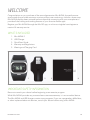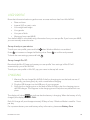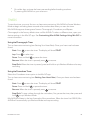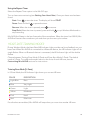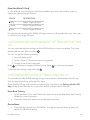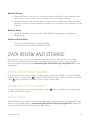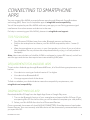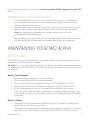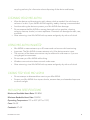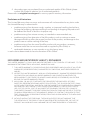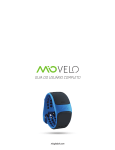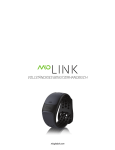Download Mio ALPHA User guide
Transcript
COMPLETE USER GUIDE mioglobal.com TABLE OF CONTENTS Welcome Connecting to Smartphone Apps 03 What’s Included 11 Tips for Pairing 03 Your Mio ALPHA 12 Requirements for Android Apps 04 Important Safety Information 12 Pairing with Mio GO App 12 Pairing with Other Fitness Apps Getting Started 04 Activating Your Mio ALPHA Maintaining Your Mio ALPHA 05 User Profile 13 Battery Care 05 Charging 13 Cleaning Your Mio ALPHA 06 Backlight 14 Using Mio ALPHA in Water Workout Mode 14 Caring for Your Mio ALPHA 06 Wearing Your Mio ALPHA 14 Mio ALPHA Specifications 07 Getting Your Heart Rate Warranty and Regulations 07 Timers 15 Warranty and Service 08 Heart Rate Training Modes 17 Copyright and Trademarks 09 Customizing Mio ALPHA Workout Settings without Mio GO 17 Regulations and Conformity 10 Customizing Mio ALPHA Settings Using Mio GO Data Review and Storage Set up your device with the Mio GO app 11 Review Data during a Workout 11 Review Data after a Workout 11 Data Storage HAVE ANY QUESTIONS ABOUT YOUR MIO FUSE? We’re ready to help! Your complete satisfaction is our goal, so your feedback is crucial. If you have any thoughts, questions, or concerns, just contact our knowledgeable support team at: 1.877.770.1116 facebook.com/mioglobal [email protected] twitter.com/mioglobal mioglobal.com/support instagram.com/mioglobal Mio ALPHA 2 User Guide 02 WELCOME Congratulations on your purchase of the second-generation Mio ALPHA, the performance sports watch that provides accurate, continuous heart rate monitoring—without a chest strap. Mio ALPHA displays heart rate and workout data while connecting with your smartphone to provide all the training and tracking features of your favourite fitness apps. Register your Mio ALPHA through the Mio GO app, or online at mioglobal.com/register to receive full warranty service. WHAT’S INCLUDED 1. 2. 3. 4. 5. Mio ALPHA 2 USB Charger Quick Start Guide Warranty and Regulations Wearing and Charging Card 1 2 3 4 IMPORTANT SAFETY INFORMATION Be sure to consult your doctor before beginning a new exercise program. While Mio ALPHA provides very accurate heart rate measurements, it is not a medical device. The Mio ALPHA and USB charger contain strong magnets. If you use a pacemaker, defibrillator, or other implanted electronic devices, consult your doctor before using a Mio ALPHA. Mio ALPHA 2 User Guide 03 YOUR MIO ALPHA A B C A Left Button B Right Button C Heart Rate (HR) Indicator Light Battery Indicator Time Workout Mode Timer Heart Rate GETTING STARTED ACTIVATING YOUR MIO ALPHA To activate your Mio ALPHA, press and hold A or B . You will be prompted to set up your user profile, which can be done on the watch itself or through the Mio GO app. Mio ALPHA 2 User Guide 04 USER PROFILE Enter the information below to get the most accurate workout data from Mio ALPHA: Date and time • Imperial (US) or metric units • Your weight and height • Your gender • Your year of birth • Maximum heart rate (MHR) Your default MHR is calculated using information from your user profile. If you know your MHR, you can manually enter the value. • Set up directly on your device: To edit your user profile, press and hold A when Workout Mode is not enabled. Press B to increase or change the flashing value. Press A to confirm and proceed. To leave the user settings, press and hold A . Set up through Mio GO: Download the Mio GO app and create your user profile. Your settings in Mio GO will automatically sync to Mio ALPHA. To edit your user profile in Mio GO, tap your name in the top left corner. CHARGING 1. Warning: Do not charge Mio ALPHA if the four charging pins on the back are wet. If necessary, pat them gently dry with a towel before charging. 2. Plug the USB charger into the USB port of your computer. 3. Align the four charging pins on the back of Mio ALPHA to the four charging pins on the USB charger. The magnets in the charging pins will help the two pieces lock into place. to indicate that the battery is charging. When the battery is fully The display will show charged, the display will show FULL. Each full charge will provide approximately 20 days of use, if Workout Mode is used for 1 hour per day. For important battery care and battery safety information, please see Battery Care. Mio ALPHA 2 User Guide 05 BACKLIGHT Double tap the display firmly at any time to turn on the backlight on your Mio ALPHA. WORKOUT MODE Features in Workout Mode include: • • • • • • Continuous heart rate display Heart rate zone alerts Chronograph timer Countdown and repeat timers (activated through Mio GO app) Calories, distance, and speed display More screen display options through Mio GO app WEARING YOUR MIO ALPHA To accurately monitor your heart rate during your workout: Fasten Mio ALPHA snugly on your lower forearm, about 1-3 inches (3-8 cm) above your wrist bone. The optical sensor on the back should make good contact with your skin. • If you have a smaller wrist, wear the Mio ALPHA higher on your forearm. Important: For optimal heart rate accuracy, especially if you often have cold hands or poor circulation, we strongly recommend doing a warm up exercise for a few minutes before you begin to track your heart rate. • GETTING YOUR HEART RATE To turn on heart rate monitoring, press and hold B until you hear a beep and the display shows FIND. Hold your arm still until your heart rate is found. Heart rate data is not recorded until you starti the timer. If you see — — displayed, Mio ALPHA was unable to find your heart rate. Please refer to Troubleshooting tips below. To stop heart rate monitoring, press and hold B until you hear a beep and the display shows QUIT. Troubleshooting • • • Keep your arm still when Mio ALPHA is initially searching for your heart rate. Try tightening the strap. Try wearing the Mio ALPHA higher on your forearm. Mio ALPHA 2 User Guide 06 • • On colder days, activate the heart rate reading before heading outdoors. Try wearing Mio ALPHA on your other arm. TIMERS To start the timer, you must first turn on heart rate monitoring. Mio ALPHA will enter Workout Mode to begin recording heart rate and other workout data when you start the timer. Mio ALPHA supports three types of timers: Chronograph, Countdown, and Repeat. Chronograph is the factory default timer on Mio ALPHA. To select a different timer, open your device settings in the Mio GO app. See Customizing Mio ALPHA Settings Using Mio GO for more information. Using the Chronograph Timer Turn on heart rate monitoring (see Getting Your Heart Rate). Once your heart rate has been found: Start: Press B to start the timer. The display will show START. Lap: Press B to take a lap. Pause: Press and hold B to pause the timer. Resume: When the timer is paused, press B to resume. Stop/Quit: When the timer is paused, press and hold to quit Workout Mode and to stop recording. Using the Countdown Timer Select the Countdown timer option in the Mio GO app. Turn on heart rate monitoring (see Getting Your Heart Rate). Once your heart rate has been found: Start: Press B to start the timer. The display will show START. Pause: Press and hold B to pause the timer. Resume: When the timer is paused, press B to resume. Stop/Quit: To stop midway through the countdown, first, pause the timer, then press and hold B to quit Workout Mode. Mio ALPHA will beep in the last 4 seconds of the countdown. When the timer hits 0:00:00, Mio ALPHA will automatically quit Workout Mode and stop recording. Mio ALPHA 2 User Guide 07 Using the Repeat Timer Select the Repeat Timer option in the Mio GO app. Turn on heart rate monitoring (see Getting Your Heart Rate). Once your heart rate has been found: Start: Press B to start the timer. The display will show START. Pause: Press and hold B to pause the timer. Resume: When the timer is paused, press B to resume. Stop/Quit: When the timer is paused, press and hold B to quit Workout Mode and to stop recording. Mio ALPHA will beep in the last 4 seconds of the countdown. When the timer hits 0:00:00, Mio ALPHA will restart the countdown cycle and show you the new cycle number. HEART RATE TRAINING MODES During Workout Mode, the Heart Rate (HR) Indicator Light provides real-time feedback on your heart rate. When Mio ALPHA is connected to a Bluetooth device, the HR Indicator Light will do single flashes. When no Bluetooth device is connected, the HR Indicator Light will do double flashes. Choose between Training Zone Mode (5-Zone) and Zone Alert Mode (1-Zone). The default mode is 5-Zone. To configure the audio alerts or the limits of each HR zone, see the Customizing Mio ALPHA sections for instructions. Training Zone Mode (5-Zone) In 5-Zone Mode, the HR Indicator Light shows your current HR zone. COLOR DESCRIPTION Light Blue Rest Blue Very Light Green Light Yellow Moderate Pink Hard Red Maximum If audio alerts are enabled, Mio ALPHA will beep when you move into another HR zone. Mio ALPHA 2 User Guide 08 Zone Alert Mode (1-Zone) In 1-Zone Mode, the HR Indicator Light shows whether your heart rate is below, within, or above your selected target HR zone. COLOR DESCRIPTION Blue Below Target HR Zone Green Within Target HR Zone Red Above Target HR Zone If audio alerts are enabled, Mio ALPHA will beep once every 10 seconds when your heart rate is outside of your target HR zone. CUSTOMIZING MIO ALPHA WORKOUT SETTINGS WITHOUT MIO GO You can customize workout settings on Mio ALPHA without using a smartphone. First, enter Workout Mode, then, press and hold A . You can change the following settings: 1. Set audio beep on/off 2. Select 1-Zone or 5-Zone heart rate training mode 3. Change limits of heart rate zones Press B to increase or change the flashing value. Press A to confirm and proceed. To exit the user settings, press and hold A . CUSTOMIZING MIO ALPHA SETTINGS USING MIO GO To customize your Mio ALPHA settings using your smartphone, download the Mio GO app from the Apple App Store or Google Play store. Open the Mio GO app and connect your device. (For instructions, see Pairing with Mio GO App.) Under Known Devices, tap on your Mio ALPHA to access device settings: Heart Rate Training • • Switch between 1-Zone and 5-Zone heart rate training mode (See Heart Rate Training Modes for more information.) Customize lower and upper limits of each heart rate zone Device Name • Customize the name of your Mio ALPHA. Your device name will show up when you search for a Bluetooth device. Mio ALPHA 2 User Guide 09 Workout Screens • • When the timer is running, you can scroll through In-Workout Screens to display realtime metrics of your workout. You can select up to 6 in-workout screens. Workout Review Screens are the data screens you can scroll through when you pause the timer, or after you have ended your workout. You can select up to 6 workout review screens. Workout Timers • Select which timer you want to use on Mio ALPHA: Chronograph, Countdown, or Repeat timer Audio and Visual Alerts • • Turn on/off the audio beep in Workout Mode Customize the visual alerts (HR Indicator Light) DATA REVIEW AND STORAGE You can review your current or most recent workout directly on Mio ALPHA. Sync to the Mio GO app to see more workout data. To customize your data screens, open your device settings in the Mio GO app. See Customizing Mio ALPHA Settings Using Mio GO for more information. REVIEW DATA DURING A WORKOUT You can see real-time metrics of your current workout. While Mio ALPHA is in Workout Mode and the timer is running, press A to scroll through display screens. When the timer is paused, press A to scroll through a summary of the current workout data. REVIEW DATA AFTER A WORKOUT To see a summary of your most recent workout, press A after your workout is complete and you have quit Workout Mode. DATA STORAGE Mio ALPHA stores up to 25 hours of workout data and automatically syncs to the Mio GO app when it is connected. (Refer to Customizing Mio ALPHA Settings Using Mio GO.) When the memory is full, Mio ALPHA overwrites the oldest data. Mio ALPHA 2 User Guide 10 CONNECTING TO SMARTPHONE APPS You can connect Mio ALPHA to popular fitness apps through Bluetooth Smart® wireless technology (BLE). See a list of compatible apps at mioglobal.com/compatibility. You will be required to pair Mio ALPHA with every new app you use. Pairing prevents signal interference from other sensors and devices in the area. For help in connecting your Mio ALPHA, please visit mioglobal.com/support. TIPS FOR PAIRING Stay 30 meters (100 feet) away from other Bluetooth sensors and devices. • Position the smartphone as close to your Mio ALPHA as possible, within 1 meter (3 feet). • Wear the smartphone on your arm, in your front pocket, or in front of you on a belt or bike handlebar. Do not position the smartphone behind you (e.g. in a back pocket or backpack). Note: Heart rate calculation of the Mio ALPHA is not based on instant R-R interval, and will not work for apps and devices that require heart rate variability (HRV) data. • REQUIREMENTS FOR ANDROID APPS To pair with an Android app through Bluetooth® Smart, all of the following requirements must be met: Your device is running an Android version 4.3 or higher • Your device has Bluetooth® 4.0 • Your app supports both of the above To find out whether your Android device meets the compatibility requirements, visit: • mioglobal.com/compatibility. PAIRING WITH MIO GO APP Download the Mio GO app from the Apple App Store or Google Play store. 1. Turn on the Bluetooth function of your smartphone and open the Mio GO app. (If you are opening Mio GO for the first time, you will be asked to complete your user profile.) 2. Select your Mio ALPHA from the list of Discovered Devices. Once connected, the screen will show [ALPHA CONNECTED]. Paired devices are listed under Known Devices. Your most recently used Mio device will be automatically connected each time you open Mio GO. Mio ALPHA 2 User Guide 11 Learn how to customize your device in the Customizing Mio ALPHA Settings Using Mio GO section. PAIRING WITH OTHER FITNESS APPS 1. Turn on the Bluetooth function of your smartphone. If you use an Android phone, open the Bluetooth settings menu and enable the setting that makes your phone visible to other Bluetooth devices. 2. Open the app that you would like to pair with. The pairing process varies by app, but typically requires opening the app settings to add or scan for a heart rate sensor. Note: Pairing must be completed within the app settings, and not in your smartphone’s Bluetooth® settings. 3. Repeat the above pairing process for every new app. After initial pairing is complete, your Mio ALPHA will automatically be recognized each time you use that app. MAINTAINING YOUR MIO ALPHA BATTERY CARE Mio ALPHA contains a rechargeable lithium polymer battery. Follow these instructions and guidelines to maintain the battery lifespan. Warning: If you do not follow these guidelines, the battery life could be shortened and there is risk of damage to your Mio ALPHA, risk of fire, risk of electrolyte leaks and chemical burns, and risk of injury. Battery Care Guidelines • • • • • • Recharge the battery at least once every 6 months. Do not expose Mio ALPHA to high temperatures. Use your Mio ALPHA in the temperature range of 5°C to 45°C (41°F to 113°F). Store the Mio ALPHA in the temperature range of -5°C to 55°C (23°F to 131°F). Do not disassemble, puncture, or incinerate the Mio ALPHA strap or casing. If the casing of the device breaks and the battery is exposed, keep the battery away from children. Contact your local recycling authority to properly dispose of the device and battery. Battery Lifespan • • The battery lasts for approximately 300 charge cycles. If charged on a weekly basis, the battery should last for at least 5 years. The battery is non-replaceable. If the battery charge length is noticeably much shorter than before, your Mio product may have reached its end of life. Contact your local Mio ALPHA 2 User Guide 12 recycling authority for information about disposing of the device and battery. CLEANING YOUR MIO ALPHA • • • • Wipe the device and charging pins with a damp cloth as needed. Use mild soap to remove oil or dirt. If you use Mio ALPHA regularly, weekly cleaning is recommended. Avoid scratching the device to protect your Mio ALPHA from damage. Do not expose the Mio ALPHA to strong chemicals such as gasoline, cleaning solvents, acetone, alcohol, or insect repellents. Chemicals can damage the seal, case, and finish. After swimming, rinse Mio ALPHA with tap water and gently dry with a soft cloth. USING MIO ALPHA IN WATER • • • • • • Mio ALPHA is water-resistant up to 30 meters and can be worn while swimming. Important: The Mio ALPHA is water-resistant only if the device remains intact. The accuracy of the heart rate monitor may be reduced in cold water or if you are using large arm movements. Do not wear your Mio ALPHA while diving. Wireless communication does not work under water. After swimming, rinse Mio ALPHA with tap water and gently dry with a soft cloth. CARING FOR YOUR MIO ALPHA • • Do not attempt to disassemble or service your Mio ALPHA. Protect your Mio ALPHA from impact shocks, extreme heat, and extended exposure to direct sunlight. MIO ALPHA SPECIFICATIONS Maximum Readable Heart Rate: 220 BPM Minimum Readable Heart Rate: 30 BPM Operating Temperature: 5°C to 45°C (41°F to 113°F) Case: PA+GF Caseback: PC+GF Mio ALPHA 2 User Guide 13 Caseback Charging Pins: SUS 316 Strap: Silicone Water Resistance: Up to 30M Battery: 170mAh Lithium Polymer Expected Battery Life: Up to 5 Years Magnets: Neodymium – iron – boron (NdFeB) Radio Frequency/Protocol: Bluetooth® Smart wireless technology WARRANTY AND REGULATIONS WARRANTY AND SERVICE Be sure to visit our product support pages to find online help, FAQs, videos, and manuals for your product: mioglobal.com/support Mio Global Limited Warranty Information This product is warranted to the original purchaser to be free from defects of quality, materials or workmanship at the time of delivery for the Limited Warranty Period (see below). During the Limited Warranty Period, Physical Enterprises Inc. (Mio Global) will, at its sole discretion, remedy such defects free of charge either by a) repairing, or b) replacing, or c) refunding the original purchase price (excluding taxes, shipping, handling, duties, and similar amounts), subject to the terms and conditions of this Limited Warranty. Processing of all warranty claims will be handled by the distributor of the product for the geographic area where the original purchase was made. To obtain warranty service, contact the store/dealer where the product was purchased to make a warranty claim. Warranty Period The “Limited Warranty Period” starts on the date of purchase and lasts for one year, ending on the first anniversary of the date of purchase. Your store/dealer (or its importer or distributor) may have offered you a longer warranty period as part of the sale; Mio Global is not responsible for such longer warranty period so please contact your store/dealer for more information. The Limited Warranty Period will automatically expire without notice, and this Limited Warranty is not enforceable, if (as determined at the sole discretion of Mio Global): 1. the product has been opened or otherwise tampered with (except where permitted by the relevant documentation, such as to properly replace batteries as instructed); 2. the product has been serviced by a person other than Mio Global; 3. the serial number has been removed, altered or made illegible in any way; or Mio ALPHA 2 User Guide 14 4. the product was not purchased from an authorized reseller of Mio Global (please contact Mio Global to obtain a list of authorized resellers). Please refer to mioglobal.com/support for country-specific warranty information. Exclusions and Limitations This Limited Warranty does not cover, and customers will not be entitled to any claim under this Limited Warranty or otherwise for: problems arising from abuse or rough, careless, or improper handling (and without limiting the foregoing, damage resulting from bending or dropping the product will be deemed the result of abuse or improper use); • problems arising from misuse contrary to intended or recommended use; • problems arising from alteration of the Mio product, such as moisture or water damage sufficient to affect the proper function of the product, and damage to the product case or visible cracking of the face; • problems arising from the use of the Mio product with any product, accessory, software and/or service not manufactured or supplied by Mio Global; or • replaceable batteries, or user manuals or any third-party items; in each case as determined at the sole discretion of Mio Global. • EXCLUSIONS AND LIMITATIONS OF LIABILITY; DISCLAIMERS THIS LIMITED WARRANTY IS ONLY VALID AND ENFORCEABLE IN THE COUNTRY OF PURCHASE. TO THE MAXIMUM EXTENT PERMITTED BY APPLICABLE, MANDATORY LAWS: 1. THIS LIMITED WARRANTY IS YOUR SOLE AND EXCLUSIVE REMEDY AND IS IN LIEU OF ALL OTHER WARRANTIES, REPRESENTATIONS, GUARANTEES OR CONDITIONS, WHETHER EXPRESSED OR IMPLIED; 2. NEITHER THIS LIMITED WARRANTY, NOR ANY OTHER WARRANTY, GUARANTEE, REPRESENTATION OR CONDITION, INCLUDING ANY IMPLIED WARRANTY AND CONDITION (WHETHER FOR MERCHANTABILITY OR FITNESS FOR A PARTICULAR PURPOSE, OR OTHERWISE), WILL EXTEND BEYOND THE LIMITED WARRANTY PERIOD; 3. MIO GLOBAL, OR ANY OF ITS AFFILIATES OR THEIR RESPECTIVE EMPLOYEES, OFFICERS, DIRECTORS, REPRESENTATIVES AND AGENTS (COLLECTIVELY, THE “PHYSICAL ENTITIES”), SHALL NOT BE LIABLE FOR SPECIAL, INCIDENTAL, PUNITIVE, INDIRECT OR CONSEQUENTIAL DAMAGES, INCLUDING BUT NOT LIMITED TO LOSS OF ANTICIPATED BENEFITS, LOSS OF DATA, LOSS OF USE, COST OF CAPITAL, COST OF ANY SUBSTITUTE EQUIPMENT OR FACILITIES, CLAIMS OF THIRD PARTIES, DAMAGE TO PROPERTY RESULTING FROM THE PURCHASE OR USE OF THE ITEM OR ARISING FROM BREACH OF THE WARRANTY, BREACH OF CONTRACT, NEGLIGENCE, STRICT TORT, OR ANY LEGAL OR EQUITABLE THEORY, EVEN IF MIO GLOBAL KNEW OF THE LIKELIHOOD OF SUCH DAMAGES; 4. WITHOUT LIMITING THE FOREGOING, THE PHYSICAL ENTITIES DO NOT WARRANT THAT THE OPERATION OF THE PRODUCT WILL BE UNINTERRUPTED OR ERROR FREE, OR THAT THE PRODUCT WILL WORK WITH ANY HARDWARE OR SOFTWARE PROVIDED BY A THIRD PARTY, Mio ALPHA 2 User Guide 15 AND EXPRESSLY DISCLAIM ANY DAMAGES RESULTING FROM INACCURACY OR MATHEMATICAL INACCURACY OF THE PRODUCT OR THE LOSS OF STORED DATA; AND 5. THE PHYSICAL ENTITIES SHALL NOT BE LIABLE FOR DELAY IN RENDERING WARRANTY SERVICE. SOME PROVINCES, STATES OR OTHER JURISDICTIONS DO NOT ALLOW LIMITATIONS ON THE LENGTH OF IMPLIED WARRANTIES OR CONDITIONS, OR DO NOT ALLOW THE EXCLUSION OR LIMITATION OF CERTAIN TYPES OF DAMAGES, OR THE EXCLUSION OR LIMITATION OF LIABILITY FOR DEATH OR PERSONAL INJURY CAUSED BY THAT PARTY’S NEGLIGENCE. IF THAT IS TRUE OF THE ORIGINAL PURCHASER’S PROVINCE, STATE OR JURISDICTION, THE ABOVE LIMITATIONS OR EXCLUSIONS SHALL NOT APPLY EXCEPT TO THE MAXIMUM EXTENT PERMITTED BY SUCH APPLICABLE LAW. YOU HAVE SPECIFIC RIGHTS UNDER THIS LIMITED WARRANTY. HOWEVER, YOU MAY ALSO HAVE OTHER RIGHTS WHICH VARY FROM JURISDICTION TO JURISDICTION AND NOTHING IN THIS LIMITED WARRANTY WILL APPLY TO REDUCE OR ELIMINATE ANY OF YOUR MANDATORY, STATUTORY RIGHTS. CONTACTING MIO GLOBAL For all matters related to this Limited Warranty, please contact Mio Global: • • 1-877-770-1116 [email protected] COPYRIGHT AND TRADEMARKS © 2014 Physical Enterprises Inc. All rights reserved. Mio and the Mio logo are trademarks of Physical Enterprises Inc. registered in the U.S. and other countries. Mio® is a registered trademark of Physical Enterprises Inc. iPhone® is a registered trademark of Apple Inc. Android™ is a trademark of Google Inc. Bluetooth® word mark and logos are registered trademarks owned by Bluetooth SIG, Inc. and any use of such marks by Physical Enterprises Inc. or Mio is under license. Other trademarks and trade names are those of their respective owners. REGULATIONS AND CONFORMITY EU RESIDENTS: Do not dispose of this product as unsorted municipal waste. It is your responsibility to return this product to your local recycling service. Mio ALPHA 2 User Guide 16 EU-DECLARATION OF CONFORMITY Physical Enterprises Inc. declares this heart rate band (Mio ALPHA 2) in compliance with EMC directive 2004/108/EC. Please e-mail support@ mioglobal.com to request a copy of the Declaration of Conformity. If there are electrostatic disturbances in the environment, the product may malfunction or display an error. In this case, reset the product or relocate to an area without such disturbances. Model # 58P Designed in Canada Made in China Mio ALPHA 2 User Guide 17