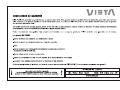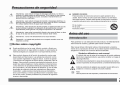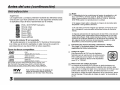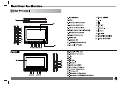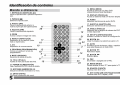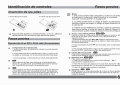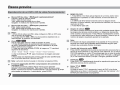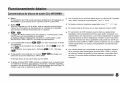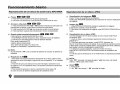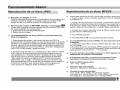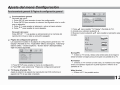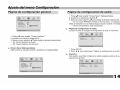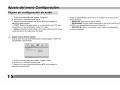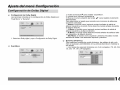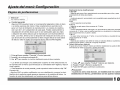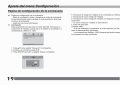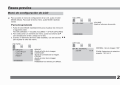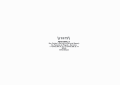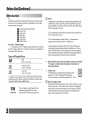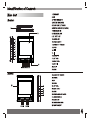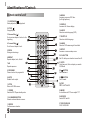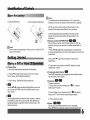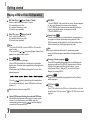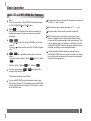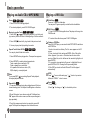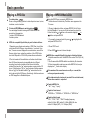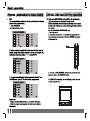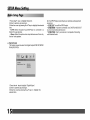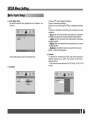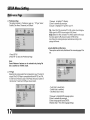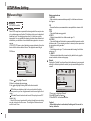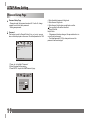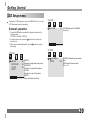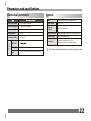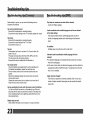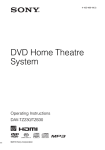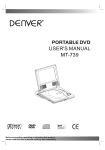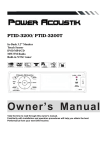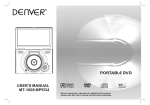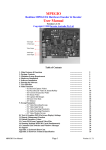Download VIETA VPD722D Specifications
Transcript
Safety Precautions CAUTION RISK OF ELECTRIC SHOCK DO NOT OPEN Warning:To reduce the risk of electric shock,do not remove the cover or back of this product.There are no user-serviceable parts inside. Refer servicing to qualified service personnel. SERIAL NUMBER: You can find the serial number on the back of the unit.This number is unique to this unit and not available to others.You should record requested information here and retain this guide as a permanent record of your purchase. Warning: To reduce the risk of fire or electric shock, do not expose this product to dripping or splashing water,rain, or moisture. Do not place objects filled with water such as vases, on the Product. Model No. ______________________________ Serial No. ______________________________ Date of Purchase_________________________ Warning: This digital video disc player employs a laser system. Use of controls,adjustments, or the performance of procedures other than those specified herein may result in hazardous radiation Exposure. Before Use(Continued) Introduction Warning: To prevent direct exposure to laser beam,do not open the enclosure.Visible laser radiation when open. To ensure proper use of this product, please read this owner 's manual carefully and retain for future reference. Warning: Never stare directly into the laser beam. This manual provides information on the operation and maintenance of your DVD player. Should the unit require service, contact an authorized service location. Caution: Do not install this product in a confined space such as a book case or similar unit. N Notes on Copyrights: Symbol Used in this Manual It is forbidden by law to copy, broadcast, show,broadcast via cable, play in public, or rent copyrighted material without permission. The lightning flash symbol alerts you to the presence of dangerous voltage within the product enclosure that may constitute a risk of electric shock. This product features the copy protection function developed by Macrovision.Copy protection signals are recorded on some discs. When recording and playing the pictures of these discs picture noise will appear.This product incorporates copyright protection technology that is protected by method claims of certain U.S. Patents and other intellectual property rights owned by Macrovision Corporation and other rights owners.Use of this copyright protection technology must be authorized by Macrovision Corporation, and is intended for home and other limited viewing uses only unless otherwise authorized by macrovision Corporation. Reverse engineering or disassembly is prohibited. The exclamation point alerts you to the presence of important operating and maintenance / servicing instructions. Indicates hazards likely to cause harm to the unit itself or other material damage. N Note: Indicates special notes and operating features. 2 Identification of Controls Remote control unit 14. MENU Accesses menu on a DVD disc. (Left/right/up/down) 1. PLAY/PAUSE ( ) Starts playback or pause playback. 15.DISPLAY Accesses On-Screen display. 2. STOP ( ) Stops playback. 16.AUDIO Selects an audio language (DVD). 3. Reverse Skip ( ) Go to previous chapter / track or to the beginning. 11 26 SOURCE DVD CARD USB MUTE 27 4. Forward Skip( ) Go to the next chapter / track. 7.A B Repeat sequence. 17.SUBTITLE Selects a subtitle language. 12 5.ZOOM Enlarges video image. 6.REPEAT Repeat chapter, track, title all. 9 GOTO 17 18 10 8. PROGRAM Place a track on the program list. 9. MUTE Disable Audio output. 10.TITLE Return to DVD title menu. 13 19 5 8 ANGLE PBC MODE 21 20 24 16 1 2 25 6 REPEAT AB 4 3 PROGRAM 15 23 22 19.SETUP Accesses or removes setup menu. 20.10+ BUTTON Add 10+ while your selection is more than10. 21.GOTO Goto time point , title or chapter you want in DVD Mode 22. BUTTON Fast backward. 14 7 18.ANGLE Selects a DVD camera angle if available 23. BUTTON Fast forward. 24. PBC PBC on/off switch. 11.POWER Switches DVD Player standby mode. 25.MODE It should be enter TFT menu adjust TFT. 12.0-9 NUMBER BUTTON Selects numbered items in a menu. 26.SOURCE Switch DVD and AV. 13.ENTER Confirms menu selection. 27.DVD CARD USB DVD, CARD,USB 5 Getting started Playing a DVD or Video CD(Operation) DVD Video Discs - " Repeat Chapter / Title/All" Chapter: repeats the current chapter. Chapter Title: repeats the current title. All : repeats all the tracks on a disc. Off : does not play repeatedly. DVD MENU 1. Press DVD MENU.If the current title has a menu, the menu appears on the screen. Otherwise, the disc menu may not appear. 2. The DVD MENU offers features such as camera angles,spoken language and subtitle options, and chapters for the title. 3. Press DVD MENU to exit. Video CDs, discs - " Repeat Track /All" Track : repeats the current track All : repeats all the tracks on a disc. Off : does not play repeatedly. N Notes: 1.On a Video CD with PBC, you must set PBC to Off to use the repeat function. 2.If you press SKIP ( or ) once during Repeat Chapter(Track) playback, the repeat playback cancels Zoom DVD VCD Use zoom to enlarge the video image: 1.Press ZOOM during playback or still playback to activate the Zoom function. The square frame appears briefly in the right bottom of the picture. 2. Each press of the ZOOM button changes the TV screen in the following sequence: 3. Use the buttons to move through the zoomed picture. 4. To resume normal playback, press ZOOM button until screen becomes 1X. N Note:Zoom may not work on some DVDs. Special DVD Features Checking the contents of DVD discs: Menus DVDs may offer menus that allow you to access special features. To use the disc menu, press MENU. Input the corresponding number or use the buttons to highlight your selection.Then press ENTER. 7 Camera Angle DVD If the disc contains scenes recorded at different camera angles, you can change to a different camera angle during playback. Press ANGLE repeatedly during playback to select a desired angle. Note that the number of the current angle appears on screen. N Note: The angle indicator will blink on the TV screen during scenes recorded at different angles as an indication that angle switching is possible. Changing the Audio Language DVD Press AUDIO repeatedly during playback to hear a different audio language or audio track.With DVD-RW discs recorded in VR mode that have both a main and a Bilingual audio channel, you can switch between Main (L), Bilingual (R), or a mix of both (Main + Bilingual) by pressing AUDIO. Subtitles DVD Press SUBTITLE repeatedly during playback to see the different subtitle languages. TITLE button DVD DVD disc: Press TITLE button, then the DVD menu or titles available on the disc will be displayed. Then you can use " " and ENTER button to select programs. Basic operation Audio CD and MP3/WMA Disc Features Disc The DVD player can play CD and MP3/WMA formatted recordings on CD-R,CD-RW,DVD+R and DVD+RW discs. Audio CD Once an Audio CD is inserted it will be played automatically .Its playblack information will be show on screen,such as chapter elapse time. MP3 / WMA 1. Press to select a folder, and press ENTER to see the folder contents. 2. Press to select a track then press PLAY or ENTER. Playback starts. MP3 / WMA disc compatibility with this player is limited as follows: 1.Sampling frequency: within 8 - 48 kHz( MP3 ),within 32 - 48kHz ( WMA ). File names should have a maximum of 8 letters and must incorporate an" .mp3" or " .wma" extension. They should not contain special letters such as "/? * : < > l "etc. The total number of files on one disc should be less than 650. This DVD player requires discs and recordings tomeet certain technical standards in order to achieve optimal playback quality. Pre-recorded DVDs are automatically set to these standards. There are many different types of recordable disc formats(including CD-R containing MP3 or WMA files) and these require certain pre-existing conditions (see above) to ensure compatible playback. Customers should note that permission is required in order to download MP3 / WMA files and music from the Internet. Our company has no right to grant such permission. Permission should always be sought from the copyright owner. 2.Bit rate: within 8 - 320kbps( MP3 ),32 - 192kbps ( WMA ). The player cannot read an MP3 extension other than MP3/WMA. / WMA file that has a file CD-R physical format should be ISO 9660. If you record MP3/ WMA files using software that cannot create a file system (eg. Direct-CD) it is impossible to playback MP3/WMA files.We recommend that you use Easy-CD Creator,which creates an ISO 9660 file system. 8 Basic operation Playing an Audio CD or MP3/WMA Playing a JPEG Disc Slide Show JPEG There are 16 types for slide show. You can press Program repeatly to select the slide show Mode. MP3 WMA Pause CD 1. Press PLAY/PAUSE during playback. 2. To return to playback, press PLAY/PAUSE again. Still Picture JPEG 1. Press PLAY/PAUSE during slide show.The player will now go into PAUSE mode. MP3 WMA Moving to another Track CD 1. Press SKIP ( or ) briefly during playback to go to the next (or previous) track or to return to the beginning of the current track.. 2. Press SKIP 2. To return to the slide show, press PLAY/ PAUSE again. twice briefly to go back to the previous track. Viewing a JPEG Disc Using this DVD Player you can view Kodak PICTURE CDs and discs with JPEG files. 1.Insert a disc and close the tray. The file menu appears on the TV screen. 2. Press to select a folder, and press ENTER. A list of files in the folder Appears. If you are in a file list and want to return to the previous Folder list, use the buttons on the remote to highlight and press ENTER. 3. If you want to view a particular file, press to highlight a file and press ENTER or PLAY. Viewing the file proceeding starts. 4.If the DISC you insert is a Kodak Picture CD it will be played automatically. 3. You can play any track by inputting its number. MP3 Repeat Track/Folder/All/Off CD You can play a track/folder/all on a disc. WMA 1. Press REPEAT when playing a disc. The repeat icon appears. 2. Press REPEAT to select a desired repeat mode. Track: repeats the current track.(CD) Folder: repeats the current folder. All: repeats all the tracks on a disc.(CD) Off(No display): normal playback. N Note: If you press SKIP ( )once during Repeat Track playback, the repeat playback cancels. Repeat A-B CD 1.To repeat a sequence during disc playback press A-B at your chosen starting point. The Repeat icon"A"appear on the menu screen. 2.Press A-B again at your chosen end point.The Repeat icon "AB" appear on the menu screen, and the sequence begins to play repeatedly. 3.To exit the sequence and return to normal play,press A-B again.The Repeat icon disappears from the menu screen. 9 N NOTE: Press" " to move to the next page , " folder,and " MENU" return to menu. Zoom JPEG 1.Press 'ZOOM' . 2,Used " " to enlarge,or " " to return to previons " to shorten the picture. Basic operation Playing a JPEG Disc Playing a MPEG4 Movie Disc To rotate picture Press or during showing a picture to rotate the picture invert ,mirror, clockwise ,counter clockwise. Using this DVD Player you can play MPEG4 disc. 1. Insert a disc and close the tray.The folder menu appears on the TV screen. To listen to MP3/WMA music watching picture JPEG You can display files while listering to MP3/WMA music files recorded on the same disc. 1.select a MP3/WMA desired. 2.select a picture. 2. Press to select a folder, and press ENTER. A list of files in the folder appears. If you are in a file list and want to return to the Folder list,use the or button on the remote to highlight or button and press ENTER. JPEG disc compatibility with this player is limited as follows: 1.Depending upon the size and number of JPEG files, it could take a long time for the DVD player to read the disc¡¯s contents. If you don¡¯t see an on screen display after several minutes, some of the files may be too large reduce the resolution of the JPEG files to less than 2M pixels as 2760 x 2048 pixels and burn another disc. 2.The total number of files and folders on the disc should be less than 650.Some discs may be incompatible due to a different recording format or the condition of disc.Ensure that all the selected files have the." jpg" extensions when copying into the CD layout. If the files have. "jpg" or. "jpeg" extensions, please rename them as."jpg" file.File names without."jpg" extension will not be able to be read by this DVD player. Even though the files are shown as JPEG image files in Windows Explorer. 3. If you want to view a particular file,press and press ENTER or PLAY. / to highlight a file 4. Press STOP to exit. 5.Press NEXT to move to the next chapter. MPEG4 disc compatibility with this player is limited as follows: 1.Available resolution size of the MEPG4 file is under 720x576 (W xH) pixel. 2.The file name of the MEPG4 subtitle is available by 56 characters. 3.If there is impossible code to express in the MEPG4 file, it may be displayed as " _ "mark on the display. If the number of the screen frame is over 30 per second,this unit may not operate normally. If the video and audio structure of recorded file is not interleaved, either video or audio is outputted. Playable MPEG4 file ".avi ", ".mpg ", ".mpeg". Playable Codec format "MPEG43.xx ", "MPEG44.xx ", "MPEG45.xx ","MPEG46.xx " Playable Audio format "AC3 ", "PCM ", "MP3 ", "WMA ".Sampling frequency: within 8 - 48 kHz (MP3),within 32 - 48kHz (WMA) Bit rate: within 8 - 320kbps (MP3), 32 - 192kbps (WMA) 10 SETUP Menu Setting General Setup Page Angle Mark Displays current angle setting information on the right hand corner of the TFT screen if available on the disc. Dolby - - GENERAL SETUP PAGE - - Dolby - - GENERAL SETUP PAGE - TV DISPLAY Wide ANGLE MARK OFF ON OSD LANGUAGE ENG OFF CLOSED CAPTIONS ON SCREEN SAVER ON SET ANGLE MARK 1.Press to highlight 'Angle Mark'. 2.Enter its submenu by pressing . 3.Move the cursor by pressing to highlight the selected item. On:Enable Angle Mark. Off:Disable the current angle setting display. OSD Lang You can select your own preferred language seetings.This DVD system will automatically switch to the selected language whenever you load a disc.If the language selected is not available on the disc, the disc's default language will be used instead. The OSD language in the system menu will remain once selected. 13 TV DISPLAY Wide ANGLE MARK OFF OSD LANGUAGE ENG ENGLISH CLOSED CAPTIONS ON FRENCH GERMAN SCREEN SAVER ON ITALIAN SPANISH PORTUGUESE SET OSD LANGUAGE 1.Press the keys to highlight 'OSD Lang'. 2.Enter its submenu by pressing . 3.Move the cursor by pressing the to highlight the selected item. 4.Select a language and press ENTER. Closed Captions Closed captions are data that are hidden in the video signal of some discs.Captions are different from subtitles because captions hearing are impaired by showing the sound effects(e.g.,"phone ringing" and " footsteps"),while subtitles do not. Before you select this function,please ensure that the disc contains closed captions information and your TV set also has this function. SETUP Menu Setting Preference Page Rating explanations 1 KID SAF - Kids material;recommended especially for children and viewers of all ages. MPEG4 SP SET MPEG4 subtitle Parental Some DVDs may have a parental level assigned to the complete disc or to certain scenes on the disc.This feature lets you set a playback limitation level.The rating levels are from 1 to 8 and are country dependent. You can prohibit the playing of certain discs that are not suitable for your children or have certain discs played with alternative scenes. VCD,SVCD,CD have no level indication,so parental control function has no effect on those kinds of discs.This applies to most illegal DVD discs. Dolby - - GENERAL SETUP PAGE - TV TYPE AUDIO SUBTITLE DISC MENU MPEG4 SP PARENTAL DEFAULT PAL ENG ENG ENG WEST 1 KID SAF 2G 3 PG 4 PG13 5 PGR 6R 7 NC17 8 ADULT SET PARENTAL CONTROL 1.Press to highlight 'Parental' . 2.Enter its submenu by pressing . 3.Use to highlight a rating level for the disc inserted. DVDs that are rated above the level you selected will not play unless you enter your four-digit password and choose a higher level rating. To disable Parental controls and have all Discs play,choose 'Off'. Helpful Hint: - Some DVDs are not encoded with a rating though the movie rating may be printed on the Disc cover. The rating level feature does not work for such Discs. 2 G - General Audience;recommended as acceptable for viewers of all ages. 3 PG - Parental Guidance suggested. 4 PG13 - Material is unsuitable for children under age 13. 5-6 PG-R - Parental Guidance-Restricted;recommended that parents restrict children under 17 from viewing or allow to view only when supervised by a parent or adult guardian. 7 NC17 - No children under age 17;not recommended viewing for children under age 17. 8 ADULT - Mature material;should be viewed only by adults due to graphic sexual material,violence or language. Default Setting the 'Default ' function will reset all options and your personal settings to the factory defaults and all your personal settings will be erased. Dolby - - PREFERENCE PAGE - TV TYPE AUDIO SUBTITLE DISC MENU MPEG4 SP PARENTAL DEFAULT PAL ENG ENG ENG WEST RESET LOAD FACTORY SETTING 1.Press to highlight 'Default ' . 2.Highlight Reset by pressing . 3.Press ENTER to confirm selection. Caution! - When this function is activated,all settings will be reset to factory defaults. 18 SETUP Menu Setting Password Setup Page Password Setup Page - Password mode: Set password mode on/off. If set to off, change parental level will not check password. - Setting new password: Password This feature is used for Parental Control. Enter your four digit password when a hint is displayed on the screen.The default password is 1369. Dolby - - PASSWORD SETUP PAGE - PASSWORD PASSWORD MODE ON GOTO PASSWORD PAGE 1.Press to highlight 'Password ' 2.Enter its submenu by pressing . 3.Press ENTER to open the 'New Password ' page. Dolby OLD PASSWORD NEW PASSWORD CONFIRM PWD OK 19 4. Enter the default password 4-digit code. 5. Enter the new 4-digit code. 6. Enter the new 4-digit code a second time to confirm. The new 4 digit code will be take effect. 7. Press OK to exit. Helpful Hints: - If the password has been changed ,the parental and disc lock code will also be changed. - The default password (1369 )is always active even the password has been changed. Getting Started LCD Setup menu To enter the LCD Setup menu, press the "MODE" button. To exit the LCD Setup menu, press it repeatedly. General operation VOLUME VOLUME 1. Press the MODE button repeatedly to display the menus in the following order: PICTURE->VOLUME->OPTION 2. To select a menu item, press the buttons to scroll up and down the list. 3. When a menu item is highlighted, use the buttons to adjust the setting. the sound. OPTION PICTURE BRIGHT CONTRAST COLOR RESET 51 VOLUME:Adjusts the VOLUME of 50 BRIGHT: 50 Adjusts the brightness of the picture CONTRAST: 50 NORMAL ZOOM NORMAL: Rotate the picture upside 16:9 down. ZOOM: select the aspect ratio: 16:9 or 4:3. Adjusts the contrast of the picture COLOR: Adjusts the colour of the picture RESET: Reset to the default settings. 20 Parameters and specifications Electronical parameters Standard requirement Item System Laser :Semiconductor laser, wavelength 650 nm Power requirements : AC 100-240 V , 50/60 Hz Signal system : NTSC / PAL Dimensions (Approx.) : 200(L)X167(W)X38MM Power consumption : 20Hz to 20 kHz(1dB) : <15W Frequency response Weight (Approx.) : 0.8 kg Operating humidity : 5 % to 90 % Signal-to-noise ratio :More than 80 dB (ANALOG OUT connectors only) Dynamic range :More than 80 dB (DVD/CD) Accessories :Video/Audio cable,Remote control, Stereo headphone,Rechargeable battery, Output VIDEO OUT AUDIO OUT :1.0 Vrms (1 KHz, 0 dB) Audio :Speaker:1WX2,Headphones output, Coaxial output N Note: Design and specifications are subject to change prior notice. 22