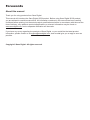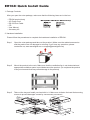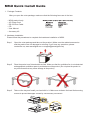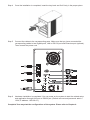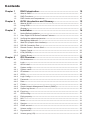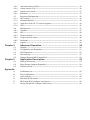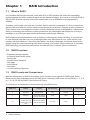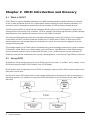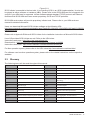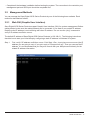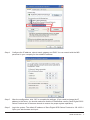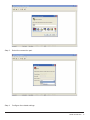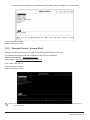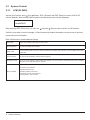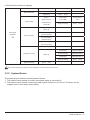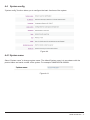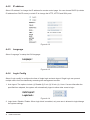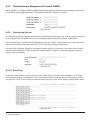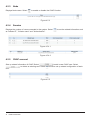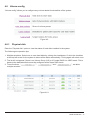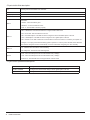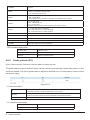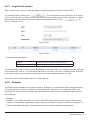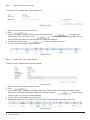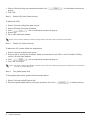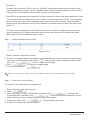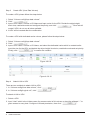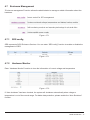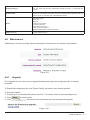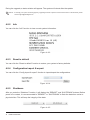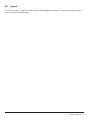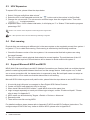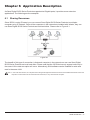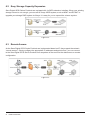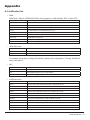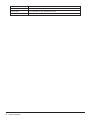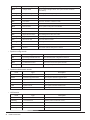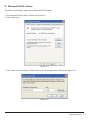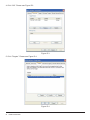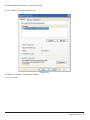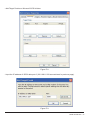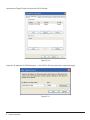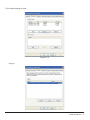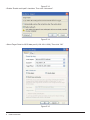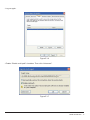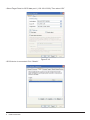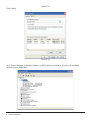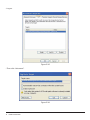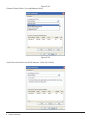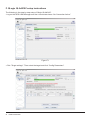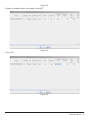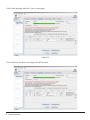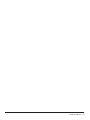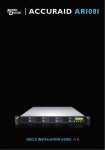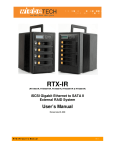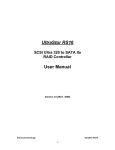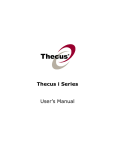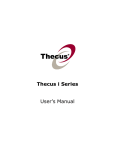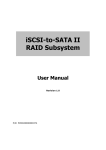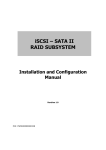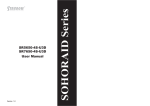Download Sans Digital iSCSI STORAGE User`s manual
Transcript
EliteRAID ER104I & MobileRAID MR4I DETAILED USER’S MANUAL Forewords About this manual Thank you for using products from Sans Digital. This manual will introduce the Sans Digital iSCSI product. Before using Sans Digital iSCSI product, you are advised to read this manual first. All information contained in this manual has been carefully confirmed before printing, but the actual product specifications shall be in accordance with those at the time of delivery; any update to product specifications or relevant information may be found on www.sansdigital.com, and no separate notification will be made. If you have any query regarding the products of Sans Digital, or you would like the latest product information, please contact us at [email protected], and we shall give you a reply as soon as possible. Copyright © Sans Digital. All rights reserved. ER104I Quick Install Guide 1. Package Contents After you open the outer package, make sure that the following items are in the box: ‧ER104I product body ‧AC Power Cord ‧RS-232 Port Cable ‧CD ‧User Manual ‧Accessory Kit 2. Hardware Installation Please follow the procedures to complete the hardware installation of ER104I. Step 1 Open the outer package and take out the product. (Make sure the related accessories and the product are not damaged or missing. If you have any questions, please contact the us, www.sansdigital.com or [email protected]) Step 2 Mount the product to the rack. Make sure that the ventilation fan is not obstructed and appropriate ventilation space is provided around the product. (Do not place the product to any environment that may cause damage to the product) Step 3 Take out the tray and install your hard disk in it. Make sure to fasten the hard disk securing screws to prevent damages caused by unnecessary movement. Step 4 Once the installation is completed, insert the tray back and fix it firmly in the proper place. Step 5 Connect the cables to the corresponding ports. Make sure that you have connected the corresponding cables to two Gigabit ports, LAN or RS-232 port and Extension port (optional). Then connect the power cord. Step 6 Hardware installation is completed. You can power on the system to start the related setup and application through LAN port or RS232 port. (Default account and password: admin / 1234, IP address: 192.168.0.1) Complete! You may start the configurations of the system. Please refer to Chapter 4. MR4I Quick Install Guide 1. Package Contents After you open the outer package, make sure that the following items are in the box: ‧MR4I product body ‧AC Power Cord ‧RS-232 Port Cable ‧CD ‧User Manual ‧Accessory Kit 2. Hardware Installation Please follow the procedures to complete the hardware installation of MR4I. Step 1 Open the outer package and take out the product. (Make sure the related accessories and the product are not damaged or missing. If you have any questions, please contact the us, www.sansdigital.com or [email protected]) Step 2 Place the product on a flat and stable surface. Make sure that the ventilation fan is not obstructed and appropriate ventilation space is provided around the product. (Do not place the product to any environment that may cause damage to the product) Step 3 Take out the tray and install your hard disk in it. Make sure to fasten the hard disk securing screws to prevent damages caused by unnecessary movement. Step 4 Once the installation is completed, insert the tray back and fix it firmly in the proper place. Step 5 Connect the cables to the corresponding ports. Make sure that you have connected the corresponding cables to two Gigabit ports, LAN or RS-232 port and Extension port (optional). Then connect the power cord. Step 6 Hardware installation is completed. You can power on the system to start the related setup and application through LAN port or RS232 port. (Default account and password: admin / 1234, IP address: 192.168.0.1) Complete! You may start the configurations of the system. Please refer to Chapter 4. Contents Chapter 1 1.1 1.2 1.3 Chapter 2 2.1 2.2 2.3 Chapter 3 3.1 3.1.1 3.1.2 3.2 3.2.1 3.2.2 3.2.3 3.3 3.3.1 3.3.2 Chapter 4 4.1 4.2 4.3 4.4 4.4.1 4.4.2 4.4.3 4.4.4 4.4.5 4.4.6 4.4.7 4.4.8 4.4.9 4.4.10 4.5 4.5.1 4.5.2 4.5.3 4.5.4 4.5.5 4.6 4.6.1 4.6.2 RAID Introduction.................................................................. What is RAID?.............................................................................. RAID Functions............................................................................. RAID Levels and Comparisons.......................................................... iSCSI Introduction and Glossary.......................................... What is iSCSI?.............................................................................. Using iSCSI.................................................................................. Glossary...................................................................................... Installation.............................................................................. Notice Before Installation................................................................. Sans Digital iSCSI Series Products Features......................................... Verifying the related equipments........................................................ Management Methods.................................................................... Web GUI (Graphic User Interface)..................................................... RS-232 Connection Port.................................................................. Remote Control - Secure Shell.......................................................... System Control............................................................................. LCM (SL5650).............................................................................. System Buzzer.............................................................................. GUI Overview.......................................................................... GUI Architecture............................................................................ Login.......................................................................................... Quick install................................................................................. System config............................................................................... System name............................................................................... IP address................................................................................... iSCSI.......................................................................................... Login Config................................................................................. Password.................................................................................... Date........................................................................................... E-Mail......................................................................................... Simple Network Management Protocol (SNMP)..................................... System log Server.......................................................................... Event log..................................................................................... iSCSI config................................................................................. Entity property............................................................................... NIC............................................................................................ Node.......................................................................................... Session....................................................................................... CHAP account.............................................................................. Volume config............................................................................... Physical disk................................................................................. Volume group (VG)......................................................................... 10 10 10 10 12 12 12 13 14 14 14 14 15 15 18 21 22 22 23 24 24 25 26 27 27 28 28 28 29 29 29 30 30 30 31 31 31 32 32 32 33 33 35 4.6.3 4.6.4 4.6.5 4.6.6 4.7 4.7.1 4.7.2 4.7.3 4.7.4 4.8 4.8.1 4.8.2 4.8.3 4.8.4 4.8.5 4.9 Chapter 5 5.1 5.2 5.3 5.4 5.5 Chapter 6 6.1 6.2 6.3 User data volume (UDV).................................................................. Cache volume (CV)........................................................................ Logical unit number........................................................................ Example...................................................................................... Enclosure Management.................................................................. SES config................................................................................... Hardware Monitor.......................................................................... Hard Drive S.M.A.R.T. Function Support.............................................. UPS........................................................................................... Maintenance................................................................................ Upgrade...................................................................................... Info............................................................................................ Reset to default............................................................................. Congif import & export.................................................................... Shutdown.................................................................................... Logout........................................................................................ 35 36 37 37 45 45 45 46 46 47 47 48 48 48 48 49 Advanced Operation.............................................................. 50 Rebuild........................................................................................ 50 VG Migration and Expansion............................................................ 51 UDV Expansion............................................................................. 52 Disk roaming................................................................................ 52 Support Microsoft MPIO and MC/S..................................................... 52 Application Description......................................................... 53 Sharing Resources......................................................................... 53 Easy Storage Capacity Expansion...................................................... 54 Remote Access............................................................................. 54 Appendix A. B. C. D. E. F. Certification list.............................................................................. Event notifications.......................................................................... Using notices................................................................................ Microsoft iSCSI Initiator................................................................... MPIO and MC/S configure instructions................................................ QLogic QLA4010C configure instructions............................................. 55 57 60 61 66 82 Chapter 1 1.1 RAID Introduction What is RAID? It is inevitable that a single hard disk, either with SCSI or IDE interface, will suffer the compatibility problem between the motor rotational speed and the transfer interface. As a result, an Ultra160 SCSI or ATA100 IDE hard disk can only achieve the transfer rate of up to 30MB/Sec at the bandwidth of 100MHz. In addition, the life span of a hard disk is limited. Once a hard disk is damaged, it is likely to lead to the system crash and data loss. Above mentioned are two severe problems in network system architecture. These factors have encouraged the creation of RAID (Redundant Arrays of Inexpensive / Independent Disks), a technology that combines multiple inexpensive and independent hard disks into an array of harddisks so as to increase data transfer performance and storage efficiency. RAID implements the mechanisms such as Striping or Mirroring plus Parity Checking, to combine two or more physical hard disks into one virtual/logical disk array that allows On-line, quick access, huge capacity and fault tolerance. If one of the hard disks in the array is damaged, the system continues to operate using the remaining working hard disks, resulting in no system crash or data loss. In summary, RAID technology increases the performance and data security in network system architecture. 1.2 RAID Functions ‧Expanding storage capacity ‧Increasing data transfer speed ‧Saving cost ‧Inherent Fault Tolerance ‧Hot Swap ‧Auto-Rebuild ‧Hot Spare ‧On-line Capacity Expansion 1.3 RAID Levels and Comparisons With the development of RAID technologies, users now have more options for RAID levels. Some vendors even have proprietary names for RAID levels. Generally, RAID levels include RAID 0, 1, 3, 5, 6, 0+1, 10, 30, 50, 60 and JBOD (Just a Bunch Of Disks). The following is a comparison of some commonly used RAID levels. 10 RAID Level Basic Operation Method Hard Disk Available Capacity Data Reliability Data Transfer Speed Minimum Number of Hard Disks 0 Striping data across each drive Total capacity of all the hard disks Low Highest 2 1 Mirroring Half of total capacity of all the hard disks High Lower 2 0+1 Mirroring data to another drive and stripping across the drive Half of total capacity of all the hard disks Very High High 4 RAID Introduction 3 Stores parity information on independent disk Total capacity of all the hard disks minus one disk capacity High Very High 3 5 Stores parity information on all the hard disks Total capacity of all the hard disks minus one disk capacity High Very High 3 3+Spare Stores parity Total capacity of all information on the hard disks minus independent hard disk two disks capacity & spare disk. Very High High 4 5+Spare Stores parity information on all the hard disks & spare disk. Total capacity of all the hard disks minus two disks capacity Very High High 4 6 Stores parity information on all the hard disks Total capacity of all the hard disks minus two disks capacity Very High High 4 For more information of RAID, refer to our website at www.sansdigital.com RAID Introduction 11 Chapter 2 iSCSI Introduction and Glossary 2.1 What is iSCSI? SCSI (Small Computer Standard Interface) is an ANSI standard parallel interface used by a computer to link up with peripheral devices. As it offers faster transfer rates than other standard interfaces, it is commonly used in workstations and servers as the interface of HDD and other storage devices. A iSCSI (Internet SCSI) is a protocol that integrates SCSI protocol into TCP/IP packet in order to link storage device with servers over a network. iSCSI is capable of providing high-efficiency SANs (Storage Area Networks) over standard IP network such as LAN, WAN or Internet. Conventional SANs generally refer to the storage area networks under Fiber-Channel. Yet to response to the effects of iSCSI, currently SANs are divided into FC-SANs and IP-SANs. IP-SAN uses iSCSI transfer protocol to add storage capacity unlimitedly to a server over the Internet, regarded as a real storage network system. The storage capacity of IP-SANs can be expanded using various storage systems from various vendors. Furthermore, under SANs, any network types (such as Ethernet, High Ethernet or Fast Ethernet) and various operation systems (such as Microsoft Windows, Linux, Solaris and etc) can be supported. IPSANs also provides the mechanisms for security, data duplication, multi-channel, high-efficiency and etc. 2.2 Using iSCSI A connection using storage protocol such as iSCSI requires “two ends”, a “Initiator” and a “target”. In the iSCSI field, they are called “iSCSI initiator” and “iSCSI target”. iSCSI initiator asks for operation from all SCSI, for example, read and write. iSCSI usually locates in the Host side or sever side. On the other hand, iSCSI target refers to the storage equipments or the devices used for managing or allocating capacity. It is a device for executing SCSI commands. An iSCSI target can be a disk, tape or disk array. 12 RAID Introduction Figure 2.2.1 iSCSI initiator is essential to the host side. It is controlling SCSI in an iSCSI implementation. Its role can be played as either software or hardware (HBA). Please refer to the iSCSI HBA card list in Appendix A to confirm if your HBA card is supported. Initiator software adopts standard TCP/IP protocol and Ethernet facilities while iSCSI HBA card uses vendor-proprietary iSCSI and TCP/IP protocols. iSCSI HBA card vendors will provide proprietary initiator tools. Please refer to your HBA card user manual for detailed information. Users can download Microsoft iSCSI initiator software at the following URL: http://www.microsoft.com/downloads/details.aspx?FamilyID=12cb3c1a-15d6-4585-b385-befd1319f825& DisplayLang=en Please refer to Appendix D Microsoft iSCSI initiator for the installation instructions of Microsoft iSCSI initiator. Linux OS provides iSCSI initiator as well. Refer to the URL below: Instructions web page : http://linux-iscsi.sourceforge.net/ Download link : http://sourceforge.net/project/showfiles.php?group_id=26396 Instructions document : http://www.cuddletech.com/articles/iscsi/iscsiref.pdf For Mac operation system, please refer to the URL below:http://www.attotech.com/xtend.html For software used on other operation system, please refer to the related instructions on the respective websites. 2.3 Glossary The following terms will be used throughout this manual: RAID Redundant Array of Independent Disks DS PD Physical Disk GS Dedicated Spare disks Global Spare disks VG Volume Group DC Dedicated Cache UDV User Data Volume GC Global Cache CV Cache Volume DG DeGrade mode LUN Logical Unit Number S.M.A.R.T. Self-Monitoring Analysis and Reporting Technology. GUI Graphic User Interface. WWN World Wide Name. WT Write-Through HBA Host Bus Adapter. WB Write-Back MPIO Multi-Path Input/Output. RO Read-Only MC/S Multiple Connections per Session S.E.S SCSI Enclosure Services NIC Network Interface Card iSCSI Internet Small Computer Systems Interface LACP Link Aggregation Control Protocol MTU Maximum Transmission Unit CHAP Challenge Handshake Authentication Protocol iSNS Internet Storage Name Service RAID Introduction 13 Chapter 3 Installation 3.1 Notice Before Installation 3.1.1 Sans Digital iSCSI Series Products Features Sans Digital iSCSI Series Products are high-performance RAID system with the features as follows: ‧Dual Gigabit channels design ‧eSATA expansion interface ‧Supports RAID 6 level ‧Supports hot-swap ‧N-way mirroring ‧GUI operator interface ‧Online capacity expansion and RAID level conversion ‧Global/dedicated cache configuration by volume ‧Supports S.M.A.R.T ‧Supports SES ‧Disk roaming ‧MPIO ready (initiator driver or HBA card support needed) ‧MC/S ready (initiator driver or HBA card support needed) ‧Supports CHAP authentication Sans Digital iSCSI Series products can be applied on different RAID level by connecting to a main system via iSCSI interface. Sans Digital iSCSI Series products provide reliable data security and supports RAID 6 level. RAID 6 level allows two damaged hard disks without affecting current data. Data in the damaged hard disk can be restored by the data in the working hard disks. By providing high-performance and protecting your data, Sans Digital iSCSI Series Products are the most cost-effective and best solution in the network data storage backup field for small and medium business. 3.1.2 Verifying the related equipments Before you install the related products, please verify the following items first: ‧ When you open the package and take out the hardware components, please check if any accessory is missing or damaged ‧ Refer to Appendix A Certification List to verify if your hardware devices are supported ‧ A server equips with Ethernet card or iSCSI HBA card ‧ CAT 5e or CAT 6 network cable used in the management and iSCSI port. We suggest you using CAT 6 network cable for optimal performance ‧ Plan your storage system architecture, such RAID and spare information, in advance ‧ The information on the management port and the iSCSI port. To use a static IP address, please prepare the information about the static IP address, subnet mask and default gateway ‧ High-speed network switch (recommended) or a high-speed network switch featuring VLAN/LCAP/ Trunking functions ‧ CHAP security information, including the CHAP user name and password (optional) 14 RAID Introduction ‧ Complete all the hardware installation before booting the system. The connection to the controller port, management port and iSCSI port should be completed first 3.2 Management Methods You can manage the Sans Digital iSCSI Series Products by one of the following three methods. Each method is described as follows: 3.2.1 Web GUI (Graphic User Interface) Sans Digital iSCSI Series Products support Graphic User Interface (GUI) for system management. Before getting started, make sure the related network port is connected. If you want to use a static IP address, make sure the IP address is not conflicting with other IP address. You can use the “ping” command to verify if IP address confliction occurs. The default IP address of Sans Digital iSCSI Series Products is 192.168.0.1. The following instructions describe how to start your initial setup by configuring a static IP address in Windows XP system. Step 1 First, verify if IP address confliction occurs. Click Start→Run→input ping xxx.xxx.xxx.xxx (the IP address you are going to use). If you get a reply of “Request time out.”, then you can use the IP address. It is recommended that you may also consult with your MIS personnel directly for the related IP address information. RAID Introduction 15 Step 2 Configure the domain. Click Start→Settings→Network Connections. A dialog window for your current network connection will appear. Select “Network Connections” and then click “Properties”. Step 3 Select “Internet Protocol (TCP/IP)” and click “Properties”. A dialog window for IP address settings will appear. 16 RAID Introduction Step 4 Configure the IP address, subnet mask, gateway and DNS. You can consult with the MIS personnel in your company for the related IP address. Step 5 After the configuration, click “OK” to complete the settings. (If you need to change the IP address in the future, you should make sure that the IP addresses used by Sans Digital iSCSI Series Products are in the same domain to ensure the proper system operation.) Step 6 Login the system. The default IP address of Sans Digital iSCSI Series Products is 192.168.0.1. Open your web browser and input: RAID Introduction 17 http://192.168.0.1 To use the system for the first time, click any of the functions to pop up the screen requesting for account and password. The default username and password are as follows: Login Username: admin ; Default Password: 1234 3.2.2 RS-232 Connection Port The system can also be managed and configured via the RS-232. In case you have forgotten the IP address you have configured, you can then use RS-232 port to enter the system for configure. The following instructions are based on Windows XP environment. Step 1 Step 2 18 Please make connection by using RS-232 cable provided in the Accessory Kit. Once the connection is completed, switch the power on. Click Start→Programs→Accessories→Communications→HyperTerminal. To configure the terminal settings. The first step is to give a name for this terminal setting. RAID Introduction Step 3 Select the connection port. Step 4 Configure the related settings. RAID Introduction 19 Bits per second: 115200 Data bits: 8 bite Parity: None Stop bits: 1 Flow control: None Step 5 Select the terminal type. Please click File→Properties→Settings. Specify the terminal type as vt100. Then click “OK” to complete the connection. Step 6 After the connection, input the username and password and then login. The following operations 20 RAID Introduction are similar to the operations via web-based GUI. Please refer to Chapter 4 for instructions. SANS DIGITAL Login Username: admin Default Password: 1234 3.2.3 Remote Control - Secure Shell SSH (secure shell) allows remote login to Sans Digital iSCSI Series Products You can download SSH end user software via the following websites: SSHWinClient WWW : http://www.ssh.com/ Putty WWW : http://www.chiark.greenend.org.uk/ Host name: 192.168.0.1 Login Username: admin Default Password: 1234 SANS DIGITAL Remind : Sans Digital iSCSI Series Products support SSH for remote control. To use SSH functions, IP address and password are required for login. RAID Introduction 21 3.3 System Control 3.3.1 LCM (SL5650) Use the four function keys, (Up), (Down), ESC (Escape) and ENT (Enter) to control LCM (LCD Control Module). After booting up the system, the following screen will be displayed. xxx.xxx.xxx.xxx IntelliRAID After pressing ENT (Enter) key, you can use (Up) and (Down) keys to select a LCM function. If there is any alarm or error message, LCM will show the related information on the screen to provide users with more information. Each LCM function is described as follows: Alarm Mute To turn off the alarm sound when an error occurs Reset/Shutdown To reset or shutdown the controller Quick Install To use “Quick Install” to set up a volume by three steps. Please refer to section 4.3 for configure via the webbased GUI View IP Setting To view current IP address, subnet mask and gateway Change IP Config To set up the IP address, subnet mask and gateway. You can choose to use DHCP server (for IP address allocation) or manually specify the IP address Reset to Default To restore factory defaults: Default Password: 1234 Default IP address: 192.168.0.1 Default subnet mask: 255.255.255.0 Default gateway: 192.168.0.254 22 RAID Introduction LCM architecture reference diagram [Alarm Mute] [cYes Nod] [Reset] [cYes Nod] [Shutdown] [cYes Nod] [Reset/Shutdown] [Quick Install] RAID 0 Volume Size Adjust Volume (RAID 1/RAID 3/ (xxxxxx MB) Size RAID 5/RAID 6) xxxxxx MB Apply The Config [cYes Nod] [IP Config] [Static IP] Sans Digital [IP Address] IntelliRAID [View IP Setting] [192.168.000.001] [IP Subnet Mask] [255.255.255.0] [IP Gateway] [192.168.000.254] [DHCP] [Change IP Config] [cYes Nod] [IP Address] Adjust IP address [IP Subnet Mask] Adjust Submask IP [IP Gateway] Adjust Gateway IP [Static IP] [Apply IP Setting] [Reset to Default] [cYes [cYes Nod] Nod] Note : Before powering off, please execute “Shutdown” to flush the data from the cache 3.3.2 System Buzzer The system buzzer features are described as follows: 1. The system buzzer alarms to confirm that system boots up successfully 2. The system buzzer alarms continuously when system failure or error occurs. The alarm can be stopped via the mute option (Alarm Mute) RAID Introduction 23 Chapter 4 GUI Overview 4.1 GUI Architecture The following is the GUI architecture: Æ Step 1 / Step 2 / Step 3 / Confirm System name Æ System name IP address Æ DHCP / Static / HTTP port / HTTPS port / SSH port iSCSI Æ iSNS / Authentication / Link aggregation or Multi-homed / IP settings / Default gateway / Set MTU Language Æ Auto Detect / English / Simple Chinese Log config Æ Auto Logout / Login Lock Password Æ Old password / Password / Confirm Date Æ Date / Time / Time zone / Daylight saving / NTP / Server Mail Æ Mail-from address / Mail-to address / SMTP relay / Authentication / Send test mail SNMP Æ SNMP trap address / Community System log server Æ Server IP / Hostname / Port / Facility / Event Level Event log Æ Filter / Mute / Clear / Download Entity Property Æ Entity name / iSNS IP NIC Æ Name / DHCP / IP Address Netmask / Gateway / MTU / MAC Address / Link / Entity Name Quick Install System Config iSCSI Config Node Æ Name / Auth Session Æ Initiator Name / TPGT / Error Recovery Level / Error Recovery Count CHAP account Æ User Physical disk Æ Free disc / Global spares / Dedicated spares / More information Volume group Æ Create / Delete / More information / Rename / Migrate Æ Create / Delete / Attach LUN / More information / Rename / Extend / Set read/write mode / Set priority Cache volume Æ Create / Delete / More information / Resize Logical unit Æ Attach / Detach Volume config User data volume Enclosure management SES Config Æ Enable / Disable Hardware Monitor Æ Item / Information / Confirm S.M.A.R.T. Æ S.M.A.R.T. for physical disks UPS Æ UPS Type / Shutdown Battery Level / Shutdown Delay / Shutdown UPS Upgrade Æ Browse the firmware to upgrade Info Æ System information Reset to default Æ Reset to factory default Config Import & Export Æ Import / Export / Import File Shutdown Æ Reboot / Shutdown Maintenance Logout 24 RAID Introduction 4.2 Login Sans Digital iSCSI Series Products supports graphic user interface (GUI) to manage the system. Make sure the network cable is already connected and configured to the same domain as your current related devices. Please refer to 3.2.1 for related configures. The following descriptions are examples based on the default IP address: 192.168.0.1. Please open your web browser and input: http://192.168.0.1 To use the system for the first time, click any of the functions to pop up the dialog window requesting for account and password. The default account and password are as follows: Login account: admin Default Password: 1234 After login, you can choose a function from the list to the left side of the window for related configures. There are four indicators at the top-right corner of the window. Each indicates: 1. RAID light : Green indicates RAID is working properly. Red indicates RAID error. 2. Temperature light: Green indicates normal. Red indicates abnormal system temperature. 3. Voltage light : Green indicates normal. Red indicates abnormal voltage status. Please refer to 4.6.2 for more details. 4. UPS : Green indicates normal. Red indicates abnormal UPS status. RAID Introduction 25 4.3 Quick install You can use “Quick install” function for quick configure. On RAID levels 0, 1, 3, 5 and 6, the system will automatically calculate the maximum available capacity, which is subject to the number of your hard disks and currently available capacity. Step 1 Select “Quick install”, the system will ask you to configure the RAID level, as shown in to figure 4.3.1. After configuring the RAID level, click “ ” to enter next page to configure “LUN”. Figure 4.3.1 Step 2 Please select a Logical Unit Number (LUN). The wildcard “*” indicates that every host is allowed to access this capacity. You can change the volume size in this page. The maximum volume size will be automatically shown on this page. Input a value specified a size less than or equal to the maximum volume size, and click “ ”. Step 3 Confirmation page. The system will display all the related information as shown in Figure 4.3.2. If the information is correct, click “ ”. Figure 4.3.2 26 RAID Introduction 4.4 System config “System config” function allows you to configure the basic functions of the system. Figure 4.4 4.4.1 System name Select “System name” to change system name. The default System name is in accordance with the product name and serial number of the system. For example: SANSDIGITAL-000001. Figure 4.4.1 RAID Introduction 27 4.4.2 IP address Select “IP address” to change the IP address for remote control page. You can choose DHCP (to obtain IP address from DHCP server) or static IP to change the HTTP, HTTPS and SSH ports. Figure 4.4.2 4.4.3 Language Select “Language” to setup the GUI language. Figure 4.4.3 4.4.4 Login Config Select “Login config” to configure the time of single login and auto logout. Single login can prevent multiple users from simultaneously accessing the management console. 1. Auto logout: The options include (1) Disable (2) 5 min (3) 30 min (4) 1 hour. If a user idles after the specified time elapsed, the system will automatically logout to allow other users to login. Figure 4.4.4 2. Login block: Disable / Enable. When login block is enabled, only one user is allowed to login/change the system settings. 28 RAID Introduction 4.4.5 Password Click “Password” to change the administrator password. Input the original password first and then input your new password two twice. Figure 4.4.5 4.4.6 Date Click “Date” to configure current date and time.(We recommend you configure it before using the system to ensure the time consistency across the network.) Figure 4.4.6 4.4.7 E-Mail Click “Mail” to input up to 3 E-mail addresses for receiving the event notification. Mail servers will check “Mail-from address” and block spam mails. Please fill the necessary fields and select “Send test mail” to verify the E-mail notification function works properly. Figure 4.4.7 RAID Introduction 29 4.4.8 Simple Network Management Protocol (SNMP) Select “SNMP” to configure SNMP (Simple Network Management Protocol) trap messages. It allows up to 3 SNMP trap message addresses. The default community configure is “public”. Figure 4.4.8 4.4.9 System log Server The System log server supports remote access to the disk array system’s log. It allows system event log to be recorded into files and be sent to those operating systems with the “syslogd” applications. If this functionality is required, the ER104I/MR4I set as the “Target”. Please follow the screen below and fill out the information necessary with 514 TCP port set as the communication port. Currently, both Windows & MAC do not support system log server functions, if you require this function, please contact Windows or MAC support for further details or updates. A third party program support syslogd may be available. Figure 4.4.9 4.4.10 Event log Event log contain system event of the unit. Click “Event log” to view the event messages. Click “Filter” to select the log type to be displayed. Click “Download” button to save the whole event log as a text file “log-xxxx.txt”. Click “Clear” button to clear the whole event log. Click “Mute” button to stop system alerts. Figure 4.4.10.1 30 RAID Introduction There are three methods to display the event log: “Show events” in the event log page, “Pop up events” in the pop-up window in the web page, and “Show on LCM” (SL5650). You can select a preferred one. Figure 4.4.10.2 4.5 iSCSI config Select the “iSCSI config” allows you to configure the related iSCSI settings. Figure 4.5 4.5.1 Entity property Once the Entity name has been displayed, you may input the iSNS IP address. Through the iSNS function, the iSCSI storage system is able to pass the related management information to the iSNS server to provide better management of overall iSCSI network. iqn.2001-08.com.sansdigital:iscsi-000a40189 Figure 4.5.1 4.5.2 NIC This function allows the two communication ports for two IP addresses. Select to configure the usage of the DHCP or the static IP address. Select to configure the default gateway IP address. Select to configure the MTU value. Static IP address is highly recommended. Figure 4.5.2 RAID Introduction 31 4.5.3 Node Displays Node name. Select to enable or disable the CHAP function. iqn.2001-08.com.sansdigital:iscsi-000a40189:default-target Figure 4.5.3 4.5.4 Session Displays the number of users connected to the system. Select as “Initiator IP”, ”Initiator name” and ”Authentication”. to see the related information such Figure 4.5.4.1 Figure 4.5.4.2 4.5.5 CHAP account Sets up related information of CHAP. Select to delete an existing user. Select user. to add a new CHAP user. Select to further set up related configuration of each sansdigital sansdigital Figure 4.5.5 32 RAID Introduction 4.6 Volume config “Volume config” allows you to configure any volume related functionalities of the system. Figure 4.6 4.6.1 Physical disk Enter the “Physical disk” option to view the status of hard disks installed in the system. The following are operation tips: 1. Multiple selections. Select one or more hard disks by clicking the checkboxes. Or click the checkbox at the top left corner for the system to select all the disks automatically. Ticking again will select none. 2. The list will not appear if there is no Volume Group (VG) or VG under RAID 0 or JBOD mode. This is because the dedicated disk cannot be configured under these RAID levels. 3. Three functions, “ ”, “ ” and “ ”, are allow multiple selection. Figure 4.6.1 RAID Introduction 33 ‧Physical disk field description: The slot number of the hard disk. The blue button next to the number indicates “More Information” function. Clicking it shows the details of the hard disk. Slot WWN World Wide Name. Size (MB) Disk volume VG Name Associated Volume Group name. Disk state: “GOOD” Æ The hard disk is good. Status “DEFECT” Æ The hard disk has errors. “FAIL” Æ The disk fails to function properly. “RD” Æ RAID Disk. This hard disk has been configured with a RAID level. “FR” Æ Free disk. This hard disk is free for use. “DS” Æ Dedicated Spare. This disk has been configured to be the dedicated spare of the VG. Status 1 “GS” Æ Global Spare. This disk has been configured to be a global spare of all VGs. “RS” Æ Reserve. The disk contains the VG information but cannot be used. It is caused by incomplete VG configure, or hot-plug of the hard disk during system operation. In order to protect the data in the hard disk, the status is changed to reserve automatically. It can be reused after configuring it to “FR” manually. “R” Æ Rebuild. The hard disk is under rebuilding Status 2 “M”Æ Migration. The disk is under data migration 3.0G Æ The hard disk speed can reach the SATA2 level (3.0Gbps) Speed 1.5G Æ The hard disk speed can reach the SATA1 level (1.5Gbps) Unknown Æ The hard disk does not support either of above levels ‧Physical disk operations description: 34 FREE DISC Configure the selected hard disk(s) to be free for use GLOBAL SPARES Configure the selected hard disk(s) to be the global spare of all VGs DEDICATED SPARES Configure the selected hard disk(s) to be dedicated spare of selected VGs RAID Introduction 4.6.2 Volume group (VG) Click “Volume group” to view the status of each volume group. ‧ VG field description: Figure 4.6..2 No. Volume group number. The blue button next to the number indicates “More Information” function. Clicking it shows the details of the volume group. Name Volume group name. The blue button next to the name indicates “Rename” function. Total(MB) Total capacity of this volume group Free(MB) Free capacity of this volume group #PD The number of physical disks of the volume group #UDV The number of user data volumes of the volume group The status of volume group Status “Online” Æ Volume group is online “Fail” Æ Volume group fails Status 1 hard disk have not been replace. Status 2 “R” Æ Rebuild. This volume group is under rebuilding. Status 3 “M” Æ Migration. This volume group is under migration. RAID • “DG” Æ Degraded mode. This volume group is not degraded. The reason could be hard disk failure or failured The RAID level of the volume group. The blue button next to the RAID level indicates “Migrate” function. Clicking “Migrate” allows adding disk(s) for expansion or changing the RAID level of the volume group. VG operation description: 4.6.3 CREATE Create a volume group DELETE Delete a volume group User data volume (UDV) Enter the “User data volume” function to view the status of each user data volume Figure 4.6.3 ‧UDV field description: No. Number of this user data volume. The blue button below the UDV number indicates “More Information” function. It shows the details of the user data volume. Name Name of this user data volume. The blue button below the UDV Name indicates “Rename” function. RAID Introduction 35 Size(MB) Total capacity of this user data volume. The blue button below the size indicates “Extend” function. Status The status of this user data volume: “Online” Æ User data volume is online. “Fail” Æ User data volume fails. Status 1 “WT” Æ Write Through. “WB” Æ Write Back. The blue button below the status 1 indicates “Set read/write mode” function Status 2 “HI” Æ High priority. “MD” Æ Medium priority. “LO” Æ Low priority. The blue button below the status 2 indicates “Set Priority” function Status 3 “I” Æ User data volume is initializing “R” Æ User data volume is under rebuilding “M” Æ User data volume is under migration R% % complete of initializing or rebuilding RAID The RAID level that user data volume is currently using #LUN Number of LUN(s) that data volume is attaching VG name The VG name of the user data volume CV (MB) The cache volume of the user data volume ‧UDV operation description: 4.6.4 ATTACH LUN Attach to a LUN CREATE Create a user data volume DELETE Delete a user data volume Cache volume (CV) Enter “Cache volume” function to view the status of cache volume The global cache volume is a default cache volume, which is automatically created after power on, and cannot be deleted. The size of global cache is based on the RAM size. It is total memory volume minus the system usage. Figure 4.6.4 ‧CV field description: No. Number of the cache volume. The blue button next to the CV number indicates “More Information” function. It shows the details of the cache volume. Size(MB) Total capacity of the cache volume. The blue button next to the CV size indicates “Resize” function. The cache volume size can be adjusted through the above function. UDV Name Name of UDV ‧CV operations description: 36 CREATE Create a cache volume DELETE Delete a cache volume RAID Introduction 4.6.5 Logical unit number Enter “Logical unit” function to view the status of attached logical unit number of each UDV You can add LUN by clicking the “ ”. The configuration screen will show, as in Figure 4.6.5.1 You must input an initiator name in the “Host” field for access control, or fill-in wildcard “*”, which allow every host can control the volume. Choose LUN and permission, click “ ” as shown in Figure 4.6.5.2. Figure 4.6.5.1 Figure 4.6.5.2 ‧LUN operations description: ATTACH Attach a logical unit number to a user data volume DETACH Detach a logical unit number from a user data volume The authorization rules of access control are applied in top-down order. For example: there are two rules for the same UDV, one is “*” for LUN 0 and the other is “iqn.host1” for LUN 1. A different host “iqn.host2” is allowed to login to have access control because the rule one allow access for all host. The access will be denied when there is no matching rule. 4.6.6 Example The followings are examples for creating a volume. Example 1 is to create two UDVs sharing the same CV (global cache volume) and configure a global spare disk. Example 2 is to create two UDVs. One shares global cache volume while the other uses dedicated cache volume. A dedicated spare disk will be configured. ‧Example 1 Example 1 is to create two UDVs in one VG, each UDV shares global cache volume. Global cache volume is automatically created after system boots up, therefore no action is needed to configure CV. Finally, set a global spare disk. The last protion will show how to delete all configurations. RAID Introduction 37 Step 1 Create VG (Volume Group). To create the VG, please follow the steps below. SANS DIGITAL SANS DIGITAL Figure 4.6.6.1 1. Select “/Volume config /Volume group” 2. Click “ ” 3. Input a VG Name. Choose a RAID level from the list. Click “ ” to choose the the physical disk in the RAID, click “ ”. Since we will create a spare disk, do not select all disk and leave one physical disk for spare disk creation. 4. Confirm the results. Click “ ” if all the settings are correct 5. A VG will be created after the confirmation. sansdigital Figure 4.6.6.2 Step 2 Create UDV (User Data Volume). To create a UDV, please follow the steps below. SANS DIGITAL SANS DIGITAL Figure 4.6.6.3 1. Select “/Volume config/User data volume” 2. Click “ ” 3. Input a UDV name. Choose a VG Name and input a size for the UDV. Decide the stripe height, block size, read/write mode and configure the priority, and click “ ”. Since we will create 2 UDV, do not use all sizes avaliable. 4. A UDV will be created after the confirmation. 5. Repeat the steps above to create the second UDV. Create the UDV with rest of the sizes. SANS DIGITAL Figure 4.6.6.4 38 RAID Introduction Step 3 Attach LUN to UDV. There are two methods to attach LUN to UDV. 1. In “/Volume config/User data volume”, click “ 2. In “/Volume config/Logical unit”, click “ ” ”. To attach a LUN to UDV: Figure 4.6.6.5 1. Select a UDV 2. Input “Host” which is the initiator name for access control of this volume or input the wildcard “*” to grant access to every host. Configure LUN and permission, then click “ ”. SANS DIGITAL Figure 4.6.6.6 Note : The authorization rules of access control are applied in top-down order. Please refer to 4.6.5 for details. Step 4 Configure global spare disk. To configure global spare disks: 1. Select “/Volume config/Physical disk” 2. Select the free disk(s) by clicking the checkbox. Click “ as global spares 3. There will be a “GS” icon at status 1 field ” to configure them Example 1, create 2 UDV with spare disk is completed. You can now connect to the iSCSI volume to iSCSI initialor. To delete UDVs and VG, please follow the steps below Step 1: Detach LUN from UDV Enter “/Volume config/Logical unit”. SANS DIGITAL Figure 4.6.6.7 RAID Introduction 39 1. Select LUNs by ticking the checkbox and then click “ pop up. 2. Click “OK” Step 2 ”. A confirmation window will Delete UDV (User Data Volume) To delete the UDV: 1. 2. 3. 4. 5. Select “/Volume config/User data volume” Select UDVs by ticking the checkbox. Click “ ” and a confirmation window will pop up Select “OK” OK. A UDV has been deleted Remind : When a UDV is deleted, the attached LUN(s) related to this UDV will also be detached automatically. Step 3 Delete VG (Volume Group) To delete the VG, please follow the steps below. 1. Select “/Volume config/Volume group” 2. Select a VG by clicking the checkbox. Make sure that there is no UDV on this VG and the UDV(s) on this VG have been deleted. 3. Click “ ” and a confirmation window will pop up. 4. Click “OK” to confirm Remind : The action of deleting the VG will be complete only when all of the related UDV(s) have been deleted in this VG. Otherwise, error will occur when deleting VG. Step 4 Free global spare disk. To free global spare disks, please follow the steps below. 1. Select “/Volume config/Physical disk” 2. Select the global spare disk by ticking the checkbox, then click “ 40 RAID Introduction ” to free the disk(s). ‧Example 2 Example 2 will create two UDVs in one VG. One UDV shares global cache volume while the other uses dedicated cache volume. First, a dedicated cache volume should be created; it will be useful in creating UDV. The last protion will show how to delete all configurations. Each UDV is associated with one specific CV (cache volume) to execute the data transmission. Each CV could have different cache memory size. If there is no special request in UDVs, it will use global cache volume. User can create a dedicated cache for individual UDV manually. Using dedicated cache volume, the performance would not be affected by the data access of other UDVs that using global CV. The total cache size depends on the RAM size and all the size will be configured as global spare cache automatically. To create a dedicated cache volume, the first step is to cut down the global spare cache size for the dedicated cache volume. Step 1 Create dedicated cache volume Figure 4.6.6.8 1. Select “/Volume config/Cache volume”. 2. If there is no enough space for creating a new dedicated cache volume, cut down the global spare cache size first by clicking the blue button “ ” in the size field. After re-allocation of the volume size, click “ ” to return to cache volume page 3. Click “ ” to enter the configure page 4. Fill in the size and click “ ” Remind : The minimum size of global cache volume is 40MB. The minimum size of dedicated cache volume is 20MB. Step 2 Create VG (Volume Group) To create the VG, please follow the steps below. 1. Select “/Volume config /Volume group” 2. Click “ ” 3. Input a VG Name. Choose a RAID level from the list. Click “ ” to choose the the physical disk in the RAID, click “ ”. Since we will create a spare disk, do not select all disk and leave one physical disk for spare disk creation. 4. Confirm the results. Click “ ” if all the settings are correct 5. A VG will be created after the confirmation. RAID Introduction 41 Step 3 Create UDV (User Data Volume) To create a UDV, please follow the steps below. 1. Select “/Volume config/User data volume” 2. Click “ ” 3. Input a UDV name. Choose a VG Name and input a size for the UDV. Decide the stripe height, block size, read/write mode and configure the priority, and click “ ”. Since we will create 2 UDV, do not use all sizes avaliable. 4. A UDV will be created after the confirmation. To create a UDV with dedicated cache volume, please follow the steps below. 1. Select “/Volume config/User data volume” 2. Click “ ” 3. Input a UDV name. Choose a VG Name, and select the dedicated cache which is created earlier. Input the size for the UDV, and decide the stripe height, block size, read/write mode and set priority. Finally, click “ ” to confirm the creation. SANS DIGITAL SANS DIGITAL Figure 4.6.6.9 SANS DIGITAL Figure 4.6.6.10 Step 4 Attach LUN to UDV There are two methods to attach LUN to UDV. 1. In “/Volume config/User data volume”, click “ 2. In “/Volume config/Logical unit”, click “ ” ”. To attach a LUN to UDV: 1. Select a UDV 2. Input “Host” which is the initiator name for access control of this volume or input the wildcard “*” to ”. grant access to every host. Configure LUN and permission, then click “ 42 RAID Introduction Step 5 Configure dedicated spare disk To configure dedicated spare disks, please follow the steps below: 1. Select “/Volume config/Physical disk” 2. Select a VG from the list, then select the disk(s) to be freed and click “ them as dedicated spare for the selected VG. 3. There will be a “DS” icon at status 1 field ” to set SANS DIGITAL SANS DIGITAL SANS DIGITAL SANS DIGITAL Figure 4.6.6.11 Example 2, create 2 UDV with dedicate spare disk is completed. You can now connect to the iSCSI volume to iSCSI initialor. To delete UDVs and VG, please follow the steps below Step 1: Detach LUN from UDV Enter “/Volume config/Logical unit”. SANS DIGITAL Figure 4.6.6.12 1. Select LUNs by ticking the checkbox and then click “ pop up. 2. Click “OK” Step 2 ”. A confirmation window will Delete UDV (User Data Volume) To delete the UDV: 1. 2. 3. 4. 5. Select “/Volume config/User data volume” Select UDVs by ticking the checkbox. Click “ ” and a confirmation window will pop up Select “OK” OK. A UDV has been deleted Remind : When a UDV is deleted, the attached LUN(s) related to this UDV will also be detached automatically. RAID Introduction 43 Step 3 Delete VG (Volume Group) To delete the VG, please follow the steps below. 1. Select “/Volume config/Volume group” 2. Select a VG by clicking the checkbox. Make sure that there is no UDV on this VG and the UDV(s) on this VG have been deleted. ” and a confirmation window will pop up. 3. Click “ 4. Click “OK” to confirm Step 4 Free dedicated spare disk To free dedicated spare disks, please follow the steps below: 1. Select “/Volume config/Physical disk” 2. Select the dedicated spare disk by ticking the checkbox and then click “ the disk Step 5 Delete dedicated cache volume To delete the dedicated cache volume, please follow the steps below: 1. 2. 3. 4. Select “/Volume config/Cache volume” Select a CV by clicking the checkbox Click “ ” and a confirmation window will pop up Select “OK” Note : Global cache volume cannot be deleted 44 RAID Introduction ” to free 4.7 Enclosure Management “Enclosure management” function allows the administrator to manage or obtain information about the hardware. Figure 4.7.1 4.7.1 SES config SES represents SCSI Enclosure Services. You can enter “SES config” function to enable or disable the management of SES. Figure 4.7.1 4.7.2 Hardware Monitor Enter “Hardware Monitor” function to view the information of current voltage and temperature Figure 4.7.2 If “Auto shutdown” has been checked, the system will shutdown automatically when voltage or temperature is out of the normal range. For better data protection, please enable the “Auto Shutdown” function. RAID Introduction 45 4.7.3 Hard Drive S.M.A.R.T. Function Support S.M.A.R.T. (Self-Monitoring Analysis and Reporting Technology) is a diagnostic tool for hard drives to give advanced warning of hard disks failures. It provides users chances to take actions before possible hard disks failure. S.M.A.R.T. measures many attributes of the hard disk realtime and detects if the hard disk is moving out of threshold tolerance. The advanced notice of possible hard disk failure allows users to back up hard disk or replace the hard disk in advance. It prevent from hard disk crash when it is writing data or rebuilding a failed hard disk. After you enter the “S.M.A.R.T.” function, the S.M.A.R.T. information will be displayed. The number is the current value and the number in parenthesis is the default threshold value. The threshold values are different according to hard disk vendors. Please refer to the vendor’s specifications for details. Figure 4.7.3 4.7.4 UPS You can enter “UPS” function to configure UPS (Uninterruptible Power Supply). Figure 4.7.4 Currently, the system only support the smart-UPS (Auto Shutdown) function of APC (American Power Conversion Corp.). For more information, visit http://www.apc.com/. To setup the UPS, connect the system to APC UPS via RS-232 for communication. Configure the shutdown values when power failure. UPS of other vendors do not support auto shutdown. UPS Type Select UPS Type. Choose Smart-UPS for APC Smart-UPS or choose “None” for other vendors. Shutdown Battery Level (%) When below the specified level, the system will shut down automatically. Setting the value to “0” will disable the UPS function. 46 RAID Introduction Shutdown Delay (s) If power failure occurs, and the system cannot return back after the specified period of time, the system will shut down automatically. Setting the value to “0” will disable this function. Shutdown UPS If ON is selected, when power is gone, UPS will shut down automatically after the system shuts down successfully. After power comes back, UPS will start working and notify the system to boot up. Selecting “OFF” will disable this function. Status The status of UPS. “Detecting…” “Running” “Unable to detect UPS” “Communication lost” “UPS reboot in progress” “UPS shutdown in progress” “Batteries failed. Please change them NOW!” Battery Level (%) Current battery power %. 4.8 Maintenance ”Maintenance” function provides system maintenance information to the system’s administrator. Figure 4.8 4.8.1 Upgrade The “Upgrade” function allow you to upgrade firmware and export the configuration file for backup purposes. To Export the configuration file, click "Export Config" and save to your desired location. To Firmware Update: 1. Prepare your new firmware file named “xxxx.bin”. File can be obtain in www.sansdigital.com 2. Click to select the file. 3, Click , the system will automatically start and complete the upgrade. Figure 4.8.1 RAID Introduction 47 During the upgrade, a status window will appear. The system will reboot after the update. Remind : If currently your system is working properly, upgrading firmware is optional. For the latest version of the firmware, please contact [email protected]. 4.8.2 Info You can click the “Info” function to view current system information. Figure 4.8.2 4.8.3 Reset to default You can click the “Reset to default” function to restore your system to factory defaults. 4.8.4 Configuration import & export You can click the “Config import & export” function to import/export the configurations. Figure 4.8.4. 4.8.5 Shutdown After you enter the “Shutdown” function, it will display the “REBOOT” and “SHUTDOWN” buttons. Before power off or restart, it is recommended to "REBOOT" or "SHUTDOWN" to flush the data from cache to physical disks. This will keep the integrity of the data. Figure 4.8.5 48 RAID Introduction 4.9 Logout For security reason, “Logout” function will exit the management console. To login to the system, input user name and password again. RAID Introduction 49 Chapter 5 Advanced Operation 5.1 Rebuild When A Volume Group (VG) is protected by RAID level (e.g.: RAID 3, RAID 5, or RAID 6), if one physical disk has been failed, unplugged or removed, the VG status is changed to rebuild. The system will search for available space to rebuild the data to ensure data integrity. It will use the dedicated spare disk as rebuild disk first, then the global spare disk. Sans Digital iSCSI Series Products support the Auto-Rebuild function. When the RAID level degraded or fail, Sans Digital iSCSI Series Products start Rebuild automatically. For example, if a RAID 6 is setup: 1. When there is no global spare disk or dedicated spare disk on the system, Sans Digital iSCSI Series Products will be in degraded mode and wait until (A) one hard disk is assigned as spare hard disk, (B) the failed hard disk is replaced with new clean hard disk. An Auto-Rebuild process will starts automatically when either of the above occur. The new disk will be a spare disk to the original VG . If the new added hard disk is not clean (with unknown VG information), it would be marked as RS (reserved) and the system will not start the Auto-Rebuild. If the disk is belonging to existing VG, it would be FR (Free) disk and the system will start Auto-Rebuild. 2. When there is enough global spare disk(s) or dedicated spare disk(s), Sans Digital iSCSI Series Products will start Auto-Rebuild immediately. In RAID 6 level, if there is another disk failure during the rebuilding process, Sans Digital iSCSI Series Products will complete the rebuild regardless. The Auto-Rebuild feature works at realtime to prevent a conflict with the “Roaming” function. In degraded mode, the status of VG is “DG”. When rebuilding, the status of PD/VG/UDV will display “R”, and “R%” in UDV will display rebuild status in percentage. After rebuilding is complete, “R” and “DG” will disappear. And the VG will back to normal. Note : If there is no VG or only the VG under RAID 0 or JBOD mode, rebuild is not avaliable. Sometimes "Rebuild" is also known as "Recover". The following table describes the relationship between RAID levels and rebuilding. RAID 0 (striping). No data protection. Data is damaged or inaccessible if any hard disk fails or is unplugged. RAID 1 (mirroring). Allows one hard disk to fail or being unplugged. One new hard disk is required to insert to the system to complete the rebuilding. N-way mirror Extension of RAID 1 level. It has N copies of the disks and allows N-1 hard disks to fail or being unplugged. RAID 3 (striping with parity). Allows one hard disk to fail or being unplugged. 50 RAID Introduction RAID 5 (striping with interspersed parity). Allows one hard disk to fail or being unplugged. RAID 6 (2-dimensional parity protection). RAID 6 allows two hard disks to fail or being unplugged. If two hard disks need to be rebuilt at the same time, it will rebuild the first one and then the other one. RAID 0+1 (mirroring of the member RAID 0). Allows two hard disks to fail or being unplugged, but the hard disks must in the same array. RAID 10 (striping over the member RAID 1). Allows two hard disks to fail or being unplugged, but the hard disks must in different array. RAID 30 (striping over the member RAID 3). Allows two hard disks to fail or being unplugged, but the hard disks must in different array. RAID 50 (striping over the member RAID 5). Allows two hard disks to fail or being unplugged, but the hard disks must in different array. RAID 60 (striping over the member RAID 6). Allows four hard disks to fail or being unplugged, but no more than two hard disks in same array. JBOD The abbreviation of “Just a Bunch Of Disks”. No data protection. Data is damaged or inaccessible if any hard disk fails or is unplugged. 5.2 VG Migration and Expansion VG Migration/Expansion allow you to change from one RAID level to another, or expand current RAID level to additional Hard drives. To migrate the RAID level, follow the steps below. 1. Click “/Volume config/Volume group” 2. Select the VG to be migrated and click “ ” button in the RAID field 3. Change the RAID level by clicking the “ ” down list. If the hard disk capacity is not enough to support the new RAID level, a request to add more PD will pop up. Click “ ” to add hard disks and click “ ” to go back to the configure page. When migrating to lower RAID level, such as the migration from RAID 6 to 0, data will be lost. the system will evaluate if this operation is safe and display the “Sure to migrate to a lower protection array?” to warn you. 4. Double check the configuration. If there is no change needed, click “ ”. 5. A confirmation page will show detailed RAID data. If there is no change needed, click “ ” to start the migration. 6. In the “status 3” field, you can view the migration status and the letter “M” will be displayed. In “/Volume config/User data volume”, a “M” and progress percentage “R%” will be displayed in “Status 3”. SANS DIGITAL Figure 5.2.1 Remind : To migrate/expand, the total volume of VG must be larger or equal to the original VG. It does not allow the hard disks with the same RAID level and the same original VG to expand. When configuring the migration, if the settings are incorrect, the system will pop up a warning window described as below: "Invalid VG ID": Source VG error "Degrade VG not allowed": Source VG is degraded "Initializing/rebuilding operation's going": Source VG is initialing or rebuilding "Migration operation's going": Source VG is doing migration "Invalid VG raidcell parameter": Structural error. For example, the size of a new VG is smaller than that of the original VG Note : VG migration cannot be executed during data rebuilding or UDV expansion. RAID Introduction 51 5.3 UDV Expansion To expand UDV size, please follow the steps below. 1. Select “/Volume config/User data volume” ” button next to the number in the Size field. 2. Select the UDV to be expanded and click the “ 3. Change the volume size. The volume size must be larger than the original value. Then click “ ” to start expansion 4. Expansion starts. If UDV needs initialization, it will display an “I” in “Status 3” field and the progress percentage “R%” Remind : The volume of UDV expansion must be larger than original value Note : UDV expansion cannot be executed during rebuilding or migration 5.4 Disk roaming Physical disks can exchange to different slot in the same system or be completely moved from system 1 to system 2. This is called disk roaming. Disk roaming is restricted by the following conditions: 1. Check the firmware version of the two systems. It is recommended that both systems are using the same firmware. 2. The VG included in whole physical disks should be moved together. The architectures of the VG and UDV will be kept but LUN architecture will be cleared to avoid conflict with system 2. 5.5 Support Microsoft MPIO and MC/S MPIO (Multi-Path Input/Output) and MC/S (Multiple Connections per Session) both use multiple physical paths to create logical paths between the server and the storage device. Under regular use, in case one or more connections fail, the transmission is supposed to stop. But multi-path users can adopt an alternate path for I/O to make sure that the data access is still working. Microsoft iSCSI initiator supports multi-path function, please follow the steps below to use the MPIO function. 1. 2. 3. 4. A host with dual LAN ports is connected to Sans Digital iSCSI Series Products Create a VG/UDV and attach this UDV to the host When install “Microsoft iSCSI initiator”, install MPIO driver at the same time Login to target separately on each port. When login to target, confirm “Enable multi-path”. Please refer to step 6 in Appendix D 5. MPIO mode can be selected by Targets Æ Details Æ Devices Æ Advanced 6. Rescan the disk 7. There will be one disk running MPIO For detailed configure steps, please refer to Appendix E: MPIO and MC/S Configure Instructions. The configure steps for MC/S are very similar to that for MPIO, please refer to Appendix E. 52 RAID Introduction Chapter 6 Application Description As Sans Digital iSCSI Series Products supports dual Gigabit ports, it provides more extensive applications. The following are the examples: 6.1 Sharing Resources Since iSCSI is using IP based, you can connect Sans Digital iSCSI Series Products to multipule computer using IP network. Once all the computers in the network are installed with initiator, they can use Sans Digital iSCSI Series Products as local hard disks. Please refer to Figure 6.1. Figure 6.1 The benefit of this type of connection is that each computer in the network now can use Sans Digital iSCSI Series Products as local hard disks. Please note that the iSCSI device only support write only in the same LUN or data corruption will occur. Alternatively, SAN software can be installed for write and read in the same LUN. Note : In one local area network, the computers that is using Sans Digital iSCSI Series Products must installed with initiator. When two computers or above write into the same file at the same time, it may cause the file corruption. RAID Introduction 53 6.2 Easy Storage Capacity Expansion Sans Digital iSCSI Series Products are equipped with 4 eSATA extension interface. When your existing storage volume is not enough, you can add a 4 bays JBOD system, such as MS4T and ES104T to upgrade your storage RAID system to 8 bays. It is easy for you to expand the volume anytime. Figure 6.2 6.3 Remote Access As the Sans Digital iSCSI Series Products are implemented based on IP, they support the network “remote access”. Simply configure the appropriate IP addresses and permissions, you can connect to the Sans Digital iSCSI Series Products from anywhere of the world for the data access or remote configuration. Figure 6.3 54 RAID Introduction Appendix A. Certification list • RAM RAM Spec: 184pins, DDR333(PC2700), Reg.(register) or UB(unbuffer), ECC or Non-ECC. Vendor Model Unigen UG732D6688KN-DH, 256MB DDR333 (UB) Unigen UG732D7588KZ-DH, 256MB DDR333 (Reg, ECC) Unigen UG764D7588KZ-DH, 512MB DDR333 (Reg, ECC) Unigen UG7128D7588LZ-DH, 1GB DDR333 (Reg, ECC) Unigen UG732D6688KS-DH, 256MB DDR333 (UB) Unigen UG764D6688LS-DH, 512MB DDR333 (UB) Trenscend 256MB DDR333 (Reg ECC) Trenscend 512MB DDR333 (Reg ECC) Trenscend 1GB DDR333 (Reg ECC) • iSCSI HBA card Vendor Model Adaptec 7211C (Gigabit, 1 port, TCP/IP offload, iSCSI offload) QLogic QLA4010C (Gigabit, 1 port, TCP/IP offload, iSCSI offload) For detailed setup steps of Qlogic QLA4010C, please refer to Appendix F: QLogic QLA4010C setup instructions. • NIC Vendor Intel Model PWLA8490MT (Gigabit, 1 port, TCP/IP offload) Intel PWLA8492MT (Gigabit, 2 port, TCP/IP offload) Intel PWLA8494MT (Gigabit, 4 port, TCP/IP offload) • SATA hard drive Vendor Model Hitachi Deskstar 7K250, HDS722580VLSA80, 80GB, 7200RPM, SATA, 8M Hitachi Deskstar 7K80, HDS728080PLA380, 80GB, 7200RPM, SATA-II, 8M Hitachi Deskstar 7K500, HDS725050KLA360, 500G, 7200RPM, SATA-II, 16M Hitachi Deskstar 7K80, HDS728040PLA320, 40G, 7200RPM, SATA-II, 2M Maxtor DiamondMax Plus 9, 6Y080M0, 80G, 7200RPM, SATA, 8M Maxtor DiamondMax 11, 6H500F0, 500G, 7200RPM, SATA 3.0Gb/s, 16M Samsung SpinPoint P80, HDSASP0812C, 80GB, 7200RPM, SATA, 8M Seagate Barracuda 7200.7, ST380013AS, 80G, 7200RPM, SATA, 8M Seagate Barracuda 7200.7, ST380817AS, 80G, 7200RPM, SATA, 8M, NCQ Seagate Barracuda 7200.8, ST3400832AS, 400G, 7200RPM, SATA, 8M, NCQ Seagate Barracuda 7200.9, ST3500641AS, 500G, 7200RPM, SATA-II, 16M RAID Introduction 55 56 Western Digital Caviar SE, WD800JD, 80GB, 7200RPM, SATA, 8M Western Digital Caviar SE, WD1600JD, 160GB, 7200RPM, SATA, 8M Western Digital Raptor, WD360GD, 36.7GB, 10000RPM, SATA, 8M Western Digital Caviar RE2, WD4000YR, 400GB, 7200RPM, SATA, 16M, NCQ RAID Introduction B. Event notifications • PD/S.M.A.R.T. events Level Type Description Info Disk inserted Info: Disk <slot> is inserted. Info Disk removed Info: Disk <slot> is removed. Warning S.M.A.R.T. threshold exceed condition Warning: S.M.A.R.T. threshold exceed condition occurred. • Physical HW events Level Type Description Warning ECC error Warning: Single-bit ECC error is detected. Error ECC error Error: Multi-bit ECC error is detected. Info ECC DIMM Installed Info: ECC Memory is installed. Info Non-ECC installed Info: Non-ECC Memory is installed. Error Host chip failure Error: Host channel chip failed. Error Drive chip failure Error: Drive channel chip failed. Warning Ethernet port failure Warning: GUI Ethernet port failed. • HDD IO events Level Type Description Warning Disk error Error: Disk <slot> read block error. Warning Disk error Error: Disk <slot> writes block error. Warning HDD failure Error: Disk <slot> is failed. Warning Channel error Error: Disk <slot> IO incomplete. • SES events Level Type SES load conf. OK Info Description Info: SES configuration has been loaded. Warning SES Load Conf. Failure Error: Failed to load SES configuration. The SES device is disabled. Info SES is disabled Info: The SES device is disabled. Info SES is enabled Info: The SES device is enabled • Environmental events Level Type Description Info Admin Login OK Info: Admin login successfully. Warning Admin Login Fail Warning: Admin fails to login. Info Admin Logout OK Info: Admin logout successfully. Warning Admin Logout Fail Warning: Admin fails to logout. Error Thermal critical Error: System Overheated!!! The system will auto shutdown immediately. RAID Introduction 57 Warning Thermal warning Warning: System temperature is a higher than normal. Error Voltage critical Error: System voltages failed!!! The system will auto shutdown immediately Warning Voltage warning Warning: System voltage is higher/lower than normal Info PSU restore Info: Power <number> is restored to work. Error PSU Fail Error: Power <number> is out of order. Info Fan restore Info: Fan <number> is restore to work. Error Fan Fail Error: Fan <number> is out of order. Error Fan non-exist Error: System cooling fan is not installed. Error AC Loss Error: AC loss for the system is detected. Error UPS power low Error: UPS Power Low!!! The system will auto shutdown immediately. Info Mgmt LAN Port Active Info: Management LAN Port is active. Warning Mgmt LAN Port Failed Warning: Fail to manage the system via the LAN Port. Info RTC Device OK Info: RTC device is active. Warning RTC Access Failed Warning: Fail to access RTC device Info Reset Password Info: Reset Admin Password to default. Info Reset IP Info: Reset network settings set to default. • System config events Level Type Description Info Sys Config. Defaults Restored Info: Default system configurations restored. Info Sys NVRAM OK Info: The system NVRAM is active. Error Sys NVRAM IO Failed Error: Can’t access the system NVRAM. Warning Sys NVRAM is full Warning: The system NVRAM is full. • System maintenance events Level Info Type Description Firmware Upgraded Info: System firmware has been upgraded Error: System firmware upgrade failed. Error Firmware Upgraded Failed Info System reboot Info: System has been rebooted Info System shutdown Info: System has been shutdown. Info System Init OK Info: System has been initialized OK. Error System Init Failed Error: System cannot be initialized in the last boot up. • LVM events Level 58 Type Description Info VG Created OK Warning VG Created Fail Warning: Fail to create VG <name>. Info VG Deleted Info: VG <name> has been deleted. Info UDV Created OK Info: UDV <name> has been created. Warning UDV Created Fail Warning: Fail to create UDV <name>. RAID Introduction Info: VG <name> has been created. Info UDV Deleted Info UDV Attached OK Info: UDV <name> has been deleted. Info: UDV <name> has been LUN-attached. Warning UDV Attached Fail Warning: Fail to attach LUN to UDV <name>. Info UDV Detached OK Info: UDV <name> has been detached. Warning UDV Detached Fail Info UDV_OP Rebuild Started Info: UDV <name> starts rebuilding. Info UDV_OP Rebuild Finished Info: UDV <name> completes rebuilding. Warning UDV_OP Rebuild Fail Warning: Fail to complete UDV <name> rebuilding. Info UDV_OP Migrate Started Info: UDV <name> starts migration. Info UDV_OP Migrate Finished Info: UDV <name> completes migration. Warning UDV_OP Migrate Failed Warning: Fail to complete UDV <name> migration. Warning VG Degraded Warning: VG <name> is under degraded mode. Warning UDV Degraded Warning: UDV <name> is under degraded mode. Info UDV Init OK Info: UDV <name> completes the initialization. Warning UDV_OP Stop Initialization Warning: Fail to complete UDV <name> initialization. Warning UDV IO Fault Warning VG Failed Warning UDV Failed Error: Fail to access UDV <name>. Warning Global CV Adjustment Failed Error: Fail to adjust the size of the global cache. Info Global Cache Info: The global cache is OK. Error Global CV Creation Failed Error: Fail to create the global cache. Info UDV Rename Info: UDV <name> has been renamed as <name>. Info VG Rename Info: VG <name> has been renamed as <name>. Info Set VG Dedicated Spare Disks Info Set Global Disks Info: Assign Disk <slot> to the Global Spare Disks. Info UDV Read-Only Info: UDV <name> is a read-only volume. Info WRBK Cache Policy Info: Use the write-back cache policy for UDV <name>. Info WRTHRU Cache Policy Info: Use the write-through cache policy for UDV <name>. Info High priority UDV Info: UDV <name> is set to high priority. Info Mid Priority UDV Info: UDV <name> is set to mid priority. Info Low Priority UDV Info: UDV <name> is set to low priority. Warning: Fail to detach LUN from Bus <number> SCSI_ID <number> LUN <number>. Error: IO failure for stripe number <number> in UDV <name>. Error: Fail to access VG <name>. Info: Assign Disk <slot> to be VG <name> dedicated spare disk. RAID Introduction 59 C. FAQ 1. Microsoft MPIO doesn’t support Windows XP and Windows 2000 Professional. A : Only Windows Server 2003 or Windows 2000 server support MPIO. 2. You can successfully ping to the administration port but cannot access Web GUI. A: Connect your network cable to the administration port before booting up the system. Reboot the system after the connection. 3. What should I do if I forgot the IP address and failed to login? A : For MR4I, you can look it up via the LCM. For ES104I, refer to 3.3.2 to login to the administration interface via RS232 to look it up. 4. Do Sans Digital iSCSI Series Products require additional driver upon different operation system? A : There is no need for additional driver if your network interface card is properly installed. However, in order to use Sans Digital iSCSI Series Products with the optimal performance, select a hardware network card compliant to IEEE 802.3 1000 BASE-T technical standards (Gigabit NIC). 5. Are Sans Digital iSCSI Series Products compatible with any hard disks? A : Please refer to Appendix A for the disk certification list. The hard disks that support SATA standard will be compatible. If you have found any disk compatible question, please feel free to contact [email protected] 6. Why is my data transmission performance poor? A: If you have verified that all the hardware devices are configured properly, you should verify if the network devices, including network card, network cable, hub and switch, are compatible with IEEE 802.3 1000 BASE-T technical standards. 10/100 networking device will not provide optimal performance. You can also adjust the options like Stripe Size/Write or read/priority to improve the overall storage performance. 7. What should I do if I lost or forgot my password? A : Please email to [email protected] to ask for assistance. 60 RAID Introduction D. Microsoft iSCSI Initiator The follow is the step by step to setup Microsoft iSCSI Initiator. 1. Run Microsoft iSCSI Initiator. Please see Figure D.1. 2. Click “Discovery”. Figure D.1 3. Click “Add”. Input IP address or DNS name of iSCSI storage device. Please see Figure D.2. Figure D.2 RAID Introduction 61 4. Click “OK”. Please see Figure D.3. Figure D.3 5. Click “Targets”. Please see Figure D.4. iqn.2001-08.sansdigital:iscsi-000a40000:d... Connected Figure D.4 62 RAID Introduction 6. Click “Log On”. Please see Figure D.5. Check “Enable multi-path” if running MPIO. iqn.2001-08.sansdigital:iscsi-000a40000:default-target Figure D.5 7. Click “Advance” if CHAP information is needed. Please see Figure D.6. Figure D.6 RAID Introduction 63 8. Click “OK”. The status would be “Connected”. Please see Figure D.7. iqn.2001-08.sansdigital:iscsi-000a40000:d... Connected Figure D.7 64 RAID Introduction The following procedure is to log off iSCSI device. A. Click “Details”. Please see Figure D.8. Figure D.8 B. Check the Identifier, which will be deleted. C. Click “Log off”. RAID Introduction 65 E. MPIO and MC/S setup instructions Here is the step by step to setup MPIO. There are 2 kinds of scenarios for MPIO. Please see Figure E.1. Sans Digital suggests using scenario 2 for better performance. • Network diagram of MPIO. Figure E.1 66 RAID Introduction The setup instructions are in the following: • Create a VG with RAID 5, using 3 HDDs. SANS DIGITAL Figure E.2 • Create a UDV by using RAID 5 VG. SANS DIGITAL Figure E.3 • Run Microsoft iSCSI initiator and check the Initiator Node Name. RAID Introduction 67 Figure E.4 • Attaching LUN to R5 UDV. Input the Initiator Node Name in Host field. SANS DIGITAL Figure E.5 • The volume config setting is done. SANS DIGITAL Figure E.6 • Check iSCSI settings. The IP address of iSCSI data port 0 is 192.168.11.229, port 1 is 192.168.12.229 for example. iqn.2001-08.com.sansdigital:iscsi-000a40189 Figure E.7 68 RAID Introduction • Add Target Portals on Microsoft iSCSI initiator. Figure E.8 • Input the IP address of iSCSI data port 0 (192.168.11.229 as mentioned in previous page). Figure E.9 RAID Introduction 69 • Add second Target Portals on Microsoft iSCSI initiator. Figure E.10 • Input the IP address of iSCSI data port 1 (192.168.12.229 as mentioned in previous page). Figure E.11 70 RAID Introduction • The initiator setting is done. Figure E.12 • Log on. iqn.2001-08.sansdigital:iscsi-000a40000:d... Connected RAID Introduction 71 Figure E.13 • Enable “Enable multi-path” checkbox. Then click “Advanced”. iqn.2001-08.sansdigital:iscsi-000a40000:default-target Figure E.14 • Select Target Portal to iSCSI data port 0 (192.168.11.229). Then click “OK” Figure E.15 72 RAID Introduction • Log on again. iqn.2001-08.sansdigital:iscsi-000a40000:d... Connected Figure E.16 • Enable “Enable multi-path” checkbox. Then click “Advanced”. iqn.2001-08.sansdigital:iscsi-000a40000:default-target Figure E.17 RAID Introduction 73 • Select Target Portal to iSCSI data port 1 (192.168.12.229). Then select “OK” Figure E.18 • iSCSI device is connected. Click “Details”. iqn.2001-08.sansdigital:iscsi-000a40000:d... Connected 74 RAID Introduction Figure E.19 • Click “Device” tab, then click “Advanced”. SANS DIGITAL iSCSI SANS DIGITAL iSCSI Figure E.20 • Click “MPIO” tab, select “Load Balance Policy” to “Round Robin”. RAID Introduction 75 Figure E.21 • Click “Apply”. Figure E.22 • Run “Device Manage” in Windows. Make sure MPIO device is available. The disk can be tested performance by IOMETER. SANS DIGITAL iSCSI SANS DIGITAL iSCSI SANS DIGITAL... 76 RAID Introduction Figure E.23 The MC/S setup instructions are very similar to MPIO, detail steps are in the following. For the target side setting, the steps are exactly the same as MPIO. Please refer to Figure E.1 to Figure E.9. • Create a VG with RAID 5, using 3 HDDs. • Create a UDV by using RAID 5 VG. • Run Microsoft iSCSI initiator 2.0 and check the Initiator Node Name. • Attaching LUN to R5 UDV. Input the Initiator Node Name in Host field. • The volume config setting is done. • Check iSCSI settings. The IP address of iSCSI data port 0 is 192.168.11.229, port 1 is 192.168.12.229 for example. • Add Target Portals on Microsoft iSCSI initiator 2.0. • Input the IP address of iSCSI data port 0 (192.168.11.229 as mentioned in previous pages). For MC/S, there is only ONE “Target Portals” in the “Discovery” tab. Figure E.24 RAID Introduction 77 • Log on. iqn.2001-08.sansdigital:iscsi-000a40000:d... Connected Figure E.25 • Then click “Advanced”. iqn.2001-08.sansdigital:iscsi-000a40000:default-target Figure E.26 78 RAID Introduction • Select set Local Adapter, Source IP, and Target Portal to iSCSI data port 0 (192.168.11.229). Then click “OK” Figure E.27 • After connected, click “Details”, then in the “Session” tab, click “Connections” iqn.2001-08.sansdigital:iscsi-000a40000:d... Connected RAID Introduction 79 Figure E.28 • Choose “Round Robin” for Load Balance Policy Figure E.29 • “Add” Source Portal for the iSCSI data port 1(192.168.12.229) 80 RAID Introduction Figure E.30 iqn.2001-08.sansdigital:iscsi-000a40000:default-target Figure E.31 • Select Local adapter, Source IP, and Target Portal to iSCSI data port 1 (192.168.12.229). Then select “OK” Figure E.32 • The MC/S setting is complete. RAID Introduction 81 F. QLogic QLA4010C setup instructions The following is the step by step setup of Qlogic QLA4010C. • Log on the iSCSI HBA Manager and the current state shows “No Connection Active”. Figure F.1 • Click “Target settings”. Then select the target and click “Config Parameters”. 82 RAID Introduction Figure F.2 • Disable “Immediate Data” and enable “Initial R2T”. Figure F.3 • Click “OK”. Figure F.4 RAID Introduction 83 • Click “Save settings” and click “Yes” on next page. Figure F.5 • Click “Refresh” and find a new target with iSCSI name. 84 RAID Introduction RAID Introduction 85