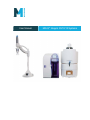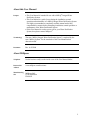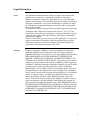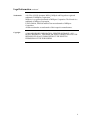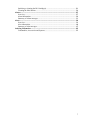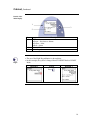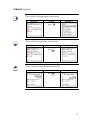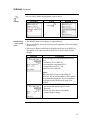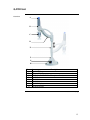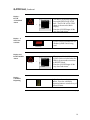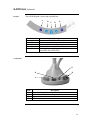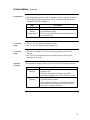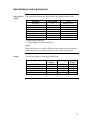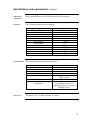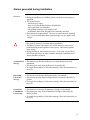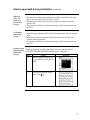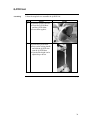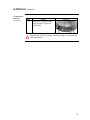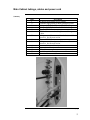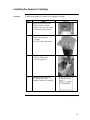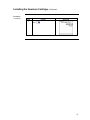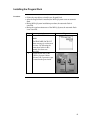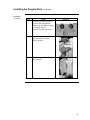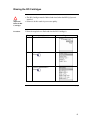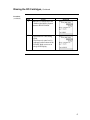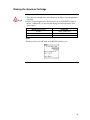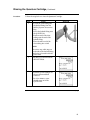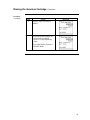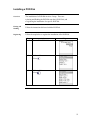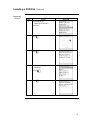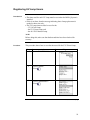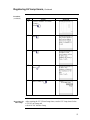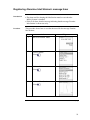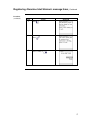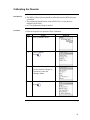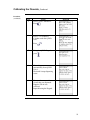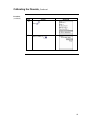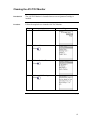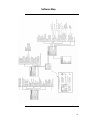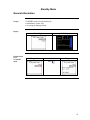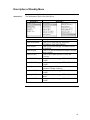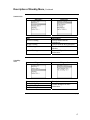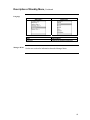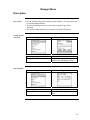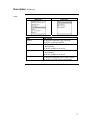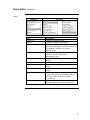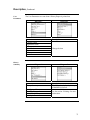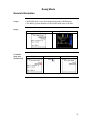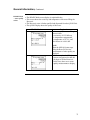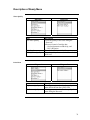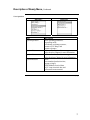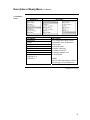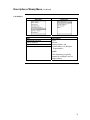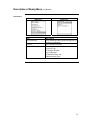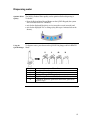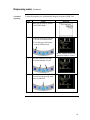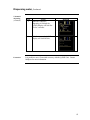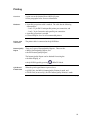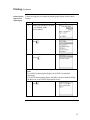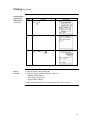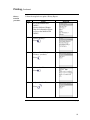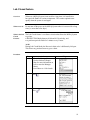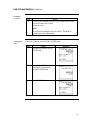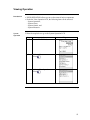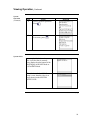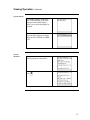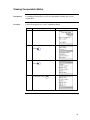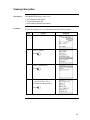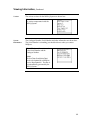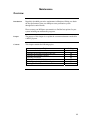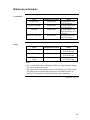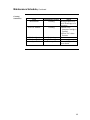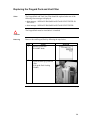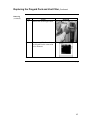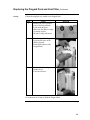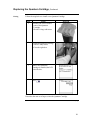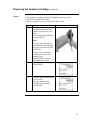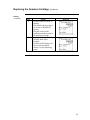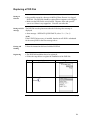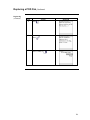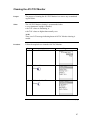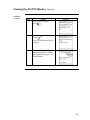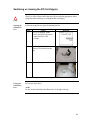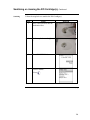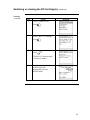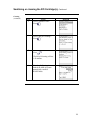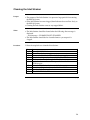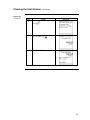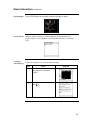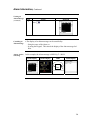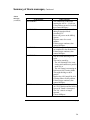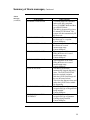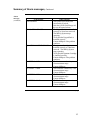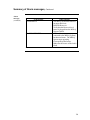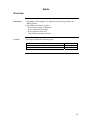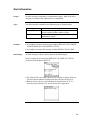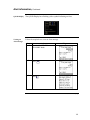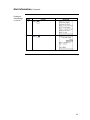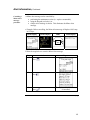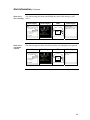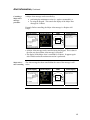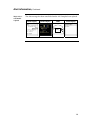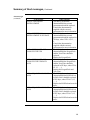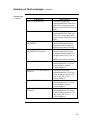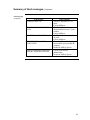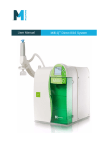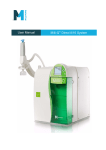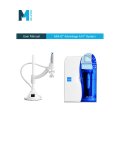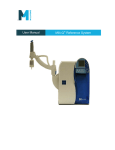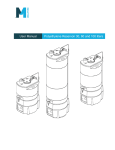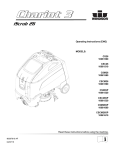Download Millipore DIRECT-Q 3 UV SYSTEM User manual
Transcript
User Manual Milli-Q Integral 3/5/10/15 Systems About this User Manual Purpose x This User Manual is intended for use with a Milli-Q® Integral Water Purification System. x This User Manual is a guide for use during the installation, normal operation and maintenance of a Milli-Q Integral Water Purification System. It is highly recommended to completely read this manual and to fully comprehend its contents before attempting installation, normal operation or maintenance of the Water Purification System. x If this User Manual is not the correct one for your Water Purification System, then please contact Millipore. Terminology The term “Milli-Q Integral Water Purification System” is replaced by the term “Milli-Q System” for the remainder of this User Manual unless otherwise noted. Document Rev. 0, 05/2008 About Millipore Telephone See the business card(s) on the inside cover of the User Manual binder. Internet Site Address www.millipore.com/bioscience Manufacturing Site Millipore SAS 67120 Molsheim FRANCE 2 Legal Information Notice The information in this document is subject to change without notice and should not be construed as a commitment by Millipore Corporation. Millipore Corporation assumes no responsibility for any errors that might appear in this document. This manual is believed to be complete and accurate at the time of publication. In no event shall Millipore Corporation be liable for incidental or consequential damages in connection with or arising from the use of this manual. We manufacture and sell water purification systems designed to produce pure or ultrapure water with specific characteristics (PS/cm, T, TOC, CFU/ml, Eu/ml) when it leaves the water purification system provided that the System is fed with water quality within specifications, and properly maintained as required by the supplier. We do not warrant these systems for any specific applications. It is up to the end user to determine if the quality of the water produced by our systems matches his expectations, fits with norms/legal requirements and to bear responsibility resulting from the usage of the water. Warranty Millipore Corporation (“Millipore”) warrants its products will meet their applicable published specifications when used in accordance with their applicable instructions for a period of one year from shipment of the products. MILLIPORE MAKES NO OTHER WARRANTY, EXPRESSED OR IMPLIED. THERE IS NO WARRANTY OF MERCHANTABILITY OR FITNESS FOR A PARTICULAR PURPOSE. The warranty provided herein and the data, specifications and descriptions of Millipore products appearing in Millipore’s published catalogues and product Literature may not be altered except by express written agreement signed by an officer of Millipore. Representations, oral or written, which are inconsistent with this warranty or such publications are not authorized and if given, should not be relied upon. In the event of a breach of the foregoing warranty, Millipore’s sole obligation shall be to repair or replace, at its option, the applicable product or part thereof, provided the customer notifies Millipore promptly of any such breach. If after exercising reasonable efforts, Millipore is unable to repair or replace the product or part, then Millipore shall refund to the customer all monies paid for such applicable product or part. MILLIPORE SHALL NOT BE LIABLE FOR CONSEQUENTIAL, INCIDENTAL, SPECIAL OR ANY OTHER INDIRECT DAMAGES RESULTING FROM ECONOMIC LOSS OR PROPERTY DAMAGE SUSTAINED BY ANY CUSTOMER FROM THE USE OF ITS PRODUCTS. Continued on next page 3 Legal Information continued Trademarks A10, Elix, Q-POD, Quantum, Milli-Q, Millipak and Progard are registered trademarks of Millipore Corporation. Millipore is a registered trademark of Millipore Corporation. The M mark is a trademark of Millipore Corporation. E-POD, BioPak, EDS-Pak and ROClean are trademarks of Millipore Corporation. All other trademarks are trademarks of their respective manufacturers. Copyright ¤ 2008 MILLIPORE CORPORATION. PRINTED IN FRANCE. ALL RIGHTS RESERVED. THIS BOOK OR PARTS THEREOF MAY NOT BE REPRODUCED IN ANY FORM WITHOUT THE WRITTEN PERMISSION OF THE PUBLISHERS 4 Safety Information Statement Your Milli-Q System should be installed and operated according to the instructions in this manual. In particular, the hydraulic and electrical specifications should be followed and met. It is important to use this equipment as specified in this manual; using this equipment in a different manner may impair the safety precautions of the Milli-Q System. Symbols Symbol Meaning ! This HAZARD symbol is used to refer to instructions in this manual that need to be done safely and carefully. This ATTENTION symbol is used to refer to instructions in this manual that need to be done carefully. This UV RADIATION sticker is used to refer to a position on the Milli-Q System Cabinet or inside of it where exposure to UV light is possible. This DANGER sticker is used to refer to a position on the Milli-Q System Cabinet or inside of it that could be hazardous. This ELECTRICAL GROUND sticker is used to refer to a position on the Milli-Q System Cabinet or inside where an electrical ground connection is made. This ELECTRICAL DANGER sticker is used to refer to a position on the Milli-Q System Cabinet or inside where an electrical danger could exist. ! Do not remove the covers of the Milli-Q System at any time. Electrical and mechanical components inside the Milli-Q System could pose a hazard. A qualified Millipore Service Representative should perform any work that needs to be done while the Milli-Q System is opened. 5 Table of Contents Product Information..................................................................................................................8 Overview ..............................................................................................................................8 Cabinet .................................................................................................................................9 Q-POD Unit........................................................................................................................15 Reservoir ............................................................................................................................21 Consumables ......................................................................................................................22 Specifications and requirements.........................................................................................25 Installation................................................................................................................................30 Overview ............................................................................................................................30 Alarms generated during installation .................................................................................31 Q-POD Unit........................................................................................................................34 Main Cabinet tubings, cables and power cord ...................................................................37 Installing the Quantum Cartridge.......................................................................................40 Installing the Progard Pack ................................................................................................42 Rinsing the RO Cartridges .................................................................................................45 Rinsing the Quantum Cartridge..........................................................................................48 Installing a POD Pak ..........................................................................................................51 Registering UV Lamp timers .............................................................................................54 Registering <Examine Inlet Strainer> message timer........................................................56 Calibrating the Flowrate.....................................................................................................58 Cleaning the A10 TOC Monitor......................................................................................... 61 Software....................................................................................................................................63 Overview ............................................................................................................................63 Software Map.........................................................................................................................64 Standby Mode ........................................................................................................................65 General information ...........................................................................................................65 Description of Standby Menu ............................................................................................66 Manager Menu .......................................................................................................................69 Description .........................................................................................................................69 Ready Mode ...........................................................................................................................74 General information ...........................................................................................................74 Description of Ready Menu ...............................................................................................76 Using the Milli-Q System ........................................................................................................82 Overview ............................................................................................................................82 Dispensing water ................................................................................................................83 Printing ...............................................................................................................................86 Lab Closed feature ............................................................................................................. 91 Viewing water quality ........................................................................................................93 Viewing Operation .............................................................................................................95 Viewing Consumable Status ..............................................................................................98 Calling Millipore ..............................................................................................................100 Viewing Information ........................................................................................................101 Maintenance ...........................................................................................................................103 Overview ..........................................................................................................................103 Maintenance Schedule......................................................................................................104 Replacing the Progard Pack and Vent Filter ....................................................................106 Replacing the Quantum Cartridge....................................................................................110 Replacing a POD Pak.......................................................................................................114 Cleaning the A10 TOC Monitor....................................................................................... 117 6 Sanitising or cleaning the RO Cartridge(s) ......................................................................119 Cleaning the Inlet Strainer................................................................................................124 Alarms.....................................................................................................................................127 Overview ..........................................................................................................................127 Alarm Information............................................................................................................128 Summary of Alarm messages...........................................................................................133 Alerts.......................................................................................................................................139 Overview ..........................................................................................................................139 Alert information..............................................................................................................140 Summary of Alert messages.............................................................................................147 Ordering Information ...........................................................................................................152 Consumables, Accessories and Systems ..........................................................................152 7 Product Information Overview Purpose This chapter contains topics related to the Milli-Q System. Some of the more important topics in this chapter are: x installation requirements, x consumable information, and x dimensions of various components of the Milli-Q System Contents This chapter contains the following topics: Topic Cabinet Q-POD Unit Reservoir Consumables Specifications and requirements See Page 9 15 21 22 25 8 Cabinet Overview E A B D C Item A B C D E Main Display function Description/Name Main Display Connections for tubings, power cord, level sensor and other cables Progard Pack Quantum Cartridge Sanitisation Port The Main Display is used to navigate the Milli-Q System software. Continued on next page 9 Cabinet, Continued Details of the Main Display 1 3 2 Item 1 2 3 Right Description LEDs x Green = No Alerts or Alarms x Yellow = Alert x Red = Alarm Main LCD Main Keypad x The use of the Right Keypad button is shown below. x In this example, the system is changed from STANDBY Mode to READY Mode. Diagram 1 Action Press Diagram 2 . Continued on next page 10 Cabinet, Continued The use of the Left Keypad button is shown below. Left Diagram 1 Action Press Diagram 2 . The use of the Up Keypad button is shown below. Up Diagram 1 Action Press Diagram 2 . The use of the Down Keypad button is shown below. Down Diagram 1 Action Press Diagram 2 . Continued on next page 11 Cabinet, Continued The use of the Validate Keypad button is shown below. Validate Diagram 1 Action Press READY Mode – water quality values Diagram 2 . x The READY Mode screen display is explained below. x This screen display shows the resistivity and temperature of the water filling the Reservoir. x This water is further purified and is then dispensed from the Q-POD Unit. The quality of the water from the Q-POD Unit is shown on the Q-POD Display. Diagram Explanation In this example, the water filling the Reservoir has: x a resistivity of 12.5 M:.cm, x is temperature compensated (TC), x a temperature of 25.1°C, and x the Reservoir is 80% full. NOTE: When the Milli-Q System stops filling the Reservoir, the last measurements of water quality are continuously displayed. New measurements are displayed once the Reservoir starts to be refilled. x In this example, the Milli-Q System was powered on but did not begin to fill the Reservoir. x In this case, there are no water quality measurements to display. Continued on next page 12 Cabinet, Continued LEDs The LEDs are described below. Item Green LED Yellow LED Red LED Description Milli-Q System is operating within specifications. An Alert is present. An Alarm is present. NOTE: x If an Alarm and an Alert are present at the same time, then only the red LED is lit. x The red and yellow LEDs are never lit at the same time. Continued on next page 13 Cabinet, Continued Ports and cables Item 1 2 3 Description RO Reject Port Item 8 6 Feedwater Port Port for RC-Link to Q-POD Unit Port for RC-Link to Q-POD Unit E-POD Unit (Accessory) Port EDI Waste Port D 7 Reservoir Port E 4 5 9 A B C Description E-POD Unit (Accessory) Port Reservoir Port Power Entry connection (100 – 240 V) Accessories connection (maximum 24 VDC) PS/2 cable connection (maximum 5 VDC) Level Sensor (maximum 5 VDC) Ethernet connection (maximum 5 VDC) 14 Q-POD Unit Overview A B C D E F G H Item A B C D E F G H Description Q-POD Plunger Point of Delivery POD Pak (BioPak Ultrafilter pictured here) Q-POD Arm Q-POD Mast Q-POD Base Q-POD Display Q-POD Keypad Continued on next page 15 Q-POD Unit, Continued Display The Q-POD Display is shown and explained here. 4 1 2 3 6 5 7 Display - 1 STANDBY and READY x STANDBY Mode is used only to access the Maintenance and Manager Menus. x READY Mode is the normal mode for Milli-Q Water production and delivery. The Milli-Q System should be left in READY Mode during evenings, weekends and other times of non use. Display – 2 Reservoir Level x The Reservoir volume is represented by 10 graphic bars. x Each bar is equal to 10% of the total Reservoir volume. Display – 3 Values x Resistivity (M:.cm or PS/cm) Product water resistivity or conductivity x TOC (ppb) Product water total oxidizable carbon x Temperature (°C) Product water temperature x Volumetric dispensing (L) Volumetric dispensing value Continued on next page 16 Q-POD Unit, Continued Display – 4 Status of consumables Progard Pack out Progard Pack not in use Progard Pack in use UV Lamps off UV 185 nm Lamp on UV 254 nm Lamp on Quantum Cartridge out Quantum Cartridge not in use Quantum Cartridge in use NOTE: When the icon is blinking, then replace the related consumable. Display -5 Alert and Alarm Symbols x Alert: MAINTENANCE needed. x Water quality is still adequate. Blinking Blinking x Alarm: IMMEDIATE ACTION needed. x Water quality out of specification or hardware problem. x Another Q-POD Unit has stopped dispensing but its microswitch is locked. Locate this Q-POD Unit and press the Q-POD Plunger all the way down and release. Continued on next page 17 Q-POD Unit, Continued Display – FLOW AUTOSTOP Alarm Steady + Display – 6 Water not available Blinking Display and POD LOCKED Alarm Steady Display Volumetric Dispensing + x The Milli-Q System has dispensed beyond the POD FLOW STOP time. The FLOW AUTO STOP Alarm is shown on the Main Display. x Press the Q-POD Plunger all the way down and release. x Q-POD Unit not available for use. x Another Q-POD Unit is being used. x The microswitch inside the Q-POD Unit was locked when the Milli-Q System made a transition to READY Mode. x Press the Q-POD Plunger all the way down and release. Adjust the volume using (-) or (+) buttons. Press the volumetric dispensing button to start delivery of selected volume. Continued on next page 18 Q-POD Unit, Continued Keypad The Q-POD Keypad is shown and explained here. A Item A B C D E B C D E Description Press to start Milli-Q Water Recirculation Decrease volume Press to start volumetric dispensing Increase volume Press to get Instant Quality printout (if a printer is connected to the Q-POD Unit) Connections C B D A Item A B C D Description Printer cable connection PS/2 cable and Termination Plug connections Footswitch connection RC-Link tubing connections Continued on next page 19 Q-POD Unit, Continued Termination Plug The Termination Plug (shown below) is connected next to the PS/2 cable on the Q-POD Base. RC-Link x The RC-Link is the set of tubings and the PS/2 cable inside a sheath. x The RC-Link is 2.7 metres in length. B A Item A B Description PS/2 Cable Tubings 20 Reservoir Information Millipore recommends using a Reservoir having the following catalogue number: Size 30 Litre 60 Litre 100 Litre Example Catalogue Number TANKPE030 TANKPE060 TANKPE100 x An example of a Milli-Q System is shown here. x This pictures shows an (from left to right): E-POD Unit, Milli-Q Cabinet, 30 Litre Reservoir, and Q-POD Unit. NOTE: The RC-Link is not shown in this photo nor are the various tubings or cables shown. 21 Consumables Flow diagram The water flow through a Milli-Q System is shown here in a flow diagram. The various consumables are described below. B A F C D E Item A B Description Progard Pack UV 254 nm Lamp Item D E C UV 185 nm Lamp F Description Quantum Cartridge A10 TOC Monitor Lamp POD Pak Continued on next page 22 Consumables, Continued Progard Pack x The Progard Pack protects the RO Cartridge in order to increase its lifetime. x The Progard Pack prevents mineral scaling, organic fouling and chlorine oxidation of the RO Cartridge(s). Item Progard Pack Progard Pack without Polyphosphate Description Performs benefits listed above. x Performs benefits listed above except it does not prevent mineral scaling. x This is used with feedwaters not having tendencies to form mineral scale. UV 254 nm Lamp x The UV 254 nm Lamp emits light at 254 nm. x The UV 254 nm Lamp is used to kill bacteria. UV 185 nm Lamp x The dual wavelength UV 185 nm Lamp emits light at 185 nm and at 254 nm. x The UV 185 nm Lamp kills bacteria and reduces the level of organic molecules in the water. Quantum Cartridge The Quantum Cartridge removes trace levels of ions and organic molecules. Item Quantum TIX Cartridge Quantum TEX Cartridge Description x The Quantum TIX Cartridge contains only ion exchange resin. x This type of Quantum Cartridge is used when maintaining absolutely trace levels of ions is critical. x The Quantum TEX Cartridge contains ion exchange resin and synthetic carbon. x These purification media are used when the Milli-Q Water needs to have both trace levels of ions and trace levels of organic molecules. Continued on next page 23 Consumables, Continued A10 Lamp x The A10 TOC Monitor uses a small lamp during its TOC Analysis Mode. x This is called the A10 Lamp. POD Pak x The POD Pak is the final water purification device. x It is attached to the Point of Delivery outlet. x The POD Pak provides additional quality and insurance that trace contaminants related to specific applications are removed just before ultrapure water is delivered. 24 Specifications and requirements Milli-Q Water quality The water delivered from a Q-POD Unit has the following characteristics. Parameter Specification Resistivity 18.2 TOC <5 <1 Particulates > 0.22 Pm** Bacteria** <1 Pyrogens* < 0.001 RNases* < 0.01 DNases* <4 Flow Rate** 0.05 – 2 (*) With BioPak Final Filter (**) With Millipak or BioPak Final Filter Units M:.cm @25°C ppb Particulates/mL cfu/mL Eu/mL ng/mL pg/PL L/min NOTE: These specifications are valid for Elix water feed within specification and for routine operation. Some specifications may not be achieved at start-up. Weight The various weights are found in the table below. Item Q-POD Unit Milli-Q Integral 3 Cabinet Milli-Q Integral 5 Cabinet Milli-Q Integral 10 Cabinet Milli-Q Integral 15 Cabinet Operating Weight 4.7 kg 24 kg 25 kg 27 kg 28 kg Dry Weight 4.6 kg 18 kg 19 kg 20 kg 21 kg Shipping Weight 7.2 kg 22 kg 23 kg 24 kg 25 kg Continued on next page 25 Specifications and requirements, Continued Electrical The electrical specifications and data are found in the table below. Parameter Voltage Frequency Main Fuse Power Used Power Cord Length Electrical Ground Power Cord use Value 100-230 VAC r10% 50-60 Hz r10% x 2.5 Amp Fast Acting; 5 mm x 20 mm; 250 V safety voltage. x The fuse should be serviced by a qualified Millipore Service Representative. 160 VA 2.5 metres Earth Grounded x The Milli-Q System is powered on and off by removing the power cord from the wall outlet. x The power cord should be plugged into a wall outlet that is accessible. Continued on next page 26 Specifications and requirements, Continued Dimensions 50 cm 48.4 cm 33.2 cm 34.6 cm 54.6 cm 52.2 cm 81.4 cm 57.9 cm 45.7 cm 55 cm 23 cm Continued on next page 27 Specifications and requirements, Continued Materials of construction Please contact Millipore for a list of the Materials of Construction. Feedwater The Feedwater requirements are listed here. Parameter Type of Feedwater Conductivity Pressure Temperature Dissolved CO2 Free Chlorine Fouling Index pH Maximum TOC Iron Manganese Aluminum Environmental The Environmental requirements are listed here. Parameter Altitude Ambient operating temperature Ambient storage temperature Installation Category Location Pollution Degree Relative humidity during storage and operation Noise Level Value Potable tap water < 2000 PS/cm 1 bar < P < 6 bar 5°C < T < 35°C < 30 ppm < 3 ppm < 12 4 < pH < 10 < 2000 ppb < 0.1 ppm < 0.05 ppm < 0.05 ppm Value < 3000 metres 4 – 40°C 4 – 40°C II The Milli-Q System is intended for indoor use only. 2 Maximum relative humidity 80% for temperatures up to 31°C decreasing linearly to 50% relative humidity at 40°C. The noise level is < 50 dB at a distance of 1 metre. Continued on next page 28 Specifications and requirements, Continued Consumables x The minimum consumables required for installation are listed here. x Note that these items are not shipped with the Milli-Q System and must be ordered separately: Progard Pack, Quantum Cartridge, and POD Pak. Reservoir location The Reservoir must be located relative to the Milli-Q Cabinet: x 0 d y d 2 metres, where y = vertical distance, and x 0 d x d 3 metres, where x = horizontal distance. 29 Installation Overview Purpose This chapter explains how to install the Milli-Q System. Contents This chapter contains the following topics: Topic Alarms generated during installation Q-POD Unit Main Cabinet tubings, cables and power cord Installing the Quantum Cartridge Installing the Progard Pack Rinsing the RO Cartridges Rinsing the Quantum Cartridge Installing a POD Pak Registering UV Lamp timers Registering <Examine Inlet Strainer> message timer Calibrating the Flowrate Cleaning the A10 TOC Monitor Summary list See Page 31 34 37 40 42 45 48 51 54 56 58 61 The steps shown below outline the sequence and major actions of a Milli-Q System installation. Please refer to this list throughout the installation. Step 1 2 3 4 5 6 7 8 9 10 11 12 13 14 Action Assemble the Q-POD Unit Connect the RC-Link to the Q-POD Unit Install Milli-Q Cabinet tubings, cables and power cord Power on the Milli-Q System Install the Quantum Cartridge Install the Progard Cartridge Flush and rinse the RO Cartridge(s) Fill the Reservoir Flush and rinse the Quantum Cartridge Install and Register the POD Pak Register the UV Lamp timers Register the timer for the EXAMINE INLET STRAINER message Calibrate the Product Water flowrate Clean the A10 TOC Monitor 30 Alarms generated during installation Overview x During the installation of a Milli-Q System, certain Alarm messages are generated. x This occurs because: the Reservoir is empty, there is air in the tubings and in the Progard Pack, the Progard Pack is not installed, the Quantum Cartridge is not installed, and an automatic flush of the Progard Pack is manually cancelled. x These alarms are explained here. The ways to cancel them are explained also. For more information about Alarm messages, see the chapter titled ‘Alarms’. x It is perfectly normal to see alarms during installation. x The Milli-Q System is designed to use various sensors to alert you of problems during normal operation of the system. This insures optimal water quality. x During installation, these sensors are active. As a result, it is possible to have alarms generated. In order to advance during the installation, these alarms should be cancelled. TANK EMPTY message x This alarm occurs because the Reservoir is empty during most of the installation. x This alarm goes away when the Reservoir is partially full. x To cancel the text display of this alarm message, follow the instructions on the LCD. PROGARD PACK OUT message x This alarm occurs because the Progard Pack is not installed. x This alarm goes away when the Progard Pack is detected by the Milli-Q System. x To cancel the text display of this alarm message, follow the instructions on the LCD. QUANTUM CARTRIDGE OUT message x This alarm occurs because the Quantum Cartridge is not installed. x This alarm goes away when the Quantum Cartridge is detected by the Milli-Q System. x To cancel the text display of this alarm message, follow the instructions on the LCD. Continued on next page 31 Alarms generated during installation, Continued MILLI-Q RES < SP, REPLACE QUANTUM message x This alarm occurs because the Quantum Cartridge is not fully rinsed out or there is air in the tubing near a resistivity sensor. x This alarm goes away when a few litres of water are dispensed from the Q-POD Unit. x To cancel the text display of this alarm message, follow the instructions on the LCD. LOW FEED PRESSURE message x This alarm occurs because there is air in the tubings and in the new Progard Pack. x When the air is gone and replaced with water, this alarm does not occur anymore during installation. x To cancel the text display of this alarm message, follow the instructions on the LCD. Eliminate LOW FEED WATER PRESSURE message Follow the steps below to allow the Milli-Q System to function after the LOW FEED WATER PRESSURE alarm message is displayed. Step 1 2 Action When the feedwater pressure is low, the Milli-Q System has an Alarm. Diagram Cancel the text display of this alarm. Press . Continued on next page 32 Alarms generated during installation, Continued Eliminate LOW FEED WATER PRESSURE message (continued) Step 3 4 Action Press Diagram . x The Milli-Q System tests the feedwater pressure again. x If the pressure is sufficient, then the alarm does not appear again. 33 Q-POD Unit Assembling Follow the steps below to assemble the Q-POD Unit. Step Action 1 x Open the Q-POD Unit box. x Locate the Q-POD Base and the Q-POD Mast. x Screw them together. 2 Result x Locate the Q-POD Arm. x Press on the locking handle and slide the Q-POD Arm onto the Q-POD Mast. x Note that the height can be adjusted up or down. Continued on next page 34 Q-POD Unit, Continued Connecting the RC-Link Follow the steps below to connect the RC-Link to the Q-POD Base. Step 1 Action Locate the two tubing ports on the back of the Q-POD Base. 2 Connect the RC-Link tubing to the Q-POD Ports: x Unscrew the 2 nuts from the Q-POD Ports. x Push the end of each piece of tubing through the nuts. x Push this end of the pieces of tubing onto the plastic stem. x Tighten the 2 nuts. Diagram NOTE: Either end of the RC-Link can be attached to the Q-POD Unit. 3 Connect the RC-Link PS/2 cable to either PS/2 port on the Q-POD Base. Continued on next page 35 Q-POD Unit, Continued Connecting the RC-Link (continued) Step 4 Action Connect the Termination Plug to the other PS/2 port on the Q-POD Base. Diagram Make sure the PS/2 cable and the Termination Plug are well connected to the Q-POD Unit. 36 Main Cabinet tubings, cables and power cord Summary Item 1 2 3 4 5 6 7 8 9 A B C D E Description RO Reject Water tubing goes to a drain. Feedwater supply tubing to Milli-Q Integral system. Tubing to Q-POD Unit. Use the RC-Link tubing. Tubing to Q-POD Unit. Use the RC-Link tubing. Water to E-POD Unit (accessory). EDI Module waste water tubing connected here goes to a drain. Tubing connected here comes from the bottom of the Reservoir. See the next section. Water to E-POD Unit (accessory). Tubing connected here goes to the bottom of the Reservoir. See the next section. Power cord connected here. Accessories cable connected here. PS/2 cable connected here. Level Sensor from Reservoir connected here. Ethernet cable connected here. Continued on next page 37 Main Cabinet tubings, cables and power cord, Continued Reservoir connections The tubings from Milli-Q Cabinet Ports 7 and 9 are connected to the Reservoir as shown here. NOTE: The valve where the tubing from Port 7 is connected must be opened. Feedwater tubing to pipe x Install the feedwater tubing as shown here. x Note that the assembly of fittings has a strainer inside. x This is called the Inlet Strainer for Milli-Q for the remainder of this User Manual. Continued on next page 38 Main Cabinet tubings, cables and power cord, Continued Powering the system x Plug the power cord into the Milli-Q System. x Plug the power cord into a source of electrical power. x The Main LCD shows a series of start-up screens. Alarm messages x Because the Milli-Q System is starting with an empty Tank and without a Progard Pack or Quantum Cartridge installed, there are alarm messages displayed. x These alarms are: TANK EMPTY, PROGARD PACK OUT, and QUANTUM CARTRIDGE OUT. Cancel Alarms x When an Alarm message is displayed, follow the instructions on the screen to cancel the text display of the Alarm. x Cancel the text displays of the Alarm messages: TANK EMPTY, QUANTUM CARTRIDGE OUT, and PROGARD PACK OUT. Check the date x When the Alarm messages are cancelled, check that the displayed date is correct. x If necessary, go to the Manager Menu Software and correct the date and time. See the Software Map in the beginning of the Software Chapter for more information. x Do not install a Progard Pack or a Quantum Cartridge until the displayed date is correct. 39 Installing the Quantum Cartridge Procedure Follow the steps below to install a new Quantum Cartridge. Step 1 Action x Open the right door of the Milli-Q System Cabinet. x Remove the 2 protective caps located on the ports inside. 2 x Remove the covers on the 2 ports of the Quantum Cartridge. x Wet the O-rings with water. 3 x Install the Quantum Cartridge until it is fully seated. x Close the right door. 4 One minute later, the Main LCD shows that a new Quantum Cartridge is installed. Diagram Continued on next page 40 Installing the Quantum Cartridge, Continued Procedure (continued) Step 5 Action Press Diagram . 41 Installing the Progard Pack Procedure x Follow the steps below to install a new Progard Pack. x After the Progard Pack is installed, the Milli-Q System starts an automatic flush. x During Milli-Q System installation procedure, the automatic flush is cancelled. x During the regular maintenance of the Milli-Q System, the automatic flush is not cancelled. Step 1 Action Start in STANDBY Mode. Diagram NOTE: 2 The PROGARD PACK OUT Alarm message is not shown at this time. By following the instructions earlier in this manual, the alarm was cancelled. x Open the left door of the Milli-Q System Cabinet. x Remove the 2 protective caps located on the ports inside. Continued on next page 42 Installing the Progard Pack, Continued Procedure (continued) Step 3 Action x Remove the covers on the 2 ports of the Progard Pack. x Make sure the rubber O-rings are firmly in place. x Wet the O-rings with water. 4 Push the top of the Progard Pack into the ports on the Milli-Q System. 5 Push the bottom of the Progard Pack inwards. Diagram Continued on next page 43 Installing the Progard Pack, Continued Procedure (continued) Step 6 Action x Push the pack locking handle down. x Close the left door. 7 One minute later, the Main LCD shows that a new Progard Pack is installed. 8 9 10 Press Diagram . x Wait 5 minutes. . x Press x Press . x The Progard flush is cancelled. 44 Rinsing the RO Cartridges Very important! Rinse the RO Cartridges Procedure x The RO Cartridges must be flushed and rinsed when the Milli-Q System is installed. x Failure to do this results in poor water quality. Follow the steps below to flush and rinse the RO Cartridge(s). Step 1 Action Start in STANDBY Mode. 2 x Select <Menu>. . x Press 3 x Select <Maintenance>. x Press . Diagram Continued on next page 45 Rinsing the RO Cartridges, Continued Procedure (continued) Step 4 Action x Select <Install new RO>. . x Press 5 Press . 6 Press . 7 8 Press Diagram . After 15 minutes, the LCD looks like this. Continued on next page 46 Rinsing the RO Cartridges, Continued Procedure (continued) Step 9 Action When the 225 minute RO rinse is finished, the Milli-Q System returns to READY Mode. 10 x The Reservoir is now being filled. x The Reservoir water level is indicated on the bottom of the READY Mode screen or on the Q-POD Display. Diagram 47 Rinsing the Quantum Cartridge Have enough water! x There has to be enough water in the Reservoir in order to rinse the Quantum Cartridge. x If there is not enough water in the Reservoir, the TANK EMPTY Alarm is shown. Additionally, air can enter the tubings and can temporarily affect other sensors. Millipore Reservoir 30 Litre 60 Litre 100 Litre Minimum 100% Tank Level > 40% Tank Level > 30% Tank Level NOTE: The Reservoir Level is indicated on the READY Mode screen. Continued on next page 48 Rinsing the Quantum Cartridge, Continued Procedure Follow the steps below to rinse the Quantum Cartridge. Step 1 Action x Locate the clear tubing and the barbed fitting from the Milli-Q System Accessories Bag. x Screw the barbed fitting onto the Q-POD Unit. x Push one end of the clear tubing onto the end of the barbed fitting. x Place the other end of the clear tubing into a sink. Diagram NOTE: 2 3 Do not use any white tape on the threads of the barbed fitting. An O-ring is located inside the Q-POD Unit. The Milli-Q System should be in READY Mode. x Push the Q-POD Plunger all the way down and then release it. x In a few minutes, water should come out of the Q-POD Unit. Continued on next page 49 Rinsing the Quantum Cartridge, Continued Procedure (continued) Step 4 5 Action Dispense water for about 10 minutes. Diagram x Push the Q-POD Plunger all the way down and then release it to stop dispensing water. x Leave the Milli-Q System in READY Mode. 50 Installing a POD Pak Overview The installation of a POD Pak involves 2 steps. These are: x placing and flushing the POD Pak onto the Q-POD Unit, and x registering the installation of a specific POD Pak. Placing and flushing Follow the instructions delivered with the POD Pak. Registering Follow the steps below to register the installation of the POD Pak. Step 1 Action Start in STANDBY Mode. 2 x Select <Menu>. . x Press 3 x Select <Maintenance>. . x Press Diagram Continued on next page 51 Installing a POD Pak, Continued Registering (continued) Step 4 Action x Scroll down to <Install Q-POD Pak 1>. x Select it. 5 Press . 6 Press . 7 x In this example, you choose <Millipak>. x Press 8 Press Diagram . . Continued on next page 52 Installing a POD Pak, Continued Registering (continued) Step 9 Action Press 10 Diagram . Press 3 times on . 53 Registering UV Lamp timers Introduction x The timer used for each UV Lamp must be reset when the Milli-Q System is installed. x If this is not done, then the message indicating that a Lamp replacement is needed is shown too early. x The UV Lamp timers need to be reset for the: UV 185 nm Lamp, the UV 254 nm Lamp, and the A10 TOC Monitor Lamp. NOTE: Before doing this, make sure that the date and time have been checked for accuracy. Procedure This procedure shows how to reset the timer used for the UV 254 nm Lamp. Step 1 Action Start in STANDBY Mode. 2 x Select <Menu>. . x Press 3 x Select <Maintenance>. x Press . Diagram Continued on next page 54 Registering UV Lamp timers, Continued Procedure (continued) Step 4 Action x Select <Install UV 254 nm Lamp>. x Press . 5 Press . 6 Press . Diagram 7 Press 8 Reset timer for other lamps . Press 3 times on . After resetting the UV 254 nm Lamp timer, reset the UV Lamp timer for the: x UV 185 nm Lamp, and x the A10 TOC Monitor Lamp. 55 Registering <Examine Inlet Strainer> message timer Introduction x The timer used for cleaning the Inlet Strainer must be reset when the Milli-Q System is installed. x If this is not done, then the message indicating that the message Examine Inlet Strainer is shown too early. Procedure This procedure shows how to reset the timer used for the message Examine Inlet Strainer. Step 1 Action Start in STANDBY Mode. 2 x Select <Menu>. . x Press 3 x Select <Maintenance>. . x Press 4 x Select <Clean Strainer>. . x Press Diagram Continued on next page 56 Registering <Examine Inlet Strainer> message timer, Continued Procedure (continued) Step 5 Action Press Diagram . 6 Press 7 . Press 3 times on . 57 Calibrating the Flowrate Introduction x The Milli-Q Water flowrate should be calibrated when the Milli-Q System is installed. x This calibration should be done with Q-POD Unit 1 in case there are multiple Q-POD Units. x A 1 Litre graduated cylinder is needed. Procedure Follow the steps below to perform a Flow Calibration. Step 1 Action Go to STANDBY Mode. 2 x Select <Menu>. . x Press 3 x Enter the <Manager Menu>. x See the Software Chapter to learn how to enter the Manager Menu. 4 x Select <Setup>. . x Press Diagram Continued on next page 58 Calibrating the Flowrate, Continued Procedure (continued) Step 5 Action x Select <Flow Calibration>. . x Press 6 x Place a 1 L Graduated Cylinder under the Q-POD Unit. x Press 7 Diagram . x Using the Q-POD Keypad, press . 8 x Water dispenses automatically from Q-POD Unit 1. x Wait until it stops dispensing water. 9 x Measure the amount of water (in ml) that was dispensed. x Suppose 870 ml was collected. x Input this using the Keypad. Continued on next page 59 Calibrating the Flowrate, Continued Procedure (continued) Step 10 Action Press 11 Diagram . Press 3 times on . 60 Cleaning the A10 TOC Monitor Introduction The A10 TOC Monitor is cleaned whenever a new Quantum Cartridge is installed. Procedure Follow the steps below to clean the A10 TOC Monitor. Step 1 Action Start in STANDBY Mode. 2 x Select <Menu>. . x Press 3 x Select <Sanitise/Clean>. . x Press 4 x Select <A10 Cleaning>. . x Press Diagram Continued on next page 61 Cleaning the A10 TOC Monitor, Continued Procedure (continued) Step 5 Action Press 6 Installation complete! Diagram . When the A10 CLEANING Mode is finished, the Milli-Q System automatically goes into READY Mode. The installation is now complete. 62 Software Overview Purpose The purpose of this chapter is to explain the various software used in the Milli-Q System. Contents This chapter contains the following topics: Topic Software Map Standby Mode Manager Menu Ready Mode See Page 64 65 69 74 63 Software Map Map 64 Standby Mode General information Purpose STANDBY mode is used primarily for: x maintenance actions, and x accessing the Manager Menu. Display Main Display READY Mode from STANDBY Mode Diagram 1 Q-POD Display Action Press Diagram 2 . 65 Description of Standby Menu Maintenance The Maintenance Menu is described below. Diagram 1 Item Install Pretreatment Clean Strainer Install Progard Install new RO Install UV 254 Lamp Install UV 185 Lamp Install Quantum Install A10 UV Lamp Install Q-POD Pak 1 Install ASM UV Diagram 2 Description Used to reset Alert message ‘REPLACE EXTERNAL PRE-TREATMENT’. Used to reset Alert message ‘EXAMINE INLET STRAINER’. Used to see general information about the Progard Pack exchange. Used to start a flush and rinse of a new RO Cartridge. Used to reset Alert message ‘REPLACE 254 NM LAMP’. Used to reset Alert message ‘REPLACE 185 NM LAMP’. Used to see general information about the Quantum Cartridge exchange. Used to reset Alert message ‘REPLACE A10 LAMP’. Used to reset Alert message ‘REPLACE Q-POD PAK 1’ Used to reset Alert message ‘REPLACE ASM UV LAMP’ Continued on next page 66 Description of Standby Menu, Continued Sanitise/clean Diagram 1 Item RO CL2 Cleaning RO pH Cleaning A10 Cleaning System Cleaning Suitability Tests Diagram 2 Description Used to sanitise the RO Cartridge(s). Used to clean the RO Cartridge(s). Used to clean the A10 TOC Monitor. Contact Millipore for more information. Diagram 1 Item Res Suitability Test Temp Suitability Test TOC Suitability Test Diagram 2 Description Contact Millipore for more information. Continued on next page 67 Description of Standby Menu, Continued Language Diagram 1 Item Language Manager Menu Diagram 2 Description Change the displayed language. See the next section for information about the Manager Menu. 68 Manager Menu Description How to enter Change ID and Password x See the Software Map at the beginning of this chapter. The map shows how to enter the Manager Menu. x To enter the Manager Menu, it is necessary to input a Login and a Password. x The Software Map indicates how to input a Login and a Password. Diagram 1 Item Change ID and Password Diagram 2 Description Change the Login and Password used to enter the Manager Menu. Date and Time Diagram 1 Item Date and Time Diagram 2 Description Change the Milli-Q System date and time. Continued on next page 69 Description, Continued Set Points Diagram 1 Item Pretreatment Strainer Frequency Tap Feed Cond RO Rejection Permeate Cond Elix Product Res Tank Refill Milli-Q Product Res Milli-Q Product TOC Millipak BioPak POD Pak A, POD Pak B, POD Pak C Diagram 2 Description Change set point for controlling the frequency of the message REPLACE EXTERNAL PRE-TREATMENT. Change set points for controlling the frequency of the message EXAMINE INLET STRAINER. Change set point controlling the message TAP FEED CONDUCTIVITY > SP. Change set point controlling the message RO REJECTION < SP. Change set point controlling the message PERMEATE C > SP. Change set point controlling the message ELIX PRODUCT R < SP. Change set point controlling the tank level where the Milli-Q System starts to refill the tank. Change set point controlling the message MILLI-Q RES < SP, REPLACE QUANTUM. Change set point controlling the message MILLI-Q TOC > SP. Change set point controlling the message REPLACE Q-POD (or E-POD) PAK X IN YY DAYS (where 1 d X d 3 and 1 d YY d 14). See above. See above. Continued on next page 70 Description, Continued Units Diagram 1 Item Pressure Elix Product Milli-Q Product Tank Volume Diagram 2 Description x Change the displayed units of pressure. x Choices are bar, psi and KPa. x Change the displayed units of Elix Product Water quality. x Choices are M:.cm or PS/cm. x Change the displayed units of Milli-Q Product Water quality. x Choices are M:.cm or PS/cm. x Change the displayed units of Tank Volume. x Choices are % full, Litres or US Gallons. Continued on next page 71 Description, Continued Setup Diagram 1 Item Install Date Buzzer MQ Recirc Mode POD Flow Stop Temp Comp Flow Calibration UV 254 nm Activation UV 185 nm Activation ASM UV Lamp Schedule Network Settings Diagram 2 Description Change the installation date. Change the trigger for the Buzzer. Change the amount of time that the Milli-Q System automatically recirculates the water in the Quantum Cartridge every hour in READY Mode. Change the amount of time that the Q-POD dispenses continuously before it automatically stops. Change the Temperature Compensation Mode. Used for performing a flow calibration. Used to activate or deactivate the UV 254 nm Lamp. Used to activate or deactivate the UV 185 nm Lamp. x Used to change the times when the ASM (Automatic Sanitisation Module) turns on. x See the ASM User Manual for more information. x Change Network settings. x Contact Millipore for more information. Continued on next page 72 Description, Continued User Parameters The User Parameters are seen when a History Report is printed out. Diagram 1 Item Company Name Department Name Address Postal Code City Country Email History Summary Diagram 1 Item History Summary Print System History Print Elix History Print Milli-Q History Print Options Diagram 2 Description Change the item Diagram 2 Description Used to see the day by day history of the Milli-Q System. See the section <Printing> for more information. 73 Ready Mode General information Purpose x In READY Mode, water can be dispensed from the Q-POD Plunger. x The Milli-Q System should be left in READY Mode most of the time. Display Main Display STANDBY Mode from READY Mode Display Q-POD Display Action Press Result . Continued on next page 74 General information, Continued READY Mode – water quality values x The READY Mode screen display is explained below. x This screen shows the resistivity and temperature of the water filling the Reservoir. x The Reservoir water is further purified and dispensed from the Q-POD Unit. x The Q-POD Display shows the quality of this water. READY Mode screen Explanation In this example, the water filling the Reservoir has: x a resistivity of 12.5 M:.cm, x is temperature compensated, x a temperature of 25.1°C, and x the Reservoir is 80% full. NOTE: When the Milli-Q System stops filling the Reservoir, the last measurements of water quality are displayed. x In this example, the Milli-Q System was powered on but did not begin to fill the Reservoir. x In this case, there are no water quality measurements to display. 75 Description of Ready Menu Water Quality Diagram 1 Item Elix Water Quality Tank Level Milli-Q Water Quality Diagram 2 Description x View the quality of the water filling the Reservoir. x Reverse Osmosis Cartridge data feed and permeate conductivity, and RO % Rejection View the level of water in the Reservoir. View the quality of water obtained from the QPOD Unit. Print Menu Diagram 1 Item MQ Instant Quality Elix Instant Quality Diagram 2 Description Print the parameters related to the quality of water delivered from the Q-POD Unit. Print the parameters related to the quality of water filling the Reservoir. Continued on next page 76 Description of Ready Menu, Continued View Operation Diagram 1 Item System Operation System Alerts System Alarms System Measures Diagram 2 Description View operating parameters: x operating mode, x feedwater and pump pressures, x status of UV lamps, and x status of pumps. x View a list of active Alert messages. x See the Alert Chapter for more information. x View a list of active Alarm messages. x See the Alarm Chapter for more information. View: x accumulated production time, x pump voltages, x EDI Module electrical data, x UV Lamp electrical data, and x flowmetre measurements. Continued on next page 77 Description of Ready Menu, Continued Consumables Status Diagram 1 Consumable Pretreatment Progard UV 254 nm Lamp ASM UV Lamp UV 185 nm Lamp Quantum A10 UV Lamp x POD Pak 1, x POD Pak 2, or x POD Pak 3. Diagram 2 Description View information about various consumable items. Information may include: x installation date, x lifetime remaining, x volume processed, x catalogue number, and x serial number NOTE: Not all of this information is shown for each type of consumable item. Continued on next page 78 Description of Ready Menu, Continued Call Millipore Diagram 1 Item Application Specialist Service Engineer Tech Service Other Diagram 2 Description View: x name, x phone number, and x email address of a Millipore Representative. NOTE: This information is typically inputted by a Millipore Service Representative. Continued on next page 79 Description of Ready Menu, Continued Service Tracking Diagram 1 Item Installation Repair Service Contract Contract Expires Next Service Next Calibration Next Qualification Diagram 2 Description x View information that was inputted into the Milli-Q System at time of servicing. x View information related to upcoming service. NOTE: This information is typically inputted by a Millipore Representative. Continued on next page 80 Description of Ready Menu, Continued Information Diagram 1 Item Flow Schematic Version System Information Diagram 2 Description View information that explains the purpose of the major components. View Software versions. View: x System Type, x Catalogue Number, x Serial Number, x Installation Date, and x Manufacturing Date. 81 Using the Milli-Q System Overview Purpose The purpose of this chapter is to explain: x various ways that water can be dispensed from the Milli-Q System, x how to print, x how to leave the Milli-Q System when it is not used for a long time, and x how to view information, operating parameters and other things about the Milli-Q System. Contents This chapter contains the following topics: Topic Dispensing water Printing Lab Closed feature Viewing water quality Viewing Operation Viewing Consumable Status Calling Millipore Viewing Information See Page 83 86 91 93 95 98 100 101 82 Dispensing water Optimise Water Quality The Milli-Q Product Water quality can be optimised before dispensing it. To do this: x Press the Recirculation Keypad Button on the Q-POD Keypad (the system will recirculate water for 3 minutes). x wait for the displayed Resistivity to rise (may take several seconds), and x wait for the displayed TOC to change (may take up to 9 minutes but can be shorter). Using the Q-POD Plunger To dispense water, press down on the Q-POD Unit plunger while in READY Mode. 0 Position 0 L M H H L M H Water flow No water delivered Low Flow (push slightly) Medium Flow (push 1/2 way down) High Flow (push down and hold, release when done) Continuous high flow (push down and release; push down again to stop). Continued on next page 83 Dispensing water, Continued Volumetric dispensing Follow the steps below to volumetrically dispense from the Q-POD Unit. Step 1 Action Make sure the Milli-Q System is in READY Mode. 2 x Place the Milli-Q System into a forced recirculation mode. x To do this, press this button on the Q-POD Keypad. Diagram In this example, the desired amount of water is 4 Litres. 3 Press these buttons to change the desired amount of water. 4 Press this button. The Q-POD Unit will start dispensing water a few seconds later. Continued on next page 84 Dispensing water, Continued Volumetric dispensing (continued) Step 5 6 Footswitch Action When the volumetric dispensing is finished, the Q-POD Display will look like this for 3 minutes. Diagram After 3 minutes, the Q-POD Display will look like this. It is possible to use a Footswitch accessory with the Q-POD Unit. Contact Millipore for more information. 85 Printing Overview A print out can be obtained from a Milli-Q System. See the paragraphs below for more information. Hardware x A parallel port printer cable is needed. The cable has the following characteristics: 1 end = 25 pin Db-25 male parallel printer port connection, and 1 end = 36 pin Centronics male parallel port connection. x A parallel port printer is needed. x Contact Millipore for a list of recommended printers. Printer cable connection The printer cable is connected to the Q-POD Base. Instant Quality Report There are 2 types of Instant Quality Reports. These are the: x Milli-Q Instant Quality Report, and x the Elix Instant Quality Report. The Instant Quality Report can be obtained from using the: x the Main Display, or x the Q-POD Keypad by pressing Q-POD and E-POD Units in READY Mode. When the print keypad button is pressed on a: x Q-POD Unit, the Milli-Q Instant Quality Printout is made, and x E-POD Unit (an accessory), the Elix Instant Quality Printout is made. Continued on next page 86 Printing, Continued Instant Quality Report from Main Display Follow the steps below to obtain an Instant Quality Report from the Main Display. Step 1 2 3 Action x Make sure the Milli-Q System is in READY Mode. x Select MENU. Press Diagram . x Select <Print Menu>. . x Press NOTE: x For a Milli-Q Instant Quality Report, the Q-POD Unit should be dispensing. x For an Elix Instant Quality Report, the Milli-Q System should be filling the Reservoir or an E-POD Unit should be in use. 4 . Press Continued on next page 87 Printing, Continued Instant Quality Report from Main Display (continued) Step 5 Press 6 7 History Printout Action Diagram . The printing has finished. Press 3 times on . x A history report can be printed out. x There are 3 types of History Reports. These are: Milli-Q History Report, Elix History Report, and System History Report. x A System History Report is a combination of the 2 former reports. Continued on next page 88 Printing, Continued History Printout procedure Follow the steps below to print a History Report. Step 1 Action x Go to the MANAGER MENU. x See the Software Chapter Map for information on how to access the MANAGER MENU. 2 x Select <History>. . x Press 3 x Select <Print Milli-Q History> (or other). x Press . 4 x Select <Start Date>. x Press . 5 x Adjust the <Start Date>. x Press Diagram . Continued on next page 89 Printing, Continued History Printout procedure (continued) Step 6 7 Action Repeat the steps above to adjust the <End Date>. Diagram x Select <Print>. . x Press 8 Press 9 10 . When the printing is done, the LCD looks like this. Press 3 times on . 90 Lab Closed feature Overview Whenever a Milli-Q System is not used for a long time, it is beneficial to have periodic flushes of various components. This ensures optimal water quality when the system is used again. What not to do Do not turn off the power to the Milli-Q System when it is not used for a long time (i.e. more than a few days). What is the Lab The Lab Closed feature is a software selection that allows the Milli-Q System Closed to go into: Feature? x PRODUCTION Mode between 10:00 and 10:30 each day, and x to perform a periodic flush for 3 minutes every 3 hours. NOTE: During Lab Closed Mode, the Reservoir drain valve is deliberately left open. This allows any produced water to go to a drain. Procedure Step 1 2 Action x Go to the Manager Menu. See the Software Chapter Map for more information on how to enter the Manager Menu. x Scroll down to <Lab closed>. Press Diagram . 3 Press . Continued on next page 91 Lab Closed feature, Continued Procedure (continued) Step 4 Action x Place a piece of tubing between a valve on the bottom of the Reservoir and a sink or drain. x Open the valve. NOTE: Do not place the tubing directly into a drain. This helps to minimise bacterial contamination. Closing tank valve Follow the steps below to exit LAB CLOSED Mode. Step 1 Action The Milli-Q System is in Lab Closed Mode. 2 x Go to STANDBY Mode. x The Milli-Q System exits LAB CLOSED Mode. 3 Go to READY Mode. Diagram 92 Viewing water quality Procedure Follow the steps below to view the water quality. NOTE: x Milli-Q Water Quality refers to the water dispensed from the Q-POD Unit. x Elix Water Quality refers to the water filling the Reservoir. Step 1 Action Make sure the Milli-Q System is in READY Mode. 2 x Select <Menu>. . x Press 3 x Select <Water Quality>. . x Press Diagram Continued on next page 93 Viewing water quality, Continued Procedure (continued) Step 4 Action x Select the <Water Quality> to be viewed. x Press Diagram . NOTE: The Elix Water Quality values are shown. The term ‘TC’ means that the resistivity value is temperature compensated. 5 Press 3 times on . 94 Viewing Operation Introduction x VIEW OPERATION allows you to see the status of major components. x Under the View Operation LCD, the following items can be selected: System Operation, System Alerts, System Alarms, and System Measures System Operation Follow the steps below to go to the System Operation LCD. Step 1 Action Start in READY Mode. 2 x Select <Menu>. . x Press 3 x Select <View Operation>. . x Press Diagram Continued on next page 95 Viewing Operation, Continued System Operation (continued) Step 4 5 Action x Select <System Operation>. . x Press To see more, press Diagram . System Alerts An example Alert is shown here. This is an Alert that is currently being displayed on the bottom of the Main Display in READY Mode or in STANDBY Mode. When the timer for the UV 185 nm Lamp is reset, then this Alert is no longer shown on the SYSTEM ALERTS LCD. Continued on next page 96 Viewing Operation, Continued System Alarms An example Alarm is shown here. This is an Alarm that is currently displayed on the Main Display unless you override the display for one hour. When the cause of this Alarm is fixed, then this Alarm is no longer shown on the SYSTEM ALARMS LCD. System Measures Various measurements related to the Milli-Q System are shown here. To see more measurements, press . 97 Viewing Consumable Status Introduction Consumables Status allows you to see information related to the various consumables. Procedure Follow the steps below to view Consumables Status. Step 1 Action Start in READY Mode. 2 x Select <Menu>. . x Press 3 x Select <Consumables Status>. . x Press 4 To see more, press Diagram . Continued on next page 98 Viewing Consumable Status, Continued Procedure (continued) Step 5 Action x Select the consumable that you would like to see information about. x As an example, the Quantum Cartridge status is shown here. x Choose other consumables to see their status Diagram 99 Calling Millipore Introduction x Call Millipore allows you to see contact information. x A Millipore Service Representative can put this information into the Milli-Q System. Procedure Follow the steps below to view information under Call Millipore. Step 1 Action Start in READY Mode. 2 x Select <Menu>. x Press . 3 x Select <Call Millipore>. . x Press 4 x Select the type of Millipore Representative you wish to contact. x Press Diagram . 100 Viewing Information Introduction INFORMATION allows you to view: x flow schematic information, x version information, and x serial number and other information. Procedure Follow the steps below to see information about the Milli-Q System. Step 1 2 Action Start in READY Mode. x Select <Menu>. x Press 3 . x Select <Information>. x Press 4 Diagram . x Select the type of information you wish to view. Two examples are shown below. x Press . Continued on next page 101 Viewing Information, Continued Version The various versions for the Milli-Q System are shown here. This LCD shows the version used for various components inside the Milli-Q System. System Information The Catalogue Number, Serial Number and other information are shown here. The Serial Number is something you should reference when you contact Millipore. This LCD shows information such as the Serial Number and the Catalogue Number. NOTE: The Inst Date (Installation Date) needs to be inputted by a Millipore Service Representative. The date is not automatically generated by the Milli-Q System. 102 Maintenance Overview Introduction Regularly scheduled preventive maintenance/calibration will help you obtain the best performance from your Millipore water purification system throughout its entire lifetime. Please contact your Millipore representative to find the best options for your system including our maintenance programs. Purpose The purpose of this chapter is to explain the common maintenance needed for a Milli-Q System. Contents This chapter contains the following topics: Topic Maintenance Schedule Replacing the Progard Pack and Vent Filter Replacing the Quantum Cartridge Replacing a POD Pak Cleaning the A10 TOC Monitor Sanitising or cleaning the RO Cartridge(s) Cleaning the Inlet Strainer See Page 104 106 110 114 117 119 124 103 Maintenance Schedule Consumables Item Progard Pack Maintenance needed Replacement Quantum Cartridge Replacement POD Pak Replacement Reservoir Vent Filter Replacement Item UV 185 nm Lamp Maintenance needed Replacement UV 254 nm Lamp Replacement A10 TOC Monitor Lamp Replacement When When prompted to by an LCD message. When prompted to by an LCD message. When prompted to by an LCD message or as necessary. When prompted to by an LCD message. Lamps When When prompted to by an LCD message. When prompted to by an LCD message. When prompted to by an LCD message. NOTE: x It is recommended to have a Millipore Field Service Representative change the various lamps in the system. x The replacement of these lamps involves removing the cover of the system. The instructions for replacing these lamps are not included in this User Manual. The instructions are included with the replacement lamp. Continued on next page 104 Maintenance Schedule, Continued Cleaning/ Sanitisation Item Inlet Strainer Maintenance needed Cleaning A10 TOC Monitor Cleaning RO Cartridge(s) RO Cartridge(s) System Cl2 cleaning pH Cleaning Entire system When When prompted to by an LCD message or as necessary. x When a new Quantum Cartridge is installed. x When TOC values fluctuate. As necessary. As necessary. Contact Millipore for more details. 105 Replacing the Progard Pack and Vent Filter When The Progard Pack and Tank Vent Filter should be replaced when one of the following Alert messages is displayed. x Alert message = REPLACE PROGARD AND TANK VENT FILTER IN XX DAYS x Alert message = REPLACE PROGARD AND TANK VENT FILTER The Progard Pack must be rinsed after it is installed. Attention Removing Remove the used Progard Pack by following the steps below. Step 1 2 Action Place the system into STANDBY Mode. Diagram x Open the Milli-Q System left door. x Lift up the Pack Locking Handle. Continued on next page 106 Replacing the Progard Pack and Vent Filter, Continued Removing (continued) Step 3 Action Remove the used Progard Pack. 4 The system will indicate that the Progard Pack is removed in a few moments. Diagram Continued on next page 107 Replacing the Progard Pack and Vent Filter, Continued Placing Follow the steps below to install a new Progard Pack. Step 1 Action x Remove the covers on the 2 ports of the Progard Pack. x Look inside the ports. x Make sure the rubber O-rings are firmly in place. x Wet the O-rings with water. 2 x Push the top of the Progard Pack into the ports on the Milli-Q System. x Push on the bottom of the Progard Pack. 3 x Push the Pack Locking Handle down. x Close the left door. Diagram Go to the next set of steps to flush the Progard Pack. Continued on next page 108 Replacing the Progard Pack and Vent Filter, Continued Flushing x The Progard Pack must be flushed out when it is newly installed. x Follow the steps below. Step 1 2 3 Vent Filter Action When a new Progard Pack is installed, the LCD looks like this. Press Diagram . When the Progard Pack flush has finished, the Milli-Q System goes to READY Mode. x The Tank Vent Filter is replaced when the Progard Pack is replaced. x See the User Manual supplied with the Reservoir for more information. 109 Replacing the Quantum Cartridge When The Quantum Cartridge should be replaced when one of the following Alert or Alarm messages is displayed. x Alert message = REPLACE QUANTUM CARTRIDGE x Alarm message = MILLI-Q RES < SP, REPLACE QUANTUM Removing Follow the steps below to remove the used Quantum Cartridge. Step 1 Action Place the Milli-Q System into STANDBY Mode. 2 x Push the Q-POD Plunger down once to depressurise the Milli-Q System. x After water stops being dispensed, push down the Q-POD Plunger again. 3 x Open the Milli-Q System right door. x Remove the used Quantum Cartridge. 4 In a few moments, the system indicates that the Quantum Cartridge is removed. Diagram Continued on next page 110 Replacing the Quantum Cartridge, Continued Placing Follow the steps below to install a new Quantum Cartridge. Step 1 Action x Remove the covers on the 2 ports of the Quantum Cartridge. x Wet the O-rings with water. 2 x Install the Quantum Cartridge until it is fully seated. x Close the right door. 3 When a new Quantum Cartridge is installed, the LCD looks like this. 4 Press Diagram . Proceed to the next set of steps to rinse the Quantum Cartridge. Continued on next page 111 Replacing the Quantum Cartridge, Continued Rinsing x The Quantum Cartridge, when newly installed, needs to be rinsed. x This ensures optimal water quality. x Make sure that the reservoir is at least 80% full of water. Step 1 Action x Locate the clear tubing and the barbed fitting from the Milli-Q System Accessories Bag. x Screw the barbed fitting onto the Q-POD Unit. Diagram NOTE: Do not use any white tape on the threads of the barbed fitting. An O-ring is located inside the Q-POD Unit. 2 3 x Push one end of the clear tubing onto the end of the barbed fitting. x Place the other end of the clear tubing into a sink. The Milli-Q System must be in READY Mode. x Push the plunger down on the Q-POD Unit. x In a few minutes, water should dispense from the Q-POD Unit. Continued on next page 112 Replacing the Quantum Cartridge, Continued Rinsing (continued) Step 4 5 Action x Dispense water for about 10 minutes. x This flushes out any trapped air in most of the Milli-Q System. x This also rinses off the purification media located in the Quantum Cartridge. x Leave the Milli-Q System in READY Mode when finished. x Push the Q-POD Plunger all the way down and then release it to stop dispensing water. Diagram 113 Replacing a POD Pak Basing on flowrate x One possible reason for a decrease in Milli-Q Water flowrate is a clogged POD Pak. The POD Pak should be replaced when it appears to be clogged. x Make sure the POD Pak is not air-locked. Dispense water and open the vent to see if there is any trapped air. Close the vent after this. Basing on LCD message The POD Pak needs replacement when the following Alert message is displayed. x Alert message = REPLACE Q-POD PAK X (where X = 1,2 or 3) NOTE: If the E-POD Unit accessory is installed, then the term E-POD is substituted for the term Q-POD in the Alert message above. Placing and flushing Follow the instructions delivered with the POD Pak. Registering x The POD Pak installation has to be registered. x Follow the steps below to register the installation of the POD Pak. Step 1 2 Action Start in STANDBY Mode. Diagram x Select <Menu>. x Press . Continued on next page 114 Replacing a POD Pak, Continued Registering (continued) Step 3 Action x Select <Maintenance>. . x Press 4 Scroll down to <Install Q-POD Pak 1>. 5 6 7 Press . Press . Diagram x In this example, the replacement POD Pak is a <Millipak>. x Press . Continued on next page 115 Replacing a POD Pak, Continued Registering (continued) Step 8 Action Press Diagram . 9 Press 10 . Press 3 times on . 116 Cleaning the A10 TOC Monitor Purpose The purpose of cleaning the A10 TOC Monitor is to remove any accumulated organic debris. When The A10 TOC Monitor cleaning is recommended when: x a new Quantum Cartridge is installed, x the TOC values are fluctuating, or x the TOC values are higher than normally seen. NOTE: There is no LCD message indicating that an A10 TOC Monitor cleaning is needed. Procedure Follow the steps below to clean the A10 TOC Monitor. Step 1 Action Start in STANDBY Mode. 2 x Select <Menu>. . x Press 3 x Select <Sanitise/Clean>. . x Press Diagram Continued on next page 117 Cleaning the A10 TOC Monitor, Continued Procedure (continued) Step 4 5 Action x Select <A10 Cleaning>. . x Press x Press Diagram . x The A10 cleaning will last 60 minutes. 6 When the A10 CLEANING Mode has finished, the Milli-Q System automatically goes into READY Mode. 118 Sanitising or cleaning the RO Cartridge(s) ! Safety Opening the Sanitisation Port Closing the Sanitisation Port Wear Eye Safety Glasses and Laboratory Gloves and other appropriate safety equipment when sanitising or cleaning the RO Cartridge(s). Follow the steps below to open the Sanitisation Port. Step 1 Action x Go to STANDBY Mode. x Allow the Milli-Q System to depressurise for a few seconds. 2 Use the Sanitisation Port Removal Tool and loosen the cap. 3 Remove the cap. Diagram Reverse the steps above. NOTE: Do not use the Sanitisation Port Removal Tool to tighten the cap. Continued on next page 119 Sanitising or cleaning the RO Cartridge(s), Continued Sanitising Follow the steps below to sanitise the RO Cartridge(s). Step 1 Action Place a chlorine tablet into the Sanitisation Port. 2 Put the cap back on and tighten it. 3 Go to STANDBY Mode. 4 x Select <Menu>. x Press Diagram . Continued on next page 120 Sanitising or cleaning the RO Cartridge(s), Continued Sanitising (continued) Step 5 Action x Select <Sanitise/Clean>. x Press 6 . x Select <RO CL2 Cleaning>. x Press 7 Diagram x Press . . x The RO CL2 cleaning mode will last 19 minutes. 8 When the cleaning is finished, the Milli-Q System automatically goes into READY Mode. Continued on next page 121 Sanitising or cleaning the RO Cartridge(s), Continued Cleaning Step 1 Action Place a cleaning agent pouch (ROClean A or ROClean B) into the Sanitisation Port. 2 Put the cap back on and tighten it. Diagram NOTE: 3 4 The chemical in the pouch will dissolve during the pH Cleaning sequence. Remove the empty pouch the next time the Santisation Port cap is removed. Go to STANDBY Mode. x Select <Menu>. . x Press Continued on next page 122 Sanitising or cleaning the RO Cartridge(s), Continued Cleaning (continued) Step 5 6 7 Action x Select <Sanitise/Clean>. . x Press Diagram x Select <RO pH Cleaning>. . x Press x Press . x The RO pH cleaning will last 142 minutes. 8 When the pH Cleaning is finished, the Milli-Q System automatically returns to READY Mode. 123 Cleaning the Inlet Strainer Purpose x The purpose of the Inlet Strainer is to prevent a large particle from entering the Milli-Q System. x If the Inlet Strainer becomes clogged, then feedwater does not flow freely to the Milli-Q System. x Cleaning the Inlet Strainer removes any trapped debris. When x The Inlet Strainer should be cleaned when the following Alert message is displayed. Alert message = EXAMINE INLET STRAINER x The Inlet Strainer should also be cleaned whenever you suspect it is clogged. Procedure Follow the steps below to clean the Inlet Strainer. Step 1 2 3 4 5 6 7 8 9 10 Action Go to STANDBY Mode. Shut off the feedwater supply. Unscrew the Inlet Strainer from the feedwater supply. Detach the tubing on the other end of the Inlet Strainer. Flush water backwards through the Inlet Strainer. Apply 3 to 4 turns of new white tape to the threads of the feedwater pipe. Screw the Inlet Strainer back onto the feedwater pipe. Attach the tubing to the other end of the Inlet Strainer. Open the feedwater supply valve. Go to READY Mode. Continued on next page 124 Cleaning the Inlet Strainer, Continued Registering Follow the steps below to register the cleaning of the Inlet Strainer. Step 1 Action Go to STANDBY Mode. 2 x Select <Menu>. . x Press 3 x Select <Maintenance>. . x Press 4 x Select <Clean Strainer>. x Press . 5 x A picture is shown. . x Press Diagram Continued on next page 125 Cleaning the Inlet Strainer, Continued Registering (continued) Step 6 Action Press 7 8 Diagram . Press 3 times on . Go to READY Mode. 126 Alarms Overview Introduction x The purpose of this chapter is to explain the Alarm messages shown on a Milli-Q System. x Specifically, this chapter explains: how an Alarm message is displayed, how to read an Alarm message, how to cancel an Alarm, and a list of Alarm messages is shown. Contents This chapter contains the following topics: Topic Alarm Information Summary of Alarm messages See Page 128 133 127 Alarm Information Definition Alarm shown – what to do? Types An Alarm message is a way of informing you that immediate attention is required for the Milli-Q System. x It is not recommended to use the Milli-Q System when an Alarm message is shown. x Contact Millipore if an Alarm message is shown and the problem can not be resolved. The following table summarizes the different types of Alarm messages. Type Alarm stops Milli-Q System Alarm does not stop Milli-Q System Main Display Description x Some Alarms automatically stop the Milli-Q System from dispensing water. x An example of this is the Alarm message QUANTUM CARTRIDGE OUT. x The text display of this type of Alarm can be cancelled for one hour by using the Keypad. x Some Alarms do not automatically stop the Milli-Q System from dispensing water. x An example of this is the Alarm message MILLI-Q T < MIN. x The text display of this type of Alarm can be cancelled for one hour by using the Keypad. x The Alarm message is shown superimposed on the Main Display. x The red LED is lit steadily when an Alarm message is shown. x In this example, the Alarm Message MILLI-Q T > MAX is shown. Continued on next page 128 Alarm Information, Continued Q-POD Display The Q-POD Display has a flashing symbol indicating an Alarm. System Alarms When an Alarm is shown, it is listed under the System Alarms LCD. See the section <View Operation> for information on how to access this LCD. Viewing an Alarm Message Follow the steps below to view an Alarm message. Step 1 2 Action The Alarm message is shown superimposed on the Main Display. Press Diagram . Continued on next page 129 Alarm Information, Continued Viewing an Alarm Message (continued) Step 3 Action Press Diagram . Cancelling an Alarm message x The display of an Alarm message can be cancelled by: fixing the cause of the Alarm, or by using the Keypad. This cancels the display of the Alarm message for 1 hour. Alarm – before cancelling In this example, the Alarm message is MILLI-Q T > MAX. Main Display Q-POD Display LEDs Main Display ê Continued on next page 130 Alarm Information, Continued Cancelling an Alarm message procedure Follow the steps below to cancel an Alarm message. Step 1 2 Action The Alarm message is shown superimposed on the Main Display. Press . 3 Press Alarm – after cancelling the text display Main Display Diagram . Q-POD Display x The display of the Alarm is cancelled for one hour. x It appears after one hour unless the cause of the Alarm is fixed. LEDs Main Display ê Continued on next page 131 Alarm Information, Continued Alarm – fixed Now suppose a Millipore Service Representative fixes the cause of the Alarm. Main Display Q-POD Display LEDs Main Display ê 132 Summary of Alarm messages Alarm messages LCD message A10 ERROR 0 A10 ERROR 1 A10 ERROR 2 A10 ERROR 3 A10 ERROR 4 A10 ERROR 5 What it means x A10 PCB E2Prom defective. x Power off, power on the Milli-Q System. x Dispense water for several minutes. x If the message continues, then contact Millipore. x A10 PCB A/D converter defective. x Power off, power on the Milli-Q System. x Dispense water for several minutes. x If the message continues, then contact Millipore. x A10 Thermistor defective. x Power off, power on the Milli-Q System. x Dispense water for several minutes. x If the message continues, then contact Millipore. x Problem occurred with temperature compensation. x Power off, power on the Milli-Q System. x Dispense water for several minutes. x If the message continues, then contact Millipore. x The water entering the A10 is < 4°C. x If the problem can not be resolved, then contact Millipore. x The water entering the A10 is > 41°C. x If the problem can not be resolved, then contact Millipore. Continued on next page 133 Summary of Alarm messages, Continued Alarm messages (continued) LCD message A10 ERROR 6 A10 ERROR 7 A10 ERROR 8 A10 ERROR 9 CHECK A10 COM What it means x The conductivity of the water entering the A10 is > 1.1 PS/cm. x If the problem can not be resolved, then contact Millipore. x The temperature inside the A10 during its Analysis Mode exceeded 55°C. x Power off, power on the Milli-Q System. x Dispense water for several minutes. x If the message continues, then contact Millipore. x The TOC sample oxidation was not completed in the allotted time. x If the message continues, then contact Millipore. x The A10 is not detecting a TOC value. x This can be caused by: The A10 Solenoid Valve is not closing and could have a particle stuck in it or The A10 Lamp is not turning on. x Perform an A10 Cleaning Mode. This might dislodge a stuck particle x Replace the A10 Lamp if the A10 Cleaning did not fix the problem. x If the message continues, then contact Millipore. x The communication between the A10 TOC Monitor and the Milli-Q System PC Board is interrupted. The TOC value is no longer reported. x Contact Millipore. Continued on next page 134 Summary of Alarm messages, Continued Alarm messages (continued) LCD message CLEANING CANCELLED ELIX PRODUCT R < SP ELIX PRODUCT R > MAX ELIX PRODUCT T < MIN ELIX PRODUCT T > MAX FLOW AUTO STOP INCORRECT PROGARD PACK INCORRECT QUANTUM CARTRIDGE What it means x A cleaning mode was cancelled and was not fully completed. x Go to STANDBY Mode and then go to READY Mode. x The Milli-Q System will go into a 15 minute FLUSH Mode. The system will then automatically fill the Reservoir. x The resistivity of the water filling the Reservoir is < set point. x Contact Millipore. x The resistivity of the water filling the Reservoir is out of measurement range. x Contact Millipore. x The temperature of the water filling the Reservoir is out of measurement range. x Contact Millipore. x The temperature of the water filling the Reservoir is out of measurement range. x Contact Millipore. x The Milli-Q System has automatically stopped dispensing water. The POD FLOW STOP timer has reached 0 minutes. x Push the Q-POD Unit Plunger all the way down and release. x This resets the dispenser timer and makes the Q-POD Unit available for dispensing. x The Milli-Q System does not recognise the type of Progard Pack being installed. x Contact Millipore. x The Milli-Q System does not recognise the type of Quantum Cartridge being installed. x Contact Millipore. Continued on next page 135 Summary of Alarm messages, Continued Alarm messages (continued) LCD message LOW FEED WATER PRESSURE MILLI-Q RES < SP, REPLACE QUANTUM MILLI-Q RES > MAX MILLI-Q T < MIN MILLI-Q T > MAX MILLI-Q TOC > SP NO FLOW MEASURE PERMEATE C < MIN PERMEATE C > MAX PERMEATE C > SP What it means x Check Feedwater pressure and rectify. x Go to STANDBY Mode and go to READY Mode to release any trapped air in the Milli-Q System. x Contact Millipore if problem persists. x The Milli-Q Water resistivity is < set point. x Dispense water to eliminate any trapped air in the Milli-Q System. x Replace the Quantum Cartridge. x The Milli-Q Water resistivity is out of measurement range. x Contact Millipore. x The Milli-Q Water temperature is out of measurement range. x Contact Millipore. x The Milli-Q Water temperature is out of measurement range. x Contact Millipore. x The TOC is > set point. x Contact Millipore. x The Flowmetre has measured < 0.2 Lpm during Volumetric Dispensing mode. x Push the Q-POD Unit Plunger all the way down and release. x The Permeate conductivity is out of measurement range. x Contact Millipore. x The Permeate conductivity is out of measurement range. x Contact Millipore. x The Permeate conductivity is > set point. x Contact Millipore. Continued on next page 136 Summary of Alarm messages, Continued Alarm messages (continued) LCD message POD LOCKED PROGARD PACK OUT QUANTUM CARTRIDGE OUT RO FEED C < MIN RO FEED C > MAX RO FEED T < MIN RO FEED T > MAX What it means x The Q-POD (or E-POD) Unit microswitch is locked. x Push the Q-POD Unit Plunger all the way down and release. x The Progard Pack is not installed correctly or it has been removed. x The Milli-Q System stops operating. x Verify that the Progard Pack is installed correctly. x Contact Millipore if the problem continues. x The Quantum Cartridge is not installed correctly or it has been removed. The Milli-Q System stops operating. x Verify that the Quantum Cartridge is installed correctly. x Contact Millipore if the problem continues. x The Feedwater conductivity is out of measurement range. x Contact Millipore. x The Feedwater conductivity is out of measurement range. x Contact Millipore. x The Feedwater temperature is out of measurement range. x Contact Millipore. x The Feedwater temperature is out of measurement range. x Contact Millipore. Continued on next page 137 Summary of Alarm messages, Continued Alarm messages (continued) LCD message TANK EMPTY WATER DETECTED What it means x The Milli-Q System has detected an empty Reservoir. x Refill the Reservoir. x Verify that the Reservoir level sensor is plugged into the Milli-Q System Cabinet. x A Water Sensor (an accessory connected to the Milli-Q System) has detected water. The Milli-Q System stops operating. x Clean up the spilled water. x Make sure the source of the leak is fixed. 138 Alerts Overview Introduction x The purpose of this chapter is to explain the Alert messages shown on a Milli-Q System. x Specifically, this chapter explains: how an Alert message is displayed, how to read an Alert message, how to cancel an Alert, and a list of Alarm messages is shown. Contents This chapter contains the following topics: Topic Alert information Summary of Alert messages See Page 140 147 139 Alert information Purpose An Alert message corresponds to a maintenance request. Most of the Alert messages are related to the replacement of a consumable. Types The following table summarises the different types of Alert messages. Type Minor Alert Major Alert Description A minor alert message indicates that a maintenance action is needed within a number of days. A major Alert message corresponds to an immediate maintenance request. Examples x An example of a minor alert message would be REPLACE A10 LAMP IN 14 DAYS, REPLACE A10 LAMP IN 13 DAYS. x An example of a major alert message would be REPLACE A10 LAMP. Main Display An Alert message is shown on the bottom of the Main Display. In this example, the Alert message REPLACE A10 LAMP IN 15 DAYS scrolls across the bottom of the LCD. x The yellow LED is lit steadily when an Alert message is shown. However, if an Alert and an Alarm are both present, then only the red LED is lit. x When an Alert is shown, it is listed under the System Alerts LCD. To access the System Alerts LCD, see the Section View Operation. Continued on next page 140 Alert information, Continued Q-POD Display The Q-POD Display has a flashing yellow symbol indicating an Alert. Viewing an Alert Message Follow the steps below to view an Alert message. Step 1 2 3 Action Start in either READY or STANDBY Mode. Press . Press . Diagram Continued on next page 141 Alert information, Continued Viewing an Alert Message (continued) Step 4 Press . Action 5 Press . Diagram Continued on next page 142 Alert information, Continued Cancelling a Minor Alert message procedure A Minor alert message can be cancelled by: x performing the maintenance action (i.e. replace consumable), x using the Keypad (see below), or x a Major Alert message is shown. This eliminates the Minor Alert message. x Example: Before cancelling, the Minor Alert message is Replace A10 Lamp in 15 Days. Main Display Q-POD Display LEDs Main Display ê Follow the steps below to cancel a Minor Alert message. Step 1 2 Action Press . Press . 3 Press . Diagram The display of the Minor Alert is cancelled. Continued on next page 143 Alert information, Continued Minor Alert after cancelling The Alert message has been cancelled but the cause of the message is still active. Main Display Q-POD Display LEDs Main Display ê Minor Alert consumable replaced The Alert message has been cancelled when the A10 Lamp has been replaced. Main Display Q-POD Display LEDs Main Display ê Continued on next page 144 Alert information, Continued Cancelling a Major Alert message procedure A Major Alert message can be cancelled by: x performing the maintenance action (i.e. replace consumable), or x by using the Keypad. This cancels the display of the Major Alert message for 24 hours. Example: Before cancelling, the Major Alert message is <Replace A10 Lamp>. Main Display Q-POD Display LEDs Main Display ê x A Major Alert message can be cancelled using the Keypad. This is done in the same way that a Minor Alert message is cancelled. x The display of the Major Alert is cancelled for 24 hours. It appears again after 24 hours unless the maintenance action is performed. Major Alert – after cancelling The Alert message has been cancelled but the cause of the message is still active. Main Display Q-POD Display LEDs Main Display ê Continued on next page 145 Alert information, Continued Major Alert consumable replaced The Alert message has been cancelled when the A10 Lamp has been replaced. Main Display Q-POD Display LEDs Main Display ê 146 Summary of Alert messages Alert messages LCD message CALIBRATION VISIT OVERDUE XX DAYS CHECK ASM UV LAMP CHECK UV 185 NM LAMP CHECK UV 254 NM LAMP EDI LOW INTENSITY EXAMINE INLET STRAINER NEXT CALIBRATION VISIT IN XX DAYS NEXT QUALIFICATION VISIT IN XX DAYS NEXT SERVICE VISIT IN XX DAYS What it means x The Milli-Q System has determined that a Calibration Visit is overdue. x Contact Millipore. x The ASM UV Lamp is not turning on. x Contact Millipore. x The UV 185 nm Lamp is not turning on. x Contact Millipore. x The UV 254 nm Lamp is not turning on. x Contact Millipore. x The Milli-Q System has determined that the electrical intensity used by the EDI Module is below specification. x Contact Millipore. x The Milli-Q System has determined that it is time to clean the Inlet Strainer. x Clean the Inlet Strainer and reset the message. x The Milli-Q System is prompting you that a Calibration Visit should be scheduled. x Contact Millipore. x The Milli-Q System is prompting you that a Qualification Visit should be scheduled. x Contact Millipore. x The Milli-Q System is prompting you that a Service Visit should be scheduled. x Contact Millipore. Continued on next page 147 Summary of Alert messages, Continued Alert messages (continued) LCD message NO RESPONSE FROM DHCP SERVER QUALIFICATION VISIT OVERDUE XX DAYS REPLACE A10 LAMP REPLACE A10 UV LAMP IN XX DAYS REPLACE ASM UV LAMP REPLACE ASM UV LAMP IN XX DAYS REPLACE E-POD PAK 3 REPLACE E-POD PAK 3 IN XX DAYS What it means x Contact your network administrator. x Restart the Milli-Q System. x The Milli-Q System has determined that a Qualification Visit is overdue. x Contact Millipore. x The Milli-Q System has determined that the A10 Lamp should be replaced. x Contact Millipore. x The Milli-Q System has determined that the A10 Lamp should be replaced in XX days. x Contact Millipore. x The Milli-Q System has determined that the ASM UV Lamp should be replaced. x Contact Millipore. x The Milli-Q System has determined that the ASM UV Lamp on the Reservoir should be replaced in XX days, where XX is 14, 13, …, 1. x Contact Millipore. x The Milli-Q System has determined that POD PAK on the E-POD Unit needs replacement. x Replace the POD Pak and reset the timer. x The Milli-Q System has determined that the POD PAK on the E-POD Unit should be replaced in XX days, where XX is 14, 13, …, 1. x Replace the POD Pak and reset the timer. Continued on next page 148 Summary of Alert messages, Continued Alert messages (continued) LCD message REPLACE EXTERNAL PRETREATMENT REPLACE EXTERNAL PRETREATMENT IN XX DAYS REPLACE PROGARD AND TANK VENT FILTER REPLACE PROGARD AND TANK VENT FILTER IN XX DAYS REPLACE Q-POD PAK 1 IN XX DAYS REPLACE Q-POD PAK 2 IN XX DAYS What it means x The Milli-Q System has determined that the external pretreatment should be replaced. x Consult the documentation supplied with the external pretreatment for more information. x The Milli-Q System has determined that the external pretreatment should be replaced in XX days, where XX is 14, 13, …, 1. x Consult the documentation supplied with the external pretreatment for more information. x The Milli-Q System has determined that the Progard Pack and the Vent Filter should be replaced. x Replace the Progard Pack. x The Milli-Q System has determined that the Progard Pack and the Vent Filter should be replaced in XX days, where XX is 14, 13, …, 1. x Replace the Progard Pack and Vent Filter. x The Milli-Q System has determined that the POD PAK on Q-POD Unit 1 should be replaced in XX days, where XX is 14, 13, …, 1. x Replace the POD Pak and reset the timer. x The Milli-Q System has determined that the POD PAK on Q-POD Unit 2 should be replaced in XX days, where XX is 14, 13, …, 1. x Replace the POD Pak and reset the timer. Continued on next page 149 Summary of Alert messages, Continued Alert messages (continued) LCD message REPLACE Q-POD PAK 1 REPLACE Q-POD PAK 2 REPLACE QUANTUM CARTRIDGE REPLACE QUANTUM CARTRIDGE IN XX DAYS REPLACE UV 185 NM LAMP REPLACE UV 185 NM LAMP IN XX DAYS REPLACE UV 254 NM LAMP REPLACE UV 254 NM LAMP IN XX DAYS What it means x The Milli-Q System has determined that POD PAK on QPOD Unit 1 needs replacement. x Replace the POD Pak and reset the timer. x The Milli-Q System has determined that POD PAK on QPOD Unit 2 needs replacement. x Replace the POD Pak and reset the timer. x The Milli-Q System has determined that the Quantum Cartridge should be replaced. x Replace the Quantum Cartridge. x The Milli-Q System has determined that the Quantum Cartridge should be replaced in XX days, where XX is 14 or 13, …, 1. x Replace the Quantum Cartridge. x The Milli-Q System has determined that the UV 185 nm Lamp should be replaced. x Contact Millipore. x The Milli-Q System has determined that the UV 185 nm Lamp should be replaced in XX days, where XX is 14, 13, …, 1. x Contact Millipore. x The Milli-Q System has determined that the UV 254 nm Lamp should be replaced. x Contact Millipore. x The Milli-Q System has determined that the UV 254 nm Lamp should be replaced in XX days, where XX is 14, 13, …, 1. x Contact Millipore. Continued on next page 150 Summary of Alert messages, Continued Alert messages (continued) LCD message RO REJECTION < SP SERVICE VISIT OVERDUE XX DAYS TAP FEED CONDUCTIVITY > SP THE NETWORK CABLE IS UNPLUGGED THIS IP ADDRESS IS ALREADY USED BY ANOTHER SYSTEM What it means x The RO % Rejection is < set point. x Contact Millipore. x The Milli-Q System has determined that a Service Visit is overdue. x Contact Millipore. x The Tap Water conductivity is > set point. x Contact Millipore. x Check the Ethernet Cable plugged into the Milli-Q System and the computer. x Restart the Milli-Q System. x Contact your network administrator. x Restart the Milli-Q System. 151 Ordering Information Consumables, Accessories and Systems Consumables Item BioPak Ultrafilter Catalogue Number CDUFBI001 Millipak Express 40 Final Filter MPGP04001 EDS- Pak Final Filter EDSPAK001 EDS-Pak Installation Kit - ordered 1 time only for multiple EDS-Pak uses. EDSKIT001 Progard TNPS2 Pack PR0G0TNP2 Progard TS2 Pack PR0G0T0S2 Quantum TEX Cartridge QTUM0TEX1 Quantum TIX Cartridge QTUM0TIX1 Reservoir Vent Filter (0.65 Pm filter) TANKMPK01 Reservoir Vent Filter (0.22 Pm filter) TANKMPK22 UV 185 nm Lamp ZMQUVLP01 UV 254 nm Lamp ZLXUVLP01 A10 TOC Monitor Lamp ZFA10UVM1 ASM (Automatic Sanitisation Module) UV Lamp ZLXUVLPL1 Continued on next page 152 Consumables, Accessories and Systems, Continued Accessories Item ASM (Automatic Sanitisation Module) for Reservoir Catalogue Number TANKASMIN Cabinet Wall Mounting Bracket WMBSMT002 E-POD Unit for Elix Water ZRXSP0D01 Footswitch ZMQSFTS01 Reservoir 30 Litre TANKPE030 Reservoir 60 Litre TANKPE060 Reservoir 100 Litre TANKPE100 Q-POD Wall Mounting Bracket WMBQP0D01 Q-POD Unit ZMQSP0D01 Water Sensor ZFWATDET4 Item Milli-Q Integral 3 Catalogue Number ZRXQ003T0 Milli-Q Integral 5 ZRXQ005T0 Milli-Q Integral 10 ZRXQ010T0 Milli-Q Integral 15 ZRXQ015T0 Milli-Q Integral System Cabinet NOTE: A complete Milli-Q Integral System consists of: x a Q-POD Unit, x a Reservoir, x a Milli-Q Integral System Cabinet, and x a Progard Pack, Quantum Cartridge and POD Pak. Note Regularly scheduled preventive maintenance/calibration will help you obtain the best performance from your Millipore water purification system throughout its entire lifetime. Please contact your Millipore representative to find the best options for your system including our maintenance programs. 153