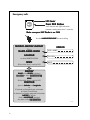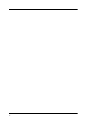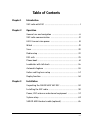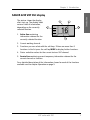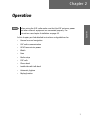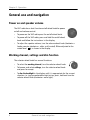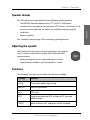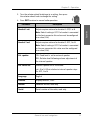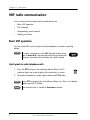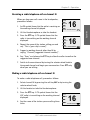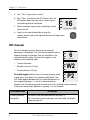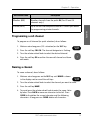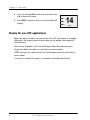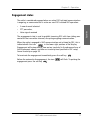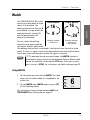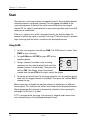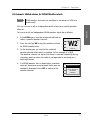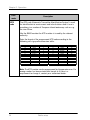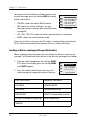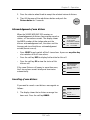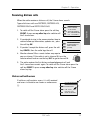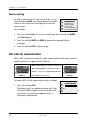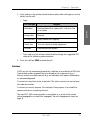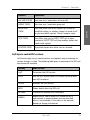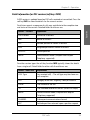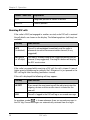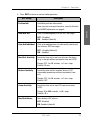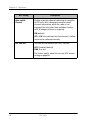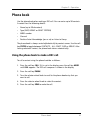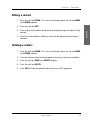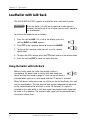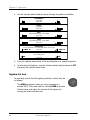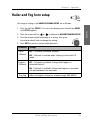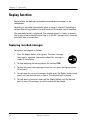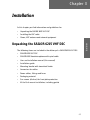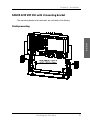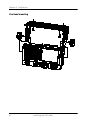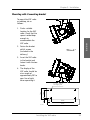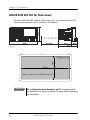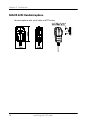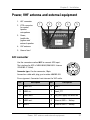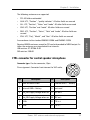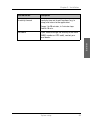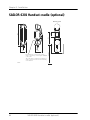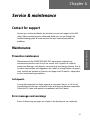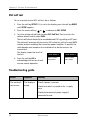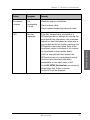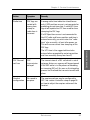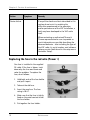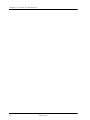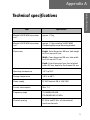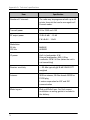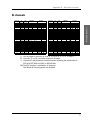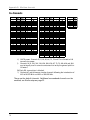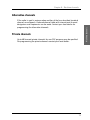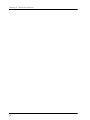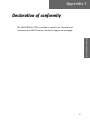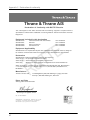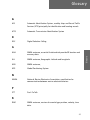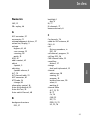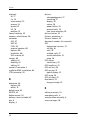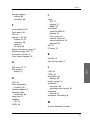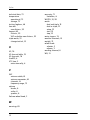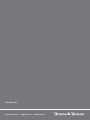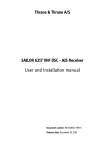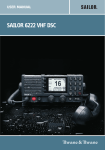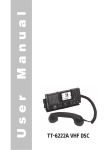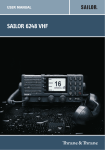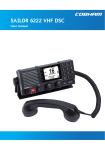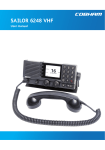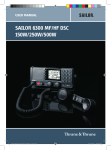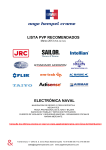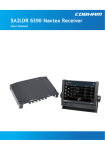Download Sailor 6215 VHF DSC Installation manual
Transcript
USER & INSTALLATION MANUAL SAILOR 6215 VHF DSC Thrane & Thrane A/S SAILOR 6215 VHF DSC Radio User and installation manual Document number: TT98-128471-THR-C Release date: February 3, 2010 Disclaimer Any responsibility or liability for loss or damage in connection with the use of this product and the accompanying documentation is disclaimed by Thrane & Thrane. The information in this manual is provided for information purposes only, is subject to change without notice and may contain errors or inaccuracies. Manuals issued by Thrane & Thrane are periodically revised and updated. Anyone relying on this information should acquire the most current version e.g. from the Thrane & Thrane Extranet at: http://extranet.thrane.com. Thrane & Thrane is not responsible for the content or accuracy of any translations or reproductions, in whole or in part, of this manual from any other source. Copyright © 2010 Thrane & Thrane A/S. All rights reserved. Printed in Denmark. Trademark Acknowledgements • SAILOR is a registered trademarks of Thrane & Thrane A/S. • Other product and company names mentioned in this manual may be trademarks or trade names of their respective owners. Safety warning 1 The following general safety precautions must be observed during all phases of operation, service and repair of this equipment. Failure to comply with these precautions or with specific warnings elsewhere in this manual violates safety standards of design, manufacture and intended use of the equipment. Thrane & Thrane assumes no liability for the customer's failure to comply with these requirements. RF exposure hazards and instructions Your Thrane & Thrane radio set generates electromagnetic RF (radio frequency) energy when transmitting. To ensure that you and those around you are not exposed to excessive amounts of energy and thus to avoid health hazards from excessive exposure to RF energy, all persons must be at least 3’ (0.9 m) away from the antenna when the radio is transmitting. Warranty limitation IMPORTANT - The radio is a sealed waterproof unit (classified IPX8). To create and maintain its waterproof integrity it was assembled in a controlled environment using special equipment. The radio is not a user maintainable unit, and under no circumstances should the unit be opened except by authorized personnel. Unauthorized opening of the unit will invalidate the warranty. Installation and service Installation and general service must be done by skilled service personnel. iii Emergency calls Lif ov er iftt CCov over Press RED Button until acoustic and light-indication becomes steady (more than 3 seconds) Mak adi o is on CCH1 H1 akee sur suree your VHF R Radi adio H166 ROP HONE for voice calling Use the HANDMIC HANDMICR OPHONE MAYDAY-M AYDAY-M AYDAY -MA -MA This is NA ME-NA ME-NA ME NAME-NA ME-NAME-NA ME-NAME CAL ALLLSIGN OWN ID SHIP‘s NAME: CALLSIGN: or other IDENTIFICATION M MSI MMSI: (If the initial alert is sent by DSC) MAYDAY NA ME of the VESSEL in distress NAME CAL AT ION ALLLSIGN or other IDEN IDENTT IFIC IFICA M MS I (If the initial alert is sent by DSC) POSIT ION ITION it ude and longit ude given as lat atit itude longitude or If latitude and longitude are not known or if time is insufficient, in relation to a known geographical location NA TURE of distress NATURE E required ANCE Kind of ASSISTANC OR MAT ION Any other useful INF INFOR ORM 99-129558 iv Preface 2 Radio for occupational use The SAILOR 6215 VHF DSC fulfils the requirements of the EC directive 1999/5/EC, Radio and Telecommunications Terminal Equipment and is intended for use in maritime environment. SAILOR 6215 VHF DSC is designed for occupational use only and must be operated by licensed personnel only. SAILOR 6215 VHF DSC not intended for use in an uncontrolled environment by general public. SAILOR 6215 VHF DSC is designed for installation by a skilled service person. Manual overview This manual has the following chapters: • Introduction contains a description of the VHF radio. • Operation explains how to make and receive VHF and DSC calls, including how to use and set-up the channel scanning, the 2way loudhailer, fog horn external loudspeaker. • Installation explains how to mount the VHF radio and how to connect accessories and external equipment. • Service & maintenance contains support information including lists of accessories and a troubleshooting guide. v vi Table of Contents Chapter 1 Introduction VHF radio with DSC ............................................................ 1 Chapter 2 Operation General use and navigation ...............................................6 VHF radio communication .................................................12 HI/LO transmission power ................................................ 18 Watch ................................................................................19 Scan .................................................................................20 Radio setup ...................................................................... 22 DSC calls ..........................................................................25 Phone book .......................................................................41 Loudhailer with talk-back ................................................. 44 Automatic foghorn ...........................................................45 Hailer and Fog horn setup ................................................ 47 Replay function ................................................................48 Chapter 3 Installation Unpacking the SAILOR 6215 VHF DSC ................................49 Installing the VHF radio ....................................................50 Power, VHF antenna and external equipment .................. 57 System setup ....................................................................62 SAILOR 6201 Handset cradle (optional) .............................64 vii Table of Contents Chapter 4 Service & maintenance Contact for support ...........................................................65 Maintenance ....................................................................65 Equipment and accessories .............................................. 71 Warranty .......................................................................... 71 App. A Technical specifications App. B Maritime channels App. C Declaration of conformity Glossary .........................................................................................83 Index ........................................................................................ 85 viii 1111 Chapter 1 1 Introduction Introduction VHF radio with DSC SAILOR 6215 VHF DSC, your new SAILOR VHF radio with full DSC functionality, is approved to R&TTE and is waterproof to the IPx8 and IPx6 standard. As part of the required safety equipment, use the SAILOR 6215 VHF DSC in an emergency situation. However the best way to guarantee functionality in an emergency situation, is to use the radio in daily communication on board. The VHF radio is a simplex/semi duplex VHF radio. It is designed with an easyto-use menu-driven setup. You use the soft-keys to enter the desired functions, you browse and select a setting using the right selection wheel knob. The large display has red adjustable backlight which provides a good visibility even at night and protects your night vision. The VHF radio can replay the last 90 s of received voice. This is a useful feature to minimize misunderstandings and to record messages when the radio is unattended. The VHF radio connects easily to external equipment like a 2-way loudhailer and an external speaker. You can use the loudhailer as a 2-way on-board communicator. The loudhailer also functions as a fog horn. You can select from several programmed fog-horn patterns. For a list of other accessories available for the SAILOR 6215 VHF DSC check with your nearest distributor. 1 Chapter 1: Introduction Controls on the front plate 2 1 5 6 3 7 8 4 9 10 1. Loudspeaker. 2. Four soft keys with function title in the display. 3. Quick selection key for channel 16 and the programmed preference channel. 4. Large display. 5. Connector for Handmicrophone or handset. 6. Button for sending a DSC Distress alert. 7. Squelch control to mute background noise. 8. Replay button to play back up to 90 s voice message. 9. Volume wheel knob with key-press function for volume control and power on/off. 10. Selector wheel knob with key-press function for changing the working channel, navigating in menus in the display and backlight dimming. 2 VHF radio with DSC 1111 Chapter 1: Introduction The picture shows the display after start-up. The display holds various fields of information, depending on the currently selected function. 1 HI/LO 3 WATCH CALL 1. Action line containing information relevant for the currently selected function. Introduction SAILOR 6215 VHF DSC display 2 GPS Position US 16 4 MORE... DISTRESS/CALL 5 2. Current working channel. 3. Functions you can select with the soft keys. If there are more than 3 functions in the list press the soft key MORE to display further functions. 4. Status and other values for the current state or VHF channel. 5. Service line containing current temporary information relevant for the current channel or function. For a detailed description of the information shown for each of the functions available see the chapter Operation on page 5. VHF radio with DSC 3 Chapter 1: Introduction 4 VHF radio with DSC Operation 2 Before using the VHF radio make sure that the VHF antenna, power and other external equipment are connected properly. For instructions see chapter Installation on page 49. Operation Note 2222 Chapter 2 In this chapter you find detailed instructions and guidelines for: • General use and navigation • VHF radio communication • HI/LO transmission power • Watch • Scan • Radio setup • DSC calls • Phone book • Loudhailer with talk-back • Automatic foghorn • Replay function 5 Chapter 2: Operation General use and navigation Power on and speaker volume The VHF radio has a dual-function on/off wheel knob for power on/off and volume control. • To power on the VHF radio press the on/off wheel knob. • To power off the VHF radio, press and hold the on/off wheel knob and follow the instructions in the display. • To adjust the speaker volume, turn the volume wheel knob (clockwise = louder, counter clockwise = softer, until muted). When adjusted to the muted level is shown in the display. Working channel, settings and dim function The selector wheel knob has several functions: 6 • To select the working channel, turn the selector wheel knob. • To browse and select settings, turn the selector wheel knob and press for accept. • To dim the backlight in the display until it is appropriate for the current situation, i.e. to give comfortable night vision, press, hold and turn the selector wheel knob (clockwise= more light). General use and navigation When the VHF radio is powered on for the first time, you must enter the vessel’s MMSI number. Hereafter the MMSI number is briefly displayed after power up. The MMSI is a unique, 9-digit identifier assigned to your ship. Important The MMSI number must be programmed into the VHF radio to use any DSC functionality. The radio will prompt for the MMSI number at each power-up until the MMSI has been entered. An error message is displayed when trying to initiate any DSC function. However, you can use the radio in normal VHF mode. Caution! Without a programmed MMSI number the Distress button will not work! Entering the MMSI number When being prompted after power up enter the MMSI number as described below: OK BACK 1. Enter the 9 digits one by one by turning the selector wheel knob to the desired digit, press the selector wheel knob to accept the digit and advance to the next digit. To delete the previous digit press the soft key BACK. CANCEL MMSI MISSING No DSC/Distress Enter MMSI: 000000000 2. Press the soft key OK to confirm the entered MMSI number. 3. To leave without saving press the soft key CANCEL. Note The MMSI number can be programmed by the operator once. If a wrong number has been entered and stored, or if there is a requirement to change it, contact your authorized dealer. General use and navigation 7 Operation DSC and MMSI number 2222 Chapter 2: Operation Chapter 2: Operation Once programmed, you can see the MMSI number in the service line directly after start-up. The DSC functionality is operational at any time. The message NO DSC (NO MMSI) is shown in the action line if the MMSI is not programmed. HI/LO WATCH CALL MORE GPS Position 16 INT MMSI NUMBER 219830067 Position and MMSI Information To display position and MMSI information for the SAILOR 6215 VHF DSC radio, do as follows: 1. Press the soft key POS. If it is not in the display, press the soft key MORE until POS appears. The display shows the current (latest) position (if a GPS is connected), the position UTC and type, GPS Status and MMSI. 2. You can enter the position and UTC manually. Turn the selector wheel knob to select the value you want to change. Then press and turn the selector wheel knob to enter the current position or UTC time. The display shows Man Position. 3. Press the soft key SAVE to save the new value. 4. After you have entered a value manually or overruled the GPS input, a soft key UseGPS appears in the display if the GPS is available. Press this soft key if you decide to use the data from the connected GPS. 5. Press the soft key EXIT to return to normal use. If the GPS was present and then disappears a warning appears in the display after 10 minutes. Follow the instructions on the screen. 8 General use and navigation Speaker devices The VHF radio can be equipped with the following speaking devices: 2222 Chapter 2: Operation SAILOR 6202 Handmicrophone with a PTT (Push To Talk) button. • Handset with a microphone, ear piece and a PTT button. The volume in the ear piece can be adjusted, for details see Controller setup on page 10. • Loudhailer. • External speaker. Operation • See Controller setup on page 10 for managing speaking devices. Adjusting the squelch With the Squelch control you can manually adjust and suppress noise in order to optimize the quality of the received radio communication. • When hearing noise or an unwanted signal, turn the squelch button clockwise until the speaker is muted. Functions The following functions are available from top-level standby: Soft key Function HI/LO Transmitter power, high or low WATCH Dual or triple watch CALL DSC calls POS Current position from GPS, including UTC time and MMSI number ALERT Make a distress call, categories can be assigned General use and navigation 9 Chapter 2: Operation Soft key Function SCAN Scanning function HAIL Loudhailer FOG Fog horn PBOOK Phone book SETUP Setup pages for RADIO, HAILER/FOG, SYSTEM, CONTROLLER and DSC The functions of the SAILOR 6215 VHF DSC are accessed and set using the four soft keys to the left of the display. The current function of a soft key is shown in 4 soft keys the display next to the soft key. For some applications there are two control levels HI/LO WATCH CALL GPS Position 16 INT MORE... DISTRESS/CALL • A top level showing the current information and options for this application. This can be on one page, or on several pages. • A setup screen showing the options you can configure for the specific application. Use the soft key MORE to display further applications. Controller setup In the CONTROLLER SETUP you set handset volume, external speakers and display contrast. You can view the Software version and serial number. To change a setting in the CONTROLLER SETUP, do as follows: 1. Press the soft key SETUP. If it is not in the display, press the soft key MORE until SETUP appears. 2. Press the arrow soft key 10 or to advance to CONTROLLER SETUP. General use and navigation 3. Turn the selector wheel knob to go to a setting, then press the selector wheel knob to change the setting. 4. Press EXIT to return to normal radio operation. Parameter Adjust earpiece volume for handset 1: OFF, 1 to 14 Operation Handset 1 vol: Description 2222 Chapter 2: Operation Note: Default setting is OFF. If a handset is connected to the front connector this value must be configured to a value (1-14). Handset 2 vol: Adjust earpiece volume for handset 2: OFF, 1 to 14 Note: Default setting is OFF. If a handset is connected to the rear connector this value must be configured to a value (1-14). Ext. speaker FIX: Fixed level is set for external speaker REL: Relative level following volume adjustment of the internal speaker Ext. fix/rel vol: External speaker fix or rel volume: rel: -5 to 5. Offset relative to internal speaker steps fix: OFF, 1 to 14 Language English Contrast Display contrast, 1 to 5 Version Software version, read only Serial Serial number of the radio, read only. General use and navigation 11 Chapter 2: Operation VHF radio communication In this section of the manual you find information on • Basic VHF operation • VHF channels • Programming a call channel • Naming a channel Basic VHF operation You can make VHF calls using the Handmicrophone or another speaking device. Note A single, short press on the 16/C key will always bring you to channel 16, the international calling and distress channel, no matter which display the radio showed. Quick guide to radio telephone calls 1. Press the PTT button on the speaking device. When the TX indicator lights up in the display, the transmission is active. TX RX 2. To enable reception of a radio signal release the PTT button. 12 Note Press PTT only when you are talking. Always say “Over.” just before releasing the PTT button. Note One transmission is limited to 5 minutes duration. VHF radio communication When you hear your call name in the loudspeaker, proceed as follows: HI/LO GPS Position WATCH 1. An RX symbol shows that the radio is receiving on the working channel displayed. CALL 16 INT MORE...DISTRESS/CALL RX HI/LO GPS Position INT 2. Lift the Handmicrophone or take the handset. 3. Press the PTT key. A TX symbol shows that the radio is transmitting on the working channel displayed. 4. Repeat the name of the station calling you and say: “This is [your ship’s name]”. WATCH CALL 16 MORE... DISTRESS/CALL TX 5. Suggest a working channel other than 16 by saying: “Channel [suggested channel number]”. 6. Say: “Over.” and release the PTT key to allow the caller to confirm the suggested new channel. 7. Switch to the new channel by turning the selector wheel knob to the agreed channel and begin your conversation. Press PTT only when you are talking. Making a radio telephone call on channel 16 To make a radio telephone call, proceed as follows: 1. Select channel 16 by pressing the soft key 16/C or by turning the selector wheel knob. 2. Lift the handset or take the Handmicrophone. 3. Press the PTT key. A TX symbol shows that the VHF radio is transmitting on the working channel displayed. 4. Say the name of the station you are calling three times. VHF radio communication HI/LO WATCH CALL GPS Position 16 MORE... DISTRESS/CALL INT TX 13 Operation Receiving a radio telephone call on channel 16 2222 Chapter 2: Operation Chapter 2: Operation 5. Say: “This is [your ship’s name]”. 6. Say: “Over.” and release the PTT key to listen. An RX symbol shows that the radio is receiving on the working channel displayed GPS Position HI/LO WATCH CALL 7. When answered, agree upon a working channel other than 16. 16 MORE...DISTRESS/CALL INT RX 8. Switch to the new channel by turning the selector wheel knob to the agreed channel and begin your conversation. VHF channels You can change channels whenever the channel designator is displayed. Turn the selector wheel knob to browse through all channels that are available in the selected channel mode. The channels appear in the display in the following order: GPS Position HI/LO SCAN CALL MORE... HI/LO Primary channels • Weather channels (if any) CALL Private channels (if any) MORE... • HI/LO 6 INTERSHIP GPS Position US GPS Position INT W2 • SCAN INT P2 To quickly toggle between these 3 channel groups make SCAN a long press and release the selector wheel knob. The CALL VHF radio toggles between the last selected channels in MORE... the respective groups, i.e. the last selected weather channel, the last selected private channel or the last selected primary channel. If there are no channels defined in a group, it is not selected. VHF channel table Primary channels (no prefix) 14 Description For details see Maritime channels on page 75. For instructions how to change a channel table see Radio setup on page 22. VHF radio communication 2222 Chapter 2: Operation VHF channel table Description Weather channels have the prefix W. (For US and CA channels only.) Private (PRIV) Up to 40 user-defined private channels. Contact your dealer for programming private channels. Operation Weather (WX) Programming a call channel To program a call channel (or quick selection), do as follows: 1. Make an extra-long press (2.5 s duration) on the 16/C key. 2. Press the soft key CALL CH. The channel designator is flashing. 3. Turn the selector wheel knob to select the desired channel. 4. Press the soft key OK to confirm the new call channel and leave edit mode. Naming a channel To name a channel, do as follows: 1. Make an extra long press on the 16/C key until NAME is shown in the display next to one of the soft keys. 2. Turn the selector wheel knob to select the channel you want to name. 3. Press the soft key NAME. 4. Turn and press the selector wheel knob to enter the name, letter by letter. Press BACK to move one character to the left. Press CLEAR to the delete the current character and the following characters. A long press on CLEAR deletes all characters. VHF radio communication 15 Chapter 2: Operation 5. Press the soft key OK to confirm the entered value and to leave edit mode. OK BACK 6. Press EXIT to return to return to the standard VHF display. CLEAR CANCEL PROGRAM 14 INT NEW_ Display for non-VHF applications When the radio is used for functions other than VHF, the display is arranged differently. The large channel display moves to the bottom line along with selected icons. The channel displayed in this line will always reflect the communication channel on which the radio is tuned into for communication. If PTT is pressed the radio transmits on the displayed channel (not valid for hailer mode). If a signal is received the signal is received on the displayed channel. 16 VHF radio communication Engagement status 2222 Chapter 2: Operation • A new channel selected • PTT pressed or, • Voice signal received The engagement state is used to prohibit incoming DSC calls from taking over control of the transmitter channel, disrupting ongoing communication. When the radio is engaged in VHF communication not initiated by DSC, this is indicated with the icon in the lower right position of the display. Engagement will automatically time-out on inactivity (in the absence of any of the listed events above), and after an inactivity time specified in DSC setup, Comm Inactivity on page 39. To terminate the engagement immediately press the soft key Before the automatic disengagement, the icon engagement press the soft key . VHF radio communication . will flash. To prolong the 17 Operation The radio is considered engaged when an active DSC-initiated communication is ongoing, or communication is active on non-DSC initiated VHF operation: Chapter 2: Operation HI/LO transmission power Press the soft key HI/LO to toggle the transmit power between low (1 W) and high (25 W). If LO is not displayed, the transmit power is HI. US channels: Local mode, 10 dB attenuation To attenuate to the incoming signal, do as follows: 1. Press the soft key LOCAL to add 10 dB attenuation. If it is not in the display, press the soft key MORE until LOCAL appears in the display. Note Local mode is automatically exited when using channel 16. If you want to use attenuation on channel 16 or a call channel, you must set it manually each time. US channels: Overriding LOW power for channels 13 and 67 When running in US mode you can override low power on the alternative call channels 13 and 67. Do as follows: 1. With the VHF radio set to 13 and 67, press PTT on the speaking device. 2. Press the soft key OVRIDE to transmit with full power. When you release the PTT button, the transmission power goes back to low. 18 HI/LO transmission power 2222 Chapter 2: Operation Watch Dual watch 16 9 Working channel Triple watch 16 9 Operation The SAILOR 6215 VHF DSC radio can be set to dual watch or triple watch. In dual watch, the working channel and channel 16 are watched. In triple watch the working channel, channel 16 and the programmed call channel are watched. 24 Working channel You can select the working + channel 16 + channel 16 + call channel channel in any watch mode by turning the selector wheel knob. The working channel that is displayed is the channel used for dual or triple watch. If there is a signal in one of the watched channels and squelch opens, the display shows the channel in which the signal is received. Note If PTT is operated during any watch mode. the WATCH function is terminated and you transmit on the displayed channel. Watch mode may be resumed after releasing the PTT button if the scan resume time is set up in SETUP, for instructions see Radio setup on page 22. Using WATCH 1. To start watch press the soft key WATCH. The radio enters the last watch mode. It is displayed in the action line. 2. To stop WATCH press WATCH again, or press PTT on the speaking device. HI/LO WATCH SCAN MORE... TRIWATCH 6 INT [9]+[16] For instructions how to change between DUAL and TRIPLE WATCH see Radio setup on page 22. Watch 19 Chapter 2: Operation Scan The radio has a scanning function for tagged channels. Any available channel, including weather and private channels, can be tagged and added to the scanning sequence. As default the radio scans with priority scanning of channel 16. If a signal is received while in any scanning mode, only channel 16 continues to be watched. If there is a signal in one of the scanned channels, the display shows the channel in which the signal is received. Pressing PTT while a signal is received stops scanning and the radio is tuned into the displayed channel. Using SCAN 1. To start scanning press the soft key SCAN. The SCAN menu is shown. Press START to start scanning. 2. To stop SCAN press SC STOP, or press PTT on the speaking device. EXIT PRIORITY SCAN TAG SC STOP 3. To tag a channel to include in the scanning TAG sequence turn the selector wheel knob until the wanted channel is in the display. Then press the soft key TAG. The display shows the channel number and the word TAG at the right side of the display. [TAG]+[16] 4. To remove a channel from the scanning sequence, turn the selector wheel knob until the tagged channel is displayed. Then press the soft key TAG to remove the tag. When scanning is activated the working channel is displayed in a different format (open). This indicates the radio is not tuned into the displayed channel. The displayed working channel is temporarily included in the scanning list (although no TAG icon is shown). If PTT is pressed while scanning, the scanning is stopped and transmission starts immediately on the displayed working channel. 20 Scan 2222 Chapter 2: Operation US channels: Watch alarms for NOAA Weather alerts Note NOAA weather channels are available in the waters of USA and Canada only. Operation You can turn on or off an independent watch alarm for a specific weather channel. To turn on or off an independent NOAA weather alarm do as follows: 1. In the SCAN menu, turn the selector wheel knob to select a specific weather channel. EXIT PRIORITY SCAN SC STOP 2. Press the soft key WX to tag this weather channel for NOAA weather alert. TAG WX W2 [W2] [TAG]+[16] 3. On the display you can see that the selected weather channel alert watch is enabled. In this example it is [W2]. The weather channel set-up for the alarm is scanned frequently during scanning, watch or when the radio is not operated or receiving on a working channel. 4. If a NOAA weather alert is detected on a weather channel, beep tones are presented and a pop-up window is displayed. Press YES to switch to the weather channel. Scan YES NO WEATHER ALERT WEATHER ALERT NOAA WEATHER ALERT. SWITCH TO WEATHER CHANNEL? 21 Chapter 2: Operation Radio setup In the RADIO SETUP you set scan and watch mode, select the channel table and can set and view the ATIS code. To change a setting in the RADIO SETUP, do as follows: 1. Press the soft key SETUP. If it is not in the display, press the soft key MORE until SETUP appears. 2. Press the arrow soft key or to advance to RADIO SETUP. 3. Turn the selector wheel knob to go to a setting, then press the selector wheel knob to change the setting. 4. Press EXIT to return to normal radio operation. Parameter Scan Hang Time Description Scan hang time, in seconds on an active receiving working channel. The time is measured from the signal is detected. The radio remains on the channel for the set time interval, if a signal was detected. OFF: Resumes scanning when signal disappears (default) 4, 6, 8, 10: Hang time in seconds. Scan/ watch Resume Scan resume time, in seconds. When the programmed time of inactivity has elapsed, and when watch/scan has been aborted using a press on PTT, or after power-up, scan or watch is resumed. OFF: Automatic resume is deactivated (default) 3, 6, 10, 15, 20, 25, 30: Resume time in seconds. Watch Mode DUAL: Dual watch monitoring the working channel and the priority channel (channel 16, default for international channels). TRIPLE: Triple watch. The working channel is watched with the priority channel (channel 16) and the programmed call channel (if any, otherwise dual watch). 22 Radio setup Parameter ON: All channels tagged for scanning are scanned while monitoring channel 16. (default). OFF: Only the channels tagged for scanning are scanned in sequence, not channel 16, unless it is tagged for scanning. Channel 01 Channel 16 Channel 02 Channel 16 Channel 03 Channel 16 Channel 04 Operation Priority Scan Description 2222 Chapter 2: Operation Channel 16 Priority scan: On Channel 01 Channel 02 Channel 03 Channel 04 Channel 05 Priority scan: Off (normal scan) Channel Mode Bandwidth To select the channel table for the primary channel. Channel tables available: US, CAN, ALT, PRIV, See also VHF channel table on page 14. Selection of the bandwidth for the fixed pre-programmed channels. This is recommended from Radio Regulations: Wide: Wide band is 25kHz channel bandwidth (default) Narrow: Narrow band defines a channel bandwidth of 12.5kHz Radio setup 23 Chapter 2: Operation Parameter ATIS code Description The ATIS code (Automatic Transmitter Identification System) is used for identification to marine coast and inland stations and its use is mandatory in a number of European inland waterways such as e.g. the river Rhine. Like the MMSI number the ATIS number is issued by the relevant authority. Enter the format of the programmed ATIS code according to the following call sign prefix conversion table: Character A B C D E F G H I J K L M Phonetic Alpha Bravo Charlie Delta Echo Foxtrot Golf Hotel India Juliett Kilo Lima Mike Value 1 2 3 4 5 6 7 8 9 10 11 12 13 Character N O P Q R S T U V W X Y Z Phonetic November Oskar Papa Quebec Romeo Sierra Tango Uniform Victor Whiskey X-ray Yankee Zulu Value 14 15 16 17 18 19 20 21 22 23 24 25 26 Note: The ATIS number can be programmed by the operator once. If a wrong number has been entered and stored, or if there is a requirement to change it, contact your authorized dealer. 24 Radio setup DSC calls • Sending, acknowledgment and cancel own distress • Receiving distress calls • DSC calls for communication • DSC setup Operation In this section of the manual you find information on: 2222 Chapter 2: Operation Sending, acknowledgment and cancel own distress Sending a distress message To send a distress message do as follows: 1. Lift the cover over the red distress button and press and hold the distress button for longer than 3 seconds. For short stepby-step instructions how to proceed when sending a distress message see Emergency calls on page iv. When the distress signal is sent, CH70 and Tx ANNUL OWN DISTRESS appear in the display. A 2-seconds beep tone is WAIT FOR ACK INFO ELAPSED TIME: 0:00:10 heard. 2. The radio watches for a DSC acknowledgement tansmission on channel 70. 3. To pause the automatic resend procedure press the soft key PAUSE. PAUSE (ACTIVE) REPEAT IN 2:11 MORE CH: 16 (Example) 4. To annul the distress message press the soft key ANNUL. See also Cancelling of own distress on page 27. 5. When a distress acknowledgement is received, start distress communication on channel 16 to inform about your distress situation. Note If no distress acknowledgement is received within a period of 3,5 to 4 minutes, the distress message will automatically be retransmitted. DSC calls 25 Chapter 2: Operation Having pressed the red distress button and sent the distress message, press the soft key INFO to display further information: • STATION: shows the radio’s MMSI number. • NAT: shows the nature of distress, see also Sending a distress message with specified nature on page 26. PAUSE DISTRESS (DETAIL) STATION: 123456789 ANNUL NAT: UNDESIGNATED LAT: 23°23.3234 N INFO LON: 123°23.3234 W POS UTC: 12:34 MORE MODE: TELEPHONY (Example) • LAT:, LON:, POS UTC: shows the distress position data as transmitted. • MODE: shows the communication mode. If you sent a distress message, the VHF radio is automatically set to channel 16, the channel reserved for international distress, safety and calling. Sending a distress message with specified nature When sending distress messages you can include the distress nature in the message. To include the distress nature in the distress message do as follows: 1. From top-level standby press the soft key ALERT. If it is not in the display, press the soft key MORE until ALERT appears. EXIT LOG 2. Press the selector wheel knob, then turn it to select among the supported natures of distress: PUSH DISTRESS FIRE, EXPLOSION DISABLED (and adrift) FLOODING UNDESIGNATED COLLISION ABANDONING (ship) GROUNDING PIRACY (/armed robbery attack) LISTING (in danger of capsizing) MAN OVERBOARD SINKING 26 DISTRESS CALL UNDESIGNATED LAT: 23°23.3234 N LON: 123°23.3234 W POS UTC: 12:34 DSC calls 4. Then lift the cover of the red distress button and push the Distress button for 3 seconds. Acknowledgement of own distress When the SAILOR 6215 VHF DSC receives an acknowledgement of distress from another vessel or station, a 2-tone alarm sounds. The display shows the MMSI number of the station who sent the distress acknowledgement call, the status and the time passed since the distress acknowledgement arrived (format: mm:ss). OK OWN DISTRESS DISTRESS ACKNOWL. SILENT FROM: 002233445 TO: ALL SHIPS INFO DISTR MMSI: 123456789 NAT: UNDESIGNATED MORE LAT: 23°23.3234 N • Press SILENT to only switch off the 2-tone alarm. A press on any other key also switches off the 2-tone alarm. • Press the soft key INFO to display further data for this call. • Press the soft key OK to view the status of this distress call. If the same Distress call comes in more than once, the 2-tone alarm sounds briefly and terminates automatically. QUIT OWN DISTRESS ACKNOWLEDGED INFO MMSI: 002233445 ELAPSED TIME 0:12 ACTIVE (ACTIVE) MORE CH: 16 Cancelling of own distress If you need to cancel a sent distress message do as follows: ANNUL INFO 1. The display shows that a distress message has been sent. Press the soft key ANNUL. DSC calls OWN DISTRESS WAIT FOR ACK ELAPSED TIME: 0:00:10 PAUSE (ACTIVE) REPEAT IN 2:11 MORE CH: 16 27 Operation 3. Press the selector wheel knob to accept the selected nature of distress. 2222 Chapter 2: Operation Chapter 2: Operation 2. Press the soft key YES to go ahead with the cancelling process. At this stage you have the option to press the soft key NO to return to distress sending procedure. 3. The SAILOR 6215 VHF DSC will send the Selfcancellation call on channel 70 and the display automatically shows the message that you should say when cancelling the distress with a radio message. 4. Press the soft key INFO to scroll to the next display to proceed with the voice cancel YES WARNING NO DO YOU WANT TO CANCEL YOUR OWN DISTRESS? OWN DISTRESS OK --TRANSMITTING – INFO CANCEL DISTRESS PREPARE FOR VOICE HI/LO CANCEL SETUP OK CH: 70 TX VOICE CANCEL ”All stations, All stations, All stations This is [vessel name 3 times]. Our MMSI number is 123456789 .” TX 5. Press the soft key OK to go to the acknowledged state. Own distress is cancelled now. OK VOICE CANCEL Our position is latitude 23°23.3234 N, longitude 123 °23.3234 W CANCEL our Distress Alert of 12:34 hours” TX Power failure while in distress In case of a power failure or switch-off during the transmission of a Distress the SAILOR 6215 VHF DSC gives an audible warning after power-up and automatically resumes sending Distress 10 seconds after power up. QUIT MY DISTRESS WAITING FOR REPLY WARNING CONFIRM ELAPSED TIME 6:16 RESUME SENDING 16 (ACTIVE) DISTRESS IN 8 SECONDS REPEAT IN 2:11 Within the 10 seconds you have the following options: 28 • Press QUIT to terminate the active distress procedure (acknowledged or unacknowledged) • Press CONFIRM (or do nothing) to resume the sending Distress procedure. DSC calls When the radio receives a distress call, the 2-tone alarm sounds. Types of distress calls are DISTRESS, DISTRESS ACK, DISTRESS RELAY and DISTR. RELAY ACK. CALL RECEIVED OK 1. To switch off the 2-tone alarm press the soft key SILENT. A press on any other key also switches off the 2-tone alarm. 2. If you decide to stay in the communication loop to receive follow up information, updates etc., press the soft key OK. DISTRESS CALL CANCEL FROM: 219005678 TO: ALL SHIPS SILENT STATION: 219005678 NAT: UNDESIGNATED MORE LAT: 23°23.3234 N QUIT HOLD VIEW 3. If you don’t accept the distress call, press the soft key CANCEL, then the radio logs the call. DISTRESS ALERT NOT ACKNOWLEDGED ELAPSED TIME 0:12 MMSI: 219005678 (ACTIVE) MORE CH: 16 4. Monitor channel 16 as a coast station may require your assistance. If the radio is not in channel 16, turn the selector wheel knob or use the key 16/C to go to channel 16. 5. The radio receives the first distress acknowledgement call and the 2-tone alarm sounds again. To switch off the 2-tone alarm press the soft key SILENT. A press on any other key also switches off the 2-tone alarm.any key. Distress call with errors If a distress call contains errors, it is still received and errors in the data are shown as underscores (_). OK CALL RECEIVED (ERR) CANCEL DISTRESS CALL SILENT LON: 123°23.__34W POS UTC: 12:34 MODE: TELEPHONY DSC calls 29 Operation Receiving distress calls 2222 Chapter 2: Operation Chapter 2: Operation Distress call log As long as you are part of a distress session, i.e. you have not pressed QUIT, you receive distress messages and can track all distress messages for the current distress event. Do as follows: EXIT Received Distress 1/3 2009 -8-12 10 :11 DISTRESS CALL FROM: 219005678 NEXT TO: ALL SHIPS STATION: 219005678 PREV NAT: UNDESIGNATED 1. Press the soft key LOG. If it is not in the display, press the soft key MORE until LOG appears. 2. Press the soft key NEXT and PREV to browse the received Distress messages. 3. Press the soft key EXIT to leave the log. DSC calls for communication With a DSC call you can establish a radio communication with one or several specific radios on a suggested VHF channel. 1. DSC call message from Radio A to Radio B 2. DSC acknowledge from Radio B to Radio A 3. Radio A + B go on the agreed VHF channel Radio A 4. Press PPT and start talking To make a DSC call for communication, do as follows: 1. Press the soft key CALL. The default call is an individual routine call. Enter the 9-digit MMSI number of the vessel you want to contact or use the phone book to select a frequently called contact. 30 DSC calls Radio B EXIT SEND PHONEB MORE DSC CALL Type: INDIVIDUAL To: 123000000 Channel : 72 2. Press and turn the selector wheel knob to select other call types or set the details for the call: Type: DSC call type • Category Individual Routine (default) or safety calls, calls to a ship or a station Group calls Routine All ship calls Safety (default) or urgency Safety test Test call, check of safety equipment Position Routine position request Operation • 2222 Chapter 2: Operation Press and turn the selector wheel knob to change the suggested VHF channel for following communication. 3. Press the soft key SEND to make the call. Sessions A DSC session (or automated procedure) is defined as a collection of DSC calls (transmitted and/or received) that are related to the same event (e.g. a distress event) or established call (e.g. an individual call request followed by an acknowledgement). A session can be either active or on hold. The active session has control over the radio transmitter. A session can have a purpose. For example if the purpose is to establish a communication on a working channel. The non-DSC VHF communication is considered as a session that can be active (engaged) or on hold (dis-engaged). See also Engagement status on page 17. DSC calls 31 Chapter 2: Operation Display for a DSC session 1. Head line showing the type of call that initiated the DSC session, see table below for a list of available head lines. 2. Session status line displays the current state of the session: QUIT INDIVIDUAL TX WAIT FOR ACKNOWLEDGE HOLD MMSI: 278888913 ELAPSED TIME 0:12 INFO (ACTIVE ) CHANNEL : 15 MORE LO CH:15 1 2 3 4 5 6 • WAIT FOR ACKNOWLEDGE – You made an individual call to a station and are awaiting a reply to establish connection. • OCCUPIED - The DSC transmission mechanism waits until the DSC channel (70) is free. • TRANSMITTING - Transmission of a DSC message is ongoing. • IN COMMUNICATION WITH – The communication has been established. 3. The MMSI number of the other party, if contact to a specific station or group shall be established. 4. Elapsed time since the reception of a call request or an acknowledgement. 5. Session state: • (ACTIVE) — transmitter tuned into the communication channel. • (HOLD) — parked session. 6. Channel used for following communication (if any) when the session is active. 32 Headline Explanation OWN DISTRESS The ship is in own distress. See also Sending a distress message on page 25. DISTRESS RX You watch or participate in a distress communication for another station in distress RELAY calls (numerous) You watch or participate in a distress communication for another station in distress DSC calls Explanation ALL SHIPS TX/RX You have sent / received an all ships call GROUP TX/RX You have sent / received a group call INDIVIDUAL TX/RX You have either sent a call request to a station to establish contact, or another station has made a call to you to establish contact. The call needs a reply. TEST TX/RX You either have sent a SAFETY TEST call or have received a SAFETY TEST call from another station that needs to be replied. POSITION TX/RX A position request was either sent or received. Operation Headline 2222 Chapter 2: Operation Soft keys to control DSC sessions Call/session types vary in control options, and options may also change if a session changes its state. The following table gives an overview of the DSC soft key commands available: Soft key Radio function QUIT Terminates the DSC session HOLD Puts the DSC session hold if it is active (return to other non-DSC functions) ACTIVE Activates the DSC session INFO Shows details about the DSC call RESEND Transmits an identical call if available NEWCH Replies with a new channel if an individual call is received with a communication channel specified which is not available in the radio, or the operator decides to change the channel. DSC calls 33 Chapter 2: Operation Soft key Radio function UNABLE Constructs a reply to the caller if an individual call is received which is not compatible with the radio modes. SILENT Silences alarms. Any key silences the alarm but this soft key function will do only this. ACK Acknowledges a received call request with the suggested parameters. POS (Own Distress) A shortcut to own position data information. PAUSE (Own Distress) Pauses the automatic repetition of distress transmissions RESUME (Own Distress) Resumes automatic repetition of distress transmissions (if paused) ANNUL (Cancel Own Distress) Cancels an inadvertently transmitted distress CONFIRM (Cancel Own Distress) INFO (in Cancel Own Distress) LOG (Received distress) Confirms action and proceed sequence, used in cancel distress procedure Turns page of text message. A filtered version of the log displaying received calls relevant to the current distress event. See also Handling a background session on page 37. 34 DSC calls Detail information for DSC sessions (soft key: INFO) 2222 Chapter 2: Operation A DSC session is updated based on DSC calls received or transmitted. Press the soft key INFO to show the details for the current session. Details — Distress Explanation DISTR-MMSI The vessel in distress NAT Nature of Distress LAT Latitude position of station in distress LON Longitude position of station in distress POS UTC Time of position MODE Communication mode (Simplex/Semi-duplex Telephony supported) Operation For distress events a sequence of calls may contribute to the complete view and status of the session. Detailed fields for distress are: For other session types the soft key function INFO typically shows the details from a single call. Detail fields for other calls than distress are: Details —other calls Explanation CALL Type (on received call) – The call type may be shown on call reception CAT Category of the call: Urgency, Safety or Routine FROM The initiator of the call TO The intended receiver of the call (unless All Ships) MODE Communication mode (Simplex/Semi-duplex Telephony supported) CHANNEL Subsequent communication channel LAT Latitude position returned upon a position request DSC calls 35 Chapter 2: Operation Details —other calls Explanation LON Longitude position of station in distress POS UTC Time of position Receiving DSC calls If the radio is IDLE (not engaged in another session) and a DSC call is received the call details are shown on the display. The following options (soft keys) are available: Soft key Radio function ACK (individual) The call is acknowledged immediately and the radio is afterwards tuned to the communication channel (if any suggested) OK (group or all ships) The radio is already tuned to the suggested communication channel (if any suggested). Pressing this button will display the DSC session view. If the radio is engaged while receiving a DSC call, the call is shown if it was of higher priority (importance for safety or life). Otherwise it is just queued in the DSC call log for later handling (marked as unread). If the call is displayed the following soft keys appear: Soft key Radio function ACCEPT If you accept the new incoming call the radio terminates the ongoing session and the session view is initiated for the new call. LOG The call is logged in the DSC call log as an unread message. An envelope symbol is shown whenever there are unread messages in the DSC log. Unread messages are automatically retrieved from the log as 36 DSC calls Handling a background session The equipment is designed with the possibility to control a DSC session simultaneously with a VHF communication session. The sessions can keep track of their session state and the communication channel used. If a DSC session is put on HOLD it is automatically put in the background (VHF communication display appears on the previous communication channel). The soft key is used to toggle between the VHF communication and a DSC session on hold. The DSC session on hold can receive calls that are pertinent to the session, even when the session is not displayed. If the background receives updates the icon is shown. Example: An individual call request has been INDIVIDUAL TX QUIT sent. While waiting for the GPS Position INT HI/LO acknowledgement of the call, HOLD communication is engaged on VHF WATCH INFO (press the soft key HOLD on the DSC session view). The MORE MORE... INTERSHIP acknowledgement is received from the called station (the icon is shown). Press the soft key and ACTIVE to engage in the DSC initiated communication. 6 DSC calls 37 Operation soon the current DSC session is terminated. The call with the highest priority (importance for safety or life) is shown first. 2222 Chapter 2: Operation Chapter 2: Operation DSC call logs To display a DSC call log in the DSC CALL LOGS, do as follows: 1. Press the soft key SETUP. If it is not in the display, press the soft key MORE until SETUP appears. 2. Press the arrow soft key or to advance to DSC CALL LOGS. 3. Turn the selector wheel knob to go to a setting, then press the selector wheel knob to change the setting. 4. Press EXIT to return to normal radio operation. DSC call log Description Received Distress Shows a log of up to 20 received distress calls. Transmitted Calls Shows a log of up to 20 transmitted calls. Received Calls Shows a log of all received non distress calls. Use the soft keys NEXT and PREV to leaf through all logs. DSC setup To change a setting in the DSC SETUP, do as follows: 1. Press the soft key SETUP. If it is not in the display, press the soft key MORE until SETUP appears. 2. Press the arrow soft key or to advance to DSC SETUP. 3. Turn the selector wheel knob to go to a setting, then press the selector wheel knob to change the setting. 38 DSC calls 4. Press EXIT to return to normal radio operation. DSC setting Position Info Description Available position information. 2222 Chapter 2: Operation Auto-Ack Test Operation Here you can enter position data, see also Position and MMSI Information on page 8. Auto-acknowledgement of test DSC messages OFF - Disabled ON – Enabled (default) Auto-Ack Individual Auto acknowledgement of individually addressed, non distress DSC messages OFF - Disabled (default) ON – Enabled Non-Distr. Inactivity Inactivity time-out to exit non-distress functions (e.g. in setup) without automatic time-out (OFF): Range: OFF, 1 to 30 minutes, in 1 min. steps Default: 15 min. Distress Inactivity Inactivity time-out for received distress DSC automated procedures without automatic timeout: Range: OFF, 1 to 30 minutes, in 1 min. steps Default: OFF Comm Inactivity Inactivity time-out of non DSC communication (VHF). Range: 10 to 600 seconds, in 10 s steps Default: 30 s Non-Distr.Alarms Non-distress DSC alarms OFF: Disabled ON: Enabled (default) DSC calls 39 Chapter 2: Operation DSC setting Auto-switch Channel Description Enable automatic channel switching on reception of DSC calls with subsequent communication channel information, while the radio is not engaged (for calls other than individual station calls of category distress or urgency). ON (default) OFF - LCK icon indicates that the channel is locked and must be selected manually DSC Self Test You can set the radio to run a DSC self test. OFF: Disabled (default) RUN: Run test. For further details about this test see DSC routine testing on page 68. 40 DSC calls Phone book 2222 Chapter 2: Operation • Name (up to 20 characters) • Type (SHIP, GROUP or COAST STATION) • MMSI number • Channel • Position Auto Acknowledge (yes or no) or Listen to Group Operation Use the phone book when making a DSC call. You can enter up to 50 contacts. A contact has the following details: The phone book is always sorted alphabetically by contact names. Use the soft key FILTER to toggle between CONTACTS - ALL, COAST, SHIP or GROUP. After having selected a contact, the phone book closes automatically. Using the phone book to make a DSC call To call a contact using the phone book do as follows: 1. Press the soft key CALL. If it is not in the display, press the soft key MORE until CALL appears. The DSC call composer is shown in the display. 2. Press the soft key PBOOK. 3. Turn the selector wheel knob to scroll to the phone book entry that you want to call. 4. Press the selector wheel knob to select the contact. 5. Press the soft key SEND to make the call. Phone book 41 Chapter 2: Operation Adding a contact to the phone book To add a contact to the phone book do as follows: 1. Press the soft key PBOOK. If it is not in the display, press the soft key MORE until PBOOK appears in the display. 2. Press the soft key ADD. 3. Press the selector wheel knob to enter the <Name> field. Enter the name by turning the selector wheel knob to the desired letter, press the selector wheel knob to accept the letter and advance to the next letter. To finish press the soft key OK. 4. Press and turn the selector wheel know to select the Type: SHIP, GROUP or COAST STATION. 5. MMSI: Turn and press the selector wheel knob to enter the contact’s MMSI number (9 digits), press the soft key OK to accept. 6. CHAN (optional): Press and turn the selector wheel knob to select the preferred channel for this contact, press the soft key OK. 7. Position Auto Ack (for Type SHIP or COAST STATION): Press and turn the selector wheel knob to select YES or NO for this contact, press the soft key OK. This will allow auto-ack of position requests for this contact. or: Listen to Group (for Type GROUP): Press and turn the selector wheel knob to select YES or NO for this contact, press the soft key OK. The radio will respond to calls to the specified group. 8. Press the soft key SAVE to save the contact information. 9. Press EXIT to leave the phone book and return to VHF operation. 42 Phone book Editing a contact 2222 Chapter 2: Operation 1. Press the soft key PBOOK. If it is not in the display, press the soft key MORE until PBOOK appears. 3. Press and turn the selector wheel knob to browse through the details of the contact. 4. Continue as described in Adding a contact to the phone book from step 2 onwards. Deleting a contact 1. Press the soft key PBOOK. If it is not in the display, press the soft key MORE until PBOOK appears. 2. Turn the selector wheel knob to browse to the contact you want to delete. 3. Press the soft key MORE until DELETE appears. 4. Press the soft key DELETE. 5. Press EXIT to leave the phone book and return to VHF operation. Phone book 43 Operation 2. Press the soft key EDIT. Chapter 2: Operation Loudhailer with talk-back The SAILOR 6215 VHF DSC supports a loudhailer with a talk-back function. Important When the hailer is in talk-back mode and a radio signal is received, the radio signal has a higher priority and is heard in the loudspeaker. To activate the loudhailer do as follows: 1. Press the soft key HAIL. If it is not in the display, press the soft key MORE until HAIL appears. 2. Press PTT on the speaking device to activate the HAILER. 3. To change the receiving radio channel, turn the selector wheel knob. 62 4. To adjust the HAIL volume press the PTT button and turn the volume knob. 5. Press the soft key EXIT to leave the hailer function. Using the hailer with talk-back While in hailer mode the hailer can also be used as a microphone. For details how to set the talk-back mode see Hailer and Fog horn setup on page 47. Once set up talk-back is activated when you are in hailer mode and the PTT button is released. When talk-back is active your crew can talk to you via the loudhailer horn unit into the loudspeakers. The talk-back volume can be independently adjusted on the volume knob while talk-back is active (TB Volume). If a signal is received on the radio while in talk-back mode, the received radio signal will be heard in the speakers. The received radio signal will be reproduced with the normal volume level. 44 Loudhailer with talk-back The SAILOR 6215 VHF DSC has an automatic fog horn application with several foghorn patterns. Once started, it runs in the background while running any other application. The fog horn may be combined with the loudhailer talkback mode. When the fog horn is activated, the text FOG is shown in the top right corner of the display. Important Loudhailer talk-back may be active between foghorn emissions. See Hailer and Fog horn setup on page 47. The "TB" symbol is shown in the display if Foghorn talk-back is selected and the automatic foghorn is activated. The foghorn patterns are fixed and sent out as whistle blasts or as a bell pattern. The tone frequency can be set in the foghorn setup menu. To activate the foghorn do as follows: 1. Press the soft key FOG. If it is not in the display, press the soft key MORE until FOG appears. Automatic foghorn EXIT FOG OFF HORN UNDERWAY STOP SETUP SAIL TOW 45 Operation Automatic foghorn 2222 Chapter 2: Operation Chapter 2: Operation 2. Use the selector wheel knob to browse through the patterns available. UNDERWAY 1 long blast every 120 s STOP 2 long blasts every 120 s SAIL 1 long blast followed by 2 short blasts every 120 s TOW 1 long blast followed by 3 short blasts every 120 s AGROUND 3 rings, followed by 5 s constant bell pattern, then 3 rings every 60 s ANCHOR One 5 s bell pattern every 60 s 3. Press the selector wheel knob at the wanted pattern to accept the pattern. 4. To deactivate the foghorn, turn the selector wheel knob to browse to OFF and press the selector wheel knob. Foghorn test tone To manually control that the foghorn produces a blast tone, do as follows: The HORN key appears when no active fog pattern is emitted (OFF). Press and hold the soft key HORN to activate the blast tone and adjust the volume of the foghorn by turning the volume wheel knob. 46 Automatic foghorn Hailer and Fog horn setup 2222 Chapter 2: Operation 1. Press the soft key SETUP. If it is not in the display, press the soft key MORE until SETUP appears. 2. Press the arrow soft key or to advance to HAILER/FOGHORN SETUP. 3. Turn the selector wheel knob to go to a setting, then press the selector wheel knob to change the setting. 4. Press EXIT to return to normal radio operation. Parameter Settings Hailer Talk back OFF - Talk back is disabled (Default). Foghorn Talk back OFF - Talk back is disabled if the periodic foghorn is activated.(Default) ON - Talk back is enabled when listening in the hailer PA mode. ON - Talk back is enabled if the periodic foghorn is activated, talk back between horn emissions. Freq Fog Adjust the foghorn frequency, allowed range: 200-850 Hz. Hailer and Fog horn setup 47 Operation 62 To change a setting in the HAILER/FOGHORN SETUP, do as follows: Chapter 2: Operation Replay function Replay allows the operator to playback received voice messages in the loudspeaker. Recording is activated automatically when a signal is received. Recording is not possible during playback. Up to 60 tracks or 90 seconds can be handled. The recorded channel is displayed. The message length is shown in seconds. The display shows how old the message is. If the 90 s storage limit is reached, the oldest data is overwritten. Replaying recorded messages To replay a message do as follows: 1. Press the Replay button (short press). The latest message (message) is repeated. Information about this message is shown in the display. 2. To stop replaying the message press the soft key STOP. 3. To play the current message again from the start press the Replay button (short press). 4. To track back the series of messages double-press the Replay button (short press) until the desired track is shown. The selected track is played. 5. To track back in time press and hold the Replay button until the desired point in time. All messages up to the newest will be played. 48 Replay function Chapter 3 In this chapter you find information and guidelines for: • Unpacking the SAILOR 6215 VHF DSC • Installing the VHF radio • Power, VHF antenna and external equipment 3333 Installation 3 Installation Unpacking the SAILOR 6215 VHF DSC The following items are included in the delivery of a SAILOR 6215 VHF DSC: • SAILOR 6215 VHF DSC • SAILOR 6202 Handmicrophone with spiral cable • User and installation manual (this manual) • Installation guide • Mounting bracket with two wheel knobs • Connectors for cables • Power cables, fittings and fuses • Packaging material • Sun screen (click-on) for front plate protection • Kit for flush mount installation, including gasket 49 Chapter 3: Installation Installing the VHF radio You can mount the VHF radio as a desktop, overhead or flush-mounted unit integrated in the instrument panel. Provide space enough to access the front panel connectors and for installing a cradle for the speaking device. Provide at least 120 mm space at the back of the SAILOR 6215 VHF DSC radio to allow free air circulation. Compass safe distance Make sure that the VHF radio is far enough from any magnetic compass to avoid influence of the loudspeaker magnet on the compass reading. See the following table for the safe distance after magnetization between the nearest point of the device and the centre of the compass at which it will produce a deviation of 0.3°. 50 Device Safe distance SAILOR 6215 VHF DSC 1.0 m SAILOR 6202 Handmicrophone 0.8 m SAILOR 6209 Accessory Connection Box (optional) 0.6 m Installing the VHF radio SAILOR 6215 VHF DSC with U mounting bracket The mounting bracket and two knobs are included in the delivery. Installation Desktop mounting 3333 Chapter 3: Installation Installing the VHF radio 51 Chapter 3: Installation Overhead mounting 52 Installing the VHF radio Mounting with U mounting bracket To mount the VHF radio as tabletop, do as follows: Installation 1. Find a suitable location for the VHF radio. Check that the space is wide/deep enough to accommodate the VHF radio. 3333 Chapter 3: Installation 2. Fasten the bracket with 4 screws (included in the delivery.) 3. Insert the VHF radio in the bracket and fasten it with the two knobs. 4. The display of the VHF radio should be at an angle of approximately 90° to your line of sight when operating it. 53mm 9mm 71mm 4 x M4 or hole for self-tapping ø3.9 23mm 150mm 196mm 99-130249 Installing the VHF radio 53 Chapter 3: Installation SAILOR 6215 VHF DSC for flush mount You can mount the VHF radio to a flat surface, e.g. an instrument panel. The flush mount installation kit is included in the delivery. 89mm R2.5mm x 4 177mm Remove material from shaded area only! Important 54 The scaling in the above drawing is not 1:1. Consequently do not attempt to use a print or copy of this page without checking the dimensions. Installing the VHF radio 1. Find a suitable location for the VHF radio. Check that the space is deep enough to accommodate the VHF radio and an additional min. 120 mm space for cable entry. 3333 Chapter 3: Installation 2. Keep free distance to allow free air circulation around the VHF radio and to allow sufficient space for access to cables, see the drawing on this page. 3. Cut out the hole for the VHF radio where you want to mount it. Use the cutting template in the installation guide. 4. Mount the 4 square nuts M4 in the cabinet, ensure that they are placed correct so it's possible to screw in the M4x45 screws. 6. Before mounting the VHF radio be aware that the surface is plane and rigid. If the surface is not plane and/or rigid (stiff) remove the gasket and seal with silicone sealant between the VHF radio and the surface. 7. Slide the VHF radio in the cut-out. Place the flush mount bracket and fasten it with the 4 screws M4x45. Make sure the torque does not exceed 1Nm when fastening the screws. Note Only use screws supplied with the kit for flush mounting. . Square Nut M4x7x2.2 (4 pcs.) Flush Mount Bracket (2 pcs.) Gasket Screw M4x45 TORX 20 (4 pcs.) Connect to LOUD HAILER (RED isolation on inner connector) Connect to POWER + (RED wire) A B A B Connect to POWER (BLUE wire) Max wall thickness 26mm Connect to EXT. SPEAKER (WHITE isolation on inner connector) 99-130248 Note Firmly tie back and secure any wires not used to avoid the possibility for mutual shorting or shorting to ground. Installing the VHF radio 55 Installation 5. Ensure that the flush mount gasket is placed correct on the VHF radio. Chapter 3: Installation SAILOR 6202 Handmicrophone Handmicrophone with spiral cable and PTT button. 56 Installing the VHF radio Power, VHF antenna and external equipment 1. ACC connector 2. CTRL connector for control speaker microphone 1 2 3 4 5 Installation 3. Power, Loudhailer, foghorn and external speaker 3333 Chapter 3: Installation 4. VHF antenna 5. Ground stud ACC connector Use the connector marked ACC to connect GPS input. The interface for GPS is NMEA 0183 (EN61 162-1 Listener / EN61 162-2 Talker). 1 2 3 Connector type: Circular connector, 10pin. 8 9 7 10 4 6 5 Connection cable with plug, part number 406209-941. Pin assignment: Connector front view on the VHF radio. Pin Description Pin Description 1 NMEA in+ 6 EAR 2 2 NMEA in- 7 Hook_PTT 3 NMEA out+ 8 Bat_SW Supply Volt when on 4 NMEA out- 9 Internal GND = - Battery 5 Mike 2 10 Internal GND = - Battery Power, VHF antenna and external equipment 57 Chapter 3: Installation NMEA interface description U20 4k42 Vcc 500R U24 ACC connector NMEA in+ 464k NMEA inuP NMEA out+ O pin1 O pin2 O pin3 Vcc NMEA out- O pin4 U43 681R O 120R J4 B 681R NMEA Driver A U43 NMEA interface Specifications NMEA input: Impedance: 600 Ohm Max. 2mA at min. level of 2V NMEA output Load Impedance: > 60 Ohm Drive load: < 35 mA The NMEA interface supports NMEA 0183 v2.0, v2.1 and v2.3. 58 Power, VHF antenna and external equipment The following sentences are supported: • FSI: All fields are decoded • GGA: UTC, "Position", "quality indicator". All other fields are unused • GLL: UTC, "Position", "Status" and "mode". All other fields are unused • GNS: UTC, "Position" and "mode". All other fields are unused • RMC: UTC, "Position", "Status", "Date" and "mode". All other fields are unused • ZDA: UTC, "Day", "Month", and "Year". All other fields are unused 3333 Chapter 3: Installation Received NMEA sentences except for FSI can be forwarded to NMEA output. As talker the sentences are streamed with no intervals. HW revision: 57-127368-D.02 SW revision: 2.00.01 CTRL connector for control speaker microphone Connector type: Circular connector, 12pin. Pin assignment: Connector front view on the VHF radio: 1 2 8 9 11 3 10 4 Pin Description Pin Description 7 12 6 5 1 GND for cable screen 7 Internal GND = - Battery 2 Internal GND=- Battery 8 not used 3 Bat_SW Supply Voltage when on 9 RX out + 4 Bat_SW Supply Voltage when on 10 RX out - 5 CAN+ 11 TX in + 6 CAN- 12 TX in - Power, VHF antenna and external equipment 59 Installation In accordance to the standard EN61162-1:2008 and EN61162-2:1998 Chapter 3: Installation Power, Loudhailer, foghorn and external speaker Use the connector marked PWR/EXT to connect power, loudhailer and an external speaker. The cable for this connector is part of the delivery. 1. Blue wire: Power 2. Red isolation on inner connector: loudhailer 3. White isolation on inner connector: external speaker 4. Red wire: Power + 1 60 2 3 Power, VHF antenna and external equipment 4 Protection against water ingress Important You must protect the cable connection with rubber vulcanizing tape as shown in the pictures below. This protection prevents water seeping into the VHF radio, cable and connectors. 1 2 3333 Chapter 3: Installation Installation 3 4 VHF antenna Use the connector marked ANT to connect the VHF antenna to the radio with a 50 Ohm coaxial cable with low loss, e.g. RG214. Install a PL259 plug at the cable end. Place the antenna as high and clear of obstructions as possible. Make sure that the horizontal distance to metal parts is minimum 1.5 m (5 ft). Connector type: female SO239 for PL259 plug. Power, VHF antenna and external equipment 61 Chapter 3: Installation Ground stud To ground the radio connect a ground wire from the ground stud of the radio to a suitable grounding point. Use an appropriately sized wire. The ground stud is located above the VHF antenna connector. System setup To change a setting in the SYSTEM SETUP, do as follows: 1. Press the soft key SETUP. If it is not in the display, press the soft key MORE until SETUP appears. 2. Press the arrow soft key or to advance to SYSTEM SETUP. 3. Turn the selector wheel knob to go to a setting, then press the selector wheel knob to change the setting. 4. Press EXIT to return to normal radio operation . 62 SYSTEM SETUP Description NMEA input (baud rate) 4800 (default) or 38400 Factory Defaults Resets the radio to factory defaults System time & Date View and set system time and date SW version Software version of the radio S/N Serial number of the radio System setup SYSTEM SETUP Description Inactivity timeout Inactivity time-out to exit functions (e.g. in setup) and return to the application. Range: 1 to 30 minutes, in 1 minute steps Default: 10 min. If you need to change the identity of the radio (MMSI number or ATIS code), contact your local dealer. Installation Password 3333 Chapter 3: Installation System setup 63 Chapter 3: Installation SAILOR 6201 Handset cradle (optional) 75 This Handset has a hook-on/off function, which is activated by a small magnet embedded in the cradle. The cradle must be installed as illustrated in order to ensure the hook-on/off functionality of the Handset. min. 100 62 Space for cable and handset cable 135 226 45 Drilling plan 54 * 120 Space for handset access 39655C 64 SAILOR 6201 Handset cradle (optional) Chapter 4 Contact your authorized dealer for technical service and support of the VHF radio. Before contacting your authorized dealer you can go through the troubleshooting guide to solve some of the most common operational problems. Maintenance 4 Preventive maintenance Maintenance of the SAILOR 6215 VHF DSC radio can be reduced to a maintenance check at each visit of the service staff. Inspect the radio for mechanical damages, salt deposits, corrosion and any foreign material. Due to its robust construction and ruggedness the radio has a long lifetime. Anyway it must carefully be checked at intervals not longer than 12 months - dependent on the current working conditions. Salt deposits In case the equipment has been exposed to sea water there is a risk of salt crystallization on the keys and wheel knobs and they may become inoperable. Clean the VHF radio and speaker microphones with fresh water. Error messages and warnings Errors and warning messages are shown in the display and are read-only. 65 Service & maintenance Contact for support 4444 Service & maintenance Chapter 4: Service & maintenance DSC self test To run a control routine DSC self test, do as follows: 1. Press the soft key SETUP. If it is not in the display, press the soft key MORE until SETUP appears. 2. Press the arrow soft key or to advance to DSC SETUP. 3. Turn the selector wheel knob to select DSC Self Test. Press and turn the selector wheel knob to select RUN. The test will check the ability to encode/decode DSC signalling on RF level. The radio will automatically transmit a DSC safety test call to its own MMSI number without enabling the transmitter power amplifier. In parallel the radio decodes and compares the received call to be the same as the transmitted. The display shows the result of TEST RESULT TEST RESULT the test. 4. Press the soft key OK to acknowledge the test result and resume normal operation. DSC loopback test passed DSC loopback test FAILED Troubleshooting guide Action Symptom Remedy The radio will not turn on The display is empty. Check if power is present. Check fuse which is placed in the + supply wire. Check performance of power supply if connected to one. 66 Maintenance Chapter 4: Service & maintenance Remedy No communication The loudspeaker is mute. Check the antenna installation. Check antenna cable. Check handset/Handmicrophone and cable. GPS Position requested. If the VHF, despite being connected to a GPS/position source, prompts for entering the position and time information, the automated update has most likely been lost either due to missing data on the line, broken cabling or the GPS/position source has failed. Refer to the installation section in the back of this manual for installation and connection details. Until the automatic position update from GPS/position source is restored position and time must be entered manually when prompted by a (four hour) timer in VHF. In the DSC SETUP, Position Info, you can verity the position data. If data is present Lat/Lon/UTC will be displayed. Maintenance 67 Service & maintenance Symptom 4444 Action Chapter 4: Service & maintenance Action Symptom DSC routine testing Remedy Check the DSC function regularly. Verify the complete DSC installation, with antennas, by transmitting a Safety Test call to another station (coast or ship). The test call is generated using the DSC call flow via menu CALL. The call should normally be replied by the receiving station without questioning. The default configuration of a SP6215/16 is autoacknowledgement of any received Safety test call requests. If a ship is equipped with multiple radios a second radio can be the station to check up against. The transmitting radio will not receive its own transmitted calls. If there is only a single radio on a vessel, a facility is built into the unit where the DSC engine can be verified using a test call that is internally looped without activating the radio transmitter PA. The test is executed via menu SETUP, DSC SETUP. The call sequence that is verified, is an Individual Safety Test Call directed to own MMSI. The test status is read in the display. Missing MMSI 68 DSC operation is not working When powering up the VHF for the first time after leaving factory there is no MMSI number in the VHF radio. For the DSC operation to function the MMSI number must be entered in the VHF radio. For further details see Entering the MMSI number on page 7. Maintenance Chapter 4: Service & maintenance Remedy Radio time DSC logs are sorted with wrong time stamp or radio time is incorrect A wrong radio time indication should occur only if GPS position source is not connected or providing correct time data. A valid GPS time signal will update the UTC time used for time stamping the DSC logs. If a GPS/position source is not connected to the VHF radio and hence position and time is entered manually, you must enter the "radio time" also manually, at least after power up. This will ensure correct time stamping of the DSC logs. The UTC time is the suggested time to be entered when prompted for entering position and time manually (every four hours). DSC Channel not free DSC transmission delayed The transmission of a DSC call which is not of category distress or urgency will be postponed if the VHF radio is in the process of decoding an incoming DSC call. As soon as this decoding process has finalized the transmission will take place. Handset configuration No sound in earpiece The earpiece volume may be configured to OFF. See section Controller setup on page 10 on how to adjust the earpiece volume of the handset. Maintenance 69 Service & maintenance Symptom 4444 Action Chapter 4: Service & maintenance Action Symptom Device failure Remedy If any of the checks and tests described in this section do not assist in resolving the difficulties experienced in the operation and/or performance of the VHF installation, a fault may have developed in the VHF radio itself. When contacting an authorized Thrane & Thrane representative be sure to provide as much information as possible describing the observed behavior - also including the type of the VHF radio, its serial number, and software release version (both found in the setup menu Controller Setup). Replacing the fuse in the red wire (Power +) One fuse is installed in the supplied DC cable. If the fuse is blown, track down why the fuse was blown and solve the problem. To replace the fuse, do as follows: 1. Hold both ends of the fuse holder and pull it apart. 2. Take out the old fuse. 1 2 3. Insert the new fuse. The fuse rating is 10 A T. 4. Make sure that the fuse is tightly fixed on the metal contact inside the fuse holder. 5. Put together the fuse holder. 70 Maintenance 3 Chapter 4: Service & maintenance SAILOR 6209 Accessory connection box You can connect the SAILOR 6209 Accessory Connection Box for input from GPS (NMEA) and SAILOR 6201 Handset option. The wire terminal blocks are connected in parallel. Service & maintenance 4444 Equipment and accessories 36090 Warranty For repair or replacement of the VHF radio within terms of warranty, contact your local dealer. Equipment and accessories 71 Chapter 4: Service & maintenance 72 Warranty AAAA Technical specifications A T Item Specification Weight SAILOR 6215 transceiver unit approx. 1.2 kg Weight SAILOR 6215 transceiver unit approx. 1,5 kg including SAILOR 6202 Handmicrophone and mounting bracket Dimensions Height: Outer dimension 106 mm, hole height for flush mount 89 mm Width: Outer dimension 190 mm, hole width for flush mount 177 mm Depth: Outer dimension from front of wheel knobs 132 mm, depth for flush mount 94 mm Operating temperature -15°C to 55°C Storage temperature -40°C to 80°C Power supply 12 VDC Nominal (10,8– 15,6 VDC) Current consumption Max. 7 A Frequency range TX 156,000-161,450, RX 156,000-163.425 MHz Channel spacing 12,5 kHz and 25 kHz, all international maritime channels 73 Technical specifications Appendix A Appendix A: Technical specifications Item Specification Number of P channels The radio may be programmed with up to 40 private channels that can be managed in all channel modes. Transmit power Hi/Lo: 25 W and <1 W RF output power 25 W +0 dB / - 1.5 dB 1 W +0 dB / - 1.5 dB Modulation 25 kHz 12.5 kHz 16K0G3E 8K05G3E LF power Built-in loudspeaker: 6 W External loudspeaker: 6 W / 8 Ohm Loudhailer: 30 W / 4 Ohm (when the unit is not transmitting) Receiver sensitivity < -119 dBm typically @ 20 dB SINAD CCITT weighted Antenna 50 Ohm antenna, 50 Ohm female SO239 for PL259 plug 1-antenna operation for VHF and DSC communication Water ingress 74 IPx8 and IPx6 all over. For flush-mount installations a sealing gasket is included in the delivery. BBBB Appendix B Maritime channels B Channels 1 2 3 4 5 6 7 8 9 10 11 12 13 14 15 16 17 18 19 20 21 22 23 24 25 26 27 28 TX MHz 156,050 156,100 156,150 156,200 156 250 156,250 156,300 156,350 156,400 156,450 156,500 156,550 156,600 156 600 156,650 156,700 156,750 156,800 156,850 156,900 156,950 157,000 157,050 157,100 157,150 157,200 157,250 157,300 157,350 157,400 RX SIMPLEX MHz Intership Port 160,650 160,700 160,750 160,800 160 850 160,850 156,300 160,950 156,400 156,450 156,500 156,550 156,600 156 600 156,650 156,700 156,750 156,800 Distress and calling 156,850 161,500 161,550 161,600 161,650 161,700 161,750 161,800 161,850 161,900 161,950 162,000 DUPLEX Port Public Channels 60 61 62 63 64 65 66 67 68 69 70 71 72 73 74 75 76 77 78 79 80 81 82 83 84 85 86 87 88 TX MHz 156,025 156,075 156,125 156,175 156 225 156,225 156,275 156,325 156,375 156,425 156,475 156,525 156,575 156 575 156,625 156,675 156,725 156,775 156,825 156,875 156,925 156,975 157,025 157,075 157,125 157,175 157,225 157,275 157,325 157,375 157,425 RX SIMPLEX MHz Intership Port 160,625 160,675 160,725 160,775 160 825 160,825 160,875 160,925 156,375 156,425 156,475 156,525 DSC DSC 156,575 156 575 156,625 156,675 156,725 156,775 156,825 156,875 161,525 161,575 161,625 161,675 161,725 161,775 161,825 161,875 161,925 157,375 157,425 Maritime channels International channels DUPLEX Port Public L) L) *) *) L) 1 W TX power *) Channel 87 and 88 became simplex channels following the introduction of AIS1 at 161.975 MHz and AIS2 on 162.025 MHz. These are the default channels. Additional narrowband channels can be enabled, see Radio setup on page 22. 75 Appendix B: Maritime channels US channels Channels 1A 2 3 4 5A 6 7A 8 9 10 11 12 13 14 15B 16 17 18A 19A 20 20A 21A 22A 23A 24 25 26 27 28 TX RX SIMPLEX MHz MHz 156,050 156,050 DUPLEX B) B) B) 156,250 156,300 156,350 156,400 156,450 156,500 156,550 156,600 156,650 156,700 156,800 156,850 156,900 156,950 157,000 157,000 157,050 157,100 157,150 157,200 157,250 157,300 157,350 157,400 156,250 156,300 156,350 156,400 156,450 156,500 156,550 156,600 156,650 L) 156,700 RX) 156,750 156,800 Distress and calling 156,850 156,900 156,950 161,600 157,000 !) 157,050 157,100 !) 157,150 !) 161,800 161,850 161,900 161,950 162,000 Channels 60 61 62 63A 64 65A 66A 67 68 69 70 71 72 73 74 75 76 77 78A 79A 80A 81A 82A 83A 84 85 86 87A 88A TX MHz RX MHz SIMPLEX DUPLEX Channels B) B) B) W1 W2 W3 W4 W5 W6 W7 156,175 156,175 B) 156,275 156,325 156,375 156,425 156,475 156,525 156,575 156,625 156,675 156,725 156,275 156,325 156,375 156,425 156,475 156,525 156,575 156,625 156,675 156,725 156,875 156,925 156,975 157,025 157,075 157,125 157,175 157,225 157,275 157,325 157,375 157,425 156,875 156,925 156,975 157,025 157,075 157,125 157,175 161,825 161,875 161,925 157,375 157,425 RX MHz 162,550 162,400 162,475 162,425 162,450 162,500 162,525 L) DSC L) B) B) !) !) !) *) *) L) 1 W TX power. Channels 13, 67 and 77 are limited to low transmission power. B) Channels 2, 3, 4, 60, 61, 62, 64, 75 and 76 cannot be selected in US mode. !) Channels 21A, 22A, 23A, 81A, 82A and 83A may be legally used in some circumstances but not by the general public in US waters. RX) Only RX: transmissions are blocked. *) Channels 87 and 88 became simplex channels following the introduction of AIS1 at 161.975 MHz and AIS2 on 162.025 MHz. These are the default channels. Additional narrowband channels can be enabled, see Radio setup on page 22. 76 Channels 1 2 3 4 5 6 7 8 9 10 11 12 13 14 15 16 17 18 19 20 21 22 23 24 25 26 27 28 TX MHz 156,050 156,100 156,150 156,200 156,250 156,300 156,350 156,400 156,450 156,500 156,550 156,600 156,650 156,700 156,750 156,800 156,850 156,900 156,950 157,000 157,050 157,100 157,150 157,200 157,250 157,300 157,350 157,400 RX SIMPLEX MHz Intership Port 160,650 160,700 160,750 160,800 160,850 L) 156,300 160,950 L) 156,400 156,450 L) L) 156,500 156,550 L) 156,600 L) 156,650 L) L) 156,700 L) 156,750 L) L) 156,800 Distress and calling 156,850 L) L) 161,500 161,550 161,600 161,650 161,700 161,750 161,800 161,850 161,900 161,950 162,000 DUPLEX Port Public Channels 60 61 62 63 64 65 66 67 68 69 70 71 72 73 74 75 76 77 78 79 80 81 82 83 84 85 86 87 88 TX MHz 156,025 156,075 156,125 156,175 156,225 156,275 156,325 156,375 156,425 156,475 156,525 156,575 156,625 156,675 156,725 156,875 156,925 156,975 157,025 157,075 157,125 157,175 157,225 157,275 157,325 157,375 157,425 RX SIMPLEX MHz Intership Port 160,625 160,675 160,725 160,775 160,825 160,875 160,925 156,375 156,425 156,475 156,525 DSC DSC 156,575 L) 156,625 L) 156,675 156,725 L) B) B) 156,875 L) 161,525 161,575 161,625 161,675 161,725 161,775 161,825 161,875 161,925 157,375 *) 157,425 *) DUPLEX Port Public Maritime channels Bi channels BBBB Appendix B: Maritime channels L) 1 W TX power on channels 6, 8, 10, 11, 12, 13, 14, 15, 17, 71, 72, 74 and 77. B) Channels 75 and 76 cannot be selected in BI mode. *) Channels 87 and 88 became simplex channels following the introduction of AIS1 at 161.975 MHz and AIS2 on 162.025 MHz. NB! The ATIS function is enabled on all channels. Dual Watch & Scanning modes are disabled. 77 Appendix B: Maritime channels Ca channels Channels 1 2 3 4A 5A 6 7A 8 9 10 11 12 13 14 15 16 17 18A 19A 20 21A 21B 22A 23 24 25 26 27 28 TX MHz 156,050 156,100 156,150 156,200 156,250 156,300 156,350 156,400 156,450 156,500 156,550 156,600 156,650 156,700 156,750 156,800 156,850 156,900 156,950 157,000 157,050 157,100 157,150 157,200 157,250 157,300 157,350 157,400 RX SIMPLEX DUPLEX MHz 160,650 160,700 160,750 156,200 !) 156,250 !) 156,300 156,350 156,400 156,450 156,500 156,550 156,600 156,650 156,700 156,750 L) 156,800 Distress and calling 156,850 L) 156,900 156,950 !) 161,600 L) 157,050 !) 161,650 RX) 157,100 !) 161,750 161,800 161,850 161,900 161,950 162,000 Channels 60 61A 62A 63A 64 64A 65A 66A 67 68 69 70 71 72 73 74 75 76 77 78A 79A 80A 81A 82A 83A 83B 84 85 86 87 88 TX MHz 156,025 156,075 156,125 156,175 156,225 156,225 156,275 156,325 156,375 156,425 156,475 156,525 156,575 156,625 156,675 156,725 156,775 156,825 156,875 156,925 156,975 157,025 157,075 157,125 157,175 157,225 157,275 157,325 157,375 157,425 RX MHz 160,625 156,075 156,125 156,175 160,825 156,225 156,275 156,325 156,375 156,425 156,475 156,525 156,575 156,625 156,675 156,725 156,775 156,825 156,875 156,925 156,975 157,025 157,075 157,125 157,175 161,775 161,825 161,875 161,925 157,375 157,425 SIMPLEX !) !) !) L) L) !) DUPLEX Channels W1 W2 W3 W4 W5 W6 W7 RX MHz 162,550 162,400 162,475 162,425 162,450 162,500 162,525 DSC !) !) L) L) L) !) !) !) RX) *) *) L) 1 W TX power. Channels 15, 17, 20, 65, 66, 75, 76 and 77 are limited to 1 W transmission power. !) Channels 4A, 6, 19A, 21A, 22A, 61A, 62A, 63A, 67, 72, 73, 81A, 82A and 83A may be legally used in some circumstances but not by the general public in CA waters. RX) Only RX: transmission is blocked. *) Channels 87 and 88 became simplex channels following the introduction of AIS1 at 161.975 MHz and AIS2 on 162.025 MHz. These are the default channels. Additional narrowband channels can be enabled, see Radio setup on page 22. 78 If the radio is used in regions where neither of the four described standard channels are allowed, a reduced channel table with international channel designators and frequencies can be made. Contact your local dealer for programming the alternative channels. Maritime channels Alternative channels BBBB Chapter B: Maritime channels Private channels Up to 40 licensed private channels for non-DSC purposes may be specified. For programming the private channels contact your local dealer. 79 Chapter B: Maritime channels 80 Appendix C C Declaration of conformity The SAILOR 6215 VHF DSC is certified as stated in the “Declaration of Conformity with R&TTE Directive, enclosed in copy on the next page. CCCC Declaration of conformity 81 Appendix C: Declaration of conformity Thrane & Thrane A/S Declaration of Conformity with R&TTE Directive The undersigned of this letter declares that the following equipment complies with the specifications of EC directive 1999/5/EC concerning Radio & Telecommunications Terminal Equipment. Equipment included in this declaration SAILOR 6215 SAILOR 6201 SAILOR 6202 SAILOR 6209 VHF transceiver with class D DSC Handset Hand microphone Connection box PN = 626215A PN = 406201A PN = 406202A PN = 406209A E T T & R Equipment Applicability SAILOR 6215 is a simplex/semi-duplex VHF radiotelephone with DSC class D, designed for maritime communication within the frequency range 156.000 MHz to 163.425 MHz Declaration SAILOR 6215 conforms to the RTTE directive with respect to Article 3(1)(a) the protection of health and safety Article 3(1)(b) electromagnetic compatibility requirements Article 3(2) effective use of the spectrum and avoidance of harmful interference Which is shown by conforming to EU harmonized standard EN 300 162, EN 301025-2 v.1.3.1, EN 301025-3 v.1.3.1, EN300 338-3 v.1.1.1, EN 300 698-3, EN 60945 ed. 4, EN 60950-1. Manufacturer Thrane & Thrane A/S Lundtoftegårdsvej 93D, DK-2800 Kgs. Lyngby, Denmark Porsvej 2, DK-9200 Aalborg SV, Denmark Place and Date Aalborg, 20th November 2009 Chief Financial Officer Svend Åge Lundgaard Jensen Doc. no TT99-129855-B · Lundtoftegårdsvej 93D · DK-2800 Kgs. Lyngby · Denmark · F +45 39 55 88 88 · [email protected] · www.thrane.com · Comp. reg.: 65 72 46 18 · VAT: DK-20 64 64 46 Thrane & Thrane A/S T +45 39 55 88 00 Bank: Danske Bank Page 1 of 1 82 Glossary D A AIS Automatic Identification System, used by ships and Vessel Traffic Services (VTS) principally for identification and locating vessels. ATIS Automatic Transmission Identification System D DSC DDDD Glossary Digital Selective Calling G NMEA sentence, essential fix data which provide 3D location and accuracy data. GLL NMEA sentence, Geographic Latitude and Longitude GNS NMEA sentence, GPS Global Positioning System Glossary GGA N NMEA National Marine Electronics Association, specification for communication between marine electronic devices P PTT Push To Talk R RMC NMEA sentence, version of essential gps position, velocity, time data. 83 Glossary U UTC Coordinated Universal Time. The International Atomic Time (TAI) with leap seconds added at irregular intervals to compensate for the Earth’s slowing rotation. Leap seconds are used to allow UTC to closely track UT1, which is mean solar time at the Royal Observatory, Greenwich. V VHF Very High Frequency Z ZDA 84 NMEA sentence, date and time. Index 16/C, 12 90 s replay, 48 E backlight, 1 dim, 6 Bi, 77 Bi channels, 77 browse channels, 6 A ACC connector, 57 accessories, 71 acknowledgement, distress, 27 action line, display, 3 activate foghorn, 41, 45 scan resume, 22 scanning, 20 watch, 19 ADD, 42 add a contact, 42 adjust squelch, 9 adjusting speaker volume, 6 ALT, 79 ALT channel table, 23 ANT connector, 61 ATIS code, 24 change, 63 attenuation control, 18 Auto-Ack Individual, 39 Auto-Ack Test, 39 Auto-switch Channel, 40 B background sessions DSC, 37 C Ca channels, 78 cable for VHF antenna, 61 CALL, 41 call Distress procedure, iv DSC, 25 call channel, program, 15 call log, DSC, 38 CAN channel table, 23 cancelling distress, 27 change dual and triple watch, 19 channel add to scan, 20 naming, 15 program, 15 remove from scan, 20 select, 6 working, 6 channel table ALT, 23, 79 Bi, 77 Ca, 78 CAN, 23 INT, 75 PRIV, 23, 79 US, 23, 76 Index Numerics EEE Index 85 Index channels Bi, 77 Ca, 78 international, 75 primary, 14 private, 15 US, 76 weather, 15 Comm Inactivity, 39 compass safe distance, 50 connector ACC, 57 ANT, 61 CTRL, 59 external speaker, 60 foghorn, 60 loudhailer, 60 VHF antenna, 61 contact, 65 adding, 42 deleting, 43 editing, 43 controls, front plate, 2 cradle for 6201, installation, 64 CTRL connector, 59 D deactivate, 46 foghorn, 46 watch, 19 default reset, 62 DELETE, 43 delete contact, 43 delivery, items included, 49 dim, 6 display, 3 86 distress acknowledgement, 27 cancelling, 27 display, 26 nature, 26 power failure, 28 received calls, 29 time since activation, 26 distress button, 25 Distress procedure, iv Distress timeout, 39 document number, this manual, i DSC background sessions, 37 call log, 38 calls, 25 multiple calls, 37 session definition, 31 setup, 38 DSC alarms non distress, 39 DSC headlines, 32 DSC self test, 40 DSC session, 31 typical display, 32 DSC setup, 38 DSC soft keys, 33 dual watch, 22 change to triple, 19 E editing a contact, 43 emergency calls, iv enter position manually, 8 error messages, 65 Index factory defaults, 62 flush mount, 54 FOG, 45 foghorn, 1, 45, 46 activate, 41, 45 connector, 60 patterns, 1 test tone, 46 foghorn frequency, setup, 47 frequency range, VHF, 73 front plate, controls, 2 fuses, how to replace, 70 G GPS input, 57, 71 GPS position display, 8 H HAIL, 44 hand microphone installing, 56 Handmicrophone, 9 handset cradle installation, 64 hang time, 22 headline DSC, 32 HORN, 46 input GPS, 71 handset, 71 NMEA, 62 installation cradle for 6201, 64 desktop, 51 flush mount, 54 handset cradle, 64 mounting bracket, 53 overhead, 52 INT, 75 IP rating, 74 K key 16/C, 12 keys on front plate, 2 L Index F I EEE external speaker cabling, 60 connector, 60 LO/HI, 18 LOCAL, 18 loud hailer, 44 cabling, 60 louder, volume, 6 loudhailer, 1 connector, 60 receiving radio channel, 44 low power override, 18 low power, overriding, 18 M manual, document number, i 87 Index maritime channels, 75 MAYDAY, iv message replay, 48 MMSI change, 63 MMSI number reviewing, 8 MORE, 10 mounting, 50 flush mount, 54 with mounting bracket, 53 multiple calls, DSC, 37 mut speaker, 9 N NAME, 15 name a call channel, 15 nature of distress, 26 night vision, how to dim, 6 NMEA, 57 NMEA input, 62 NMEA interface, 58 Non-dist Inactivity, 39 Non-distr.alarms, 39 O overriding low power, 18 P PA talk-back, 44 password, 63 PBOOK, 41 88 phone book, 41 add contact, 42 delete a contact, 43 edit a contact, 43 position enter manually, 8 position data enter manually, 39 position Info, 39 power failure distress, 28 power fuse, 70 power off, 6 power on, 6 power, cabling, 60 primary channel, program, 15 priority scan, 23 PRIV, 79 PRIV channel table, 23 private channels, 15 program, call channel, 15 PTT button, 12 R radio call making, 13 receiving, 13 radio channel, loudhailer, 44 received distress calls, 29 replay, 1, 48 button, 2 reset to default, 62 resume time, 22 review MMSI number, 8 RF exposure hazards, iii run DSC self test, 40 Index Index safety summary, iii salt deposits, 65 scan add channel, 20 hang time, 22 priority, 23 remove channel, 20 resume time, 22 resume, activate, 22 scanning start, 20 selector wheel knob, 2, 6 self test, 66 selt test DSC”, 40 semi duplex, 1 serial number, 62 service line, display, 3 setup controller, 10 DSC, 38 foghorn frequency, 47 Radio, 22 system, 62 watch, 22 simplex, 1 soft key ADD, 42 CALL, 41 DELETE, 43 DSC, 33 FOG, 45 HAIL, 44 HORN, 46 LOCAL, 18 MORE, 10 NAME, 15 OVRIDE, 18 PBOOK, 41 STOP, 48 TAG, 20 WATCH, 19 WX, 21 soft keys, 9 softer, volume, 6 Software version, 62 speaker volume, 6 speaking devices, 9 specifications, 73 squelch, 9 squelch control, 2, 9 STOP, 48 stop replaying a message, 48 watch or scan, 19, 20 support, 65 SW version, 62 system setup, 62 EEE S T TAG, 20 remove, 20 talk back, 47 89 Index technical data, 73 temperature operational, 73 storage, 73 testing, foghorn, 46 time out non distress, 39 timeout, 63 Distress, 39 VHF and other non distress, 39 triple watch, 22 change to dual, 19 U US, 76 US channel table, 23 US channels, 76 UseGPS, 8 UTC time, 3 enter manually, 8 V VHF antenna cable, 61 antenna connector, 61 channels, 14 frequency range, 73 volume louder, 6 softer, 6 speaker, 6 Volume wheel knob, 2 W warnings, 65 90 warranty, 71 limitation, iii WATCH, 19, 20 watch dual and triple, 19 dual or triple, 22 setup, 22 start, 19 stop, 19 water ingress, 74 weather channels, 15 weight, 73 wheel knob selector, 2 volume, 2 working channel, 6 WX, 21 TT98-128471-THR-C Thrane & Thrane A/S • [email protected] • www.thrane.com