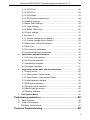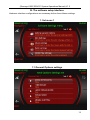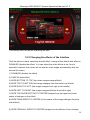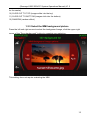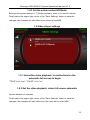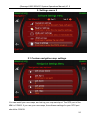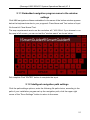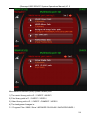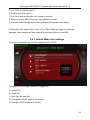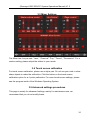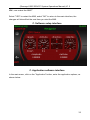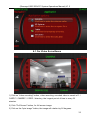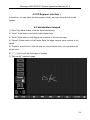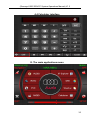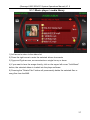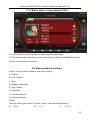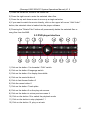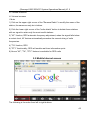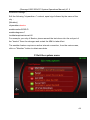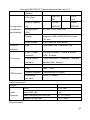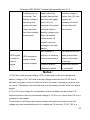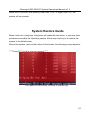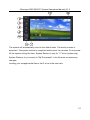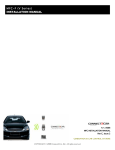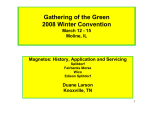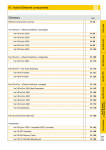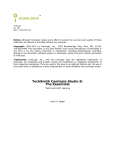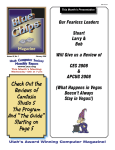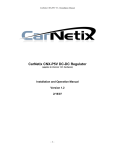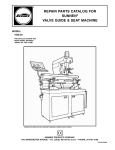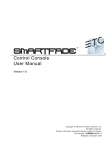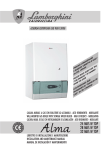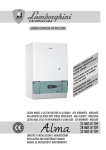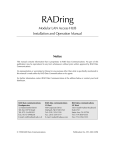Download Revolution Revosys X500 Installation guide
Transcript
I (Revosys X500 2DIN PC System Operations Manual) V1.2 Directory Preface ...............................................................................4 Disclaimer.......................................................................................................... 5 Operation Precautions ........................................................6 A. Product maintenance precautions..................................................... 6 B. Product Caution .......................................................................6 C. Touch screen Caution ...............................................................7 D. Front panel buttons and interface description ...............................8 E. Rear panel interfaces ...............................................................9 F. Start and shut down the system......................................................... 9 G. Rear view function........................................................................... 10 MMI VER1.2 (Operations Guide) .........................................10 A. Human-computer interface using the description ............................ 11 B. The software setup interface ........................................................... 13 1. Set menu 1.................................................................................. 13 1.1 Setting General Options............................................................ 13 1.2 Skin Settings menu ................................................................... 13 1.2.1 Select Interface Language Options........................................ 13 1.2.2 Changes in the interface between the effect of .................... 145 1.2.3 Select the interface background pictures ............................. 156 1.3 Music player settings................................................................. 16 1.3.1 Set the table file path music player cases .............................. 16 1.3.2 Display serial number............................................................. 17 1.3.3 Set audio file format ............................................................... 17 1.4 Radio Play Set .......................................................................... 19 1.4.1 Set the radio hardware type ................................................... 19 1.4.2 Set the frequency of the radio tuning all................................. 19 1.4.3 Set the serial number HD Radio ........................................... 19 1.5 Video Play Set .......................................................................... 20 1.5.1 Automatic full screen.............................................................. 20 1.5.2 Automatic full screen time ...................................................... 20 2. Set menu 2.................................................................................. 21 2.1 Navigation settings.................................................................... 21 2.1.1 GPS class name .................................................................... 22 I (Revosys X500 2DIN PC System Operations Manual) V1.2 2.1.2 GPS Path ............................................................................... 22 2.1.3 GPS Port................................................................................ 23 2.1.4 GPS Mode ............................................................................. 23 2.1.5 GPS Synchronization time ..................................................... 24 2.2 Weather Settings....................................................................... 24 2.3 Media Path Settings.................................................................. 24 2.4.1 Logo Settings ......................................................................... 24 2.4.2 Select Other Logo .................................................................. 25 2.5 Plug-in settings ......................................................................... 27 3. Set menu 3.................................................................................. 28 3.1.1 Volume change due to Speed 1 ............................................. 28 3.1.2 Volume change due to Speed 2 ............................................. 29 3.2 MMI version of the introduction ................................................. 30 3.3 Mixer Set................................................................................... 31 3.4 Touch screen calibration ........................................................... 30 3.5 Advanced settings procedures .................................................. 31 C. Application software interface..................................................... 34 4.1 Car Video Surveillance.............................................................. 35 4.2 XP Explorer interface ................................................................ 36 4.3 Handwritten notepad................................................................. 36 4.4 Calculator interface ................................................................... 37 E. Application of the main interface functions................................ 38 5.1 Playing music............................................................................ 38 5.1.1 Music player / media library ................................................... 39 5.1.2 Music Player / Play patients Table.......................................... 40 5.2 Video playback interface ........................................................... 40 5.3 DVD player interface ................................................................. 43 5.4 FM radio player interface .......................................................... 44 5.5 Mobile Internet access .............................................................. 45 5.6 Weather features....................................................................... 46 F. Exit System Menu .......................................................................... 47 Performance parameters ...................................................48 G. Basic features ................................................................................. 48 H. Audio Performance ......................................................................... 50 I. FM Radio Performance .................................................................... 50 Products Troubleshooting .................................................50 II (Revosys X500 2DIN PC System Operations Manual) V1.2 System Restore Guide ......................................................54 III (Revosys X500 2DIN PC System Operations Manual) V1.2 Preface Thank you for purchasing the Revosys X500 2DIN Car PC. This product is used in cars, commercial vehicles and special purpose vehicles such as the development of entirely new set of multi-vehicle intelligent vehicle information systems. This manual is authored by Revolution Systems LLC. Without official permission, readers agree not to engage in some or all of the additions and deletions, adapt, excerpt, reproduced or imitation. The contents of this guide, the writer does not assume any express or implied warranty or guarantee. The author is not responsible for typographical errors and any misunderstanding caused to the reader of this manual. Despite detailed examination of this manual it is still possible to have textual errors and omissions in the technical description. The Company reserves the products described in this manual without prior notice to modify the rights of, printing errors, and software updates to make the necessary changes at any time and incorporated into the new version of the manual. Product Introduction Automobile, computer and wireless communications technology continues to change people's lives from simple means of transportation to new directions. Its intelligent network is the inevitable development of the Information Society. Based on embedded PC technology, the vehicle computer is the first choice for automotive electronic devices. The system provides the computer, the global satellite positioning and navigation, wireless communications, mobile storage, multimedia, and rear view camera support, forming a powerful vehicle intelligent information system. Main features include GPS navigation, multimedia, wireless Internet, car phone, rear view camera, Bluetooth, video conferencing, e-mail, picture browse, automotive, computer and wireless communications technology. The installation is simple, easy to operate, for different users, different uses of vehicles, according to the user's specific requirements. Through this system, you can transform the car into a mobile office, multimedia theater, and mobile command 4 (Revosys X500 2DIN PC System Operations Manual) V1.2 platform, as well as in emergency command vehicles, logistics management and security monitoring. For the proper use of the product, please read this manual. Disclaimer Watching a movie or other multimedia programs while in operation of the vehicle is prohibited by the laws of user’s country. The multimedia/video programs provide services to passengers of car, not the driver. For your personal security, the driver operating the vehicle must not watch programs or any other part of the system’s operation. The navigation system should be set before the driver begins operating the vehicle. The driver must operate their vehicle with full attention of the road, not operating the system. This system’s rear view camera function supports only as a backup aid. Any accidents caused while the driver is using the rearview camera are not the responsibility of the Company. Operation Precautions A. Product maintenance precautions 1)Do not attempt to repair. This product is composed of many precision electronic components, improper removal or modification may cause product damage. If unit fails, turn off the power immediately and notify the company or distributor. 2)Do not subject the system to moisture, dust, steam, dirt and other pollution. 3)To remove any dirt, first turn off the power to the system 4)Do not use a diluted chemical detergent. Apply a soft cloth to wipe off surface dirt. 5)Do not subject the system to long-term exposure to the sun. 6)If water or other objects get into the machine, immediately disconnect the power supply, and contact the company or distributor. 7) Do not frequently startup and shutdown the system. If the unit becomes hot, suspend usage for period of time, so as not to affect the product's life. 5 (Revosys X500 2DIN PC System Operations Manual) V1.2 8)Do not subject the system to physical impact. 9)Do not attempt to access the internals other than the power of this product, so as not to burn the internal components of this product. 10)The operating temperature of this product is -5 to 65 ℃, storage temperature is -40 ~ 80 ℃。 B. Product note 1) Please keep strict accordance with the instructions to operate this product. Such violation of provisions to the operation of the product leading to damage, the Company shall not be responsible for. 2) The driver must never to drive and operate the system. 3) Any children using this product should be supervised by adults. 4) When not in use, turn off the product to avoid excessive consumption of the vehicle's battery. 5) The following circumstances may affect the normal operation of this product: 6) Car battery is without adequate power. The system will not work. 7) Poor weather or geographical location may affect the system’s wireless network, GPS access signal. The system’s network, GPS positioning and navigation functions may be affected. 8) If the system’s optional rear view camera is subject to poor weather or poor lighting conditions, this may negatively impact the performance of this function, especially at night when the product will be less effective. C. Touch screen Caution 1) The system’s touch screen is specifically designed to control the internal computer. 2) Before using the touch screen feature, users must install the appropriate driver. 3) After pro-longed use of the touch screen, it is recommended that the user calibrate the touch panel as the images may appear to deviate from the actual touch point. 4) Because the surface film of the touch screen is fragile, please do not have it make direct contact with hard objects such as nails, causing permanent damage. Please 6 (Revosys X500 2DIN PC System Operations Manual) V1.2 make use of the touch pen to operate the system. 5) Users can clean the touch screen surface with a soft cloth or other soft items to prevent scratching the touch screen surface. If you need to use a detergent, do not use with organic solvents, as these detergents can damage the surface film, affecting touch screen’s light transmission. 6) For the scratches that are caused by hard objects leading to failure of the touch screen, the warranty does not cover this. D. Front panel buttons and interface description 1) Click on button 1, the video switch, Click the button between the PC interface and AV2 conversion cycle; 2) Click on the button 2, PgUp key, Click on a button for the function; 3) Click on the button 3, PgDn key, Click the button for the next one function; 4) Click on the button 4, a key to restore the system, this key is only valid when the computer boots up, press this button, the system will restore the system to factory state, the specific reference to the back of a "System Restore" in the description. 5) Dial 5, clockwise rotation, "Volume +" Rotate "Volume -"; the computer turned off, 7 (Revosys X500 2DIN PC System Operations Manual) V1.2 press the knob, the computer boots; the computer turned on, press the knob, the computer mutes, pressing again cancels mute. If the computer is turned on, hold the knob for 4 seconds to force shutdown of the computer. 6) MINI USB interface 7) Built-in MIC interface 8) CD-ROM (OPEN) button 9) Disc Drive E. Rear panel interfaces 1) Extension VGA port for connection to an external display 2) GPS antenna port 3) Radio antenna port 4) "POWER SUPPLY CONNECTOR" interface, interface definitions see box above the label, then see how the back line interface, the "Quick Installation Guide"; 5) Digital TV antenna connection. If this feature is not included, this port is not used 6) WiFi 802.11b/g Wireless LAN antenna connector for the built-in WiFi card F. Startup and shut-down of the system 1) Power: car keys must be in the ACC ON position, press the front panel knob, you can boot. If no car keys are inserted to ACC ON position, the system can not start. 2) Shutdown: There are several ways to shut down the system: 8 (Revosys X500 2DIN PC System Operations Manual) V1.2 A. Press and the front panel knob for 4 seconds to force shut down of the system, which is not recommend. B. You can exit the system via the “Shut-down” selection in Windows C. Pull out car keys: shutting down the system in this manner is recommended. G. Rear view function The X500 has an automatic reversing display function, set the optional reversing camera AV access the rear panel "VTR CONNECTOR" interface "CAM IN" Video Interface (yellow RCA): camera reverse power is received, auto start, reverse light, the display screen will automatically switch to the backup camera, backup ended, the display will revert to their original state. *Rear view camera must be purchased separately* MMI VER1.2 Operational Guidelines Vehicle Information System V1.2 is a set of navigation, surveillance, entertainment, wireless Internet access, games, Bluetooth, video conference, car phone, rear view camera and picture browsing, all-in-one vehicle intelligent information system. With the powerful hardware to provide processing power, you can use the global GPS navigation while providing high-fidelity audio sound, while the intelligent vehicle monitoring system will be your key to real-time car information. Rely on the system's wireless internet access, regardless of where you are, you can easily maintain the information and global file synchronization, wireless Internet access allows for a mobile office to be easily set-up A. Human-computer interface using the description To meet consumer demand, improve product functionality in the car powerful computer vehicle hardware platforms were developed and designed for the human machine interface. The following information describes the control interface in detail so that consumers can quickly familiarize themselves with the product. 9 (Revosys X500 2DIN PC System Operations Manual) V1.2 Start the system, the system will automatically launch into the interface, first of all disclaimers Figure shown below: Click the "OK" to enter the main interface, as shown below: The first column is the system above the status bar, from left to right are: 1) The volume percentage 2) Telephone status (green is not connected, the red has been connected) 10 (Revosys X500 2DIN PC System Operations Manual) V1.2 3) Loop, to enable this feature, playlist files will continue to loop (green is not enabled, the red shows enabled) 4) Cross-Play, to enable this feature, playlist file will have Random Play (green is not enabled, the red shows enabled) 5) Radio TA status (green is not enabled, the red shows enabled) 6) Radio AF state (the green is not enabled, the red shows enabled) 7) Radio PTY state (green is not enabled, the red enabled) 8) Radio LOC state, local strongest signal (green is not enabled, the red shows enabled) 9) Radio STEREO state, stereo status (green is not enabled, the red enabled) 10) Radio SEEK state, fine-tuning (green is not enabled, the red enabled) 11) SCAN state, the radio mode, the icon will flash; in music playback mode, that song preview state (green is not enabled, the red shows enabled) 12) Music Player Status: "PLAY" to Play; "PAUSE" Pause; "STOP" to Stop; 13) WiFi network status (green is not connected, red is connected) In the main interface you see: Navigation, multimedia, programs, settings (Four blocks of functionality) And common functions: Music playback, video playback, DVD player, radio, mobile Internet access, weather Once the software starts, the software must be configured to guarantee the normal operation of computer interface. 11 (Revosys X500 2DIN PC System Operations Manual) V1.2 B. The software setup interface Hardware interface configurations are necessary before the software settings. 1. Set menu 1 1.1 General Options settings 12 (Revosys X500 2DIN PC System Operations Manual) V1.2 Options "TRUE" "yes"; "FALSE" said "no", select the finish, click top right corner of the "Save Settings" button, your changes can be saved. The changes will take effect once the system is restarted. 1.2 Skin Settings menu 1.2.1 Select Interface Language Options For now, only "Chinese" and "English" are the only available languages, more languages will be available soon. Press the left and right arrows to select the language version. Click the upper right corner of the "Save skin" button to complete the selection process. 13 (Revosys X500 2DIN PC System Operations Manual) V1.2 This setting does not require restarting the MMI 1.2.2 Changing the effects of the interface Click the button to have select the desired effect, change of the default skin effect is DISABLED (disable the effect). You can select the other effects in the "movie playback" interface, the center will not see the video image automatically after the normal full screen. 1) DISABLED (disable the effect) 2) FADE IN (fade effect) 3) WIPE BOTTOM TO TOP (top-down change image effects) 4) WIPE TOP TO BOTTOM (the image changes from the bottom up effects) 5) WIPE RIGHT TO LEFT (the image changes from right to left results) 6) WIPE LEFT TO RIGHT (the image changes effective from left to right) 7) WIPE TOP AND BOOTTOM TO CENTER (images from the upper and lower center of changes to the effect) 8) WIPE FROM SIDES TO CENTER (to the center of the image changes from the side effects) 9) WIPE FROM ALL SIDES TO CENTER (image from the effects of four changes 14 (Revosys X500 2DIN PC System Operations Manual) V1.2 for the center) 10) SLIDE OUT TO TOP (images slide into the top) 11) SLIDE OUT TO BOTTOM (images slide into the bottom) 12) RANDOM (random effect) 1.2.3 Select the MMI background picture Press the left and right arrows to select the background image, click the upper right corner of the "Save background" button to complete your selection. This setting does not require restarting the MMI. 15 (Revosys X500 2DIN PC System Operations Manual) V1.2 1.3. Music player settings 1.3.1. Set the table file path for the music player Click as shown below, then enter the file path to choose items of your choice to set your path: 16 (Revosys X500 2DIN PC System Operations Manual) V1.2 1.3.2. The broadcast case of table settings are displayed before the file number Select "TRUE" table in the broadcast case of the serial number of songs before the show 1,2,3,4. 1.3.3 Set the audio file format Through the use of multiple formats, separated by " ", this process can play most of the mainstream audio files. This is where you can add or delete some file formats. Formats with the "comma" separated, as shown: Finally select the upper right corner of the "Save Settings" button to save the changes, the changes will take effect after re-booting the MMI. 17 (Revosys X500 2DIN PC System Operations Manual) V1.2 1.4 Radio tuner settings 1.4.1 Set the radio hardware type System default: 7) Silabs 1) Radiator 2) Cingery 3) HQCT 4) Radioshark 5) D-Link USB 6) Blaupunkt 7) Silabs 8) HD Radio Do not change, change would lead to the radio can not be used. 1.4.2 Set the frequency of the radio tuning to all "TRUE" is for "yes", "FALSE" is for "no" 18 (Revosys X500 2DIN PC System Operations Manual) V1.2 1.4.3 Set the serial number HD Radio Because the system default is: 7) Silabs hardware, there is no need to set this. Finally select the upper right corner of the "Save Settings" button to save the changes, the changes will take effect upon reboot of the MMI. 1.5 Video player settings 1.5.1 Select the video playback, to set the time for the automatic full screen to begin "TRUE" is for "yes", "FALSE" is for "no" 1.5.2 Set the video playback, video full screen automatic System default is 4 seconds. Finally select the upper right corner of the "Save Settings" button to save the changes, the changes will take effect upon the next reboot of the MMI. 19 (Revosys X500 2DIN PC System Operations Manual) V1.2 2. Settings menu 2 2.1 Custom navigation map settings You can install your own maps, and set up your map serial port. The GPS port of the MMI is COM16. If you use your own maps, the software settings for your GPS port should be COM18. 20 (Revosys X500 2DIN PC System Operations Manual) V1.2 2.1.1 Embedded navigation program name in the window settings Click MMI navigation software embedded in the name of the button window appears below the keyboard window to your program's Class Name and Text values of input file format is! Class Name! Text. The map requirements are to run the resolution at0 * 480 32-bit. If you choose to run the map in full screen, you can not set the "window name" as shown below: Set complete Click "ENTER" button to complete the input. 2.1.2 Intelligent navigation path settings Click the path settings options, enter the following file path choice, according to the path of your installation program set up the navigation path, click the upper right corner of the "Save Settings" button to return to the menu. 21 (Revosys X500 2DIN PC System Operations Manual) V1.2 2.1.3 Intelligent Navigation GPS port settings The MMI system's default port is COM16, do not change this. 2.1.4 Intelligent Navigation map type settings 1)0-Destinator 2)1-Mappoint 3)2-External Destinator Microsoft Maps Outside these map programs 22 (Revosys X500 2DIN PC System Operations Manual) V1.2 4)3-Menu 2.1.5 Smart navigation for GPS time synchronization Finally select the upper right corner of the "Save Settings" button to save the changes, the changes will take effect after the next reboot of the MMI. 2.2 Weather Settings Automatically updated with the following options in several ways: 1)NEVER, 4)5MIN, 2)1MIN, 3)2MIN, 5)10MIN, 6)30MIN, 2.3 Media Path Settings Set music, video album, background images, CD-ROM, removable disk path: 23 (Revosys X500 2DIN PC System Operations Manual) V1.2 Man-machine interface (HMI) system default path: 1) The music library path in D: \ CARPC \ MUSIC \ 2) Film library path in D: \ CARPC \ VIDEO \ 3) Video library path in D: \ CARPC \ CAMREC \ VIDEO \ 4) The background images in: C: \ Program Files \ MMI \ Skins \ NEXWER CN 800480 \ BACKGROUNDS \ 24 (Revosys X500 2DIN PC System Operations Manual) V1.2 5) CD, DVD CD-ROM path E: \ 6) Mobile hard disk path F: \ 7) For the virtual media path, the system is not set; 8) External player MP3, iPod path, the system is not set. If you want to add songs and videos, please add the path to the above. Finally select the upper right corner of the "Save Settings" button to save the changes, the changes will take effect after the next reboot of the MMI. 2.4.1 Vehicle Make icon settings Click here to function into the file selection menu LOGO 1) Select LOGO file type, default is Image File A. Image File B. Flash File C. No Logo (no icon file) 2) Change the LOGO width (unit: pixels) 3) Change LOGO height (unit: pixels) 25 (Revosys X500 2DIN PC System Operations Manual) V1.2 2.4.2 Select file settings other LOGO Through "a" or "next" button, select the LOGO you want. Click "Save Settings" to return to the previous menu, remember to click the "Save LOGO" button. 2.5 Extension settings Press the "Save Settings" button to save the changes, the changes will take effect 26 (Revosys X500 2DIN PC System Operations Manual) V1.2 after the next reboot of the MMI. 3. Settings menu 3 3.1.1 Adjust the volume settings 1 Click here to set the speed at which to control the volume: 1) First, enable the "volume control by the speed of adjustment." 2) The mute switch, the default choice "TRUE", do not change. 27 (Revosys X500 2DIN PC System Operations Manual) V1.2 3) The speed of the unit, "MPH (miles / hour)", "KPH (kilometers / hour)" 4) Set the minimum speed, the volume of the% (percentage), the default is 50%. 5) set the maximum speed, the volume of the% (percentage), the default is 100%. 3.1.2 Adjust the volume settings 2 Click here to set the speed to control the volume will be 1) Set the volume adjustment of the minimum starting speed. 2) Set the volume adjustment of the minimum speed of termination. For example, you set: Velocity units are: KPH / hour; The minimum starting volume is 50%; end of the maximum volume is 100%; Volume automatically adjusts the minimum starting speed is 20KPH / hour; Termination of the volume automatically adjusts the maximum speed is 120KPH / hour. Then the system begins with 50% of the volume set, when the vehicle speed goes from 0-20KPH / hour, the percentage of volume has been 50%, when speed is more than 20KPH, the volume gradually increases faster to more volume. Once the speed reaches the 120KPH point, then the volume increases to 100%. 28 (Revosys X500 2DIN PC System Operations Manual) V1.2 Finally press the "Save Settings" button to save the changes, the changes will take effect after the next reboot of the MMI. 3.2 Man-machine interface version of the introduction Through the "Page Up" or "Page Down" to view text。 29 (Revosys X500 2DIN PC System Operations Manual) V1.2 3.3 Mixer Settings The Mixer has five pre-sets: "Jazz," "Classical" "Pop," "Dance", "Percussion". For a custom setting, please adjust the sliders to your needs. 3.4 Touch screen calibration For touch screen calibration, please use a stylus pen. Do not use your nails or other sharp objects to make the calibration. Click the button on the touch screen calibration option for a 4 pointq calibration. For more touch-screen settings, please see the program inside of the Windows Operating System. 3.5 Advanced settings procedures This page is mainly for advanced settings, mainly for maintenance use, we recommend that you do not modify these. 30 (Revosys X500 2DIN PC System Operations Manual) V1.2 Please paste any necessary content from the guidance of the Company, then please click the "Save". To abandon the modified content, please click the "Back" button. Introduction to this software set is completed, once the software settings are done, click "Exit Settings" button, as shown: You will be prompted "In order for the changes to take effect, you must restart the 31 (Revosys X500 2DIN PC System Operations Manual) V1.2 MMI, now restart the MMI?” Select "YES" to restart the MMI, select "NO" to return to the main interface, the changes will take effect the next time you start the MMI. C. Software setup interface C. Application software interface In the main menu, click on the "Application" button, enter the application options, as shown below: 32 (Revosys X500 2DIN PC System Operations Manual) V1.2 4.1 Car Video Surveillance 1) Click on "video recording" button, video recording, recorded video is saved in D: \ CARPC \ CAMREC \ VIDEO \ directory, the longest period of time is every 30 minutes. 2) Click "Full Screen" button, for full screen image. 3) Click on the "spin image" button, the image will rotation by 90 degrees. 33 (Revosys X500 2DIN PC System Operations Manual) V1.2 4.2 XP Explorer interface: In Explorer, you can enter into the systems folder, and you can edit files on the system. 4.3 Handwritten notepad 1) "Save" the Save button, click the Save handwriting 2) "Undo" Undo button, and click Undo handwriting 3) "Redo" Redo button, click Empty the contents of the current page 4) "Delete" Delete button, click Delete Save the page content, such content is not saved 5) "Preview" preview box, click the pop-up color selection box, you can select the stroke color 6) "+","-" click to edit the thickness of strokes 7) "Record No" notebook page 34 (Revosys X500 2DIN PC System Operations Manual) V1.2 4.4 Calculator interface E. The main applications menu 35 (Revosys X500 2DIN PC System Operations Manual) V1.2 5.1 Playing music 1) The following is a row of control buttons, from left to right are: A. Loop B. Shuffle E. Play / Pause C. Stop F. next track D. Single Repeat G. Volume reduction H. Volume increase I. Mute. 2) Click "Media Library" button, and enter the album selection, as shown in 5.1.1 below. 3) Click "Play List" button to enter the currently playing album music files with list, as shown in the following 5.1.2. 36 (Revosys X500 2DIN PC System Operations Manual) V1.2 5.1.1 Music player / media library 1) Left arrow to return to the album list 2) Press the right arrow to enter the selected album documents 3) Pgup and Pgdn arrows, moves selection a single line up or down 4) If you want to hear the songs directly, click on the upper left corner "Add Music" button, the selected album is loaded into the player software. 5) Pressing the "Delete Files" button will permanently delete the selected files or song files from the MMI. 37 (Revosys X500 2DIN PC System Operations Manual) V1.2 5.1.2 Music Player / Play patients Table You will be able to see the songs currently playing in the album 1) Click on the upper right corner of the "preview song" button, the MMI will only play the first 10 seconds of each track 5.2 Video playback interface Here is a row of control buttons, from left to right is: A. Rewind B. Fast Forward C. Stop D. Repeat single track E. Play / Pause F. Next track G. Volume reduction H. Volume increase I. Mute Click the lower right corner of "Zoom" button, there are several Zoom: A. FULL B. -4:3 C. -2.35:1 38 (Revosys X500 2DIN PC System Operations Manual) V1.2 D. +4:3; E. +2.35-:1 F. Cut Click the upper right corner of the "Media Library" button to enter the video media library, as shown below: 39 (Revosys X500 2DIN PC System Operations Manual) V1.2 1) Press the left arrow, return to the videos list 2) Press the right arrow to enter the selected video files 3) Press the up and down arrows to move up a single selection 4) If you want to watch the movie directly, click on the upper left corner "Add Video" button, the selected video is loaded into the player software. 5) Pressing the "Delete Files" button will permanently delete the selected files or song files from the MMI. 5.3 DVD player interface 1) Click on the button 1 for karaoke / PLAY switch 2) Click on the button 2 language switch 3) Click on the button 3 to display the subtitle 4) Click on the rewind button 4 5) Click to fast-forward button 5 6) Click the menu button 6 7) Click on the button 7 back plate 8) Click on the button 8 on the play set sources 9) Click on the button to return previous menu 9 10) Click on the button 10 to switch the playback mode 11) Click on the button to stop playback 11 12) Click on the button 12, play on a track 40 (Revosys X500 2DIN PC System Operations Manual) V1.2 13) Click on the button 13, play button 14) Click on the button 14, play the next track 15) Click on the pause button 15 16) Click on the button 16 into the main interface 17) Click on the button 17 into the mixer 5.4 FM radio player interface Here is a row of control buttons, from left to right is: A. Browse the radio, listen to 10 seconds for each channel B. Auto Search a signal to all stations C. manually enter the frequency of the station you want to find D. SEEK feature is enabled, the function to automatically search for signals on a channel; SEEK feature is not enabled for fine tuning E. SEEK feature enabled or not enabled SEEK function F. SEEK feature is enabled, the function to automatically search for the next channel a signal; SEEK feature is not enabled for the fine tuning + 41 (Revosys X500 2DIN PC System Operations Manual) V1.2 G. Volume reduction H. Volume increase I. Mute 1) Click on the upper right corner of the "Rename Radio" to modify the name of the station, the name can only be in letters. 2) Click the lower right corner of the "radio delete" button to delete those stations with no signal to retain only the most useful stations. 3) "AF" function, RDS automatic frequency adjustment, when the signal falls below a certain level, AF feature automatically searches the current string of radio frequencies. 4) "TA" function, RDS 5) "PTY" functionality, RDS will enable real-time information spots. 6) Above "AF", "TA", "PTY" feature is available for RDS radio 5.5 Mobile Internet access The following is the order from left to right buttons: 42 (Revosys X500 2DIN PC System Operations Manual) V1.2 A. Back to the Top B. Virtual keyboard C. Enter URL D. Put the current web page to the Favorites folder E. Reduce page text size F. Restore website text G. Enlarge text on the page H. Page Up I. Page Down 5.6 Weather features 1) Clicking the "future weather" button will display the next four days of the weather forecast 2) Clicking the "Refresh weather" button will immediately update weather in real-time 3) Set the city weather, from the main interface in the "Settings menu 3 / procedures 43 (Revosys X500 2DIN PC System Operations Manual) V1.2 Advanced Settings, Edit the following "cityweather =" content, equal sign followed by the name of the city: [Weather] cityweather=boston weatherunits=WORLD weatherdegress=? localdatacaptureinterval=30 For example, your city of Boston, please amend the text above into the red part of the "boston" Save the changes and restart the MMI to take effect. The weather feature requires an active internet connection, from the main screen, click on "Weather" button to obtain new data. F. Exit the system menu 44 (Revosys X500 2DIN PC System Operations Manual) V1.2 Performance parameters The following information is for the car multimedia system, the basic hardware performance, parameter description. Basic features: Product Features: Physical Dimensions (mm) Dimensions X500.1 X500 Dimension: 178×100×160 (mm) Operating Degrees Celsius: (0-60℃) Temperature Fahrenheit: (32-140℉) Storage Degrees Celsius: (-40-80℃) Environmental temperature Fahrenheit: (-4-176℉) characteristics Relative humidity 10%-90%@40℃ (No condensation) Vibration 5-17Hz,0.1" Double amplitude frequency displacement Shock (still am) 30G,Peak acceleration, 11 Milliseconds Working voltage DC12V (V) Electrical Machine power 2061A (27.6W) 2061B (31.7W) Characteristics (watts) 2062A (35.8W) 2062B (38.6W) Standby Current ≤ 90uA (uA) Operating X86 Universal Windows CE/98/2K/XP/2003/Embedded system Computer /WIN 7/VISIA/Linux/OS 45 (Revosys X500 2DIN PC System Operations Manual) V1.2 Platform PM1.4G CORE 2M 1.5G Memory capacity 1024M 2048M Configuration (M) DDR400 DDRII667 of hardware Storage space performance (GB) CPU (Ghz) Display 2.5 Inch, 160G, 5400 RPM Brightness 550 nits/800*480 Resolution /6.5 Inch Diffusion Touch Screen 4-wire resistive touch screen USB Front panel USB / rear panel USB DVB-T Format European standard,Interface Module (optional) USB,External. CMMB Format China Radio and TV standards,Interface (optional) Module USB,External. Chip MDK Receive channels Simultaneous 20 Signals Positioning Within 10 Meters Interface TV function GPS features Chip accuracy Audio Performance Project: 1KHz ≤1.5 (dB) Audio Audio SNR (dB) ≥90 Features Audio distortion plus noise (dB) ≤-65 (1KHz) Dynamic Range (dB) ≤70 (1KHz) FM performance 46 (Revosys X500 2DIN PC System Operations Manual) V1.2 Parameter name Test point Unit Performance Frequency range Channel low MHz 87.5 (1mVEnter) Channel end MHz 108 IF rejection 90.1MHz dB ≥50 Image Rejection 1061.1MHz dB ≥45 Stereo Separation (1KHz) 98.1MHz dB ≥15 100KHz L/R Products Troubleshooting If you think that your system may need repair, please inspect all corresponding settings, as an adjustment will fix most problems. If you still would like to send the unit back for repair under warranty, please contact the Company or distributor. Problem Failure Possible Cause Countermeasure By pressing the "AV" Press LCD screen does button, button to return to not show signal the video switches to the "AV" "PC" state AV2 LCD screen does not show Screen freezes up The system shut Change the power down after the set mode, or restore the time system The machine Main power cable is Identify the cause does not boot, loose, poor contact before replacing the press the power with battery or fuse button until it needs to be replaced. starts fuse, check there is not that a short-circuit in the connection to the 47 (Revosys X500 2DIN PC System Operations Manual) V1.2 car’s electrical The system is muted. Press volume knob once to un-mute Silent There is no sound upon boot The player is muted Into the interface settings menu 3, "Mixer Settings" to mute the project Voltage protection system, when the system detects that the host power Normal use of the machine, suddenly pop up on screen, "the battery voltage is System abnormal, the suddenly system will be shuts down shut down" and then automatically shut down the host. supply for 10 seconds, is less than This started the 10.8V, the system will computer again, the think the battery is system will prevent drained, and the users from booting, system is issued a if you really want to shutdown signal, the boot, please pull out system will the car keys after 30 automatically seconds, re-insert to shutdown. This is a start the car before battery protection turning on power system to prevent excessive power consumption of battery power, will lead to start the car Normal use of the machine, System voltage Restart the protection, power computer, if the 48 (Revosys X500 2DIN PC System Operations Manual) V1.2 suddenly pop up supply when the terminal voltage is on screen, "the system detects that higher than 16V, the battery voltage is the host was higher system will abnormal, the than 16V for 3 suddenly fail and it system will shut seconds, the system will not start until down" and then will think that the this is fixed the host suddenly battery voltage is too loses power. high, the system issues power off signal to prevent damage to the host device GPS signal is weak or has no signal GPS navigation signal is weak, cannot navigate Bad weather or Put receiver/car into indoors, or relatively open space where closed environment there is clear sight of the sky Satellite receiver Make sure receiver connection failure is connected Notes: 1) The host of the terminal voltage 10.8V is the basis for the test, perhaps the battery voltage is 12V, but lower than the voltage across the host 10.8V, this is because the power cord to connect the host is too small, resulting in pressure drop too much. Then please use the thick wire from the battery directly to the host power supply. 2) The 16V is the voltage for the detection of the host based on the normal 12V electrical panel in the line, the terminal voltage is 13.8V or so, if more than 16V it is a problem for the system. This system is the wide power supply voltage, and start a car down to very low voltage can work mentioned above is a continuous 10 seconds, 10.8V, 16V is a 49 (Revosys X500 2DIN PC System Operations Manual) V1.2 continuous 3 seconds, and instantly lower than 10.8V, or higher than 16V, the system will not operate. System Restore Guide When used over a long time, the system will gradually slow down, or you may have problems arise within the Operating system, which may require you to restore the system to the default state. Reboot the system, when at the bottom of the screen, the following prompt appears: *****Press [F11] to Start recovery system***** Click panel on the 4th key (one key to restore key) 50 (Revosys X500 2DIN PC System Operations Manual) V1.2 The system will automatically revert to the default state. The whole process is automatic. The system restore is completed within about five minutes. Do not power off the system during this time. System Restore is only for "C" drive (system tray) System Restore, for you saved in "My Documents" in the file does not make any changes; Loading your storage/media files to the D drive is the best idea. 51