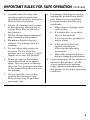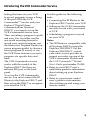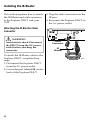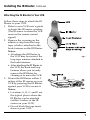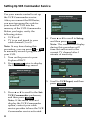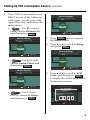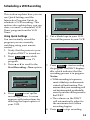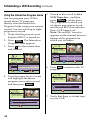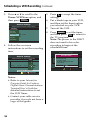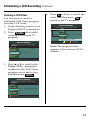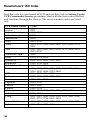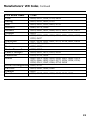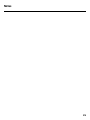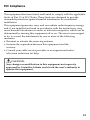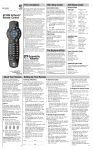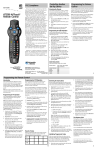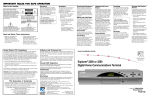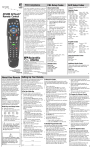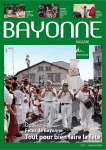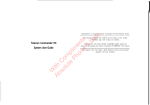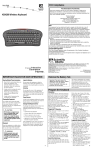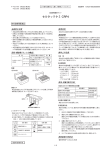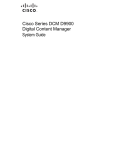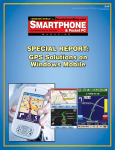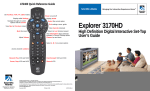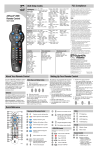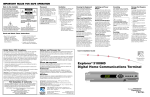Download Scientific Atlanta VCR Commander User`s guide
Transcript
User’s Guide VCR Commander™ Service IMPORTANT RULES FOR SAFE OPERATION CAUTION RISK OF ELECTRIC SHOCK DO NOT OPEN AVIS RISQUE DE CHOC ÉLECTRIQUE NE PAS OUVRIR CAUTION: To reduce the risk of electric shock, do not remove cover (or back).. No user-serviceable parts inside. Refer servicing to qualified service personnel. WARNING TO PREVENT FIRE OR ELECTRIC SHOCK, DO NOT EXPOSE THIS UNIT TO RAIN OR MOISTURE. This symbol is intended to alert you that uninsulated voltage within this product may have sufficient magnitude to cause electric shock. Therefore, it is dangerous to make any kind of contact with any inside part of this product. 2 This symbol is intended to alert you of the presence of important operating and maintenance (servicing). instructions in the literature accompanying this product. IMPORTANT RULES FOR SAFE OPERATION, Continued 1. Carefully read all safety and operating instructions before operating this product, and retain them for future reference. 2. Follow all warnings and cautions in the operating instructions, as well as those that are affixed to this product. 3. Follow all operating instructions that accompany this product. 4. Do not use liquid or aerosol cleaners. Use a damp cloth for cleaning. 5. 8. a. Route all cords so that objects cannot be placed on or against them. This can pinch or damage the cords. Pay particular attention to the points where the cords exit the product. 7. Do not open the cover of this product and attempt service. Refer all servicing to qualified personnel only. When there is damage to the cord or plug b. If liquid enters, or an object falls on this product c. If you expose this product to rain or water d. If this product does not operate normally by following the operating instructions Do not expose this product to moisture. Do not place this product on a wet surface, or spill liquids on or near this product. 6. For damage that requires service, unplug this product from the IR port. Refer service to qualified personnel under the following conditions: e. 9. When this product exhibits a distinct change in performance Upon completion of any service or repairs to this product, ask the service technician to perform safety checks to determine that this product is in proper operating condition. 3 In This Guide Introducing the VCR Commander Service ..................................................... 5 Installing the IR Blaster ..................................................................................... 6 Attaching the IR Blaster Cable Connector ................................................... 6 Attaching the IR Blaster to Your VCR .......................................................... 7 Setting Up VCR Commander Service ............................................................. 8 Searching for Your VCR Code ........................................................................ 11 Setting Up a VCR Recording Test .................................................................. 12 Scheduling a VCR Recording ......................................................................... 13 Using Quick Settings .................................................................................... 13 Using the Interactive Program Guide ........................................................ 14 Using the VCR Timer .................................................................................... 15 Setting the VCR Timer .................................................................................. 15 Clearing a VCR Timer ................................................................................... 17 Manufacturers' VCR Codes............................................................................. 18 Troubleshooting ................................................................................................ 24 FCC Compliance ............................................................................................... 27 4 Introducing the VCR Commander Service Setting the timer on your VCR to record programs is now a thing of the past! With the VCR CommanderTM service and your Explorer® Digital Home Communications Terminal (DHCT), you simply set up the VCR Commander service once. Then, recording a program is quick and easy. You can either use the one-touch recording feature to record your current program, use the Interactive Program Guide (onscreen program guide) to choose a future program to record, or use the VCR Timer feature to record a program at a specific date and time. The VCR Commander service works with the models of the Explorer DHCT that have an infrared (IR) port on the back panel. To set up the VCR Commander service, you must connect the IR Blaster to the Explorer DHCT, and then set up the DHCT to recognize your brand of VCR. Use this guide for the following tasks: • Connecting the IR Blaster to the Explorer DHCT and to your VCR • Setting up the VCR Commander service to work with your brand of VCR • Scheduling a program to record on your VCR Notes: • The IR Blaster is compatible with all Explorer DHCTs except the Explorer 2000 DHCT. For the Explorer 2000 DHCT, contact your cable service provider to request an earlier version of the VCR Commander Module and the VCR CommanderTM Module User’s Guide, part number 716383. • Refer to your DHCT user’s installation guide for information about setting up your Explorer DHCT. • Refer to your remote control user’s guide for information about setting up and using your remote control. 5 Installing the IR Blaster This section explains how to attach the IR Blaster and cable connector to the Explorer DHCT and your VCR. Attaching the IR Blaster Cable Connector 3. Plug the cable connector into the IR port. 4. Reconnect the Explorer DHCT to the AC power outlet. DIGITAL AUDIO OUT CATV CONVERTER MADE IN MEXICO CABLE OUT IR L R WARNING: Avoid electric shock. Disconnect the DHCT from the AC power outlet before attaching the connector. To attach the IR Blaster cable to the Explorer DHCT, complete these steps. 1. Disconnect the Explorer DHCT from the AC power outlet. 2. Locate the port labeled IR on the back of the Explorer DHCT. 6 ETHERNET 1394 S - VIDEO OUT VIDEO OUT AUDIO OUT Cable Connector IR Blaster T8941 Installing the IR Blaster, Continued Attaching the IR Blaster to Your VCR Follow these steps to attach the IR Blaster to your VCR. 1. Refer to your VCR user’s guide to locate the IR sensor window. (The IR sensor is where the VCR receives the remote control signal.) 2. Remove the covering on the adhesive strip from the loop tape, which is attached to the hook fastener on the IR Blaster. Notes: • Attaching the IR Blaster to the VCR may be easier if the loop tape remains attached to the hook fasteners. • After attaching the IR Blaster to the VCR, the hook and loop fastener allows you to easily remove the IR Blaster for cleaning or to move the VCR. 3. Mount the IR Blaster within 3 inches of the IR sensor on your VCR by pressing the IR Blaster against your VCR to secure it. Notes: • Locations A , B, C, and D are the typical places where the IR Blaster can be attached (within 3 inches of the IR sensor on your VCR). • Do not block the tape insert door on your VCR. 7 Setting Up VCR Commander Service Use your remote control to set up the VCR Commander service. After you connect the IR Blaster, you must program the code for your brand of VCR into the memory of the VCR Commander. Before you begin, verify the following status: • VCR is off • TV is on and tuned to your cable channel (3 or 4) Note: At any time during this procedure, you can press C or EXIT to manually record a program on your VCR. 1. Turn on the power to your Explorer DHCT. 2. Press SETTINGS twice to display the General Settings menu. General Settings Highlight a Preference, press SELECT to change its setting(s). PREFERENCE Set: Bypass Set: Color Scheme Set: Output Chan Set: VCR Comnder Timer: All Timer: Remind New Timer: Sleep CURRENT STATUS Disabled 4. Press s or t to scroll to Setup, and then press SELECT . Note: The screens that display during this procedure will time-out and revert to the current TV channel after 1 minute of inactivity. General Settings Highlight desired VCR Commander setting, press SELECT to change. PREFERENCE Set: VCR Comnder General Settings STATUS Disable Setup Enable Highlight a Preference, press SELECT to change its setting(s). PREFERENCE Timer: All Timer: Remind New Timer: Sleep Set: Bypass Set: Color Scheme Set: Output Chan Set: VCR Comnder CURRENT STATUS Accept Disabled Cancel Changes 5. Scroll to VCR Input, and then press SELECT . General Settings Highlight a SETUP, press SELECT to advance to next setting. 3. Press s or t to scroll to the Set: VCR Commander preference, and then press SELECT . Note: If the menu does not display the VCR Commander option, contact your cable service provider to have the VCR Commander service activated. 8 PREFERENCE Set: VCR Comnder Setup SETUP VCR Code VCR Input VCR Code Channel 3/4 Accept Cancel Changes Setting Up VCR Commander Service, Continued 6. Your VCR is connected to your DHCT by one of the following cable types. Locate your cable type in this step and follow the instructions: • General Settings Highlight an INPUT, press SELECT to change. PREFERENCE Set: VCR Comnder Setup VCR Input For RF/coaxial cable, choose Channel 3/4, and then press SELECT . General Settings Highlight an INPUT, press SELECT to change. PREFERENCE Set: VCR Comnder Setup VCR Input INPUT S-Video Channel 3/4 Audio-Video SELECT INPUT Audio-Video S-Video Channel 3/4 Accept Cancel Changes 7. Press SELECT again to display the Status menu. 8. Press s or t to scroll to Setup and press SELECT . General Settings Highlight desired VCR Commander setting, press SELECT to change. Accept • Cancel Changes For RCA jacks, choose Audio-Video, and then press SELECT . PREFERENCE Set: VCR Comnder STATUS Disable Setup Enable Accept Cancel Changes General Settings Highlight an INPUT, press SELECT to change. PREFERENCE Set: VCR Comnder Setup VCR Input INPUT Channel 3/4 Audio-Video S-Video Accept 9. Press s or t to scroll to VCR Code, and then press SELECT to display the VCR Commander Instructions screen. General Settings Cancel Changes Highlight a SETUP, press SELECT to advance to next setting. VCR Commander PREFERENCE • For S-Video (SVHS), choose S-Video, and then press SELECT . SETUP Instructions Please power OFF your VCR. Enter the Model Code for your VCR or 0000, VCR Input then press SELECT. Set: VCR Comnder 000 VCR Code Setup VCR Input Clear VCR Model Code Accept Cancel Setup Cancel Changes 9 Setting Up VCR Commander Service, Continued 10. Turn to the Manufacturers' VCR Codes section in this guide to find the code choice(s) for your brand of VCR. You will use these codes in step 11. Notes: • This is a four-digit code. • You will have 1 minute to enter the code. This screen will return to the General Settings screen after 1 minute of inactivity. 11. Enter the code for your brand of VCR, and then press SELECT . Notes: • If more than one code is available for your brand of VCR, use the first code listed. • If you enter an incorrect number, press A , and then reenter the code. General Settings Highlight a SETUP, press SELECT to advance to next setting. VCR Commander PREFERENCE SETUP Instructions Please power OFF your VCR. Enter the Model Code for your VCR or 0000, VCR Input then press SELECT. Set: VCR Comnder VCR Code 000 Setup 0VCR Input0 6 2 Clear VCR Model Code Accept Cancel Setup Cancel Changes 12. Wait for the test process to complete and the power to your VCR to turn on. 10 General Settings Highlight a SETUP, press SELECT to advance to next setting. VCR Commander PREFERENCE SETUP Instructions VCRwait Inputduring the test process. Set: VCR Comnder Please VCR Code 000 Setup VCR Input Accept Cancel Changes General Settings Highlight a SETUP, press SELECT to advance to next setting. VCR Commander PREFERENCE SETUP Instructions Please power OFF your VCR. Enter the Model Code for your VCR or 0000, VCR Input then press SELECT. Set: VCR Comnder VCR Code 000 Setup 0VCR Input0 0 0 Clear VCR Model Code Accept Cancel Setup Cancel Changes 13. Did the power to your VCR turn on? • If yes, press A , and go to Setting Up a VCR Recording Test. • If no, choose one of the following options: – There are additional code choices for your brand of VCR; press B and repeat steps 9 through 12 using the next code in your list of choices. – There are no additional code choices for your brand of VCR, go to Searching for Your Code. Searching for Your VCR Code If none of the codes lised for your brand of VCR turn on the power to the VCR and start the recording, then follow these steps to scan the entire VCR code library. The scan locates the code that will turn on the power to your VCR and start the recording: 1. Enter code 0000, and then press SELECT . Note: This process can take several minutes. 2. Wait for the test process to complete. General Settings Highlight a SETUP, press SELECT to advance to next setting. VCR Commander PREFERENCE 3. Press SELECT slowly and repeatedly, and wait for the VCR power to turn on. Note: If the power to the VCR does not turn on, call your cable service provider for help. 4. If the power to your VCR turns on, press A and then go to Setting Up a VCR Recording to test the code you selected. General Settings Highlight a SETUP, press SELECT to advance to next setting. VCR Commander PREFERENCE SETUP Instructions If your VCR is ON, press "A" to test recording. VCR Input Set: VCR Comnder If your VCR is NOT ON, press SELECT to try the VCR Code 000 Setup next VCR model code. VCR Input Cancel Setup VCR is ON SETUP Instructions Accept Cancel Changes VCRwait Inputduring the test process. Set: VCR Comnder Please VCR Code 000 Setup VCR Input Accept Cancel Changes 11 Setting Up a VCR Recording Test Before setting your VCR to record a program, complete these steps to verify that the code you selected operates the recording function of your VCR. 1. Insert a blank tape into your VCR and turn the VCR off. 2. Press SELECT to begin a recording test. General Settings Highlight a SETUP, press SELECT to advance to next setting. VCR Commander PREFERENCE SETUP Instructions To test RECORD with VCR model 0062: • Insert a blank tape into your VCR. • Turn yourVCR VCRInput off. Set: VCR Comnder • To begin VCR recording, Code press SELECT. 000 Setup VCR Input General Settings Highlight a SETUP, press SELECT to advance to next setting. VCR Commander PREFERENCE Cancel Setup Accept • If no, press A and choose one of the following options: – There are additional code choices for your brand of VCR. Enter the next code in your list of choices and press SELECT . Then, go to step 5. – There are no additional code choices for your brand of VCR, return to Searching for Your Code. SETUP Instructions Cancel Changes 3. Wait for the recording process to begin. VCRforInput Please wait the recording process to begin. Set: VCR Comnder VCR Code 000 Setup VCR Input Accept Cancel Changes General Settings Highlight a SETUP, press SELECT to advance to next setting. VCR Commander PREFERENCE SETUP Instructions VCRforInput Please wait the recording process to begin. Set: VCR Comnder VCR Code 000 Setup VCR Input Accept Cancel Changes 4. Did the VCR begin recording? • If yes, the VCR Commander service setup is complete. Press SELECT to return to the General Settings menu, or press EXIT to return to watching TV, or go to Scheduling a VCR Recording to select program to record. 12 5. Wait for the test process to complete and the power to your VCR to turn on. 6. Did the power to your VCR turn on? • If yes, press A , and return to Setting Up a VCR Recording Test. • If no, contact your cable service provider for help. Scheduling a VCR Recording This section explains how you can use Quick Settings and the Interactive Program Guide, to schedule a VCR recording. This section also explains how you can clear, or cancel, a scheduled VCR Timer program from the VCR Timer. Using Quick Settings You can instantly record the program you are currently watching using your remote control. 1. Verify that the power to your Explorer DHCT is turned on. 2. Press SETTINGS once while viewing a full-screen TV program. 3. Press s or t to scroll to the Start Recording...Now option. Quick Settings Highlight an option, then press SELECT. Choose SAP Language Start Recording HGTV2 Now Set Sleep Timer (minutes) More Settings EXIT English OFF Return to TV 4. Press SELECT to set up the recording process. A screen appears with instructions for selecting the Input option of your VCR. Recording Alert Be sure there is a tape in your VCR, set your VCR Input to S-Video or S-VHS, and then turn your VCR off. START Recording Cancel Recording 5. Put a blank tape in your VCR. 6. Turn off the power to your VCR. Recording Alert Be sure there is a tape in your VCR, and then turn your VCR off. START Recording Cancel Recording 7. Press SELECT to start recording the program. The DHCT displays rEc, which indicates that the recording process is in progress. Notes: • While recording is in process, most of the keys on the remote control will not function. This ensures that your recording will not be interrupted accidentally, even if you turn off the power to the DHCT. • The volume on the DHCT will automatically adjust to the maximum level when recording begins. 8. Press EXIT to stop recording. 13 Scheduling a VCR Recording, Continued Using the Interactive Program Guide You can program your VCR to record future TV programs, directly from the Interactive Program Guide, using your remote control. You can select up to eight programs to record. 1. Verify that the power to your Explorer DHCT is turned on. 2. Press GUIDE . The Interactive Program Guide appears. 3. Press C for the current time and channel. 5. Press s or t to scroll to Set a VCR Timer for..., and then press SELECT to set the timer. The programs for which you set timers now appear in red, and the red REC icon indicates that a VCR timer is set. Note: The red REC icon also appears on the channel browser banner of the programs for which you set timers. AHN 101 Aerobic Conditioning Thu 6:00 - 6:30pm (30 minutes) Exercise Health CHANNEL S-A 01 Welcome to... Thu 2:00 - 6:00pm Welcome to Scientific-Atlanta CHANNEL TVN7 TVN8 S-A WSB WATL 4:30pm 101 Thu 9/23 5:00pm 4:52pm 6:00pm 101 Thu 9/23 4:52pm 6:30pm ATH43 99 Denise Calls Up ATH42 100 House Doctor Hands On AHN 101 Aerobic The Method GOOD 102 Tony Orlando and Dawn Rainbow ZDTV 103 Silicon Spin Zip File Browse By Date THU 9/23 7:00pm This Old House Medical Report Twelve O'Clock Hi Call for Help 5:30pm 507 A Civil Action A Civil Action 508 The 24 Hour Woman 1 Welcome to Scientific-Atlanta 2 Oprah Winfrey Channel 2 Action News 3 Queen Latifah Ricki Lake Date THU 9/23 Browse By 4. Press the arrow keys to locate and highlight the future program you want to record, and then press SELECT . AHN 6. Press EXIT to return to the TV program. AHN 101 Aerobic Conditioning Thu 6:00 - 6:30pm (30 minutes) Exercise Health 101 Thu 9/23 4:52pm Future Program Options Tune Ch 101, AHN, immediately Set a VCR Timer for "Aerobic Conditioning" Set a Reminder Timer for "Aerobic Conditioning" Return to Guide 101 Aerobic Conditioning Thu 6:00 - 6:30pm (30 minutes) Exercise Health 101 Thu 9/23 Future Program Options Set a VCR Timer for "Aerobic Conditioning" Set a Reminder Timer for "Aerobic Conditioning" Tune Ch 101, AHN, immediately Return to Guide 14 4:52pm 7. Verify that there is a blank tape in your VCR. Scheduling a VCR Recording, Continued 8. Verify that the power to the VCR is off. Notes: • When you set a timer from the IPG, you are setting a one-time only timer for that program. See Using the VCR Timer next in this guide for information about setting 7-day, weekday only, weekend only, or single-day timers. • The power to the DHCT does not need to be on for recording to begin at the scheduled time. • The volume on the DHCT will automatically adjust to the maximum level when recording begins. Using the VCR Timer The VCR Timer sets your VCR Commander service to record programs at specific days and times. Use your remote control to set the channel, day, start time, and stop time of the program or programs you want to record. You can set up to eight timers including the timers set from the Interactive Program Guide. Important: Do not overlap program times when setting up the VCR timer. A program that you set to record will not begin recording until the previous VCR timer event has stopped. Setting the VCR Timer You can use your remote control to set up to eight timers for programs you want to record. 1. Verify that the power to your Explorer DHCT is turned on. 2. Press SETTINGS twice while viewing a full-screen TV program. General Settings Highlight a Preference, press SELECT to change its setting(s). PREFERENCE Timer: Turn Off Timer: VCR New Timer: Wake-Up Viewer: Favorites Viewer: Power On Audio: Digital Out Audio: Range CURRENT STATUS CURRENT FAVORITES: 37 TWC 1 Total Favorites 15 Scheduling a VCR Recording, Continued 3. Press s or t to scroll to the Timer: VCR New option, and then press SELECT . General Settings Highlight a Preference, press SELECT to change its setting(s). PREFERENCE CURRENT STATUS Timer: Remind New Timer: Sleep Timer: Turn Off Timer: VCR New Timer: VCR 1 Timer: VCR 2 Timer: Wake-Up 6 Available 4. Follow the on-screen instructions to set the recording time. 5. Press A to accept the timer settings. 6. Put a blank tape in your VCR, and then set the Input option you selected on your VCR. 7. Turn off the VCR. 8. Press SELECT to set the timer, and then press EXIT to return to the TV program. Note: The power to the DHCT does not need to be on for recording to begin at the scheduled time. General Settings Highlight a START TIME, press SELECT to go to next setting. PREFERENCE General Settings Highlight a START TIME, press SELECT to go to next setting. PREFERENCE Timer: VCR 1 CHAN DAY START STOP 7 8 9 225 SHOE Sun 2/13 6 : 0 0 pm 8 : 0 0 pm 1 2 Tomorrow Never Dies 6:00pm-8:00pm Accept Cancel Changes Notes: • Refer to your Interactive Program Guide for Explorer Digital Home Communications Terminal User’s Guide for detailed instructions to set the VCR Timer. • Contact your cable service provider if you do not have a copy of this guide. 16 VCR AlertSTART CHAN Timer DAY STOP 7 Before this program starts: 8 • Put a tape in your VCR. 9 • On your VCR, set the input to Audio-Video Timer: VCR 1 225 SHOE Sun 2/13 6 : 0 0 pm 8 : 0 0 pm • Turn your VCR off. 1 2 Continue Tomorrow Never Dies 6:00pm-8:00pm Accept Cancel Changes Scheduling a VCR Recording, Continued Clearing a VCR Timer You can clear, or cancel, a scheduled VCR Timer program from the VCR Timer. 1. Verify that the power to your Explorer DHCT is turned on. 2. Press SETTINGS twice while viewing a full-screen TV program. 4. Press C to clear, or cancel, the timer, and then press EXIT to return to the TV program. General Settings Highlight a CHANNEL, press SELECT to go to next setting. PREFERENCE Timer: VCR 1 CHAN DAY START 220 Bravd 222 HGTV2 224 ESPNC Sun 2/13 6 : 0 0 pm 225 SHOE 226 SH2E2 227 SHO3E Tomorrow Never Dies 6:00pm-8:00pm Accept STOP 8 : 0 0 pm Cancel Changes General Settings Highlight a Preference, press SELECT to change its setting(s). PREFERENCE Timer: Turn Off Timer: VCR New Timer: Wake-Up Viewer: Favorites Viewer: Power On Audio: Digital Out Audio: Range CURRENT STATUS CURRENT FAVORITES: 37 TWC 1 Total Favorites Note: The program name appears in the current CHAN column. 3. Press s or t to scroll to the Timer: VCR ... preference number for the VCR Timer program you want to clear, and then press SELECT . General Settings Highlight a Preference, press SELECT to change its setting(s). PREFERENCE Timer: Sleep Timer: Turn Off Timer: VCR New Timer: VCR 1 Timer: VCR 2 Timer: Wake-Up Viewer: Favorites CURRENT STATUS 225 SHOE Sun 2/13 6:00pm 8:00pm Clear VCR Timer 1 17 Manufacturers' VCR Codes Find the code for your brand of VCR and use this code in Setting Up the VCR Commander Service procedure. Start with the first code in the list and continue through the choices. The most common codes are listed first. VCR Brand Name Code Action Admiral Advantz Adventura Aiko Aiwa 0331 0062, 0562 0370 0014 0292, 0792 0014, 0051, 0420, 0450, 0482, 0551, 0651, 0751, 0851 0067, 0055, 0063, 0075, 0120, 0170, 0256, 0555, 0655, 0755 0049 0254, 0754, 0854 0051, 0551, 0651, 0751, 0851 0254, 0754, 0854 0118, 0618, 0718 0016, 0135, 0198, 0223, 0225, 009, 0375, 0493, 0516, 0635, 0698, 0723, 0893 0086, 0292, 0586, 0792 0051, 0551, 0651, 0751, 0851 0049, 0116, 0181 0034, 0534 0095, 0160 0292, 0792 0051, 0292, 0551, 0651, 0751, 0792, 0851 0086, 0586 0051, 0061, 0086, 0254, 0285, 0551, 0561, 0586, 0651, 0751, 0754, 0851, 0854 0049, 0055, 0069, 0074, 0176, 0555, 0655, 0755 0065, 0254, 0754, 0854 Akai American High Asha Audiovox Beaumark Bell & Howell Broksonic CCE Calix Canon Capehart Carver Cineral Citizen Colt Craig Curtis Mathes Cybernex 18 Manufacturers' VCR Codes, Continued VCR Brand Name Code Daewoo Daytron Denon Dynatech Electrohome Electrophonic Emerex Emerson 0034, 0031, 0059, 0101, 0292, 0534, 0559, 0792 0034, 0534 0056, 0058, 0556, 0558 0014 0051, 0551, 0651, 0751, 0851 0051, 0551, 0651, 0751, 0851 0046, 0546 0014, 0016, 0050, 0051, 0057, 0075, 0082, 0102, 0135, 0198, 0222, 0223, 0225, 0226, 0292, 0308, 0309, 0375, 0493, 0516, 0524, 0551, 0557, 0635, 0651, 0657, 0698, 0723, 0751, 0792, 0824, 0851, 0893 0061, 0068, 0080, 0118, 0561, 0618, 0718 0047, 0049, 0547 0014 0062, 0049, 0069, 0074, 0079, 0216, 0254, 0562, 0754, 0854 0014 0246, 0293, 0364, 0446, 0540 0032, 0051, 0052, 0494, 0551, 0651, 0751, 0851, 0894 0014, 0022, 0422, 0522 0209 0061, 0561 0014 0052, 0089 0082, 0086, 0586 0060, 0560 0014, 0055, 0056, 0058, 0079, 0096, 0119, 0180, 0249, 0306, 0555, 0556, 0558, 0596, 0655, 0755 Fisher Fuji Funai GE Garrard Go Video GoldStar Gradiente Grundig HI-Q Harley Davidson Harman/Kardon Harwood Headquarter Hitachi 19 Manufacturers' VCR Codes, Continued VCR Brand Name Code JVC 0081, 0083, 0022, 0055, 0220, 0221, 0398, 0522, 0555, 0581, 0583, 0655, 0720, 0721, 0755, 0898 0055, 0555, 0655, 0755 0051, 0292, 0551, 0651, 0751, 0792, 0851 0086, 0586 0081, 0083, 0052, 0055, 0398, 0555, 0581, 0583, 0655, 0755, 0898 0049, 0051, 0551, 0651, 0751, 0851 0051, 0551, 0651, 0751, 0851 0014, 0222 0086, 0586 0049 0057, 0075, 0254, 0557, 0657, 0754, 0854 0254, 0754, 0854 0014, 0254, 0754, 0854 0292, 0792 0014, 0049, 0053, 0095, 0117, 0163, 0553 0254, 0754, 0854 0049, 0095, 0160, 0175 0051, 0551, 0651, 0751, 0851 0049, 0176 0060, 0062, 0014, 0049, 0051, 0053, 0061, 0118, 0176, 0254, 0282, 0313, 0551, 0553, 0560, 0561, 0562, 0618, 0651, 0718, 0751, 0754, 0851, 0854 0056, 0119, 0058, 0556, 0558 0081, 0083, 0062, 0057, 0075, 0089, 0187, 0228, 0256, 0457, 0557, 0562, 0581, 0583, 0657, 0687 0062, 0049, 0562 0014, 0086, 0586 0072 0081, 0083, 0052, 0054, 0055, 0064, 0096, 0118, 0471, 0555, 0581, 0583, 0596, 0618, 0655, 0718, 0755 Jensen KEC KLH Kenwood Kodak LXI Lloyd’s Logik MEI MGA MGN Technology MTC Magnasonic Magnavox Magnin Marantz Marta Matsushita Memorex Minolta Mitsubishi Motorola Multitech NAD NEC 20 Manufacturers' VCR Codes, Continued VCR Brand Name Code Nikko Nikon Noblex Olympus Optimus 0051, 0551, 0651, 0751, 0851 0048, 0267, 0548 0254, 0754, 0854 0240, 0049 0072, 0062, 0051, 0118, 0176, 0446, 0551, 0562, 0618, 0651, 0718, 0751, 0851 0076 0016, 0198, 0309, 0493, 0516, 0698, 0893 0240, 0049, 0091, 0116, 0176, 0239, 0241, 0260, 0392 0049, 0051, 0052, 0054, 0056, 0058, 0068, 0254, 0551, 0556, 0558, 0651, 0751, 0754, 0851, 0854 0056, 0058, 0079, 0119, 0556, 0558 0049, 0223, 0493, 0723, 0893 0049, 0076, 0095, 0417 0051, 0551, 0651, 0751, 0851 0081, 0072, 0083, 0176, 0182, 0581, 0583 0034, 0534 0254, 0754, 0854 0069, 0074, 0216 0086, 0586 0053, 0065, 0553 0060, 0560 0060, 0169, 0560, 0669 0049, 0091, 0176 0062, 0049, 0056, 0058, 0069, 0074, 0079, 0091, 0119, 0120, 0163, 0216, 0254, 0291, 0467, 0556, 0558, 0562, 0754, 0854 0014, 0051, 0551, 0651, 0751, 0851 0051, 0551, 0651, 0751, 0851 0051, 0551, 0651, 0751, 0851 Optonica Orion Panasonic Penney Pentax Philco Philips Pilot Pioneer Portland Profitronic Proscan Protec Pulsar Quarter Quartz Quasar RCA Radio Shack Radix Randex 21 Manufacturers' VCR Codes, Continued VCR Brand Name Code Realistic 0060, 0062, 0014, 0049, 0051, 0061, 0076, 0080, 0118, 0551, 0560, 0561, 0562, 0618, 0651, 0718, 0751, 0851 0048, 0267, 0548 0053, 0553 0056, 0058, 0556, 0558 0089 0067, 0059, 0065, 0254, 0559, 0754, 0854 0062, 0053, 0553, 0562 0081, 0083, 0014, 0055, 0096, 0285, 0493, 0555, 0581, 0583, 0596, 0655, 0755, 0893 0060, 0061, 0118, 0254, 0282, 0386, 0560, 0561, 0618, 0718, 0754, 0854 0057, 0059, 0135, 0198, 0224, 0225, 0226, 0559, 0635, 0698 0060, 0014, 0049, 0051, 0056, 0058, 0061, 0068, 0071, 0080, 0118, 0119, 0551, 0556, 0557, 0558, 0560, 0561, 0618, 0651, 0657, 0718, 0751, 0851 0059, 0559 0062, 0076, 0562 0086, 0586 0065, 0254, 0754, 0854 0086, 0586 0048, 0047, 0014, 0025, 0036, 0046, 0049, 0267, 0289, 0546, 0547, 0548 0267 0014, 0049, 0057, 0095, 0117, 0557, 0657 0014 Ricoh Runco STS Salora Samsung Sanky Sansui Sanyo Scott Sears Semp Sharp Shintom Shogun Singer Sony Sunpak Sylvania Symphonic 22 Manufacturers' VCR Codes, Continued VCR Brand Name Code TMK Tatung Teac Technics Teknika Thomas Toshiba 0050, 0222, 0254, 0754, 0854 0055, 0555, 0655, 0755 0014, 0055, 0555, 0655, 0755 0049, 0176, 0260 0014, 0049, 0051, 0066, 0551, 0651, 0751, 0851 0014 0057, 0059, 0071, 0080, 0224, 0226, 0380, 0557, 0559, 0657 0051, 0254, 0551, 0651, 0751, 0754, 0851, 0854 0254, 0754, 0854 0059, 0559 0052, 0054 0054, 0059, 0075, 0235, 0559 0254, 0754, 0854 0062, 0014, 0049, 0056, 0058, 0061, 0069, 0074, 0076, 0086, 0095, 0163, 0175, 0226, 0254, 0556, 0558, 0561, 0562, 0586, 0754, 0854 0292, 0792 0014, 0049, 0086, 0586 0052 0048, 0047, 0014, 0053, 0547, 0548, 0553 Totevision Unitech Vector Vector Research Video Concepts Videosonic Wards White Westinghouse XR-1000 Yamaha Zenith 23 Troubleshooting Check the following list for possible errors. If an error occurs, you may be able to easily resolve it before calling your cable service provider. Message or Error Possible Cause Check and Correct VCR Commander service did not turn on the power to the VCR for the scheduled recording and/or did not begin recording. A blank tape is not in the VCR. Insert a blank tape. The VCR is not off. Turn the power off to the VCR. The VCR Commander Menu option does not appear on the screen. After entering your VCR code, the VCR will not turn on. Your DHCT is not authorized for VCR Commander service. The VCR code is incorrect. The power to the VCR turned on but did not begin recording. A blank tape is not in the VCR. Insert a blank tape. The incorrect VCR code was entered. You recorded an on-screen message (blocked barker), which states the channel was not authorized. The channel, time, or rating was blocked after the program timer was set. Try another VCR code for your VCR brand or enter 0000. See the instructions in the section on Setting Up VCR Commander Service. Blocking should be done before setting the program timer. 24 The IR Blaster is Move the IR Blaster around until improperly positioned. you are in front of or within 3 inches of the sensor window on the VCR. VCR Timer is See Using the VCR Timer in the Scheduling a VCR improperly set. Recording section. Program became blocked after OneTouch recording started. Call your cable service provider. Try another VCR code for your VCR brand or enter 0000. See the instructions in the section on Setting Up VCR Commander Service. Verify that Parental Control is off before starting a OneTouch recording. Notes 25 Notes 26 FCC Compliance This equipment has been tested and found to comply with the applicable limits of Part 15 of FCC Rules. These limits are designed to provide reasonable protection against harmful interference in a residential installation. This equipment generates, uses, and can radiate radio frequency energy and, if not installed and used in accordance with the instructions, may cause harmful interference to radio or television reception, which can be determined by turning this equipment off or on. The user is encouraged to try to correct the interference by one or more of the following measures. • Reorient or relocate the receiving antenna. • Increase the separation between this equipment and the receiver. • Consult your cable service provider or an experienced radio/ television technician for help. CAUTION: Any changes or modification to this equipment not expressly approved by Scientific-Atlanta could void the user’s authority to operate this equipment. 27 Scientific-Atlanta, Inc., Scientific Atlanta, the Scientific-Atlanta logo and Explorer are registered trademarks of Scientific-Atlanta, Inc. VCR Commander and “Bringing the Interactive Experience Home” are trademarks of Scientific-Atlanta, Inc. All other trademarks shown are trademarks of their respective owners. Product and service availability are subject to change without notice. United States Scientific-Atlanta, Inc., 5030 Sugarloaf Parkway, Box 486447, Lawrenceville, GA 30042; Tel: 770-903-5000 Europe Scientific-Atlanta Europe GmbH, Westerbachstrasse 28-32, 61478 Kronberg, Germany; Tel: 49-6173-928-000 Asia-Pacific Scientific-Atlanta (Singaopre) Pte. Ltd., 1 Claymore Drive, #08-11 Orchard Towers, Singapore 229594; Tel: 86-733-4314 Latin America Scientific-Atlanta Argentina S.A., Carlos Peligrini 1149, Piso 11o, Capital Federal 1011, Buenos Aires, Argentina; Tel: 54-11-4325-2600 www.scientificatlanta.com © 2001 Scientific-Atlanta, Inc. All rights reserved. Part No. 738164 Rev B Printed in USA June 2001