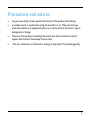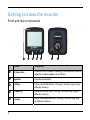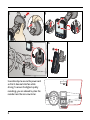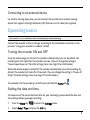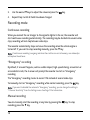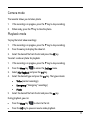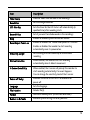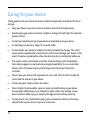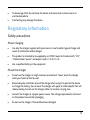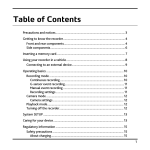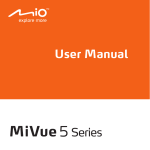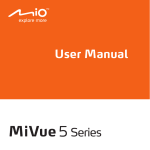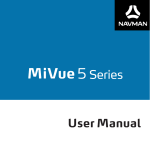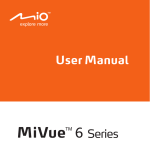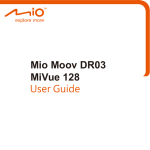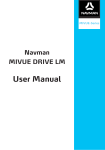Download Mio MiVue 5 series Specifications
Transcript
Table of Contents Precautions and notices ........................................................................................... 3 Getting to know the recorder ................................................................................. 4 Front and rear components ................................................................................ 4 Side components .................................................................................................. 5 Inserting a memory card .......................................................................................... 6 Using your recorder in a vehicle ............................................................................. 7 Connecting to an external device...................................................................... 9 Operating basics ....................................................................................................... 9 Turning the recorder ON and OFF .................................................................... 9 Setting the date and time ................................................................................... 9 Recording mode ................................................................................................. 10 Continuous recording ................................................................................... 10 “Emergency” recording................................................................................. 10 Manual recording........................................................................................... 10 Camera mode ...................................................................................................... 11 Playback mode..................................................................................................... 11 File management ................................................................................................ 12 System settings ....................................................................................................... 12 Caring for your device ............................................................................................ 14 Regulatory information ......................................................................................... 15 Safety precautions ............................................................................................. 15 About charging............................................................................................... 15 1 About the charger ......................................................................................... 15 About the battery .......................................................................................... 16 2 Precautions and notices For your own safety, do not operate the controls of the product while driving. A window mount is needed when using the recorder in a car. Make sure that you place the recorder in an appropriate place, so as not to obstruct the driver’s view or deployment of airbags. Make sure that no object is blocking the camera lens and no reflective material appears near the lens. Please keep the lens clean. If the car’s windscreen is tinted with a coating, it may impact the recording quality. 3 Getting to know the recorder Front and rear components 7 6 5 4 3 2 1 Name Description Camera lens Make sure that no object is blocking the camera lens and no reflective material appears near the lens. Speaker Provides sound alerts. OK key Acts as the ENTER button. (This key’s function may vary on different screens.) Down key Moves to the next item. (This key’s function may vary on different screens.) Up key Moves to the previous item. (This key’s function may vary on different screens.) 4 Name Description Menu key Enters the Settings menu. Status indicator Returns to the previous screen. Glows in green when the recorder is turned ON. Glows in red when recording is in progress. Side components 1 4 2 5 3 6 Name Description Mini-USB connector Connects to the charger. HD OUT connector Connects to an external device. 5 Name Description Reset switch Restarts the recorder. Memory card slot Data is recorded to a MicroSD card. Note: You are advised to use a Class 6 memory card with at least 8GB capacity. Power key Press and hold this key to turn ON and OFF the recorder. Microphone Receives sounds. Inserting a memory card CAUTION: Do not apply pressure to the centre of the memory card. You have to insert a memory card before you can start recording. The recorder supports MicroSD cards with up to 32GB capacity. You are advised to use a Class 6 memory card with at least 8GB capacity. Hold the card (MicroSD) at the edges and gently insert it into the slot with the label facing the camera lens of your Navman Technology. 6 To remove card, gently push the top edge of the card inwards to release it, and pull it out of the slot. Note: Navman Technology does not guarantee the product’s compatibilities with MicroSD cards from all manufacturers. Note: Before you start recording, please format the MicroSD card to avoid malfunction caused by files not created by MiVue 358. You can format the card on your computer or on MiVue 358 (pressing the when recording is not in progress and then select the format feature). Menu key Using your recorder in a vehicle CAUTION: Select an appropriate location for mounting the device in a vehicle. Never place the device where the driver’s field of vision is blocked. DO NOT insert or remove the memory card when operating the recorder. 1 2 3 1 2 7 3 4 1 3 22 5 6 1 2 Use cable clips to secure the power cord so that it does not interfere while driving. To ensure the highest quality recordings, you are advised to place the recorder near the rear view mirror. 8 Connecting to an external device For a better viewing experience, you can connect the recorder to an external viewing device that supports the High Definition (HD) feature via a HD cable (not supplied). Operating basics CAUTION: DO NOT remove or insert the memory card while recording. Connect the recorder to the car charger according to the installation instructions in the previous “Using your recorder in a vehicle” section. Turning the recorder ON and OFF Once the vehicle engine is started, the recorder automatically turns on. By default, the recording will start right after the recorder turns on. (You can change the setting in “Record upon Power-on” from the Settings menu. See Page 12 for information.) When the vehicle engine is turned off, the recorder automatically saves the recording. By default, the recorder will turn off in 10 seconds. (You can change the setting in “Power-off Delay” from the Settings menu. See Page 12 for information.) To manually turn the recorder on and off, press and hold the Power key . Setting the date and time To make sure of the correct date and time for your recordings, please check the date and time settings before you begin recording. 1. Press the Menu key 2. Select Date / Time and press the OK key. to access the Settings menu. 9 3. Use the ▲ and ▼ keys to adjust the value and press the OK key. 4. Repeat Step 3 until all fields have been changed. Recording mode Continuous recording When you connect the car charger to the cigarette lighter in the car, the recorder will start continuous recording automatically. The recording may be divided into several video clips; recording will not stop between video clips. The recorder automatically stops and saves the recording when the vehicle engine is turned off. If you want to stop recording manually, press the ▼ key. Note: If continuous recording is ongoing and when the card has run out of memory, new video clips will replace the old ones. “Emergency” recording By default, if an event happens, such as sudden impact, high-speed driving, an overturn or an accidental crash, the G sensor will prompt the recorder to start an “Emergency” recording. The “Emergency” recording means to record 1 file instead of several video clips. To manually start an “Emergency” recording while normal recording, press the OK key. Note: If you want to disable the automatic “Emergency” recording, you can change the setting in “G-Sensor Sensitivity” from the Settings menu. See Page 12 for information. Manual recording You can manually start the recording at any time by pressing the OK key. To stop recording, press the ▼ key. 10 Camera mode The recorder allows you to take a photo. 1. If the recording is in progress, press the ▼ key to stop recording. 2. When ready, press the ▼ key to take the photo. Playback mode To play the latest video recordings: 1. If the recording is in progress, press the ▼ key to stop recording. 2. Press the ▲ key to display the video list. 3. Select the desired file from the list and press the OK key. To select a video or photo for playback: 1. If the recording is in progress, press the ▼ key to stop recording. 2. Press the Menu key 3. Select File Playback and press the OK key. 4. 5. to access the Settings menu. Select the desired type and press the OK key. The types include: Video (normal recordings) Emergency (“Emergency” recordings) Photo Select the desired file from the list and press the OK key. During playback, you can: Press the Menu key Press the OK key to pause or resume video playback. to return to the list. 11 Note: To play MiVue 358 videos on your computer, please make sure that you have downloaded and installed Quick Time Player on your computer. File management CAUTION: Deleted files cannot be recovered. Make sure to back up your files before deletion. To delete files: 1. If the recording is in progress, press the ▼ key to stop recording. 2. Press the Menu key 3. Select File Deletion and press the OK key. 4. Select the desired type and press the OK key. 5. Select the desired file from the list and press the OK key. 6. Select the desired option: 7. to access the Settings menu. Delete One: to delete the current file Delete All: to delete all files of the selected type Press the OK key to proceed. System settings To customize the system settings, press the Menu key progress). 12 Item Description File Playback Plays videos and photos. Date / Time Sets the system date and time. (when recording is not in Item Description Time Stamp Shows or hides time and date in the recordings. Resolution Sets the image resolution. LCD Standby Sets the timer for the LCD to turn off automatically (in specified time) after recording starts. Record Voice Sets if you want to include sounds in the recordings. Beep Enables or disables system notification sounds. Record upon Power-on Enables or disables the “record when power on” function. Enables or disables the recorder to start recording automatically once it is powered on. Video Clip Length Sets the length of each video clip for a continuous recording. Motion Detection When enabled, the recorder will start recording automatically when it detects movement. G-Sensor Sensitivity When enabled, the G sensor will prompt the recorder to start recording automatically if an event happens. You can change the sensitivity level of the G sensor. Power-off Delay Recorder can be set to turn off in 10 seconds after power-off. Language Sets the language. File Deletion Deletes file(s). Format Formats a memory card. (All data will be erased.) Restore to Defaults Restores system settings to factory defaults. 13 Caring for your device Taking good care of your device will ensure trouble-free operation and reduce the risk of damage. Keep your device away from excessive moisture and extreme temperatures. Avoid exposing your device to direct sunlight or strong ultraviolet light for extended periods of time. Do not place anything on top of your device or drop objects on your device. Do not drop your device or subject it to severe shock. 14 Do not subject your device to sudden and severe temperature changes. This could cause moisture condensation inside the unit, which could damage your device. In the event of moisture condensation, allow the device to dry out completely before use. The screen surface can easily be scratched. Avoid touching it with sharp objects. Non-adhesive generic screen protectors designed specifically for use on portable devices with LCD panels may be used to help protect the screen from minor scratches. Never clean your device with it powered on. Use a soft, lint-free cloth to wipe the screen and the exterior of your device. Do not use paper towels to clean the screen. Never attempt to disassemble, repair or make any modifications to your device. Disassembly, modification or any attempt at repair could cause damage to your device and even bodily injury or property damage and will void any warranty. Do not store or carry flammable liquids, gases or explosive materials in the same compartment as your device, its parts or accessories. To discourage theft, do not leave the device and accessories in plain view in an unattended vehicle. Overheating may damage the device. Regulatory information Safety precautions About charging Use only the charger supplied with your device. Use of another type of charger will result in malfunction and/or danger. This product is intended to be supplied by a LISTED Power Unit marked with “LPS”, “Limited Power Source” and output rated + 5 V dc / 1.2 A. Use a specified battery in the equipment. About the charger Do not use the charger in a high moisture environment. Never touch the charger when your hands or feet are wet. Allow adequate ventilation around the charger when using it to operate the device or charge the battery. Do not cover the charger with paper or other objects that will reduce cooling. Do not use the charger while it is inside a carrying case. Connect the charger to a proper power source. The voltage requirements are found on the product case and/or packaging. Do not use the charger if the cord becomes damaged. 15 Do not attempt to service the unit. There are no serviceable parts inside. Replace the unit if it is damaged or exposed to excess moisture. About the battery Use a specified battery in the equipment. CAUTION: This unit contains a non-replaceable internal Lithium Ion battery. The battery can burst or explode, releasing hazardous chemicals. To reduce the risk of fire or burns, do not disassemble, crush, puncture, or dispose of in fire or water. Important instructions (for service personnel only) Caution: Risk of explosion if battery is replaced by an incorrect type. Dispose of used batteries according to the instructions. Replace only with the same or equivalent type recommended by the manufacturer. The battery must be recycled or disposed of properly. Use the battery only in the specified equipment. Revision: R00 (9/2012) Trademarks All brand and product names are trademarks or registered trademarks of their respective companies. Disclaimer Specifications and documents are subject to change without notice. Navman Technology does not warrant this document is error-free. Navman Technology assumes no liability for damage incurred directly or indirectly from errors, omissions, or discrepancies between the device and the documents. Notes Not all models are available in all regions. Depending upon the specific model purchased, the color and look of your device and accessories may not exactly match the graphics shown in this document. 16