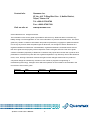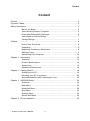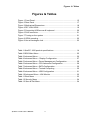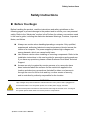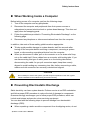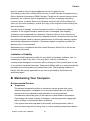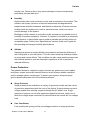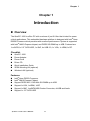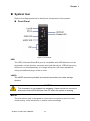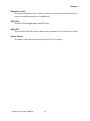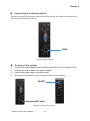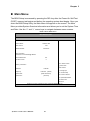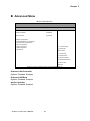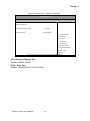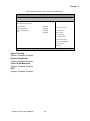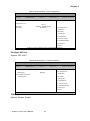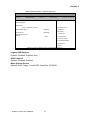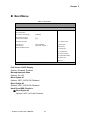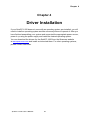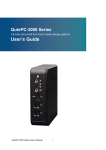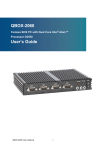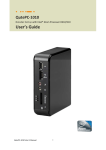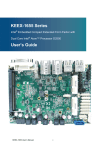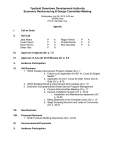Download Quanmax QutePC-1600 User`s guide
Transcript
QutePC-1600 0.6-Liter Box PC with Intel® AtomTM D2550 Processor User’s Guide QutePC-1600 User’s Manual I Contact Info: Quanmax Inc. 5F, No. 415, Ti-Ding Blvd. Sec. 2, NeiHu District, Taipei, Taiwan 114 Tel: +886-2-2799-2789 Fax: +886-2-2799-7399 Visit our site at: www.quanmax.com © 2012 Quanmax Inc. All rights reserved. The information in this user’s guide is provided for reference only. Quanmax does not assume any liability arising out of the application or use of the information or products described herein. This user’s guide may contain or reference information and products protected by copyrights or patents and does not convey any license under the patent rights of Quanmax, nor the rights of others. Quanmax is a registered trademark of Quanmax. All trademarks, registered trademarks, and trade names used in this user’s guide are the property of their respective owners. All rights reserved. This user’s guide contains information proprietary to Quanmax. Customers may reprint and use this user’s guide in other publications. Customers may alter this user’s guide and publish it only after they remove the Quanmax name, cover, and logo. Quanmax reserves the right to make changes without notice in product or component design as warranted by evolution in user needs or progress in engineering or manufacturing technology. Changes which affect the operation of the unit will be documented in the next revision of this user’s guide. Revision 1.0 Date 2012/03/01 Edited by Betsy QutePC-1600 User’s Manual II Changes Initial Release Content Content Content....................................................................................................................... 3 Figures & Tables......................................................................................................... 4 Safety Instructions ...................................................................................................... 5 Before You Begin .................................................................................. 5 When Working Inside a Computer ........................................................ 6 Preventing Electrostatic Discharge ....................................................... 6 Instructions for Lithium Battery ............................................................. 7 Voltage Ratings ..................................................................................... 7 Preface ....................................................................................................................... 8 How to Use This Guide ......................................................................... 8 Unpacking ............................................................................................. 8 Regulatory Compliance Statements ...................................................... 8 Warranty Policy ..................................................................................... 9 Maintaining Your Computer................................................................. 10 Chapter 1 Introduction ........................................................................................... 13 Overview ............................................................................................. 13 Product Specifications ........................................................................ 14 System tour......................................................................................... 15 Mechanical Dimensions ...................................................................... 18 Chapter 2 Getting Started ...................................................................................... 19 Setting up your PC .............................................................................. 19 Mounting your PC to a monitor ........................................................... 22 Anti-theft protection with a Kensington Lock ....................................... 23 Chapter 3 AMI BIOS Setup.................................................................................... 24 Overview ............................................................................................. 24 Main Menu .......................................................................................... 25 Advanced Menu .................................................................................. 26 Boot Menu .......................................................................................... 33 Security Menu ..................................................................................... 34 Save & Exit Menu ............................................................................... 34 Chapter 4 Driver Installation .................................................................................. 36 QutePC-1600 User’s Manual 3 Figures & Tables Figures & Tables Figure 1 Front Panel .................................................................................. 15 Figure 2 Rear Panel ................................................................................... 17 Figure 3 Mechanical Dimensions ............................................................... 18 Figure 4 DP/ VGA/ HDMI ........................................................................... 19 Figure 5 Connecting USB mouse & keyboard............................................ 20 Figure 6 RJ45 connector ............................................................................ 21 Figure 7 Turning on the system ................................................................. 21 Figure 8 VESA mounting ............................................................................ 22 Figure 9 Use a Kensington lock ................................................................. 23 Table 1 QutePC-1600 product specifications ............................................. 14 Table 2 BIOS Main Menu ........................................................................... 25 Table 3 Advanced Menu ............................................................................. 26 Table 4 Advanced Menu – Display Configuration ....................................... 27 Table 5 Advanced Menu –Power Management Configuration.................... 28 Table 6 Advanced Menu –CPU Advanced Configuration ........................... 29 Table 7 Advanced Menu –SATA Configuration ........................................... 30 Table 8 Advanced Menu –Trusted Computing ........................................... 30 Table 9 Advanced Menu –USB Configuration ............................................ 31 Table 10 Advanced Menu –H/W Monitor .................................................... 32 Table 11 Boot Menu ................................................................................... 33 Table 12 Security Menu ............................................................................. 34 Table 13 Save & Exit Menu ........................................................................ 34 QutePC-1600 User’s Manual 4 Safety Instructions Safety Instructions Before You Begin Before handling the product, read the instructions and safety guidelines on the following pages to prevent damage to the product and to ensure your own personal safety. Refer to the “Advisories” section in the Preface for advisory conventions used in this user’s guide, including the distinction between Warnings, Cautions, Important Notes, and Notes. Always use caution when handling/operating a computer. Only qualified, experienced, authorized electronics service personnel should access the interior of a computer. The power supplies produce high voltages and energy hazards, which can cause bodily harm. Use extreme caution when installing or removing components. Refer to the installation instructions in this user’s guide for precautions and procedures. If you have any questions, please contact Quanmax Post-Sales Technical Support. Access can only be gained by service persons or by users who have been instructed about the reasons for the restrictions applied to the location and about any precautions that shall be taken; and access is through the use of a tool or lock and key, or other means of security, and is controlled by authority responsible for the location. WARNING High voltages are present inside the chassis when the unit’s power cord is plugged into an electrical outlet. Turn off system power, turn off the power supply, and then disconnect the power cord from its source before removing the chassis cover. Turning off the system power switch does not remove power to components. QutePC-1600 User’s Manual 5 Safety Instructions When Working Inside a Computer Before taking covers off a computer, perform the following steps: 1. Turn off the computer and any peripherals. 2. Disconnect the computer and peripherals from their power sources or subsystems to prevent electric shock or system board damage. This does not apply when hot swapping parts. 3. Follow the guidelines provided in “Preventing Electrostatic Discharge” on the following page. 4. Disconnect any telephone or telecommunications lines from the computer. In addition, take note of these safety guidelines when appropriate: To help avoid possible damage to system boards, wait five seconds after turning off the computer before removing a component, removing a system board, or disconnecting a peripheral device from the computer. When you disconnect a cable, pull on its connector or on its strain-relief loop, not on the cable itself. Some cables have a connector with locking tabs. If you are disconnecting this type of cable, press in on the locking tabs before disconnecting the cable. As you pull connectors apart, keep them evenly aligned to avoid bending any connector pins. Also, before connecting a cable, make sure both connectors are correctly oriented and aligned. CAUTION Do not attempt to service the system yourself except as explained in this user’s guide. Follow installation and troubleshooting instructions closely. Preventing Electrostatic Discharge Static electricity can harm system boards. Perform service at an ESD workstation and follow proper ESD procedure to reduce the risk of damage to components. Quanmax strongly encourages you to follow proper ESD procedure, which can include wrist straps and smocks, when servicing equipment. You can also take the following steps to prevent damage from electrostatic discharge (ESD): When unpacking a static-sensitive component from its shipping carton, do not QutePC-1600 User’s Manual 6 Safety Instructions remove the component’s antistatic packing material until you are ready to install the component in a computer. Just before unwrapping the antistatic packaging, be sure you are at an ESD workstation or grounded. This will discharge any static electricity that may have built up in your body. When transporting a sensitive component, first place it in an antistatic container or packaging. Handle all sensitive components at an ESD workstation. If possible, use antistatic floor pads and workbench pads. Handle components and boards with care. Don’t touch the components or contacts on a board. Hold a board by its edges or by its metal mounting bracket. Do not handle or store system boards near strong electrostatic, electromagnetic, magnetic, or radioactive fields. Instructions for Lithium Battery WARNING Danger of explosion when battery is replaced with incorrect type. Only replace with the same or equivalent type recommended by the manufacturer. Do not dispose of lithium batteries in domestic waste. Dispose of the battery according to the local regulations dealing with the disposal of these special materials (e.g. to the collecting points for disposal of batteries) Voltage Ratings The external power adaptor of the QutePC-1600 has the following voltage ratings: Input: 100-240 VAC, 50-60 Hz Output: 40W, +19VDC/ 2.1A output QutePC-1600 User’s Manual 7 Preface Preface How to Use This Guide This guide is designed to be used as step-by-step instructions for installation, and as a reference for operation, troubleshooting, and upgrades. NOTE Driver downloads and additional information are available under Downloads on our web site: www.quanmax.com. Unpacking When unpacking, follow these steps: 1. After opening the box, save it and the packing material for possible future shipment. 2. Remove all items from the box. If any items listed on the purchase order are missing, notify Quanmax customer service immediately. 3. Inspect the product for damage. If there is damage, notify Quanmax customer service immediately. Refer to “Warranty Policy” for the return procedure. Regulatory Compliance Statements This section provides the FCC compliance statement for Class A devices. FCC Compliance Statement: This equipment has been tested and found to comply with limits for a Class A digital device, pursuant to Part 15 of the FCC rules. These limits are designed to provide reason able protection against harmful interference in residential installations. This equipment generates, uses, and can radiate radiofrequency energy, and if not installed and used in accordance with the instructions, may cause harmful interference to radio communications. However, there is no guarantee that interference will not occur in a particular installation. If this equipment does cause QutePC-1600 User’s Manual 8 Preface interference to radio or television equipment reception, which can be determined by turning the equipment off and on, the user is encouraged to try to correct the interference by one or more of the following measures: Reorient or relocate the receiving antenna. Increase the separation between the equipment and receiver. Connect the equipment to an outlet on a circuit different from that to which the receiver is connected. Consult the dealer or an experienced radio/TV technician for help. Changes or modifications not expressly approved by Quanmax could void the user's authority to operate the equipment. NOTE The assembler of a personal computer system may be required to test the system and/or make necessary modifications if a system is found to cause harmful interference or to be noncompliant with the appropriate standards for its intended use. Warranty Policy Limited Warranty Quanmax Inc.’s detailed Limited Warranty policy can be found under Support at www.quanmax.com. Please consult your distributor for warranty verification. The limited warranty is void if the product has been subjected to alteration, neglect, misuse, or abuse; if any repairs have been attempted by anyone other than Quanmax or its authorized agent; or if the failure is caused by accident, acts of God, or other causes beyond the control of Quanmax or the manufacturer. Neglect, misuse, and abuse shall include any installation, operation, or maintenance of the product other than in accordance with the user’s guide. No agent, dealer, distributor, service company, or other party is authorized to change, modify, or extend the terms of this Limited Warranty in any manner whatsoever. Quanmax reserves the right to make changes or improvements in any product without incurring any obligation to similarly alter products previously purchased. Return Procedure For any Limited Warranty return, please contact Support at www.quanmax.com and login to obtain a Return Material Authorization (RMA) Number. If you do not have an QutePC-1600 User’s Manual 9 Preface account, send an email to [email protected] to apply for one. All product(s) returned to Quanmax for service or credit must be accompanied by a Return Material Authorization (RMA) Number. Freight on all returned items must be prepaid by the customer who is responsible for any loss or damage caused by common carrier in transit. Returns for Warranty must include a Failure Report for each unit, by serial number(s), as well as a copy of the original invoice showing the date of purchase. To reduce risk of damage, returns of product must be in a Quanmax shipping container. If the original container has been lost or damaged, new shipping containers may be obtained from Quanmax Customer Service at a nominal cost. Quanmax owns all parts removed from repaired products. Quanmax uses new and reconditioned parts made by various manufacturers in performing warranty repairs and building replacement products. If Quanmax repairs or replaces a product, its warranty term is not extended. Shipments not in compliance with this Limited Warranty Return Policy will not be accepted by Quanmax. Limitation of Liability In no event shall Quanmax be liable for any defect in hardware, software, loss, or inadequacy of data of any kind, or for any direct, indirect, incidental, or consequential damages in connection with or arising out of the performance or use of any product furnished hereunder. Quanmax’s liability shall in no event exceed the purchase price of the product purchased hereunder. The foregoing limitation of liability shall be equally applicable to any service provided by Quanmax or its authorized agent. Maintaining Your Computer Environmental Factors Temperature The ambient temperature within an enclosure may be greater than room ambient temperature. Installation in an enclosure should be such that the amount of air flow required for safe operation is not compromised. Consideration should be given to the maximum rated ambient temperature. Overheating can cause a variety of problems, including premature aging and failure of chips or mechanical failure of devices. If the system has been exposed to abnormally cold temperatures, allow a two-hour warm-up period to bring it up to normal operating temperature before QutePC-1600 User’s Manual 10 Preface turning it on. Failure to do so may cause damage to internal components, particularly the hard disk drive. Humidity High-humidity can cause moisture to enter and accumulate in the system. This moisture can cause corrosion of internal components and degrade such properties as electrical resistance and thermal conductivity. Extreme moisture buildup inside the system can result in electrical shorts, which can cause serious damage to the system. Buildings in which climate is controlled usually maintain an acceptable level of humidity for system equipment. However, if a system is located in an unusually humid location, a dehumidifier can be used to maintain the humidity within an acceptable range. Refer to the “Specifications” section of this user’s guide for the operating and storage humidity specifications. Altitude Operating a system at a high altitude (low pressure) reduces the efficiency of the cooling fans to cool the system. This can cause electrical problems related to arcing and corona effects. This condition can also cause sealed components with internal pressure, such as electrolytic capacitors, to fail or perform at reduced efficiency. Power Protection The greatest threats to a system’s supply of power are power loss, power spikes, and power surges caused by electrical storms, which interrupt system operation and/or damage system components. To protect your system, always properly ground power cables and one of the following devices. Surge Protector Surge protectors are available in a variety of types and usually provide a level of protection proportional with the cost of the device. Surge protectors prevent voltage spikes from entering a system through the AC power cord. Surge protectors, however, do not offer protection against brownouts, which occur when the voltage drops more than 20 percent below the normal AC line voltage level. Line Conditioner Line conditioners go beyond the overvoltage protection of surge protectors. QutePC-1600 User’s Manual 11 Preface Line conditioners keep a system’s AC power source voltage at a fairly constant level and, therefore, can handle brownouts. Because of this added protection, line conditioners cost more than surge protectors. However, line conditioners cannot protect against a complete loss of power. Uninterruptible Power Supply Uninterruptible power supply (UPS) systems offer the most complete protection against variations on power because they use battery power to keep the server running when AC power is lost. The battery is charged by the AC power while it is available, so when AC power is lost, the battery can provide power to the system for a limited amount of time, depending on the UPS system. UPS systems range in price from a few hundred dollars to several thousand dollars, with the more expensive unit s allowing you to run larger systems for a longer period of time when AC power is lost. UPS systems that provide only 5 minutes of battery power let you conduct an orderly shutdown of the system, but are not intended to provide continued operation. Surge protectors should be used with all UPS systems, and the UPS system should be Underwriters Laboratories (UL) safety approved. QutePC-1600 User’s Manual 12 Chapter 1 Chapter 1 Introduction Overview The QutePC-1600 is a Box PC with a volume of just 0.6-liter that is ideal for space critical applications. This embedded hardware platform is designed with Intel® Atom D2550 Processor which provides with excellent performance. System is supported with Intel® NM10 Express chipset, and DDR3 SO-DIMM up to 4GB. Featured are 1x eSATA,1x 2.5” SATA HDD, 1x GbE, 4x USB 2.0, 1x VGA, 1x HDMI,1x DP. Checklist QutePC-1600 Power Adapter Power Cord Driver CD Quick installation Guide VESA Mounting Kit (optional) Wireless LAN (optional) Features Intel® Atom D2550 Processor Intel® NM10 Express Chipset Support DDR3 800 / 1066 MHz SO-DIMM up to 4GB Support 1xVGA, 1xHDMI, 1xDP Support 1xGbE, 1xeSATA/USB Combo Connector, 4xUSB and Audio Support 1x 2.5” SATA HDD QutePC-1600 User’s Manual 13 Chapter 1 Product Specifications Construction Plastic Casing System Board Intel® Cedarview-D Atom D2550 (1M Cache,1.86 Ghz) Intel® NM10 Express Chipset Memory DDR3 800/1066 SO-DIMM up to 4GB ■Front I/O panel : 1x Phone Jack for Line-Out 1x Phone Jack for MIC-In 1x Push button (w/LED) for power on/off 1x WiFi LED 1x HDD LED 4x USB2.0 1x eSATA/USB Combo connector I/O Panel ■Rear I/O panel : 1x DC JACK 1x RJ-45, GbE port 1x DP 1x VGA 1x HDMI 1x 3G antenna ( Optional ) 1x Clear CMOS 1x 2.5” SATA HDD Storage Wifi 802.11b/g/n Power Supply Input: 100-240 VAC, 50-60 Hz Output: 40W, +19VDC/2.1A output Cooling System Fan OS Support Windows 7 Temperature Humidity Dimensions Weight Others Mounting Certifications / Operating: 0°C to 50°C, 0%-90%, non-condensing Storage: -20°C to 80°C, 0%-90%, non-condensing 130 x 38.5 x 115.86 mm (WxHxD) 550 g Kensington Lock Support VESA mount, Desktop stand CE, FCC Class A Table 1 QutePC-1600 product specifications QutePC-1600 User’s Manual 14 Chapter 1 System tour Refer to the diagrams below to identify the components of the system. Front Panel Figure 1 Front Panel USB The USB (Universal Serial Bus) port is compatible with USB devices such as keyboards, mouse devices, cameras, and hard disk drives. USB allows many devices to run simultaneously on a single computer, with some peripheral acting as additional plug-in sites or hubs. eSATA The eSATA connector provides an external connectivity for mass storage devices. CAUTION This connector do not support hot-swapping. Users should not connect or disconnect their eSATA devices from PC when the system is working. MIC-IN The microphone jack is designed to connect the microphone used for video conferencing, voice narrations, or simple audio recordings. QutePC-1600 User’s Manual 15 Chapter 1 Headphone Jack The stereo headphone jack (3.5mm) is used to connect the system’s audio out signal to amplified speakers or headphones. WiFi LED The WiFi LED will light when the WiFi is on. HDD LED The hard disk LED blinks when data is being written into or read from the HDD. Power Switch The power switch allows powering ON and OFF the system. QutePC-1600 User’s Manual 16 Chapter 1 Rear Panel Figure 2 Rear Panel Ethernet The eight-pin RJ-45 LAN port supports a standard Ethernet cable for connection to a local network. DC Jack The supplied power adapter converts AC power to DC for use with this jack. Power supplied through this jack supplies power to the PC. To prevent damage to the PC, always use the supplied power adapter. Kensington Lock Slot The slot is used for attaching a lock-and-cable apparatus. Locks are generally secured in place with a key or combination lock attached to a rubberized metal cable. DP DP is a display interface used to connect a video source to a display device such as a computer monitor or a television set. QutePC-1600 User’s Manual 17 Chapter 1 Mechanical Dimensions 130 x 38.5 x 115.86 mm (WxHxD) Figure 3 Mechanical Dimensions QutePC-1600 User’s Manual 18 Chapter 2 Chapter 2 Getting Started Setting up your PC Connecting the monitor Connect the DP/ VGA/ HDMI cable from your display to the DP/ VGA/ HDMI port. DP VGA HDMI Figure 4 DP/ VGA/ HDMI QutePC-1600 User’s Manual 19 Chapter 2 Connecting USB mouse & keyboard Your QutePC-1600 does not come with a keyboard and mouse, but you can use any USB keyboard or mouse with your computer. eSATA/USB USB Figure 5 Connecting USB mouse & keyboard NOTE Using a third-party USB mouse or keyboard may require software drivers. Check the manufacturer’s website for the latest software drivers. QutePC-1600 User’s Manual 20 Chapter 2 Connecting to a network device Connect one end of a network cable to the LAN port on the system rear panel and the other end to a hub or switch. RJ45 Figure 6 RJ45 connector Turning on the system 1. 2. 3. 4. Connect the power adapter cable to the DC jack (DC IN) of the QutePC-1600 Connect the power cable to the power adapter Connect the power cable to a power outlet Press the power switch on the front panel to turn on the system On/Off DC Jack Figure 7 Turning on the system QutePC-1600 User’s Manual 21 Chapter 2 Mounting your PC to a monitor 1. Secure the VESA mounting kit to your monitor with four screws. NOTE To fasten the metal shelf, your monitor must comply with VESA75 or VESA100 standard. The VESA mounting kit is optional. 2. 3. Place the QutePC-1600 on the VESA mounting bracket and make sure the bracket is hooked with the fins of the system housing. Secure the screw with the VESA mounting bracket and make sure the QutePC-1600 is solidly secured to the display. Figure 8 VESA mounting NOTE When mounting the unit on the wall with a display. The total weight of the unit and display won’t exceed 7 Kg. QutePC-1600 User’s Manual 22 Chapter 2 Anti-theft protection with a Kensington Lock The QutePC-1600 has a Kensington lock slot for the Kensington MicroSaver. With the Kensington MicroSaver, a sturdy steel cable, you can attach your QutePC-1600 to a stationary object and protect your PC from theft. K Lock Figure 9 Use a Kensington lock QutePC-1600 User’s Manual 23 Chapter 3 Chapter 3 AMI BIOS Setup Overview This chapter provides a description of the AMI BIOS. The BIOS setup menus and available selections may vary from those of your product. For specific information on the BIOS for your product, please contact Quanmax. NOTE: The BIOS menus and selections for your product may vary from those in this chapter. For the BIOS manual specific to your product, please contact Quanmax AMI's ROM BIOS provides a built-in Setup program, which allows the user to modify the basic system configuration and hardware parameters. The modified data will be stored in a battery-backed CMOS, so that data will be retained even when the power is turned off. In general, the information saved in the CMOS RAM will not need to be changed unless there is a configuration change in the system, such as a hard drive replacement or when a device is added. It is possible for the CMOS battery to fail, which will cause data loss in the CMOS only. If this happens you will need to reconfigure your BIOS settings. QutePC-1600 User’s Manual 24 Chapter 3 Main Menu The BIOS Setup is accessed by pressing the DEL key after the Power-On Self-Test (POST) memory test begins and before the operating system boot begins. Once you enter the BIOS Setup Utility, the Main Menu will appear on the screen. The Main Menu provides System Overview information and allows you to set the System Time and Date. Use the “<” and “>” cursor keys to navigate between menu screens. Table 2 BIOS Main Menu BIOS SETUP UTILITY Main Advanced Boot Security Save & Exit Product Information Product Name QutePC-1600 BIOS Version 0.09 BIOS Build Date 02/10/2012 CPU Information Intel® Atom™ CPU [email protected] Microcode Revision 10C Processor Cores 2 Select Screen Memory Information ↑↓ Select Item Total Size 1024 MB Frequency 1067 MHz (DDR3) System date [Wed 03/07/2012] System time [10:56:23] Enter: Select +- Change Opt. F1: General Help F2: Previous Values F3: Optimized Defaults F4 Save & Exit ESC Exit Version 2.14.1219. Copyright (C) 2011, American Megatrends, Inc. QutePC-1600 User’s Manual 25 Chapter 3 Advanced Menu Table 3 Advanced Menu BIOS SETUP UTILITY Main Advanced Boot Security Server Onboard LAN Controller [Enabled] Onboard LAN Boot [Disabled] Audio Controller [Enabled] Mgmt Save & Exit > Display Configuration > Power Management Configuration > CPU Advanced Configuration > SATA Configuration > Trusted Computing > USB Configuration > H/W Monitor Select Screen ↑↓ Select Item Enter: Select +- Change Opt. F1: General Help F2: Previous Values F3: Optimized Defaults F4 Save & Exit ESC Exit Version 2.14.1219. Copyright (C) 2011, American Megatrends, Inc. Onboard LAN Controller Options: Disabled, Enabled Onboard LAN Boot Options: Disabled, Enabled Audio Controller Options: Disabled, Enabled QutePC-1600 User’s Manual 26 Chapter 3 Table 4 Advanced Menu – Display Configuration BIOS SETUP UTILITY Main Advanced Boot Security Server Mgmt Save & Exit Display Configuration Fixed Graphics Memory Size IGFX – Boot Type [128 MB] [VBIOS Default] Select Screen ↑↓ Select Item Enter: Select +- Change Opt. F1: General Help F2: Previous Values F3: Optimized Defaults F4 Save & Exit ESC Exit Version 2.14.1219. Copyright (C) 2011, American Megatrends, Inc. Fixed Graphics Memory Size Options: 128MB, 256MB IGFX – Boot Type Options: VBIOS Default, CRT, DP, HDMI QutePC-1600 User’s Manual 27 Chapter 3 Table 5 Advanced Menu –Power Management Configuration BIOS SETUP UTILITY Main Advanced Boot Security Server Mgmt Save & Exit Power Management Configuration ACPI Sleep State [S3 (Suspend to RAM)] Restore AC Power Loss Resume By PCIE Device Resume By RTC Alarm [Power Off] [Disabled] [Disabled] EUP Power Saving Mode [Disabled] >Watchdog Timer Configuration Select Screen ↑↓ Select Item Enter: Select +- Change Opt. F1: General Help F2: Previous Values F3: Optimized Defaults F4 Save & Exit ESC Exit Version 2.14.1219. Copyright (C) 2011, American Megatrends, Inc. ACPI Sleep State Options: Suspend Disabled, S1 (CPU Stop Clock), S3 (Suspend to RAM) Restore AC Power Loss Options: Power Off, Power On, Last State Resume By PCIE Device Options: Disabled, Enabled Resume By RTC Alarm Options: Disabled, Enabled EUP Power Saving Mode Options: Disabled, Enabled Watchdog Timer Configuration ■ WDT Function Options: Disabled, Enabled QutePC-1600 User’s Manual 28 Chapter 3 Table 6 Advanced Menu –CPU Advanced Configuration BIOS SETUP UTILITY Main Advanced Boot Security Save & CPU Advanced Configuration Hyper-Treading Execute Disable Bit Limit CPUID Maximum EIST [Enabled] [Enabled] [Disabled] [Enabled] Select Screen ↑↓ Select Item Enter: Select +- Change Opt. F1: General Help F2: Previous Values F3: Optimized Defaults F4 Save & Exit ESC Exit Version 2.14.1219. Copyright (C) 2011, American Megatrends, Inc. Hyper-Treading Options: Disabled, Enabled Execute Disable Bit Options: Disabled, Enabled Limit CPUID Maximum Options: Disabled, Enabled EIST Options: Disabled, Enabled QutePC-1600 User’s Manual 29 Exit Chapter 3 Table 7 Advanced Menu –SATA Configuration BIOS SETUP UTILITY Main Advanced Boot Security Save & Exit SATA Configuration Configure SATA as [ AHCI ] SATA Port 1 SATA Port 2 TOSHIBA MK8046 (80.0G) Not Present Select Screen ↑↓ Select Item Enter: Select +- Change Opt. F1: General Help F2: Previous Values F3: Optimized Defaults F4 Save & Exit ESC Exit Version 2.14.1219. Copyright (C) 2011, American Megatrends, Inc. Configure SATA as Options: IDE, AHCI Table 8 Advanced Menu –Trusted Computing BIOS SETUP UTILITY Main Advanced Boot Security Save & Configuration TPM Support [Disable] Select Screen ↑↓ Select Item Current Status Information Enter: Select Reset Required +- Change Opt. F1: General Help F2: Previous Values F3: Optimized Defaults F4 Save & Exit ESC Exit Version 2.14.1219. Copyright (C) 2011, American Megatrends, Inc. TPM Support Options: Disable, Enable QutePC-1600 User’s Manual 30 Exit Chapter 3 Table 9 Advanced Menu –USB Configuration BIOS SETUP UTILITY Main Advanced Boot Security USB Configuration Save & . USB Devices: Select Screen 1 Drive, 1 Keyboard, 1 Mouse Legacy USB Support [Enabled] ↑↓ Select Item EHCI Hand-off [Disabled] Enter: Select Mass Storage Devices: SanDisk +- Change Opt. [Auto] F1: General Help F2: Previous Values F3: Optimized Defaults F4 Save & Exit ESC Exit Version 2.14.1219. Copyright (C) 2011, American Megatrends, Inc. Legacy USB Support Options: Disabled, Enabled, Auto EHCI hand-off Options: Disabled, Enabled Mass Storage Device Options: Auto, Floppy, Forced FDD, Hard Disk, CD-ROM QutePC-1600 User’s Manual 31 Exit Chapter 3 Table 10 Advanced Menu –H/W Monitor BIOS SETUP UTILITY Main Advanced Boot Security Save & PC Health Status CPU Warning Temperature >CPU FAN Configuration CPU Temperature Memory Temperature System Temperature [Disabled] : +55 C : +41 C : +42 C CPU FAN Speed 4065RPM +3.3V +VCORE +VGFX +1.05V +1.5V +5VDUAL +VIN +3.3VSB : +3.328V : +1.056V : +1.008V : +1.048V : +1.505V : +5.086V : +19.096V : +3.360V Select Screen ↑↓ Select Item Enter: Select +- Change Opt. F1: General Help F2: Previous Values F3: Optimized Defaults F4 Save & Exit ESC Exit Version 2.14.1219. Copyright (C) 2011, American Megatrends, Inc. CPU Warning Temperature Options: Disabled, 80 ºC , 85 ºC, 90 ºC, 95 ºC CPU FAN Configuration ■ Fan Setting Options: Manual Mode, Auto Mode ■ Auto Mode: 1st Boundary Temperature 1st FAN speed QutePC-1600 User’s Manual 40 100 32 Exit Chapter 3 Boot Menu Table 11 Boot Menu BIOS SETUP UTILITY Main Advanced Boot Security Save & Boot Configuration Full Screen LOGO Display [Disabled] Setup Prompt Timeout Bootup NumLock State 1 [On] Boot Option Priorities Select Screen Boot Option #1 Boot Option#2 Hard Drive BBS Priorities [UEFI: SanDisk] [SATA PM: Toshiba… ] ↑↓ Select Item Enter: Select +- Change Opt. F1: General Help F2: Previous Values F3: Optimized Defaults F4 Save & Exit ESC Exit Version 2.14.1219. Copyright (C) 2011, American Megatrends, Inc. Full Screen LOGO Display Options: Disabled, Enabled Bootup Numlock State Options: On, Off Boot Option #1 Options: UEFI, SATA PM: Disabled Boot Option #2 Options: UEFI, SATA PM: Disabled Hard Drive BBS Priorities ■ Boot Option #1 Options: UEFI, SATA PM: Disabled QutePC-1600 User’s Manual 33 Exit Chapter 3 Security Menu Table 12 Security Menu BIOS SETUP UTILITY Main Advanced Boot Security Save & Exit Password Description If ONLY the Administrator’s password is set, then this only limits access to Setup and is only asked for when entering Setup If ONLY the User’s password is set, then this is a power on password and must be entered to boot or enter Setup. In Setup the User will have Administrator rights Select Screen ↑↓ Select Item The password length must be in the following range: Enter: Select Minimum Length 3 +- Change Opt. Maximum length 20 F1: General Help F2: Previous Values Administrator Password F3: Optimized Defaults User Password F4 Save & Exit ESC Exit Version 2.14.1219. Copyright (C) 2011, American Megatrends, Inc. Save & Exit Menu Table 13 Save & Exit Menu BIOS SETUP UTILITY Main Advanced Boot Security Save & Exit Save Changes and Reset Select Screen Discard Changes and Reset ↑↓ Select Item Enter: Select Save Options +- Change Opt. Save Changes F1: General Help Discard Changes F2: Previous Values F3: Optimized Defaults Restore Defaults F4 Save & Exit ESC Exit Version 2.14.1219. Copyright (C) 2011, American Megatrends, Inc. QutePC-1600 User’s Manual 34 Chapter 3 Save Changes and Exit Exit system setup after saving the changes. Once you are finished making your selections, choose this option from the Exit menu to ensure the values you selected are saved to the CMOS RAM. The CMOS RAM is sustained by an onboard backup battery and stays on even when the PC is turned off. When you select this option, a confirmation window appears. Select [Yes] to save changes and exit. Discard Changes and Exit Exit system setup without saving any changes. Select this option only if you do not want to save the changes that you made to the Setup program. If you made changes to fields other than system date, system time, and password, the BIOS asks for a confirmation before exiting. Discard Changes Discards changes done so far to any of the setup values. This option allows you to discard the selections you made and restore the previously saved values. After selecting this option, a confirmation appears. Select [Yes] to discard any changes and load the previously saved values. Load Optimal Defaults Load Optimal Default values for all the setup values. This option allows you to load optimal default values for each of the parameters on the Setup menus, which will provide the best performance settings for your system. The F9 key can be used for this operation. Load Failsafe Defaults Load Optimal Default values for all the setup values. This option allows you to load failsafe default values for each of the parameters on the Setup menus, which will provide the most stable performance settings. The F8 key can be used for this operation. QutePC-1600 User’s Manual 35 Chapter 4 Chapter 4 Driver Installation If your QutePC-1600 does not come with an operating system pre-installed, you will need to install an operating system and the necessary drivers to operate it. After you have finished assembling your system and connected the appropriate power source, power it up using the power supply and install the desired operating system. You can download the drivers for the QutePC-1600 from the Quanmax website at www.quanmax.com and install as instructed there. For other operating systems, please contact Quanmax. QutePC-1600 User’s Manual 36