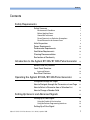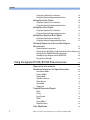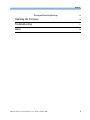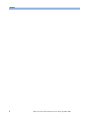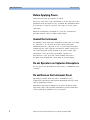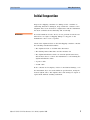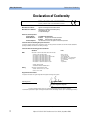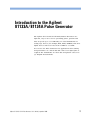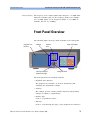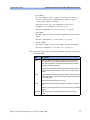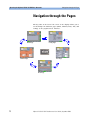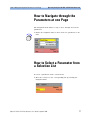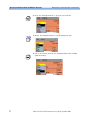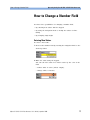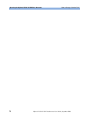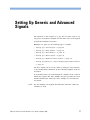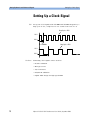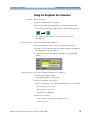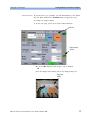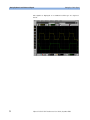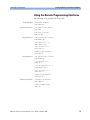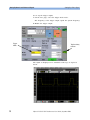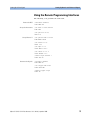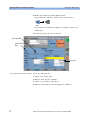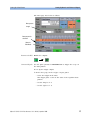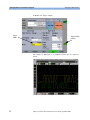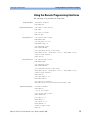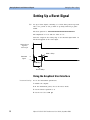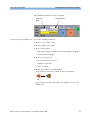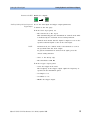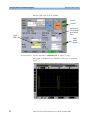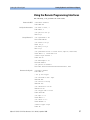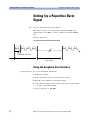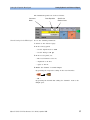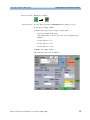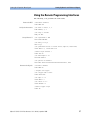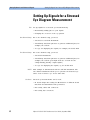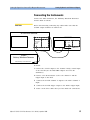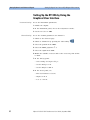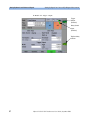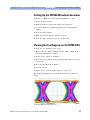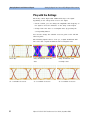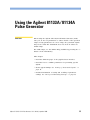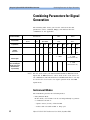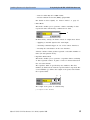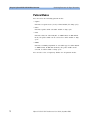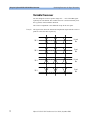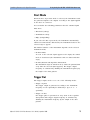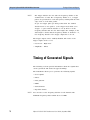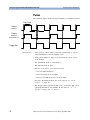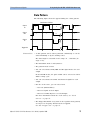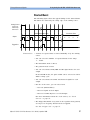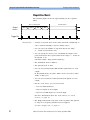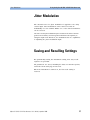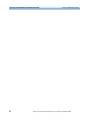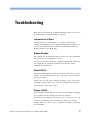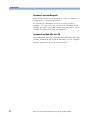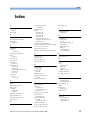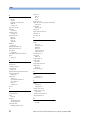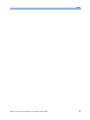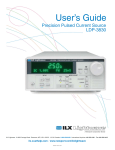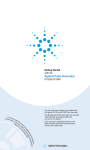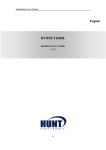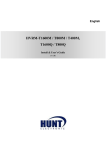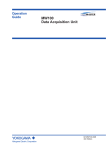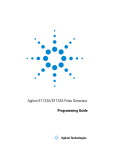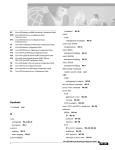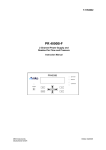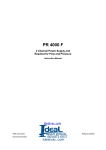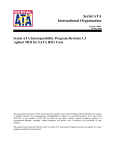Download Agilent Technologies 81134A User`s guide
Transcript
Agilent 81133A/81134A Pulse Generator User’s Guide sA Important Notice Warranty © Agilent Technologies, Inc. 2008 Manual Part Number 5988-7401EN Revision September 2008 Printed in Germany Agilent Technologies Herrenberger Straße 130 D-71034 Böblingen Germany The material contained in this document is provided "as is," and is subject to being changed, without notice, in future editions. Further, to the maximum extent permitted by applicable law, Agilent disclaims all warranties, either express or implied, with regard to this manual and any information contained herein, including but not limited to the implied warranties of merchantability and fitness for a particular purpose. Agilent shall not be liable for errors or for incidental or consequential damages in connection with the furnishing, use, or performance of this document or of any information contained herein. Should Agilent and the user have a separate written agreement with warranty terms covering the material in this document that conflict with these terms, the warranty terms in the separate agreement shall control. Technology Licenses The hardware and/or software described in this document are furnished under a license and may be used or copied only in accordance with the terms of such license. Safety Notices CAUTION A CAUTION notice denotes a hazard. It calls attention to an operating procedure, practice, or the like that, if not correctly performed or adhered to, could result in damage to the product or loss of important data. Do not proceed beyond a CAUTION notice until the indicated conditions are fully understood and met. WA R N I N G A WARNING notice denotes a hazard. It calls attention to an operating procedure, practice, or the like that, if not correctly performed or adhered to, could result in personal injury or death. Do not proceed beyond a WARNING notice until the indicated conditions are fully understood and met. Restricted Rights Legend If software is for use in the performance of a U.S. Government prime contract or subcontract, Software is delivered and licensed as "Commercial computer software" as defined in DFAR 252.227-7014 (June 1995), or as a "commercial item" as defined in FAR 2.101(a) or as "Restricted computer software" as defined in FAR 52.227-19 (June 1987) or any equivalent agency regulation or contract clause. Use, duplication or disclosure of Software is subject to Agilent Technologies' standard commercial license terms, and non-DOD Departments and Agencies of the U.S. Government will receive no greater than Restricted Rights as defined in FAR 52.227-19(c)(1-2) (June 1987). U.S. Government users will receive no greater than Limited Rights as defined in FAR 52.227-14 (June 1987) or DFAR 252.227-7015 (b)(2) (November 1995), as applicable in any technical data. 2 Agilent 81133A/81134A Pulse Generator User’s Guide, September 2008 Contents Contents Safety Requirements 7 Safety Summary Environmental Conditions Before Applying Power Ground the Instrument Do not Operate in an Explosive Atmosphere Do not Remove the Instrument Cover Initial Inspection Power Requirements Performance Requirements Ventilation Requirements Cleaning Recommendation Declaration of Conformity Introduction to the Agilent 81133A/81134A Pulse Generator Benefits and Key Features Front Panel Overview Input and Outputs Rear Panel Overview Operating the Agilent 81133A/81134A Pulse Generator Navigation through the Pages How to Navigate through the Parameters at one Page How to Select a Parameter from a Selection List How to Change a Number Field Setting Up Generic and Advanced Signals Setting Up a Clock Signal Using the Graphical User Interface Using the Remote Programming Interfaces Setting Up a Pulse Signal Agilent 81133A/81134A Pulse Generator User’s Guide, September 2008 7 7 8 8 8 8 9 10 10 10 11 12 13 14 15 16 18 19 20 21 21 23 27 28 29 35 36 3 Contents Using the Graphical User Interface Using the Remote Programming Interfaces Setting Up a Data Pattern Using the Graphical User Interface Using the Remote Programming Interfaces Setting Up a Burst Signal Using the Graphical User Interface Using the Remote Programming Interfaces Setting Up a Repetitive Burst Signal Using the Graphical User Interface Using the Remote Programming Interfaces Setting Up Signals for a Stressed Eye Diagram Measurement Connecting the Instruments Setting Up the 81134A by Using the Graphical User Interface Setting Up the 33250A Waveform Generator Viewing the Eye Diagram on the 86100 DCA Play with the Settings Using the Agilent 81133A/81134A Pulse Generator Pages of the User Interface Combining Parameters for Signal Generation Instrument Modes Pattern Modes Signal Modes Variable Crossover Clock Sources Start Mode Trigger Out Timing of Generated Signals Clock Pulses Data Pattern PRBS Started Burst Repetitive Burst Jitter Modulation 4 Agilent 81133A/81134A Pulse Generator User’s Guide, September 2008 36 39 40 40 45 46 46 51 52 52 57 58 59 60 63 63 64 65 66 68 68 70 71 72 73 75 75 76 77 78 79 80 81 82 83 Contents Saving and Recalling Settings 83 Updating the Firmware 85 Troubleshooting 87 Index 89 Agilent 81133A/81134A Pulse Generator User’s Guide, September 2008 5 Contents 6 Agilent 81133A/81134A Pulse Generator User’s Guide, September 2008 Safety Requirements The following general safety precautions must be observed during all phases of operation of this instrument. Failure to comply with these precautions or with specific warnings elsewhere in this manual violates safety standards of design, manufacture, and intended use of the instrument. Agilent Technologies Inc. assumes no liability for the customer's failure to comply with these requirements. Before operation, review the instrument and manual for safety markings and instructions. You must follow these to ensure safe operation and to maintain the instrument in safe condition. Safety Summary This product is a Safety Class 1 instrument (provided with a protective earth terminal). The protective features of this product may be impaired if it is used in a manner not specified in the operation instructions. All Light Emitting Diodes (LEDs) used in this product are Class 1 LEDs as per IEC 60825- 1. Environmental Conditions This instrument is intended for indoor use in an installation category II, pollution degree 2 environment. It is designed to operate within an operating temperature range of 0 – 55 °C (32 – 130 °F) at a maximum relative humidity of 95% and at altitudes of up to 2000 meters. Refer to the specifications tables for the ac mains voltage requirements and ambient operating temperature range. Agilent 81133A/81134A Pulse Generator User’s Guide, September 2008 7 Safety Requirements Safety Summary Before Applying Power Verify that all safety precautions are taken. The power cable inlet of the instrument is used to disconnect the instrument from the mains in case of hazard. The instrument must be positioned so that the operator can easily access the power cable inlet. When the instrument is mounted in a rack, the rack must be provided with an easily accessible mains switch. Ground the Instrument To minimize shock hazard, the instrument chassis and cover must be connected to an electrical protective earth ground. The instrument must be connected to the ac power mains through a grounded power cable, with the ground wire firmly connected to an electrical ground (safety ground) at the power outlet. Any interruption of the protective (grounding) conductor or disconnection of the protective earth terminal will cause a potential shock hazard that could result in personal injury. Do not Operate in an Explosive Atmosphere Do not operate the instrument in the presence of flammable gases or fumes. Do not Remove the Instrument Cover Operating personnel must not remove instrument covers. Component replacement and internal adjustments must be made only by qualified personnel. Instruments that appear damaged or defective should be made inoperative and secured against unintended operation until they can be repaired by qualified service personnel. 8 Agilent 81133A/81134A Pulse Generator User’s Guide, September 2008 Initial Inspection Safety Requirements Initial Inspection Inspect the shipping container for damage. If the container or cushioning material is damaged, keep it until the contents of the shipment have been checked for completeness and the instrument has been verified both mechanically and electrically. WARNING To avoid hazardous electric shock, do not perform electrical tests when there are signs of shipping damage to any part of the instrument's outer covers or panels. Check if the Agilent 81133A or 81134A shipping container contains the following standard deliverables: • The Agilent 81133A or 81134A Pulse Generator • The Getting Started Brochure and the Product CD • The Agilent IO Libraries Suite on CD with Quick Start Sheet, which shows how to connect the instrument to a PC running the Agilent IO Libraries Suite • A power cable • A USB cable If the contents are incomplete, if there is mechanical damage, or if the instrument does not work within its specifications, notify the nearest Agilent office. The Agilent office will arrange for repair or replacement without awaiting settlement. Agilent 81133A/81134A Pulse Generator User’s Guide, September 2008 9 Safety Requirements Power Requirements Power Requirements NOTE When the front panel switch is off, the instrument is in “standby” mode. The instrument is disconnected from the AC line power only by disconnecting the power cord. The instrument can operate from any single- phase AC power source supplying 100 – 240 V in the frequency range from 47 – 63 Hz. The maximum power consumption is 200 VA with all options installed. When the instrument is switched on the power supply adapts automatically to the applied AC power (Auto Selection) and monitors the AC power range during operation. Performance Requirements For best performance of data transfer and for EMC compliance use an Agilent 82357- 61601 Mini- USB cable only. Ventilation Requirements Make sure that there is adequate clearance of 50 mm (2 in) at the top and right side to ensure adequate air flow. If the air flow is restricted, the internal operating temperature will be higher, reducing the instrument's reliability. NOTE 10 Do not cover the ventilation holes. Agilent 81133A/81134A Pulse Generator User’s Guide, September 2008 Cleaning Recommendation Safety Requirements Cleaning Recommendation Use a dry cloth or one slightly dampened with water to clean external case parts. Do not attempt to clean internally. WARNING To prevent electrical shock, disconnect the instrument from mains before cleaning. Agilent 81133A/81134A Pulse Generator User’s Guide, September 2008 11 Safety Requirements Declaration of Conformity Declaration of Conformity DECLARATION OF CONFORMITY According to ISO/IEC Guide 22 and CEN/CENELEC EN 45014 Manufacturer’s Name: Manufacturer’s Address: Agilent Technologies Deutschland GmbH Boeblingen Verifications Solutions (BVS) Herrenberger Str. 130 D-71034 Boeblingen Declares, that the product Product Name: Model Numbers: Product Options: 3.35 GHz Pulse Generator 81133A Single Channel Pulse Generator 81134A Dual Channel Pulse Generator This declaration covers all options of the above products. Conforms with the following European Directives: The product herewith complies with the requirements of the Low Voltage Directive 73/23/EEC and the EMC Directive 89/336/EEC (including 93/68/EEC) and carries the CE Marking accordingly. Conforms with the following product standards: EMC Standard Limit IEC 61326-1:1997+A1:1998 / EN 61326-1:1997+A1:1998 CISPR 11:1997 / EN 55011:1998 IEC 61000-4-2:1995 / EN 61000-4-2:1995 IEC 61000-4-3:1995 / EN 61000-4-3:1995+A1:1998 IEC 61000-4-4:1995 / EN 61000-4-4:1995 IEC 61000-4-5:1995 / EN 61000-4-5:1995 IEC 61000-4-6:1996 / EN 61000-4-6:1996 IEC 61000-4-8:1993 / EN 61000-4-8:1993 IEC 61000-4-11:1994 / EN 61000-4-11:1994 Group 1 Class A 4 kV CD, 8 kV AD 3 V/m, 80-1000 MHz 0.5 kV signal lines, 1 kV power lines 0.5 kV line-line, 1 kV line-ground 3 V, 0.15-80 MHz 30 A/m 1 cycle/100% Canada: ICES-001:1998 Australia/New Zealand: AS/NZS 2064.1 Safety IEC 61010-1:2001 /EN 61010-1:2001 Canada: CSA C22.2 No. 1010.1:1992 USA: UL 3111-1:1994 Supplemental Information: The products were tested in a typical configuration with Agilent Technologies test systems. 2002-August-01 Hans-Martin Fischer Date Name Product Regulations Engineer Title For further information, please contact your local Agilent Technologies sales office, agent or distributor. Authorized EU-representative: Agilent Technologies Deutschland GmbH, Herrenberger Strasse 130, D-71034 Boeblingen, Germany Revision: A 12 Issue Date: 2002-August-01 Agilent 81133A/81134A Pulse Generator User’s Guide, September 2008 Introduction to the Agilent 81133A/81134A Pulse Generator The Agilent 81133A and 81134A Pulse/Pattern Generators are high- end, easy- to- use tools for generating pulses, patterns and data at speeds up to 3.35 GHz. They are ideal instruments for testing logic devices (for example, ECL, LVDS, LVPECL) and other digital devices with clock rates from 15 MHz to 3.35 GHz. You can use the Pulse Generators for applications where timing and performance are critical and full control over signal jitter is required. The instruments are ideal data and pattern sources for eye diagram measurements. Agilent 81133A/81134A Pulse Generator User’s Guide, September 2008 13 Introduction to the Agilent 81133A/81134A Pulse Generator Benefits and Key Features Benefits and Key Features Your advantages are: • Fast rise times, low jitter and full parameter flexibility When timing is critical, the 81133A/81134A’s fast rise times, the low jitter and full parameter flexibility make it an ideal pulse, clock and data source. • PRBS from 25- 1 … 231- 1 You can evaluate the performance of a device in eye diagram measurements with PRBS from 25- 1 … 231- 1. • Full signal manipulation You can add jitter to clock or data signals with the Delay Control Input and deform the eye with the Variable Crossover feature. • Predefined levels You can use the predefined levels to easily set up channels for commonly used logic families. These are: ECL, LVPECL, LVDS. • Data can be 8 kB of pattern memory You can create large data patterns with 8 kB of pattern memory. Key Features Overview The key features are: Frequency Range 15 MHz – 3.35 GHz Clock Jitter < 2 ps RMS Voltage Amplitude 50 mV … 2.00 V PRBS 25- 1 … 231- 1 Transition Times 20% - 80% (10% - 90%) < 50 ps (< 80 ps) Delay Modulation Range (Jitter) ± 250 ps, ± 25 ps selectable 14 Data 8 kBit memory, RZ, NRZ, Burst Capability Delay Range - 5 ns … 230 ns Frequency Divider 1, 2, 4, ... 128 Agilent 81133A/81134A Pulse Generator User’s Guide, September 2008 Front Panel Overview Introduction to the Agilent 81133A/81134A Pulse Generator Frequency Divider The freqency of the output signals must always be > 15 MHz. This limits the available range for the frequency divider (for example, for a 32 MHz signal, for the frequency divider, 2 (= 16 MHz) is available, but not 4 (= 8 MHz)). Front Panel Overview The following figure shows the main elements of the front panel. Graphical User Interface Softkeys Numeric Keys Tab Keys to navigate between the pages Inputs and outputs Navigation knob The front panel has the following elements: • Graphical User Interface The graphical user interface is used for monitoring (and changing) the instrument’s settings • Softkeys The softkeys provide context- sensitive functions (functionality changes according to requirements) • Numeric keys Used to set parameter values. • Tab keys Used to scroll through the pages of the graphical user interface. Agilent 81133A/81134A Pulse Generator User’s Guide, September 2008 15 Introduction to the Agilent 81133A/81134A Pulse Generator Front Panel Overview • Navigation knob Used to navigate through and to change parameter values in an easy way, and also for navigating through the online help. For more information, see “Operating the Agilent 81133A/81134A Pulse Generator” on page 19. • Inputs and Outputs The instrument provides global and channel- specific inputs and outputs as described in the following section. Input and Outputs Global Inputs and Outputs Channel Inputs and Outputs The Agilent 81133A/81134A pulse generator provides the following inputs and outputs: Channel Specific Inputs and Outputs For each channel: • One Delay Control Input to apply an external signal for jitter modulation. For more information, see “Jitter Modulation” on page 83. • One normal and one inverted Output for the generated signal Global Inputs and Outputs 16 For the instrument: Agilent 81133A/81134A Pulse Generator User’s Guide, September 2008 Front Panel Overview Introduction to the Agilent 81133A/81134A Pulse Generator • Clock Input The clock input is used to apply an external clock signal or a reference signal for the internal PLL if a higher frequency accuracy than 50ppm is required. This input can be AC or DC terminated. If it is DC is terminated, the termination voltage can be set. For more information, see “Clock Sources” on page 73. • Start Input The start input is used to start the instrument on an external signal. For more information, see “Start Mode” on page 75. • Trigger Output The trigger output can be used to trigger another instrument. For more information, see “Trigger Out” on page 75. LEDs The front panel of the 81133A/81134A pulse generator contains the following LEDs: LED Description Unlock When this LED is lit, the frequency entered for the external clock does not match the actual input from the external clock. In this state, the internal PLL is not locked and the instrument's outputs may not be within specification. You have to either reenter the frequency of the external clock, or execute the Measure function. See “Clock Sources” on page 73 for details. Active When lit, indicates that the instrument is either in external or direct external clock mode. A valid external clock signal has to be applied to the clock input. If not lit, the internal clock source is used. Armed Indicates that the instrument is waiting for a signal at the Start Input. When the specified signal arrives, the instrument starts generating signals. Port LEDs Indicate the status of the port. When the LED is lit, the port is active. Agilent 81133A/81134A Pulse Generator User’s Guide, September 2008 17 Introduction to the Agilent 81133A/81134A Pulse Generator Rear Panel Overview Rear Panel Overview At the rear panel, you can find the connectors for the remote programming interfaces GPIB, USB and LAN, and the power connector. GPIB LAN USB 18 Agilent 81133A/81134A Pulse Generator User’s Guide, September 2008 Operating the Agilent 81133A/81134A Pulse Generator The instrument provides several navigation buttons that make it easy to scroll through the different pages of the graphical user interface and to change parameter values. Scrolling through the Pages To scroll through the different pages, use the instrument's tab keys (located below the navigation knob). See “Navigation through the Pages” on page 20. Changing Parameter Values To change parameter values, use the navigation knob. The following sections shows: • “How to Navigate through the Parameters at one Page” on page 21 • “How to Select a Parameter from a Selection List” on page 21 • “How to Change a Number Field” on page 23 Agilent 81133A/81134A Pulse Generator User’s Guide, September 2008 19 Operating the Agilent 81133A/81134A Pulse Generator Navigation through the Pages Navigation through the Pages The key tabs at the lower left corner of the display allows you to scroll through the different pages (Main, Channel, Data, Aux, and Config) of the graphical user interface. Main Page Config Page Channel Page Aux Page Data Page 20 Agilent 81133A/81134A Pulse Generator User’s Guide, September 2008 How to Navigate through the Parameters at one Page Operating the Agilent 81133A/81134A Pulse Generator How to Navigate through the Parameters at one Page The navigation knob makes it easy to move through and set the parameters: © Rotate the navigation knob to move from one parameter to the next. How to Select a Parameter from a Selection List To select a parameter from a selection list: 1 Move the selection to the corresponding list by rotating the navigation knob. Agilent 81133A/81134A Pulse Generator User’s Guide, September 2008 21 Operating the Agilent 81133A/81134A Pulse Generator How to Select a Parameter from a Selection List 2 Press the navigation knob to open the selection list. Press 3 Rotate the navigation knob to scroll through the list. 4 Select an item by pressing the navigation knob (like clicking with the mouse). Press 22 Agilent 81133A/81134A Pulse Generator User’s Guide, September 2008 How to Change a Number Field Operating the Agilent 81133A/81134A Pulse Generator How to Change a Number Field You have three possibilities for changing a number field: • By entering new values with the keypad • By using the navigation knob to modify the values for finetuning • By changing single digits Entering New Values To enter a new value: 1 Focus at the number field by rotating the navigation knob to the desired position. 2 Enter the value using the keypad. You can tell if the value in a field is active by the color of the field: – Yellow: Value is active (affects output). – Orange: Value is inactive. Agilent 81133A/81134A Pulse Generator User’s Guide, September 2008 23 Operating the Agilent 81133A/81134A Pulse Generator How to Change a Number Field 3 Modify the unit: – By pressing the respective softkey function (in this case, you can immediately see the changes at the output). Softkey functions to select the unit – OR – By rotating the navigation knob. Press In this case, you have to press Enter or the navigation knob to see the changes at the output. Modify Values (Fine-Tuning) To modify the value by using the navigation knob: 1 Focus at the number field by rotating the navigation knob to the desired position. 2 Press Enter or the navigation knob once to set the focus. Press 24 Agilent 81133A/81134A Pulse Generator User’s Guide, September 2008 How to Change a Number Field Operating the Agilent 81133A/81134A Pulse Generator 3 Press and rotate the navigation knob to set the least significant digit to change. Press NOTE This method is useful for fine- tuning. It also changes the values in real- time, so that you can immediately see the changes at the output. 4 Rotate the navigation knob to change the value. 5 Press the navigation knob once when you are done. Changing Single Digits NOTE This procedure can also be used to change the unit of the parameter. 1 Focus at the number field by rotating the navigation knob to the desired position. 2 Press and rotate the navigation knob to select the digit (number or unit). Press NOTE You can also press the arrows next to navigation knob. 3 Release the navigation knob. Now when you rotate it, the number (or the unit) changes. 4 Press the navigation knob to set the number (or the unit). Press You can now see the changes at the output. Agilent 81133A/81134A Pulse Generator User’s Guide, September 2008 25 Operating the Agilent 81133A/81134A Pulse Generator 26 How to Change a Number Field Agilent 81133A/81134A Pulse Generator User’s Guide, September 2008 Setting Up Generic and Advanced Signals The intention of this chapter is to give the necessary steps to set up generic and advanced signals for first- time users of the Agilent 81133A/81134A Pulse Generator. Examples are given for the following types of signals: • “Setting Up a Clock Signal” on page 28 • “Setting Up a Pulse Signal” on page 36 • “Setting Up a Data Pattern” on page 40 • “Setting Up a Burst Signal” on page 46 • “Setting Up a Repetitive Burst Signal” on page 52 • “Setting Up Signals for a Stressed Eye Diagram Measurement” on page 58 All these signals can be set up either by using the user interface, or by sending SCPI commands. In the following examples, both are described. It is intended that you work through the example in the order in which they appear. The first example therefore provides the most detailed instructions, while the other examples are described in less detail. NOTE For all examples, the Agilent 81134A Pulse Generator (with two channels) is used. Agilent 81133A/81134A Pulse Generator User’s Guide, September 2008 27 Setting Up Generic and Advanced Signals Setting Up a Clock Signal Setting Up a Clock Signal Task Set up two clock signals with 100 MHz and 200 MHz frequencies, a duty cycle of 50%, a high level of 1.0 V and a low level of 0 V. Duty Cycle = 50% 1.0 V 0.0 V f = 200 MHz Duty Cycle = 50% 1.0 V 0.0 V f = 100 MHz Use Cases Generating clock signals can be used for: • Boards evaluation • Microprocessors • A/D Converters • PCI/PCI- X validation • Digital ASIC design for high- speed HDD 28 Agilent 81133A/81134A Pulse Generator User’s Guide, September 2008 Setting Up a Clock Signal Setting Up Generic and Advanced Signals Using the Graphical User Interface First Steps Before you start: 1 Put the instrument into operation. 2 Protect the DUT by disconnecting the channel outputs first. Do this by pressing the softkey next to the following function: The open contactor shows you that your DUT is now disconnected. Instrument Settings To set the instrument parameters: 1 In the instrument panel, choose the Pulse/Pattern mode. 2 Switch to Freq and then with the numeric keypad enter 200 as the magnitude of the frequency. 3 Channel 1 Settings Select the desired unit MHz by pressing the corresponding softkey. To set the channel parameters for channel 1: 1 Switch to the Channel page. Per default, channel 1 is selected. 2 Select the pattern mode Square. In the Timing panel, the following parameter are set as default: – The Delay is set to 0 ps. – The DCycle is set to 50%. – The Deskew is disabled. 3 In the Levels panel: – Switch Ampl to High and set High to 1.0 V. – Set Low to 0 V. Agilent 81133A/81134A Pulse Generator User’s Guide, September 2008 29 Setting Up Generic and Advanced Signals Setting Up a Clock Signal 4 Enable the Channel 1 normal Output: By pressing the respective softkey in the user interface: – OR – By pressing the normal Out softkey for channel 1 next to the Output port. Normal Out Channel 1 The Channel 1 page now looks as follows: Instrument Mode Pattern Mode Predefined Timing Settings for the Square Wave Signal (Clock) 30 Agilent 81133A/81134A Pulse Generator User’s Guide, September 2008 Setting Up a Clock Signal Channel 2 Settings Setting Up Generic and Advanced Signals To set the channel parameters for channel 2: 1 Switch to channel 2 by pressing the Ch2 softkey . 2 Select the pattern mode Square. 3 Set the Freq. Divider to 2. 4 In the Levels panel: – Switch Ampl to High and set High to 1.0 V. – Set Low to 0 V. 5 Enable the Channel 2 normal Output either: By pressing the respective softkey in the user interface. – OR – By pressing the normal Out softkey for channel 2 next to the Output port. Normal Out Channel 2 Agilent 81133A/81134A Pulse Generator User’s Guide, September 2008 31 Setting Up Generic and Advanced Signals Setting Up a Clock Signal The Channel 2 page now looks as follows: Frequency Divider Reconnect the DUT 32 Reconnect the DUT by clicking the following softkey function: Agilent 81133A/81134A Pulse Generator User’s Guide, September 2008 Setting Up a Clock Signal Generated Signal Setting Up Generic and Advanced Signals If you attach a scope (as DUT), you can immediately see the signal. Use the Pulse Generator’s TRIGGER OUT to trigger the scope. To enable the trigger output: 1 At the Aux page, press the TrigOut softkey function. Indicator TrigOut softkey function The green LED indicates that Trigger Out is enabled. – OR – Press the Trigger Out softkey next to the Trigger Out port. Trigger Out softkey Agilent 81133A/81134A Pulse Generator User’s Guide, September 2008 33 Setting Up Generic and Advanced Signals Setting Up a Clock Signal The signals as displayed on a standard oscilloscope are depicted below. 34 Agilent 81133A/81134A Pulse Generator User’s Guide, September 2008 Setting Up a Clock Signal Setting Up Generic and Advanced Signals Using the Remote Programming Interfaces The following code performs the same task. Protect the DUT Set up the Instrument //disconnect channels :OUTP:CENT OFF //set mode to Pulse/Pattern :FUNC PATT //set freq to 200 MHz :FREQ 200 MHz Set up Channel 1 //set pattern mode to Square :FUNC:MODE1 SQU //set high-Level to 1 V :VOLT1:HIGH 1.000 V //set low-level to 0 V :VOLT1:LOW 0 V //enable output channel 1 :OUTP1:POS ON Set up Channel 2 //set pattern mode to Square :FUNC:MODE2 SQU // set freq div to 2 :OUTP2:DIV 2 //set the high-Level to 1 V :VOLT2:HIGH 1.000 V //set low-level to 0 V :VOLT2:LOW 0 V //enable output channel 2 :OUTP2:POS ON Generate the Signals //reconnect the channels :OUTP:CENT ON //enable trigger output :OUTP0 ON Agilent 81133A/81134A Pulse Generator User’s Guide, September 2008 35 Setting Up Generic and Advanced Signals Setting Up a Pulse Signal Setting Up a Pulse Signal Task Set up a continuous pulse signal with 20 ns period, a pulse width of 5 ns, an amplitude of 2.0 V and an offset of 1.5 V (high level 2.5 V, low level 500 mV). Pulse Width = 5 ns 2.5 V 500 mV Period = 20 ns Using the Graphical User Interface Instrument Settings To set the instrument parameters: 1 Disable the outputs. 2 In the instrument panel, choose the Pulse/Pattern mode. 3 Set the Period to 20 ns. Channel Settings To set the channel parameters: 1 Switch to the Channel page. 2 Select the pattern mode Pulse. 3 In the Timing panel: – Switch from DCyle to Width and set the Width to 5 ns. 4 In the Levels panel, set: – The level format to Custom. – Switch from High/Low to Amplitude/Offset. – Amplitude to 2.0 V. – Offset to 1.5 V. 36 Agilent 81133A/81134A Pulse Generator User’s Guide, September 2008 Setting Up a Pulse Signal Setting Up Generic and Advanced Signals 5 Enable the Channel 1 normal Output: By pressing the respective softkey in the user interface: – OR – By pressing the normal Out softkey for channel 1 next to the Output port. The Channel page now looks as follows: Pattern Mode Width Levels Reconnect the DUT Generated Signal Enable the outputs: Use the pulse generator’s TRIGGER OUT to trigger the scope. Agilent 81133A/81134A Pulse Generator User’s Guide, September 2008 37 Setting Up Generic and Advanced Signals Setting Up a Pulse Signal To set up the trigger output: 1 On the Aux page, select the trigger mode Pulse. The frequency of the trigger output equals the system frequency. 2 Enable the trigger output. Trigger Mode TrigOut softkey function The signal as displayed on a standard oscilloscope is depicted below. 38 Agilent 81133A/81134A Pulse Generator User’s Guide, September 2008 Setting Up a Pulse Signal Setting Up Generic and Advanced Signals Using the Remote Programming Interfaces The following code performs the same task. Protect the DUT Set up the Instrument //disconnect channels :OUTP:CENT OFF //set mode to Pulse/Pattern :FUNC PATT //set period to 20 ns :PER 20 ns Set up Channel 1 //set pattern mode to Pulse :FUNC:MODE1 PULSE //set width to 5 ns :WIDT1 5 ns //set ampl to 2 V :VOLT1:AMPL 2.000 V //set offset to 1.5 V :VOLT1:OFFSET 1.5 V //enable output channel 1 :OUTP1:POS ON Generate the Signals //reconnect channels :OUTP:CENT ON //use trigger mode Pulse :OUTP0:SOUR PER //enable trigger output :OUTP0 ON Agilent 81133A/81134A Pulse Generator User’s Guide, September 2008 39 Setting Up Generic and Advanced Signals Setting Up a Data Pattern Setting Up a Data Pattern Task Set up two signals: • A PRBS signal to test a digital transmitter. • A 32- bit pattern signal with NRZ data output format at 500 MHz to check a digital circuit with ECL logic. The pattern is: 11110011100110010010100100000000 NOTE This example is demonstrated with the 81134A instrument. With the 81134A instrument, you can set up both signals simultaneously. Using the Graphical User Interface Instrument Settings To set the instrument parameters: 1 Disable the outputs. 2 In the instrument panel, choose the Pulse/Pattern mode. 3 Set the frequency to 500 MHz. Channel Settings for the PRBS Signal To set the channel parameters for channel 1: 1 Switch to the Channel page. 2 Select the pattern mode PRBS. 3 Select the PRBS polynome 212- 1. 4 Select the signal mode NRZ. 5 In the Levels panel, select the predefined level format ECL. This automatically sets: – the Amplitude to 800 mV – the Offset to –1.350 V – the Term. Voltage to –2.0 V 40 Agilent 81133A/81134A Pulse Generator User’s Guide, September 2008 Setting Up a Data Pattern Setting Up Generic and Advanced Signals 6 Enable the Channel 1 normal Output: By pressing the respective softkey in the user interface: – OR – By pressing the normal Out softkey for channel 1 next to the Output port. The Channel page now looks as follows: PRBS Polynome Signal Mode Pattern Mode PRBS ECL Levels Channel Settings for the Pattern Signal To set the channel parameters for channel 2: 1 Switch to Channel 2 by pressing the Ch2 softkey . 2 Switch to the Channel page. 3 Select the pattern mode Data. 4 Select the signal mode NRZ. 5 In the Levels panel, select the predefined level format ECL. This automatically sets: – the Amplitude to 800 mV – the Offset to –1.350 V – the Term. Voltage to –2.0 V Agilent 81133A/81134A Pulse Generator User’s Guide, September 2008 41 Setting Up Generic and Advanced Signals Setting Up a Data Pattern 6 Enable the Channel 2 normal Output either: By pressing the respective softkey in the user interface. – OR – By pressing the normal Out softkey for channel 2 next to the Output port. The Channel page now looks as follows: Pulse Type NRZ Pattern Mode Data ECL Levels Data Settings for the Pattern Signal To set the data pattern: 1 Switch to the Data page. 2 Enter a Data Length of 32 bits. 3 Switch to the Numeric Edit Mode. 4 Enter the data pattern via the keypad for channel 2. 42 Agilent 81133A/81134A Pulse Generator User’s Guide, September 2008 Setting Up a Data Pattern Setting Up Generic and Advanced Signals The Data page now looks as follows: Data pattern length Data pattern for channel 2 Numeric Edit Mode Reconnect the DUT Enable the outputs: Generated Signals Use the pulse generator’s TRIGGER OUT to trigger the scope on the data pattern. To set up the trigger output: 1 On the Aux page, in the Trigger Output panel: – Select the trigger mode Data. One trigger pulse occurs at the start of the repetitive data pattern. – Set the Ampl to 2 V. – Set the Offset to 1 V. Agilent 81133A/81134A Pulse Generator User’s Guide, September 2008 43 Setting Up Generic and Advanced Signals Setting Up a Data Pattern 2 Enable the trigger output. Trigger Mode TrigOut softkey function The signals as displayed on a standard oscilloscope are depicted below. 44 Agilent 81133A/81134A Pulse Generator User’s Guide, September 2008 Setting Up a Data Pattern Setting Up Generic and Advanced Signals Using the Remote Programming Interfaces The following code performs the same task: Protect the DUT Set Up the Instrument //disconnect channels :OUTP:CENT OFF //set mode to Pulse/Pattern :FUNC PATT //set freq to 500 MHz :FREQ 500 MHz Set up Channel 1 //set pattern mode to PRBS :FUNC:MODE1 PRBS //set polynome to 2^12-1 :FUNC:MODE1 PRBS, 12 //set datamode to NRZ :DIG1:SIGN:FORM NRZ //set predefined levels to ECL values :VOLT1:AMPL 800 mV; :VOLT1:OFFS -1.350 V; :VOLT1:TERM -2.000 V //enable output channel 1 :OUTP1:POS ON Set up Channel 2 //set pattern mode to Data :FUNC:MODE2 DATA //set datamode to NRZ :DIG2:SIGN:FORM NRZ //set predefined levels to ECL values :VOLT2:AMPL 800 mV; :VOLT2:OFFS -1.350 V; :VOLT2:TERM -2.000 V //enable output channel 2 :OUTP2:POS ON //set datalength to 32 :DIG2:PATT:LENG 32 //set pattern in channel 2 :DIG2:PATT #23211110011100110010010100100000000, DUAL Generate the Signals //reconnect channels :OUTP:CENT ON // Set up the trigger //set trigger mode to data :OUTP0:SOUR BITS //set ampl to 2 V :VOLT0:AMPL 2 V //set offset to 1 V :VOLT0:OFFSET 1 V //enable trigger output :OUTP0 ON Agilent 81133A/81134A Pulse Generator User’s Guide, September 2008 45 Setting Up Generic and Advanced Signals Setting Up a Burst Signal Setting Up a Burst Signal Task Set up a burst signal consisting of a 32- bit data pattern repeated twice at a period of 500 ps with 50 ps delay and 100 ps pulse width. The data pattern is: 10100000000000000000000000000000 The amplitude is 2.0 V and the offset is 0 V. Start the output at the rising edge of an external signal with 1 V threshold applied at the start input. Arming Source Triggered by: External Signal Width = 100 ps Generated Signal 1V -1 V Delay = 50 ps Period = 500 ps Using the Graphical User Interface Instrument Settings To set the instrument parameters: 1 Disable the outputs. 2 In the instrument panel, choose the Burst mode. 3 Set the burst repetition to 2. 4 Set the Period to 500 ps. 46 Agilent 81133A/81134A Pulse Generator User’s Guide, September 2008 Setting Up a Burst Signal Setting Up Generic and Advanced Signals The instrument panel now looks as follows: Instrument Mode Channel Settings for the PRBS Signal Burst Repetition To set the channel parameters: 1 Switch to the Channel page. 2 Set the signal mode to RZ. 3 In the Timing panel: – Switch from Dcycle to Width and set the Width to 100 ps. – Set the Delay to 50 ps. 4 In the Levels panel, set: – The level format to Custom. – Amplitude to 2.0 V. – Offset to 0.0 V. 5 Enable the Channel 1 normal Output: By pressing the respective softkey in the user interface: – OR – By pressing the normal Out softkey for channel 1 next to the Output port. Agilent 81133A/81134A Pulse Generator User’s Guide, September 2008 47 Setting Up Generic and Advanced Signals Setting Up a Burst Signal The Channel page now looks as follows: Timing Parameter Levels Data Settings for the Pattern Signal To set the data pattern: 1 Switch to the Data page. 2 Enter a Data Length of 32 bits. 3 Enter the data pattern via the keypad for channel 1. The Data page now looks as follows: Data pattern length Data pattern for channel 1 Graphic Edit Mode 48 Agilent 81133A/81134A Pulse Generator User’s Guide, September 2008 Setting Up a Burst Signal Setting Up Generic and Advanced Signals Reconnect the DUT Auxiliary Settings for Start Input and Trigger Output Enable the outputs: To set the start input and trigger output parameters: 1 Switch to the Aux page. 2 In the Start Input panel, set: – The start mode to Ext. Input. This automatically puts the instrument in “armed” mode. This is indicated by the activated Armed softkey function. “Armed” mode means that the signal is output as soon as the specified external signal occurs at the start input. NOTE In burst mode, the “armed” mode is deactivated as soon as the specified burst has been output. To put the instrument in “armed” mode again, press the Armed softkey function. – Start on the Rising edge. – The threshold to 500 mV. 3 In the Trigger Output panel: – Select the trigger mode Pulse. The frequency of the trigger output equals the frequency as specified in the instrument panel. – Set Ampl to 2 V. – Set Offset to 0 V. – Enable the trigger output. Agilent 81133A/81134A Pulse Generator User’s Guide, September 2008 49 Setting Up Generic and Advanced Signals Setting Up a Burst Signal The Aux page now looks as follows: Armed is activated Parameters to start the output by an external signal Trigger Mode TrigOut softkey function Generated Signal Use the generator’s TRIGGER OUT to trigger a scope. The signal as displayed on a standard oscilloscope is depicted below. 50 Agilent 81133A/81134A Pulse Generator User’s Guide, September 2008 Setting Up a Burst Signal Setting Up Generic and Advanced Signals Using the Remote Programming Interfaces The following code performs the same tasks: Protect the DUT Set Up the Instrument //disconnect channels :OUTP:CENT OFF //set mode to Burst, 2 :FUNC BURST, 2 //set period to 500 ps :PER 500 ps Set up Channel 1 //set signalmode to RZ :DIG1:SIGN:FORM RZ //set width to 100 ps :WIDT1 100 ps //set delay to 50 ps :DEL1 50 ps //set predefined levels to Custom values (Ampl=2V; Offset=0mV) :VOLT1:AMPL 2 V; :VOLT1:OFFS 0 mV //enable output channel 1 :OUTP1:POS ON //set datalength to 32 :DIG:PATT:LENG 32 //set pattern in channel 1 :DIG1:PATT #23210100000000000000000000000000000, DUAL Generate the Signals //reconnect channels :OUTP:CENT ON // Set up the trigger //set startmode to Ext. Input :ARM:SOUR EXT //set starton to Rising :ARM:SLOP POS //set threshold to 500 mV :ARM:LEV 500 mV //set trigger mode to Pulse :OUTP0:SOUR PER //set ampl to 2 V :VOLT0:AMPL 2 V //set offset to 0 V :VOLT0:OFFSET 0 V //enable trigger output :OUTP0 ON Agilent 81133A/81134A Pulse Generator User’s Guide, September 2008 51 Setting Up Generic and Advanced Signals Setting Up a Repetitive Burst Signal Setting Up a Repetitive Burst Signal Task Set up a signal with 4 repeated bursts. Each burst consists of a 32- bit pattern signal with NRZ data output format at 100 MHz to check a digital circuit with LVPECL logic. The data pattern is: 11100000000000000000000000000000 Data Data Data Data Data Data Data Data Length = 32 x 10 ns Burst Length = 4 x Data Length Number of Null data packets = Burst Length Using the Graphical User Interface Instrument Settings To set the instrument parameters: 1 Disable the outputs. 2 In the instrument panel, choose the RBurst mode. 3 Enter 4 for the number of null data packets. 4 Define that the number of zeros that follows the repeated bursts is as large as the burst length. 5 Set the frequency to 100 MHz. 52 Agilent 81133A/81134A Pulse Generator User’s Guide, September 2008 Setting Up a Repetitive Burst Signal Setting Up Generic and Advanced Signals The instrument panel now looks as follows: Burst Repetition Instrument Mode Channel Settings for the PRBS Signal Specifies the number of zeros To set the channel parameters: 1 Switch to the Channel page. 2 In the Timing panel: – Set the signal mode to NRZ. – Set the Delay to 50 ps. 3 In the Levels panel, set: – The level format to Custom. – Amplitude to 2.0 V. – Offset to 0.0 V. 4 Enable the Channel 1 normal Output: By pressing the respective softkey in the user interface: – OR – By pressing the normal Out softkey for channel 1 next to the Output port. Agilent 81133A/81134A Pulse Generator User’s Guide, September 2008 53 Setting Up Generic and Advanced Signals Setting Up a Repetitive Burst Signal The Channel page now looks as follows: Levels Data Settings for the Pattern Signal To set the data pattern: 1 Switch to the Data page. 2 Enter a Data Length of 32 bits. 3 Enter the data pattern via the keypad for channel 1. The Data page now looks as follows: Data pattern length Data pattern for channel 1 Graphic Edit Mode 54 Agilent 81133A/81134A Pulse Generator User’s Guide, September 2008 Setting Up a Repetitive Burst Signal Reconnect the DUT Generated Signal Setting Up Generic and Advanced Signals Enable the outputs: Use the pulse generator’s TRIGGER OUT to trigger a scope. To set up the trigger output: 1 On the Aux page, in the Trigger Output panel: – Select the trigger mode Pulse. One trigger pulse occurs at the start of the repetitive data pattern. – Set the Ampl to 1 V. – Set the Offset to 0 V. – Set the Divider to 256. 2 Enable the trigger output. The Aux page looks now as follows: Agilent 81133A/81134A Pulse Generator User’s Guide, September 2008 55 Setting Up Generic and Advanced Signals Setting Up a Repetitive Burst Signal The signal as displayed on a standard oscilloscope is depicted below. 56 Agilent 81133A/81134A Pulse Generator User’s Guide, September 2008 Setting Up a Repetitive Burst Signal Setting Up Generic and Advanced Signals Using the Remote Programming Interfaces The following code performs the same tasks: Protect the DUT Set Up the Instrument //disconnect channels :OUTP:CENT OFF //set mode to rBurst, 4, 4 :FUNC RBURST, 4, 4 //set freq to 100 MHz :FREQ 100 MHz Set up Channel 1 //set signalmode to NRZ :DIG1:SIGN:FORM NRZ //set delay to 50 ps :DEL1 50 ps //set predefined levels to Custom values (Ampl=2V; Offset=0mV) :VOLT1:AMPL 2 V; :VOLT1:OFFS 0 mV //enable output channel 1 :OUTP1:POS ON //set datalength to 32 :DIG:PATT:LENG 32 //set pattern in channel 1 :DIG1:PATT #23211100000000000000000000000000000, DUAL Generate the Signals //reconnect channels :OUTP:CENT ON // Prepare the trigger //set trigger mode to Data :OUTP0:SOUR BITS //set ampl to 1 V :VOLT0:AMPL 1 V //set offset to 0 V :VOLT0:OFFSET 0 V //enable trigger output :OUTP0 ON Agilent 81133A/81134A Pulse Generator User’s Guide, September 2008 57 Setting Up Generic and Advanced Signals Setting Up Signals for a Stressed Eye Diagram Measurement Setting Up Signals for a Stressed Eye Diagram Measurement Task Set up signals for a stressed eye measurement by: • Intentionally adding jitter to your signals • Changing the crossover of the eye pattern One-Channel Setup For a one- channel setup, you need: • An 81133A or 81134A instrument • An arbitrary waveform generator to generate additional jitter, for example, the 33250A • A scope for displaying the signals, for example, the 86100 DCA Two-Channel Setup For a two- channel setup, you need: • An 81134A instrument • An arbitrary waveform generator to generate additional jitter, for example, the 33250A (you might need two of them for two “independently jittering” output signals) • A scope for displaying the signals, e.g. the 86100 DCA NOTE Use Cases This example is demonstrated with the 81134A instrument. The two- channel instrument allows you to generate the distorted eye and a clean “reference eye” at the same time. Stressed eye measurements can be used: • In board design: For testing the RF behavior of different board materials and transmission line geometries. • For testing cables and connectors. • For testing A/D converters. 58 Agilent 81133A/81134A Pulse Generator User’s Guide, September 2008 Setting Up Signals for a Stressed Eye Diagram Measurement Setting Up Generic and Advanced Signals Connecting the Instruments Connect the Pulse Generator, the Arbitrary Waveform Generator and the DCA as follows: CAUTION Before disconnecting/connecting any cables make sure that the 81134A output channels are turned off! 81134A Pulse Generator TrigOut Channel 2 86100 DCA Channel 1 Channel 1 Delay Control Input Channel 2 Input Output Trigger In 20 dB Attenuator 33250A Arbitrary Waveform Generator BNC-SMA Adaptor and 20 dB Attenuator In detail: 1 Connect the 33250A output to the channel 2 delay control input of the 81134A (use the BNC- SMA adaptor and a 20 dB attenuator). 2 Connect a 20 dB attenuator each to the channel 1 and the trigger input of the DCA. 3 Connect the 81134A channel 2 output to the DCA’s channel 1 input. 4 Connect the 81134A trigger output to the DCA’s trigger input. 5 Power on the three units after you have made all connections. Agilent 81133A/81134A Pulse Generator User’s Guide, September 2008 59 Setting Up Generic and Advanced Signals Setting Up Signals for a Stressed Eye Diagram Measurement Setting Up the 81134A by Using the Graphical User Interface Instrument Settings To set the instrument parameters: 1 Disable the outputs. 2 In the instrument panel, choose the Pulse/Pattern mode. 3 Set the Period to 1 GHz. Channel Settings To set the channel parameters for channel 2: 1 Switch to the Channel page. 2 Switch to Channel 2 by pressing the Ch2 softkey . 3 Select the pattern mode PRBS. 4 Select the PRBS polynome 25- 1. 5 Select the signal mode NRZ. 6 Enable the variable crossover and set the crossover point at first to 50 %. 7 In the Timing panel: – Select Delay Ctrl Input 250 ps. – Set the Delay to 0 s. – Set the DCycle to 50 %. 8 In the Levels panel, set: – The level format to Custom. – High to 1.0 V. – Low to -1.0 V. 60 Agilent 81133A/81134A Pulse Generator User’s Guide, September 2008 Setting Up Signals for a Stressed Eye Diagram Measurement Setting Up Generic and Advanced Signals The Channel page now looks as follows: Delay Control Input for Channel 2 (Enabled) Variable Crossover Point Delay Ctrl Sensitivity Reconnect the DUT Generated Signal Enable the outputs: Use the pulse generator’s TRIGGER OUT to trigger the scope. To set up the trigger output: 1 On the Aux page, select the trigger mode Pulse. The frequency of the trigger output equals the system frequency. Agilent 81133A/81134A Pulse Generator User’s Guide, September 2008 61 Setting Up Generic and Advanced Signals Setting Up Signals for a Stressed Eye Diagram Measurement 2 Enable the trigger output. Trigger Output (Enabled) Delay Control Input (Enabled) TrigOut softkey function 62 Agilent 81133A/81134A Pulse Generator User’s Guide, September 2008 Setting Up Signals for a Stressed Eye Diagram Measurement Setting Up Generic and Advanced Signals Setting Up the 33250A Waveform Generator Program a 50 MHz sine wave with an amplitude of 2 Vpp: 1 Press the Freq softkey. 2 With the numeric keypad enter 50 as the frequency. 3 Select the desired unit MHz by pressing the corresponding softkey. 4 Press the Ampl softkey. 5 Enter the value 2 with the numeric keypad. 6 Press the Vpp softkey to select the desired unit. Viewing the Eye Diagram on the 86100 DCA To view the eye diagram on the scope: 1 Ensure that the channel outputs and the trigger output at the 81134A instrument are enabled. 2 On the scope, switch to channel 1. 3 Press the Source button near the trigger input until front panel is selected. 4 Press the Eye/Mask Mode button. 5 Press AutoScale. 6 Switch on the 33250A output with the output key. The signal as displayed on a standard oscilloscope is depicted below. Delay modulated with sine wave Agilent 81133A/81134A Pulse Generator User’s Guide, September 2008 63 Setting Up Generic and Advanced Signals Setting Up Signals for a Stressed Eye Diagram Measurement Play with the Settings The delay control input adds additional delay to the signal depending on the voltage that is fed to the input. • On the 33250A, you can change the amplitude and frequency of the signal to show the influence of the delay control input. • Change from sine wave to rectangular wave by pressing the corresponding button. You can also change the variable crossover point on the 81134A Channel panel. The following signals show a clear eye, a signal modulated with sine wave and a signal modulated with rectangular wave. Clear Eye Delay modulated with sine wave Delay modulated with rectangle wave 50 % Variable Crossover 30 % Variable Crossover 70 % Variable Crossover 64 Agilent 81133A/81134A Pulse Generator User’s Guide, September 2008 Using the Agilent 81133A/81134A Pulse Generator CAUTION When using the Agilent 81133A/81134A Pulse Generator, make sure you do not set parameters to values outside of the specified ranges. If any parameters are out of range, the generated signals may not be valid. The instrument does not check if values are within range. For valid ranges, see the Online Help (available by pressing the "?" button on the instrument). This chapter: • Describes different pages of the graphical user interface. • Describes how to combine parameters for generating specific signals. • Shows typical timings. See “Timing of Generated Signals” on page 76. • Provided information of saving and recalling of parameter settings. See “Saving and Recalling Settings” on page 83. Agilent 81133A/81134A Pulse Generator User’s Guide, September 2008 65 Using the Agilent 81133A/81134A Pulse Generator Pages of the User Interface Pages of the User Interface The instrument has a user interface to simplify entering and monitoring of the signal settings. The user interface is divided into different pages and panels. The following figure shows the instrument panel and the Channel page. Instrument Panel Channel Page The parameters are available at the following panels and pages in the 81133A/81134A graphical user interface: • Instrument Panel The instrument panel is part of each page and provides controls that define the basic setup of the instrument, such as base frequency and instrument mode. These controls affect all channels. • Main Page The Main page is used to display the results of the selftest and to store and recall your parameter settings. • Channel Page At the Channel page, you can specify the signal to be generated for each channel individually regarding pattern mode, timing, and levels. 66 Agilent 81133A/81134A Pulse Generator User’s Guide, September 2008 Pages of the User Interface Using the Agilent 81133A/81134A Pulse Generator • Data Page At the Data page, you can set up an arbitrary data pattern up to the maximal available memory (8 kBit) per channel. • Aux Page The Aux page provides controls to specify: – The Clock Source – The Start Input – The Trigger Output • Config Page If you want to program the instrument remotely, the Config page is used to set up all necessary parameters to establish the connection between the instrument and your control PC. To access the individual pages, use the instrument's tab keys (located below the navigation knob). NOTE For a detailed description of the pages and their parameters, please refer to the Online Help. Agilent 81133A/81134A Pulse Generator User’s Guide, September 2008 67 Using the Agilent 81133A/81134A Pulse Generator Combining Parameters for Signal Generation Combining Parameters for Signal Generation The following table shows you how the various modes and parameters can be combined. Empty cells indicate that the combination is not applicable: Instrument Mode Pattern Mode Pulse/Pattern Square Signal Mode Pulse Data/PRBS R1 RZ NRZ R1 Burst RBurst Data Data RZ 30% … 70% Variable Crossover NRZ R1 30% … 70% 1 … 16384 Burst Length RZ NRZ 30% … 70% 4 … 16384 (in increments of 4) Factor p 4 … 16384 (in increments of 4) (For calculating the length of the pause that follows the repeated data) NOTE For the clock source, the Internal YIG Oscillator, External Clock Input and 10 MHz Reference can be used as the clock source for all combinations. The Internal Direct and External Direct can only be used as the clock source for Square pattern mode and NRZ signal mode. Instrument Modes The instrument provides the following modes: • Pulse/Pattern Mode In this mode, each channel can be set independently to generate a continuous stream of: – Square waves (clocks) of fixed width – Pulses with selectable width or duty cycle 68 Agilent 81133A/81134A Pulse Generator User’s Guide, September 2008 Combining Parameters for Signal Generation Using the Agilent 81133A/81134A Pulse Generator – Data in either RZ, R1 or NRZ format – Pseudo random bit stream (PRBS) polynomials For details on these signals, see “Pattern Modes” on page 70. • Burst Mode This mode enables you to generate a burst consisting of data repeated n times followed by continuous zero data. n In Burst mode, exactly one burst of data is output after either: – Applying a external signal at the start input. – Asserting a manual trigger on one of the remote interfaces. – Pressing the start button on the user interface. A burst consists of data packets repeated a selectable number of times (in data pattern mode). • Repetitive Burst Mode This mode enables you to generate a repetitive burst consisting of data repeated n times. A pause of zeros is inserted between two successive bursts. The repetitive burst is specified by two numbers. The first number (n) defines how often the specified data is repeated. The second number (p) defines the length of the pause that follows the repeated data. n p The length of the pause is calculated by: p x Length of Data Packets Agilent 81133A/81134A Pulse Generator User’s Guide, September 2008 69 Using the Agilent 81133A/81134A Pulse Generator Combining Parameters for Signal Generation Pattern Modes You can select the following pattern modes: • Square Generates a square wave (clock) of fixed width (50% duty cycle). • Pulse Generates pulses with selectable width or duty cycle. • Data Generates data in either RZ, R1 or NRZ format. In RZ and R1 mode, the pulse width can be selected as either width or duty cycle. • PRBS Generates a PRBS polynomial of selectable type in either RZ, R1 or NRZ format. In RZ and R1 mode, the pulse width can be selected as either width or duty cycle. You can also select a frequency divider for all pattern modes. 70 Agilent 81133A/81134A Pulse Generator User’s Guide, September 2008 Combining Parameters for Signal Generation Using the Agilent 81133A/81134A Pulse Generator Signal Modes In Data and PRBS pattern modes, the pulse output format can be selected from RZ, R1, and NRZ. The timing of the different format is shown in the following diagram: 1 1 1 0 0 1 RZ R1 NRZ • RZ Return to 0 pulse format. On every 0 bit of the pattern, the signal remains low. On every 1 bit of the pattern, the signal goes to high and then back to low after the time specified by the pulse width or duty cycle parameter. • R1 Return to 1 pulse format. On every 1 bit of the pattern, the signal remains high. On every 0 bit of the pattern, the signal goes to low and then back to high after the time specified by the pulse width or duty cycle parameter. • NRZ Non- return to zero pulse format. A leading edge is generated for a 0 - > 1 data transition, a trailing edge is generated for a 1 - > 0 data transition. Agilent 81133A/81134A Pulse Generator User’s Guide, September 2008 71 Using the Agilent 81133A/81134A Pulse Generator Combining Parameters for Signal Generation Variable Crossover You can change the crossover point in range 30% … 70% of the NRZ signal separately for each channel. The variable crossover is used to artificially close the eye pattern, which simulates distortion. The crossover adjustment is not calibrated except for the 50% point. Example 72 The figure below shows the normal and complement output with the crossover point set to 50% and 70% respectively. 50 % Normal Out 50 % Compl. Out 70 % Normal Out 70 % Compl. Out Agilent 81133A/81134A Pulse Generator User’s Guide, September 2008 Combining Parameters for Signal Generation Using the Agilent 81133A/81134A Pulse Generator Clock Sources The selected clock source defines the time base from which all other timing parameters are derived. You can select between: • Internal The clock is derived from the internal YIG oscillator. • External Enables the external clock input (Clock In) to accept an external clock signal that forms the time base. The frequency is measured once by selecting the Measure function from the user interface or as a remote SCPI command (:MEASure:FREQuency?). Measure Function Clock Source This value is then used to calculate frequency- dependent values, like the pulse width or the phase (available at the Channel page). For more information about the Measure function, please refer to the Online Help. • External 10 MHz Reference Enables the external clock input (Clock In) to apply a 10 MHz reference clock. This clock is used as a reference for all timing parameters. • Int. Direct/Ext. Direct The direct modes allow changes of frequency without dropouts in the range of 1:2. They are used for applications (precise clock source) where dropouts would make a measurement impossible, for example, PLL frequency sweeps and microprocessor clock sweeps. – Int. Direct Allows you to vary the clock derived from the internal YIG oscillator in the range of one octave. Agilent 81133A/81134A Pulse Generator User’s Guide, September 2008 73 Using the Agilent 81133A/81134A Pulse Generator Combining Parameters for Signal Generation – Ext. Direct Allows you to vary the frequency of the external clock signal in the range of one octave. In external direct mode, the internal PLL is bypassed. This ensures that the instrument frequency exactly follows the external clock. For both, Int. Direct and Ext. Direct, range switching occurs at the following frequencies: – 1680 MHz – 840 MHz – 420 MHz – 210 MHz – 105 MHz – 52.5 MHz – 26.25 MHz NOTE 74 The range- switching frequencies are based on 1680 MHz divided by the frequency divider. Agilent 81133A/81134A Pulse Generator User’s Guide, September 2008 Combining Parameters for Signal Generation Using the Agilent 81133A/81134A Pulse Generator Start Mode When the Ext. Input start mode is selected, the instrument sends the generated signal to the outputs according to the signal applied at the Start In connector. You can define the following parameters that the external signal must meet: • Threshold (voltage) • Termination voltage • Edge (rising/falling) If you select the Ext. Input mode, the instrument automatically switches in armed mode. This means, the instrument waits for the selected edge to appear. The further behavior of the instrument depends on the selected instrument mode: • In Burst Mode: As soon as the selected signal appears at the input, the armed mode is deactivated (the instrument sends one burst and then stops). • In Pulse/Pattern and Repetitive Burst Mode: The instrument stays in armed mode (it sends the pattern/burst every time the selected signal appears). The trigger output frequency is calculated by dividing the instrument frequency by the length of the data pattern. Trigger Out The trigger output can be set to one of the following modes: • Trigger on pulse The trigger output is generated according to the instrument frequency. It can optionally be divided by 1 up to 2 31 - 1 optionally. • Trigger on data One trigger pulse is generated on every start of the repetitive data pattern. The trigger output frequency is calculated by dividing the instrument frequency by the length of the data pattern. Agilent 81133A/81134A Pulse Generator User’s Guide, September 2008 75 Using the Agilent 81133A/81134A Pulse Generator NOTE Timing of Generated Signals The trigger divider does not take the frequency divider of the channels into account. For a frequency divider of n, n trigger pulses are generated for each data packet, starting with the first edge of bit 0 of the data packet. To get one trigger pulse per data packet when the channel divider factor is not equal to 1, the trigger mode must set to Trigger on pulse and the divider to n x X, where n is the frequency divider and X is the data length. For example, if the data length = 32 bits and the frequency divider of channel 1 = 2, the frequency divider of the trigger output has to be 64. The trigger output can be enabled/disabled. The levels of the trigger output can be set as: • Low Level – High Level • Amplitude – Offset Timing of Generated Signals The following sections provide information about the signals that can be generated and shows the typical timings. The instrument allows you to generate the following signals: • Clock signals • Pulses • Data patterns • PRBS • Started bursts • Repetitive bursts NOTE 76 You can also set the frequency divider for all channels. The minimum frequency must remain above 15 MHz. Agilent 81133A/81134A Pulse Generator User’s Guide, September 2008 Timing of Generated Signals Using the Agilent 81133A/81134A Pulse Generator Clock The following figure shows the typical timing for the clock signal. Duty Cycle = 50 % Output Channel 1 Output Channel 2 Freq. Divider = 2 Trigger Out Characteristics • Pulse periods are generated continuously where: – Delay and deskew of all channels is zero. – The duty cycle is fixed at 50%. • The instrument mode is Pulse/Pattern. • The pattern mode is Square. • For the clock source, you can select from: – Internal (YIG Oscillator) – External signal at Clock Input – External 10 MHz Reference at Clock Input – Direct Internal – Direct External at Clock Input For more information about the clock sources, see “Clock Sources” on page 73. • The Trigger Out is generated with every clock pulse, but can be optionally divided by any number in the range 1 ... 231 – 1. See also “Trigger Out” on page 75. Agilent 81133A/81134A Pulse Generator User’s Guide, September 2008 77 Using the Agilent 81133A/81134A Pulse Generator Timing of Generated Signals Pulses The following figure shows the typical timing for continuous pulses. Duty Cycle Output Channel 1 Delay Output Channel 2 Freq. Divider = 2 Trigger Out Characteristics • Pulse periods can be either generated continuously or can be started manually or by the arming source. • Delay, pulse width (or duty cycle) and deskew can be set for each channel. • The instrument mode is Pulse/Pattern. • The pattern mode is Pulse. • For the clock source, you can select from: – Internal (YIG Oscillator) – External signal at Clock Input – External 10 MHz Reference at Clock Input For more information about the clock sources, see “Clock Sources” on page 73. • The Trigger Out is generated with every clock pulse, but can be optionally divided by any number in the range 1 ... 231 – 1. See also “Trigger Out” on page 75. 78 Agilent 81133A/81134A Pulse Generator User’s Guide, September 2008 Timing of Generated Signals Using the Agilent 81133A/81134A Pulse Generator Data Pattern The following figure shows the typical timing for a data pattern. Data Pattern of 32 bits Output RZ Output NRZ 1 1 1 0 1 0 1 1 1 1 Output R1 Trigger Out Characteristics • A data pattern can be either generated continuously or can be started manually or by the arming source. The data length is selectable in the range 32 … 8192 bits (in steps of 32). • The instrument mode is Pulse/Pattern. • The pattern mode is Data. • You can select between RZ, NRZ and R1 signal modes for each output. In R1 and RZ modes, the pulse width can be selected as either width or duty cycle. • You can select between normal and inverted signals for each output. • For the clock source, you can select from: – Internal (YIG Oscillator) – External signal at Clock Input – External 10 MHz Reference at Clock Input For more information about the clock sources, see “Clock Sources” on page 73. • The Trigger Out marks every start of the repetitive data pattern, as long as no frequency divider has been applied. See also “Trigger Out” on page 75. Agilent 81133A/81134A Pulse Generator User’s Guide, September 2008 79 Using the Agilent 81133A/81134A Pulse Generator Timing of Generated Signals PRBS See “Data Pattern” on page 79 for for the timing diagram. Characteristics • A PRBS signal can be either generated continuously or can be started manually or by the arming source. The PRBS polynome is selectable from 25 – 1 … 231 – 1. • The instrument mode is Pulse/Pattern. • The pattern mode is PRBS. • You can select between RZ, NRZ and R1 signal modes for each output. In R1 and RZ modes, the pulse width can be selected as either width or duty cycle. • You can select between normal and inverted signals for each output. • For the clock source, you can select from: – Internal (YIG Oscillator) – External signal at Clock Input – External 10 MHz Reference at Clock Input For more information about the clock sources, see “Clock Sources” on page 73. • The Trigger Out marks every start of the repetitive PRBS, as long as no frequency divider has been applied. See “Trigger Out” on page 75. 80 Agilent 81133A/81134A Pulse Generator User’s Guide, September 2008 Timing of Generated Signals Using the Agilent 81133A/81134A Pulse Generator Started Burst The following figure shows the typical timing for the started burst. The bursts are started by the rising edge of the arming source. Arming Source Triggered by: External Input Manual Start Data Pattern (Burst of 2) Output 1 0 1 0 0 1 0 Continuous Zeros 1 0 0 0 0 0 0 Trigger Out Characteristics • A burst of repeated data is started manually or by the arming source. • You can select the number of repeated bursts in the range 1 … 16384. • The instrument mode is Burst. • The pattern mode is Data. • You can select between RZ, NRZ and R1 signal modes for each output. In R1 and RZ modes, the pulse width can be selected as either width or duty cycle. • You can select between normal and inverted signals for each output. • For the clock source, you can select from: – Internal (YIG Oscillator) – External signal at Clock Input – External 10 MHz Reference at Clock Input For more information about the clock sources, see “Clock Sources” on page 73. • The Trigger Out marks every start of the repetitive data pattern, as long as no frequency divider has been applied. See also “Trigger Out” on page 75. Agilent 81133A/81134A Pulse Generator User’s Guide, September 2008 81 Using the Agilent 81133A/81134A Pulse Generator Timing of Generated Signals Repetitive Burst The following figure shows the typical timing for the repetitive burst. Burst = 4 x Data Pattern Output Data Data Data 4 null data packets Data Channel 1 Trigger Out Characteristics • A burst of repeated data can be either generated continuously or can be started manually or by the arming source. • You can select the number of repeated data in the range 4 ... 16384 (in increments of 4). • You can specify the factor p for calculating the length of the pause that follows the repeated data in the range 4 ... 16384 (in increments of 4): null data length = Data pattern length x p • The instrument mode is RBurst. • The pattern mode is Data. • You can select between RZ, NRZ and R1 signal mode for each output. In R1 and RZ mode, the pulse width can be selected as either width or duty cycle. • You can select between normal and inverted signals for each output. • For the clock source, you can select from: – Internal (YIG Oscillator) – External signal at Clock Input – External 10 MHz Reference at Clock Input For more information about the clock sources, see “Clock Sources” on page 73. • The Trigger Out marks every start of the repetitive data pattern, as long as no frequency divider has been applied. See also “Trigger Out” on page 75. 82 Agilent 81133A/81134A Pulse Generator User’s Guide, September 2008 Jitter Modulation Using the Agilent 81133A/81134A Pulse Generator Jitter Modulation The external source for jitter modulation is applied to the delay control input. Jitter modulation can be turned on and off individually for each channel. Either one of two fixed sensitivities can be selected. The source for the jitter modulation input is assumed to be either a function generator or an arbitrary waveform generator. Both have the capability of setting the output levels. Therefore, the instrument has no capabilities of adjusting the jitter modulation input. Saving and Recalling Settings For permanently saving the instrument setting, nine save/recall registers are provided. All parameters are saved, including the data. User interface specifics, such as the current visible page, are not saved. When the instrument is turned on, the last used setting is restored. Agilent 81133A/81134A Pulse Generator User’s Guide, September 2008 83 Using the Agilent 81133A/81134A Pulse Generator 84 Saving and Recalling Settings Agilent 81133A/81134A Pulse Generator User’s Guide, September 2008 Updating the Firmware Firmware updates of the instrument can be done by using one of the supported programming interfaces. Updates and patches are available on the Agilent Web at: http://www.agilent.com/find/pulse_generator They are applied by downloading the update/patch from the web (single executable) and running it. The connection path to the instrument is queried for the time the executable is run. A warning is issued if a new firmware revision would be overwritten by an older one. Nevertheless, this downgrade can be forced. Prerequisites The instrument must be connected to a PC through one of the supported remote programming interfaces. The operating system running on the PC must be either Windows NT, Windows 2000, or Windows XP. An upgrade/patch always includes all parts of the software (that is firmware and BIOS). Agilent 81133A/81134A Pulse Generator User’s Guide, September 2008 85 Updating the Firmware 86 Agilent 81133A/81134A Pulse Generator User’s Guide, September 2008 Troubleshooting This chapter provides basic troubleshooting tips that you can use if the instrument is not performing as expected. Instrument out of Specs The specification is valid within +/- 10 degree Celsius after running Selfcalibration. If the operating temperature changes, you can run the SelfCal function. SelfCal is started by pressing the SelfCal softkey on the Main page. Outputs Disabled The outputs are automatically turned off to protect the instrument when they are not terminated correctly. In the user interface, check the termination mode and voltage for the output line in question, and make sure that the actual termination matches this. Unlock LED Lit The Unlock LED lights up when an external clock source is used, and the set frequency/period of the clock source does not match the actual signal. In this case, you can either enter the frequency of the clock source manually, or press Measure to cause the instrument to measure the frequency of the clock source. Display is Black If the display is black, but you are sure the instrument is running, it is possible that the display was shut off remotely. To reactivate the display, press any key. As a last resort, you can power the instrument down and back up. Before you do this, though, make sure that no one is carrying out remote tests using the instrument. Agilent 81133A/81134A Pulse Generator User’s Guide, September 2008 87 Troubleshooting Instrument does not Respond If the instrument does not respond when you press a button, it is possible that it is being used remotely. To reactivate the instrument, press the Local key (if this is available). As a last resort, you can power the instrument down and back up. Before you do this, though, make sure that no one is carrying out remote tests using the instrument. Instrument not Operable via LAN If the instrument cannot be programmed via LAN, make sure that you have installed the latest Agilent I/O library on your computer. Visit the Agilent web site for the newest version. 88 Agilent 81133A/81134A Pulse Generator User’s Guide, September 2008 Index Index A environmental conditions requirements 7 advanced signals setup 27 error messages 87 J example burst signal 46 clock signal 28 data pattern 40 pulse signal 36 repetitive burst signal 52 signals for stressed eye diagram measurement 58 jitter modulation 83 example 60 Aux page 67 B benefits 14 internal PLL 74 K channel page pages channel 66 external (clock source) 73 external 10 MHz reference (clock source) 73 key features 14 clock jitter 14 data 14 delay modulation range 14 delay range 14 frequency range 14 PRBS 14 transition times 14 voltage amplitude 14 cleaning recommendations 11 F L clock timing 77 frequency range 14 LAN connector 18 Burst (instrument mode) 69 burst signal example 46 C Clock Input 17 clock jitter 14 clock signal example 28 clock sources 73 ext. direct 73 external 73 external 10 MHz reference 73 int. direct 73 internal 73 Config page pages Config 67 D data 14 Data (pattern mode) 70 Data page 67 data pattern example 40 timing 79 declaration of conformity 12 Delay Control Input 16 delay modulation range 14 delay range 14 E entering new values 23 example for jitter modulation 60 example for setting the variable crossover 60 ext. direct (clock source) 73 front panel 15 front panel inputs 16 front panel outputs 16 G generated signals timings 76 generic signal setup 27 M Main page 66 modes instrument 68 pattern 70 signal 71 trigger output 75 modifying of units 24 GPIB connector 18 modifying of values 24 graphical user interface 15 pages 66 N ground the instrument 8 navigation through pages 20 through parameters 21 I initial inspection 9 inputs 16 Clock Input 17 Delay Control Input 16 Start Input 17 instrument cover removing 8 instrument mode Pulse/Pattern 68 instrument modes 68 Burst 69 Repetitive Burst 69 navigation knob 16 NRZ 71 number field changing 23 numeric keys 15 O outputs 16 inverted Output 16 normal Output 16 Trigger Output 17 instrument panel 66 int. direct (clock source) 73 internal (clock sources) 73 Agilent 81133A/81134A Pulse Generator User’s Guide, September 2008 89 Index P pages Aux 67 Data 67 graphical user interface 66 Main 66 scrolling 19 pages overview 20 parameter selecting 21 parameter values changing 19 pattern modes 70 Data 70 PRBS 70 Pulse 70 Square 70 signal mode NRZ 71 R1 71 RZ 71 signal modes 71 signals for stressed eye diagram measurement example 58 single digits changing 25 softkeys 15 Square (pattern mode) 70 Start Input 17 start mode 75 T tab keys 15 pulse signal example 36 timing clock 77 data pattern 79 PRBS 80 pulses 78 repetitive burst 82 triggered burst 81 Pulse/Pattern (instrument mode) 68 transition times 14 pulses timing 78 Trigger Out modes 75 PRBS 14 timing 80 PRBS (pattern mode) 70 Pulse (pattern mode) 70 Trigger Output 17 R R1 71 rear panel 18 recalling settings 83 repetitive burst timing 82 Repetitive Burst (instrument mode) 69 repetitive burst signal example 52 requirements cleaning 11 environmental conditions 7 power supply 8 safety 7 ventilation 10 RZ 71 S trigger output levels 76 trigger output levels 76 triggered burst timing 81 troubleshooting 87 U units modifying 24 USB connector 18 V values entering 23 modifying 24 variable crossover 72 safety requirements 7 variable crossover setup example 60 saving settings 83 ventilation requirements 10 scope setup 63 voltage amplitude 14 setting up advanced signals 27 generic signals 27 signal generation conbining parameters 68 90 W waveform generator setup 63 Agilent 81133A/81134A Pulse Generator User’s Guide, September 2008 Index Agilent 81133A/81134A Pulse Generator User’s Guide, September 2008 91 Copyright Agilent Technologies 2008 Printed in Germany September 2008 5988-7401EN sA