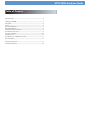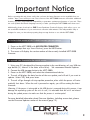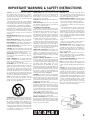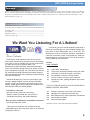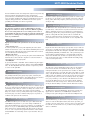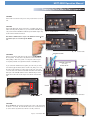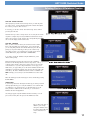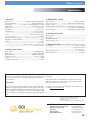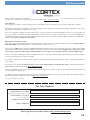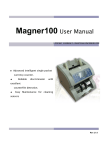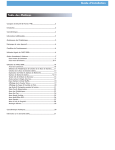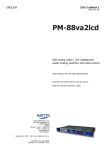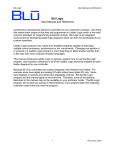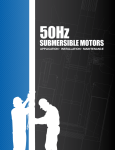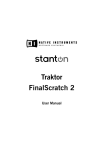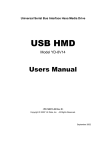Download Cortex HDTT-5000 Setup guide
Transcript
HDTT-5000 Quickstart Guide Table of Contents Important Notice....................................................................................................2 Warnings and WEEE.............................................................................................3 Introduction..............................................................................................................4 Features...................................................................................................................5 Care and Maintenance.........................................................................................6 Operating Conditions............................................................................................6 Setup Guide & Parts Diagram............................................................................7 Rear Panel & Connections....................................................................................7 Top Panel & Functions.......................................................................................8-9 Preparing for Use................................................................................................10 Selecting Devices & Database Creation........................................................11 Firmware Options................................................................................................12 Technical Specifications......................................................................................13 Warranty Information.........................................................................................14 Important Notice Before operating this unit, please verify that you have the latest firmware version available from our website - http://www.cortex-pro.com. New versions of the HDTT-5000 firmware will include additional features, bug fixes, and enhanced compatibility to guarantee optimum performance of your unit. There are even Spanish and French language versions, to make operating the HDTT-5000 easier than ever! Additionally, please download our FREE Cortex Database Creation Software, which allows you to create searchable databases of your entire music collection within minutes! This indispensable utility is designed to save you time when preparing large storage devices to use with the HDTT-5000. To find out what version of HDTT-5000 firmware you are running: 1. Power on the HDTT-5000 with NO DEVICES CONNECTED. 2. At the prompt that says ‘Insert Devices,’ press the INFO button. 3. The screen will display the version number of the currently installed HDTT-5000 firmware. To upgrade your firmware to the newest version: 1. Using your PC, download the firmware update to the root directory of your USB storage device (X:\ where X is the letter of the drive). We recommend Internet Explorer. 2. Connect the USB storage device to the HDTT-5000. 3. Power on the HDTT-5000, and select the aforementioned device. 4. The unit will display the date/version of the new update, and will ask if you want to update. Select ‘YES,’ and press enter. 5. The unit will go through a 8-step update procedure, after which the power will automatically shut down. When the unit is powered on again, you will be running the latest firmware. Warning: If the power is interrupted or the USB device is removed during this process, it can damage the operating system of the unit. As well, it is advisable that the unit is not moved during the update process to make sure that the process is uninterrupted. For more detailed information about Firmware Updates, including screen shots, please see the Firmware Updates section of the manual (page 12). 2 IMPORTANT WARNING & SAFETY INSTRUCTIONS P L E A S E R E A D P R I O R TO O P E R AT I N G T H I S D E V I C E ! CAUTION: This product satisfies FCC regulations when shielded cables and connectors are used to connect the unit to other equipment. To prevent electromagnetic interference with electric appliances such as radios and televisions, use shielded cables and connectors for connections. The exclamation point within an equilateral triangle is intended to alert the user to the presence of important operating and maintenance (servicing) instructions in the literature accompanying the appliance. The lightning flash with arrowhead symbol, within an equilateral triangle, is intended to alert the user to the presence of uninsulated "dangerous voltage" within the product's enclosure that may be of sufficient magnitude to constitute a risk of electric shock to persons. READ INSTRUCTIONS: All the safety and operating instructions should be read before the product is operated. RETAIN INSTRUCTIONS: The safety and operating instructions should be retained for future reference. HEED WARNINGS: All warnings on the product and in the operating instructions should be adhered to. FOLLOW INSTRUCTIONS: All operating and use instructions should be followed. CLEANING: The product should be cleaned only with a polishing cloth or a soft dry cloth. Never clean with furniture wax, benzine, insecticides or other volatile liquids since they may corrode the cabinet. ATTACHMENTS: Do not use attachments not recommended by the product manufacturer as they may cause hazards. WATER & MOISTURE: Do not use this product near water, for example, near a bathtub, wash bowl, kitchen sink, or laundry tub; in a wet basement; or near a swimming pool; and the like. ACCESSORIES: Do not place this product on an unstable cart, stand, tripod, bracket, or table. The product may fall, causing serious injury to a child or adult, and serious damage to the product. Use only with a cart, stand, tripod, bracket, or table recommended by the manufacturer, or sold with the product. Any mounting of the product should follow the manufacturer's instructions, and should use a mounting accessory recommended by the manufacturer. CART: A product and cart combination should be moved with care. Quick stops, excessive force, and uneven surfaces may cause the product and cart combination to overturn. SEE FIGURE A. VENTILATION: Slots and openings in the cabinet are provided for ventilation and to ensure reliable operation of the product and to protect it from overheating, and these openings must not be blocked or covered. The openings should never be blocked by placing the product on a bed, sofa, rug, or other similar surface. This product should not be placed in a builtin installation such as a bookcase or rack unless proper ventilation is provided or the manufacturer's instructions have been adhered to. POWER SOURCES: This product should be operated only from the type of power source indicated on the marking label. If you are not sure of the type of power supply to your home, consult your product dealer or local power company. LOCATION: The appliance should be installed in a stable location. NON-USE PERIODS: The power cord of the appliance should be unplugged from the outlet when left unused for a long period of time. GROUNDING OR POLARIZATION: - If this product is equipped with a polarized alternating current line plug (a plug having one blade wider than the other), it will fit into the outlet only one way. This is a safety feature. If you are unable to insert the plug fully into the outlet, try reversing the plug. If the plug should still fail to fit, contact your electrician to replace your obsolete outlet. Do not defeat the safety purpose of the polarized plug. - If this product is equipped with a three-wire grounding type plug, a plug having a third (grounding) pin, it will only fit into a grounding type power outlet. This is a safety feature. If you are unable to insert the plug into the outlet, contact your electrician to replace your obsolete outlet. Do not defeat the safety purpose of the grounding type plug. POWER-CORD PROTECTION: Power-supply cords should be routed so that they are not likely to be walked on or pinched by items placed upon or against them, paying particular attention to cords at plugs, convenience receptacles, and the point where they exit from the product. OUTDOOR ANTENNA GROUNDING: If an outside antenna or cable system is connected to the product, be sure the antenna or cable system is grounded so as to provide some protection against voltage surges and built-up static charges. Article 810 of the National Electrical Code, ANSI/NFPA 70, provides information with regard to proper grounding of the mast and supporting structure, grounding of the leadin wire to an antenna discharge unit, size of grounding conductors, location of antenna-discharge unit, connection to grounding electrodes, and requirements for the grounding electrode. SEE FIGURE B. LIGHTNING: For added protection for this product during a lightning storm, or when it is left unattended and unused for long periods of time, unplug it from the wall outlet and disconnect the antenna or cable system. This will prevent damage to the product due to lightning and power-line surges. POWER LINES: An outside antenna system should not be located in the vicinity of overhead power lines or other electric light or power circuits, or where it can fall into such power lines or circuits. When installing an outside antenna system, extreme care should be taken to keep from touching such power lines or circuits as contact with them might be fatal. OVERLOADING: Do not overload wall outlets, extension cords, or integral convenience receptacles as this can result in a risk of fire or electric shock. OBJECT & LIQUID ENTRY: Never push objects of any kind into this product through openings as they may touch dangerous voltage points or short-out parts that could result in a fire or electric shock. Never spill liquid of any kind on the product. SERVICING: Do not attempt to service this product yourself as opening or removing covers may expose you to dangerous voltage or other hazards. Refer all servicing to qualified service personnel. DAMAGE REQUIRING SERVICE: Unplug this product from the wall outlet and refer servicing to qualified service personnel under the following conditions: - When the power-supply cord or plug is damaged. - If liquid has been spilled, or objects have fallen into the product. - If the product has been exposed to rain or water. - If the product does not operate normally by following the operating instructions. Adjust only those controls that are covered by the operating instructions as an improper adjustment of other controls may result in damage and will often require extensive work by a qualified technician to restore the product to its normal operation. - If the product has been dropped or damaged in any way. - When the product exhibits a distinct change in performance, this indicates a need for service. REPLACEMENT PARTS: When replacement parts are required, be sure the service technician has used replacement parts specified by the manufacturer or have the same characteristics as the original part. Unauthorized substitutions may result in fire, electric shock, or other hazards. SAFETY CHECK: Upon completion of any service or repairs to this product, ask the service technician to perform safety checks to determine that the product is in proper operating condition. WALL OR CEILING MOUNTING: The product should not be mounted to a wall or ceiling. HEAT: The product should be situated away from heat sources such as radiators, heat registers, stoves, or other products (including amplifiers) that produce heat. DISPOSAL: This product shall not be treated as household waste. Instead it shall be handed over to the applicable collection point for the recycling of electrical and electronic equipment. By ensuring this product is disposed of correctly, you will help prevent potential negative consequences for the environment and human health, which could otherwise be caused by inappropriate waste handling of this product. The recycling of materials will help to conserve natural resources. For more detailed information about recycling of this product, please contact your local city office, your household waste disposal service or the shop where you purchased the product. 3 HDTT-5000 Quickstart Guide Foreword Thank you for purchasing our Cortex HDTT-5000. We are confident that the Cortex platform of products will not only make your life easier through the use of the latest advancements in cross-platform connectivity and sound reproduction but will raise the bar for DJ and pro audio products. With the proper care & maintenance, your unit will likely provide years of reliable, uninterrupted service. All Cortex products are backed by a 1-year limited warranty (see page 14). Preparing for First Use Please insure that you find these accessories included with the HDTT-5000: RCA audio cable.....................................................................................................1 Power Cable............................................................................................................1 Quickstart Guide............................................................................................1 USB port protector cap.........................................................................................1 We Want You Listening For A Lifetime! Dear Customer: Selecting fine audio equipment such as the unit you have just purchased is only the start of your musical enjoyment. Now it’s time to consider how you can maximize the fun and excitment your equipment offers. This Manufacturer and the Electronic Industries Association’s Consumer Electronics Group want you to get the most out of your equipment by playing it at a safe level.One that lets the sound come through loud and clear without annoying blaring or distortion-and, most importantly, without affecting your sensitive hearing. Sound can be deceiving. Over time your hearing “comfort level” adapts to higher volumes of sound. So whats sounds “normal” can actually be loud and harmful to your hearing. Guard against this by setting your equipment at a safe level BEFORE your hearing adapts. To establish a safe level: - Start your volume control at a low setting. - Slowly increase the sound until you can hear it comfortably and clearly, and without distortion. Once you have established a comfortable sound level: - Set the dial and leave it there. Taking a minute to do this now will help to prevent hearing damage or loss in the future. After all, we want you listening for a lifetime. Used wisely, your new sound equipment will provide a lifetime of fun and enjoyment. Since hearing damage from loud noise is often undetectable until it is too late, This Manufacturer and the Electronic Industries Association’s Consumer Electronics Group recommend you avoid prolonged exposure to excessive noise. This list of sound levels is included for your protection. Decibel Level Example 30 40 50 60 70 80 Quiet library, soft whispers Living room, refrigerator, bedroom away from traffic Light traffic, normal conversation, quiet office Air conditioner at 20 feet, sewing machine Vacuum cleaner, hair dryer, noisy restaurant Average city traffic, garbage disposals, alarm clock at two feet THE FOLLOWING NOISES CAN BE DANGEROUS UNDER CONSTANT EXPOSURE 90 100 120 140 180 Subway, motorcycle, truck traffic, lawn mower Garbage truck, chain saw, pneumatic drill Rock band concert in front of speakers, thunderclap Gunshot blast, jet plane Rocket launching pad Information courtesy of the Deafness Research Foundation. 4 HDTT-5000 Quickstart Guide Features The Cortex HDTT-5000 has been designed & engineered to provide digital music playback and manipulation features demanded by professional users. The HDTT-5000 is designed to liberate DJs from the issues associated with PC-based solutions, by eliminating the need for a computer during performance. The HDTT-5000 also offers superior portability and flexibility over that of a typical PC. Jog Wheel The extra large jog wheel is unique to HDTT-5000 as it provides highly precise control for a variety of functions. With the Jog Wheel, the user can search, pitch bend or even scratch just as if it were a vinyl turntable! As well, this can provide an extremely powerful navigation tool for searching menus, changing parameters and selecting music on your hard drive. Pitch Control High precision 100mm slide potentiometer for accurate adjustment of speed. • 0.05% pitch precision In order to provide more precise pitch adjustment, the unit is able to advance in increments of 0.05%. This aids in beatmatching between two musical programs, with much finer pitch resolution than can be found on most conventional professional CD players. • Multiple pitch ranges With pitch ranges of 4, 8, 16, and 24%, the pitch control’s minimum and maximum values can be altered to augment or reduce the amount of pitch adjustment to a musical program. • Pitch ON/OFF By pressing the PITCH + and PITCH - buttons simultaneously, this toggles whether or not the unit will respond to changes via the PITCH CONTROL slide. The Pitch ON/OFF feature also functions as a pitch reset, when it is used to turn the pitch OFF. Backlit LCD Display The backlit 192x128 graphical LCD screen shows a variety of information, including track titles, times, pitch, setup options, waveforms, hot starts, loops and search parameters. This display allows more extensive visualization of parameters than a conventional CD player. DSP Effects Processor The HDTT-5000 provides a wealth of effect choices for whatever style of DJ you are. Under the hood, the HDTT-5000 provides two effects groups, each having a wide variety of creative uses. Group one consists of creative remix effects such as filter, echo, flange, pan and a sampler. Group two consists of reverse, scratch, master tempo and key adjust. Any effect from group one can be combined with group two to provide a wealth of remix options for the creative DJ. Cue Points/Hot Cue Storage The HDTT-5000 allows you to set and store up to 4 different Hot Cue “CUE POINTS” using buttons 1-4, as well as setting a traditional cue point with the CUE button. As your music is playing, if you would like it to jump to one of your set CUE POINTS, simply press that individual CUE button and the music will jump instantly. This allows the DJ to either stutter cue or even re-sequence the program material in a creative fashion. All “CUE POINTS” are automaticly stored on your hard drive when you eject it. Seamless Looping For further creative options, the HDTT-5000 provides for seamless loops for the DJ to use at any time. Loop In and Out points can be edited on the fly, with no limit in time, length or position. Up to four loops can be stored per song. Cross-Platform USB Connectivity The HDTT-5000 offers an unparalled level of connectivity with all driverless USB devices. The Cortex line of products are the first to offer the ability to manipulate music stored on USB devices such as hard drives, flash memory, optical drives, and personal music players, regardless of platform. Through this innovation, DJs are able to consolidate the amount of equipment and music needed during a performance. Even more USB devices can be connected with the use of a compatible USB hub. CD Audio support Despite the fact that a vast majority of people have access to USB storage devices or portable music players, the Cortex HDTT-5000 supports the playback of CD Audio discs through a compatible USB external CDROM, CD-RW, DVD-ROM, or DVD-RW drive. This is particularly useful for DJs making a gradual migration, or for playing CDs provided by clients. Note that both sides can share one optical drive, but only one track can be played at a time. For dual-deck CD functionality, simply connect two USB optical drives. Database-Driven Music Management The entire line of Cortex Digital Music Players allows for the management of music collections via a database-driven system. Using this method, the database can be queried based on a number of different criteria. This allows DJs to search by artist, title, genre, album, or search string. Using this method allows the DJ to find a specific music selection within seconds. The database is saved to the storage device the music is being drawn from, so that it can be used with any Cortex unit, whether it’s in your personal rig or at a club! Cue Points that have been memorized using the HDTT-5000 are also stored along with the database information on the active storage device. Once a Cue Point has been stored, DJs have the ability to recall it each time that track is loaded. iPod® Playlist Support The HDTT-5000 supports iPod® Playlists, which can be created using Apple iTunes™. When there are iPod® Playlists available to be loaded, a menu option will appear in the main Search Options menu. Storage Device Sharing With the HDTT-5000, you don’t need to worry about having a storage device for each unit. Through the Master/Slave device operation, you can share one mass storage device across two units. As well, audio output for both units is located on the rear of your Master unit, keeping cable clutter to a minimum! 5 HDTT-5000 Quickstart Guide Additional Information Maintaining Storage Devices When using writable storage devices, such as hard drives, and harddrive-based music players (iPod™, Zen™), certain maintenance might be required. Because the Cortex units use streaming technology to manipulate more than one music file from one device simultaneously, hard drives and hard-drive based units need to be defragmented regularly to ensure the integrity of the streamed files. Fragmentation refers to “the condition of a disk in which files are divided into pieces scattered around the disk. Fragmentation occurs naturally when you use a disk frequently, creating, deleting, and modifying files. At some point, the operating system needs to store parts of a file in noncontiguous clusters. This is entirely invisible to users, but it can slow down the speed at which data is accessed because the disk drive must search through different parts of the disk to put together a single file.” Maintaining these storage devices must be done via your computer, and should be performed whenever there has been a substantial change to your music library (adding/deleting music). Note that failure to maintain your storage devices might result in delayed access times and glitchy audio playback. • With Windows XP based machines First, connect the storage device that you wish to defragment. If you are connecting a hard-drive based music player, such as an Apple iPod or Microsoft Zune, make sure to exit any applications that may be launched on connection. To load Disk Defragmenter, go to the Start menu, and find Disk Defragmenter under Accessories/System Tools. When Disk Defragmenter has been loaded, select the device to be defragmented, and click the ‘Defragment’ button at the bottom of the window. For more information on defragmenting, consult the Windows Help guide. • With Apple Macintosh Machines According to Apple, provisions within the HFS file allocation system diminish the need for any type of defragmentation. Because of this, there is no software included in OSX to accomplish this. However, this does not guarantee that defragmentation will not be necessary for external storage devices and portable music players. Cleaning the Unit To clean the HDTT-5000, use only a dry soft cloth and/or compressed air. If the unit is soiled with stubborn dirt, we suggest using a 2:1 solution of distilled water and 30% isopropyl alcohol. Avoid using harsh cleaning chemicals such as benzene, paint thinner, bleach, or hydrochloric acid, which will damage the unit. Operating Conditions For optimum performance, the temperature of the operating environment should be between +5º C to +35º C (+41º F - +95º F). Failure to maintain proper operating temperature may result in difficulty reading the LCD display, thermal overload, or system-wide instability. Avoid exposing the unit to direct sunlight. When placing the unit in an installation, make sure that it is placed on a stable surface, as far away from vibrations as possible. Even though the Cortex is impervious to vibration, the storage devices (specifically hard drive based ones) that are designed to be used in conjunction with it are typically not. Also be sure not to place or use the player on heat generating sources, such as amplifiers or near spotlights. Lawful Use of HDTT-5000 Neither Cortex nor its dealers assume responsibility for the use made of the HDTT-5000. The user must ensure he/she has all relevant licenses and consents in place (whether for copyright/public performance, performers rights, moral rights or otherwise) to allow the lawful use of the HDTT-5000. This is likely to include licenses from organizations administering performance rights in audio recordings or consents from any other relevant rights holders. The Cortex line of units, although designed to streamline the process by which DJs perform, is not designed as a tool to facilitate media piracy. We urge that our users legitimately purchase the music they plan to use, and support the artists. For more information on Apple’s claims, see this article: http://docs.info.apple.com/article.html?artnum=25668 Always Make Backups! Due to the sometimes fragile state of PC components, we insist that you make backups of the storage devices that you plan on using with the Cortex. All hard drives (and hard-drive-based portable music players), are prone to failure - they have moving parts inside. Instead of taking a chance that your hard drive will last one more performance, one more month, or one more year, it is a far more intelligent choice to back up your data for the worst case scenario. Neither Cortex nor your retailer will be held responsible for data loss because of the lack of backups. 6 HDTT-5000 Operation Manual Parts Diagram and Functions Rear Panel 3 MSD IN 3 1 3 MSD IN 4 2 NOTE-POWER BUTTON IS LOCATED ON THE FRONT PANEL. PLEASE PRESS AND HOLD THE POWER BUTTON FOR 2 SECONDS TO BOOT YOUR UNIT. 1. AUDIO OUT L/R RCA connectors, (MASTER) RCA type unbalanced stereo audio output. These connectors output audio signal generated from Side 1 (MAIN or MASTER) of the HDTT5000 unit. 2. AUDIO OUT L/R RCA connectors, (SLAVE) RCA type unbalanced stereo audio output. These connectors output audio signal generated from the second HDTT-5000 that is chain linked or (SLAVED) to this HDTT-5000 5 4 4. Power Cord Connector This connector is used to connect the power cord to your HDTT-5000. Note that the power supply automaticaly switches as long as you have a compatible power cable, you will be able to use your HDTT-5000 in any region regardless of power (USA, UK, EURO, ETC) 5. Chain Link Ports These ports are used to connect HDTT-5000’s together for device sharing and using audio outputs from one unit for both sides. The first thing you must do is select if the unit will be the Master or Slave unit by flipping the switch to “M” or “S”. From the master unit you have 2 audio outputs, one for each side. Connect all audio leads to this HDTT-5000. 3. USB connector (type A) Theses connectors are used to attach the USB mass storage devices (MSD) that contains your music library. Suitable mass storage devices include, but are not limited to: external hard drives, flash memory, portable digital music players, CD/DVD-ROM drives, memory card readers, and active USB hubs. 7 18 19 11 16 3 17 6 HDTT-5000 Quickstart Guide Parts Diagram and Functions Top Panel 1 12 5 20 21 23 14 4 15 22 2 7 10 13 9 8 Power Button (Press and hold.) 1. USB connector (type A) This connector is used to attach the USB mass storage device that contains your music library. Suitable mass storage devices include, but are not limited to: external hard drives, flash memory, digital music players, CD/DVD-ROM drives, memory card readers, and active USB hubs. 2. JOG MODE button/indicator Each time this button is pressed, this button controls alternately whether the JOG WHEEL functions as PITCH BEND or FF/REW. When the LED indicator is lit, it indicates that the JOG WHEEL functions as FF/REW. 3. INFO button After powering on the HDTT-5000 and before you choose a storage device, pressing the info button will display which version of the operating system is currently installed, after you have chosen a storage device pressing the INFO button will change the LCD DISPLAY to show all of the attributes of the currently playing track.When the unit is in SEARCH MODE, pressing INFO on a highlighted digital music file will also show these attributes. 4. PLAY MODE button When this button is pressed, the LCD DISPLAY will return to the state that relates to playback. This means that the track name, time remaining (or elapsed), pitch percentage, and visual time indicators will be displayed on the screen. This button can be used at any time. 5. SEARCH MODE button When this button is pressed, the LCD DISPLAY will return to the state that relates the search function of the unit. This means that track titles, artist names, album names, genre classifications, playlists, file names, or search criteria will be displayed on the screen. This button can be used at any time, with the exception of when the unit is creating a database. 6. LCD DISPLAY panel This blue-backlit display is a 192x128 LCD that displays information such as track/waveform, folders, parameter adjustments and search information. Contrast is available in the Edit menu. 7. PITCH ON/OFF indicator and PITCH BEND buttons Pressing both PITCH BEND (+) and PITCH BEND (-) simultaneously toggles whether or not the unit will respond to changes made to the pitch via the PITCH BEND buttons, PITCH CONTROL slide, and JOG WHEEL. PITCH is engaged when the LED indicator is lit. Momentary adjustments to PITCH can be made by pressing the PITCH BEND (+) or PITCH BEND (-) button. The range of the PITCH CONTROL can be changed by holding the SHIFT and pressing the PITCH BEND (+) or PITCH BEND (-) button. The pitch range will be displayed in the lower right hand corner of the LCD DISPLAY panel. If KEY ADJUST is enabled then these arrows adjust KEY in +/-5 half steps. 8. PITCH CONTROL slide This slide, when pushed towards the bottom of the unit (+), increases the tempo of playback. When the slide is pushed towards the top of the unit (-), the tempo of playback is decreased. 9. PLAY/PAUSE button/indicator When the LED indicator which illuminates this button is lit solidly, it indicates that the unit is in PLAY mode. When the LED indicator is flashing, it indicates that the unit is in PAUSE mode. 10. CUE button/indicator When the LED indicator which illuminates this button is lit, it indicates that there is a CUE POINT memorized. 11. NAVIGATOR keypad These buttons allow the user to navigate through menus and features of the HDTT-5000. Depending on the mode of the unit, the buttons may serve different purposes. 8 18 19 11 16 3 17 6 HDTT-5000 Quickstart Guide Parts Diagram and Functions Top Panel 1 12 5 20 21 23 14 4 15 22 2 7 10 13 9 8 Power Button (Press and hold.) 12. Shift Button Holding down the SHIFT button extends the use of certain buttons on the unit, by providing alternate functions. 13. JOG WHEEL The JOG WHEEL controls many aspects of the unit, and can be used for navigating through menus, searching through music and manipulation of pitch. The behavior of the JOG WHEEL is dependent on the mode of operation, as well as the status of the PITCH ON/OFF indicator and JOG MODE. The JOG WHEEL is also touch sensitive allowing you to press down on it to stop the music and/or manipulate your music like a vinyl turntable would, an indicator on the LCD DISPLAY in the shape of a record with a line to mark its position tracks the movement of the wheel so you can view the exact location of the wheel for Cueing, Scratching and/or Backspinning. 14. SINGLE button When this button is pressed momentarily, the state of playback (SINGLE or CONTINUE) will be displayed on the LCD DISPLAY. To change the state of playback, press the SINGLE button. The new state of playback (SINGLE or CONTINUE) will then be displayed on the LCD DISPLAY panel. 15. TIME MODE button This button dictates how TIME will be displayed both visualy and numericaly, pressing the TIME button toggles between two TIME modes ELAPSED TIME and TIME REMAINING. 16. Effects button This button engages the DSP menu. From this menu, DSP effects such as filter, flange, echo, etc can be both engaged and edited. Any changes that are made can be saved to the unit for recall at a later point. 17. Loops button This button engages the loop menu. Up to 4 loops can be saved and edited per song, and upon loop creation the in and out points can be edited on the fly. Loops are automatically saved to the MSD for later use. 18. Hot Cue button This button engages the Hot Cue menu. Up to 4 hot cue’s are available per song. Hot Cues are automatically saved to the MSD for later use. 19. Samples button This button engages the samples menu. Up to 4 samples can be used. 20. Multifunction buttons (1-4) Depending on which menu you are in, these buttons do everything from engage loops to select parameters. These options are specific to each menu-please read each section of the manual relating to the specific menu in question to learn the function of each key. 21. Edit button This button will engage the edit menu. From this menu the user can edit low level functions of the unit, such as pitch range, device selection, waveform creation and even the unit’s internal clock. 22. BPM/Key Adjust/Master Tempo/Reverse buttons These buttons engage functions that change how the pitch is used. BPM will display the Beats Per Minute of the track in real time, and reflect any changes made on the pitch fader. Key adjust changes the key of the song without changing the speed. Master Tempo changes the speed without changing the pitch. Both Master Tempo and Key can be used in combination with the BPM button as well. When Key Adjust is enabled then the PITCH BEND buttons act to change KEY instead of acting as a PITCH BEND. The Reverse button reverses the audio playback. 23. Wave button Pressing this button cycles through Waveform times displayed on screen-from 5-40 seconds. 9 HDTT-5000 Operation Manual Preparing for Use/Master Slave opperation STEP ONE Connect the Power Cord to the power outlet., found on the rear of the unit. MSD IN 3 STEP TWO Connect the RCA audio outputs of the unit to a suitable audio mixer. When connecting the unit, make sure you note that the MASTER outputs carry audio from the MASTER or MAIN deck, and SLAVE outputs carry audio from the SLAVE or AUX deck. MSD IN 4 Fig 1.1 - Connect Power Note: When in SLAVE mode the outputs of the SLAVE unit will not operate instead all outputs are routed through the MASTER unit. MSD IN 3 MSD IN 4 Fig 1.2 - Connect Audio CONNECT TO MIXER STEP THREE Connect your primary USB device to the port found to the right of the rear panel. You may choose any driverless device that follows FAT32, NTFS, or HFS+ file systems. You may also connect a powered (active) USB hub to augment the amount of available ports. STANDARD USB CABLE (Not Included) SWITCH TO “M” If you wish to link 2 HDTT-5000s together, select the unit you desire to be Master, flip the Master/Slave switch to “M”, then power on. Do the same for the unit that you wish to slave off the unit, only select “S” on the Slave unit. Connect a standard USB cable to the chain link OUT port on the MASTER and then to the chain link IN port on the SLAVE. Then connect the audio outputs for both units to the Master unit. MASTER Fig 1.3 - Connect USB SWITCH TO “S” SLAVE Fig 1.4 - Master/Slave Connection STEP FOUR Press and Hold the Power button located in the center of the front panel for about 1-2 seconds. The unit will take about 5-10 seconds to boot up as well as detect any USB devices that are currently connected. Fig 1.5 - Turn Power ON 10 HDTT-5000 Quickstart Guide Selecting Devices & Database Creation STEP ONE - DEVICE SELECTION When prompted, select the desired storage device, on each side, that you wish to access. Use the Navigator Keypad to advance through the list of devices, and press Enter to select. If necessary, you can also connect other USB storage devices without powering down the unit. Note that when you select a storage device on one side, the unit will be required to complete any necessary Database Creation before being able to select a device on the opposite side. During this time, the opposite screen will display “Wait for other side.” Fig 2.1 - Select USB device for either the MASTER or SLAVE units STEP TWO - INDEXING Once you have selected a device, the unit will search for a database of the music that exists on that device. If it is the first time you are using that particular unit with the HDTT-5000, the unit will prompt you to perform indexing, so that you can search for any song within seconds. If you already have used the storage device with the HDTT-5000, skip to STEP TWO - VERIFICATION. If you wish to create the database using the HDTT-5000, select ‘YES’ from this prompt. During the indexing procedure, the unit must create a database based off of the ID3 tags that exist on the storage device. The speed of this procedure directly relates to how many songs are stored on the connected device. If you are using a hard drive over 20 gigs, or an NTFS device, we suggest that you use the Cortex Database Creation PC application to perform the indexing, as it will save time (especially with a fast CPU). The Cortex Database Creation software is available for FREE from http://www.cortex-pro.com in the HDTT-5000 section of the site. Fig 2.2 - Create Database by selecting ‘YES’ Once the indexing procedure has begun, it can be cancelled by pressing the Info button. VERIFICATION If your storage device has already been indexed, you will be presented with a prompt allowing you to verify the database. For each time that you add files to your storage device, you will either have to use the Verify function to add those files to the index, or use the Cortex Database Creation PC application. Fig 2.3 - Database Creation Screen We strongly suggest using the Database Creation Software, as it can process files at many times the speed of the HDTT-5000 itself. Fig 2.4- Every time music is added to your storage device, the database must be verified and updated in order to index the new songs. 11 HDTT-5000 Quickstart Guide Firmware Updates Section Sixteen: Firmware Updates One of the most powerful features of the HDTT-5000 is the capability to upgrade the internal software. This lends itself to the addition of new features and support, the optimization of current processes, and the capability to fix bugs as they arise. Firmware updates will be issued periodically at http://www.cortex-pro.com. We suggest that you stay as current as possible with all updates in order to insure the highest level of functionality and compatibility that Cortex has to offer. To check the version of firmware installed: Fig 3.1 - Automatic detection of new firmware, option to update 1. Power on the HDTT-5000 with NO DEVICES CONNECTED. 2. At the prompt that says ‘Insert Devices,’ press the INFO button. 3. The screen will display the version number of the currently installed HDTT-5000 firmware. To update the firmware, follow these steps: 1. Using Internet Explorer or other web browser of your choice, download the latest firmware upgrade from http://www.cortex-pro.com. 2. Place the file in the root directory of your external USB storage device. Fig 3.2 - Updating the firmware in 8 stages 3. Connect the USB storage device to the HDTT-5000, and select it from the Device Menu (during startup). Make sure your HDTT-5000 is connected to a stable power source, where there is no potential of the unit losing power during update. 4. When the HDTT-5000 detects the firmware in the root directory of the USB storage device, it will ask you if you want to apply the update. You must answer YES. If the version of firmware on the storage device is the same or older than what you have, it will be ignored. 5. When updating, the unit will go through 8 stages. This will take only a few minutes. If the power is interrupted or the USB device is removed during this process, it can damage the operating system of the unit. 6. When the update is completed, the unit will shut itself down. You must press power to restart the unit. Once the unit has booted up again, the new software will take effect. You may then erase the firmware update from your USB device at your convenience (it will not be detected again). Fig 3.3 - Power shuts off completely when the update is complete 12 Other (Specifications) Specifications 1. General Type of unit.................................................Streaming Digital Audio Controller Format compatibility.......................................................MP3, WAV, CD-Audio MP3 format......................................8 kbps ~ 320 kbps, CBR/VBR, 44.1 kHz WAV format....................................................................44.1 kHz, 16 bit stereo Instant Start.........................................................................................<0.1 second Pitch ranges.....................................................................................4, 8, 16, 24% Pitch increment.....................................................................0.05% at 4 and 8% .............................................................................................0.1% at 16 and 24% Power...........................................................................AC 100~240V, 50/60 Hz Power consumption....................................................................................12 watts Operating environment temp................+5º C to +35º C (+41º F - +95º F) Operating environment humidity..............................................................5-85% Weight............................................................................................................10 lbs .....................................................................................................................4.54 kgs ..............................................................3.25" H x 14.25" L x 12.25" W inches ................................................................................................83 x 362 x 311mm 2. Audio output section Audio output................................................................................4 Channel (2x2) Output level...................................................................1.2 V RMS (1 kHz, 0dB) Output connectors............................................................Unbalanced RCA Type Frequency response.....................................................................20 Hz - 22 kHz S/N ratio..........................................................................................................90dB Total harmonic distortion..........................................................................<0.05% Should your Cortex product require warranty or non-warranty service in the USA, or if you wish to purchase replacement parts, operating instructions, or accessories, please contact GCI Technologies at the phone number listed below: 732-346-0061 Do not, under any circumstance, ship your product to GCI without first calling the Technical Support Deparment at the number listed above. Failure to establish an RMA (Return Merchandise Authorization) number prior to shipping your product will delay your repair indefinitely. GCI reserves the right to refuse all packages that arrive without an RMA number. 3. USB interface section Connector type........................................................................USB Type A and B USB protocol support.....................1.0, 1.1 (Full Speed) and 2.0 (Hi-Speed) Number of ports.....................................................................................................7 Maximum number of connected devices (via USB hub, sold separately).... ...............................................................................4 per device (Plus Keyboard) File system support.......................................FAT32, NTFS, HFS+, CDFS, UDFS 4. Included Accessories RCA audio cables...................................................................................................2 Power cable.............................................................................................................1 Operating instructions............................................................................................1 USB port protector cap.........................................................................................1 5. Replaceable Parts (order from GCI by part number if needed) Power Cable................................................................................USA 093-458-R ........................................................................................Euroupe.093-323-R ...........................................................................UK.093-457-R. USB port protector cap........................................................................003-807-R Pitch control knob....................................................................................002-60-R For warranty information, please refer to the warranty page included in this manual. Once an RMA number is established, your unit should be sent to the address specified by your customer service representative, with the RMA clearly written on the outer carton: For support or repair outside of the USA, please visit the Cortex website at http://www.cortex-pro.com. Published by GCI Technologies Corporation Copyright © 2006 GCI Technologies Corp. All rights reserved. Features & specifications subject to change without notice. GCI Technologies USA: GCI Latin America and Carribean: GCI United Kingdom LTD: GCI France GCI SA (Spain): GCI GmbH (Germany): +1 (732)346-0061 +1 (305)592-4746 +44 (0)87 087-00880 + 33 1 69 79 97 72 +34 93 436 37 00 +49 8131 39171-0 13 USA Warranty Info Cortex products are designed and manufactured to the highest standards in professional audio. With proper care and maintenance, your product will provide years of reliable service. Please register your product online at http://www.cortex-pro.com Limited Warranty: In the USA, Cortex guarantees its products against defects in workmanship for the period of One (1) year* from the original date of purchase. This limited warranty does not cover damage or failure caused by abuse, misuse, abnormal use, faulty installation, improper maintenance or any repairs other than those provided by an authorized service center. There are no obligations of liability on the part of GCI, Cortex, or any of its retailers for consequential damages arising out of or in connection with the use or performance of the product or other indirect damages with respect to loss of property, revenues, profit, or costs of removal, installation, or reinstallation. All implied warranties for GCI, including implied warranties for fitness, are limited in duration to One (1) year from the original date of purchase, unless otherwise mandated by local statutes. Returning Your Product for Service: In the U.S.A., please call our helpful Customer Service Representatives at (732) 346-0061, and they will be happy to give you a Return Merchandise Authorization (RMA) number and the address of an authorized service center closest to you. After receiving an RMA, include a copy of the original sales receipt, with defective product and a description of the defect. Send by insured freight to GCI Technologies Corporation, and use the address provided by your customer service representative. Your RMA must be written on the outside of the package, or processing will be delayed indefinitely! GCI reserves the right to refuse all packages that arrive without an RMA number. Service covered under warranty will be paid for by GCI and returned to you. For non-warrantied products, GCI will repair your unit after payment is received. Repair charges do not include return freight. Your warranty is valid only in the country where the unit has been purchased. Repairs performed outside of the country of purchase will be treated as out-of-warranty. For warranty service, you pay for shipping to GCI; we pay for return shipping within the Continental United States. Alaska, Hawaii, Puerto Rico, Canada, Bahamas, and the Virgin Islands will be charged for freight. Please allow 2-4 weeks for return of your product. Under normal circumstances your product will spend no more than 10 working days at GCI. We are not responsible for shipping times. For repairs and warranty information outside of the USA, please call the GCI affiliate closest to where you reside, listed on the specifications page of this manual (page 28), or visit the Cortex website at http://www.cortex-pro.com. * Unless otherwise mandated by local statutes. For Your Records Model Number of Product: (HDC-500, HDC-1000, HDC-3000, HDTT-5000, DMIX-300) Serial Number of Product: found on rear panel of unit Original Purchase Date: Name of Retailer: Please register your warranty online at http://www.cortex-pro.com 14