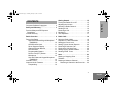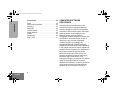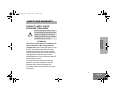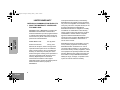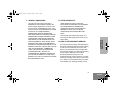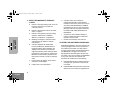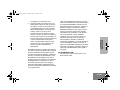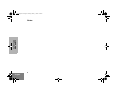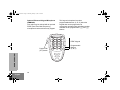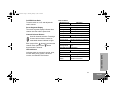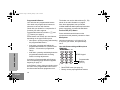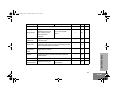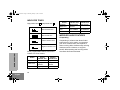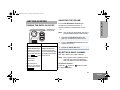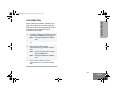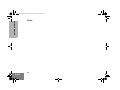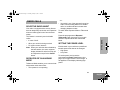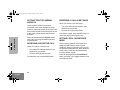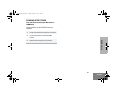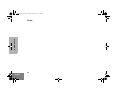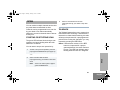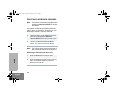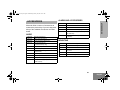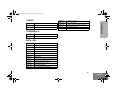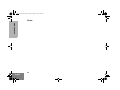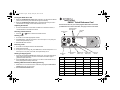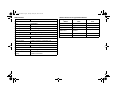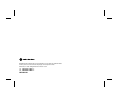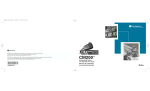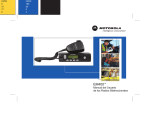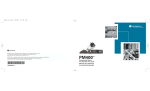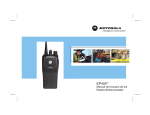Download Motorola EM200 User guide
Transcript
EM200 Mobile Radio User Guide ™ EnglishTOC.fm Page 1 Tuesday, January 7, 2003 1:25 PM CONTENTS Getting Started . . . . . . . . . . . . . . . . . . . . . .15 Radio Overview . . . . . . . . . . . . . . . . . . . . . . 9 Radio Calls . . . . . . . . . . . . . . . . . . . . . . . . .19 Parts of the Radio . . . . . . . . . . . . . . . . . . . . . 9 Optional Enhanced Keypad Microphone (RMN5029) . . . . . . . . . . . . . . . . . . . . . 10 On/Off/Volume Knob . . . . . . . . . . . . . . . 11 Seven Segment Display. . . . . . . . . . . . . 11 Channel Selector Buttons . . . . . . . . . . . 11 LED Indicators . . . . . . . . . . . . . . . . . . . . 11 Programmable Buttons . . . . . . . . . . . . . 12 Push-to-Talk (PTT) Button . . . . . . . . . . . 12 Microphone . . . . . . . . . . . . . . . . . . . . . . 12 Use with Enhanced Keypad Microphone (RMN5029) . . . . . . . . . . . . . . . . . . . . . 12 Indicator Tones . . . . . . . . . . . . . . . . . . . . . . 14 Improved Audio Features . . . . . . . . . . . . . . 14 Companding. . . . . . . . . . . . . . . . . . . . . . 14 Selective Radio Inhibit . . . . . . . . . . . . . . . . .19 Repeater or Talkaround Mode . . . . . . . . . . .19 Setting the Power Level . . . . . . . . . . . . . . . .19 Setting Tight or Normal Squelch. . . . . . . . . .20 Receiving a Selective Call . . . . . . . . . . . . . .20 Receiving a Call Alert Page . . . . . . . . . . . . .20 Setting Local or Distance Mode . . . . . . . . . .20 Sending DTMF Tones . . . . . . . . . . . . . . . . .21 Computer Software Copyrights . . . . . . . . . . . 2 Safety and Warranty . . . . . . . . . . . . . . . . . . 3 CONTENTS Product Safety and RF Exposure Compliance . . . . . . . . . . . . . . . . . . . . . . . . . 3 Limited Warranty . . . . . . . . . . . . . . . . . . . . . . 4 Turning the Radio On or Off . . . . . . . . . . . . .15 Adjusting the Volume . . . . . . . . . . . . . . . . . .15 Selecting a Radio Channel . . . . . . . . . . . . . .15 Sending a Call . . . . . . . . . . . . . . . . . . . . . . .16 Receiving a Call . . . . . . . . . . . . . . . . . . . . . .16 Monitoring . . . . . . . . . . . . . . . . . . . . . . . . . . .16 VOX Operation . . . . . . . . . . . . . . . . . . . . . . .17 Scan . . . . . . . . . . . . . . . . . . . . . . . . . . . . . . .23 Starting or Stopping Scan. . . . . . . . . . . . . . .23 Talkback . . . . . . . . . . . . . . . . . . . . . . . . . . . .23 Deleting a Nuisance Channel . . . . . . . . . . . .24 Restoring a Channel to the Scan List . . .24 1 English EnglishTOC.fm Page 2 Tuesday, January 7, 2003 1:25 PM CONTENTS Accessories . . . . . . . . . . . . . . . . . . . . . . . .25 Audio . . . . . . . . . . . . . . . . . . . . . . . . . . . . . .25 Alarm and Accessories . . . . . . . . . . . . . . . . .25 Mounting . . . . . . . . . . . . . . . . . . . . . . . . . . . .25 Antennas . . . . . . . . . . . . . . . . . . . . . . . . . . .26 Control Station . . . . . . . . . . . . . . . . . . . . . . .26 Public Address . . . . . . . . . . . . . . . . . . . . . . .26 Cables . . . . . . . . . . . . . . . . . . . . . . . . . . . . .27 Peripherals . . . . . . . . . . . . . . . . . . . . . . . . . .27 Data - CES . . . . . . . . . . . . . . . . . . . . . . . . . .27 2 English COMPUTER SOFTWARE COPYRIGHTS The Motorola products described in this manual may include copyrighted Motorola computer programs stored in semiconductor memories or other media. Laws in the United States and other countries preserve for Motorola certain exclusive rights for copyrighted computer programs including, but not limited to, the exclusive right to copy or reproduce in any form the copyrighted computer program. Accordingly, any copyrighted Motorola computer programs contained in the Motorola products described in this manual may not be copied, reproduced, modified, reverse-engineered, or distributed in any manner without the express written permission of Motorola. Furthermore, the purchase of Motorola products shall not be deemed to grant either directly or by implication, estoppel, or otherwise, any license under the copyrights, patents or patent applications of Motorola, except for the normal non-exclusive license to use that arises by operation of law in the sale of a product. 08_SafetyNA.fm Page 3 Tuesday, January 7, 2003 1:24 PM SAFETY AND WARRANTY PRODUCT SAFETY AND RF EXPOSURE COMPLIANCE ! Caution Before using this product, read the operating instructions for safe usage contained in the Product Safety and RF Exposure booklet enclosed with your radio. SAFETY AND WARRANTY ATTENTION! This radio is restricted to occupational use only to satisfy FCC RF energy exposure requirements. Before using this product, read the RF energy awareness information and operating instructions in the Product Safety and RF Exposure booklet enclosed with your radio (Motorola Publication part number 68P81095C99) to ensure compliance with RF energy exposure limits. For a list of Motorola-approved antennas, batteries, and other accessories, visit the following web site which lists approved accessories: http://www.motorola.com/cgiss/ index.shtml. 3 English 08_SafetyNA.fm Page 4 Tuesday, January 7, 2003 1:24 PM LIMITED WARRANTY MOTOROLA COMMUNICATION PRODUCTS I. WHAT THIS WARRANTY COVERS AND FOR HOW LONG: SAFETY AND WARRANTY MOTOROLA INC. (“MOTOROLA”) warrants the MOTOROLA manufactured Communication Products listed below (“Product”) against defects in material and workmanship under normal use and service for a period of time from the date of purchase as scheduled below: Two (2) Years Product Accessories One (1) Year Motorola, at its option, will at no charge either repair the Product (with new or reconditioned parts), replace it (with a new or reconditioned Product), or refund the purchase price of the Product during the warranty period provided it is returned in accordance with the terms of this warranty. Replaced parts or boards are warranted for the balance of the original applicable warranty period. All replaced parts of Product shall become the property of MOTOROLA. 4 English EM200 Mobile Units This express limited warranty is extended by MOTOROLA to the original end user purchaser only and is not assignable or transferable to any other party. This is the complete warranty for the Product manufactured by MOTOROLA. MOTOROLA assumes no obligations or liability for additions or modifications to this warranty unless made in writing and signed by an officer of MOTOROLA. Unless made in a separate agreement between MOTOROLA and the original end user purchaser, MOTOROLA does not warrant the installation, maintenance or service of the Product. MOTOROLA cannot be responsible in any way for any ancillary equipment not furnished by MOTOROLA which is attached to or used in connection with the Product, or for operation of the Product with any ancillary equipment, and all such equipment is expressly excluded from this warranty. Because each system which may use the Product is unique, MOTOROLA disclaims liability for range, coverage, or operation of the system as a whole under this warranty. 08_SafetyNA.fm Page 5 Tuesday, January 7, 2003 1:24 PM II. GENERAL PROVISIONS: SOME STATES DO NOT ALLOW THE EXCLUSION OR LIMITATION OF INCIDENTAL OR CONSEQUENTIAL DAMAGES OR LIMITATION ON HOW LONG AN IMPLIED WARRANTY LASTS, SO THE ABOVE LIMITATION OR EXCLUSIONS MAY NOT APPLY. This warranty gives specific legal rights, and there may be other rights which may vary from state to state. IV. HOW TO GET WARRANTY SERVICE: You must provide proof of purchase (bearing the date of purchase and Product item serial number) in order to receive warranty service and, also, deliver or send the Product item, transportation and insurance prepaid, to an authorized warranty service location. Warranty service will be provided by Motorola through one of its authorized warranty service locations. If you first contact the company which sold you the Product (e.g., dealer or communication service provider), it can facilitate your obtaining warranty service. SAFETY AND WARRANTY This warranty sets forth the full extent of MOTOROLA's responsibilities regarding the Product. Repair, replacement or refund of the purchase price, at MOTOROLA’s option, is the exclusive remedy. THIS WARRANTY IS GIVEN IN LIEU OF ALL OTHER EXPRESS WARRANTIES. IMPLIED WARRANTIES, INCLUDING WITHOUT LIMITATION, IMPLIED WARRANTIES OF MERCHANTABILITY AND FITNESS FOR A PARTICULAR PURPOSE, ARE LIMITED TO THE DURATION OF THIS LIMITED WARRANTY. IN NO EVENT SHALL MOTOROLA BE LIABLE FOR DAMAGES IN EXCESS OF THE PURCHASE PRICE OF THE PRODUCT, FOR ANY LOSS OF USE, LOSS OF TIME, INCONVENIENCE, COMMERCIAL LOSS, LOST PROFITS OR SAVINGS OR OTHER INCIDENTAL, SPECIAL OR CONSEQUENTIAL DAMAGES ARISING OUT OF THE USE OR INABILITY TO USE SUCH PRODUCT, TO THE FULL EXTENT SUCH MAY BE DISCLAIMED BY LAW. III. STATE LAW RIGHTS: 5 English 08_SafetyNA.fm Page 6 Tuesday, January 7, 2003 1:24 PM SAFETY AND WARRANTY V. WHAT THIS WARRANTY DOES NOT COVER: 6 English H A Product which, due to illegal or unauthorized alteration of the software/ firmware in the Product, does not function in accordance with MOTOROLA’s published specifications or the FCC type acceptance labeling in effect for the Product at the time the Product was initially distributed from MOTOROLA. A Defects or damage resulting from use of the Product in other than its normal and customary manner. B Defects or damage from misuse, accident, water, or neglect. C Defects or damage from improper testing, operation, maintenance, installation, alteration, modification, or adjustment. I Scratches or other cosmetic damage to Product surfaces that does not affect the operation of the Product. D Breakage or damage to antennas unless caused directly by defects in material workmanship. J Normal and customary wear and tear. VI. PATENT AND SOFTWARE PROVISIONS: E A Product subjected to unauthorized Product modifications, disassemblies or repairs (including, without limitation, the addition to the Product of non-Motorola supplied equipment) which adversely affect performance of the Product or interfere with Motorola's normal warranty inspection and testing of the Product to verify any warranty claim. MOTOROLA will defend, at its own expense, any suit brought against the end user purchaser to the extent that it is based on a claim that the Product or parts infringe a United States patent, and MOTOROLA will pay those costs and damages finally awarded against the end user purchaser in any such suit which are attributable to any such claim, but such defense and payments are conditioned on the following: F Product which has had the serial number removed or made illegible. A G Freight costs to the repair depot. that MOTOROLA will be notified promptly in writing by such purchaser of any notice of such claim; B that MOTOROLA will have sole control of the defense of such suit and all negotiations for 08_SafetyNA.fm Page 7 Tuesday, January 7, 2003 1:24 PM its settlement or compromise; and C MOTOROLA will have no liability with respect to any claim of patent infringement which is based upon the combination of the Product or parts furnished hereunder with software, apparatus or devices not furnished by MOTOROLA, nor will MOTOROLA have any liability for the use of ancillary equipment or software not furnished by MOTOROLA which is attached to or used in connection with the Product. The foregoing states the entire liability of MOTOROLA with respect to infringement of patents by the Product or any parts thereof. Laws in the United States and other countries preserve for MOTOROLA certain exclusive rights for copyrighted MOTOROLA software such as the exclusive rights to reproduce in copies and distribute copies of such Motorola software. MOTOROLA software may be used in only the Product in which the software was originally embodied and such software in such Product may not be replaced, copied, distributed, modified in any way, or used to produce any derivative thereof. No other use including, without limitation, alteration, modification, reproduction, distribution, or reverse engineering of such MOTOROLA software or exercise of rights in such MOTOROLA software is permitted. No license is granted by implication, estoppel or otherwise under MOTOROLA patent rights or copyrights. SAFETY AND WARRANTY should the Product or parts become, or in MOTOROLA’s opinion be likely to become, the subject of a claim of infringement of a United States patent, that such purchaser will permit MOTOROLA, at its option and expense, either to procure for such purchaser the right to continue using the Product or parts or to replace or modify the same so that it becomes non-infringing or to grant such purchaser a credit for the Product or parts as depreciated and accept its return. The depreciation will be an equal amount per year over the lifetime of the Product or parts as established by MOTOROLA. VII.GOVERNING LAW: This Warranty is governed by the laws of the State of Illinois, USA. 7 English 08_SafetyNA.fm Page 8 Tuesday, January 7, 2003 1:24 PM SAFETY AND WARRANTY Notes: 8 English 03_Overview.fm Page 9 Tuesday, January 7, 2003 1:22 PM RADIO OVERVIEW PARTS OF THE RADIO Push-To-Talk (PTT) Button Microphone Red/Yellow/Green LED Indicators On/Off/Volume Knob 7-Segment Display Speaker E Channel Selector Buttons Programmable Button 1 (P1) Programmable Button 2 (P2) RADIO OVERVIEW Microphone Jack High Power Indicator 9 English 03_Overview.fm Page 10 Tuesday, January 7, 2003 1:22 PM Optional Enhanced Keypad Microphone (RMN5029) Your radio may be ordered with an optional DTMF (Dual-Tone Multi-Frequency) microphone that has a direct entry keypad. This keypad microphone has three programmable buttons (A, B, C) below the keypad that can be programmed to conveniently activate select radio features also available for the programmable g and h buttons. DTMF Keypad RADIO OVERVIEW Push-to-Talk (PTT) button 10 English Programmable Buttons (A, B, C) 03_Overview.fm Page 11 Tuesday, January 7, 2003 1:22 PM On/Off/Volume Knob Basic Features Turns the radio on or off, and adjusts the radio’s volume. Radio Call Seven Segment Display Red Transmitting The seven segment display indicates what channel is active and the power level. Flashing Red Receiving Flashing Red Channel Busy Channel Selector Buttons Scan Used for channel selection. Pressing a channel selector button causes its associated channel indicator to light. LED State/Color Flashing Green Indication Scanning for activity Call Alert Flashing Yellow Indicates receiving a Call Alert Selective Call Each press of the button increments the channel. Each press of the button decrements the channel. Flashing Yellow LED Indicators Yellow Indicates power up, transmit, receive, scan, monitor status, busy, power, Call Alert™ receive, and Selective Call receive. High/Low Power Indicates receiving a Selective Call Sticky Monitor/Open Squelch While monitoring Indicates High Power Dot Not On Display Indicates Low Power RADIO OVERVIEW Dot on Display 11 English 03_Overview.fm Page 12 Tuesday, January 7, 2003 1:22 PM Programmable Buttons Your radio has two programmable buttons. Your dealer can program these buttons as shortcuts to various radio features. Check with your dealer for a complete list of functions your radio supports. RADIO OVERVIEW Programmable buttons include the g and h buttons (see page 9). Some buttons can access up to two features, depending on the type of button press: • short press—quickly pressing and releasing the programmable buttons • long press—pressing and holding the programmable buttons for a period of time (default 1 1/2 seconds or programmed value) • hold down—pressing and holding down the programmable buttons while checking status or making adjustments Also, where appropriate, have your dealer indicate whether the button press requires a short press, a long press, or needs to be held down. Push-to-Talk (PTT) Button Press and hold down this button on the microphone to talk (transmit); release it to listen. Microphone Hold the microphone 1 to 2 inches (2.5 to 5 cm) from your mouth, and speak clearly into it. Use with Enhanced Keypad Microphone (RMN5029) DTMF Keypad A summary of programmable radio features and corresponding page references appears beginning on page 13. In the “Button” column, have your dealer record the name of the programmable button next to the feature that has been programmed to it. 12 English The dealer can use the abbreviations (P1, P2) shown in the radio illustration on page 9. Programmable Buttons (A, B, C) These keys are used to: • Send DTMF tones (see page 21) • Directly access preprogrammed features 03_Overview.fm Page 13 Tuesday, January 7, 2003 1:22 PM Function Short Press Long Press Volume Set Sound a tone for adjusting your radio’s volume Sticky Monitor Toggle silent monitor operation (also turn off open squelch monitor when it has been activated). Repeater/ Talkaround Hold Down level.† Turn on open squelch monitor. Page 15 16 Toggle between using a repeater or transmitting directly to another radio.† — 19 Power Level Toggle transmit power level between High and Low. An indication for high power is a dot on the display. The dot does not appear while in low power.† — 19 Voice Operated Transmission (VOX) Toggle VOX on and off.† — 17 Squelch Toggles your radio’s squelch level between tight and normal squelch. — 20 Local/Distance Toggle between local mode and distance mode.† — 20 Scan/Nuisance Channel Delete Toggle scan on and off. — 23 † RADIO OVERVIEW — Delete a nuisance channel while scanning. Button This function is activated by EITHER a short OR a long press, but not both. 13 English 03_Overview.fm Page 14 Tuesday, January 7, 2003 1:22 PM INDICATOR TONES High pitched tone Repeater/ Talkaround Positive Indicator Tone Does not use repeater Negative Indicator Tone Uses repeater VOX VOX enabled VOX disabled Button Low pitched tone Self Test Pass Tone Local/Distance Local Mode Self Test Fail Tone Distance Mode IMPROVED AUDIO FEATURES Companding Positive Indicator Tone RADIO OVERVIEW Negative Indicator Tone Some programmable buttons use tones to indicate one of two modes: Button Scan Power Level Squelch 14 English Positive Indicator Tone Start scan High power selected Tight Squelch Negative Indicator Tone Stop scan Low power selected Normal Squelch Companding is a feature that allows further improvement of voice quality. It compresses your voice at transmission, and expands it when receiving while simultaneously reducing extraneous noise. However, to enjoy this benefit, all transmitting and receiving radios must have this feature activated. 04_GetStarted.fm Page 15 Tuesday, January 28, 2003 2:35 PM TURNING THE RADIO ON OR OFF On/Off/Volume Control Knob ON OFF Rotate the On/Off/ Volume Control knob clockwise. If power-up is successful, you will hear the Self-Test Pass Tone ( ) and see the green LED indicator light momentarily. Rotate the On/Off/ Volume Control knob counterclockwise until you hear a click and both the display and LED indicators turn off. If the radio fails to power up, you will hear the Self Test Fail Tone ( ). Turn the On/Off/Volume Control knob clockwise to increase the volume, or counterclockwise to decrease the volume. –or– Note: Your dealer can preprogram one of the programmable buttons to Volume Set. 1 Hold down the Volume Set button (see page 13). You will hear a continuous tone. 2 Turn the On/Off/Volume Control knob to the desired volume level. 3 Release the Volume Set button. GETTING STARTED ADJUSTING THE VOLUME GETTING STARTED SELECTING A RADIO CHANNEL Your radio offers four or eight channels. Note: Due to government regulations, some channels may not be programmed. See your dealer for more information. To Select a Channel Press the button or the desired channel. button to select 15 English GETTING STARTED 04_GetStarted.fm Page 16 Tuesday, January 28, 2003 2:35 PM SENDING A CALL 1 Turn your radio on. 2 Select the desired channel. 3 Hold the microphone vertically 1 to 2 inches (2.5 to 5 cm) from your mouth. Press the PTT button to talk; release it to listen. MONITORING It is important to monitor traffic before transmitting to ensure that you do not “talk over” someone who is already transmitting. 1 A short press of the preprogrammed Monitor button places the radio in Sticky Permanent Monitor mode. • RECEIVING A CALL 1 Turn your radio on. 2 Adjust the radio’s volume, if necessary (see page 15). 3 Select the desired channel. 4 To respond, hold the microphone vertically 1 to 2 inches (2.5 to 5 cm) from your mouth. Press the PTT button to talk; release it to listen. 16 English You hear a high-pitched tone. A short press of the Monitor button cancels Sticky Permanent Monitor mode and returns the radio to normal operation. 3 To place the radio in open squelch mode, press and hold the preprogrammed Monitor button until you hear a high-pitched tone. 4 Momentarily press the Monitor button to return to normal operation. 04_GetStarted.fm Page 17 Tuesday, January 28, 2003 2:35 PM GETTING STARTED VOX OPERATION When hands-free operation is desired, your radio can transmit by voice alone using the VOX feature when you speak through a voice activated external microphone that is connected to your radio. 1 To enable or disable VOX operation, press the preprogrammed VOX button (see page 13). Note: Pressing the PTT button disables VOX. –or– 2 3 Select a channel that has been preprogrammed by your dealer to enable VOX. Note: You do not need to press a preprogrammed VOX button. Note: Pressing the PTT button disables VOX. Select a channel that has not been preprogrammed by your dealer to disable VOX. 17 English GETTING STARTED 04_GetStarted.fm Page 18 Tuesday, January 28, 2003 2:35 PM Notes: 18 English 05_RadioCall.fm Page 19 Tuesday, January 7, 2003 1:23 PM RADIO CALLS –or– • SELECTIVE RADIO INHIBIT Your radio is equipped with a security feature that can temporarily render the unit inoperative when an inhibit signal is sent from the base station. This feature is commonly used to disable radios: In case of theft When your vehicle is being serviced For system control reasons Note: When your radio has been disabled by the base station, the seven segment display indicates 0 and all controls will be inoperative except for the On/Off button. REPEATER OR TALKAROUND MODE Talkaround Mode enables you to communicate with another radio when either: • To select either Repeater Mode or Talkaround Mode: Press the preprogrammed Repeater/ Talkaround button (see page 13) to toggle between Repeater Mode and Talkaround Mode. RADIO CALLS • • • Your radio is out of the repeater’s range but within communicating distance of another radio. An audible indicator is heard when changing between modes. SETTING THE POWER LEVEL Each channel in your radio has a predefined transmit power level that can be changed. • • High power Low power To set the power level, press the preprogrammed Power Level button (see page 13) to toggle between low and high. A dot appears on the display indicating high power. The repeater is not operating 19 English RADIO CALLS 05_RadioCall.fm Page 20 Tuesday, January 7, 2003 1:23 PM SETTING TIGHT OR NORMAL SQUELCH RECEIVING A CALL ALERT PAGE Use this feature to filter out nuisance (unwanted) calls and/or background noise. However, tightening squelch could cause calls from remote locations to be filtered out as well. In this case, normal squelch may be more desirable. • The yellow LED indicator flashes, if programmed by your dealer. • You hear four high-pitched tones. Press the preprogrammed Squelch button (see page 13) to toggle between tight and normal squelch. RECEIVING A SELECTIVE CALL When you receive a selective call: • The yellow LED indicator flashes, if programmed by your dealer. • You hear two high-pitched tones. To answer the call, press the PTT button. 20 English When you receive a Call Alert page: To answer the page, press the PTT button; to cancel the page, press any other key. SETTING LOCAL OR DISTANCE MODE Use this feature between Local mode (low sensitivity) and Distance mode (normal sensitivity). When Local mode is set, you will not hear week transmissions. When Distance mode is set you will hear all transmissions, including weaker signals. Press the preprogrammed Local/Distance button (see page 13) to toggle between Local and Distance mode. 05_RadioCall.fm Page 21 Tuesday, January 7, 2003 1:23 PM SENDING DTMF TONES Use with Enhanced Keypad Microphone (RMN5029) Use this feature to send DTMF tones to a repeater. Press and hold the microphone’s PTT button. 2 Press and release the required DTMF buttons. 3 Release the microphone’s PTT button. RADIO CALLS 1 21 English 05_RadioCall.fm Page 22 Tuesday, January 7, 2003 1:23 PM RADIO CALLS Notes: 22 English 06_Scan.fm Page 23 Tuesday, January 7, 2003 1:24 PM SCAN 3 You can monitor multiple channels and receive any calls that are transmitted on them. Channels can be programmed into a scan list by your dealer. Your radio automatically switches to a scan list channel when it detects activity on it. STARTING OR STOPPING SCAN The green LED indicator blinks during a scan operation and stops blinking when the radio switches to a channel. You can start or stop a scan operation by: 1 To start or stop a scan operation, press the preprogrammed Scan button (see page 13). Select a channel that has not been preprogrammed by your dealer to stop Auto Scan. TALKBACK The Talkback feature allows you to respond to a transmission while scanning. If transmission is detected on a channel while scanning, the radio will stop on that channel for a preprogrammed period of time. During this “hangtime” you may respond by pressing the PTT button. Notes: If transmission ceases or if the PTT button is not pressed for a preprogrammed duration, the radio continues to scan. The LED scan indicator stops blinking while the radio is in hangtime. –or– Select a channel that has been preprogrammed by your dealer to start Auto Scan. Note: SCAN 2 You do not need to press a preprogrammed Scan button. 23 English 06_Scan.fm Page 24 Tuesday, January 7, 2003 1:24 PM DELETING A NUISANCE CHANNEL Note: Your dealer must have preprogrammed a button to Nuisance Delete to access this feature. If a channel continually generates unwanted calls or noise (a “nuisance” channel), you can temporarily remove it from the scan list: 1 While the radio is on the Nuisance Channel, press the preprogrammed Nuisance Channel Delete button until you hear a tone. 2 Release the Nuisance Channel Delete button. The nuisance channel is deleted. Note: You cannot delete a priority channel or last remaining channel in the scan list. SCAN Restoring a Channel to the Scan List 1 Press the Scan button to stop the scan. 2 Press the Scan button again to start scanning again. The Deleted Nuisance Channel is restored to the scan list. 24 English 09_Accessory.fm Page 25 Wednesday, January 29, 2003 10:56 AM Motorola offers a number of accessories to enhance the productivity of your two-way radio. Many of the available accessories are listed below. AUDIO HMN3596 Standard Microphone HMN1035 Heavy Duty Microphone RMN5029 Enhanced Keypad Microphone RMN5018 Mag One Microphone (6 months warranty only) REX4617 Telephone Style Handset Kit GMMN4065 Visor Microphone (Omni-Direction) RMN4027 Visor Microphone - High Noise (Uni-Direction) RSN4001 External Speaker 13 W HSN8145 External Speaker 7.5 W HLN9073 Microphone Hang-up Clip (requires install) HLN9414 Microphone Hang-up Clip (Universal - no install required) ALARM AND ACCESSORIES RLN4856 Footswitch with Remote PTT RLN4857 Pushbutton with Remote PTT RLN4858 Gooseneck PTT RLN4836 External PTT with Emergency Footswitch HLN9328 External Alarm Relay (used in conjuction with GLN7282) GLN7282 Buzzer Kit (used in conjunction with HLN9328) ACCESSORIES ACCESSORIES MOUNTING GLN7324 Low Profile Mounting Bracket GLN7317 High Profile Mounting Bracket FTN6083 DIN Mount HLN8097 Removable Slide Mount with Mini-U Connector HLN9227 8 in. Gooseneck Trunnion RLN4779 Keylock Mounting Bracket 25 English 09_Accessory.fm Page 26 Tuesday, January 28, 2003 2:05 PM ACCESSORIES ANTENNAS HAD4006 VHF 136-144 MHz, 1/4 Wave Roof Mount HAD4007 VHF 144-150.8 MHz, 1/4 Wave Roof Mount HAD4008 VHF 150.8-162 MHz, 1/4 Wave Roof Mount CONTROL STATION HAD4009 VHF 162-174 MHz, 1/4 Wave Roof Mount HPN4002 Desktop Power Supply 1-25 W RAD4000 VHF 136-174 MHz, 3 dB Gain (no mount) HPN4001 Desktop Power Supply 25-60 W HAD4014 VHF 140-174 MHz, 3.5 dB Gain Roof Mount HMN3000 Black Desk Microphone RLN5390 Desktop Tray with Speaker UHF 403-430 MHz, 1/4 Wave Roof Mount RLN5391 Desktop Tray without Speaker RLN5392 Low Power Control Station Kit (1-25 W) (includes power supply, desktop tray, and desk mic) RLN5393 High Power Control Station Kit (25-60 W) (includes power supply, desktop tray, and desk mic) HAE4002 TAE6053 UHF 430-450 MHz, 1/4 Wave Roof Mount HAE4003 UHF 450-470 MHz, 1/4 Wave Roof Mount HAE4004 UHF 470-512 MHz, 3.5 dB Gain Roof Mount HAE4010 UHF 406-420 MHz, 3.5 dB Gain Roof Mount HAE4011 UHF 450-470 MHz, 3.5 dB Gain Roof Mount PUBLIC ADDRESS HAE4012 UHF 470-494 MHz, 3.5 dB Gain Roof Mount RLN5288 HAE4013 UHF 494-512 MHz, 3.5 dB Gain Roof Mount HKN9324_R Speaker Cable for PA (15 ft) RAE4004_RB UHF 445-470 MHz, 5 dB Gain Roof Mount 26 English RAE4004_MB UHF 445-470 MHz, 5 dB Gain Magnetic Mount HSN1000 Public Address Kit (includes switch box and cabling) External Speaker, 6 W for public address 09_Accessory.fm Page 27 Tuesday, January 28, 2003 2:05 PM CABLES Igition Switch Cable HKN4137 Low Power Cable to Battery (1-25 W) HKN4191 High Power Cable to Battery (25-60 W) Credit Card Software RDN7371 Credit Card Reader RDN7738 Serial Breakout Unit (multiple modems) RDN7739 Flying Lead Cable, 3 ft. RDN7740 Flying Lead Cable, 15 ft. ACCESSORIES HKN9327 RDN7379 PERIPHERALS HLN3948 Basic RICK (Repeater Interface Comm Kit) HLN3333 RICK (Repeater Interface Comm Kit) DATA - CES RDN7364 Base Modem RDN7367 Mobile Display Terminal with GPS RDN7368 Mobile Display Terminal RDN7369 Stand Alone Modem with GPS RDN7370 Interface Cable, 3 ft RDN7376 Interface Cable, 15 ft RDN7372 Fixed Mount GPS Active Antenna RDN7373 Mobile Printer RDN7374 Programming Software for CES Equipment RDN7380 Mobile Programming Hardware RDN7375 Magnetic Mount GPS Antenna RDN7377 MAPS (US) Regional RDN7378 AVL Messaging Statue Software 27 English 09_Accessory.fm Page 28 Tuesday, January 28, 2003 2:05 PM ACCESSORIES Notes: 28 English 10_QR-Card.fm Page 29 Tuesday, January 28, 2003 2:36 PM Turning the Radio On or Off 1. Rotate the On/Off/Volume Control knob clockwise. You will hear the self-test pass tone and see the green LED indicator light momentarily. 2. Rotate the On/Off/Volume Control knob counterclockwise until you hear a click and both the display and the LED indicators turn off. Adjusting the Volume EM200™ Quick Reference Card Record the functions for your radio’s programmable buttons in the table provided below. For further information, see page 13 of this User Guide. 1. Turn the On/Off/Volume Control knob clockwise to increase the volume, or counterclockwise to decrease the volume. Selecting a Radio Channel 1. Press the or button to select the desired channel. Red/Yellow/Green LED Indicators 7-Segment Display On/Off/Volume Knob Sending a Call 1. Turn radio on and select appropriate channel. 2. Press PTT button, hold the microphone 1 to 2 inches (2.5 to 5 cm) from your mouth, and speak clearly into it. 3. Release PTT button to listen. E Receiving a Call 1. Turn radio on and adjust volume to the desired level. 2. Select desired channel. 3. To respond to an incoming call, press PTT button, hold the microphone 1 to 2 inches (2.5 to 5 cm) from your mouth, and speak clearly into it. Starting or Stopping Scan 1. Press the preprogrammed Scan button to start scan. The green LED indictor blinks during scan operation. Or, select a channel that has been preprogrammed to start Auto Scan. 2. Press the Scan button again to stop scan. Or, select a channel that has not been preprogrammed to stop Auto Scan. Deleting a Nuisance Channel During Scanning 1. While radio is on a nuisance channel, hold down preprogrammed Nuisance Delete button until you hear a tone. 2. Release Nuisance Delete button. Microphone Jack Button Channel Selector Buttons Function Programmable Button 1 (P1) Short Press Programmable Button 2 (P2) Long Press High Power Indicator Hold Down Page 10_QR-Card.fm Page 30 Tuesday, January 28, 2003 2:36 PM LED Indicators Audio Indicators for Programmable Buttons LED State/Color Indication Radio Call Red Transmitting Flashing Red Receiving Flashing Red Channel Busy Scan Flashing Green Scanning for activity Call Alert Flashing Yellow Indicates receiving a Call Alert Selective Call Flashing Yellow Indicates receiving a Selective Call Sticky Monitor/Open Squelch Yellow While monitoring High/Low Power Dot on Display Indicates High Power Dot Not On Display Indicates Low Power Programmable Button Scan Power Level Squelch Repeater/ Talkaround Positive Indicator Tone Start scan High power selected Tight Squelch Does not use repeater Negative Indicator Tone Stop scan Low power selected Normal Squelch Uses repeater VOX VOX enabled VOX disabled Local/Distance Local Mode Distance Mode MOTOROLA and the Stylized M Logo are registered in the U.S. Patent and Trademark Office. All other product or service names are the property of their respective owners. © Motorola, Inc. 2003. All Rights Reserved. Printed in U.S.A. *HKLN4212A* HKLN4212A