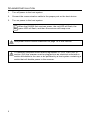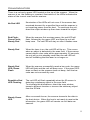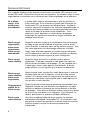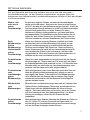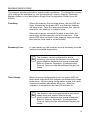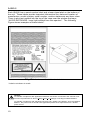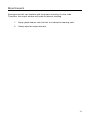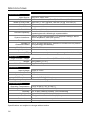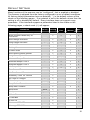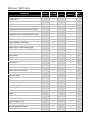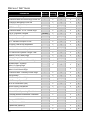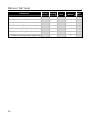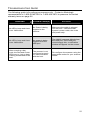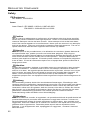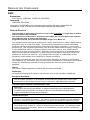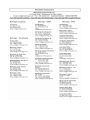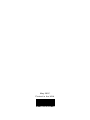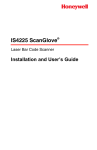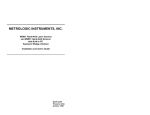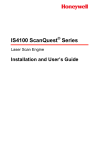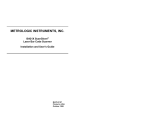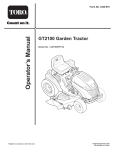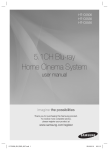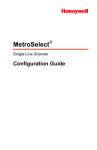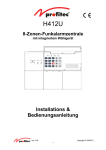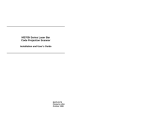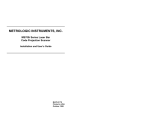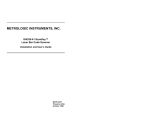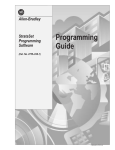Download Metrologic IS4225 Scanner User`s guide
Transcript
00-02258B_Front_Cover.qxd 5/30/2007 3:43 PM Page 1 METROLOGIC INSTRUMENTS, INC. IS4225 ScanGlove Laser Bar Code Scanner Installation and User’s Guide ® Copyright © 2007 by Metrologic Instruments, Inc. All rights reserved. No part of this work may be reproduced, transmitted, or stored in any form or by any means without prior written consent, except by reviewer, who may quote brief passages in a review, or provided for in the Copyright Act of 1976. Trademarks Metrologic is a registered trademark of Metrologic Instruments, Inc. Products identified in this document are hereby acknowledged as trademarks, registered or otherwise, of Metrologic Instruments, Inc. or their respective companies. TABLE OF CONTENTS Introduction........................................................................................................... 1 Scanner and Accessories..................................................................................... 1 Scanner Installation .............................................................................................. 2 Scanner Configuration to the Host System........................................................... 3 Parts of the Scanner............................................................................................. 4 Visual Indicators ................................................................................................... 5 Audible Indicators ................................................................................................. 9 Labels................................................................................................................. 10 Maintenance....................................................................................................... 11 Infrared (IR) Object Sensor ................................................................................ 12 Scan Field .......................................................................................................... 13 Specifications ..................................................................................................... 14 Default Settings .................................................................................................. 15 Troubleshooting Guide ....................................................................................... 21 Regulatory Compliance ...................................................................................... 22 Patents ............................................................................................................... 25 Limited Warranty ................................................................................................ 26 Index................................................................................................................... 27 ii INTRODUCTION The IS4225 ScanGlove® is a fully automatic single-line laser barcode scanner. The ScanGlove is designed to be used as a “hands-free” wearable scanner or a stationary desktop scanner. Every ScanGlove is equipped with ScanQuest®, a patented activation technology that allows the scanner to read bar codes automatically as the operator presents the bar code to the scanner. Additional features include; 52 scan lines a second, short, or long-range activation and two universal glove sizes with left and righthand capabilities. The IS4225 has built in decoding for applications that use a RS232, Keyboard Wedge, Stand Alone Keyboard, Light Pen Emulation, or USB interfaces. All models have Flash upgradeable firmware. For additional information on other system interfaces, please call a Metrologic Customer Service Representative. SCANGLOVE MODEL NO. IS4225-38 INTERFACE USB Keyboard IS4225-41D RS232 with Breakaway Cable and DIN Connector IS4225-47 PC Keyboard Wedge and Stand Alone Keyboard IS4225-81 Full RS232 and Light Pen Emulation SCANNER AND ACCESSORIES PART NUMBER IS4225 DESCRIPTION IS4225 Laser Scanner 00-02258 Installation and User’s Guide 00-02544 MetroSelect® Single-Line Configuration Guide 45-45455 Black Adjustable Glove If any item is missing or to order additional items, contact the dealer, distributor or call Metrologic’s Customer Service Department at 1-800-ID-METRO or 1-800-436-3876. 1 SCANNER INSTALLATION 1. Turn off power to the host system. 2. Connect the communication cable to the proper port on the host device. 3. Turn on power to the host system. When the IS4225 first receives power, the red LED will flash, the green LED will flash, and then the scanner will beep once. See power source caution statement on page 10 of this manual. To maintain compliance with federal regulations 21 CFR, Part 1040.10, section (f)(6) the scanner must be plugged into an electrical outlet with a switch accessible to the user or be powered by a host system containing a switch that will disable power to the scanner. 2 SCANNER CONFIGURATION TO THE HOST SYSTEM The IS4225 is shipped from the factory pre-configured to a set of default parameters. It may be necessary to change the default parameters to match the host system’s requirements or to enable additional scanner functions. For a list of possible parameter settings, refer to the Default Settings section of this guide. To modify the scanner’s default parameters follow the steps below using the bar codes located in the MetroSelect Single-Line Configuration Guide (MLPN 00-02544). 1. Scan the ENTER CONFIGURATION MODE bar code to enter configuration mode. The scanner will beep three times. 2. Scan the bar code(s) for the desired parameter(s). The scanner will beep once. 3. Scan the EXIT CONFIGURATION MODE bar code to exit and save the new parameter settings. The scanner will beep three times. If during the configuration process, there is a need to return the scanner to the original factory settings, scan the recall defaults bar code in the MetroSelect Configuration Guide. All settings selected during that session or any previous sessions are discarded when you scan the recall defaults code. 3 PARTS OF THE SCANNER Figure 1. Scanner Parts Item No. Description Green LED When a bar code is read successfully, the green LED will flash. Red LED When the red LED is illuminated, the laser is on. Red Output Window (Laser Aperture) Infrared Sensor (IR) If a specified time has elapsed without any scanning, the unit will enter a “standby” mode. To reactivate the unit, place an object in front of the IR sensor. The red LED will turn on when the scanner is ready to scan. Communication/Power Cable This cable’s termination is application dependent. 4 VISUAL INDICATORS There is a red and a green LED located on the top of the scanner. When the scanner is on, the flashing or constant, illumination of the LEDs indicates the status of the current scan and the scanner. No Red LED Illumination of the LEDs will not occur if the scanner has remained dormant for a specified time and the scanner is not receiving power from the host. To reactivate the unit, direct the output window up then down toward the object. Red Flash; Green Flash; Steady Red When the scanner first receives power, the red LED will flash, followed by the green LED, and then the unit will beep once. The red LED will stay on after it flashes once. Steady Red When the laser is on, the red LED will be on. This occurs when an object is detected in the scan field. If the scanner cannot detect a bar code within approximately 2.5 seconds, the unit will go into standby mode then the red LED will shut off indicating that the laser is no longer on. Steady Red LED; Green Flash When the scanner successfully reads a bar code, the green LED will flash and the unit will beep once. If the green LED does not flash or the scanner does not beep, then the bar code was not successfully read. Repetitive Red LED Flashing The red LED will flash repeatedly when the IR sensor is detecting a stationary object in the scan field. To eliminate this disturbance, direct the scan window toward a different location or remove the stationary object from the IR field. Steady Green LED After a successful scan, the scanner transmits the data to the host device. When the host is not ready to receive the information, the green LED will remain on until data can transmit. 5 SIGNAUX OPTIQUES Sur la partie supérieure du scanner se trouvent une diode LED rouge et une diode LED verte. Quand le scanner est sous tension, les diodes rouge et verte clignotantes ou allumées vous informent sur l'état de palpage et de scanner. Ni la diode rouge, ni la diode verte n'est allumée Il existe deux raisons possibles pour que les diodes ne s'allu-ment pas. Si le scanner ne reçoit pas d'énergie de l'ordinateur PC, les diodes ne s'allument pas. Quand le scanner reçoit de l'énergie et ne s'allume cependant pas, le scanner est resté pendant une certaine période sans être utilisé et le laser et lemoteur sont désactivés. Pour réactiver l'unité, déplacer un objet devant le palpeur infrarouge ou prendre le scanner et diriger la fenêtre de palpage vers le bas. Diode rouge clignotante; diode verte clignotante; diode rouge reste allumée Quand le scanner reçoit pour la première fois de l'énergie, la diode rouge se met d'abord à clignoter, puis la diode verte. Ensuite, le scanner émet un bip sonore unique. Une fois cette séquence de démarrage effectuée, la diode rouge reste allumée pendant un certain temps indiquant que le laser est en service. Quand le scanner ne détecte aucun objet, la diode rouge et le laser s'éteignent. Diode rouge reste allumée Quand le laser est activé, la diode rouge s'allume également. C'est par exemple le cas quand un objet se trouve devant la fenêtre de palpage. Si, en l'espace de 2, 5 secondes, aucun code barres n'est détecté, la diode rouge s'éteint, ce qui signifie que le laser est désactivé. Diode rouge reste allumée; diode verte clignotante Clignotement répété de la diode rouge Diode verte reste allumée 6 Après lecture avec succès d'un code barres par le scanner, la diode verte se met à clignoter, suivie d'un bip sonore unique. Si la diode verte ne clignote pas ou quand aucun bip sonore n'est émis, cela signifie que le code barres n'a pas pu être lu avec succès. Quand la diode rouge clignote plusieurs fois pendant que l'appareil repose sur une surface non déplacée, un objet activant le palpeur infrarouge se trouve devant la fenêtre de palpage. Ceci peut se produire même quand le scanner se trouve sur une table ou un reposoir. Pour éliminer ce défaut, positionner le scanner de façon différente. Une fois le palpage effectué avec succès, le scanner transmetles donnéesà l'ordinateur PC. Si ce dernier n'est pas prêt à recevoir les données, la diode verte du scanner s'allume jusqu'à ce que les donnés puissent être transmises. OPTISCHE ANZEIGEN Auf der Oberseite des Scanners befinden sich eine rote und eine grüne Leuchtdiodenanzeige. Ist der Scanner eingeschaltet, so geben Ihnen die blinkenden oder feststehenden Leuchtdiodenanzeigen Aufschluß über den Abtast und Scannerstatus. Weder rote oder noch grüne Leuchtanzeige Es gibt zwei mögliche Gründe, weshalb die Leuchtdiodenan zeigen nicht aufleuchten. Bekommt der Scanner keine Energie vom PC, leuchten die Leuchtdiodenanzeigen nicht auf. Wenn der Scanner jedoch Energie bekommt und die Leuchtdiodenanzeigen dennoch nicht aufleuchten, so ist der Scanner für einen bestimmten Zeitraum untätig geblieben, und Laser und Motor sind abgeschaltet. Zur Reaktivierung der Einheit sollten Sie ein Objekt vor dem Infrarot Sensor hin und herbewegen oder den Scanner aufnehmen und das Abtastfenster nach unten richten. Rote Blinkanzeige; Grüne Blinkanzeige; feststehende grüne Leuchtanzeige Wenn dem Scanner erstmalig Energie zugeführt wird, blinkt zunächst die rote Leuchtdiodenanzeige auf, gefolgt von der grünen Leuchtdiodenanzeige,und anschließend sendet der Scanner ein einmaliges Piep-Signal aus. Nach Ausführung dieser Startsequenz leuchtet die rote Leuchtdiodenanzeige für einen bestimmten Zeitraum auf und zeigt an, daß der Laser eingeschaltet ist. Wird dem Scanner kein Objekt präsentiert, so schalten sich die rote Leuchtdiode und der Laser ab. Feststehende rote Leuchtanzeige Wenn der Laser eingeschaltet ist, leuchtet auch die rote Leuchtdiodenanzeige auf. Dies ist dann der Fall, wenn sich ein Objekt im Abtastfeld befindet. Wird innerhalb von ca. 2,5 Sekunden kein Barcode erfaßt, so erlischt die rote Leuchtdiodenanzeige, was bedeutet, daß der Laser nicht mehr eingeschaltet ist. Feststehende rote Leuchtanzeige; grüne Blinkanzeige Nach erfolgreichem Lesen eines Barcodes durch den Scanner blinkt die grüneLeuchtdiodenanzeige auf, gefolgt von einem einmaligen Piep-Signal. Falls die grüne Leuchtdiodenanzeige nicht aufblinkt oder der Scanner kein einmaliges Piep-Signal aussendet, bedeutet dies, daß der Barcode nicht erfolgreich gelesen werden konnte. Wiederholte rote Blinkanzeigen Blinkt die rote Leuchtdiodenanzeige mehrmals auf, während das Gerät auf einer nichtbewegten Fläche liegt, so befindet sich ein Objekt inner halb des Abtastfeldes,das den Infrarot-Sensor aktiviert. Dies kann selbst dann vorkommen, wenn der Scanner auf dem Ladentisch oder dem Ablagegestell liegt. Um diese Störung zu beseitigen, sollten Sie den Scanner anders positionieren. Feststehende grüne Leuchtanzeige Nach erfolgreichem Abtasten überträgt der Scanner die Daten an den PC. Ist der PC nicht zur Annahme der Daten bereit, so leuchtet die grüne Leuchtdiodenanzeige des Scanners solange auf, bis die Daten übertragen werden können. 7 SEGNALI OTTICI Sulla parte superiore dello scanner si trovano due diodi luminosi: uno rosso e uno verde. Quando lo scanner è inserito, i diodi luminosi, che possono o essere accesi in continuazione o lampeggiare, Vi informano sullo stato della scansione e dell’apparecchio. Né il diodo luminoso rosso né quello verde sono accesi Vi sono due possibili cause se i diodi luminosi non sono accesi. Se lo scanner non viene alimentato dal PC i diodi luminosi non sono accesi. Se invece lo scanner è alimentato e ciònonostante Idiodi luminosi non sono accesi, lo scanner è rimasto disattivato per un determinato periodo e laser e motore sono spenti. Per riattivare l’unità dovreste muovere un oggetto davanti al sensore a infrarossi oppure prendere lo scanner e rivolgere il finestrino di scansione verso il basso. Il diodo luminoso rosso lampeggia; il diodo luminoso verde lampeggia; il diodo luminoso verde è acceso Quando lo scanner viene alimentato per la prima volta, lampeggia dapprima il diodo luminoso rosso e quindi quello verde. Poi lo scanner emette un unico segnale beep Dopo l’esecuzione di questa sequenza di avvio il diodo luminoso rosso si accende per un determinato periodo ed indica che il laser è inserito. Se allo scanner non viene presentato nessun o ggetto, il diodo luminoso rosso e il laser si spengono. Il diodo Quando il laser è attivato, è acceso anche il diodo luminoso rosso luminoso rosso. Questo si ha quando un oggetto si trova nella zona di scansione. Se entro ca. 2, 5 secondi non è acceso viene registrato nessun codice a barre, il diodo luminoso rosso si spegne; ciò significa che il laser non è più attivato. Il diodo luminoso rosso è acceso; il diodo luminoso verde lampeggia Dopo la lettura riuscita di un codice a barre da parte dello scanner il diodo luminoso verde lampeggia e quindi viene emesso un unico segnale beep. Se il diodo luminoso verde non lampeggia oppure lo scanner non emette un segnale beep, ciò significa che la lettura del codice a barre non è riuscita. Il diodo luminoso Dopo la scansione riuscita lo scanner trasmette i dati al verde è acceso PC. Se il PC non è pronto per accettare i dati, il diodo luminoso verde dello scanner è acceso fino a che i dati possono essere trasmessi. Il diodo luminoso rosso lampeggia ripetutamente 8 Se il diodo luminoso rosso lampeggia ripetutamente mentre l’app-arecchio si trova su una superficie che non si muove, vi è un oggetto all’ interno della zona di scansione che attiva il sensore a infrarossi. Ciò può essere addirittura il caso quando lo scanner si trova sul banco oppure nel suo supporto. Per eliminare questa anomalia basta cambiare la posizione dello scanner. AUDIBLE INDICATORS The scanner provides sounds to signal certain conditions. To change the volume (four settings are available) or turn the beeper off, refer to Scanner Operation: Beeper Options in the MetroSelect Single-Line Configuration Guide (MLPN 0002544). One Beep When the scanner first receives power, the red LED will flash, followed by the green LED, and then the scanner will beep once. After the scanner performs this start-up sequence, the scanner is ready to scan. When the scanner successfully reads a bar code, the green light will flash and the unit will beep once. If the green LED does not flash or the scanner does not beep, then the bar code read is not successful. Razzberry Tone If, upon power up, the scanner emits a razzberry tone the scanner has failed diagnostics. The scanner can be configured to emit a razzberry tone when the timeout occurs during communication between the host and scanner. Refer to Scanner Operation: Communication Timeout Options in the MetroSelect Single-Line Guide. Three Beeps When entering configuration mode, the green LED will flash three times while the scanner simultaneously beeps three times. When exiting configuration mode, the same visual and audible indications will occur. After the sequence is completed, the red LED will turn off. The scanner can be programmed to emit three beeps when the timeout occurs during communication between the host and scanner. Refer to Scanner Operation: Communication Timeout Options in the MetroSelect Single-Line Guide. 9 LABELS Each IS4225 has a serial number label and a laser class label on the bottom of the unit. These labels provide important information like; date and location of manufacture, model number, serial number, caution statements and laser class. There is also text molded into the top of the case near the window that says, “AVOID EXPOSURE - laser light emitted from this aperture”. The following Figure shows examples of these labels*. Figure 2. Caution and Serial Number Labels* * Labels not shown to scale. Caution: To maintain compliance with applicable standards, all circuits connected to the scanner must meet the requirements for SELV (Safety Extra Low Voltage) according to EN/IEC 60950-1. To maintain compliance with standard CSA-C22.2 No. 60950-1/UL 60950-1 and norm EN/IEC 60950-1, the power source should meet applicable performance requirements for a limited power source. 10 MAINTENANCE Smudges and dirt can interfere with the proper scanning of a bar code. Therefore, the output window will need occasional cleaning. 1. Spray glass cleaner onto lint free, non-abrasive cleaning cloth. 2. Gently wipe the output window. 11 INFRARED (IR) OBJECT SENSOR An infrared (IR) device located behind the window initiates the scanning process. The IR sensor is active as long as power is applied to the unit. When the IR sensor detects an object, the green LED will flash. When the laser decodes a bar code, the scanner transmits the data to the host system and emits a beep to show that decoding is complete. The IR sensor range is configurable for two ranges. • Short Range Activation The IR signal initiates the scan process if it senses an object anywhere from the face of the window out to approximately 4" to 7". • Long Range Activation The IR signal initiates the scan process if it senses an object anywhere from the face of the window out to approximately 9" to 13". If the object is removed from the field during the scanning process, the laser turns off and the scanner re-enters "standby" mode. However, if the object stays in the field, the laser remains on for up to 2.5 seconds trying to detect another bar code. If the scanner does not detect a bar code, the scanner re-enters "standby" mode. To reactivate the scanning sequence, remove the object and present another. If the same symbol stays in the field after a successful scan, the laser stays on for approximately 7.5 seconds and then turns off. This prevents unintentional reads of the same bar code. To read the same symbol more than once, remove the object from the scan field for approximately 1 second and then present the symbol again. 12 Scan Field The depth of field for the scanner is 12.7 mm to 203 mm (.5" to 8") from the face of the output window for .33 mm (13 mil) Bar Codes. Figure 3. Scan Field for .33 mm (13 mil) Bar Codes Specifications are subject to change without notice. 13 SPECIFICATIONS IS4225 SPECIFICATIONS OPERATIONAL Light Source: Depth of Field: Width of Scan Field: Scan Speed: Scan Pattern: Min Bar Width: 650 nm ± 10nm VLD 12.7 mm to 203 mm (.5" to 8") for .33 mm (13 mil) bar code 28.6 mm (1.125”) @ face; 102 mm (4”) @ 76.2 mm (3”) 52 scans lines per second Single scan line 0.173 mm (6.8 mil) Decode Capability: Autodiscriminates all standard bar codes; for other symbologies call a Metrologic representative System Interfaces: RS232, Light Pen Emulation, PC Keyboard Wedge, Stand Alone Keyboard, USB (low speed) Print Contrast: Number of Characters Read: Roll, Pitch, Yaw: Beeper Operation: Indicators (LED): 35% minimum reflectance difference Up to 80 data characters (Maximum number will vary based on symbology and density) 42°, 68°, 52° 3 tones or no beep red = laser on, ready to scan green = good read, decoding MECHANICAL Length x Width x Height: Weight: Cable Termination: 70 mm x 49 mm x 24 mm (2.75" x 1.94” x 0.94”) 105 grams (3.7 oz.) Application Dependent ELECTRICAL Input Voltage: 5VDC ± 0.25V Power: 0.75 W Operating Current: 135 mA DC Transformers: Class 2; 5VDC @ 300 mA For Regulatory Compliance information, see pages 22 – 24. ENVIRONMENTAL Operating Temperature: Storage temperature: Humidity: Light Levels: Shock: Contaminants: Ventilation: -20°C to 50°C (-4°F to 122°F) -40°C to 70°C (-40°F to 158°F) 5% to 95% relative humidity, non-condensing Up to 4842 Lux (450 footcandles) Designed to withstand 1.2 m (4’) drops Sealed to resist airborne particulate contaminants None required Specifications are subject to change without notice. 14 DEFAULT SETTINGS Many functions of the scanner can be "configured", that is enabled or disabled. The scanner is shipped from the factory configured to a set of default conditions. All factory default parameters have an asterisk ( * ) in the default column of the charts on the following pages . If an asterisk is not in the default column then the setting is off or disabled by default. Every interface does not support every parameter. If the interface supports a parameter listed in the charts on the following pages, a check mark ( ) will appear. PARAMETER Enter Program Mode After Any Scan DEFAULT RS232 LIGHT PEN KEYBOARD WEDGE USB * Enter Program Mode Only on First Scan Short Range Activation Long Range Activation * Normal Scan * Pulsing Scan Custom Scan Short Same Symbol Rescan Long Same Symbol Rescan * Alternate Beeper Tone 1 Alternate Beeper Tone 2 * Alternate Beeper Tone 3 No Beeper Tone Two Second Timeout No Two Second Timeout * Razzberry Tone on Timeout No Tone on Timeout * Three Beeps on Timeout Beep Before Transmit * Beep After Transmit Baud Rate Parity 9600 Space 8 Data Bits 7 Data Bits * RTS/CTS Character RTS/CTS * Message RTS/CTS 15 DEFAULT SETTINGS PARAMETER DEFAULT ACK/NAK XON/XOFF * No Intercharacter Delay 1 Millisecond Intercharacter Delay 5 Millisecond Intercharacter Delay 10 Millisecond Intercharacter Delay 25 Millisecond Intercharacter Delay 100 Millisecond Intercharacter Delay DTR Input DTR Scan Disable “DE” Disable Command LRC Calc+ Transmit RS232 Start LRC on first RS232 Byte Start LRC on Second RS232 Byte * Carriage Return * Line Feed * STX Prefix ETX Suffix Tab Prefix Tab Suffix Prefix ID for UPC/EAN Suffix ID for UPC/EAN Bars High * Spaces High Transmit as Scanned * Transmit as Code 39 Poll Light Pen 5 Volts No Poll Light Pen * Reverse Polarity Idle for Light Pen UPC * EAN * RSS14 Enable RSS14 ID “]e0” RSS14 App ID “01” RSS14 Check Digit RSS Expanded Enable RSS Limited Enable 16 * * * RS232 LIGHT PEN KEYBOARD WEDGE USB DEFAULT SETTINGS PARAMETER DEFAULT RSS Limited ID “]e0” * RSS Limited App ID “01” * RSS Limited Check Digit * RS232 LIGHT PEN KEYBOARD WEDGE USB Full ASCII code 39 Code 39 * Codabar Code 128 * Code 93 * Interleaved 2 of 5 (ITF) * Code 11 Hong Kong Matrix 2 of 5 Airline 2 of 5 Minimum 1 Character Code Length Minimum 3 Character Code Length * Minimum 6 Character Code Length Set Minimum Character Length Set Character Lock Length Transmit UPC-A Number Sys * UPC-A Check Digit Transmit * Convert UPC-A to EAN-13 Expand UPC-E UPC-E Check Digit Transmit UPC-E Leading 0 Transmit EAN-8 Check Digit Transmit * EAN-13 Check Digit Transmit Convert EAN-8 to EAN-13 “$” Prefix ID for UPC/EAN 2 Digit Supps (Scan) 5 Digit Supps (Scan) Bookland (Scan) Supplement Required Bookland to ISNB Transmit ISNB CD 17 DEFAULT SETTINGS PARAMETER DEFAULT Mod 43 Check Digit Code 39 Transmit Mod 43 Check Digit Code 39 * Transmit Start/Stop Code 39 CLSI Editing (Enable) ITF Check Digit Transmit MOD 10 ITF Check Digit I 2 of 5 Symbol Lengths Variable ISBN Reformatting Coupon Code 128 ]C1 Transmit Coupon C128 Coupon 128 Group Separator Italian Pharmaceutical Codabar Start and Stop Class ITF Minimum Symbol Length Test Matrix 2 of 5 Check Digit Hong Kong Matrix 2 of 5 MSI - Plessey Test of Check Digit * Enable MSI - Plessey Mod 10 Check Digit Enable MSI - Plessey Mod 10/10 Check Digit Transmit MSI - Plessey Check Digit UK Plessey UK Plessey Check Digit UK Plessey Special Format A to X conversion (UK) Scan Count Test Mode Scanability Test Mode Normal Scan/Operating Test Mode Transmit Scanner Parameters Test Mode Code ID Sanyo 635 ECR Protocol Post Software ID Characters “Newcode” Mode A “Newcode” Mode B 18 * RS232 LIGHT PEN KEYBOARD WEDGE USB DEFAULT SETTINGS PARAMETER DEFAULT RS232 LIGHT PEN KEYBOARD WEDGE USB BIO DATA Mode Golden Bountiful Formatting Intermec Polling Mode D (limited function) Enable Sineko Mode Enable Caps Lock Mode (for MI951 keyboard wedge) Enable French Wyse 120 PC Term Rochford Tompson Mode RTS Counter Toggle Beep on BEL RS232 Bancorner Mode FedEX parsing Retransmit of Same Code st 1 Configurable Prefix ID nd 2 Configurable Prefix ID st 1 Configurable Suffix ID nd 2 Configurable Suffix ID Clear all Configurable Prefixes and Suffixes SNI Beetle Mode ATKeyboard * Type XT Keyboard Type PS2 Keyboard USA Keyboard * Belgium Keyboard France Keyboard Germany Keyboard Spain Keyboard Italy Keyboard UK Keyboard IBM KDB4700 Financial Keyboard 19 DEFAULT SETTINGS PARAMETER DEFAULT Alt Mode Auto Detection or Caps Lock User-Defined Caps Lock F0H Break Code Transmission * 800 Microsecond Delay-Enter Scan Code * 15 Millisecond Delay-Enter Scan Code 7-5 Millisecond Delay-Enter Scan Code 20 RS232 LIGHT PEN KEYBOARD WEDGE USB TROUBLESHOOTING GUIDE The following guide is for reference purposes only. Contact a Metrologic representative at 1-800-ID-METRO or 1-800-436-3876 to preserve the limited warranty terms on page 26. SYMPTOMS POSSIBLE CAUSE(S) SOLUTION No LEDs, beep and there is no visible laser No Power is being supplied to the scanner Make sure the cable is plugged into the host. Check the host system’s power cable, the outlet and power strip. No LEDs, beep and there is no visible laser No power is being supplied from the USB port. The IS4225 requests 100mA from the USB port. If the USB port cannot supply this, a notification window will appear on the screen. After scanning a bar code, the Red and Green LEDs are on, but no data is being transmitted to the host. The scanner is not configured properly for communication with the host. Re-configure the scanner using the appropriate codes for your scanner model. 21 REGULATORY COMPLIANCE Safety ITE Equipment IEC 60950-1, EN 60950-1 Laser Laser Class 2: IEC 60825-1:1993+A1:1997+A2:2001 EN 60825-1:1994+A2:2001+A1:2002 Caution Use of controls or adjustments or performance of procedures other than those specified herein may result in hazardous laser light exposure. Under no circumstances should the customer attempt to service the laser scanner. Never attempt to look at the laser beam, even if the scanner appears to be nonfunctional. Never open the scanner in an attempt to look into the device. Doing so could result in hazardous laser light exposure. The use of optical instruments with the laser equipment will increase eye hazard. Atención La modificación de los procedimientos, o la utilización de controles o ajustes distintos de los especificados aquí, pueden provocar una luz de láser peligrosa. Bajo ninguna circunstancia el usuario deberá realizar el mantenimiento del láser del escáner. Ni intentar mirar al haz del láser incluso cuando este no esté operativo. Tampoco deberá abrir el escáner para examinar el aparato. El hacerlo puede conllevar una exposición peligrosa a la luz de láser. El uso de instrumentos ópticos con el equipo láser puede incrementar el riesgo para la vista. Attention L'emploi de commandes, réglages ou procédés autres que ceux décrits ici peut entraîner de graves irradiations. Le client ne doit en aucun cas essayer d'entretenir lui-même le scanner ou le laser. Ne regardez jamais directement le rayon laser, même si vous croyez que le scanner est inactif. N'ouvrez jamais le scanner pour regarder dans l'appareil. Ce faisant, vous vous exposez à une rayonnement laser qú êst hazardous. L'emploi d'appareils optiques avec cet équipement laser augmente le risque d'endommagement de la vision. Achtung Die Verwendung anderer als der hier beschriebenen Steuerungen, Einstellungen oder Verfahren kann eine gefährliche Laserstrahlung hervorrufen. Der Kunde sollte unter keinen Umständen versuchen, den Laser-Scanner selbst zu warten. Sehen Sie niemals in den Laserstrahl, selbst wenn Sie glauben, daß der Scanner nicht aktiv ist. Öffnen Sie niemals den Scanner, um in das Gerät hineinzusehen. Wenn Sie dies tun, können Sie sich einer gefährlichen Laserstrahlung aussetzen. Der Einsatz optischer Geräte mit dieser Laserausrüstung erhöht das Risiko einer Sehschädigung. Attenzione L’utilizzo di sistemi di controllo, di regolazioni o di procedimenti diversi da quelli descritti nel presente Manuale può provocare delle esposizioni a raggi laser rischiose. Il cliente non deve assolutamente tentare di riparare egli stesso lo scanner laser. Non guardate mai il raggio laser, anche se credete che lo scanner non sia attivo. Non aprite mai lo scanner per guardare dentro l’apparecchio. Facendolo potete esporVi ad una esposizione laser rischiosa. L’uso di apparecchi ottici, equipaggiati con raggi laser, aumenta il rischio di danni alla vista.. 22 REGULATORY COMPLIANCE EMC Emissions FCC Part 15, ICES-003, CISPR 22, EN 55022 Immunity CISPR 24, EN 55024 Changes or modifications not expressly approved by the party responsible for compliance could void the user’s authority to operate the equipment. Class A Devices The following is applicable when the scanner cable is greater in length than 3 meters (9.8 feet) when fully extended: Les instructions ci-dessous s’appliquent aux cables de scanner dépassant 3 métres (9.8 pieds) de long en extension maximale: Folgendes trifft zu, wenn das Scannerkabel länger als 3 Meter ist: This equipment has been tested and found to comply with limits for a Class A digital device, pursuant to part 15 of the FCC Rules. These limits are designed to provide reasonable protection against harmful interference when the equipment is operated in a commercial environment. This equipment generates, uses and can radiate radio frequency energy and, if not installed and used in accordance with the instruction manual, may cause harmful interference to radio communications. Operation of this equipment in a residential area is likely to cause harmful interference, in which case the user will be required to correct the interference at their own expense. Any unauthorized changes or modifications to this equipment could void the user’s authority to operate this device. This device complies with part 15 of the FCC Rules. Operation is subject to the following two conditions: (1) This device may not cause harmful interference, and (2) this device must accept any interference received, including interference that may cause undesired operation. Notice This Class A digital apparatus complies with Canadian ICES-003. Remarque Cet appareil numérique de classe A est conforme à la norme canadienne NMB-003. European Standard Warning This is a class A product. In a domestic environment this product may cause radio interference in which case the user may be required to take adequate measures. Funkstöreigenschaften nach EN55022:1998 Warnung! Dies ist eine Einrichtung der Klasse A. Diese Einrichtung kann im Wohnbereich Funkstörungen verursachen. In diesem Fall kann vom Betreiber verlangt werden, angemessene Massnahmen durchzuführen. Standard Europeo Attenzione Questo e’ un prodotto di classe A. Se usato in vicinanza di residenze private potrebbe causare interferenze radio che potrebbero richiedere all’utilizzatore opportune misure. Attention Ce produit est de classe “A”. Dans un environnement domestique, ce produit peut être la cause d’interférences radio. Dans ce cas l’utiliseteur peut être amené à predre les mesures adéquates. 23 REGULATORY COMPLIANCE EMC Changes or modifications not expressly approved by the party responsible for compliance could void the user’s authority to operate the equipment. Class B Devices The following is applicable when the scanner cable is less than 3 meters (9.8 feet) in length when fully extended: Les instructions ci-dessous s’appliquent aux cables de scanner ne dépassant pas 3 métres (9.8 pieds) de long en extension maximale: Folgendes trifft zu, wenn das Scannerkabel kürzer als 3 Meter ist: This device complies with Part 15 of the FCC Rules. Operation is subject to the following two conditions: (1) This device may not cause harmful interference, and (2) this device must accept any interference received, including interference that may cause undesired operation. This equipment has been tested and found to comply with the limits for a Class B digital device, pursuant to Part 15 of the FCC rules. These limits are designed to provide reasonable protection against harmful interference in a residential installation. This equipment generates, uses and can radiate radio frequency energy and, if not installed and used in accordance with the instructions, may cause harmful interference to radio communications. However, there is no guarantee that interference will not occur in a particular installation. If this equipment does cause harmful interference to radio or television reception, which can be determined by turning the equipment off and on, the user is encouraged to try to correct the interference by one or more of the following measures: • Reorient or relocate the receiving antenna • Increase the separation between the equipment and receiver • Connect the equipment into an outlet on a circuit different from that to which the receiver is connected • Consult the dealer or an experienced radio/TV technician for help Notice This Class B digital apparatus complies with Canadian ICES-003. Remarque Cet appareil numérique de classe B est conforme à la norme canadienne NMB-003. 24 PATENTS This METROLOGIC product may be covered by, but not limited to, one or more of the following U.S. Patents: U.S. Patent No. 5,260,553; 5,484,992; 5,525,789; 5,756,982; 5,777,315; 5,886,337; 5,925,870; 6,189,793; 6,209,789; 6,648,229; 6,874,689; 4,360,798; 4,607,156; 4,896,026; 5,059,779; 5,149,950; 5,250,791; 5,321,246; 5,436,440; 4,369,361; 4,673,805; 4,923,281; 5,117,098; 5,180,904; 5,250,792; 5,324,924; 5,449,891; 5,340,971; 5,528,024; 5,789,730; 5,925,871; 6,223,987; 5,340,973; 5,627,359; 5,789,731; 5,984,187; 6,227,450; 5,424,525; 5,661,292; 5,825,012; 6,029,894; 6,347,743; 5,468,951; 5,742,043; 5,874,721; 6,085,981; 6,427,917; 4,387,297; 4,736,095; 4,933,538; 5,124,539; 5,200,599; 5,262,628; 5,396,053; 5,468,949; 4,460,120; 4,758,717; 4,992,717; 5,130,520; 5,229,591; 5,280,162; 5,396,055; 5,479,000; 4,496,831; 4,816,660; 5,015,833; 5,132,525; 5,247,162; 5,280,164; 5,408,081; 5,532,469; 4,593,186; 4,845,350; 5,017,765; 5,140,144; 5,250,790; 5,304,788; 5,410,139; 5,545,889; No license right or sublicense is granted, either expressly or by implication, estoppel, or otherwise, under any METROLOGIC® or third party intellectual property rights (whether or not such third party rights are licensed to METROLOGIC), including any third party patent listed above, except for an implied license only for the normal intended use of the specific equipment, circuits, and devices represented by or contained in the METROLOGIC products that are physically transferred to the user, and only to the extent of METROLOGIC’s license rights and subject to any conditions, covenants and restrictions therein. Other worldwide patents pending. 25 LIMITED WARRANTY ® The IS4225 ScanGlove scanners are manufactured by Metrologic at its Blackwood, New Jersey, U.S.A. facility. The IS4225 scanners have a two (2) year limited warranty from the date of manufacture. Metrologic warrants and represents that all IS4225 scanners are free of all defects in material, workmanship and design, and have been produced and labeled in compliance with all applicable U.S. Federal, state and local laws, regulations and ordinances pertaining to their production and labeling. This warranty is limited to repair, replacement of product or refund of product price at the sole discretion of Metrologic. Faulty equipment must be returned to one of the following Metrologic repair facilities: Blackwood, New Jersey, USA; Madrid, Spain; or Suzhou, China. To do this, contact the appropriate Metrologic Customer Service/Repair Department to obtain a Returned Material Authorization (RMA) number. In the event that it is determined the equipment failure is covered under this warranty, Metrologic shall, at its sole option, repair the Product or replace the Product with a functionally equivalent unit and return such repaired or replaced Product without charge for service or return freight, whether distributor, dealer/reseller, or retail consumer, or refund an amount equal to the original purchase price. This limited warranty does not extend to any Product, which, in the sole judgment of Metrologic, has been subjected to abuse, misuse, neglect, improper installation, or accident, nor any damage due to use or misuse produced from integration of the Product into any mechanical, electrical or computer system. The warranty is void if the case of Product is opened by anyone other than Metrologic’s repair department or authorized repair centers. THIS LIMITED WARRANTY, EXCEPT AS TO TITLE, IS IN LIEU OF ALL OTHER WARRANTIES OR GUARANTEES, EITHER EXPRESS OR IMPLIED, AND SPECIFICALLY EXCLUDES, WITHOUT LIMITATION, WARRANTIES OF MERCHANTABILITY AND FITNESS FOR A PARTICULAR PURPOSE UNDER THE UNIFORM COMMERCIAL CODE, OR ARISING OUT OF CUSTOM OR CONDUCT. THE RIGHTS AND REMEDIES PROVIDED HEREIN ARE EXCLUSIVE AND IN LIEU OF ANY OTHER RIGHTS OR REMEDIES. IN NO EVENT SHALL METROLOGIC BE LIABLE FOR ANY INDIRECT OR CONSEQUENTIAL DAMAGES, INCIDENTAL DAMAGES, DAMAGES TO PERSON OR PROPERTY, OR EFFECT ON BUSINESS OR PROPERTY, OR OTHER DAMAGES OR EXPENSES DUE DIRECTLY OR INDIRECTLY TO THE PRODUCT, EXCEPT AS STATED IN THIS WARRANTY. IN NO EVENT SHALL ANY LIABILITY OF METROLOGIC EXCEED THE ACTUAL AMOUNT PAID TO METROLOGIC FOR THE PRODUCT. METROLOGIC RESERVES THE RIGHT TO MAKE ANY CHANGES TO THE PRODUCT DESCRIBED HEREIN. CORPORATE HEADQUARTERS, NORTH AMERICA METROLOGIC EUROPEAN REPAIR CENTER (MERC) Metrologic Instruments, Inc. 90 Coles Rd. Blackwood, NJ 08012-4683 Customer Service Department Tel: 1-800-ID-METRO Fax: 856-228-6673 Email: [email protected] Metrologic Eria Ibérica, SL C/Alfonso Gomez, 38-40, 1D 28037 Madrid Tel: +34 913 751 249 Fax: +34 913 270 437 MTLG AUTO ID INSTRUMENTS (SHANGHAI) CO., LTD Suzhou Sales Office BLK A, Room# 03/03-04 No.5 Xinghan Street, Xinsu Industrial Square China-Singapore Suahou Industrial Park, Suzhou, PRC Tel: 86-512-67622550 Fax: 86-512-67622560 Email: [email protected] 26 INDEX A I application .....................................1 audible.......................................5–9 autodiscriminates.........................14 immunity...................................... 23 indicators............................. 5–9, 14 input voltage................................ 14 installation ..................................... 1 interfaces ...................................... 1 B bar code .............. 4, 5–9, 11, 12, 21 beep ........................ 5–9, 14, 15, 21 C cable....................................1, 4, 14 caution...................................10, 22 CDRH ....................................10, 14 class ............................................24 communication ...... 1, 4, 5–9, 15–20 compliance ............................22, 23 configuration guide ....................1, 9 contrast........................................14 current .........................................14 customer service ...........................1 D DC transformer............................14 decode capability.........................14 default....................................15–20 depth of field................................13 dimensions ..................................14 K keyboard wedge.......... 1, 14, 15–20 L labels........................................... 10 laser ............................................ 22 LED..................... 4, 5–9, 12, 14, 21 light levels ................................... 14 light pen emulation ...... 1, 14, 15–20 light source.................................. 14 limited warranty ........................... 26 long range activation ......... 1, 12, 15 M maintenance ............................... 11 mechanical.................................. 14 min bar width............................... 14 model number ............................. 10 N E notices......................................... 24 electrical ......................................14 EMC ............................................23 EMI ..............................................23 emissions ....................................23 environmental..............................14 O F operating current ......................... 14 operating temperature................. 14 operation ............................... 14, 24 operational .................................. 14 output window ........... 4, 5–9, 11, 13 function........................................15 P G parameter.............................. 15–20 parts .............................................. 4 patents ........................................ 25 PC..................................... 1, 14, 18 power ............................ 5–9, 12, 14 print contrast ............................... 14 property....................................... 25 protocols ............................... 15–20 good read ....................................14 green LED .............................4, 5–9 H host ............................. 4, 12, 15–20 humidity .......................................14 27 INDEX R T razzberry tone .........................9, 15 red LED .................................4, 5–9 rights............................................25 roll, pitch, yaw..............................14 RS232 ............................. 14, 15–20 temperature................................. 14 termination .................................. 14 Test............................................. 18 test code ..................................... 21 tones ....................................... 9, 14 troubleshooting ........................... 21 S safety.....................................22, 24 scan field ....................... 5–9, 12, 13 scan pattern.................................14 scan speed ..............................1, 14 serial number...............................10 shock ...........................................14 short range activation ........ 1, 12, 15 software.......................................21 specifications...........................4, 14 stand........................................1, 14 storage ........................................14 system interfaces.....................1, 14 28 U USB ...................................... 15–20 V ventilation.................................... 14 visual......................................... 5–9 W warranty ...................................... 26 Watts........................................... 14 weight.......................................... 14 window ................ 4, 5–9, 11, 12, 13 May 2007 Printed in the USA 00 - 02258C