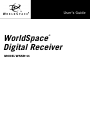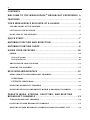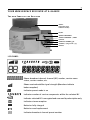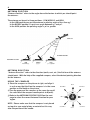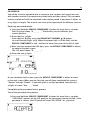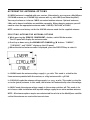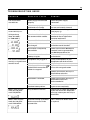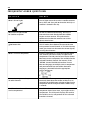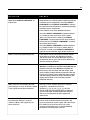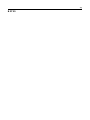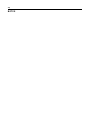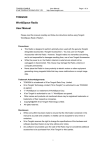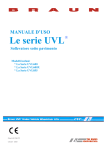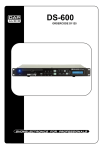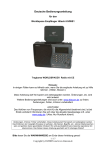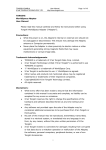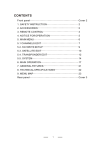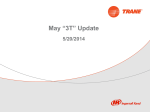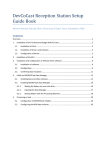Download WorldSpace wssr-11 User`s guide
Transcript
User’s Guide ® WorldSpace Digital Receiver model wssr-11 2 CO N T E N TS W E L C OME TO TH E W O R L D S PAC E TM B R O A D C A S T E X P E R I E N C E 4 F E AT U R E S . . . . . . . . . . . . . . . . . . . . . . . . . . . . . . . . . . . . . . . . . . . . . . . . . . . . . . . . . . . . . . . . . . . . . . 4 YOU R W O R L D S PAC E R EC E I VE R AT A G LA N C E . . . . . . . . . . . . . . . . . . . . . .5 T O P A ND F R ON T O F TH E R E CEI VE R . . . . . . . . . . . . . . . . . . . . . . . . . . . . . . . . . . . . . . . . . . . . . . . . . . . . . . . . . . . .5 L E F T SID E O F THE REC E IV ER . . . . . . . . . . . . . . . . . . . . . . . . . . . . . . . . . . . . . . . . . . . . . . . . . . . . . . . . . . . . . . . . . . . .6 R I G H T SID E OF THE R E CEI VE R . . . . . . . . . . . . . . . . . . . . . . . . . . . . . . . . . . . . . . . . . . . . . . . . . . . . . . . . . . . . . . . . . .6 QU IC K S TA R T. . . . . . . . . . . . . . . . . . . . . . . . . . . . . . . . . . . . . . . . . . . . . . . . . . . . . . . . . . . . . . . . . .7 A N TEN N A P O SIT IO N A ND D IR EC T ION . . . . . . . . . . . . . . . . . . . . . . . . . . . . . . . .8 AN TE NN A P O INT I NG G UI DE . . . . . . . . . . . . . . . . . . . . . . . . . . . . . . . . . . . . . . . . . . . . . .9 U SI N G YOUR R EC E IV ER . . . . . . . . . . . . . . . . . . . . . . . . . . . . . . . . . . . . . . . . . . . . . . . . . .1 0 P O WE R . . . . . . . . . . . . . . . . . . . . . . . . . . . . . . . . . . . . . . . . . . . . . . . . . . . . . . . . . . . . . . . . . . . . . . . . . . . . . . . . . . . . . . . . . . . . . . . .1 0 Using AC powe r . . . . . . . . . . . . . . . . . . . . . . . . . . . . . . . . . . . . . . . . . . . . . . . . . . . . . . . . . . . . . . . . . . . . . . . . . . . . . . . . . . . .10 Using batteries . . . . . . . . . . . . . . . . . . . . . . . . . . . . . . . . . . . . . . . . . . . . . . . . . . . . . . . . . . . . . . . . . . . . . . . . . . . . . . . . . . . .10 SW I TC HI NG O N YOU R R E CEI VER . . . . . . . . . . . . . . . . . . . . . . . . . . . . . . . . . . . . . . . . . . . . . . . . . . . . . . . . . . . . . .1 1 P OINT I NG TH E A NTE NNA . . . . . . . . . . . . . . . . . . . . . . . . . . . . . . . . . . . . . . . . . . . . . . . . . . . . . . . . . . . . . . . . . . . . . . . .1 1 RE CEI VI N G W O R L D S PAC E . . . . . . . . . . . . . . . . . . . . . . . . . . . . . . . . . . . . . . . . . . . . . .1 2 U SING LEAR N TO FIN D BRO AD C A ST C H A N N E L S. . . . . . . . . . . . . . . . . . . . . . . . . . . . . . . . . . . . . . . . . .1 2 LEARN M o d e . . . . . . . . . . . . . . . . . . . . . . . . . . . . . . . . . . . . . . . . . . . . . . . . . . . . . . . . . . . . . . . . . . . . . . . . . . . . . . . . . . . . . . . .12 EX TEND ED LEARN M o d e. . . . . . . . . . . . . . . . . . . . . . . . . . . . . . . . . . . . . . . . . . . . . . . . . . . . . . . . . . . . . . . . . . . . . . . .12 SE LEC TI NG B RO AD CA ST C H A N N E L S . . . . . . . . . . . . . . . . . . . . . . . . . . . . . . . . . . . . . . . . . . . . . . . . . . . . . . . .1 2 SE L ECT IN G SE R VICE CO M P O N E N TS WIT H IN A BR O ADC A ST C H A N N E L. . . . . . . . . . . .1 3 P R ES E T S MO DE : STO R ING , SE LE CT IN G, AN D DE LE TI N G B R O A D C A ST C H A N N E L S . . . . . . . . . . . . . . . . . . . . . . . . . . . . . . . . . . . . . . . . . . . . . . . . . .1 3 S TORI NG B RO AD C A ST C H A N N E L S . . . . . . . . . . . . . . . . . . . . . . . . . . . . . . . . . . . . . . . . . . . . . . . . . . . . . . . . . . . .1 3 S E LECT I NG ST O R ED B RO ADC A ST C H A N N E L S . . . . . . . . . . . . . . . . . . . . . . . . . . . . . . . . . . . . . . . . . . . .1 4 D EL E TIN G STO R ED BROA D C A S T C HANN EL S FRO M THE P RE S E T L I ST . . . . . . . . . . . .1 4 3 E N C RY P T ED CH AN NEL S . . . . . . . . . . . . . . . . . . . . . . . . . . . . . . . . . . . . . . . . . . . . . . . . . .1 4 D I S P L AYING YO UR 1 6–D I GIT R E CEI VE R ID . . . . . . . . . . . . . . . . . . . . . . . . . . . . . . . . . . . . . . . . . . . . . . . .1 4 PA S SW O R D . . . . . . . . . . . . . . . . . . . . . . . . . . . . . . . . . . . . . . . . . . . . . . . . . . . . . . . . . . . . . . . . . . . . . . . . . . . . . . . . . . . . . . . . . .1 5 Entering password mode . . . . . . . . . . . . . . . . . . . . . . . . . . . . . . . . . . . . . . . . . . . . . . . . . . . . . . . . . . . . . . . . . . . . . .1 5 Completing the password entry pro c e s s . . . . . . . . . . . . . . . . . . . . . . . . . . . . . . . . . . . . . . . . . . . . . . . .1 5 Clearing the entire password list . . . . . . . . . . . . . . . . . . . . . . . . . . . . . . . . . . . . . . . . . . . . . . . . . . . . . . . . . .1 6 P C CO N N E C T I O N . . . . . . . . . . . . . . . . . . . . . . . . . . . . . . . . . . . . . . . . . . . . . . . . . . . . . . . . . . . .1 6 A LT E R N AT IV E ANT EN NA OPT IO NS . . . . . . . . . . . . . . . . . . . . . . . . . . . . . . . . . . . .1 7 S EL E CT I NG ALT E R N ATI VE ANT E NNA O PT I ON S . . . . . . . . . . . . . . . . . . . . . . . . . . . . . . . . . . . . . . . . . . . .1 7 MA I NT EN ANC E , S AF E T Y , A ND H A ND LI N G P R EC A U T I O N S. . . . . .1 8 M A I N T E N A N C E . . . . . . . . . . . . . . . . . . . . . . . . . . . . . . . . . . . . . . . . . . . . . . . . . . . . . . . . . . . . . . . . . . . . . . . . . . . . . . . . . . . . . .1 8 S A F E T Y P R EC A U T I O N S . . . . . . . . . . . . . . . . . . . . . . . . . . . . . . . . . . . . . . . . . . . . . . . . . . . . . . . . . . . . . . . . . . . . . . . . . .1 8 H A NDLI NG PRE C A U T I O N S . . . . . . . . . . . . . . . . . . . . . . . . . . . . . . . . . . . . . . . . . . . . . . . . . . . . . . . . . . . . . . . . . . . . . .1 8 T R O U B L ES H O O TI N G G UI D E . . . . . . . . . . . . . . . . . . . . . . . . . . . . . . . . . . . . . . . . . . . .1 9 F R E Q U E N T LY A S K ED QUE ST I O N S . . . . . . . . . . . . . . . . . . . . . . . . . . . . . . . . . . . .2 0 A D D I T I O N A L I N F O R MAT I O N . . . . . . . . . . . . . . . . . . . . . . . . . . . . . . . . . . . . . . . . . . . .2 2 T E C H N I CA L S P E C I F I C AT I O N S . . . . . . . . . . . . . . . . . . . . . . . . . . . . . . . . . . . . . . . . . . . . . . . . . . . . . . . . . . . . . . . . . .2 2 W A R R A N T Y IN FO RMAT I O N . . . . . . . . . . . . . . . . . . . . . . . . . . . . . . . . . . . . . . . . . . . . . . . . . . . . . . . . . . . . . . . . . . . . . .2 2 L EG A L N OT I C E S . . . . . . . . . . . . . . . . . . . . . . . . . . . . . . . . . . . . . . . . . . . . . . . . . . . . . . . . . . . . . . . . . . . . . . . . . . . . . . . . . . . .2 2 N OT E S . . . . . . . . . . . . . . . . . . . . . . . . . . . . . . . . . . . . . . . . . . . . . . . . . . . . . . . . . . . . . . . . . . . . . . . .2 3 4 W E L C OM E TO TH E W O R L D S PAC E TM B R O A D C A ST E X P E R I E N C E C o n g ratulations on your purchase of this fine Wo r l d Sp a c e digital re c e i ve r. It is an exciting way to receive Wo r l d Sp a c e Satellite Radio almost anywhere in Africa, the Middle East, Southern Europe, Asia and Latin America*. And the variety is tremendous! In your region, you get dozens of Wo r l d Sp a c e Satellite Radio services, including some of the most respected international b roadcasters, and important local and regional pro g ramming, plus unique music and audio arts services produced just for you, the WorldSpace listener. By adding a WorldSpace PC Adaptor* * to your receiver, you can also plug excitement into your personal computer! Wo r l d Sp a c e D i rect Media assembles the best of the Internet and custom programming from marquee content developers and delivers it directly to your PC. No telephone connection needed! No network congestion. Just a clear digital signal and a small monthly fee puts select web content as near as your keyboard and mouse. For assistance with your purchase or additional information on available subscription services, please contact your local WorldSpace distributor, go to www.worldspace.com and visit the customer service section, or email us at [email protected]. Thank you for choosing WorldSpace. We hope you will enjoy countless hours of informative, entertaining, and enlightening p ro g rams from around the world. F EAT U R E S The Wo r l d Sp a c e digital re c e i ver is light and transportable, and filled with exciting features: • Receives directly the Wo r l d Sp a c e Satellite Radio service throughout the vast satellite coverage areas. • 10 memory presets for fast access to your favorite channels • Indoor and outdoor use • Last Channel Memory Recall • Stereo output for headphones or for speakers with external amplifier • Data port for the Wo r l d Sp a c e Direct Media service • Detachable WorldSpace water-resistant antenna • Battery operated (size “C” or type R14 batteries) • AC powering option * ** The AmeriStarTM satellite is scheduled to launch in 2001. WorldSpace PC Adaptor sold separately. 5 YOU R W O R L D S PAC E R EC E IV ER AT A G L A NCE To p an d Fro n t o f t he Re c e i ve r Antenna (folded and stored in Antenna Pocket) ON/OFF SERVICE COMPONENT + SERVICE COMPONENT- / LEARN LCD Panel BROADCAST CHANNEL ▲/▼ VOLUME +/- (ranges from 0–34) PRESETS L CD PA N E L Shows broadcast channel channel (BC) number, service name status, carrier number, etc. Shows received satellite signal strength (More bars indicate better reception) Indicates preset mode is on Indicates number of service components within the selected BC Indicates selected BC is encrypted and accessed by subscription only Indicates stereo reception Batteries fully charged Batteries need replacement Indicates broadcast channel preset number 6 L e ft S i d e o f th e R ec e i ve r PC CONNECTION Jack for connecting to a PC with a WorldSpace PC Adaptor (PC Adaptor kit sold separately) Antenna Antenna Pocket/ Battery Cover R i gh t S i d e of t h e R ec e i ve r Stereo/Headphone Jack DC IN Jack for external power supply ANTENNA IN WorldSpace satellite signal antenna jack 7 Q U ICK S TA R T 1) Remove the WorldSpace antenna from its pocket and unwrap the cable. 2) Connect the antenna cable to the ANTENNA IN jack on the right-hand side of the receiver. 3) Connect power adaptor to receiver and to a mains power supply. Or, remove battery cover from the back of the receiver and insert 3 size “C” or type R14 batteries. Replace battery cover. 1 2 4) Place the Wo r l d Sp a c e antenna on a horizontal surface near a window or outdoors in such a way that there are no obstructions such as tall trees, buildings, or walls between the antenna and the satellite. 5) Turn the receiver on. The power switch is located on the top panel. 6) Point the antenna’s flat front face at the satellite. Consult the ANTENNA POINTING GUIDE on the following pages for the necessary Antenna Position and Direction for your location. 7) Once antenna is pointed correctly, press and hold the LEARN button for 2 seconds and release. On releasing the button, the LEARN mode begins scanning for available WorldSpace carriers* in your area. Scanning takes about one minute; LCD panel displays a list of carrier numbers. Once completed, available carriers and their broadcast channels are stored, and the first available broadcast channel will play.** 8) Refine the antenna pointing by rotating, tilting and moving antenna back and forth to maximize the number of signal strength bars displaying on the LCD panel. Five bars indicate the strongest signal strength. 9) Use BROADCAST CHANNEL ▲/▼ buttons for channel selection. NOTE: As you perform the LEARN mode, be sure LCD panel displays signal strength bars indicating signal reception. AN TE NN A PO SI TI ON A N D DI RE C TI ON As with all media delivered by satellite, WorldSpace signals travel in a direct line from the satellite to your receiver antenna. This path must be unobstructed so that the antenna can receive these transmissions. * Carriers are an efficient technology used to transport multiple broadcast channels. See Question & Answer, page 21 for details. ** If LEARN mode does not find available WorldSpace broadcast channels, run the EXTENDED LEARN mode. See page 12. 8 A N T E NN A PO S I T I O N “Antenna Position” refers to the angle abo ve the horizon to which you should point the antenna . The antenna can be put in three positions: LOW, MIDDLE, and HIGH. In the LOW position you put the antenna in pointing angle of less than 45º. In the MIDDLE postion it is put in an angle between 45º and 70º. In the HIGH position the pointing angle is 70º or greater. SATELLITE ANTENNA POSITION HORIZONTAL SURFACE LOW Less than 45 ˚ MIDDLE 45˚–70˚ HIGH 70˚ or greater A N T E NN A DI RE C T I O N "Antenna Direction" refers to the direction (north, east, etc.) the flat face of the antenna should point. With the help of the supplied compass, select the desired pointing direction for the antenna. U SI N G T H E CO M PA S S 1) Place the compass on the picture at right, and align it in such a way that the N on the compass is in the same position as the North on the picture. 2) Turn the paper and the compass at the same time until the red side of the compass needle points to N(orth). 3) Refer to the ANTENNA POINTING GUIDE on the next page to select the correct Antenna Direction for your region. NOTE: Please make sure that the compass is not placed on top of or near metal plates or material as this may alter the position of the needle. N ORTH N O R T HW E S T N O R T HE A S T WEST EAST S O U T HW E S T S O U T HE A S T S OUTH 9 A NTE N NA PO I NT ING GUI DE NOTE: Antenna Position and Direction are approximate guides. If you are near a region b o rd e r, please adjust antenna accordingly for your maximum signal reception. A F R I S TA R t m Region West Beam Carriers 54, 59 East Beam Carriers 33, 38 South Beam Carriers 43, 48 A1 A2 A3 B1 B2 B3 C1 C2 C3 D1 D2 D3 E2 Antenna Position Low Low Low Middle Middle Low Middle High Middle Middle Middle Low Low Antenna Direction Southeast South Southwest Southeast South Southwest East Any West Northeast North Northwest North Antenna Position Low Low Low Middle Middle Middle Middle High Middle Middle Antenna Direction Southeast South Southwest Southeast South Southwest East Any West North Antenna Position Middle Middle High Middle Low Middle Low Low Low Antenna Direction South Southwest North West, Northwest West Northwest Northwest North Northwest A S I A S TA R t m Region East Beam Carriers 43, 48 West Beam Carriers 75, 80 South Beam Carriers 54, 59 A1 A2 A3 B1 B2 B3 C1 C2 C3 D2 A M E R I S TA R t m Region West Beam Carriers 54, 59 East Beam Carriers 65,70 A1 A2 B1 B2 B3 C1 C3 D1 D3 South Beam Carriers 43, 48 For more information and questions please visit our Web site at www.worldspace.com. 10 USI N G YOU R RE C EIV E R P O WE R Using AC powe r The WorldSpace receiver operates on alternating current (AC) power. Use an AC power adaptor that will operate from your mains and deliver 4.5 – 6.0 volts DC with minimum 500 mA output current (adaptor included). To use AC power, insert the adaptor into the DC IN jack on the right-hand side of the receiver and plug the adaptor into a wall outlet. Make sure the voltage setting of the adaptor corresponds to the local voltage. To change over from AC power to battery power, remove the plug from the DC IN jack. Always disconnect the adaptor from the wall outlet when not in use. Using batteries The receiver can also operate on battery power using three size “C” or type R14 batteries. To install the batteries: 1) Remove antenna. Remove battery cover which also serves as the Wo r l d Sp a c e antenna pocket, by releasing cover latch and sliding the cover down. 2) Insert the batteries. Be certain to match the polarities (+/-) as shown. 3) Replace the battery cover. When you switch the receiver power on (the power switch is on the top panel of the receiver), the front LCD panel indicates the state of the batteries: Batteries full Batteries need replacement 11 S W I TC H IN G ON YOU R R E C E I V ER Switch on the receiver by sliding the switch on the top of the receiver to the ‘On’ position. P O IN T I NG T HE A NT E NN A 1) Remove the antenna from its pocket and unwind the cable. 2) Connect the antenna cable plug to the ANTENNA IN jack on the side of the receiver. 3) Place the antenna on a horizontal surface near a window or outdoors in such a way that there are no obstacles between the antenna and the satellite. 4) Point the antenna’s flat front face at the satellite. Consult the ANTENNA POINTING GUIDE for the necessary Antenna Position and Direction for your location (pages 7–9 of this User’s Guide). 5) Once antenna is pointed correctly, the LCD panel displays signal strength bars, indicating satellite signal is being received. NOTE: As with all media delivered by satellite, Wo r l d Sp a c e signals travel in a direct line from the satellite to your receiver antenna. This path must be unobstructed so that the antenna can receive these transmissions. 12 RE CEI VI N G W O R L D S PAC E By running the LEARN mode, your Wo r l d Sp a c e re c e i ver automatically scans and s t o res all Wo r l d Sp a c e carriers and their broadcast channels available in your are a . We strongly recommend that you run the LEARN mode the first time you turn on the re c e i ver and when the receiver is moved to a new country or region. U SI N G LE A R N MO D E TO F I ND BR O A D C A ST C H A N N E L S LEARN M o d e • Press and hold the LEARN button for 2 seconds and release. • The LCD panel shows “LEARN”. On releasing the button, the LEARN mode begins scanning for available carriers in your area. This process takes one minute. Once completed, the first available BC will play. NOTE: If the LEARN mode does not find the Wo r l d Sp a c e carriers and broadcast channels available in your area, run the EXTENDED LEARN mode NOTE: As you perform the LEARN mode, be sure LCD panel displays signal strength bars indicating signal reception. EX TENDED LEARN M o d e • Press and hold the LEARN button for 5 seconds and release. • The EXTENDED LEARN Mode is necessary should WorldSpace launch additional satellites or install repeater services. Visit our Website at www.worldspace.com for updates. NOTE: The LEARN and EXTENDED LEARN modes will not reset or clear the channel presets. S E L EC TI NG B RO A D C A S T CH A N NE L S (B C s ) You can select BCs sequentially by pressing the BROADCAST CHANNEL ▲/▼ buttons. When selecting a BC, the LCD panel shows first its number followed shortly by its channel name. After selecting the last BC of a carrier, pressing ▲ will automatically scroll to the first BC of the next carrier. The same is true when the first BC is selected and you press ▼. 13 S E L E CT IN G S ER VI C E CO M P O N E N T S WI TH I N A B R OA D C A S T C H A N N E L Some broadcast channels may have more than one service component. In this case, use the SERVICE COMPONENT +/- buttons to scroll and select the desired service component of that broadcast channel. For instance, if the “RITMO” channel decided to broadcast in more than one language on multiple service components and you wanted to hear one of the alternative languages, you would select the appropriate service component using the SERVICE COMPONENT +/- buttons. P R ES E TS M OD E: STO RI NG , SE LEC TI N G, A ND D EL ET IN G B R O A D C A ST C H A N N E L S The PRESET mode can be switched on and off by briefly pressing the PRESETS button. If the PRESET mode is switched on the LCD panel indicates the symbol. S T O R IN G B R O AD C A S T C H A N N E L S You can store up to 10 of your favorite BCs in the receiver’s memory. To store a BC: 1) Make sure the PRESET mode is switched off. 2) Select the BC you wish to store. 3) Press and hold the PRESETS button for 2 seconds. The current BC is now stored in the next free position in the preset list. The preset number is shown on the LCD panel before the name. NOTE: If the preset list is full, the LCD panel will show “MEMFULL”. 14 S EL E C TI N G ST O R ED BR O A DC A ST C H A N N E L S 1) Briefly press the PRESETS button to switch on the PRESET mode. The symbol appears on the LCD panel. 2) Scroll through stored stations sequentially by pressing the BROADCAST CHANNEL ▲/▼ buttons. D E L ET IN G S TO R ED B RO A D C A S T C H AN NE L S FR O M TH E P R E S E T L I S T 1) Switch on PRESET mode. 2) Select the BC you wish to delete from the preset list. 3) Press and hold the PRESETS button for 2 seconds. The current channel is erased from the preset list. The LCD panel will no longer show the preset number before the channel name. 4) After the channel is erased the receiver automatically switches the PRESET mode off. When selecting a channel, the re c e i ver verifies that the channel is not alre a d y stored. If a channel is already stored, its memory location number appears on the LCD panel in front of the channel name, and it will not be stored a second time. E N CRY P T ED C HA NN EL S Depending on your region, some or all channels are encrypted for audio subscriptionbased listening. If you select a channel that is encrypted, a key symbol appears on the LCD panel and no audio is heard. To access these channels a password must be entered. Your receiver has a unique ID number that is required for the distributor to set up your subscription. Contact your nearest Wo r l d Sp a c e distributor for m o re information about subscription-based services or visit our Website at www.worldspace.com. D I S P L AY I N G Y OU R 1 6– D I G IT R EC EI V E R ID 1) Press and hold the SERVICE COMPONENT + (plus) button more than 5 seconds. After 2 seconds, the receiver enters PASSWORD ENTRY mode. After 5 seconds, the receiver enters RE C EI V ER ID mode and the LCD panel shows “1–” followed by the first 8 digits of the receiver ID. 2) Press the SERVICE COMPONENT + button. “2–” followed by the remaining 8 digits of the receiver ID appear on the LCD panel. 15 PA S SW O R D You will be issued a password that is unique to your receiver and cannot be used with another re c e i ve r. Passwords are entered once and then stored. This password remains stored and valid for the whole subscription period. A password is either 22 or 25 digits in length. The receiver can store up to 8 passwords for different services. Entering password mode: 1) Press and hold the SERVICE COMPONENT + button for more than 2 seconds. The LCD panel shows “A _ _ _ _ _”. The blinking cursor indicates your current position. 2) Enter the first 5 digits. Enter the first digit by using the BROADCAST CHANNEL ▲/▼ buttons to scroll through digits (0–9). When the proper digit is in the field, use the SERVICE COMPONENT + and – buttons to move the cursor to the left or right. 3) After you have entered the fifth digit, press the SERVICE COMPONENT + button to move to the next screen. The LCD panel shows “B _ _ _ _ _.” 4) Enter the next 5 digits. As you complete each screen, press the SERVICE COMPONENT + button to move to the next screen. When you are finished, you will have completed five screens, “Axxxxx” through “Exxxxx”. If you were given a 22-digit password, leave the last 3 digits of screen “Exx _ _ _” blank. Completing the password entry pro c e s s To end the password entry process: 1) Press and hold the SERVICE COMPONENT + button for more than 2 seconds. “ C HE C KING” appears on the LCD panel as the password is being verified. If the password is correct, the LCD panel will show “ACC EP TED” for 3 seconds. 16 2) When an encrypted station is selected, the receiver will automatically search for the necessary password. If the password is found in the memory, you will be able to hear the encrypted channel. Remarks: • During password verification, all buttons will be unavailable. • If the receiver is tuned to a decrypted BC, that channel will be muted during verification. • If the password list is full, the oldest password is replaced. Clearing the entire password list To clear the entire password list: 1) Press and hold the SERVICE COMPONENT + button for more than 10 seconds. The LCD panel will show “PW CLEAR”. 2) Press the SERVICE COMPONENT + button once to complete the password clearing process and confirm that all passwords are cleared. NOTE: To cancel the password clearing process, press any button other than SERVICE COMPONENT +, or switch off the receiver. P C CON N EC TIO N The PC CONNECTION jack on the left side of your receiver is a port to a new type of multimedia service. With a WorldSpace PC Adaptor*, you can connect your receiver to your personal computer (using its serial port or USB connector) and receive the WorldSpace Direct Media service, an exciting new way to re c e i ve select web content d i rect from satellite. Being a WorldSpace D i rect Media subscriber is like having a personalized CD-ROM delivered into your PC every day. You interact with the content that you download, use it on your schedule, and surf from one area of interest to another. No telephone connection needed! WorldSpace Direct Media offers you choice, quality, speed, and reliability. Contact your nearest WorldSpace distributor for more information and how to subscribe, or visit our Website at www.worldspace.com. * WorldSpace PC Adaptor sold separately 17 A LT E R N AT IV E AN TEN N A OP TI O NS A LINEAR antenna is supplied with your receiver. Alternatively, you may use a WorldSpace CIRCULAR antenna, or a LINEAR Yagi antenna with 2.3 volts LNA (L ow Noise Amplifier). You may also have an in-house CABLE-connected outdoor antenna. Optional antennas, LNAs and in-house installation are available separately. When changing antennas you will need to select the appropriate antenna mode: LINEAR, CIRCULAR, or CABLE. NOTE: receivers are factory-set for the LINEAR antenna mode for the supplied antenna. S E L E CT IN G A LT E R N AT I V E A N T E N NA O PT IO N S 1) While pressing the SERVICE COMPONENT + button, switch ON the receiver. The LCD panel will display the antenna mode. 2) Scroll up or down using the BROADCAST CHANNEL ▲/▼ buttons. “LINEAR”, “CIRCULAR”, and “CABLE” display on the LCD panel. 3) When the desired antenna mode is displayed, press the PRESETS key to select it. In LINEAR mode the antenna voltage supply is 3.0 volts. This mode is suited for the linear antenna provided with the receiver, or a Yagi antenna with 2.3V LNA. In CIRCULAR mode the antenna voltage supply is 2.4 or 3.0 volts. This mode is suited for a circular (patch) antenna. In this mode, the receiver will automatically select the voltage. In CABLE mode the antenna voltage supply in the receiver switches off. This mode is for an in-house cable installation with separate voltage supply for an active outdoor antenna. NOTE: All antennas options require an unobstructed line-of-site to the WorldSpace satellite so that the antenna can receive the transmissions. 18 MA IN TE N AN CE, SA FET Y, AN D HAN DL I NG P RE C A U T I O N S MA I N T E N A N C E • Use a soft damp cloth to clean the receiver housing. • Never use cleaning agents that contain alcohol, methylated spirits, ammonia or abra s i ve s . S A F E T Y PR E C A U T I O N S CAUTION: TO REDUCE THE RISK OF ELECTRIC SHOCK, DO NOT OPEN OR R EMOVE RECEIVER CASING, EXCEPTFOR BATTERY COVER. NO U SER SERVICEABLE PARTS ARE INSIDE. REFER SERVICING TO QUALIFIED SERVICE PERSONNEL ONLY. • Do not continue to use the receiver if performance is abnormal. • During lightning, unplug any power cord connecting the receiver to a wall outlet. If the receiver is being used outdoors, stop using the receiver and store the receiver and the Wo r l d Sp a c e antenna indoors. • Use only the specified battery type. Never combine new and old batteries or different types of batteries to avoid possible injury. • Insert the batteries as directed, with the correct polarity (+/-). • Discharged batteries should be removed from the receiver immediately and disposed of properly. If the receiver is not in use for long periods, remove the batteries from the receiver even if they are new. Wo r l d Sp a c e accepts no responsibility for damage due to leaking batteries. H A ND L I N G P R E C A U T I O N S WARNING: TO REDUCE THE RISK OF FIRE OR ELECTRIC SHOCK, DO NOT EXPOSE THIS APPLIANCE OR ITS ACCESSORIES TO RAIN OR MOI STURE. • Do not immerse in water or use in bathtub, shower, or swimming pool. Electrical shock could result. Do not allow the receiver to become wet from rain or splashes. • Do not expose the receiver to extreme tempera t u re s . • Do not expose the receiver to direct sunlight, extreme heat, or high humidity. Do not place it near heat sources, water, or in a sandy or dusty place. • Do not drop the receiver or cause damage to the cabinet. • When the receiver is not used for an extended period, unplug from the wall outlet. • When unplugging the optional power supply from the wall outlet or the receiver, grasp the plug, and not the cord. 19 T R O U B L ES H O O TI N G G U ID E Problem Possib le C ause R e m e dy The receiver does not switch on. Power supply not connected properly. Check the power supply connection. Batteries not properly positioned or are empty. Ensure that the batteries are new and correctly inserted. The receiver does not receive WorldSpace. Antenna pointing is not correct. Check “Antenna Pointing Guide” (see page 4–5). (LCD panel may show “BC GONE” or “TDM GONE”) There is an obstacle between the antenna and the satellite. Set the antenna up in open-air or window for line-of-sight and to minimize interference. The receiver receives the WorldSpace signal but no sound is heard. Antenna cable is not inserted. Check the cable connections. The channel location has changed. Perform the LEARN mode again to find the new BC location. The channel is temporarily not available Contact your nearest WorldSpace customer service representative, see WorldSpace Offices list Receiver has moved to another country or region. Perform the LEARN mode again to find the BC. Headphones are plugged in. Listen via headphones or pull headphones out of the receiver. Adjust the volume. Volume is set too low. The LCD panel shows the symbol which means that the station is encrypted. A password has to be entered to access this encrypted station Contact your nearest WorldSpace distributor to subscribe. Select another BC. Selected BC is for DATA. Contact your nearest WorldSpace distributor to subscribe. Select another BC. The receiver has a synchronization problem. Switch the receiver off and on again to reset completely. When I enter my password, the LCD panel reads “REJECTED”. The password is incorrect. Confirm the password and reenter it. If you still receive the “REJECTED” message, contact your WorldSpace distributor. When I enter my password, the LCD panel reads “REPLACED”. There was already a password for the same service in the password list. This is normal. No further action is required. 20 F R E Q U E N T LY A S K ED QUE S T I O N S Q u e st i o n Ans wer What is line-of-sight? Line-of-sight means the receiver’s satellite antenna has a direct and clear path to where the WorldSpace satellite is located in the sky. Why is line-of-sight needed for satellite reception? As with all satellite broadcasting, WorldSpace transmissions travel directly from the satellite to your receiver antenna. This path must be unobstructed so that the antenna can receive these transmissions. What do the BROADCAST CHANNEL ▲/▼ buttons do? Allow listeners to scroll through available BCs. In PRESET mode, these buttons take you to the next or the previous stored channel. In PASSWORD entry mode, you increase or decrease the current digit by pressing these buttons. What is a service component? A service component is a separate program within a BC. One BC can have as many as eight service components. The LCD panel on your receiver shows how many service components are available for the selected broadcast channel. For instance, if the “RITMO” channel decided to broadcast in more than one language on multiple service components and you wanted to hear one of the alternative languages, you would select the appropriate service component. Is a service component always an audio channel? Some broadcasters may use a service component to transfer data other than audio. In that case, no sound will be audible upon selection of that service component and the LCD panel shows “DATA” every 2 seconds. Do all broadcast channels have service components? Yes. All broadcast channels have at least one service component. Some have more, up to eight service components. The LCD panel displays the number of available service components for the selected broadcast channel. 21 Q u e st i o n Ans wer What do the SERVICE COMPONENT +/buttons do? Allow listeners to scroll through a broadcast channel’s available service components. Press the SERVICE COMPONENT + and SERVICE COMPONENT - buttons to scroll forward and backward, respectively, through available service components. These buttons have some additional features. Press the SERVICE COMPONENT + button and hold it 2 seconds to enter PASSWORD ENTRY mode. Once in PASSWORD ENTRY mode, press SERVICE COMPONENT + again to move to the next password field screen. Press SERVICE COMPONENT - to return to previous field screens. Press the SERVICE COMPONENT + button and hold it 5 seconds to enter RECEIVER ID mode. Once in RECEIVER ID mode, press SERVICE COMPONENT + again to see the second 8 digits of the receiver ID. What is Last Channel Memory Recall? If the receiver remains tuned to a broadcast channel for at least 10 seconds, this broadcast channel and volume level are stored. When the receiver is switched off and on again, the receiver will tune to that last broadcast channel. What is a carrier? A carrier is an efficient technology used by the WorldSpace satellites to transport multiple WorldSpace broadcast channels. Each WorldSpace satellite has three beams, and each beam has two carriers. Each carrier contains multiple broadcast channels. After the LEARN or EXTENDED LEARN mode has been scanned and automatically stored all carriers available in your region, you will have access to all these carriers’ broadcast channels. When I use the LEARN mode, the LCD panel displays a series of numbers. What is the significance of these numbers? WorldSpace uses, and the WorldSpace receiver recognizes, a predefined carrier list (numbers 33, 38, 43, 48, 54, 59, 75, 80). The LEARN mode searches through these predefined carriers to find the available broadcast channels and service components for your region and stores them. When I use the EXTENDED LEARN mode, the LCD panel displays a series of numbers. What is the significance of these numbers? The EXTENDED LEARN mode scans all carriers from 0–81 for available broadcast channels and service components in your region and stores them. This mode can be used any time, but is only necessary should WorldSpace launch additional satellites or install repeater services. 22 A D D I T I O N A L I N F O R M AT I O N T E C H N I CA L S P E C I F I C AT I O N S * BROADCAST SYSTEM WorldSpaceTM system FREQUENCY RANGE L band (1453.384–1490.644 MHz) MODULATION QPSK AUDIO CODING MPEG 2/Layer 3 ANTENNA Linear Patch antenna with 1 metre extension cable TERMINALS Antenna input: Power supply input: Headphones: External Data: F-type/50 DC 5.5 V, 5.0 x 1.7mm ø 3.5 mm stereo jack digital data out for PC connection POWER SOURCE Batteries: AC with adaptor: 3 x size “C” or type R14 (50/60 Hz, 4.5–6.0 volts DC, minimum 500 mA, plus-pole to the center pin) GENERAL Dimensions (l x h x d): Weight: 220 x 150 x 90 mm 680 grams without batteries ACCESSORIES/OPTIONS AC power adaptor antenna extension cable WorldSpace PC Adaptor for Direct Media service WA R R A N T Y WorldSpace warranties this digital receiver, model WSSR-11, against any defect arising from faulty material or workmanship for a period of one year. This warranty is not valid in any of the following events: • Technical Assistance Card is not fully completed and returned to a WorldSpace office within 10 days of consumer purchase. • Instructions given in the User’s Guide are not strictly followed. • Defects occur as a result of improper or reckless use or handling. • Work or servicing is performed on this receiver by a non-authorized dealer. • Modifications or alterations are performed on any of the circuits of the receiver. • The receiver’s 18-digit serial number is tampered with or removed from receiver. L EG A L N OT I C E S WorldSpace, AmeriStar, AfriStar, and AsiaStar are registered trademarks of WorldSpace Corporation. All rights reserved. © 2001 WorldSpace Corporation. * NOTE: Specifications are subject to change without notice. 23 N OT E S 24 N OT E S