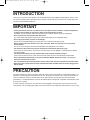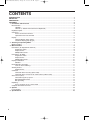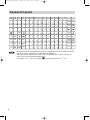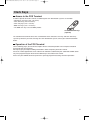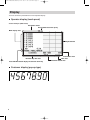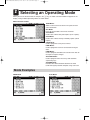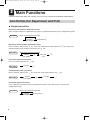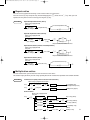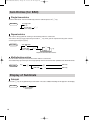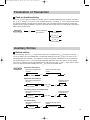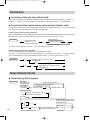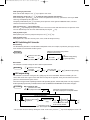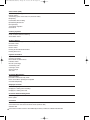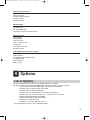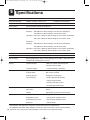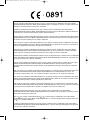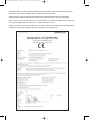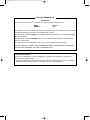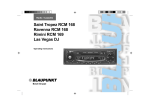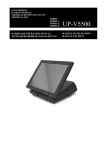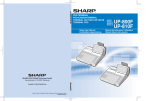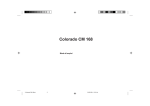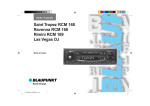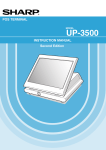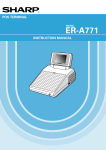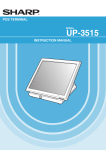Download Sharp UP-810F User manual
Transcript
POS TERMINAL MODEL UP-800F UP-810F Basic User Manual Printed in China TINSE2579RCZZ➁ UP-800810(Basic)-Cover2(SCA) 07.6.15 5:38 PM Page 2 CAUTIONS: The cash register should be securely fitted to the supporting platforms to avoid instability when the drawer is open. The socket-outlet shall be installed near the equipment and shall be easily accessible. For a complete electrical disconnection pull out the mains plug. Warning This is a Class A product. In a domestic environment this product may cause radio interference in which case the user may be required to take adequate measures. Authorized representative responsible for the European Union Community Market 00-UP-800/810(Basic)-Body 07.6.15 5:41 PM Page 1 INTRODUCTION Thank you very much for your purchase of the SHARP POS Terminal Model UP-800F/810F. Please read this manual carefully prior to operation. Please keep this manual for future reference. It will help you if you encounter any operational problems. IMPORTANT • Install your POS terminal in a location that is not subject to direct radiation, unusual temperature changes, high humidity or exposure to water, heat and magnetic sources. Installation in such locations could cause damage to the cabinet and the electrical components. • Do not operate the POS terminal with wet hands. The water could seep into the interior of the POS terminal and cause component failure. • Do not apply excessive pressure to the display. Do not use a sharp-pointed object on the display. The LCD will be damaged easily. • When cleaning your POS terminal, use a dry, soft cloth. Never use solvents, such as benzine and/or thinner. The use of such chemicals will lead to discoloration or deterioration of the cabinet. • The surface of the screen may become smeared and accumulate dust during use. Gently wipe the surface of the screen with a soft cloth that has been dipped in a mild detergent solution and squeezed dry. • The POS terminal plugs into any standard wall outlet (official (nominal) voltage). Other electrical devices on the same electrical circuit could cause the POS terminal to malfunction. • If the POS terminal malfunctions, call your authorized SHARP dealer for service - do not try to repair the POS terminal yourself. • For a complete electrical disconnection, the AC power cord must be removed from the wall outlet. • Never disconnect peripherals from the POS terminal while the POS terminal remains plugged into the AC outlet. PRECAUTION This POS terminal has a built-in memory protection circuit, which is operated by rechargeable batteries. It is important to understand that all batteries will, in time, dissipate their charge even if not used. Therefore, to insure an adequate charge in the protection circuit, and to prevent any possible loss of memory upon installation, it is recommended that each unit be allowed to be recharged for a period of 24 to 48 hours prior to use by the customer. In order to charge the batteries, the machine must be plugged in and its power switch must be set to the “ON” position. This recharging precaution can prevent unnecessary equipment malfunctions or service calls. 1 00-UP-800/810(Basic)-Body 07.6.15 5:41 PM Page 2 CONTENTS INTRODUCTION ············································································································································1 IMPORTANT ··················································································································································1 PRECAUTION················································································································································1 CONTENTS····················································································································································2 1 Part Names and Functions ···················································································································3 External View···········································································································································3 UP-800F ·········································································································································3 UP-810F (1 Station Thermal Printer incorporated) ·········································································3 Keyboard Layout······································································································································4 Clerk Keys ···············································································································································5 Access to the POS Terminal ··········································································································5 Operation of the POS Terminal ······································································································5 Display ·····················································································································································6 Operator display (touch panel) ·······································································································6 Customer display (pop-up type) ·····································································································6 2 Selecting an Operating Mode ···············································································································7 Mode Examples ·······································································································································7 3 Main Functions ······································································································································8 Item Entries (for Department and PLU) ···································································································8 Single item entries ··························································································································8 Repeat entries ································································································································9 Multiplication entries ·······················································································································9 Item Entries (for EAN)····························································································································10 Single item entries ························································································································10 Repeat entries ······························································································································10 Multiplication entries ·····················································································································10 Display of Subtotals ·······························································································································10 Subtotal ········································································································································10 Finalization of Transaction·····················································································································11 Cash or check tendering···············································································································11 Auxiliary Entries ·····································································································································11 Refund entries ······························································································································11 Correction ··············································································································································12 Correction of the last entry (direct void)························································································12 Correction of the next-to-last or earlier entries (indirect void)·······················································12 Guest Check (GLU) ·······························································································································12 Guest look up (GLU) system ········································································································12 Bill totalizing/bill transfer ···············································································································13 Bill separating ·······························································································································13 Reporting ···············································································································································14 Access to OPXZ, X1/Z1, X2/Z2 mode ··························································································14 Complete Functional Overview··············································································································15 4 Options ·················································································································································17 List of Options········································································································································17 5 Specifications ······································································································································18 2 00-UP-800/810(Basic)-Body 07.6.15 5:41 PM Page 3 1 Part Names and Functions External View UP-800F Customer display (Pop-up type) Operator display Power switch RS232 connector Keyboard SD card slot Contactless clerk switch UP-810F (1 Station Thermal Printer incorporated) Printer cover Receipt paper 3 00-UP-800/810(Basic)-Body 07.6.15 5:41 PM Page 4 Keyboard Layout G.C. VAT PRICE AUTO AUTO PLU PLU PLU PLU PLU PLU PLU MODE HOME RECEIPT RECEIPT RCPT SHIFT SHIFT# MENU1 MENU2 MENU1 MENU2 MENU3 MENU4 MENU5 MENU6 MENU7 3 6 2 9 5 1 8 4 7 CL 8 16 24 32 40 48 56 64 72 80 7 15 23 31 39 47 55 63 71 79 6 14 22 30 38 46 54 62 70 78 5 13 21 29 37 45 53 61 69 77 4 12 20 28 36 44 52 60 68 76 3 11 19 27 35 43 51 59 67 75 2 10 18 26 34 42 50 58 66 74 1 9 17 25 33 41 49 57 65 73 11 CANCEL ENTER PAGE PAGE UP DOWN 10 PLU SUB 7 8 9 4 5 6 GLU 1 2 3 NBAL 0 00 000 NOTE 4 12 FINAL BS BT OPENED FUNC GLU MENU CH # CR # ST TL • Besides the keys on the keyboard layout above, many optional keys are available. For details, refer to the section “Optional keys” in INSTRUCTION MANUAL. • All the keys but the receipt paper feed key can be re-positioned. If you want to change the layout, contact your authorized SHARP dealer. • On UP-800F, the Ï key is not available. ? is positioned in place of the Ï key. 00-UP-800/810(Basic)v2-B 07.7.25 5:54 PM Page 5 Clerk Keys Access to the POS Terminal In order to operate the POS Terminal, the following four clerk identification systems are available: • Contactless clerk keys (max. 126 clerks) • Clerk code entry (max. 255 clerks) • Clerk entry keys (max. 10 clerks) • WMF clerk keys (max. 127 clerks)* * The WMF clerk key is not a SHARP product. Contactless clerk keys (optional) The standard POS terminal comes with a combination of the contactless clerk key and clerk code entry systems by default. If you want to change the clerk identification system, contact your authorized SHARP dealer. Operation of the POS Terminal On the following pages you find the descriptions of basic function operations and a complete functional overview of your POS Terminal. We hope to give you helpful handling information in order to operate your POS Terminal. Due to the various opportunities of the software for individual customization your authorized SHARP dealer may have programmed your POS Terminal differently as described in this manual. Please ask your SHARP dealer to explain these specially programmed settings and their operations. 5 00-UP-800/810(Basic)v2-B 07.7.25 5:54 PM Page 6 Display The POS terminal is provided with an LCD operator display. Operator display (touch panel) Screen Example (REG mode) Information area2 Scroll guidance/Cursor up key Main display area Keyboard area Information area1 Numeric key data area Total and REG status display area/Cursor down key Customer display (pop-up type) 6 Time area Common status area 00-UP-800/810(Basic)v2-B 07.7.25 5:54 PM Page 7 2 Selecting an Operating Mode When you turn the POS terminal on and press the m key, the mode selection window will appear on the display, listing available operating modes as shown below. Mode selection window OPXZ Mode: Allows cashiers/clerks to take X or Z reports for their sales information. OFF Mode: Locks all the operations of the POS Terminal. X1/Z1 Mode: Used to take various daily total reports (X1/Z1 reports). X2/Z2 Mode: Used to take various weekly or monthly reports (X2/Z2 reports). PRICE Mode: Used to program the unit prices of PLUs. PGM1 Mode: Used to program the items that need to be changed often. PGM2 Mode: Used to program all PGM1 items and the items that do not require frequent changes. AUTO KEY Mode: Used to program AUTO menu keys and automatic sequencing keys. SD CARD Mode: Provides data communications between the POS terminal and your personal computer using a SD card. Mode Examples PGM2 Mode X1/Z1 Mode 7 00-UP-800/810(Basic)-Body 07.6.15 5:41 PM Page 8 3 Main Functions For detailed information about each function, please refer to the UP-800F/810F INSTRUCTION MANUAL. Item Entries (for Department and PLU) Single item entries Department entries (direct department entries) Enter a unit price and press a department key. If you use a programmed unit price, press a department key only. Procedure When using a programmed unit price Unit price (max. 8 digits) Department key Department entries (indirect department entries) Enter a unit price and press the ` key. Then enter a department code and press the à key. If you use a programmed unit price, you don’t need to press the ` key. Procedure When using a programmed unit price Unit price (max. 8 digits) ` Dept. code (1-99) à PLU entries (indirect PLU entries) Enter a PLU code and press the s key. Procedure PLU code s Subdepartment (open PLU) entries Enter a unit price and press the ` key. Then enter a PLU code and press the s key. Procedure Unit price (max. 8 digits) ` PLU code s PLU entries (direct PLU entries) Press a direct PLU key when you use a programmed unit price. You need to enter a unit price for a subdepartment entry. Procedure When using a programmed unit price Unit price (for subdept.) 8 Direct PLU key 00-UP-800/810(Basic)v2-B 07.7.25 5:54 PM Page 9 Repeat entries You can use this function for entering a sale of two or more the same items. You can use the è key to repeat entry instead of department, à, direct PLU or s key. Also, you can repeat item entry from a menu screen by pressing the è key. Procedure Repeated department entries (direct) When using a programmed unit price The same department key Unit price (max. 8 digits) Department key è Repeat the desired number of times. Repeatd department entries (indirect) When using a programmed unit price Unit price (max. 8 digits) ` à è à Dept. code (1-99) Repeat the desired number of times. Repeated PLU entries (indirect and subdepartment) When using a programmed unit price Unit price (max. 8 digits) ` s è s PLU code Repeat the desired number of times. Repeated PLU entries (direct) When using a programmed unit price The same direct PLU key Unit price (for subdept.) Direct PLU key è Repeat the desired number of times. Multiplication entries Use this feature when you need to enter two or more the same items. This feature helps you when you sell a large quantity of items or need to enter quantities that contain decimals. Procedure FF method (for speedy entries in the fast food restaurants) When using a programmed unit price Q’ty x Unit price Q’ty x Unit price ` Direct PLU PLU/subdept.entry (preset/open and preset) Direct PLU Subdept.entry (open) Normal method When using a programmed unit price Q'ty x Unit price Unit price PLU code Department key ` s Dept. code Unit price Direct PLU Unit price ` Dept. entry (direct) à Dept. entry (indirect) PLU entry (indirect) PLU/subdept. entry (direct) PLU code s Subdept. entry 9 00-UP-800/810(Basic)-Body 07.6.15 5:41 PM Page 10 Item Entries (for EAN) Single item entries Scan the EAN code. You can also directly enter the code and press the s key. Procedure Scan EAN code Ä EAN code (max.18 digits) s Repeat entries You can use this function for entering a sale of two or more the same items. You can use the è key to repeat entry instead of s key. Also, you can repeat item entry from a menu screen by pressing the è key. Procedure Scan EAN code Ä EAN code (max. 18 digits) s è s Repeat the desired number of times. Multiplication entries Use this feature when you need to enter two or more the same items. This feature helps you when you sell a large quantity of items or need to enter quantities that contain decimals. Procedure Q ’ty x EAN code Ä s EAN entry EAN entry Display of Subtotals Subtotal Press the s key at any point during a transaction. The sales subtotal including tax will appear in the display. Procedure s At any point during a transaction 10 00-UP-800/810(Basic)-Body 07.6.15 5:41 PM Page 11 Finalization of Transaction Cash or check tendering Press the s key to get an including-tax subtotal, enter the amount tendered by your customer, then press the c or Å through É key if it is a cash tender or press the h through Ò if it is a check tender. When the amount tendered is greater than the amount of the sale, your POS terminal will show the change due amount and the symbol “CHANGE.” Otherwise your POS terminal will show the symbol “DUE” and a deficit. Make a correct tender entry. Procedure s c Amount tendered by your customer Cash tendering Å É h Ò thru Cash tendering thru Check tendering Auxiliary Entries Refund entries For a refund entry, press the F key just before you press a department key, à key direct PLU key or s key or just before you scan an EAN code. The operation before pressing the F key is the same as the normal operation. For example, if a refund item is the one entered into a department, enter the amount of the refund, then press the F key and the corresponding department key in this order; if an item entered into a PLU is returned, enter the corresponding PLU code, then press the F and s keys; and if a refund item is the one entered into an EAN, press the F key and scan the EAN code. Procedure Department refund (direct) When using a programmed unit price Repeat the desired number of times. F Unit price (max. 8 digits) Department key Department refund (indirect) When using a programmed unit price Unit price (max. 8 digits) Repeat the desired number of times. ` Dept. code (1-99) F PLU refund (indirect and subdepartment) When using a programmed unit price Unit price (max. 8 digits) ` Unit price (for subdept.) Repeat the desired number of times. PLU code PLU refund (direct) When using a programmed unit price à F s Repeat the desired number of times. F Direct PLU key 11 00-UP-800/810(Basic)v2-B 07.7.25 5:54 PM Page 12 Correction Correction of the last entry (direct void) If you make an incorrect entry relating to a department, PLU/subdepartment, EAN, percentage (¡ through ª), discount (! through (), item refund, or tip, you can void this entry by pressing the ~ key immediately. Correction of the next-to-last or earlier entries (indirect void) If you find an incorrect entry before finalizing the transaction (e.g. before pressing the c key), you can void the entry by the cursor operation or the key sequence operation. Indirect void by cursor/touching operation You can void department, PLU/subdepartment, EAN, item refund, amount discount/premium and percent entries. Move the cursor to the item to be voided or touch it on the screen, then press the ~ key. Procedure To enter total q’ty * Select the entry to be ~ · ° voided with or or touch it on the screen. e Numeric entry (Q’ty) In case of only one item * In case of cursor operation, press the · key first to display the cursor. Indirect void by key sequence operation You can void department, PLU/subdepartment, EAN and item refund. Press the ~ key just before you press a department key, à key, direct PLU key or s key or just before you scan an EAN code. For the refund indirect void, press the ~ key after you press the F key. ~ Procedure Department key, à, direct PLU key, s Scan EAN code Ä F ~ Department key, à, direct PLU key, s Scan EAN code Ä Guest Check (GLU) Guest look up (GLU) system Procedure New guest For automatic GLU code generation GLU code (1 to 9999.9) (Only for new guest entries) In case guest no. entry is disabled Guest no. © G (max. 2 digits) Additional ordering [Select the GLU code] O [Item entries] e Opened GLU codes are displayed GLU code f ı XXXXXX © In case the copy receipt function is enabled, these operations can be repeated only once. √ a A or [Payment operation] (Cash, Check, Credit, Exchange) 12 When paid in full.(settlement) ˝ ß √ 00-UP-800/810(Basic)v2-B 07.7.25 5:54 PM Page 13 GLU opening by GLU code Enter a GLU code and press the © key to open a new check. GLU temporary closing by ı, f or removal of the optional real clerk key After entering items, press the ı key or remove the optional real clerk key (contactless clerk key or WMF clerk key) to temporarily close the check. Temporary finalization by the f key allows you to open the check again for additional orders, and also show the current balance including tax. GLU re-opening by O key or GLU code Press the O key to display the opened GLU list. Then select a GLU code from the list to re-open the check. You can also directly enter the GLU code intead of pressing the O key. GLU payment in part When paid in part, enter the paid price and press the Y or A key. GLU payment in full When paid in full, settle the check by cash, check, credit or foreign currency. Bill totalizing/bill transfer Bill totalizing The bill totalizing function is used to totalize multiple bills when, for example, a particular guest pays not only his or her bill, but also the bills of other guests. Adding the total amount of the previous bill to that of the new bill Procedure O ı [Select the GLU code] GLU code (1 to 9999.9) g (Without receipt printing) B GLU code (1 to 9999.9) g [Payment operation] Bill transfer This function is used to change the GLU code of a particular bill. Procedure O [Select the GLU code] GLU code (1 to 9999.9) g B New GLU code (1 to 9999.9) ı (Without receipt printing) g Bill separating This function is used when each guest of a group pays his or her own order. With this function, you can select some items from a guest check and make an entry for the payment. Also, you can transfer the items you have selected to other guest checks. There are three types of bill separating functions: bill separating by item, amount and person. The key sequence for bill separating by item only is introduced here. Refer to INSTRUCTION MANUAL for the other two types. Procedure Bill separating by item O [Select the GLU code] GLU code (Original GLU code) g Information registered for the original GLU code is displayed in the original window. To select another item To enter total q’ty b * [ Touch the item to be separated. ] fl Numeric entry (Q’ty) or touch the screen. (To return to the original window) e [ Payment operation ] The selected item is moved to the receiving window. To end b ı * You can also select the item by moving the cursor. In this case, press the · key first to display the cursor. 13 00-UP-800/810(Basic)v2-B 07.7.25 5:54 PM Page 14 Reporting • Use the reading function (X) to take the reading of sales information entered after the last resetting. You can take this reading any number of times. It does not affect the POS terminal’s memory. • Use the resetting function (Z) to clear the POS terminal’s memory. Resetting prints all sales information and clears the entire memory except for the GT1 through GT3, reset count and consecutive number. • X1 and Z1 reports show daily sales information. You can take these reports in the X1/Z1 mode. • X2 and Z2 reports show periodic (monthly) consolidation information. You can take these reports in the X2/Z2 mode. • In the OPXZ mode, a clerk and/or cashier can take his or her report. • If you want to stop the printing report, press the C key. Even if the printing is stopped, the consecutive number (and Z counter if you are printing a Z report) is increased by one. Some of the reports available on this model are briefly described below: Transaction report: Includes all important data of financial transactions. Clerk report: Includes transaction data handled by the current clerk (individual clerk report) or by all clerks (full clerk report). Bill report: Includes transaction data on the bills that have been issued (not including GLU transactions, but only ordinary transactions). Department report: Includes transaction data in the designated range of department codes. PLU/EAN report: Includes transaction data in the designated range of PLU/EAN codes. Hourly report: Includes transaction data in the designated range of time. Access to OPXZ, X1/Z1, X2/Z2 mode To take an X1/Z1 or X2/Z2 report: 1. Press the m key to display the mode selection window. 2. Move the cursor to the OPXZ, X1/Z1, or X2/Z2 mode by pressing the · or ° key. You can also use a numeric key to select the desired mode. 3. Select “1 READING” to take an X report. Select “2 RESETTING” to take a Z report. 4. Select the desired report title. 5. If needed, specify the data range of the report. 6. Select a device (“DISPLAY” or “REPORT PRINTER”) to receive the output. 7. After taking a Z1/Z2 report, the message “ARE YOU SURE ?” appears. Select “YES” to reset the sales information. Select “NO” to save the sales information. 14 00-UP-800/810(Basic)-Body 07.6.15 5:41 PM Page 15 Complete Functional Overview Receipts Printing on built-in printer (UP-810F) Single-/Double-/Addition receipt printing Sorted receipt printing Item Entries Single item entries Repeat entries Multiplication entries Split-pricing entries Successive multiplication entries Single item cash sale (SICS)/single item finalize (SIF) entries Scale entries Non-turnover sales Special Entries for PLU/EAN Promotion function PLU/EAN link entries EAN learning function EAN/ITF-to-PLU conversion PLU/EAN Information inquiry (view) function EAN price change function Combo meal PLU/EAN entries With/without entries PLU Menu entries PLU level shift (for direct PLUs) Price level shift Condiment entries (for PLU) Pint entries Happy hour Crate entries Display of Subtotals Subtotal Difference subtotal (Differ ST) Finalization of Transaction Cash or check tendering Mixed tendering (check + cash) Cash or check sale that does not need any tender entry Credit sale Mixed-tender sale (cash or check tendering + credit tendering) Computation of VAT (Value Added Tax)/Tax VAT/tax system VAT shift entries 15 00-UP-800/810(Basic)-Body 07.6.15 5:41 PM Page 16 Guest Check (GLU) Guest look up (GLU) system Deposit entries Transferring guest checks out or in (Transfer-in/out) Bill printing Intermediate GLU reading Bill totalizing/bill transfer Bill separating Transaction migration Recall GLU Ordering Systems Customer advance ordering Credit customer advance ordering Article order masks Auxiliary Entries Percent calculations (premium or discount) Discount entries Refund entries Return entries Printing of non-add code numbers Printing of free text Payment Treatment Tip in entries Currency exchange Received-on-account entries Paid-out entries No-sale (exchange) Transferring cash Cashing a check Service charge VIP sales Customer Management Basic operations Customer record search by name Name and address printing on receipt/bill Customer bill printing Employee Function Clerk/manager sign-on Employee’s working time recording Employee’s working time shift Customer Relation Management Discount groups Bonus points Correction Correction of the last entry (direct void) Correction of the next-to-last or earlier entries (indirect void) Subtotal void Correction of incorrect entries not handled by the direct, indirect or subtotal void function 16 00-UP-800/810(Basic)-Body 07.6.15 5:41 PM Page 17 Special Printing Function Copy receipt printing Guest check copy Validation printing function Barcode printing Entertainment bill Manager Mode Override entries Tip paid entries Bill recording/bill void Correction after finalizing a transaction Other Functions Waste mode Training mode Supervisor clerk Clerk + cashier system Commission Overlapped clerk entry Electronic journal Inter-Register Communication System <10/100BASE-T Ethernet interface for network communication> Inline operation Consolidated and individual reports IRC programming System back-up Error recovery 4 Options List of Options For your UP-800F/810F POS terminal, the following options are available: For details, contact your authorized SHARP dealer. Do not try to install any options yourself. 1. External printer model TM-T88III/T88IV, TM-U220/230 or TM-U295* 2. Remote customer display model UP-P20DPB 3. Remote drawer model ER-03/05DWB 4. Remote coin case model ER-48CC2, ER-48CC3 or ER-58CC 5. Remote coin case cover model ER-01CV1-5, ER-02CV1-5 or ER-03CV 6. RAM memory board model UP-S04MB2 7. Magnetic card reader model UP-E13MR3 8. EFT interface model UP-I04EF 9. Contactless clerk keys model UP-R10CL2 * The external printer TM series are not SHARP products. 17 01-UP-800/810(Basic)v2-B(SCA) 07.7.25 5:55 PM Page 18 5 Specifications Model: UP-800F/810F External dimensions: 349(W)* X 439(D) X 261(H) mm Weight: UP-800F:6.1 kg / UP-810F:7.3 kg Power source: Official (nominal) voltage and frequency Power consumption: (UP-800F) Stand-by: * Including the touch panel. 28W (When the official voltage is 220 to 230V, 50Hz/60Hz) 31W (When the official voltage is 230 to 240V, 50Hz) Operating: 35W (max.) (When the official voltage is 220 to 230V, 50Hz/60Hz) 32W (max.) (When the official voltage is 230 to 240V, 50Hz) (UP-810F) Stand-by: 28W (When the official voltage is 220 to 230V, 50Hz/60Hz) 31W (When the official voltage is 230 to 240V, 50Hz) Operating: 67W (max.) (When the official voltage is 220 to 230V, 50Hz/60Hz) 61W (max.) (When the official voltage is 230 to 240V, 50Hz) Working temperatures: 0 to 40 °C Electronics: LSI (CPU) etc. Built-in battery: Rechargeable battery pack, memory holding time of about 1 month (with fully charged built-in battery pack, at 25 °C) Display: Operator display: Color LCD module and Touch panel 400 (W) X 240 (H) (dots) Printer (UP-810F): Customer display: 7-segment display (7 positions) Type: 1-station thermal printer Printing speed: Max. 20 lines/second Printing capacity: 48 digits for receipt paper Other functions: • Graphic logo printing function • Logo message function • Receipt (ON-OFF) function • Receipt paper feed function Paper roll (UP-810F): Accessories: Width: 79.5 ± 0.5 mm Max. diam.: 80 mm Quality: High quality (0.06 to 0.08 mm thickness) Basic User Manual: 1 copy Standard key sheet: 1 (placed under keyboard cover) Programming key sheet: 1 (placed under keyboard cover) Paper roll 1 (for UP-810F) * Specifications and appearance subject to change without notice for improvement. For additional information about SHARP cash registers and POS systems, please visit our website: 18 www.sharp.co.uk (only for the United Kingdom), www.sharp.net.au (only for Australia) 00-UP-800/810(Basic)-Body 07.6.15 5:41 PM Page 19 Hereby SHARP CORPORATION declares that this CONTACTLESS CLERK KEY UNIT (KEY Model: RUNTZ3844RCZZ and BODY Model: RUNTZ3845RCZZ) is in compliance with the essential requirements and other relevant provisions of Directive 1999/5/EC. SHARP CORPORATION vakuuttaa täten että CONTACTLESS CLERK KEY UNIT (KEY Model: RUNTZ3844RCZZ ja BODY Model: RUNTZ3845RCZZ) tyyppinen laite on direktiivin 1999/5/EY oleellisten vaatimusten ja sitä koskevien direktiivin muiden ehtojen mukainen. Hierbij verklaart SHARP CORPORATION dat het toestel CONTACTLESS CLERK KEY UNIT (KEY Model: RUNTZ3844RCZZ en BODY Model: RUNTZ3845RCZZ) in overeenstemming is met de essentiële eisen en de andere relevante bepalingen van richtlijn 1999/5/EG. Par la présente SHARP CORPORATION déclare que l’appareil CONTACTLESS CLERK KEY UNIT (KEY Model: RUNTZ3844RCZZ et BODY Model: RUNTZ3845RCZZ) est conforme aux exigences essentielles et aux autres dispositions pertinentes de la directive 1999/5/CE. Härmed intygar SHARP CORPORATION att denna CONTACTLESS CLERK KEY UNIT (KEY Model: RUNTZ3844RCZZ och BODY Model: RUNTZ3845RCZZ) står l överensstämmelse med de väsentliga egenskapskrav och övriga relevanta bestämmelser som framgår av direktiv 1999/5/EG. Undertegnede SHARP CORPORATION erklærer herved, at følgende udstyr CONTACTLESS CLERK KEY UNIT (KEY Model: RUNTZ3844RCZZ og BODY Model: RUNTZ3845RCZZ) overholder de væsentlige krav og øvrige relevante krav i direktiv 1999/5/EF. Hiermit erklärt SHARP CORPORATION, dass sich das Gerät CONTACTLESS CLERK KEY UNIT (KEY Model: RUNTZ3844RCZZ und BODY Model: RUNTZ3845RCZZ) in Übereinstimmung mit den grundlegenden Anforderungen und den übrigen einschlägigen Bestimmungen der Richtlinie 1999/5/EG befindet. ª∂ ∆HN ¶∞ƒ√Y™∞ SHARP CORPORATION ¢H§øNEI OTI CONTACTLESS CLERK KEY UNIT (KEY Model: RUNTZ3844RCZZ KAI BODY Model: RUNTZ3845RCZZ) ™YMMOPºøNETAI ¶PO™ TI™ OY™Iø¢EI™ A¶AITH™EI™ KAI TI™ §OI¶E™ ™XETIKE™ ¢IATA•EI™ TH™ O¢H°IA™ 1999/5/EK. Con la presente SHARP CORPORATION dichiara che questo CONTACTLESS CLERK KEY UNIT (KEY Model: RUNTZ3844RCZZ ed BODY Model: RUNTZ3845RCZZ) è conforme ai requisiti essenziali ed alle altre disposizioni pertinenti stabilite dalla direttiva 1999/5/CE. Por medio de la presente, SHARP CORPORATION declara que el CONTACTLESS CLERK KEY UNIT (KEY Model: RUNTZ3844RCZZ y BODY Model: RUNTZ3845RCZZ) cumple con los requisitos esenciales y cualesquiera otras disposiciones aplicables o exigibles de la Directiva 1999/5/CE. SHARP CORPORATION declara que este CONTACTLESS CLERK KEY UNIT (KEY Model: RUNTZ3844RCZZ e BODY Model: RUNTZ3845RCZZ) está conforme com os requisitos essenciais e outras disposições da Directiva 1999/5/CE. Hér me lýsir SHARP CORPORATION yfir ví a CONTACTLESS CLERK KEY UNIT (KEY Model: RUNTZ3844RCZZ og BODY Model: RUNTZ3845RCZZ) er í samræmi vi grunnkröfur og a rar kröfur, sem ger ar eru í tilskipun 1999/5/EC. SHARP CORPORATION erklærer herved at utstyret CONTACTLESS CLERK KEY UNIT (KEY Model: RUNTZ3844RCZZ og BODY Model: RUNTZ3845RCZZ) er i samsvar med de grunnleggende krav og øvrige relevante krav i direktiv 1999/5/EF. 00-UP-800/810(Basic)-Body 07.6.15 5:41 PM Page 20 According to article 6 (3) of the directive 99/5/EC this manual contains a declaration of conformity for the “Contactless Clerk Key & Key Body”, which is mounted in this POS terminal. Gemäß Artikel 6 (3) der Direktive 99/5/EG beinhaltet diese Bedienungsanleitung eine Konformitätserklärung für den in diesem POS-Kassenterminal eingebauten “Contactless Clerk Key & Key Body”. Selon l’article 6 (3) de la directive 99/5/CE, ce manuel contient la déclaration de conformité de “Contactless Clerk Key & Key Body” qui sont montés sur ce Terminal de Point de Vente. Según el artículo 6 (3) de la directiva 99/5/CE, este manual contiene una declaración de conformidad para “Contactless Clerk Key & Key Body” que están montadas en este terminal POS. UP-800810(Basic)-Cover2(SCA) 07.6.15 5:38 PM Page 3 FOR CUSTOMERS IN U.K. IMPORTANT The wires in this mains lead are coloured in accordance with the following code: BLUE: BROWN: Neutral Live As the colours of the wires in the mains lead of this apparatus may not correspond with the coloured markings identifying the terminals in your plug proceed as follows. The wire which is coloured BLUE must be connected to the terminal which is marked with the letter N or coloured black. The wire which is coloured BROWN must be connected to the terminal which is marked with the letter L or coloured red. The apparatus must be protected by a 3A fuse in the mains plug or distribution board. CAUTION: DO NOT CONNECT THE LIVE (BROWN) WIRE OR THE NEUTRAL (BLUE) WIRE TO THE EARTH TERMINAL OF YOUR 3-PIN MAINS PLUG. Environment Protection The device is supported by a battery. To dispose the battery safely to protect the environment, please note the following points: • Take the used battery to your local waste depot, dealer or customer service centre for recycling. • Do not throw the used battery into fire, into water or into the household waste! POS TERMINAL MODEL UP-800F UP-810F Basic User Manual Printed in China TINSE2579RCZZ➁