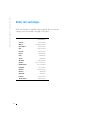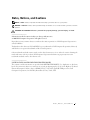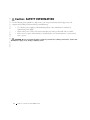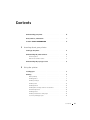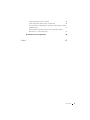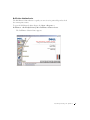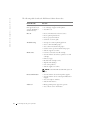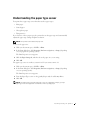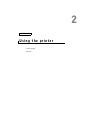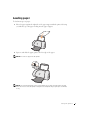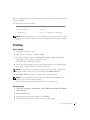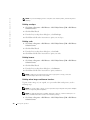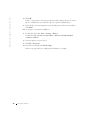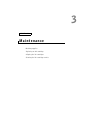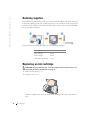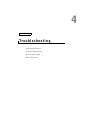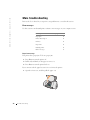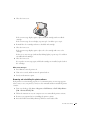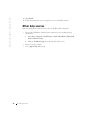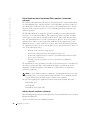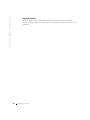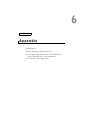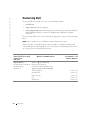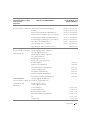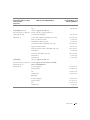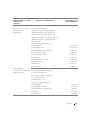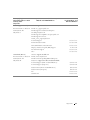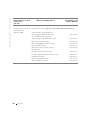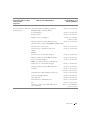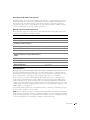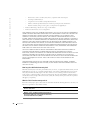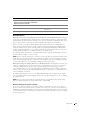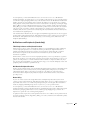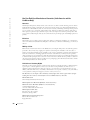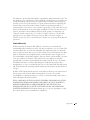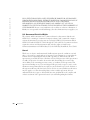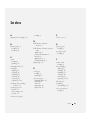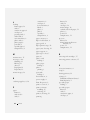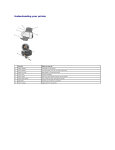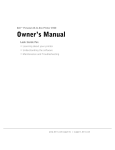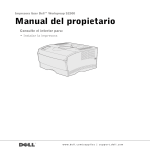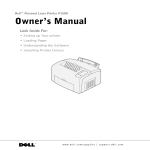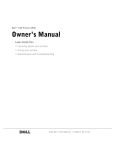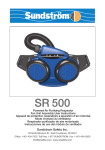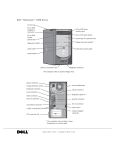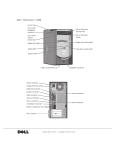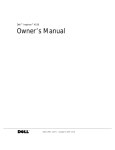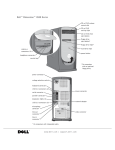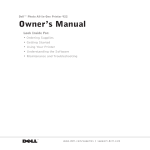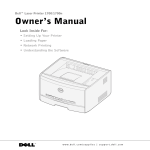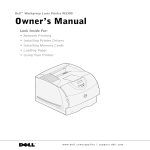Download Dell J740 Owner`s manual
Transcript
Dell™ Personal Inkjet Printer J740 Owner’s Manual Look Inside For: • Learning about your printer • Understanding the software • Maintenance and Troubleshooting w w w. d e l l . c o m / s u p p l i e s | s u p p o r t . d e l l . c o m w w w. d e l l . c o m / s u p p l i e s | s u p p o r t . d e l l . c o m Order ink cartridges Dell™ ink cartridges are available only through Dell. You can order ink cartridges online at www.dell.com/supplies or by phone. USA Canada 877-501-4803 Mexico 001-800-210-7607 Puerto Rico UK 800-805-7545 0870 907 4574 Ireland 1850 707 407 France 0825387247 Italy 800602705 Spain 902120385 Germany Austria Netherlands ii 877-465-2968 (877-Ink2You) 0800 2873355 08 20 - 24 05 30 35 020 - 674 4881 Belgium 02.713 1590 Sweden 08 587 705 81 Norway 231622 64 Denmark 3287 5215 Finland 09 2533 1411 Switzerland 0848 801 888 Understanding your printer The table on page iv describes each part. Paper guide Paper support Paper feed button Power button Front cover Paper exit tray Power supply USB cable U n d er s ta n d i n g yo u r pr i n t e r iii Use the: To: Paper guide Make sure paper feeds correctly into the printer. Paper support Load paper in the printer. Power button Turn the printer on or off, or cancel a print job. Front cover Open to change cartridges. Paper exit tray Stack paper as it exits the printer. Paper feed button Feed paper into the printer. Power supply Supply power to the printer. USB cable Connect your printer to a computer. Accessing your User’s Guide To access your User’s Guide: Click Start → Programs → Dell Printers →Dell Inkjet Printer J740 → View User’s Guide. iv Un d e rs t an d i n g y o u r p r i n t e r Notes, Notices, and Cautions NOTE: A NOTE indicates important information that helps you make better use of your printer. NOTICE: A NOTICE indicates either potential damage to hardware or loss of data and tells you how to avoid the problem. CAUTION: A CAUTION indicates a potential for property damage, personal injury, or death. ____________________ Information in this document is subject to change without notice. © 2003 Dell Computer Corporation. All rights reserved. Reproduction in any manner whatsoever without the written permission of Dell Computer Corporation is strictly forbidden. Trademarks used in this text: Dell and DELL logo are trademarks of Dell Computer Corporation; Microsoft and Windows are registered trademarks of Microsoft Corporation. Other trademarks and trade names may be used in this document to refer to either the entities claiming the marks and names of their products. Dell Computer Corporation disclaims any proprietary interest in trademarks and trade names other than its own. ____________________ UNITED STATES GOVERNMENT RESTRICTED RIGHTS This software and documentation are provided with RESTRICTED RIGHTS. Use, duplication or disclosure by the Government is subject to restrictions as set forth in subparagraph (c)(1)(ii) of the Rights in Technical Data and Computer Software clause at DFARS 252.227-7013 and in applicable FAR provisions: Dell Computer Corporation, One Dell Way, Round Rock, Texas, 78682, USA. N o te s, No t ic es , a n d C a u ti o n s v w w w. d e l l . c o m / s u p p l i e s | s u p p o r t . d e l l . c o m Caution: SAFETY INFORMATION Use the following safety guidelines to help ensure your own personal safety and to help protect your computer and working environment from potential damage. • Use only the power supply provided with this product or the manufacturer’s authorized replacement power supply. • Connect the power cord to an electrical outlet that is near the product and easily accessible. • Refer service or repairs, other than those described in the user documentation, to a professional service person. CAUTION: Do not set up this product or make any electrical or cabling connections, such as the power supply cord, during a lightning storm. vi Cauti o n: SA FETY INFO RMATION Contents Understanding your printer . . . . . . . . . . . . . . . . . . . . Notes, Notices, and Cautions . . . . . . . . . . . . . . . . . . . . Caution: SAFETY INFORMATION iii v . . . . . . . . . . . . . . . . . vi . . . . . . . . . . . . . . . . . . . . . . . 2 1 Learning about your printer Setting up the printer Understanding the printer software Print Properties . . . . . . . . . . . . . . . . 2 . . . . . . . . . . . . . . . . . . . . . . . . . 2 Dell Printer Solution Center . . . . . . . . . . . . . . . . . . . Understanding the paper type sensor 3 . . . . . . . . . . . . . . . 5 . . . . . . . . . . . . . . . . . . . . . . . . . . . 7 . . . . . . . . . . . . . . . . . . . . . . . . . . . . . . . 9 2 Using the printer Loading paper . Printing Basic printing . . . . . . . . . . . . . . . . . . . . . . . . . . Printing photos . . . . . . . . . . . . . . . . . . . . . . . . . Printing banners . . . . . . . . . . . . . . . . . . . . . . . 10 10 . . . . . . . . . . . . . . . . . . . . . . . . 10 . . . . . . . . . . 10 . . . . . . . . . . . . . . . . . . . . . . 11 . . . . . . . . . . . . . . . . . . . . . . . . . 11 Printing mirror images and iron-on transfers Print transparencies . Printing posters 9 . . . . . . . . . . . . . . . . . . . . . . . . . Printing envelopes . Printing cards . 9 . . . . . . . . . . . . . . . 11 . . . . . . . . . . . . . . . . . . . 12 Printing on both sides of the paper See more printing projects Contents vii Sharing printers . . . . . . . . . . . . . . . . . . . . . . . . 12 . . . . . . . . . . . . . . . . . . . . . . . . . 16 3 Maintenance Ordering supplies Replacing an ink cartridge . . . . . . . . . . . . . . . . . . . . 16 Aligning the ink cartridges . . . . . . . . . . . . . . . . . . . . 17 Cleaning the ink cartridge nozzles . . . . . . . . . . . . . . . . 18 . . . . . . . . . . . . . . . . . . . . . . . 20 4 Troubleshooting Setup troubleshooting General troubleshooting . . . . . . . . . . . . . . . . . . . . . . . . . . . . . . . . . . . 20 . . . . . . . . . . . . . . . . . 21 . . . . . . . . . . . . . . . . . . . . 21 Paper misfeeds or multiple sheets feed Envelopes do not feed properly Document does not print Printer is not communicating with computer . . . . . . . . . . 21 . . . . . . . . . . . . . . . . . . . . . . . 22 . . . . . . . . . . . . . . . . . . . . . . . . 22 More troubleshooting Error messages Removing and reinstalling the printer software Other help sources . 20 . . . . . . . . . 25 . . . . . . . . . . . . . . . . . . . . . . . . 26 5 Regulatory notices 6 Appendix Contacting Dell . . . . . . . . . . . . . . . . . . . . . . . . . . Limited Warranties and Return Policy Limited Warranty for the U.S. . . . . . . . . . . . . . . 42 . . . . . . . . . . . . . . . . . 42 "Total Satisfaction" Return Policy (U.S. Only) . viii Conte n ts 32 . . . . . . . . . 45 Limited Warranty Terms for Canada . . . . . . . . . . . . . . "Total Satisfaction" Return Policy (Canada Only) . . . . . . . . . 45 48 One-Year End-User Manufacturer Guarantee (Latin America and the Caribbean Only) . . . . . . . . . . . . . . . . . . . . . . . . . 50 Dell Computer Corporation Ink and Toner Cartridges Limited Warranty (U.S. and Canada Only) . . . . . . . . . . . . . . Dell Software License Agreement Index . . 51 . . . . . . . . . . . . . . . . . 52 . . . . . . . . . . . . . . . . . . . . . . . . . . . . . . . . . . . 55 Contents ix x Conte nts 1 SECTION 1 Learning about your printer Setting up the printer Understanding the printer software Understanding the paper type sensor w w w. d e l l . c o m / s u p p l i e s | s u p p o r t . d e l l . c o m Setting up the printer If you have not already done so, follow the instructions on your setup diagram to install the hardware and software. For setup troubleshooting, see page 20. Understanding the printer software The printer software includes the: • Print Properties—helps you adjust print settings. NOTE: Print Properties is available from almost every application that prints. • Dell Printer Solution Center—provides maintenance and troubleshooting help. Print Properties You can change your printer settings in Print Properties. To open Print Properties: 1 With your document open, click File → Print. 2 In the Print dialog box, click Properties, Preferences, Options, or Setup (depending on your program or operating system). The Print Properties screen appears. 2 Le ar ning about your pri n te r Dell Printer Solution Center The Dell Printer Solution Center is a guide you can refer to for printer help and to check the current printer status. To open the Dell Printer Solution Center, click Start → Programs → Dell Printers → Dell Inkjet Printer J740 → Dell Printer Solution Center. The Dell Printer Solution Center appears. L ea r n i n g a b o u t y o u r pr i n t e r 3 w w w. d e l l . c o m / s u p p l i e s | s u p p o r t . d e l l . c o m The following table describes the Dell Printer Solution Center tabs. From this tab: You can: Printer Status (the tab that appears when you open the Dell Printer Solution Center) • Check the current printer status. • See what type of paper is in the printer. • View ink levels. How To • • • • Receive information about basic features. Receive printing instructions. Receive project information. Search the electronic guide. Troubleshooting • • • • • View tips for common printing problems. View recommended Help topics. View common troubleshooting topics. Search for more specific troubleshooting topics. Visit the support area online. Maintenance • Learn how to install a new ink cartridge. • View information about how to purchase new ink cartridges. • Print a test page. • Clean the ink cartridge nozzles. • Align the ink cartridges. • Solve other problems. • Visit the supplies area online. NOTE: Some links will not work while a job is in progress. 4 Contact Information • View information about ordering ink or supplies. • View information about contacting Dell Customer Support. • View a list of phone numbers. • Visit the Dell Web site. Advanced • Change printing status appearance options. • View software version information. Le ar ning about your pri n te r Understanding the paper type sensor Your printer has a paper type sensor that detects these paper types: • Plain paper • Coated paper • Glossy/photo paper • Transparencies If you load one of these paper types, the printer detects the paper type and automatically adjusts the paper type settings and print resolution. NOTE: Your printer cannot detect the paper size. To choose the paper size: 1 With your document open, click File → Print. 2 In the Print dialog box, click Properties, Preferences, Options, or Setup (depending on your program or operating system). The Print Properties screen appears. 3 Click the Paper Setup tab, and then select the paper size you are using. 4 Click OK. The paper type sensor is on unless you turn it off. If you want to turn it off: 1 With your document open, click File → Print. 2 In the Print dialog box, click Properties, Preferences, Options, or Setup (depending on your operating system). The Print Properties screen appears. 3 From the Paper Type section on the Quality/Copies tab, select Use my choice. 4 Click OK. NOTE: To temporarily override the paper type sensor for a particular print job, specify a paper type in the GUI (graphical user interface) under Specialty paper. L ea r n i n g a b o u t y o u r pr i n t e r 5 2 SECTION 2 Using the printer Loading paper Printing Loading paper To load most types of paper: 1 Place the paper against the right side of the paper support with the print side facing you and the top of the paper feeding into the paper support. 2 Squeeze and slide the paper guide to the left edge of the paper. NOTE: Do not force paper into the printer. NOTE: To avoid smearing ink, remove each transparency or photo from the paper exit tray before the next one exits the printer. Transparencies and photos may require up to 15 minutes to dry. Us ing th e pr int e r 7 w w w. d e l l . c o m / s u p p l i e s | s u p p o r t . d e l l . c o m To load other paper types, follow these guidelines. Load up to: Make sure: 150 sheets of plain paper The paper is designed for use with inkjet printers. 10 envelopes • The envelopes are loaded vertically against the right side of the paper support. • The stamp location is in the upper left corner. • The envelopes are designed for use with inkjet printers. • You squeeze and slide the paper guide to the left edge of the envelope. 25 sheets of labels The labels are designed for use with inkjet printers. 50 sheets of card stock • The card stock is designed for use with inkjet printers. • The thickness does not exceed 0.025 inches. 10 greeting cards, index cards, The cards are loaded vertically against the right side of the paper postcards, or photo cards support. 8 50 sheets of coated, photo, or glossy paper The glossy or coated side faces you. 10 transparencies • The transparencies are designed for use with inkjet printers. • The rough side faces you. 100 sheets of custom size paper Your paper size fits within these dimensions: 10 iron-on transfers • You follow the loading instructions on the iron-on packaging. • The blank side faces you. 20 sheets of banner paper The banner paper is designed for use with inkjet printers. Us i n g th e p ri n te r Width – 76 to 216 mm – 3.0 to 8.5 in. Length – 127 to 432 mm – 5.0 to 17.0 in. Before you begin printing, see the information below about how much paper the printer exit tray can hold. The printer paper exit tray can hold: • 150 sheets of paper • 10 envelopes • 25 sheets of labels • 50 cards • 1 transparency • 1 sheet of coated, photo, or glossy paper NOTE: To avoid smearing ink, remove each transparency or photo from the paper exit tray before the next one exits the printer. Transparencies and photos may require up to 15 minutes to dry. Printing Basic printing 1 Load paper. For help, see page 7. 2 With your document open, click File → Print. 3 To change the printer settings, click Properties, Options, Setup or Preferences (depending on the program or operating system). The Print Properties dialog box appears. 4 On the three tabs along the left side of the Print Properties screen (Quality/Copies, Paper Setup, and Print Layout), confirm the selections. NOTE: To see details about a setting on the Quality/Copies, Paper Setup, or Print Layout tabs, right-click the setting on the screen, and then select the What’s This? item. 5 Click OK or Print (depending on the program or operating system). NOTE: If you are using plain A4 or letter size paper, and you want to print with normal quality, you do not need to adjust the settings. If you are using specialty media, follow the steps for your paper type. Printing photos 1 Click Start → Programs → Dell Printers → Dell Inkjet Printer J740 → Dell Printer Solution Center. 2 Click the How To tab. 3 From the Projects drop-down dialog box, select Photos. 4 Click View and follow the instructions to print your photograph. Us ing th e pr int e r 9 w w w. d e l l . c o m / s u p p l i e s | s u p p o r t . d e l l . c o m NOTE: To prevent smudging, remove each photo as it exits the printer, and let it dry before stacking. Printing envelopes 1 Click Start → Programs → Dell Printers → Dell Inkjet Printer J740 → Dell Printer Solution Center. 2 Click the How To tab. 3 From the Projects drop-down dialog box, select Envelopes. 4 Click View and follow the instructions to print your envelopes. Printing cards 1 Click Start → Programs → Dell Printers → Dell Inkjet Printer J740 → Dell Printer Solution Center. 2 Click the How To tab. 3 From the Projects drop-down dialog box, select Cards. 4 Click View and follow the instructions to print your cards. Printing banners 1 Click Start → Programs → Dell Printers → Dell Inkjet Printer J740 → Dell Printer Solution Center. 2 Click the How To tab. 3 From the Projects drop-down dialog box, select Banners. 4 Click View and follow the instructions to print your banner. NOTE: Loading excess banner paper may cause a paper jam. For help, refer to the Troubleshooting section in the User’s Guide. Printing mirror images and iron-on transfers To print a mirror image of your original, or to personalize fabric with pictures, use the following steps. NOTE: To create a fabric collage, you can repeat these steps using the same picture multiple times or using many different pictures. NOTE: To apply the transfer to a blanket, pillowcase, sheet set, T-shirt or another piece of fabric, follow the instructions on the iron-on transfer package. 1 10 Click Start → Programs → Dell Printers → Dell Inkjet Printer J740 → Dell Printer Solution Center. Us i n g th e p ri n te r 2 Click the How To tab. 3 From the Projects drop-down dialog box, select Iron-on transfers. 4 Click View and follow the instructions to print your iron-on transfers. Print transparencies 1 Click Start → Programs → Dell Printers → Dell Inkjet Printer J740 → Dell Printer Solution Center. 2 Click the How To tab. 3 From the Projects drop-down dialog box, select Transparencies. 4 Click View and follow the instructions to print your transparencies. NOTE: To prevent smudging, remove each transparency as it exits the printer, and let it dry before stacking. Printing posters You can print a poster of an image that you want to enlarge and extend over multiple pages. 1 Load paper. For help, see page 7. 2 With your document open, click File → Print. 3 From the I Want To menu, select Make a poster or put many pages on a sheet. 4 Click Enlarge (Print a Poster). 5 Select the poster size you want to print. The number you select represents the number of pages that make up the height and width of your poster. 6 Select Print Crop Marks if you want help cutting the edges of your paper. 7 Click the Select Pages to Print button to reprint any damaged poster pages without having to print the entire poster. The pages that are not going to print have a circle and a bar symbol over the number and are shaded. Select or clear each page by clicking it. 8 Click OK to close any printer software dialog boxes that are open. 9 Click Print to print your poster. Printing on both sides of the paper 1 Load paper. For help, see page 7. 2 With your document open, click File → Print. 3 From the I Want To menu, click Print on both sides of the paper. Us ing th e pr int e r 11 w w w. d e l l . c o m / s u p p l i e s | s u p p o r t . d e l l . c o m 4 Make sure Two-Sided Printing is selected. 5 Choose a binding edge. If you select Side Flip, the pages of your document turn like the pages of a magazine. If you select Top Flip, the pages turn like the pages of a legal pad. 6 Make sure Print Instruction Page to Assist in Reloading is selected. 7 Click OK to close any software dialog boxes that are open. 8 Print your document. The odd-numbered pages print first, along with a reloading instruction page. When the odd-numbered pages finish printing, the printer software prompts you to reload the paper. a Load the stack of paper and reloading instruction page with the printed side facing away from you and the arrows pointing down into the paper tray. b Click Continue Printing. The even-numbered pages print. See more printing projects 1 Click Start → Programs → Dell Printers → Dell Inkjet Printer J740 → Dell Printer Solution Center. 2 Click the How To tab. 3 From the Projects drop-down dialog box, select See more projects. 4 Click View to learn about more printing projects. Sharing printers You can print from multiple computers if your printer is attached to a computer that is connected to a network. 12 Us i n g th e p ri n te r First, follow these instructions while you are at your own computer. 1 For Microsoft® Windows® 2000, click Start → Settings → Printers. For Windows XP, click Start → Control Panel → Printers and Other Hardware → Printers and Faxes. 2 Right-click the Dell Inkjet Printer J740 icon. 3 For Windows 2000, click File Sharing. For Windows XP, click Sharing.... 4 For Windows 2000, check the Shared as check box, and then type a name in the Shared Name text box. For Windows XP, click Share this Printer, and then type a name in the Share Name text box. 5 Click Additional Drivers and select the operating systems of all network clients printing to this computer. 6 Click OK to close the Additional Drivers dialog box. 7 Click Apply. 8 Click OK on the Print Properties dialog box. If you are missing files, you are prompted to insert the server operating system CD. To check that the printer is successfully shared: • Make sure the printer object in the Printers folder shows it is shared. For example, in Windows 2000, a hand is shown underneath the printer icon. • Browse Network Neighborhood. Find the host name of the server and look for the shared name you assigned the printer. Now, follow these instructions while you are at the second computer: 1 For Windows 2000, click Start → Settings → Printers. For Windows XP, click Start → Control Panel → Printers and Other Hardware → Printers and Faxes. 2 Click Add Printer to launch the Add Printer wizard. 3 Click Network Printer. 4 Select the network printer from the Shared printers list. If the printer is not listed, type the path of the printer in the text box. For example:\\<server host name>\<shared printer name> The server host name is the name of the server computer that identifies it to the network. The shared printer name is the name assigned during the server installation process. Us ing th e pr int e r 13 w w w. d e l l . c o m / s u p p l i e s | s u p p o r t . d e l l . c o m 5 Click OK. If this is a new printer, you may be prompted to install a printer driver. If no system driver is available, then you will need to provide a path to available drivers. 6 Select whether you want this printer as the default printer for this client, and then click Finish. Print a test page to verify printer installation: 1 For Windows 2000, click Start → Settings → Printers. For Windows XP, click Start → Control Panel → Printers and Other Hardware → Printers and Faxes. 2 Select the printer you just created. 3 Click File → Properties. 4 From the General tab, click Print Test Page. When a test page prints successfully, printer installation is complete. 14 Us i n g th e p ri n te r 3 SECTION 3 Maintenance Ordering supplies Replacing an ink cartridge Aligning the ink cartridges Cleaning the ink cartridge nozzles w w w. d e l l . c o m / s u p p l i e s | s u p p o r t . d e l l . c o m Ordering supplies Your Dell Personal Inkjet Printer J740 comes with software installed to detect the ink levels in the printer. During a print job, a window appears on your computer to warn you if the ink levels are low. To order more ink, follow the instructions on the screen or visit the Dell Web site at www.dell.com/supplies. Your printer has been designed to print using the following cartridges: Item: Part number: Black cartridge T0601 Color cartridge T0602 Black high yield cartridge T0722 Replacing an ink cartridge CAUTION: Before performing any of the procedures listed in this section, read and follow the Safety Instructions on page vi. 1 Make sure the printer is on. 2 Open the front cover. The ink cartridge carrier moves and stops at the loading position unless the printer is busy. 16 Maint enance 3 Press the cartridge carrier tab down, and then lift the cartridge carrier lid. 4 Remove the old cartridge. Store it in an air-tight container or dispose of it by placing it inside the recycling bag that came with your new ink cartridge and mailing the recycling bag to Dell. 5 If you are installing a new cartridge, remove the stickers and tape from the bottom of the cartridge. NOTICE: Do not touch the gold contact area on the cartridge. 6 Insert the new cartridge, and then snap the lid closed. 7 Close the front cover. NOTE: The front cover must be closed to start a print job. Aligning the ink cartridges Typically, you only align ink cartridges after installing or replacing a cartridge. However, you may also need to align cartridges when: Ma in te nan ce 17 w w w. d e l l . c o m / s u p p l i e s | s u p p o r t . d e l l . c o m • Characters are not properly formed or are not aligned at the left margin. • Vertical, straight lines are wavy. To align the cartridges: 1 Load plain paper. For help, see page 8. 2 Open the Dell Printer Solution Center. For help, see page 3. 3 From the Maintenance tab, click Align to fix the blurry edges. 4 Click Print. The alignment page prints aligning the print cartridges. Cleaning the ink cartridge nozzles To improve print quality, you may need to clean the ink cartridge nozzles. Clean the nozzles when: • Characters are not printing completely. • White dashes appear in graphics or printed text. • Print is smudged or too dark. • Colors on print jobs are faded or they differ from the colors on the screen. • Vertical, straight lines are not smooth. To clean the nozzles: 1 Load plain paper. For help, see page 8. 2 Open the Dell Printer Solution Center. For help, see page 3. 3 Click the Maintenance tab. 4 From the Maintenance tab, click Clean to fix horizontal streaks. 5 Click Print. A nozzle page prints, forcing ink through the nozzles to clean the clogged nozzles. 18 Maint enance • Print your document again to verify your print quality has improved. • To further improve print quality, try wiping the ink cartridge nozzles and contacts (refer to your User’s Guide), and then print your document again. • If print quality has not improved, try cleaning the ink cartridge nozzles up to two more times. 4 SECTION 4 Tr o u b l e s h o o t i n g Setup troubleshooting General troubleshooting More troubleshooting Other help sources w w w. d e l l . c o m / s u p p l i e s | s u p p o r t . d e l l . c o m Setup troubleshooting If you experience problems while setting up your printer, make sure your operating system is compatible with your printer. The Dell Personal Inkjet Printer J740 supports Windows XP and Windows 2000. General troubleshooting When your printer has a problem, before contacting Dell Customer Support, check the following items. Make sure: • The power supply is plugged into your printer and an electrical outlet. • The USB cable is securely attached to your computer and to your printer. • Both your computer and your printer are on. • The Dell Personal Inkjet Printer J740 is set as your default printer. Anytime your printer has a problem, make sure: • Your printer is on. • You removed the stickers and tape from the bottom of the ink cartridges. For help, see page 17. • The paper is loaded correctly. For help, see page 8. NOTE: Do not force paper into the printer. • You installed both of the ink cartridges. The Dell Personal Inkjet Printer J740 will only work if you have both cartridges installed. For help installing the cartridges, see page 16. Paper misfeeds or multiple sheets feed Make sure: 20 • You use a paper recommended for inkjet printers. • You do not force the paper into the printer. • You do not load too much paper in the printer. For help, see page 7. • You load the paper correctly. For help, see page 8. • The printer is on a flat, level surface. • The paper guide rests against the left edge of the paper and does not cause the paper to bow in the paper tray. Tr ou b l esh oo t i n g • You select the correct paper type and size in Print Properties or Preferences. Envelopes do not feed properly If regular paper feeds without problems, make sure: • You load the envelopes correctly. For help, see page 8. • You use an envelope size supported by the printer and select that size before you start your print job. • You have the correct paper type and size selected in Print Properties. Document does not print • Make sure the cartridges are properly installed. • Use an undamaged USB cable. • Check your printer status to make sure your document is not being held or paused. To check printer status: a For Windows 2000, click Start → Settings → Printers. For Windows XP, click Start → Control Panel → Printers and Other Hardware → Printers and Faxes. • b Double-click the Dell J740 icon, and then click Printer. c Make sure no check mark appears next to Pause Printing. Print a test page: a Click Start → Programs → Dell Printers → Dell Inkjet Printer J740 → Dell Printer Solution Center. b Click the Maintenance tab. c Click Print a test page. NOTE: Photos or documents containing graphics may take longer to print than regular text. Printer is not communicating with computer • Disconnect and then reconnect both ends of the USB cable. • Unplug the power supply from the electrical outlet. Reconnect the power supply (refer to your setup documentation). Turn the power on. • Restart your computer. If problems persist, see "Removing and reinstalling the printer software" on page 25. Trou bles hoo ting 21 w w w. d e l l . c o m / s u p p l i e s | s u p p o r t . d e l l . c o m More troubleshooting Refer to the User’s Guide if you experience any problems not covered in this section: Error messages Use this section to understand printer software error messages on your computer screen. Message: Go to page: Paper Jam 22 Printer Cover Open 23 Ink Low 23 Paper Out 23 Cartridge Error 23 Other messages 25 Paper Jam message Your printer has a paper jam. To clear a paper jam: 1 Press Power to turn the printer off. 2 Pull slowly and firmly on the paper to remove it. 3 Press Power to turn the printer back on. If you cannot reach the paper because it is too far into the printer: 1 22 Open the front cover, and then pull the paper out. Tr ou b l esh oo t i n g 2 Close the front cover. 3 Press Power to turn the printer on, and then send your document to print. Printer Cover Open message The printer’s front cover is open. Close the front cover, and then click Continue. Ink Low message Replace the cartridge in your printer with a new one. For help, see page 16. Ink Low messages appear as the ink levels in your cartridges decrease. When one of these messages appears, you can: • Click OK. • Click the ? to get information about ordering supplies. • Order a new cartridge from the Dell Web site at www.dell.com/supplies. For help: – Installing a new cartridge, see page 16. – Ordering supplies, see page 16. Out of Paper message Your printer is out of paper. 1 Load paper. For help, see page 8. 2 Click Continue. 3 Press the Paper Feed button to print your document. NOTE: If your printer has a paper jam, see page 22 for help. Cartridge Error messages When you get these messages, you may need to replace your cartrdiges. Trou bles hoo ting 23 w w w. d e l l . c o m / s u p p l i e s | s u p p o r t . d e l l . c o m For help: • Installing a new cartridge, see page 16. • Ordering supplies, see page 16. Check the table below for specific instructions: Message: Problem: Black cartridge missing The black cartridge is not Install a black cartridge installed. (part number T0601 or part number T0722). Color cartridge missing The color cartridge is not Install a color cartridge installed. (part number T0602). Cartridge Error The printer has detected Complete the following a short circuit in a instructions. cartridge. 1 Press Power to turn the printer off. 2 Open the front cover. 3 Turn the printer on. Do this: The ink cartridge carrier moves and stops at the loading position unless the printer is busy. 4 24 Remove the color ink cartridge. Tr ou b l esh oo t i n g 5 Close the front cover. If the error message displays again, replace the black cartridge with a new black cartridge. If the error message does not display, repeat steps 1–3 and then go to step 6. 6 Reinstall the color cartridge and remove the black ink cartridge. 7 Close the front cover. If the error message displays again, replace the color cartridge with a new color cartridge. If there is no error message (indicated by flashing lights), repeat steps 1–3 and then reinstall both ink cartridges. 8 Close the front cover. If you get the error message again, while both cartridges are installed, replace both of the cartridges. Other error messages 1 Press Power to turn the printer off. 2 Wait a few seconds, and then turn the printer back on. 3 Send your document to print. Removing and reinstalling the printer software If the printer is not functioning properly or if a communications error message appears when you try to use your printer, you may need to uninstall and then reinstall the printer software. 1 From your desktop, click Start → Programs → Dell Printers → Dell Inkjet Printer J740 → Uninstall Dell J740. 2 Follow the instructions on your computer screen to uninstall the printer software. 3 Restart your computer before reinstalling the printer software. 4 Insert the Dell Personal Inkjet Printer J740 Drivers and Utilities CD. Trou bles hoo ting 25 w w w. d e l l . c o m / s u p p l i e s | s u p p o r t . d e l l . c o m 5 Click Install. 6 Follow the instructions on your computer screen to install the software. Other help sources If the preceding printer solutions do not solve the problem with your printer: • Refer to the Dell Printer Solution Center software for more troubleshooting information: a b 26 Click Start → Programs → Dell Printers → Dell Inkjet Printer J740 → Dell Printer Solution Center. Click the Troubleshooting tab on the left side of the screen. • Refer to your User’s Guide. • Go to support.dell.com for help. Tr ou b l esh oo t i n g 5 SECTION 5 Re g u l a t o r y n o t i c e s Federal Communications Commission (FCC) compliance information statement Industry Canada compliance statement European Community (EC) directives conformity The United Kingdom Telecommunications Act 1984 Noise emission levels ENERGY STAR Copyright advisory w w w. d e l l . c o m / s u p p l i e s | s u p p o r t . d e l l . c o m Federal Communications Commission (FCC) compliance information statement The Dell Personal Inkjet Printer J740 has been tested and found to comply with the limits for a Class B digital device, pursuant to Part 15 of the FCC Rules. Operation is subject to the following two conditions: (1) this device may not cause harmful interference, and (2) this device must accept any interference received, including interference that may cause undesired operation. The FCC Class B limits are designed to provide reasonable protection against harmful interference in a residential installation. This equipment generates, uses and can radiate radio frequency energy and, if not installed and used in accordance with the instructions, may cause harmful interference to radio communications. However, there is no guarantee that interference will not occur in a particular installation. If this equipment does cause harmful interference to radio or television reception, which can be determined by turning the equipment off and on, the user is encouraged to try to correct the interference by one or more of the following measures: • Reorient or relocate the receiving antenna. • Increase the separation between the equipment and receiver. • Connect the equipment into an outlet on a circuit different from that to which the receiver is connected. • Consult your point of purchase or service representative for additional suggestions. The manufacturer is not responsible for any radio or television interference caused by using other than recommended cables or by unauthorized changes or modifications to this equipment. Unauthorized changes or modifications could void the user's authority to operate this equipment. NOTE: To assure compliance with FCC regulations on electromagnetic interference for a Class B computing device, use a properly shielded and grounded cable. Use of a substitute cable not properly shielded and grounded may result in a violation of FCC regulations. Any questions regarding this compliance information statement should be directed to: Dell Products, L.P. One Dell Way Round Rock, Texas 78682 USA Industry Canada compliance statement This Class B digital apparatus meets all requirements of the Canadian Interference-Causing Equipment Regulations. Avis de conformité aux normes d’Industrie Canada 28 Re g u l a to r y n o tic e s Cet appareil numérique de la classe B respecte toutes les exigences du Règlement sur le matériel brouilleur du Canada. European Community (EC) directives conformity A declaration of conformity with the requirements of the directives has been signed by the Director of Manufacturing and Technical Support, Lexmark International, S.A., Boigny, France. This product satisfies the Class B limits of EN 55022 and safety requirements of EN 60950. The United Kingdom Telecommunications Act 1984 This apparatus is approved under the approval number NS/G/1234/J/100003 for the indirect connections to the public telecommunications systems in the United Kingdom. Noise emission levels The following measurements were made in accordance with ISO 7779 and reported in conformance with ISO 9296. 1-meter average sound pressure, dBA Printing 51 dBA ENERGY STAR The EPA ENERGY STAR Office Equipment program is a partnership effort with office equipment manufacturers to promote the introduction of energy-efficient products and to reduce air pollution caused by power generation. Companies participating in this program introduce products that power down when they are not being used. This feature will cut the energy used by up to 50 percent. Dell is proud to be a participant in this program. As an ENERGY STAR Partner, Dell International, Inc. has determined that this product meets the ENERGY STAR guidelines for energy efficiency. Re g u l a t or y n o t ic e s 29 w w w. d e l l . c o m / s u p p l i e s | s u p p o r t . d e l l . c o m Copyright advisory It may be illegal to copy certain materials without permission or license, including documents, images, and currency. If you are not sure whether you have permission, seek legal advice. 30 Re g u l a to r y n o tic e s 6 SECTION 6 Appendix Contacting Dell Limited Warranties and Return Policy Dell Computer Corporation Ink and Toner Cartridges Limited Warranty (U.S. and Canada Only) Dell Software License Agreement w w w. d e l l . c o m / s u p p l i e s | s u p p o r t . d e l l . c o m Contacting Dell To contact Dell electronically, you can access the following websites: • www.dell.com • support.dell.com (technical support) • premiersupport.dell.com (technical support for educational, government, healthcare, and medium/large business customers, including Premier, Platinum, and Gold customers) For specific web addresses for your country, find the appropriate country section in the table below. NOTE: Toll-free numbers are for use within the country for which they are listed. When you need to contact Dell, use the electronic addresses, telephone numbers, and codes provided in the following table. If you need assistance in determining which codes to use, contact a local or an international operator. Country (City) International Access Code Country Code City Code Department Name or Service Area, Website and E-Mail Address Belgium (Brussels) Website: support.euro.dell.com International Access Code: 00 E-mail: [email protected] Country Code: 32 E-mail for French Speaking Customers: support.euro.dell.com/be/fr/emaildell/ City Code: 2 32 Appendix Area Codes, Local Numbers, and Toll-Free Numbers Technical Support 02 481 92 88 Customer Care 02 481 91 19 Corporate Sales 02 481 91 00 Fax 02 481 92 99 Switchboard 02 481 91 00 Country (City) International Access Code Country Code City Code Department Name or Service Area, Website and E-Mail Address Area Codes, Local Numbers, and Toll-Free Numbers Canada (North York, Ontario) Online Order Status: www.dell.ca/ostatus International Access Code: 011 AutoTech (automated technical support) toll-free: 1-800-247-9362 TechFax toll-free: 1-800-950-1329 Customer Care (Home Sales/Small Business) toll-free: 1-800-847-4096 Customer Care (med./large business, government) toll-free: 1-800-326-9463 Technical Support (Home Sales/Small Business) toll-free: 1-800-847-4096 Technical Support (med./large bus., government) toll-free: 1-800-387-5757 Sales (Home Sales/Small Business) toll-free: 1-800-387-5752 Sales (med./large bus., government) toll-free: 1-800-387-5755 Spare Parts Sales & Extended Service Sales Denmark (Copenhagen) Website: support.euro.dell.com International Access Code: 00 E-mail Support (portable computers): [email protected] Country Code: 45 1 866 440 3355 E-mail Support (desktop computers): [email protected] E-mail Support (servers): [email protected] Finland (Helsinki) Technical Support 7023 0182 Customer Care (Relational) 7023 0184 Home/Small Business Customer Care 3287 5505 Switchboard (Relational) 3287 1200 Fax Switchboard (Relational) 3287 1201 Switchboard (Home/Small Business) 3287 5000 Fax Switchboard (Home/Small Business) 3287 5001 Website: support.euro.dell.com International Access Code: 990 E-mail: [email protected] Country Code: 358 City Code: 9 E-mail Support (servers): [email protected] Technical Support 09 253 313 60 Technical Support Fax 09 253 313 81 Relational Customer Care 09 253 313 38 Home/Small Business Customer Care 09 693 791 94 Fax 09 253 313 99 Switchboard 09 253 313 00 Appendix 33 w w w. d e l l . c o m / s u p p l i e s | s u p p o r t . d e l l . c o m Country (City) International Access Code Country Code City Code Department Name or Service Area, Website and E-Mail Address France (Paris) (Montpellier) Website: support.euro.dell.com International Access Code: 00 E-mail: support.euro.dell.com/fr/fr/emaildell/ Country Code: 33 Home and Small Business City Codes: (1) (4) Technical Support Area Codes, Local Numbers, and Toll-Free Numbers 0825 387 270 Customer Care 0825 823 833 Switchboard 0825 004 700 Switchboard (calls from outside of France) Sales Fax Fax (calls from outside of France) 04 99 75 40 00 0825 004 700 0825 004 701 04 99 75 40 01 Corporate Technical Support Customer Care 01 55 94 71 00 Sales 01 55 94 71 00 Fax 01 55 94 71 01 Website: support.euro.dell.com International Access Code: 00 E-mail: [email protected] Country Code: 49 Technical Support City Code: 6103 Home/Small Business Customer Care 06103 766-7200 0180-5-224400 Global Segment Customer Care 06103 766-9570 Preferred Accounts Customer Care 06103 766-9420 Large Accounts Customer Care 06103 766-9560 Public Accounts Customer Care 06103 766-9555 Switchboard 06103 766-7000 Greece Website: support.euro.dell.com International Access Code: 00 E-mail: support.euro.dell.com/gr/en/emaildell/ Country Code: 30 Technical Support Gold Technical Support Appendix 0825 338 339 Switchboard Germany (Langen) 34 0825 004 719 080044149518 08844140083 Switchboard 2108129800 Sales 2108129800 Fax 2108129812 Country (City) International Access Code Country Code City Code India Department Name or Service Area, Website and E-Mail Address Area Codes, Local Numbers, and Toll-Free Numbers Technical Support 1600 33 8045 Sales 1600 33 8044 Ireland (Cherrywood) Website: support.euro.dell.com International Access Code: 16 E-mail: [email protected] Country Code: 353 Ireland Technical Support City Code: 1 U.K. Technical Support (dial within U.K. only) 1850 543 543 0870 908 0800 Home User Customer Care 01 204 4014 Small Business Customer Care 01 204 4014 U.K. Customer Care (dial within U.K. only) Corporate Customer Care Corporate Customer Care (dial within U.K. only) Ireland Sales U.K. Sales (dial within U.K. only) 0870 906 0010 1850 200 982 0870 907 4499 01 204 4444 0870 907 4000 Fax/SalesFax 01 204 0103 Switchboard 01 204 4444 Italy (Milan) Website: support.euro.dell.com International Access Code: 00 E-mail: support.euro.dell.com/it/it/emaildell/ Country Code: 39 Home and Small Business City Code: 02 Technical Support 02 577 826 90 Customer Care 02 696 821 14 Fax 02 696 821 13 Switchboard 02 696 821 12 Corporate Technical Support 02 577 826 90 Customer Care 02 577 825 55 Fax 02 575 035 30 Switchboard 02 577 821 Appendix 35 w w w. d e l l . c o m / s u p p l i e s | s u p p o r t . d e l l . c o m Country (City) International Access Code Country Code City Code Latin America Department Name or Service Area, Website and E-Mail Address Area Codes, Local Numbers, and Toll-Free Numbers Customer Technical Support (Austin, Texas, U.S.A.) 512 728-4093 Customer Service (Austin, Texas, U.S.A.) 512 728-3619 Fax (Technical Support and Customer Service) (Austin, Texas, U.S.A.) 512 728-3883 Sales (Austin, Texas, U.S.A.) 512 728-4397 SalesFax (Austin, Texas, U.S.A.) 512 728-4600 or 512 728-3772 Luxembourg Website: support.euro.dell.com International Access Code: 00 E-mail: [email protected] Country Code: 352 Technical Support (Brussels, Belgium) Home/Small Business Sales (Brussels, Belgium) Corporate Sales (Brussels, Belgium) Mexico toll-free: 080016884 02 481 91 00 Customer Care (Brussels, Belgium) 02 481 91 19 Fax (Brussels, Belgium) 02 481 92 99 Switchboard (Brussels, Belgium) 02 481 91 00 Customer Technical Support International Access Code: 00 Country Code: 52 3420808075 001-877-384-8979 or 001-877-269-3383 Sales 50-81-8800 or 01-800-888-3355 Customer Service 001-877-384-8979 or 001-877-269-3383 Main 50-81-8800 or 01-800-888-3355 36 Appendix Country (City) International Access Code Country Code City Code Department Name or Service Area, Website and E-Mail Address Netherlands (Amsterdam) Website: support.euro.dell.com International Access Code: 00 E-mail (Technical Support): Country Code: 31 (Enterprise): [email protected] City Code: 20 (Latitude): [email protected] Area Codes, Local Numbers, and Toll-Free Numbers (Inspiron): [email protected] (Dimension): [email protected] (OptiPlex): [email protected] (Dell Precision): [email protected] Technical Support 020 674 45 00 Technical Support Fax 020 674 47 66 Home/Small Business Customer Care 020 674 42 00 Relational Customer Care 020 674 4325 Home/Small Business Sales 020 674 55 00 Relational Sales 020 674 50 00 Home/Small Business Sales Fax 020 674 47 75 Relational Sales Fax 020 674 47 50 Switchboard 020 674 50 00 Switchboard Fax 020 674 47 50 Norway (Lysaker) Website: support.euro.dell.com International Access Code: 00 E-mail Support (portable computers): Country Code: 47 [email protected] E-mail Support (desktop computers): [email protected] E-mail Support (servers): [email protected] Technical Support 671 16882 Relational Customer Care 671 17514 Home/Small Business Customer Care 23162298 Switchboard 671 16800 Fax Switchboard 671 16865 Appendix 37 w w w. d e l l . c o m / s u p p l i e s | s u p p o r t . d e l l . c o m Country (City) International Access Code Country Code City Code Poland (Warsaw) Department Name or Service Area, Website and E-Mail Address Area Codes, Local Numbers, and Toll-Free Numbers Website: support.euro.dell.com International Access Code: 011 E-mail: [email protected] Country Code: 48 Customer Service Phone 57 95 700 City Code: 22 Customer Care 57 95 999 Sales 57 95 999 Customer Service Fax 57 95 806 Reception Desk Fax 57 95 998 Switchboard 57 95 999 Portugal Website: support.euro.dell.com International Access Code: 00 E-mail: support.euro.dell.com/pt/en/emaildell/ Country Code: 351 Technical Support Customer Care Sales Fax Puerto Rico General Support Singapore (Singapore) Technical Support International Access Code: 005 Customer Service (Penang, Malaysia) Country Code: 65 Spain (Madrid) 707200149 800 300 413 800 300 410 or 800 300 411 or 800 300 412 or 21 422 07 10 21 424 01 12 1-800-805-7545 toll-free: 800 6011 051 604 633 4949 Transaction Sales toll-free: 800 6011 054 Corporate Sales toll-free: 800 6011 053 Website: support.euro.dell.com International Access Code: 00 E-mail: support.euro.dell.com/es/es/emaildell/ Country Code: 34 Home and Small Business City Code: 91 Technical Support 902 100 130 Customer Care 902 118 540 Sales 902 118 541 Switchboard 902 118 541 Fax 902 118 539 Corporate 38 Appendix Technical Support 902 100 130 Customer Care 902 118 546 Switchboard 91 722 92 00 Fax 91 722 95 83 Country (City) International Access Code Country Code City Code Department Name or Service Area, Website and E-Mail Address Sweden (Upplands Vasby) Website: support.euro.dell.com International Access Code: 00 E-mail: [email protected] Country Code: 46 E-mail Support for Latitude and Inspiron: [email protected] City Code: 8 Area Codes, Local Numbers, and Toll-Free Numbers E-mail Support for OptiPlex: [email protected] E-mail Support for Servers: [email protected] Technical Support 08 590 05 199 Relational Customer Care 08 590 05 642 Home/Small Business Customer Care 08 587 70 527 Employee Purchase Program (EPP) Support Fax Technical Support 08 590 05 594 Sales 08 590 05 185 Switzerland (Geneva) Website: support.euro.dell.com International Access Code: 00 E-mail: [email protected] Country Code: 41 E-mail for French-speaking HSB and Corporate Customers: support.euro.dell.com/ch/fr/emaildell/ City Code: 22 20 140 14 44 Technical Support (Home and Small Business) 0844 811 411 Technical Support (Corporate) 0844 822 844 Customer Care (Home and Small Business) 0848 802 202 Customer Care (Corporate) 0848 821 721 Fax 022 799 01 90 Switchboard 022 799 01 01 Appendix 39 w w w. d e l l . c o m / s u p p l i e s | s u p p o r t . d e l l . c o m Country (City) International Access Code Country Code City Code Department Name or Service Area, Website and E-Mail Address Area Codes, Local Numbers, and Toll-Free Numbers U.K. (Bracknell) Website: support.euro.dell.com International Access Code: 00 Customer Care website: support.euro.dell.com/uk/en/ECare/Form/Home.asp Country Code: 44 City Code: 1344 40 Appendix E-mail: [email protected] Technical Support (Corporate/Preferred Accounts/PAD [1000+ employees]) 0870 908 0500 Technical Support (direct/PAD and general) 0870 908 0800 Global Accounts Customer Care 01344 373 186 Home and Small Business Customer Care 0870 906 0010 Corporate Customer Care 01344 373 185 Preferred Accounts (500–5000 employees) Customer Care 0870 906 0010 Central Government Customer Care 01344 373 193 Local Government & Education Customer Care 01344 373 199 Health Customer Care 01344 373 194 Home and Small Business Sales 0870 907 4000 Corporate/Public Sector Sales 01344 860 456 Country (City) International Access Code Country Code City Code U.S.A. (Austin, Texas) Department Name or Service Area, Website and E-Mail Address Area Codes, Local Numbers, and Toll-Free Numbers Automated Order-Status Service toll-free: 1-800-433-9014 International Access Code: 011 AutoTech (portable and desktop computers) Country Code: 1 toll-free: 1-800-247-9362 Consumer (Home and Home Office) Technical Support toll-free: 1-800-624-9896 Customer Service toll-free: 1-800-624-9897 DellNet™ Service and Support toll-free: 1-877-Dellnet (1-877-335-5638) Employee Purchase Program (EPP) Customers toll-free: 1-800-695-8133 Financial Services website: www.dellfinancialservices.com Financial Services (lease/loans) toll-free: 1-877-577-3355 Financial Services (Dell Preferred Accounts [DPA]) toll-free: 1-800-283-2210 Business Customer Service and Technical Support toll-free: 1-800-822-8965 Employee Purchase Program (EPP) Customers toll-free: 1-800-695-8133 Projectors Technical Support toll-free: 1-877-459-7298 Public (government, education, and healthcare) Customer Service and Technical Support toll-free: 1-800-456-3355 Employee Purchase Program (EPP) Customers toll-free: 1-800-234-1490 Dell Sales toll-free: 1-800-289-3355 or toll-free: 1-800-879-3355 Dell Outlet Store (Dell refurbished computers) toll-free: 1-888-798-7561 Software and Peripherals Sales toll-free: 1-800-671-3355 Spare Parts Sales toll-free: 1-800-357-3355 Extended Service and Warranty Sales toll-free: 1-800-247-4618 Fax toll-free: 1-800-727-8320 Dell Services for the Deaf, Hard-of-Hearing, or Speech-Impaired toll-free: 1-877-DELLTTY (1-877-335-5889) Appendix 41 w w w. d e l l . c o m / s u p p l i e s | s u p p o r t . d e l l . c o m Limited Warranties and Return Policy Dell-branded hardware products purchased in the U.S. or Canada come with either a 90-day, one-year, two-year, three-year, or four-year limited warranty. To determine which warranty you purchased, see the invoice that accompanied your hardware product(s). The following sections describe the limited warranties and return policy for the U.S., the limited warranties and return policy for Canada, and the manufacturer guarantee for Latin America and the Caribbean. Limited Warranty for the U.S. What is covered by this limited warranty? This limited warranty covers defects in materials and workmanship in your—our end-user customer's—Dellbranded hardware products, including Dell-branded peripheral products. What is not covered by this limited warranty? This limited warranty does not cover: • Software, including the operating system and software added to the Dell-branded hardware products through our factory-integration system, third-party software, or the reloading of software • Non-Dell-branded products and accessories • Problems that result from: – External causes such as accident, abuse, misuse, or problems with electrical power – Servicing not authorized by us – Usage that is not in accordance with product instructions – Failure to follow the product instructions or failure to perform preventive maintenance – Problems caused by using accessories, parts, or components not supplied by us • Products with missing or altered service tags or serial numbers • Products for which we have not received payment THIS WARRANTY GIVES YOU SPECIFIC LEGAL RIGHTS, AND YOU MAY ALSO HAVE OTHER RIGHTS WHICH VARY FROM STATE TO STATE (OR JURISDICTION TO JURISDICTION). DELL'S RESPONSIBILITY FOR MALFUNCITONS AND DEFECTS IN HARDWARE IS LIMITED TO REPAIR AND REPLACEMENT AS SET FORTH IN THIS WARRANTY STATEMENT. ALL EXPRESS AND IMPLIED WARRANTIES FOR THE PRODUCT, INCLUDING BUT NOT LIMITED TO ANY IMPLIED WARRANTIES AND CONDITIONS OF MERCHANTABILITY AND FITNESS FOR A PARTICULAR PURPOSE, ARE LIMITED IN TIME TO THE TERM OF THE LIMITED WARRANTY PERIOD REFLECTED ON YOUR INVOICE. NO WARRANTIES, WHETHER EXPRESS OR IMPLIED, WILL APPLY AFTER THE LIMITED WARRANTY PERIOD HAS EXPIRED. SOME STATES DO NOT ALLOW LIMITATIONS ON HOW LONG AN IMPLIED WARRANTY LASTS, SO THIS LIMITATION MAY NOT APPLY TO YOU. WE DO NOT ACCEPT LIABILITY BEYOND THE REMEDIES PROVIDED FOR IN THIS LIMITED WARRANTY OR FOR CONSEQUENTIAL OR INCIDENTAL DAMAGES, INCLUDING, WITHOUT LIMITATION, ANY LIABILTY FOR THIRD PARTY CLAIMS AGAINST YOU FOR DAMAGES, FOR PRODUCTS NOT BEING AVAILABLE FOR USE, OR FOR LOST DATA OR LOST SOFTWARE. OUR LIABILITY WILL BE NO MORE THAN THE AMOUNT YOU PAID FOR THE PRODUCT THAT IS THE SUBJECT OF A CLAIM. THIS IS THE MAXIMUM AMOUNT FOR WHICH WE ARE RESPONSIBLE. SOME STATES DO NOT ALLOW THE EXCLUSION OR LIMITATION OF INCIDENTAL OR CONSEQUENTIAL DAMAGES, SO THE ABOVE LIMITATION OR EXCLUSION MAY NOT APPLY TO YOU. 42 Appendix How long does this limited warranty last? This limited warranty lasts for the time period indicated on your invoice, except that the limited warranty on Dell-branded batteries lasts only one year and the limited warranty on the lamps for Dell-branded projectors lasts only ninety days. The limited warranty begins on the date of the invoice. The warranty period is not extended if we repair or replace a warranted product or any parts. Dell may change the availability of limited warranties, at its discretion, but any changes will not be retroactive. What do I do if I need warranty service? Before the warranty expires, please call us at the relevant number listed in the following table. Please also have your Dell service tag number or order number available. Individual Home Consumers: US. Only Technical Support 1-800-624-9896 Customer Service 1-800-624-9897 Individual Home Consumers who purchased through an Employee Purchase Program: Technical Support and Customer Service 1-800-822-8965 Home and Small Business Commercial Customers: Technical Support and Customer Service 1-800-456-3355 Medium, Large, or Global Commercial Customers, Healthcare Customers, and Value Added Resellers (VARs): Technical Support and Customer Service 1-877-459-7298 Government and Education Customers: Technical Support and Customer Service 1-877-459-7298 Dell-Branded Memory 1-888-363-5150 What will Dell do? During the 90 days of the 90-day limited warranty and the first year of all other limited warranties: For the 90 days of the 90-day limited warranty and the first year of all other limited warranties, we will repair any Dellbranded hardware products returned to us that prove to be defective in materials or workmanship. If we are not able to repair the product, we will replace it with a comparable product that is new or refurbished. When you contact us, we will issue a Return Material Authorization Number for you to include with your return. You must return the products to us in their original or equivalent packaging, prepay shipping charges, and insure the shipment or accept the risk if the product is lost or damaged in shipment. We will return the repaired or replacement products to you. We will pay to ship the repaired or replaced products to you if you use an address in the United States (excluding Puerto Rico and U.S. possessions and territories). Otherwise, we will ship the product to you freight collect. If we determine that the product is not covered under this warranty, we will notify you and inform you of service alternatives that are available to you on a fee basis. NOTE: Before you ship the product(s) to us, make sure to back up the data on the hard drive(s) and any other storage device(s) in the product(s). Remove any confidential, proprietary, or personal information and removable media such as floppy disks, CDs, or PC Cards. We are not responsible for any of your confidential, proprietary, or personal information; lost or corrupted data; or damaged or lost removable media. Appendix 43 w w w. d e l l . c o m / s u p p l i e s | s u p p o r t . d e l l . c o m During the remaining years: For the remaining period of the limited warranty, we will replace any defective part with new or refurbished parts, if we agree that it needs to be replaced. When you contact us, we will require a valid credit card number at the time you request a replacement part, but we will not charge you for the replacement part as long as you return the original part to us within thirty days after we ship the replacement part to you. If we do not receive the original part within thirty days, we will charge to your credit card the then-current standard price for that part. We will pay to ship the part to you if you use an address in the United States (excluding Puerto Rico and U.S. possessions and territories). Otherwise, we will ship the part freight collect. We will also include a prepaid shipping container with each replacement part for your use in returning the replaced part to us. NOTE: Before you replace parts, make sure to back up the data on the hard drive(s) and any other storage device(s) in the product(s). We are not responsible for lost or corrupted data. What if I purchased a service contract? If your service contract is with Dell, service will be provided to you under the terms of the service agreement. Please refer to that contract for details on how to obtain service. If you purchased through us a service contract with one of our third-party service providers, please refer to that contract for details on how to obtain service. How will you fix my product? We use new and refurbished parts made by various manufacturers in performing warranty repairs and in building replacement parts and systems. Refurbished parts and systems are parts or systems that have been returned to Dell, some of which were never used by a customer. All parts and systems are inspected and tested for quality. Replacement parts and systems are covered for the remaining period of the limited warranty for the product you bought. What do I do if I am not satisfied? We pride ourselves on our great customer service. If you are not satisfied with the service you receive under this limited warranty, please let us know. We have found that the best way to resolve issues regarding our limited warranty is to work together. If, after those discussions, you are still not satisfied, we believe arbitration is the most expeditious way to resolve your concerns. Therefore, ANY CLAIM, DISPUTE, OR CONTROVERSY (WHETHER IN CONTRACT, TORT, OR OTHERWISE, WHETHER PREEXISTING, PRESENT, OR FUTURE, AND INCLUDING STATUTORY, COMMON LAW, INTENTIONAL TORT, AND EQUITABLE CLAIMS) AGAINST DELL arising from or relating to this limited warranty, its interpretation, or the breach, termination, or validity thereof, the relationships which result from this limited warranty (including, to the full extent permitted by applicable law, relationships with third parties), Dell's advertising, or any related purchase SHALL BE RESOLVED EXCLUSIVELY AND FINALLY BY BINDING ARBITRATION ADMINISTERED BY THE NATIONAL ARBITRATION FORUM (NAF) under its Code of Procedure then in effect (available via the Internet at www.arb-forum.com/ or via telephone at 1-800-474-2371). The arbitration will be limited solely to the dispute or controversy between you and Dell. Any award of the arbitrator(s) shall be final and binding on each of the parties, and may be entered as a judgment in any court of competent jurisdiction. Information may be obtained and claims may be filed with the NAF at P.O. Box 50191, Minneapolis, MN 55405. This provision applies only to individual home consumers and consumers who purchased through an employee purchase program. It does not apply to small, medium, large, and global commercial customers or government, education, and healthcare customers. May I transfer the limited warranty? Limited warranties on systems may be transferred if the current owner transfers ownership of the system and records the transfer with us. The limited warranty on Dell-branded memory may not be transferred. You may record your transfer by going to Dell's website: • 44 Appendix If you are an Individual Home Consumer, go to www.dell.com/us/en/dhs/topics/sbtopic_015_ccare.htm • If you are a Small, Medium, Large, or Global Commercial Customer, go to www.dell.com/us/en/biz/topics/sbtopic_ccare_nav_015_ccare.htm • If you are a Government, Education, or Healthcare Customer, or an Individual Consumer who purchased through an employee purchase program, go to www.dell.com/us/en/pub/topics/sbtopic_015_ccare.htm If you do not have Internet access, call your customer care representative or call 1-800-624-9897. "Total Satisfaction" Return Policy (U.S. Only) We value our relationship with you and want to make sure that you're satisfied with your purchases. That's why we offer a "Total Satisfaction" return policy for most products that you—the end-user customer—purchase directly from Dell. Under this policy, you may return to Dell products that you purchased directly from Dell for a credit or a refund of the purchase price paid, less shipping and handling and applicable restocking fees as follows: • New Hardware Products and Accessories — All new hardware, accessories, parts, and unopened software still in its sealed package, excluding the products listed below, may be returned within thirty days from the invoice date. To return applications software or an operating system that has been installed by Dell, you must return the entire computer. A different return policy applies to nondefective products purchased through Dell's Software and Peripherals division by customers of our Small and Medium Business divisions. Those products may be returned within thirty days from the invoice date, but a fifteen percent (15%) restocking fee will be deducted from any refund or credit. The "Total Satisfaction" Return Policy and Software and Peripherals division return policy are not available for Dell | EMC storage products, EMC-branded products, or enterprise software. • Reconditioned or Refurbished Dell-Branded Hardware Products and Parts — All reconditioned or refurbished Dell-branded server and storage products may be returned within thirty days from the invoice date. All other reconditioned or refurbished Dell-branded hardware products and parts may be returned within fourteen days of the invoice date. To return products, e-mail or call Dell customer service to receive a Credit Return Authorization Number within the return policy period applicable to the product you want to return. You must obtain a Credit Return Authorization Number in order to return the product. See your Owner’s Manual (or www.dell.com/us/en/gen/contact.htm) to find the appropriate contact information for obtaining customer assistance. You must ship the products to Dell within five days of the date that Dell issues the Credit Return Authorization Number. You must also return the products to Dell in their original packaging, in as-new condition along with any media, documentation, and all other items that were included in the original shipment, prepay shipping charges, and insure the shipment or accept the risk of loss or damage during shipment. Limited Warranty Terms for Canada What is covered by this limited warranty? This limited warranty covers defects in materials and workmanship in your—our end-user customer's—Dellbranded hardware products, including Dell-branded peripheral products. What is not covered by this limited warranty? This limited warranty does not cover: • Software, including the operating system and software added to the Dell-branded hardware products through our factory-integration system, or the reloading of the software • Non-Dell branded products and accessories • Problems that result from: Appendix 45 w w w. d e l l . c o m / s u p p l i e s | s u p p o r t . d e l l . c o m – External causes such as accident, abuse, misuse, or problems with electrical power – Servicing not authorized by us – Usage that is not in accordance with product instructions – Failure to follow the product instructions or failure to perform preventive maintenance – Problems caused by using accessories, parts, or components not supplied by us • Products with missing or altered service tags or serial numbers • Products for which we have not received payment THIS WARRANTY GIVES YOU SPECIFIC LEGAL RIGHTS, AND YOU MAY ALSO HAVE OTHER RIGHTS WHICH VARY FROM PROVINCE TO PROVINCE. DELL'S RESPONSIBILITY FOR MALFUNCTIONS AND DEFECTS IN PRODUCT IS LIMITED TO REPAIR AND REPLACEMENT AS SET FORTH IN THIS WARRANTY STATEMENT, FOR THE TERM OF THE WARRANTY PERIOD REFLECTED ON YOUR INVOICE. EXCEPT FOR THE EXPRESS WARRANTIES CONTAINED IN THIS WARRANTY STATEMENT, DELL DISCLAIMS ALL OTHER WARRANTIES AND CONDITIONS, EXPRESS OR IMPLIED, INCLUDING WITHOUT LIMITATION IMPLIED WARRANTIES AND CONDITIONS OF MERCHANTABILITY AND FITNESS FOR A PARTICULAR PURPOSE, STATUTORY OR OTHERWISE. SOME PROVINCES DO NOT ALLOW THE EXCLUSION OF CERTAIN IMPLIED WARRANTIES OR CONDITIONS, OR LIMITATIONS ON HOW LONG AN IMPLIED WARRANTY OR CONDITION LASTS. THEREFORE, THE FOREGOING EXCLUSIONS AND LIMITATIONS MAY NOT APPLY TO YOU. WE DO NOT ACCEPT LIABILITY BEYOND THE REMEDIES PROVIDED FOR IN THIS WARRANTY STATEMENT OR FOR SPECIAL, INDIRECT, CONSEQUENTIAL, OR INCIDENTAL DAMAGES, INCLUDING, WITHOUT LIMITATION, ANY LIABILTY FOR THIRD PARTY CLAIMS AGAINST YOU FOR DAMAGES, FOR PRODUCTS NOT BEING AVAILABLE FOR USE, OR FOR LOST DATA OR LOST SOFTWARE. OUR LIABILITY WILL BE NO MORE THAN THE AMOUNT YOU PAID FOR THE PRODUCT THAT IS THE SUBJECT OF A CLAIM. THIS IS THE MAXIMUM AMOUNT FOR WHICH WE ARE RESPONSIBLE. SOME PROVINCES DO NOT ALLOW THE EXCLUSION OR LIMITATION OF SPECIAL, INDIRECT, INCIDENTAL, OR CONSEQUENTIAL DAMAGES, SO THE ABOVE LIMITATION OR EXCLUSION MAY NOT APPLY TO YOU. How long does this limited warranty last? This limited warranty lasts for the time period indicated on your invoice, except that the limited warranty on Dellbranded batteries lasts only one year and the limited warranty on the lamps for Dell-branded projectors lasts only ninety days. The limited warranty begins on the date of the invoice. The warranty period is not extended if we repair or replace a warranted product or any parts. Dell may change the terms and availability of limited warranties, at its discretion, but any changes will not be retroactive (that is, the warranty terms in place at the time of purchase will apply to your purchase). What do I do if I need warranty service? Before the warranty expires, please call us at the relevant number listed in the following table. Please also have your Dell service tag number or order number available. Individual Home Consumers; Home Office and Small Business Customers: Canada Only Technical Support and Customer Service 1-800-847-4096 Medium, Large, and Global Commercial Customers; Government, Education, and Healthcare Customers; and Value Added Resellers (VARs): Technical Support 46 Appendix 1-800-387-5757 Customer Service 1-800-326-9463 Government or Education Customers, or Individual Home Consumers who purchased through an Employee Purchase Program: Technical Support 1-800-387-5757 Customer Service 1-800-326-9463 (Extension 8221 for Individual Consumers) Dell-Branded Memory 1-888-363-5150 What will Dell do? During the 90 days of the 90-day limited warranty and the first year of all other limited warranties: During the 90 days of the 90-day limited warranty and the first year of all other limited warranties, we will repair any Dellbranded hardware products returned to us that prove to be defective in materials or workmanship. If we are not able to repair the product, we will replace it with a comparable product that is new or refurbished. When you contact us, we will issue a Return Material Authorization Number for you to include with your return. You must return the products to us in their original or equivalent packaging, prepay shipping charges, and insure the shipment or accept the risk if the product is lost or damaged in shipment. We will return the repaired or replacement products to you. We will pay to ship the repaired or replaced products to you if you use an address in Canada. Otherwise, we will ship the product to you freight collect. If we determine that the problem is not covered under this warranty, we will notify you and inform you of service alternatives that are available to you on a fee basis. NOTE: Before you ship the product(s) to us, make sure to back up the data on the hard drive(s) and any other storage device(s) in the product(s). Remove any confidential, proprietary or personal information, removable media, such as floppy disks, CDs, or PC Cards. We are not responsible for any of your confidential, proprietary or personal information; lost or corrupted data; or damaged or lost removable media. During the remaining years following the first year of all limited warranties: We will replace any defective part with new or refurbished parts, if we agree that it needs to be replaced. When you contact us, we will require a valid credit card number at the time you request a replacement part, but we will not charge you for the replacement part as long as you return the original part to us within thirty days after we ship the replacement part to you. If we do not receive the original part within thirty days, we will charge to your credit card the thencurrent standard price for that part. We will pay to ship the part to you if you use an address in Canada. Otherwise, we will ship the part freight collect. We will also include a prepaid shipping container with each replacement part for your use in returning the replaced part to us. NOTE: Before you replace parts, make sure to back up the data on the hard drive(s) and any other storage device(s) in the product(s). We are not responsible for lost or corrupted data. What if I purchased a service contract? If your service contract is with Dell, service will be provided to you under the terms of the service contract. Please refer to that contract for details on how to obtain service. Dell's service contracts can be found online at www.dell.ca or by calling Customer Care at 1-800-847-4096. If you purchased through us a service contract with one of our third-party service providers, please refer to that contract (mailed to you with your invoice) for details on how to obtain service. Appendix 47 w w w. d e l l . c o m / s u p p l i e s | s u p p o r t . d e l l . c o m How will you fix my product? We use new and refurbished parts made by various manufacturers in performing warranty repairs and in building replacement parts and systems. Refurbished parts and systems are parts or systems that have been returned to Dell, some of which were never used by a customer. All parts and systems are inspected and tested for quality. Replacement parts and systems are covered for the remaining period of the limited warranty for the product you bought. Dell owns all parts removed from repaired products. What do I do if I am not satisfied? We pride ourselves on our great customer service. If you are not satisfied with the service you receive under this limited warranty, please let us know. We have found that the best way to resolve issues regarding our limited warranty is to work together. If, after those discussions, you are still not satisfied, we believe arbitration is the most expeditious way to resolve your concerns. Therefore, ANY CLAIM, DISPUTE, OR CONTROVERSY (WHETHER IN CONTRACT, TORT, OR OTHERWISE, WHETHER PREEXISTING, PRESENT OR FUTURE, AND INCLUDING STATUTORY, COMMON LAW, INTENTIONAL TORT, AND EQUITABLE CLAIMS) AGAINST DELL arising from or relating to this limited warranty, its interpretation, or the breach, termination or validity thereof, the relationships which result from this limited warranty (including, to the full extent permitted by applicable law, relationships with third parties), Dell's advertising, or any related purchase SHALL BE RESOLVED EXCLUSIVELY AND FINALLY BY BINDING ARBITRATION ADMINISTERED BY THE NATIONAL ARBITRATION FORUM (NAF) under its Code of Procedure then in effect (available via the Internet at www.arb-forum.com/, or via telephone at 1-800-474-2371). The arbitration will be limited solely to the dispute or controversy between you and Dell. Any award of the arbitrator(s) shall be final and binding on each of the parties, and may be entered as a judgment in any court of competent jurisdiction. Information may be obtained and claims may be filed with the NAF at P.O. Box 50191, Minneapolis, MN 55405. May I transfer the limited warranty? Limited warranties on systems may be transferred if the current owner transfers ownership of the system and records the transfer with us. The limited warranty on Dell-branded memory may not be transferred. You may record your transfer by going to our website: • If you are an Individual Home Consumer, go to www.dell.com/us/en/dhs/topics/sbtopic_016_ccare.htm • If you are a Home Office, Small, Medium, Large, or Global Commercial Customer, go to www.dell.com/us/en/biz/topics/sbtopic_ccare_nav_016_ccare.htm • If you are a Government, Education, or Healthcare Customer, or an Individual Home Consumer who purchased through an Employee Purchase Program, go to www.dell.com/us/en/pub/topics/sbtopic_016_ccare.htm If you do not have Internet access, please call Dell at 1-800-326-9463. "Total Satisfaction" Return Policy (Canada Only) If you are an end-user customer who bought new products directly from Dell, you may return them to Dell up to 30 days after you receive them for a refund or credit of the product purchase price. If you are an end-user customer who bought reconditioned or refurbished products from Dell, you may return them to Dell within 14 days after the date of invoice for a refund or credit of the product purchase price. In either case, the refund or credit will not include any shipping and handling charges shown on your invoice and will be subject to a fifteen percent (15%) restocking fee, unless otherwise prohibited by law. If you are an organization that bought the products under a written agreement with Dell, the agreement may contain different terms for the return of products than specified by this policy. 48 Appendix To return products, you must call Dell Customer Service at 1-800-387-5759 to receive a Credit Return Authorization Number. To expedite the process of your refund or credit, Dell expects you to return the products to Dell in their original packaging within five days of the date that Dell issues the Credit Return Authorization Number. You must also prepay shipping charges and insure the shipment or accept the risk of loss or damage during shipment. You may return software for a refund or credit only if the sealed package containing the floppy disk(s) or CD(s) is unopened. Returned products must be in as-new condition, and all of the manuals, floppy disk(s), CD(s), power cables, and other items included with a product must be returned with it. For customers who want to return, for refund or credit only, either application or operating system software that has been installed by Dell, the whole system must be returned, along with any media and documentation that may have been included in the original shipment. The "Total Satisfaction" Return Policy does not apply to Dell | EMC storage products. It also does not apply to products purchased through Dell's Software and Peripherals division. For those products, please instead refer to Dell's Software and Peripheral's then-current return policy (see the following section, "Dell Software and Peripherals (Canada Only)"). Dell Software and Peripherals (Canada Only) Third-Party Software and Peripherals Products Similar to other resellers of software and peripherals, Dell does not warrant third-party products. Third-party software and peripheral products are covered by the warranties provided by the original manufacturer or publisher only. Third party manufacturer warranties vary from product to product. Consult your product documentation for specific warranty information. More information may also be available from the manufacturer or publisher. While Dell offers a wide selection of software and peripheral products, we do not specifically test or guarantee that all of the products we offer work with any or all of the various models of Dell computers, nor do we test or guarantee all of the products we sell on the hundreds of different brands of computers available today. If you have questions about compatibility, we recommend and encourage you to contact the third-party software and peripheral product manufacturer or publisher directly. Dell-Branded Peripheral Products Dell does provide a limited warranty for new Dell-branded peripheral products (products for which Dell is listed as the manufacturer) such as monitors, batteries, memory, docking stations, and projectors). To determine which limited warranty applies to the product you purchased, see the Dell invoice and/or the product documentation that accompanied your product. Descriptions of Dell's limited warranties are described in preceding sections. Return Policy If you are an end-user customer who bought Dell Software and Peripherals products directly from a Dell company, you may return Dell Software and Peripherals products that are in as-new condition to Dell up to 30 days from the date of invoice for a refund of the product purchase price if already paid. This refund will not include any shipping and handling charges shown on your invoice; you are responsible for those. To return products, you must call Dell Customer Service at 1-800-387-5759 to receive a Credit Return Authorization Number. You must ship the Dell Software and Peripherals products back to Dell in their original manufacturer's packaging (which must be in as-new condition), prepay shipping charges, and insure the shipment or accept the risk of loss or damage during shipment. To qualify for refund or replacement, returned products must be in as-new condition, software products must be unopened, and all of the manuals, floppy disk(s), CD(s), power cables, and other items included with a product must be returned with it. Appendix 49 w w w. d e l l . c o m / s u p p l i e s | s u p p o r t . d e l l . c o m One-Year End-User Manufacturer Guarantee (Latin America and the Caribbean Only) Guarantee Dell Computer Corporation ("Dell") warrants to the end user in accordance with the following provisions that its branded hardware products, purchased by the end user from a Dell company or an authorized Dell distributor in Latin America or the Caribbean, will be free from defects in materials, workmanship, and design affecting normal use, for a period of one year from the original purchase date. Products for which proper claims are made will, at Dell’s option, be repaired or replaced at Dell’s expense. Dell owns all parts removed from repaired products. Dell uses new and reconditioned parts made by various manufacturers in performing repairs and building replacement products. Exclusions This Guarantee does not apply to defects resulting from: improper or inadequate installation, use, or maintenance; actions or modifications by unauthorized third parties or the end user; accidental or willful damage; or normal wear and tear. Making a Claim Claims must be made in Latin America or the Caribbean by contacting the Dell point of sale within the guarantee period. The end user must always supply proof of purchase, indicating name and address of the seller, date of purchase, model and serial number, name and address of the customer, and details of symptoms and configuration at the time of malfunction, including peripherals and software used. Otherwise, Dell may refuse the guarantee claim. Upon diagnosis of a warranted defect, Dell will make arrangements and pay for ground freight and insurance to and from Dell’s repair/replacement center. The end user must ensure that the defective product is available for collection properly packed in original or equally protective packaging together with the details listed above and the return number provided to the end user by Dell. Limitation and Statutory Rights Dell makes no other warranty, guarantee or like statement other than as explicitly stated above, and this Guarantee is given in place of all other guarantees whatsoever, to the fullest extent permitted by law. In the absence of applicable legislation, this Guarantee will be the end user’s sole and exclusive remedy against Dell or any of its affiliates, and neither Dell nor any of its affiliates shall be liable for loss of profit or contracts, or any other indirect or consequential loss arising from negligence, breach of contract, or howsoever. This Guarantee does not impair or affect mandatory statutory rights of the end user against and/or any rights resulting from other contracts concluded by the end user with Dell and/or any other seller. Dell World Trade LP One Dell Way, Round Rock, TX 78682, USA Dell Computadores do Brasil Ltda (CNPJ No. 72.381.189/0001-10)/ Dell Commercial do Brasil Ltda (CNPJ No. 03 405 822/0001-40) Avenida Industrial Belgraf, 400 92990-000 - Eldorado do Sul – RS - Brasil Dell Computer de Chile Ltda Coyancura 2283, Piso 3- Of.302, Providencia, Santiago - Chile Dell Computer de Colombia Corporation Carrera 7 #115-33 Oficina 603 Bogota, Colombia 50 Appendix Dell Computer de Mexico SA de CV Paseo de la Reforma 2620 - 11° Piso Col. Lomas Altas 11950 México, D.F. Dell Computer Corporation Ink and Toner Cartridges Limited Warranty (U.S. and Canada Only) Dell Computer Corporation warrants to the original purchaser of genuine Dell-branded toner cartridges that they will be free from defects in material and workmanship for the life of the cartridge and that for genuine Dell-branded ink cartridges they will be free from defects in material and workmanship for one year beginning on the date of invoice. If this product proves defective in either material or workmanship, it will be replaced without charge during the limited warranty period if returned to Dell. You must first call our toll-free number to get your return authorization. In the U.S., call 800-822-8965; in Canada, call 800-387-5757. If we are not able to replace the product because it has been discontinued or is not available, we will either replace it with a comparable product or reimburse you for the cartridge purchase cost, at Dell’s sole option. This limited warranty does not apply to ink or toner cartridges that have been refilled or due to problems resulting from misuse, abuse, accident, neglect, mishandling, improperly stored, incorrect environments, or wear from ordinary use. THIS WARRANTY GIVES YOU SPECIFIC LEGAL RIGHTS, AND YOU MAY ALSO HAVE OTHER RIGHTS WHICH VARY FROM STATE TO STATE (OR JURISDICTION TO JURISDICTION). DELL’S RESPONSIBILITY FOR MALFUNCTIONS AND DEFECTS IN HARDWARE IS LIMITED TO REPLACEMENT AS SET FORTH IN THIS WARRANTY STATEMENT. FOR CANADIAN CUSTOMERS, EXCEPT FOR THE EXPRESS WARRANTIES CONTAINED IN THIS WARRANTY STATEMENT, DELL DISCLAIMS ALL OTHER WARRANTIES AND CONDITIONS, EXPRESS OR IMPLIED, STATUTORY OR OTHERWISE, FOR THE PRODUCT. FOR U.S. CUSTOMERS, ALL EXPRESS AND IMPLIED WARRANTIES FOR THE PRODUCT, INCLUDING BUT NOT LIMITED TO ANY IMPLIED WARRANTIES AND CONDITIONS OF MERCHANTABILITY AND FITNESS FOR A PARTICULAR PURPOSE ARE LIMITED IN TIME TO THE TERM OF THIS LIMITED WARRANTY. NO WARRANTIES, WHETHER EXPRESS OR IMPLIED, WILL APPLY AFTER THE LIMITED WARRANTY PERIOD HAS EXPIRED. SOME STATES OR JURISDICTIONS DO NOT ALLOW THE EXCLUSION OF CERTAIN IMPLIED WARRANTIES OR CONDITIONS, OR LIMITATIONS ON HOW LONG AN IMPLIED WARRANTY OR CONDITION LASTS, SO THIS LIMITATION MAY NOT APPLY TO YOU. THIS WARRANTY COVERAGE TERMINATES IF YOU SELL OR OTHERWISE TRANSFER THIS PRODUCT TO ANOTHER PARTY. DELL DOES NOT ACCEPT LIABILITY BEYOND THE REMEDIES PROVIDED FOR IN THIS LIMITED WARRANTY OR FOR SPECIAL, INDIRECT, CONSEQUENTIAL OR INCIDENTAL DAMAGES, INCLUDING, WITHOUT LIMITATION, ANY LIABILTY FOR THIRD-PARTY CLAIMS AGAINST YOU FOR DAMAGES, FOR PRODUCTS NOT BEING AVAILABLE FOR USE, OR FOR LOST DATA OR LOST SOFTWARE. DELL’S LIABILITY WILL BE NO MORE THAN THE AMOUNT YOU PAID FOR THE PRODUCT THAT IS THE SUBJECT OF A CLAIM. THIS IS THE MAXIMUM AMOUNT FOR WHICH DELL IS RESPONSIBLE. SOME STATES OR JURISDICTIONS DO NOT ALLOW THE EXCLUSION OR LIMITATION OF SPECIAL, INDIRECT, INCIDENTAL OR CONSEQUENTIAL DAMAGES, SO THE ABOVE LIMITATION OR EXCLUSION MAY NOT APPLY TO YOU. Appendix 51 w w w. d e l l . c o m / s u p p l i e s | s u p p o r t . d e l l . c o m Binding Arbitration ANY CLAIM, DISPUTE, OR CONTROVERSY (WHETHER IN CONTRACT, TORT, OR OTHERWISE, WHETHER PREEXISTING, PRESENT OR FUTURE, AND INCLUDING STATUTORY, COMMON LAW, INTENTIONAL TORT AND EQUITABLE CLAIMS) AGAINST DELL arising from or relating to this limited warranty, its interpretation, or the breach, termination or validity thereof, the relationships which result from this limited warranty (including, to the full extent permitted by applicable law, relationships with third parties), Dell's advertising, or any related purchase SHALL BE RESOLVED EXCLUSIVELY AND FINALLY BY BINDING ARBITRATION ADMINISTERED BY THE NATIONAL ARBITRATION FORUM (NAF) under its Code of Procedure then in effect (available via the Internet at www.arb-forum.com, or via telephone at 800-474-2371). The arbitration will be limited solely to the dispute or controversy between you and Dell. Any award of the arbitrator(s) shall be final and binding on each of the parties, and may be entered as a judgment in any court of competent jurisdiction. Information may be obtained and claims may be filed with the NAF at P.O. Box 50191, Minneapolis, MN 55405. Dell Software License Agreement This is a legal agreement between you, the user, and Dell Products, L.P ("Dell"). This agreement covers all software that is distributed with the Dell product, for which there is no separate license agreement between you and the manufacturer or owner of the software (collectively the "Software"). By opening or breaking the seal on the Software packet(s), installing or downloading the Software, or using the Software that has been preloaded or is embedded in your computer, you agree to be bound by the terms of this agreement. If you do not agree to these terms, promptly return all Software items (disks, written materials, and packaging) and delete any preloaded or embedded Software. You may use one copy of the Software on only one computer at a time. If you have multiple licenses for the Software, you may use as many copies at any time as you have licenses. "Use" means loading the Software in temporary memory or permanent storage on the computer. Installation on a network server solely for distribution to other computers is not "use" if (but only if) you have a separate license for each computer to which the Software is distributed. You must ensure that the number of persons using the Software installed on a network server does not exceed the number of licenses that you have. If the number of users of Software installed on a network server will exceed the number of licenses, you must purchase additional licenses until the number of licenses equals the number of users before allowing additional users to use the Software. If you are a commercial customer of Dell or a Dell affiliate, you hereby grant Dell, or an agent selected by Dell, the right to perform an audit of your use of the Software during normal business hours, you agree to cooperate with Dell in such audit, and you agree to provide Dell with all records reasonably related to your use of the Software. The audit will be limited to verification of your compliance with the terms of this agreement. 52 Appendix The Software is protected by United States copyright laws and international treaties. You may make one copy of the Software solely for backup or archival purposes or transfer it to a single hard disk provided you keep the original solely for backup or archival purposes. You may not rent or lease the Software or copy the written materials accompanying the Software, but you may transfer the Software and all accompanying materials on a permanent basis if you retain no copies and the recipient agrees to the terms hereof. Any transfer must include the most recent update and all prior versions. You may not reverse engineer, decompile or disassemble the Software. If the package accompanying your computer contains compact discs, 3.5" and/or 5.25" disks, you may use only the disks appropriate for your computer. You may not use the disks on another computer or network, or loan, rent, lease, or transfer them to another user except as permitted by this agreement. Limited Warranty Dell warrants that the Software disks will be free from defects in materials and workmanship under normal use for ninety (90) days from the date you receive them. This warranty is limited to you and is not transferable. Any implied warranties are limited to ninety (90) days from the date you receive the Software. Some jurisdictions do not allow limits on the duration of an implied warranty, so this limitation may not apply to you. The entire liability of Dell and its suppliers, and your exclusive remedy, shall be (a) return of the price paid for the Software or (b) replacement of any disk not meeting this warranty that is sent with a return authorization number to Dell, at your cost and risk. This limited warranty is void if any disk damage has resulted from accident, abuse, misapplication, or service or modification by someone other than Dell. Any replacement disk is warranted for the remaining original warranty period or thirty (30) days, whichever is longer. Dell does NOT warrant that the functions of the Software will meet your requirements or that operation of the Software will be uninterrupted or error free. You assume responsibility for selecting the Software to achieve your intended results and for the use and results obtained from the Software. DELL, ON BEHALF OF ITSELF AND ITS SUPPLIERS, DISCLAIMS ALL OTHER WARRANTIES, EXPRESS OR IMPLIED, INCLUDING, BUT NOT LIMITED TO, IMPLIED WARRANTIES OF MERCHANTABILITY AND FITNESS FOR A PARTICULAR PURPOSE, FOR THE SOFTWARE AND ALL ACCOMPANYING WRITTEN MATERIALS. This limited warranty gives you specific legal rights; you may have others, which vary from jurisdiction to jurisdiction. Appendix 53 w w w. d e l l . c o m / s u p p l i e s | s u p p o r t . d e l l . c o m IN NO EVENT SHALL DELL OR ITS SUPPLIERS BE LIABLE FOR ANY DAMAGES WHATSOEVER (INCLUDING, WITHOUT LIMITATION, DAMAGES FOR LOSS OF BUSINESS PROFITS, BUSINESS INTERRUPTION, LOSS OF BUSINESS INFORMATION, OR OTHER PECUNIARY LOSS) ARISING OUT OF USE OR INABILITY TO USE THE SOFTWARE, EVEN IF ADVISED OF THE POSSIBILITY OF SUCH DAMAGES. Because some jurisdictions do not allow an exclusion or limitation of liability for consequential or incidental damages, the above limitation may not apply to you. U.S. Government Restricted Rights The software and documentation are "commercial items" as that term is defined at 48 C.F.R. 2.101, consisting of "commercial computer software" and "commercial computer software documentation" as such terms are used in 48 C.F.R. 12.212. Consistent with 48 C.F.R. 12.212 and 48 C.F.R. 227.7202-1 through 227.7202-4, all U.S. Government end users acquire the software and documentation with only those rights set forth herein. Contractor/manufacturer is Dell Products, L.P., One Dell Way, Round Rock, Texas 78682. General This license is effective until terminated. It will terminate upon the conditions set forth above or if you fail to comply with any of its terms. Upon termination, you agree that the Software and accompanying materials, and all copies thereof, will be destroyed. This agreement is governed by the laws of the State of Texas. Each provision of this agreement is severable. If a provision is found to be unenforceable, this finding does not affect the enforceability of the remaining provisions, terms, or conditions of this agreement. This agreement is binding on successors and assigns. Dell agrees and you agree to waive, to the maximum extent permitted by law, any right to a jury trial with respect to the Software or this agreement. Because this waiver may not be effective in some jurisdictions, this waiver may not apply to you. You acknowledge that you have read this agreement, that you understand it, that you agree to be bound by its terms, and that this is the complete and exclusive statement of the agreement between you and Dell regarding the Software. 54 Appendix Index A loading, 8 aligning ink cartridges, 17 F front cover, iv D B banner paper, 8 loading, 10 printing, 10 C cards loading, 8 printing, 10 Dell Printer Solution Center, 3 Dell Printer Solution Center tabs Advanced, 4 Contact Information, 4 How To, 4 Maintenance, 4 Troubleshooting, 4 duplexing, 11 Cartridge Error, 23 cartridges aligning, 17 cleaning, 18 installing, 15 ordering, 16 removing, 17 replacing, 15-16 cleaning, ink cartridge nozzles, 18 creating projects banner, 10 mirror images, 10 posters, 11 E envelopes loading, 8 printing, 10 error messages Cartridge Error, 23 Ink Low, 23 other, 25 Paper Jam, 22 Paper Out, 23 G glossy paper loading, 8 greeting cards loading, 8 I index cards loading, 8 ink cartridges aligning, 17 cleaning, 18 installing, 15 ordering, 16 removing, 17 replacing, 15-16 Ink Low, 23 installing ink cartridges, 15 iron-on transfers loading, 8 custom size paper Index 55 56 Index L loading banner paper, 10 cards, 8 custom size paper, 8 envelopes, 8 greeting cards, 8 index cards, 8 iron-on transfers, 8 photo cards, 8 photo paper, 8 postcards, 8 specialty paper, 9 transparencies, 8 banner, 10 cards, 10 envelopes, 10 mirror images, 10 on both sides of the paper, 11 photos, 9 posters, 11 transparencies, 11 custom size, 8 envelopes, 8 iron-on transfers, 8 labels, 8 photo, 8 plain, 8 specialty, 9 transparencies, 8 paper exit tray, iv Paper feed button, iv paper guide, iv Paper Jam message, 22 paper jam, clearing, 22 projects banner, 10 mirror images and iron-on transfers, 10 poster, 11 transparencies, 11 paper support, iv M maintenance, 15 messages, error Cartridge, 23 Ink Low, 23 other, 25 Paper Jam, 22 Paper Out, 23 mirror images, 10 paper type sensor, 5 R parts, iii removing ink cartridges, 17 photo cards loading, 8 removing printer software, 25 photo paper loading, 8 safety information, vi postcards loading, 8 sharing printers, 12 Power button, iv O power supply, iv ordering supplies, ii, 16 Print Properties, 2 printer overview, 1 P paper banner, 8 card stock, 8 cards, 8 56 In d e x S photos printing, 9 printer software installing, 25 removing, 25 printers, sharing, 12 printing setup, 2 software, 2 Dell Printer Solution Center, 3 Print Properties, 2 specialty paper loading, 9 specialty papers banner, 8 cards, 8 custom size paper, 8 envelopes, 8 greeting cards, 8 index cards, 8 iron-on transfers, 8 photo cards, 8 photo paper, 8 postcards, 8 transparencies, 8 supplies, ordering, ii, 16 T test page, 14, 21 toner, ordering, ii transparencies loading, 8 troubleshooting, 19 Cartridge Error, 23 general, 20 out of paper, 23 Paper Jam, 22 setup, 20 U using Dell Printer Solution Center, 3 using Print Properties, 2 W warranty, 42 Index 57 58 Index 58 In d e x