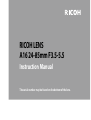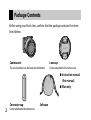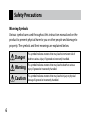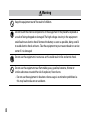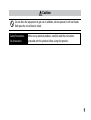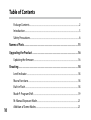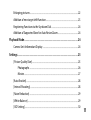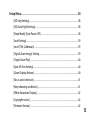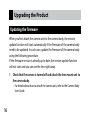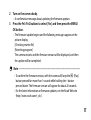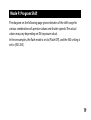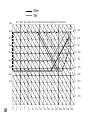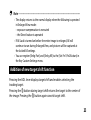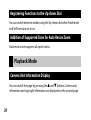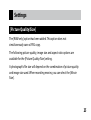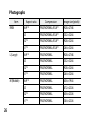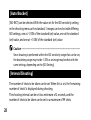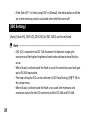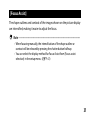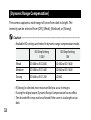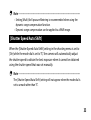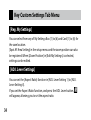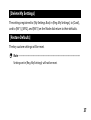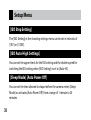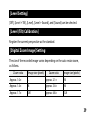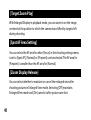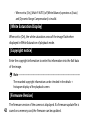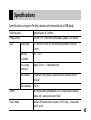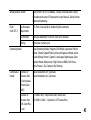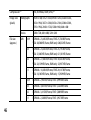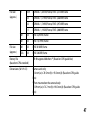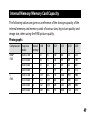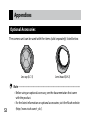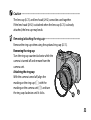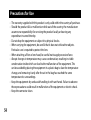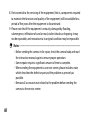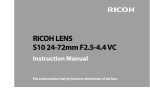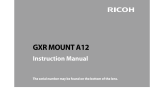Download Ricoh A16 24-85mm F3.5-5.5 Instruction manual
Transcript
RICOH LENS A16 24-85mm F3.5-5.5 Instruction Manual The serial number may be found on the bottom of the lens. Package Contents Before using your Ricoh lens, confirm that the package contains the items listed below. Camera unit Lens cap The serial number may be found on the bottom. Comes attached to the camera unit. Instruction manual (this manual) Warranty Connector cap Comes attached to the camera unit. Soft case Introduction To use this lens, you need to attach it to a compatible camera body. Refer to the Camera Body User Guide for details about how to operate shooting and playback functions and change settings and to read important precautions for use. This instruction manual will explain functions and operating procedures that are available only when this camera unit is used with a compatible camera body. See also the GXR Camera Body User Guide. To make the best use of this product’s functions, read this manual thoroughly before use. Please keep this manual handy for ease of reference. Ricoh Co., Ltd. Safety precautions Test shots Copyright Exemption from liability Warranty Radio interference Read all safety precautions thoroughly to ensure safe use. Take test shots to ensure that the camera is working properly before taking photos on important occasions. Reproduction or alteration of copyrighted documents, magazines, and other materials, other than for personal, home, or other similarly limited purposes, without the consent of the copyright holder, is prohibited. Ricoh Co., Ltd. assumes no liability for failure to record or display images as a result of product malfunction. The warranty supplied with this product is only valid within the country of purchase. The manufacturer assumes no responsibility for servicing the product in other countries or bearing any expense thereby incurred. Operating this product in the vicinity of other electronic equipment may adversely affect both the camera and the other device. Interference is particularly likely if the camera is used in close proximity to a radio or television. This can be resolved by moving the camera as far as possible from the other device, reorienting the radio or television antenna, or plugging the radio or television into a different outlet. © 2011 RICOH CO., LTD. All rights reserved. This publication may not be reproduced in whole or in part without Ricoh’s express written permission. Ricoh reserves the right to change the contents of this document at any time without prior notice. Every effort has been made to ensure the accuracy of the information in this document. Should you nevertheless notice any errors or omissions, we would be grateful if you would notify us at the address listed on the back cover of this booklet. Safety Precautions Warning Symbols Various symbols are used throughout this instruction manual and on the product to prevent physical harm to you or other people and damage to property. The symbols and their meanings are explained below. Danger This symbol indicates matters that may lead to imminent risk of death or serious injury if ignored or incorrectly handled. Warning This symbol indicates matters that may lead to death or serious injury if ignored or incorrectly handled. Caution This symbol indicates matters that may lead to injury or physical damage if ignored or incorrectly handled. Sample Warnings The symbol alerts you to actions that must be performed. The symbol alerts you to prohibited actions. The symbol may be combined with other symbols to indicate that a specific action is prohibited. Examples = Do not touch = Do not disassemble Observe the following precautions to ensure safe use of this unit. Danger Do not attempt to disassemble, repair or alter the equipment yourself. The highvoltage circuitry in the equipment poses significant electrical hazard. Warning Keep the equipment out of the reach of children. Do not touch the internal components of the equipment if they become exposed as a result of being dropped or damaged. The high-voltage circuitry in the equipment could lead to an electric shock. Remove the battery as soon as possible, being careful to avoid electric shocks or burns. Take the equipment to your nearest dealer or service center if it is damaged. Do not use the equipment in wet areas as this could result in fire or electric shock. Do not use the equipment near flammable gases, gasoline, benzene, thinner or similar substances to avoid the risk of explosion, fire or burns. • Do not use the equipment in locations where usage is restricted or prohibited as this may lead to disasters or accidents. Caution Do not allow the equipment to get wet. In addition, do not operate it with wet hands. Both pose the risk of electric shock. Safety Precautions for Accessories When using optional products, carefully read the instructions provided with the product before using that product. Table of Contents Package Contents.................................................................................................................. 2 Introduction............................................................................................................................. 3 Safety Precautions................................................................................................................. 6 Names of Parts.....................................................................................................15 Upgrading the Product......................................................................................16 Updating the firmware......................................................................................................16 Shooting................................................................................................................18 Level Indicator......................................................................................................................18 Macro Functions..................................................................................................................18 Built-in Flash..........................................................................................................................18 Mode P: Program Shift.......................................................................................................19 M: Manual Exposure Mode...............................................................................................21 10 Addition of Scene Modes.................................................................................................21 Enlarging pictures...............................................................................................................22 Addition of new target shift function..........................................................................23 Registering Functions to the Up-down Dial..............................................................24 Addition of Supported Sizes for Auto Resize Zoom................................................24 Playback Mode.....................................................................................................24 Camera Unit Information Display..................................................................................24 Settings.................................................................................................................25 [Picture Quality/Size]..........................................................................................................25 Photographs................................................................................................................26 Movies............................................................................................................................27 [Auto Bracket].......................................................................................................................28 [Interval Shooting]..............................................................................................................28 [Noise Reduction]................................................................................................................29 [White Balance]....................................................................................................................29 [ISO Setting]...........................................................................................................................30 11 [Focus Assist].........................................................................................................................31 [Dynamic Range Compensation]...................................................................................32 [Shutter Speed Auto Shift]...............................................................................................33 Key Custom Settings Tab Menu........................................................................34 [Reg. My Settings]................................................................................................................34 [ADJ. Lever Settings]...........................................................................................................34 [Shutter Button Confirmation]........................................................................................35 [Set Fn1/Fn2 Buttons]........................................................................................................35 [ADJ. Direct ISO Control]...................................................................................................36 [Delete My Settings]...........................................................................................................37 [Restore Defaults]................................................................................................................37 12 Setup Menu..........................................................................................................38 [ISO Step Setting].................................................................................................................38 [ISO Auto-High Settings]...................................................................................................38 [Sleep Mode] [Auto Power Off ]......................................................................................38 [Level Setting].......................................................................................................................39 [Level (Tilt) Calibration].....................................................................................................39 [Digital Zoom Image] Setting..........................................................................................39 [Target Zoom Play]..............................................................................................................40 [Spot AF Area Setting]........................................................................................................40 [Zoom Display Release].....................................................................................................40 [Focus assist selection]......................................................................................................41 [Keep shooting conditions]..............................................................................................41 [White Saturation Display]...............................................................................................42 [Copyright notice]...............................................................................................................42 [Firmware Version]...............................................................................................................42 13 Specifications.......................................................................................................43 Internal Memory/Memory Card Capacity...................................................................49 Appendices...........................................................................................................52 Optional Accessories..........................................................................................................52 Precautions for Use.............................................................................................................54 Equipment Care and Storage..........................................................................................56 Warranty and Servicing.....................................................................................................58 14 Names of Parts 1 1 Connector 2 Ring cap 3 Lens 2 3 15 Upgrading the Product Updating the firmware When you first attach the camera unit to the camera body, the version update function will start automatically if the firmware of the camera body need to be updated. In such case, update the firmware of the camera body using the following procedure. If the firmware version is already up to date, the version update function will not start and you can use the lens right away. 1 Check that the camera is turned off and attach the lens mount unit to the camera body. • For details about how to attach the camera unit, refer to the Camera Body User Guide. 16 2 Turn on the camera body. • A confirmation message about updating the firmware appears. 3 Press the Fn1/Fn2 buttons to select [Yes] and then press the MENU/ OK button. • The firmware update begins and the following messages appear on the picture display. [Checking rewrite file] [Rewriting program] The camera restarts and the firmware version will be displayed, and then the update will be completed. Note--------------------------------------------------------------------------------------• To confirm the firmware version, with the camera off, keep the 6 (Play) button pressed for more than 1 second while holding the – button pressed down. The firmware version will appear for about 20 seconds. • For the latest information on firmware updates, see the Ricoh Web site (http://www.ricoh.com/r_dc/). 17 Shooting Level Indicator In addition to the horizontal direction, tilt (front-back direction) can also be checked. Macro Functions The Macro Shooting, Macro Target, Auto Macro, and Minimum Shooting Distance Display during Macro Shooting functions are not available. Built-in Flash If the built-in flash is used, vignetting will occur in the bottom portion of the image. Use the external flash (GF-1) for flash photography. 18 Mode P: Program Shift The diagram on the following page gives estimates of the shift range for various combinations of aperture values and shutter speeds. The actual values may vary depending on EV (exposure value). In these examples, the flash mode is set to [Flash Off ], and the ISO setting is set to [ISO 200]. 19 : Wide : Tele Ev7 Ev6 Ev8 Ev9 Ev10 Ev11 Ev12 Ev13 Ev14 Ev15 Ev16 Ev17 Ev18 Ev19 F22.0 Ev5 9 F22 Ev4 8 F16 Ev3 7 F11 Ev2 6 F8.0 Ev1 5 F5.6 Ev0 4 F4.0 Ev-1 3 F2.8 Ev-2 2 F2.0 1 F1.4 0 F1.0 F3.5 20 -3 8 -2 4 -1 2 0 1 1 1/2 2 1/4 3 1/8 4 1/15 5 1/30 6 1/60 7 8 9 10 11 12 1/125 1/250 1/500 1/1000 1/2000 1/4000 M: Manual Exposure Mode You can select between B (Bulb) and T (Time) for the shutter speed. With B, the image is exposed while the shutter release button is pressed and exposure ends when the button is released. With T, exposure starts when the shutter release button is pressed and ends when it is pressed again. In either mode, the camera stops shooting compulsorily once 180 sec. has elapsed. [Auto] and [Auto-Hi] of the ISO setting can also be used. Note--------------------------------------------------------------------------------------B and T can both be operated using the optional cable switch (CA-1). Addition of Scene Modes [Miniaturize], [High Contrast B&W], [Soft Focus], [Cross Process], and [Toy Camera] have been added to Scene Mode. Vignetting can be set in [Cross Process] and [Toy Camera]. 21 Caution----------------------------------------------------------------------------------Depending on the firmware version that was being used, the setting for vignetting may be reset to the default when the firmware version is updated. Enlarging pictures 22 Pressing and holding down the MENU/OK button enlarges and displays the center. Pressing and holding down the MENU/OK button again enlarges the center and displays the enlarged part over the entire screen. Pressing and holding the MENU/OK button again returns to normal display. When focusing manually, press the shutter button halfway to return to normal display. You can set the display magnification by pressing and holding down the t (Self-timer) button or by selecting [Magnification Ratio] from the shooting menu. Select from [2 ×], [4 ×], or [8 ×] using the +/- buttons, and then press the MENU/OK button. When moving the target or focusing manually, press the direction keys (+//Fn1/Fn2) to move the magnified area. Note--------------------------------------------------------------------------------------• The display returns to the normal display when the following is operated in Enlarged View mode: • exposure compensation is executed • the Direct button is operated • If AE Lock is turned on before the entire image is enlarged, AE will continue to run during Enlarged View, and pictures will be captured at the locked AE settings. • You can register [Enlrg Part] and [Enlrg All] to the [Set Fn1/Fn2 Button] in the Key Custom Settings menu. Addition of new target shift function Pressing the ADJ. lever displays target shift and enables selecting the tracking target. Pressing the d button during target shift returns the target to the center of the image. Pressing the d button again cancels target shift. 23 Registering Functions to the Up-down Dial You can switch between modes using the Up-down dial when Flash mode and Self-timer are set to on. Addition of Supported Sizes for Auto Resize Zoom Auto resize zoom supports all aspect ratios. Playback Mode Camera Unit Information Display You can switch the page by pressing the ! and " buttons. Camera unit information and copyright information are displayed on the second page. 24 Settings [Picture Quality/Size] The [RAW only] option has been added. This option does not simultaneously save a JPEG copy. The following picture quality, image size and aspect ratio options are available for the [Picture Quality/Size] setting. A photograph‘s file size will depend on the combination of picture quality and image size used. When recording movies, you can select the [Movie Size]. 25 Photographs Item RAW L (Large) M (Middle) 26 Aspect ratio Compression Image size (pixels) 16:9 *2 FINE/NORMAL/VGA *1 4928 × 2768 4:3 FINE/NORMAL/VGA *1 4352 × 3264 3:2 *2 FINE/NORMAL/VGA *1 4928 × 3264 1:1 *3 FINE/NORMAL/VGA *1 3264 × 3264 16:9 *2 FINE/NORMAL 4928 × 2768 4:3 FINE/NORMAL 4352 × 3264 3:2 *2 FINE/NORMAL 4928 × 3264 1:1 *3 FINE/NORMAL 3264 × 3264 16:9 *2 FINE/NORMAL 3456 × 1944 4:3 FINE/NORMAL 3072 × 2304 3:2 *2 FINE/NORMAL 3456 × 2304 1:1 *3 FINE/NORMAL 2304 × 2304 Item Aspect ratio Compression Image size (pixels) 5M 4:3 FINE 2592 × 1944 3M 4:3 FINE 2048 × 1536 1M 4:3 FINE 1280 × 960 VGA 4:3 FINE 640 × 480 *1 *2 *3 When [RAW] is selected, this is the setting used for the JPEG copy. Depending on the area photographed, black bands may appear on the top and bottom of the picture display. Depending on the area photographed, black bands may appear at the right and left sides of the picture display. Movies Item Movie size HD1280 1280 × 720 VGA640 640 × 480 QVGA320 320 × 240 27 [Auto Bracket] [ISO-BKT] can be selected. With the value set for the ISO sensitivity setting in the shooting menu as the standard, 3 images can be shot with differing ISO settings; one at -1/3EV of the standard (set) value, one at the standard (set) value, and one at +1/3EV of the standard (set) value. Caution----------------------------------------------------------------------------------Since shooting is performed within the ISO sensitivity range that can be set, the bracketing range may not be 1/3EV or an image may be shot with the same settings, depending on the [ISO Setting]. [Interval Shooting] The number of shots to be taken can be set. When this is set, the “remaining number of shots” is displayed during shooting. The shooting interval can be set to a minimum of 2 seconds, and the number of shots to be taken can be set to a maximum of 99 shots. 28 [Noise Reduction] Perform noise reduction from [Off ], [Auto], [Weak], [Strong], or [MAX]. The time required to record images varies with the option selected. Caution----------------------------------------------------------------------------------You cannot use this function when [Portrait], [Sports], [Miniaturize], [High Contrast B&W], [Soft Focus], [Cross Process], [Toy Camera], or [Skew Correct Mode] is selected in the scene modes. [White Balance] You can select [Incandescent Lamp1] or [Incandescent Lamp2]. Using [Incandescent Lamp2] will leave a slightly redder tint compared to [Incandescent Lamp1]. Note--------------------------------------------------------------------------------------• When [Incandescent Lamp2] is selected, images will be shot with the same color shades as with the [Incandescent] setting described in the Camera Body User Guide. 29 • If the flash (GF-1) is fired using DISP. in [Manual], the white balance will be set to the metering results calculated when the flash went off. [ISO Setting] [Auto], [Auto-Hi], [ISO-LO], [ISO 200] to [ISO 3200] can be selected. Note--------------------------------------------------------------------------------------• [ISO-LO] is equivalent to ISO 100. However, the dynamic range gets narrower and the higher brightness levels make whiteout more likely to occur. • When [Auto] is selected and the flash is used, the sensitivity used will gain up to ISO 800 equivalent. • The step setting for ISO can be selected in [ISO Step Setting] (GP. 38) in the setup menu. • When [Auto] is selected and the flash is not used, the minimum and maximum values for the ISO sensitivity will be ISO 200 and ISO 400. 30 [Focus Assist] The shape outlines and contrast of the images shown on the picture display are intensified, making it easier to adjust the focus. Note--------------------------------------------------------------------------------------• When focusing manually, the intensification of the shape outline or contrast will be released by pressing the shutter button halfway. • You can select the display method for Focus Assist from [Focus assist selection] in the setup menu. (GP. 41) 31 [Dynamic Range Compensation] The camera captures a wide range of tones from dark to bright. The intensity can be selected from [Off ], [Weak], [Medium], or [Strong]. Caution----------------------------------------------------------------------------------• Available ISO settings are limited in dynamic range compensation mode. ISO Step Setting 1/3EV ISO Step Setting 1EV Weak ISO 400 to ISO 2000 ISO 400 to ISO 1600 Medium ISO 500 to ISO 1600 ISO 800 to ISO 1600 Strong ISO 640 to ISO 1250 ISO 800 • If [Strong] is selected, more noise are likely to occur in images. • If using the digital zoom, Dynamic Range Compensation has no effect. • The desired effect may not be achieved if the scene is too bright or too dark. 32 Note--------------------------------------------------------------------------------------• Setting [Multi] for Exposure Metering is recommended when using the dynamic range compensation function. • Dynamic range compensation can be applied to a RAW image. [Shutter Speed Auto Shift] When the [Shutter Speed Auto Shift] setting in the shooting menu is set to [On] while the mode dial is set to “S”, the camera will automatically adjust the shutter speed to obtain the best exposure when it cannot be obtained using the shutter speed that was set manually. Note--------------------------------------------------------------------------------------The [Shutter Speed Auto Shift] setting will not appear when the mode dial is set to a mode other than “S”. 33 Key Custom Settings Tab Menu [Reg. My Settings] You can select from any of My Settings Box [1] to [6] and Card [1] to [6] for the save location. [Spot AF Area Setting] in the setup menu and the zoom position can also be registered. When [Zoom Position] in [Edit My Settings] is selected, settings can be edited. [ADJ. Lever Settings] You can set the [Aspect Ratio] function in [ADJ. Lever Setting 1] to [ADJ. Lever Setting 4]. If you set the Aspect Ratio function, and press the ADJ. Lever button, will appear, allowing you to set the aspect ratio. 34 [Shutter Button Confirmation] When [ADJ./DIRECT] is set, pressing the shutter release button halfway down will finalize settings in ADJ. mode and on the DIRECT screen, and you will be able to shoot pictures. When [ADJ.] is set, the ADJ. mode settings will be finalized, enabling you to shoot pictures. When [DIRECT] is set, the DIRECT screen settings will be finalized, enabling you to shoot pictures. After you finish shooting pictures, the system will return to the Monitoring screen. [Set Fn1/Fn2 Buttons] [Enlrg Display], [Focus Assist], [Aspect Ratio], and [Dynamic Range Compensation] functions are added. 35 [ADJ. Direct ISO Control] When [ADJ. Direct ISO Control] is set to [On], you can push the ADJ. lever sideways when shooting is possible to change the ISO setting. The default setting is [Off ]. Note--------------------------------------------------------------------------------------• The ADJ. lever can be used to adjust sensitivity while the shutter button is pressed halfway in program shift and aperture priority modes (in program shift mode, sensitivity can be adjusted even after the shutter button is released, as long as shutter speed and aperture are displayed). Note that once sensitivity has been adjusted in this manner, [Auto] and [Auto-Hi] can not be re-selected. • In manual exposure mode, you cannot use the ADJ. lever to change the ISO setting. 36 [Delete My Settings] The settings registered to [My Settings Box] in [Reg. My Settings], to [Card], and to [MY1], [MY2], and [MY3] on the Mode dial return to their defaults. [Restore Defaults] The key custom settings will be reset. Note--------------------------------------------------------------------------------------Settings set in [Reg. My Settings] will not be reset. 37 Setup Menu [ISO Step Setting] The [ISO Setting] in the shooting settings menu can be set in intervals of [1EV] or [1/3EV]. [ISO Auto-High Settings] You can set the upper limits for the ISO setting and the shutter speed for switching the ISO setting when [ISO Setting] is set to [Auto-Hi]. [Sleep Mode] [Auto Power Off] You can set the time allowed to elapse before the camera enters [Sleep Mode] or activates [Auto Power Off ] from a range of 1 minute to 30 minutes. 38 [Level Setting] [Off ], [Level + Tilt], [Level], [Level + Sound], and [Sound] can be selected. [Level (Tilt) Calibration] Register the current perspective as the standard. [Digital Zoom Image] Setting The size of the recorded image varies depending on the auto resize zoom, as follows. Zoom ratio Image size (pixels) Zoom ratio Image size (pixels) Approx. 1.0 × L Approx. 2.1 × 3M Approx. 1.4 × M Approx. 3.4 × 1M Approx. 1.7 × 5M Approx. 6.8 × VGA 39 [Target Zoom Play] With Enlarged Display in playback mode, you can zoom in on the image centered at the position to which the camera was shifted by target shift during shooting. [Spot AF Area Setting] You can select the AF area for when [Focus] in the shooting settings menu is set to [Spot AF]. [Normal] or [Pinpoint] can be selected. The AF area for [Pinpoint] is smaller than the AF area for [Normal]. [Zoom Display Release] You can select whether to maintain or cancel the enlarged view after shooting pictures in Enlarged View mode. Selecting [Off ] maintains Enlarged View mode and [On] cancels it after pictures are shot. 40 [Focus assist selection] When [Focus Assist] is set to [On] in the shooting menu, you can select [MODE1] or [MODE2]. MODE1: Shape outlines for subjects/objects in focus are enhanced. MODE2: The picture display switches to black and white, and the area in focus glows in white. [Keep shooting conditions] When this is set to [On], if you continue to press the shutter release button halfway after shooting without releasing the shutter, the focus, aperture, shutter speed, ISO, and white balance settings are retained. Caution----------------------------------------------------------------------------------• The shooting conditions are not retained in the following cases. • [Movie] and [Skew Correct Mode] of scene mode • Interval shooting • Continuous mode • Self-timer 41 • When set to [On], [Multi-P AUTO] of [White Balance] operates as [Auto] and [Dynamic Range Compensation] is invalid. [White Saturation Display] When set to [On], the white saturation areas of the image flash when displayed in White Saturation of playback mode. [Copyright notice] Enter the copyright information to write this information into the Exif data of the image. Note--------------------------------------------------------------------------------------The recorded copyright information can be checked in the details + histogram display of the playback screen. [Firmware Version] 42 The firmware version of the camera is displayed. If a firmware update file is saved on a memory card, the firmware can be updated. Specifications Specifications are given for the camera unit mounted on a GXR body. Effective pixels Approximately 16.2 million Image sensor 23.6 mm × 15.7 mm CMOS (total pixels: approx. 16.5 million) Lens Focal length 15.7 mm to 55.5 mm (35-mm format equivalent: 24 mm to 85 mm) Aperture (f-number) f/3.5 – f/5.5 Focus range (from lens) Approx. 25 cm – ∞ (telephoto end) Construction 11 elements in 9 groups (3 aspherical lens elements with 6 surfaces) Filter diameter 55 mm Zoom 4.0 × digital zoom (photographs), 3.6 × digital zoom (movies); approx. 6.8 × auto resize zoom (VGA) Focus mode Contrast AF-based multi and spot AF; MF; Snap; ∞ (focus lock and AF-assist) 43 Shutter speed Exposure control Photographs 1/3200 – 180 s, B (Bulb), T (Time) (upper and lower limits vary according to shooting and flash mode) Movies 1/2000 – 1/30 s Metering TTL-CCD metering in multi (256-segment), center-weighted, and spot modes with autoexposure lock Mode Program AE, aperture priority AE, manual exposure, shutter priority AE, move target function Exposure compensation Manual (-4.0 to +4.0 EV in increments 1/3 EV or 1/2 EV), auto bracketing (-2.0 to +2.0 EV in increments 1/3 EV or 1/2 EV) Exposure link range (Auto shooting mode, Centerweighted light metering) Wide angle: 3.2 – 16.8 EV Telephoto: 3.6 – 18.1 EV (Exposure range for auto ISO calculated using values for ISO 100.) Note: At 6.0 EV or lower, each drop of 1.0 EV is associated with a 0.25 EV drop in brightness. Brightness drops by no more than -1.0 EV. ISO sensitivity Auto, Auto-Hi, ISO-LO, ISO 200, ISO 250, ISO 320, ISO 400, ISO (Standard Output Sensitivity) 500, ISO 640, ISO 800, ISO 1000, ISO 1250, ISO 1600, ISO 2000, ISO 2500, ISO 3200 44 White balance mode Auto, Multi-P AUTO, Outdoors, Cloudy, Incandescent Lamp1, Incandescent Lamp2, Fluorescent Lamp, Manual, Detail; white balance bracketing Flash (with GF-1) Flash output adjustment TTL flash, manual flash, ambient light automatic Flash Mode Red-eye reduction, Flash On, Slow sync, Manual Timing Front/rear curtain sync Shooting mode Auto Shooting Mode, Program Shift Mode, Aperture Priority Mode, Shutter Speed Priority, Manual Exposure Mode, scene mode (Movie, Portrait, Sports, Landscape, Nightscape, Skew Correct Mode, Miniaturize, High Contrast B&W, Soft Focus, Cross Process, Toy Camera), My Settings Continuous Number of mode pictures shot in Continuous (Picture Size: RAW) Noise Reduction off: 3 pictures Noise Reduction on: 2 pictures Number of pictures shot in M-Cont Plus (1 set) HI (1280 × 856) : 30 pictures (30 Frames/Sec) LO (4928 × 3264) : 14 pictures (2.5 Frames/Sec) 45 Compression *1 FINE, NORMAL, RAW (DNG) *2 Image size (pixels) 4928 × 2768, 4352 × 3264, 4928 × 3264, 3264 × 3264, 3456 × 1944, 3072 × 2304, 3456 × 2304, 2304 × 2304, 2592 × 1944, 2048 × 1536, 1280 × 960, 640 × 480 Photographs Movies File size (approx.) RAW L 46 1280 × 720, 640 × 480, 320 × 240 16:9 NORMAL: 23,445 KB/frame, FINE: 25,703 KB/frame, VGA: 20,508 KB/frame, RAW only: 20,332 KB/frame 4:3 NORMAL: 24,443 KB/frame, FINE: 26,795 KB/frame, VGA: 21,405 KB/frame, RAW only: 21,181 KB/frame 3:2 NORMAL: 27,603 KB/frame, FINE: 30,265 KB/frame, VGA: 24,139 KB/frame, RAW only: 23,937 KB/frame 1:1 NORMAL: 18,383 KB/frame, FINE: 20,147 KB/frame, VGA: 16,105 KB/frame, RAW only: 15,929 KB/frame 16:9 NORMAL: 2,901 KB/frame, FINE: 4,999 KB/frame 4:3 NORMAL: 3,041 KB/frame, FINE: 5,226 KB/frame 3:2 NORMAL: 3,415 KB/frame, FINE: 5,889 KB/frame 1:1 NORMAL: 2,288 KB/frame, FINE: 3,927 KB/frame File size (approx.) File size (approx.) M 16:9 NORMAL: 1,481 KB/frame, FINE: 2,514 KB/frame 4:3 NORMAL: 1,579 KB/frame, FINE: 2,668 KB/frame 3:2 NORMAL: 1,749 KB/frame, FINE: 2,974 KB/frame 1:1 NORMAL: 1,192 KB/frame, FINE: 2,008 KB/frame 5M 4:3 FINE: 2,293 KB/frame 3M 4:3 FINE: 1,479 KB/frame 1M 4:3 FINE: 818 KB/frame VGA 4:3 FINE: 202 KB/frame Battery life (based on CIPA standard) DB-90: approx. 400 shots *3 (Based on CIPA guide line) Dimensions (W × H × D) Camera unit only: 71.4 mm (w) × 70.5 mm (h) × 93.3 mm (d) (Based on CIPA guide line) When mounted on the camera body: 113.9 mm (w) × 74.7 mm (h) × 98.5 mm (d) (Based on CIPA guide line) 47 Weight (approx.) Camera unit only: 350 g When mounted on the camera body: 550 g (Including the battery and SD memory card) Operating temperature 0 °C to 40 °C Operating humidity 90 % or less Storage temperature –20 °C to 60 °C *1 *2 *3 48 The options available vary with image size. A JPEG file is also recorded (the JPEG file may be a FINE- or NORMAL-quality file with the dimensions as the RAW file or a VGA file 640 × 480 pixels in size). RAW files use the standard DNG format promoted by Adobe Systems, Inc. For reference only; actual number of shots varies greatly according to how camera is used. We recommend that you carry spare batteries when in use for extended periods. Internal Memory/Memory Card Capacity The following values are given as a reference of the storage capacity of the internal memory and memory cards of various sizes, by picture quality and image size, when using the FINE picture quality. Photographs Compression Image size (pixels) RAW * 4928 × 2768 FINE 4352 × 3264 4928 × 3264 3264 × 3264 L 4928 × 2768 FINE 4352 × 3264 4928 × 3264 3264 × 3264 Internal memory 3 3 2 4 16 15 14 21 1 GB 2 GB 4 GB 8 GB 16 GB 32 GB 37 36 31 47 179 172 152 228 76 73 64 97 365 349 310 465 150 144 127 191 718 685 609 914 306 294 260 391 1468 1401 1245 1868 614 589 522 784 2941 2807 2495 3743 1233 1182 1047 1573 5900 5632 5006 7510 49 Compression Image size (pixels) 3456 × 1944 M FINE 3072 × 2304 3456 × 2304 2304 × 2304 5M/FINE 2592 × 1944 3M/FINE 2048 × 1536 1M/FINE 1280 × 960 VGA/FINE 640 × 480 Internal memory 32 30 27 41 34 53 96 368 1 GB 2 GB 4 GB 8 GB 16 GB 32 GB 357 337 302 447 373 581 1059 4028 723 683 614 903 758 1182 2118 7681 1419 1341 1206 1774 1490 2321 4160 15082 2902 2741 2466 3627 3045 4744 8505 30828 5814 5491 4941 7267 6101 9503 17039 61759 11662 11014 9913 14578 12238 19063 34181 123888 * When [RAW] is selected, this is the compression used for the JPEG copy. 50 Movies Image size (pixels) 1280 × 720 30 frames/second 640 × 480 30 frames/second 320 × 240 30 frames/second Internal memory 1 GB 16sec. 3min. 3sec. 49sec. 8min. 55sec. 1min. 21min. 59sec. 39sec. 2 GB 6min. 14sec. 18min. 8sec. 44min. 2sec. 4 GB 12min. 14sec. 35min. 38sec. 86min. 28sec. 8 GB 25min. 1sec. 72min. 50sec. 176min. 44sec. 16 GB 50min. 7sec. 145min. 54sec. 354min. 3sec. 32 GB 100min. 33sec. 292min. 41sec. 710min. 13sec. Caution----------------------------------------------------------------------------------The maximum uninterrupted recording size for a single movie is 4 GB. The maximum recording time is around 15 minutes at 1280 × 720 size, around 46 minutes at 640 × 480 size, and around 90 minutes at 320 × 240 size. Note--------------------------------------------------------------------------------------When recording movies with the movie size set to 1280 × 720, using SD/ SDHC memory cards with a speed class of 6 or more is recommended. 51 Appendices Optional Accessories The camera unit can be used with the items (sold separately) listed below. Les cap (LC-3) Lens hood (LH-2) Note--------------------------------------------------------------------------------------- 52 • Before using an optional accessory, see the documentation that came with the product. • For the latest information on optional accessories, visit the Ricoh website (http://www.ricoh.com/r_dc/). Caution----------------------------------------------------------------------------------The lens cap (LC-3) and lens hood (LH-2) cannot be used together. If the lens hood (LH-2) is attached when the lens cap (LC-3) is already attached, the lens cap may break. Removing/attaching the ring cap-------------------------------------------------Remove the ring cap when using the optional ring cap (LC-3). Removing the ring cap Turn the ring cap counterclockwise while the camera is turned off and remove from the camera unit. Attaching the ring cap With the camera turned off, align the marking on the ring cap (2) with the marking on the camera unit (1) and turn the ring cap clockwise until it clicks. 2 1 53 Precautions for Use • The warranty supplied with this product is only valid within the country of purchase. • Should the product fail or malfunction while out of the country, the manufacturer assumes no responsibility for servicing the product locally or bearing any expenditure incurred thereby. • Do not drop the equipment or subject it to physical shocks. • When carrying the equipment, be careful that it does not strike other objects. Particular care is required to protect the lens. • When attaching a filter or lens hood, be careful not to apply excessive force. • Abrupt changes in temperature may cause condensation, resulting in visible condensation inside which can lead to the malfunction of the equipment. This can be avoided by placing the equipment in a plastic bag to slow the temperature change, and removing it only after the air in the bag has reached the same temperature its surroundings. • Keep the equipment dry and avoid handling it with wet hands. Failure to observe these precautions could result in malfunction of the equipment or electric shock. • Keep the connector clean. 54 Tip: Avoiding Condensation--------------------------------------------------------Condensation is particularly likely to occur if you move to an area with a sharply different temperature, if humidity is high, in a cold room after the heater has come on, or where the camera is exposed to cold air from an air conditioner or other device. 55 Equipment Care and Storage Caring for the Equipment • Photographs can be affected by fingerprints and other foreign matter on the lens. Avoid touching the lens with your fingers. Remove dust or lint with a blower from a camera supply store, or gently clean the lens with a soft, dry cloth. Be especially careful around the barrel. • Clean the equipment thoroughly after using it at the beach or handling cosmetics. Do not expose the equipment to volatile substances such as thinner, benzene, or pesticides. Failure to observe this precaution could result in damage to the equipment or its finish. • In the unlikely event of malfunction, visit a Ricoh Repair Center. • This equipment is a high precision device. Do not disassemble. 56 Storage • Do not store the camera where it will be exposed to: extreme heat or humidity; large changes in temperature or humidity; dust, dirt, or sand; severe vibration; prolonged contact with chemicals, including mothballs and other insect repellent, or with vinyl or rubber products; strong magnetic fields (for example, in the vicinity of a monitor, transformer, or magnet). • When storing, place the product in a camera case, etc. that does not collect dirt or fluff to prevent dirt or dust from attaching itself to the camera. In addition, when carrying the camera, do not place the camera directly into a pocket, etc., in order to prevent dirt and dust from getting on the camera. 57 Warranty and Servicing 58 1. This product is backed by a limited warranty. During the warranty period mentioned in the Warranty supplied with your equipment, any defective parts will be repaired free of charge. In the event of equipment malfunction, contact the dealer from which you purchased the equipment or your nearest Ricoh Repair Center. Please note that you will not be reimbursed for the cost of bringing the equipment to the Ricoh Repair Center. 2. This warranty does not cover any damage resulting from: 1 failure to follow the instructions in the instruction manual; 2 repair, modification or overhaul not conducted by an authorized service center listed in the instruction manual; 3 fire, natural disaster, act of God, lightning, abnormal voltage, etc.; 4 improper storage (noted in the “Camera Body User Guide”), leaking of battery and other fluids, mold, or otherwise insufficient care of the equipment. 5 submergence in water (flooding), exposure to alcohol or other beverages, infiltration of sand or mud, physical shock, dropping of the equipment, or pressure on the equipment, and other unnatural causes. 3. After the warranty period has passed, you will be liable for all repair fees, including those incurred at an authorized service center. 4. You will be liable for all repair fees, even within the warranty period, if the warranty card is not attached or if the distributor’s name or the purchase date have been changed or are not indicated on the card. 5. Expenses for overhaul and thorough inspection by special request of the customer will be charged to the customer, whether or not they are incurred during the warranty period. 6. Any consequential damages arising from failure of the equipment, such as expenses incurred in taking pictures or loss of expected profit, will not be reimbursed whether they occur during the warranty period or not. 7. The warranty is only valid in the country in which the equipment was purchased. * The above provisions refer to repairs offered free of charge, and do not limit your legal rights. * The intention of the above provisions is also described in the warranty card provided with this equipment. 59 8. Parts essential to the servicing of the equipment (that is, components required to maintain the functions and quality of the equipment) will be available for a period of five years after the equipment is discontinued. 9. Please note that if the equipment is seriously damaged by flooding, submergence, infiltration of sand or mud, violent shocks or dropping, it may not be repairable, and restoration to its original condition may be impossible. Notes-------------------------------------------------------------------------------------• Before sending the camera in for repair, check the camera body and read the instruction manual again to ensure proper operation. • Some repairs require a significant amount of time to complete. • When sending the equipment to a service center, please include a note which describes the defective part and the problem as precisely as possible. • Remove all accessories not related to the problem before sending the camera to the service center. 60 61 Telephone Support Numbers in Europe UK Deutschland France Italia España Belgique Nederland 62 (from within the UK) (from outside the UK) (innerhalb Deutschlands) (außerhalb Deutschlands) (à partir de la France) (en dehors de la France) (dall'Italia) (dall'estero) (desde España) (desde fuera de España) (en dehors de la Belgique) (van buiten België) (van buiten Nederland) http://www.service.ricohpmmc.com/ 0203 026 2290 +44 203 026 2290 06331 268 438 +49 6331 268 438 0800 88 18 70 +33 1 60 60 19 94 02 4032 6427 +39 02 4032 6427 911 230396 +34 911 230396 +32 2 8088300 (Français) +32 505 51082 (Vlaams) +31 208081108 PHOTO STYLE Website for Ricoh Digital Camera Users PHOTO STYLE offers useful information to make photos and photography more enjoyable for Ricoh digital camera users. Basic Knowledge Easy explanations on the mechanisms and functions of digital cameras Photo-technique Useful photography techniques organized by subject Photographers Gallery Photos taken by professional photographers Photo contest A collection of brilliant photos gathered from around the world Access the following URL: http://www.ricoh.com/r_dc/photostyle/ 63 If You Encounter a Problem with This Product Ricoh offices 3-2-3, Shin-Yokohama Kouhoku-ku, Yokohama City, Kanagawa 222-8530, Japan http://www.ricoh.com/r_dc 5 Dedrick Place, West Caldwell, New Jersey 07006, U.S.A. RICOH AMERICAS CORPORATION 1–800–22RICOH http://www.ricoh-usa.com/ Oberrather Str. 6, 40472 Düsseldorf, GERMANY Deutschlands) 06331 268 438 RICOH INTERNATIONAL B.V. (EPMMC) (innerhalb (außerhalb Deutschlands) +49 6331 268 438 http://www.ricohpmmc.com/ RICOH ASIA PACIFIC OPERATIONS 21/F, One Kowloon, 1 Wang Yuen Street, Kowloon Bay, Hong Kong LIMITED RICOH COMPANY, LTD. Ricoh Company, Ltd. Ricoh Building, 8-13-1, Ginza, Chuo-ku, Tokyo 104-8222, Japan 2011 December EN USA Printed in China GB GB AE AE *L455 2971A*