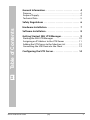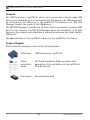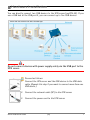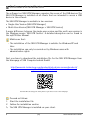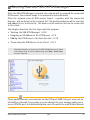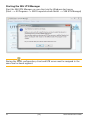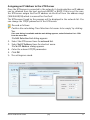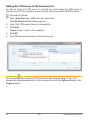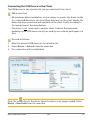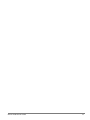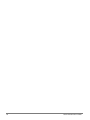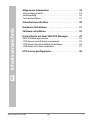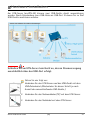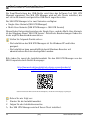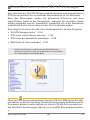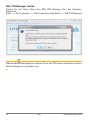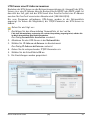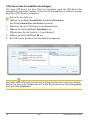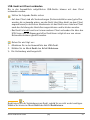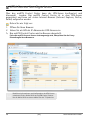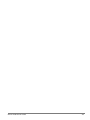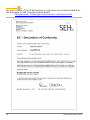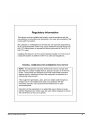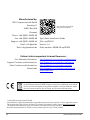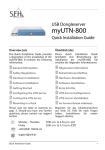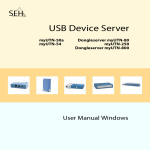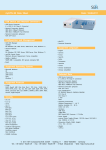Download SEH myUTN-52 Installation guide
Transcript
USB Deviceserver myUTN-52 Quick Installation Guide Overview [en] Überblick [de] This Quick Installation Guide provides a description of the installation of the myUTN-52. It contains the following information: Dieser Quick Installation Guide beinhaltet eine Beschreibung der Installation des myUTN-52. Sie erhalten die folgenden Informationen: General Information Allgemeine Information Safety Regulations Sicherheitsvorschriften Hardware Installation Hardware-Installation Software Installation Software-Installation Getting Started Erste Schritte Configuring the UTN Server UTN-Server konfigurieren Please note the table of contents on page 3. Should you have any further questions, please contact our support hotline. ℡ @ Monday - Thursday Friday +49 (0)521 94226-44 Beachten Sie das Inhaltsverzeichnis auf Seite 17. Falls Sie noch Fragen haben, kontaktieren Sie unsere SupportHotline. 8:00 a.m. to 4:45 p.m. and 8:00 a.m. to 3:15 p.m. (CET) [email protected] Quick Installation Guide 1 Date of Manufacture The serial number includes the date of manufacture. The serial number can be found on the type plate. 2 Quick Installation Guide 2 General Information . . . . . . . . . . . . . . . . . . . . . . . . . . . . . . 4 Purpose . . . . . . . . . . . . . . . . . . . . . . . . . . . . . . . . . . . . . . . . . . . . . . . . . .4 Scope of Supply . . . . . . . . . . . . . . . . . . . . . . . . . . . . . . . . . . . . . . . . . .4 Technical Data . . . . . . . . . . . . . . . . . . . . . . . . . . . . . . . . . . . . . . . . . . .5 2 Safety Regulations . . . . . . . . . . . . . . . . . . . . . . . . . . . . . . . 6 Table of Contents 2 Hardware Installation. . . . . . . . . . . . . . . . . . . . . . . . . . . . . 7 2 Software Installation . . . . . . . . . . . . . . . . . . . . . . . . . . . . . 8 2 Getting Started: SEH UTN Manager . . . . . . . . . . . . . . . . 9 Starting the SEH UTN Manager . . . . . . . . . . . . . . . . . . . . . . . . . . Assigning an IP Address to the UTN Server . . . . . . . . . . . . . . Adding the UTN Server to the Selection List . . . . . . . . . . . . . Connecting the USB Device to the Client . . . . . . . . . . . . . . . . 10 11 12 13 2 Configuring the UTN Server . . . . . . . . . . . . . . . . . . . . . . 14 Quick Installation Guide [en] 3 General Information Purpose The USB Deviceserver 'myUTN-52' allows you to access non-network-ready USB devices (e.g. hard disks, etc.) in the network. For this purpose, the USB devices will be connected to the USB ports of the myUTN-52. The software tool 'SEH UTN Manager' handles the access of the USB devices. The SEH UTN Manager is installed on all clients that are intended to access a USB device in the network. The SEH UTN Manager shows the availability of all USB devices in the network and establishes a connection between the client and the USB device. The administration of the myUTN-52 is done via the 'myUTN Control Center'. Scope of Supply Please check the package content before getting started: 4 UTN server USB Deviceserver 'myUTN-52' Quick Installation Guide The Quick Installation Guide provides a brief description of the installation of the myUTN-52. (This document) Power pack External power pack [en] Quick Installation Guide Technical Data 1) Link LED (green): The LED indicates an existing connection to the network. 2) Activity LED (yellow): The LED indicates the exchange of network data packets. 3) Status LED (green): The LED indicates that the device is operational. 4) Reset button 5) Connector for the included power pack 6) Network connector (SC) for 100BaseFX 7) USB port 2 (may be extended using a USB hub) 8) USB Port 1 9) Kensington security slot Properties Values Network connection logical: physical: - IEEE 802.3 - SC (type MMF 62.5/125) Device connection - 2 x USB 2.0 HS (may be extended to 5 ports) Current input - 800 mA @ 5 VDC (without load) - 1400 mA @ 5 VDC (with full load on the USB ports) Operating environment - Ambient temperature: - Relative humidity: Dimensions - Width: - Height: - Depth: - Weight: Quick Installation Guide 5 - 40 °C 20 - 80 % 105 mm 31 mm 98 mm 120 g [en] 5 Safety Regulations UTN servers are network devices for use in office environments. The myUTN-52 is designed for the integration of USB devices into TCP/IP networks. Before starting the initial setup procedure and during the operation of the UTN server, please note the following safety regulations. Their purpose is to protect yourself and others from personal injuries, and avoid damage to the equipment. Read the documentation and make sure that your system meets the requirements listed therein. Avoid contact with humidity or liquids. The device must only be connected and operated if it is in perfect condition. Make sure that no-one steps on or stumbles over the cables. This is a class 1 laser product. If no cable is connected to the SC or ST connector, invisible laser radiation may occur. Do not expose yourself to laser radiation and do not look straight into it. Put the provided protective caps on the SC or ST connector if you do not use it. The device must only be operated using the power pack included in the package. Only use a certified USB Hi-Speed cable for the connection to the UTN server. You will find a list of certified cables at www.usb.org. 6 [en] Quick Installation Guide Hardware Installation You can directly connect two USB devices to the UTN server (myUTN-52). If you use a USB hub at the USB port 2, you can connect up to five USB devices. Clients with the software tool 'SEH UTN Manager' Do not connect devices with power supply solely via the USB port to the UTN server. Proceed as follows: 1. Connect the UTN server and the USB device to the USB data cable. (Repeat this step if you want to connect more than one USB device.) 2. Connect the network cable (SC) to the UTN server. 3. Connect the power cord to the UTN server. Quick Installation Guide [en] 7 Software Installation The software tool SEH UTN Manager organizes the access of the USB devices. The SEH UTN Manager is installed on all clients that are intended to access a USB device in the network. The SEH UTN Manager is available in two versions: Single-User Version (SEH UTN Manager) Multi-User Version (SEH UTN Manager + SEH UTN Service) A major difference between the single-user version and the multi-user version is the Windows service 'SEH UTN Service'. A detailed description can be found in the myUTN User Manual. Makte sure that: - The installation of the SEH UTN Manager is suitable for Windows XP and later. - The installation can only be carried out by Windows users with administrative rights. First, you have to download the installation file for the SEH UTN Manager from the homepage of SEH Computertechnik GmbH: http://www.seh-technology.com/products/usb-device-servers/products/ myutn-52-downloads.html Scan this QR code using your smart phone to get direct access to the homepage. Proceed as follows: 1. Start the installation file. 2. Follow the installation routine. The SEH UTN Manager is installed on your client. 8 [en] Quick Installation Guide Getting Started: SEH UTN Manager After the SEH UTN Manager is started, the network will be scanned for connected UTN servers. The network range to be scanned is freely definable. After the network scan all UTN servers found – together with the connected devices – will be shown in the 'network list'. The preferred devices will be selected and added to the 'selection list'. The devices in the selection list can be connected to the client. This chapter describes the first steps with the program. ’Starting the SEH UTN Manager’ 10 ’Assigning an IP Address to the UTN Server’ 11 ’Adding the UTN Server to the Selection List’ 12 ’Connecting the USB Device to the Client’ 13 Detailed information on how to use the SEH UTN Manager can be found in the Online Help. To start the Online Help, select Help – Online Help from the menu bar. Client and UTN server communicate via the UTN port 9200. This port must not be blocked by a firewall. If necessary, you can change the port number and/or use a secure UTN SSL port. A detailed description can be found in the myUTN User Manual. Quick Installation Guide [en] 9 Starting the SEH UTN Manager Start the SEH UTN Manager on your client via the Windows start menu. (Start --> All Programs --> SEH Computertechnik GmbH --> SEH UTN Manager) During the initial configuration, client and UTN server must be assigned to the same local network segment. 10 [en] Quick Installation Guide Assigning an IP Address to the UTN Server Once the UTN server is connected to the network, it checks whether an IP address can be obtained from the boot protocols BOOTP or DHCP. If this is not the case, the UTN server assigns itself an IP address via ZeroConf from the address range (169.254.0.0/16) which is reserved for ZeroConf. The UTN servers found by the program will be displayed in the network list. You can change the TCP/IP parameters of the UTN server. Proceed as follows: 1. Confirm the note dialog 'Your Selection List seems to be empty' by clicking Yes. If no note dialog is available and the main dialog appears, select Selection List – Edit from the menu bar. 2. 3. 4. 5. The Edit Selection List dialog appears. Select the UTN server from the network list. Select Set IP Address from the shortcut menu. The Set IP Address dialog appears. Enter the relevant TCP/IP parameters. Click OK. The settings are saved. Quick Installation Guide [en] 11 Adding the UTN Server to the Selection List In order to connect a UTN server to a client, you must assign the UTN server to the selection list. Put together a selection list with your preferred UTN servers. 1. 2. 3. 4. Proceed as follows: Select Selection List – Edit from the menu bar. The Edit Selection List dialog appears. Select the UTN server from the network list. Click Add. (Repeat steps 2 and 3, if necessary.) Click OK. The UTN servers are shown in the selection list. You can extend the search for UTN servers to any network range. To do this, change the search parameters for the network scan via the Options dialog in the Program menu. 12 [en] Quick Installation Guide Connecting the USB Device to the Client The USB devices in the selection list can be connected to the client. Makte sure that: - All provisions (driver installation, etc.) necessary to operate the device locally (i.e. connected directly to the client) have been met on the client. Ideally, the device has been connected and operated on the client locally according to the instructions of the manufacturer. - The device is not connected to another client. A device that was made available by the UTN server can only be used by one network participant at a time. Proceed as follows: 1. Mark the relevant USB device in the selection list. 2. Select Device – Activate from the menu bar. The connection will be established. Close the connection to the device when the device is no longer needed. Select Device – Deactivate from the menu bar. Quick Installation Guide [en] 13 Configuring the UTN Server The UTN server can be configured and monitored via the myUTN Control Center. The myUTN Control Center is stored in the UTN server and can be launched by means of a browser (Internet Explorer, Firefox, Safari). Proceed as follows: 1. Open your browser. 2. Enter the IP address of the UTN server as the URL. The myUTN Control Center appears in the browser. If the myUTN Control Center is not displayed, check the proxy settings of your browser. Detailed information about the configuration of the UTN server can be found in the Online Help of the myUTN Control Center. To start the Online Help, click the '?' icon. 14 [en] Quick Installation Guide Quick Installation Guide [en] 15 16 [en] Quick Installation Guide 2 Allgemeine Information . . . . . . . . . . . . . . . . . . . . . . . . . 18 Verwendungszweck . . . . . . . . . . . . . . . . . . . . . . . . . . . . . . . . . . . . 18 Lieferumfang . . . . . . . . . . . . . . . . . . . . . . . . . . . . . . . . . . . . . . . . . . . 18 Technische Daten . . . . . . . . . . . . . . . . . . . . . . . . . . . . . . . . . . . . . . 19 Inhaltsverzeichnis 2 Sicherheitsvorschriften . . . . . . . . . . . . . . . . . . . . . . . . . . 20 2 Hardware-Installation . . . . . . . . . . . . . . . . . . . . . . . . . . . 21 2 Software-Installation . . . . . . . . . . . . . . . . . . . . . . . . . . . . 22 2 Erste Schritte mit dem SEH UTN Manager . . . . . . . . . 23 SEH UTN Manager starten. . . . . . . . . . . . . . . . . . . . . . . . . . . . . . . UTN-Server eine IP-Adresse zuweisen . . . . . . . . . . . . . . . . . . . UTN-Server der Auswahlliste hinzufügen . . . . . . . . . . . . . . . . USB-Gerät mit Client verbinden . . . . . . . . . . . . . . . . . . . . . . . . . 24 25 26 27 2 UTN-Server konfigurieren. . . . . . . . . . . . . . . . . . . . . . . . 28 Quick Installation Guide [de] 17 Allgemeine Information Verwendungszweck Der USB Deviceserver 'myUTN-52' erlaubt das Bereitstellen von nichtnetzwerkfähigen USB-Geräten (z.B. Festplatten usw.) für mehrere Netzwerkteilnehmer. Dazu werden die USB-Geräte an die USB-Ports des myUTN52 angeschlossen. Die Zugriffsverteilung der USB-Geräte erfolgt über das Software-Tool 'SEH UTN Manager'. Der SEH UTN Manager wird auf alle Clients installiert, die auf ein im Netzwerk bereitgestelltes USB-Gerät zugreifen sollen. Der SEH UTN Manager zeigt die Verfügbarkeit aller am Netzwerk eingebundenen USB-Geräte an und stellt die Verbindung zwischen Client und USB-Gerät her. Die Verwaltung des myUTN-52 erfolgt über das 'myUTN Control Center'. Lieferumfang Bitte überprüfen Sie den Packungsinhalt auf Vollständigkeit, bevor Sie die Installation beginnen: 18 UTN-Server USB Deviceserver 'myUTN-52' Quick Installation Guide Der Quick Installation Guide beinhaltet eine kurze Beschreibung der Installation des myUTN-52. (Dieses Dokument) Netzteil Externes Netzteil [de] Quick Installation Guide Technische Daten 1) Link-LED (grün): Die LED signalisiert eine vorhandene Verbindung zum Netzwerk. 2) Activity-LED (gelb): Die LED signalisiert den Austausch von Netzwerk-Datenpaketen. 3) Status-LED (grün): Die LED signalisiert die Betriebsbereitschaft des Gerätes. 4) Reset-Taster 5) Anschluss für die Stromversorgung über das mitgelieferte Netzteil 6) Netzwerkanschluss (SC) für 100BaseFX 7) USB-Port 2 (erweiterbar durch USB-Hub) 8) USB-Port 1 9) Schlitz für Kensington-Verriegelung Eigenschaften Werte Netzwerkanschluss Logisch: Physisch: - IEEE 802.3 - SC (Typ MMF 62,5/125) Geräteanschluss - 2 x USB 2.0 HS (erweiterbar auf 5 Anschlüsse) Stromaufnahme - 800 mA bei 5 VDC (ohne Last) - 1400 mA bei 5 VDC (bei Volllast auf den USB-Ports) Betriebsumgebung - Umgebungstemperatur: - Relative Luftfeuchtigkeit: Abmessungen - Breite: 105 mm - Höhe: 31 mm - Tiefe: 98 mm - Gewicht: 120 g Quick Installation Guide [de] 5 - 40 °C 20 - 80 % 19 Sicherheitsvorschriften UTN-Server sind Netzwerkgeräte für den Gebrauch in Büroumgebungen. Der myUTN-52 dient dem Einbinden von USB-Geräten in TCP/IP-Netzwerken. Beachten Sie vor Inbetriebnahme und beim Betrieb des UTN-Servers die folgenden Sicherheitsvorschriften, um sich und andere vor Personenschäden zu schützen sowie Beschädigungen am Gerät zu vermeiden. Lesen Sie die Dokumentation und stellen Sie sicher, dass Ihr System den aufgeführten Anforderungen entspricht. Das Gerät darf nicht mit Feuchtigkeit oder Flüssigkeiten in Berührung kommen. Das Gerät darf nur in unversehrtem Zustand angeschlossen und betrieben werden. Verlegen Sie alle Kabel so, dass niemand darauf treten oder darüber stolpern kann. Dies ist ein Laserprodukt der Klasse 1. Wenn kein Kabel am SC- bzw. ST-Stecker angeschlossen ist, wird möglicherweise unsichtbare Laserstrahlung ausgestrahlt. Setzen Sie sich dem Laserstrahl nicht aus und blicken Sie nicht hinein. Stecken Sie die mitgelieferten Schutzkappen auf den SC- bzw. STStecker, falls Sie ihn nicht verwenden. Das Gerät darf nur mit dem mitgelieferten Netzteil betrieben werden. Verwenden Sie für die Verbindung zum UTN-Server ein zertifiziertes USB-HiSpeed-Kabel. Eine Liste der zertifizierten Kabel finden Sie unter www.usb.org. 20 [de] Quick Installation Guide Hardware-Installation Am UTN-Server (myUTN-52) können zwei USB-Geräte direkt angeschlossen werden. Durch Verwendung eines USB-Hubs am USB-Port 2 können bis zu fünf USB-Geräte anschlossen werden. Clients mit Software-Tool 'SEH UTN Manager' Schließen Sie am UTN-Server kein Gerät an, dessen Stromversorgung ausschließlich über den USB-Port erfolgt. Gehen Sie wie folgt vor: 1. Verbinden Sie den UTN-Server und das USB-Gerät mit dem USB-Datenkabel. (Wiederholen Sie diesen Schritt je nach Anzahl der anzuschließenden USB-Geräte.) 2. Verbinden Sie das Netzwerkkabel (SC) mit dem UTN-Server. 3. Verbinden Sie das Netzkabel mit dem UTN-Server. Quick Installation Guide [de] 21 Software-Installation Die Zugriffsverteilung der USB-Geräte wird über das Software-Tool SEH UTN Manager organisiert. Der SEH UTN Manager wird auf alle Clients installiert, die auf ein im Netzwerk bereitgestelltes USB-Gerät zugreifen sollen. Der SEH UTN Manager ist in zwei Varianten verfügbar: Single-User-Variante (SEH UTN Manager) Multi-User-Variante (SEH UTN Manager + SEH UTN Service) Wesentlicher Unterschied zwischen der Single-User- und der Multi-User-Variante ist der Windows-Dienst 'SEH UTN Service'. Detaillierte Beschreibungen finden Sie in der myUTN-Benutzerdokumentation. Stellen Sie folgende Punkte sicher: - Die Installation des SEH UTN Managers ist für Windows XP und höher geeignet. - Die Installation kann ausschließlich durch Windows-Benutzer mit administrativen Rechten durchgeführt werden. Bitte laden Sie zuerst die Installationsdatei für den SEH UTN Manager von der SEH Computertechnik GmbH-Homepage: http://www.seh.de/produkte/usb-device-server/products/ myutn-52-downloads.html Scannen Sie diesen QR-Code mit Ihrem Smartphone, um direkt zur Homepage zu gelangen. Gehen Sie wie folgt vor: 1. Starten Sie die Installationsdatei. 2. Folgen Sie der Installationsroutine. Der SEH UTN Manager wird auf Ihrem Client installiert. 22 [de] Quick Installation Guide Erste Schritte mit dem SEH UTN Manager Nach dem Start des SEH UTN Managers wird das Netzwerk nach angeschlossenen UTN-Servern gescannt. Der zu scannende Netzwerkbereich ist frei definierbar. Nach dem Netzwerkscan werden alle gefundenen UTN-Server und deren angeschlossene Geräte in der 'Netzwerkliste' angezeigt. Die benötigten Geräte werden ausgewählt und der 'Auswahlliste' hinzugefügt. Die in der Auswahlliste aufgeführten Geräte können dann mit dem Client verbunden werden. Dieses Kapitel informiert über die ersten Handlungsschritte mit dem Programm. ’SEH UTN Manager starten’ 24 ’UTN-Server eine IP-Adresse zuweisen’ 25 ’UTN-Server der Auswahlliste hinzufügen’ 26 ’USB-Gerät mit Client verbinden’ 27 Detaillierte Informationen zur Bedienung des SEH UTN Managers entnehmen Sie der Online Hilfe. Um die Online Hilfe zu starten wählen Sie im Menü Hilfe den Befehl Online Hilfe. Client und UTN-Server kommunizieren über den UTN-Port 9200. Dieser Port darf nicht durch eine Sicherheitssoftware (Firewall) blockiert werden. Bei Bedarf kann die Portnummer geändert werden und/oder ein sicherer UTN-SSL-Port verwendet werden. Detaillierte Beschreibungen finden Sie in der myUTN- Benutzerdokumentation. Quick Installation Guide [de] 23 SEH UTN Manager starten Starten Sie auf Ihrem Client den SEH UTN Manager über das WindowsStartmenü. (Start --> Alle Programme --> SEH Computertechnik GmbH --> SEH UTN Manager) Während der Erstkonfiguration müssen Client und UTN-Server demselben lokalen Netzwerksegment zugeordnet sein. 24 [de] Quick Installation Guide UTN-Server eine IP-Adresse zuweisen Nachdem der UTN-Server an das Netzwerk angeschlossen ist, überprüft der UTNServer, ob er eine IP-Adresse über die Bootprotokolle BOOTP oder DHCP erhält. Ist das nicht der Fall, gibt sich der UTN-Server über ZeroConf selbst eine IP-Adresse aus dem für ZeroConf reservierten Adressbereich (169.254.0.0/16). Die vom Programm gefundenen UTN-Server werden in der Netzwerkliste angezeigt. Sie haben die Möglichkeit, die TCP/IP-Parameter am UTN-Server zu ändern. Gehen Sie wie folgt vor: 1. Bestätigen Sie den Hinweisdialog 'Auswahlliste ist leer' mit Ja. Falls kein Hinweisdialog vorhanden ist und der Hauptdialog angezeigt wird, wählen Sie im Menü Auswahlliste den Befehl Bearbeiten. 2. 3. 4. 5. Der Dialog Auswahlliste bearbeiten erscheint. Markieren Sie den UTN-Server in der Netzwerkliste. Wählen Sie IP-Adresse definieren im Kontextmenü. Der Dialog IP-Adresse definieren erscheint. Geben Sie die entsprechenden TCP/IP-Parameter ein. Wählen Sie die Schaltfläche OK an. Die Einstellungen werden gespeichert. Quick Installation Guide [de] 25 UTN-Server der Auswahlliste hinzufügen Um einen UTN-Server mit dem Client zu verbinden, muss der UTN-Server der Auswahlliste zugeordnet werden. Stellen Sie die Auswahlliste mit Ihren bevorzugt genutzten UTN-Servern zusammen. 1. 2. 3. 4. Gehen Sie wie folgt vor: Wählen Sie im Menü Auswahlliste den Befehl Bearbeiten. Der Dialog Auswahlliste bearbeiten erscheint. Markieren Sie den UTN-Server in der Netzwerkliste. Wählen Sie die Schaltfläche Hinzufügen an. (Wiederholen Sie die Schritte 2-3 nach Bedarf.) Wählen Sie die Schaltfläche OK an. Die UTN-Server werden in der Auswahlliste angezeigt. Die Suche nach UTN-Servern kann auf beliebige Netzbereiche erweitert werden. Ändern Sie hierzu die Suchparameter für den Netzwerkscan im Menü Programm über den Dialog Optionen. 26 [de] Quick Installation Guide USB-Gerät mit Client verbinden Die in der Auswahlliste aufgeführten USB-Geräte können mit dem Client verbunden werden. Stellen Sie folgende Punkte sicher: - Auf dem Client sind alle Vorbereitungen (Treiberinstallation usw.) getroffen worden, die notwendig wären, um das Gerät lokal (also direkt an dem Client angeschlossen) zu betreiben. Idealerweise ist das Gerät zuvor lokal am Client nach der Anleitung des Herstellers angeschlossen und betrieben worden. - Das Gerät ist nicht bereits mit einem anderen Client verbunden. Ein über den UTN-Server zur Verfügung gestelltes Gerät kann zeitgleich nur von einem Netzwerkteilnehmer genutzt werden. Gehen Sie wie folgt vor: 1. Markieren Sie in der Auswahlliste das USB-Gerät. 2. Wählen Sie im Menü Gerät den Befehl Aktivieren. Die Verbindung wird hergestellt. Deaktivieren Sie die Verbindung zum Gerät, sobald Sie es nicht mehr benötigen. Wählen Sie hierzu im Menü Gerät den Befehl Deaktivieren. Quick Installation Guide [de] 27 UTN-Server konfigurieren Über das myUTN Control Center kann der UTN-Server konfiguriert und überwacht werden. Das myUTN Control Center ist in dem UTN-Server gespeichert und kann mit einem Internet-Browser (Internet Explorer, Firefox, Safari) aufgerufen werden. Gehen Sie wie folgt vor: 1. Öffnen Sie Ihren Browser. 2. Geben Sie als URL die IP-Adresse des UTN-Servers ein. Das myUTN Control Center wird im Browser dargestellt. Falls das myUTN Control Center nicht angezeigt wird, überprüfen Sie die ProxyEinstellungen Ihres Browsers. Detaillierte Informationen zur Konfiguration des UTN-Servers entnehmen Sie der Online Hilfe des myUTN Control Centers. Um die Online Hilfe zu starten wählen Sie das '?'-Symbol an. 28 [de] Quick Installation Guide Quick Installation Guide [de] 29 The latest version of the EC declaration of conformity can be downloaded from the homepage of SEH Computertechnik GmbH: http://www.seh-technology.com/services/ce-notification.html 30 [de] Quick Installation Guide Quick Installation Gudie 31 Manufactured by: SEH Computertechnik GmbH Suedring 11 Scan this QR code (meCard) using your smart phone. 33647 Bielefeld Germany Phone: +49 (0)521 94226-29 Fax: +49 (0)521 94226-99 Support: +49 (0)521 94226-44 Email: [email protected] Web: http://www.seh.de Document: Type: Quick Installation Guide Title: myUTN-52 Version: 1.4 Order number: MHAB-QI-myUTN52 Online Links to important Internet Resources: Free Guarantee Extension: Support Contacts and Information: Sales Contacts and Information: Downloads: http://www.seh-technology.com/guarantee http://www.seh-technology.com/support http://www.seh-technology.com/sales http://www.seh-technology.com/services/ downloads.html Recycling notes according to the Electric and Electronic Equipment Act as well as the European directive ’WEEE’. Dispose of the device separately at the end of its life cycle. Do not dispose of the product together with your domestic waste. You can return the device free of charge to your local collection point. © 2013 SEH Computertechnik GmbH All trademarks, registered trademarks, logos and product names are property of their respective owners. This product uses ’Open Source Software’. For further information, please contact http://www.seh.de. The product documentation gives you valuable information about your product. Keep the documentation for further reference during the life cycle of the product. 32 Quick Installation Guide
This document in other languages
- Deutsch: SEH myUTN-52