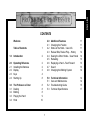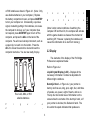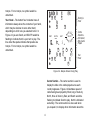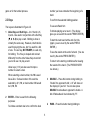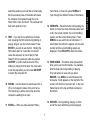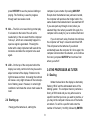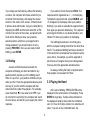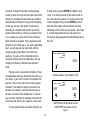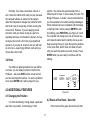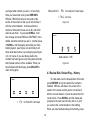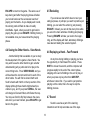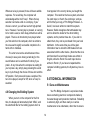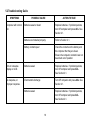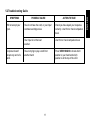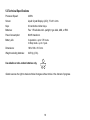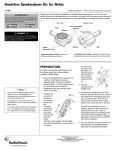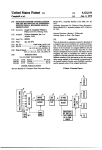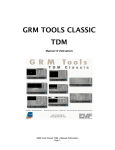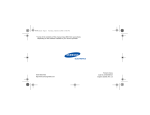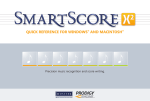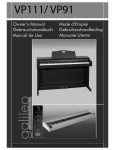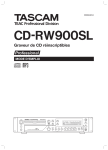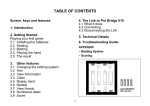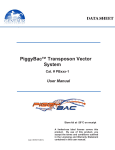Download Saitek Pro Bridge Professor Technical information
Transcript
Welcome Table of Contents 1 1.0 Introduction 2 2.0 2.1 2.2 2.3 2.4 Operating Reference Installing the Batteries Display Keys Starting Up 2 2 3 4 8 3.0 3.1 3.2 3.3 3.4 The Professor as Tutor Dealing Bidding Playing the Hand Hints 8 8 8 9 10 1 ENGLISH ENGLISH CONTENTS 4.0 4.1 4.2 4.3 4.4 4.5 4.6 4.7 4.8 Additional Features Changing the Position Status of the Hand – View Info Review Bids, Review Play – History Seeing the Other Hands – View Hands Redealing Replaying a Hand – Fast Forward Sound Changing the Bidding System 11 11 11 12 12 13 13 13 14 5.0 5.1 5.2 5.3 Technical Information Care and Maintenance Troubleshooting Guide Technical Specifications 14 14 15 17 1.0 INTRODUCTION • Choice of hands at random for the element of surprise. The Pro Bridge Professor has been developed with the specific purpose of helping you to improve your bridge game. The computer program has been written in a way that allows you to concentrate on your bidding, or on playing out the contract, or you can play complete hands and cover both. You can begin from any one of 600 illustrative hands that you can specify, or you can let the computer choose one of the hands at random from its library. These have been specially designed to demonstrate particular points of skill and are divided into three groups for your convenience: 1-112 beginners, 113-512 intermediate, and 513 to 600 advanced. Please see the accompanying book “Pro Bridge Professor - A Guide”, which is an important partner with the Professor. It explains all about these hands and how you can extract the most benefit from them. It also explains the basics of Bridge, so you can refer to it if you are not familiar with the game. • Repeat selection of the same hands for practice. • Sight of other hands on request to improve understanding. • Correct solution available on request. • Recall of current contract and number of tricks won. • Recall sequence of bids or playing for study. • Choice of positions at the “table”. • Purpose-designed computer, with large clear display, and easy-use key set. • Pleasant audio tones to support actions. In addition the computer can be easily modified to offer a choice of popular AcoL, American, or French bidding systems. The Pro Bridge Professor includes the following features: 2.0 OPERATING REFERENCE • 2.1 Installing the Batteries A library of 600 hands with studied bidding/ playing sequences and categorized into three levels of difficulty. Remove the cover of the battery compartment on the back of the computer. Insert four AAA, AM4, 2 I n s e r t i n e r i e B a ENGLISH g t t s (Note: Under normal conditions of switching the computer Off and then On, the computer will activate with the game situation as it was at the moment of switching Off. However, replacing the batteries will cause this information to be lost from memory.) 2.2 Display The elements of the display of the Pro Bridge Professor are explained below. Refer to Figure 2-2. Liquid Crystal Display (LCD) – Displays all the necessary information. Contrast is adjustable for different light conditions. Dummy’s Hand – In Figure 2-2, your partner is dummy and has ace, king, jack, eight, four, and three of spades, ace, queen, eight of hearts, and so on. The top four horizontal rows of information on the screen show the contents of the dummy’s hand, or if your partner is declarer, the Declarer's hand. The line under the spade indicates that spades are Four AAA, AM4, or R03 alkaline batteries F 2 i g u r e - 1 3 ENGLISH or R03 batteries as shown in Figure 2-1. (Note: Only use alkaline batteries in your computer.) Replace the battery compartment cover, and press GO/STOP to turn your computer on. Occasionally a spurious signal, created by putting in the batteries, can cause the computer to lock up, so if your computer does not respond, press GO/STOP again to turn off the computer, and press the ACL on the back of the computer. You will need a sharp instrument, such as a paper clip, to reach in to the button. Press the ACL for at least 2 seconds to clear and reset the computer memories. You are now ready for play. ♠AK J ♥A Q J ♦ J ♣ trumps. For no trumps, no symbol would be underlined. Your Hand – The bottom four horizontal rows of information always show the contents of your hand, which may be declarer or some other hand, depending on which one you selected to bid. In Figure 2-2 you are South, and SOUTH would be flashing to indicate that it is your turn to play. The line under the spade indicates that spades are trumps. For no trumps, no symbol would be underlined. WEST 8 8 4 3 Dummy's Hand 6 NORTH EAST SOUTH DUMMY ♣ ♠ ♥ ♦A ♣ 3♣ ♣ 10 J Q 9 7 7 5 2 2 6 3 Centre Selection– Information, Bids, Cards Played Your Hand 4 Figure 2-2 Sample Screen During Play Center Section – The center section is used to display the bids or the cards played out as each round progresses. Figure 2-2 illustrates queen of clubs having been played by West, king of clubs by North, three of clubs by East, and South would be flashing to indicate South to play. North is indicated as dummy. The center section is also used when you request it, to display other information about the 4 2.3 Keys To confirm the selected bidding position. The keys are illustrated in Figure 2-3 To use an offered hint. 1 To initiate playing out a round. (The display gives you a cue with the words PRESS ENTER.) Value Keys and Suit Keys – 2 to 10 and A, K, Q, and J are used in conjunction with a Suit Key (♥, ♠, ♦, ♣) to play a card. Bidding is done in virtually the same way. However, note that A is used for playing the ace, but 1 is used for a bid of one. The suit key, NO TRUMPS, is used only for bidding. The 1 key is shaped and colored differently from the other Value Keys to remind you not to use it to play a card. To start the next round at the end of a trick. (Again, you are cued by the words PRESS ENTER.) To see the results at the end of a hand. (You are cued by the words PRESS ENTER.) To return to the starting conditions after viewing the results of the hand. (The PRESS ENTER cue shows.) Value keys (1-10) are also used to input a number to select a deal. When selecting a deal number, the 10 is used like a Zero. So deal number 410 would be selected by 4, 1, 10, or deal number 300 would be 3, 10, 10. 2 3 DOUBLE – Press this button during bidding to “Double” the opponent's bid; a “d” will show on the display for your bid. You can also press DOUBLE to redouble an opponent’s double. A bid of Redouble will be indicated by “R”. 4 PASS – Press this button during bidding to ENTER – Enter is used for the following purposes: To initiate a random deal or to confirm the deal 5 ENGLISH number you have entered at the beginning of a hand. ENGLISH game or for the tutorial process. indicate that you do not wish to bid. When a bid of “Pass” is made, - will show under the position making the bid. Contrast 16 Control 14 History LCD 16 Display 5 ESCAPE – Press to end viewing score, viewing other hands, viewing information, or viewing a hint. When pressed at any other time, Escape will return the program and display to the starting conditions of waiting for a deal to be selected. 6 GO/STOP – Press the Go/Stop key to switch the computer On or Off. When switched Off, the computer retains the game situation in memory, and reproduces it when the computer is next switched On. 7 SYSTEM – See Section 4.8. This key is inactive unless the computer has been modified to make other bidding systems available. 8 POSITION – Press after the deal to 13 View Hands 12 View Info 11 Scroll 15 ACL 10 Sound Value Keys 1 9 Hint 7 System 6 Go/Stop Enter 2 8 Position 3 Double 4 Pass Suit 1 Keys 5 Escape Figure 2-3 Computer Keys 6 9 12 VIEW INFO – Press this button while playing the hands, to check how many tricks have been won so far, the current contract, the current bidding system, and the current deal number. Press SCROLL to see each frame of information. If used before the contract is agreed, only the deal number and the current bidding system are displayed. Press ESCAPE to leave this mode. HINT – If you don’t know what move to make next, pressing the Hint button during bidding or playing will give you the correct answer. Press ENTER if you wish to use the hint. Holding the Hint button down for 3 seconds or more will cause the sequence of correct play to “fast forward” until you press any other key, except GO/STOP, or until it reaches the end of the bidding or playing for that hand. You must return to normal play before you can press GO/STOP to switch the computer Off. 13 VIEW HANDS – This button when pressed will allow you to see the other hands. It is available after the deal and during bidding or playing. They will remain on view until you press ESCAPE. Use SCOLL to switch between the two teams. North appears on the top half of the screen, with South on the lower half. In the next frame East is at the top and West is shown on the bottom. 10 SOUND – Use this button to switch sound On or Off, or to change the notes of the error tones. The Sound key is active at any time when the computer is waiting for an input. 14 HISTORY – During bidding, playing, or at the end of the round which has just been played, 11 SCROLL – When you have selected History, 7 ENGLISH View Hands, or View Info, press SCROLL to cycle through the different frames of information. ENGLISH select the position you would like to bid and play. Each successive press of the button will cause the computer to progress through the cycle West, North, East, and South. The computer will flash each position in turn. press HISTORY to see the previous bidding or playing. The Scroll key is used to progress through each successive round. computer is just a matter of pressing GO/STOP. Except when the batteries have just been inserted, the computer will reproduce the bridge hand in the same situation that existed when it was switched Off. If you were part way through a hand, when you selected Stop, then when you switch On again, the computer will be ready for you to continue that hand. 15 ACL – The ACL is not used during normal play. It is located on the back of the unit and is needed only in the rare event that the computer “locks up”, which can occasionally happen if a spurious signal is generated. Pressing this button with a sharp implement will reset all the memories and allow the computer to be used again. If you do not touch a key for about nine minutes, the computer will "beep" once and switch itself Off. This will preserve the batteries if you should accidentally leave the computer On. Once again, the computer will remember the situation, so to continue the hand, just press GO/STOP and continue from where you left off. 16 LCD – On the top of the computer behind the display is a rotary control which may be used to adjust contrast of the display. Rotation to the right increases contrast. Increasing the contrast will cause a very slight increase in the consumption of battery power. However, in certain light conditions it will make the screen much easier to read. 3.0 THE PROFESSOR AS TUTOR 3.1 Dealing Initiate the deal when the display is alternately flashing “dEAL” and the abbreviated name of the bidding system. The computer memory contains a library of 600 hands and you may either select a specific hand that you know you want to practice, or you may let the computer choose one of the hands at random. To call for a specific hand enter the number of the hand (1 to 600), followed by ENTER. 2.4 Starting up Having put the batteries in, starting the 8 The bidding proceeds as in a normal game, with the computer making the bids for the other three hands. The advanced bidding techniques described in the book which accompanies the computer can be used, and so, for example, you will be expected to ask for aces or recognize that you are being asked for aces, when the appropriate situation arises. 3.2 Bidding As soon as Enter has been pressed, the computer will display your hand and bids for any positions which precede you in the bidding round. When it is your turn, your position will flash until you make your bid. Press the appropriate value key and suit key, for your bid, and the computer will then make bids for the other three players. For example, press 3 and then ♥ or vice versa to bid 3 ♥. If you do not enter the correct bid, the computer will sound the error tones, and wait for you to supply the correct response. As always, bidding the hand is complete when three players in succession bid “Pass”. 3.3 Playing the Hand At the end of bidding, PRESS ENTER will be displayed in the center section of the display. Press ENTER to begin play. Trumps will be indicated on the displayed hands by lines under the contracted suit, or if it is a No Trumps contract, no underline will show. If you are on the contracted team, the 9 ENGLISH If you wish not to bid, then press PASS. Your response will be registered as a “ - ” on the display. To double the opponent’s bid, press DOUBLE, and “d” will appear on the display under your position. Similarly, if you wish to re-double the opponent’s bid, then again you press the Double key. The computer will recognize that this is a re-double situation, and indicate “R” under your position on the display. ENGLISH If you simply use the Enter key without first entering a number, the computer will choose a hand for you at random from the library, and display the chosen number in the center of the screen. At that moment it will also show which sides, if any, are vulnerable by displaying VULNER and the team name NS, or EW, or both in the center of the screen, just above North. South will be flashing to show your presently selected position, and this is your opportunity to change positions if you should wish to do so by pressing POSITION. Once you are ready to start bidding, press ENTER. computer will play the first card and then display Dummy’s hand, and if you are the player who will be dummy, the computer will also show your partner’s hand (declarer's hand) in the top part of the display, so that you can play both hands. If your team is defending, the computer will play the card for the position before Dummy, or flash your position if that is you, asking you to play the first card. Dummy’s hand will then be revealed. Play progresses round the table in the normal way. If you are the defending team, you will play just your own hand, with the computer playing the hands of the other three positions. If you are on the contracted side, the computer will play only for the defenders, and you will play both Dummy’s hand and the declarer's hand. to study until you press ENTER to initiate the next round. The rounds proceed in this manner until all the cards have been played. The last round too will remain displayed until you press ENTER, at which point the tricks made, and the contract, will show alternately until the Enter key is pressed. See Figure 3. A hand played without errors will result in the Victory tune being played and cards flashing around the LCD. RECALL CONTRACT PRESS ENTER VULNER EW SOUTH NT Playing a card is very similar to bidding. Press the appropriate value key, followed by the suit key, or vice versa. If your card is correct, the computer will play the “correct” tune, and the round will progress. However, if you attempt to play the incorrect card, because, for example, you press the wrong key or because it is not the most reliable way or common way to win the contract, the computer will sound the error tones and wait for you to play the correct card. South as dealer, the contract is 3 NT RECALL PRESS TRICKS ENTER VULNER EW WEST SOUTH NORTH/SOUTH pair takes 9 tricks EAST/WEST pair takes 4 tricks The four played cards will remain visible for you Figure 3 10 ENGLISH 3.4 Hints If a bidding or playing situation has you baffled or unsure, you can always summon help from the Professor. Just press HINT and the screen will tell you the recommended solution. To use the proffered card, press ENTER and it will be played for you. VULNER EW WEST 4.0 ADDITIONAL FEATURES NORTH EAST SOUTH Figure 4-1 4.1 Changing the Position 4.2 Status of the Hand – View Info It is often illuminating, having played a particular deal from one position, to bid and play it from If the interest of the game should be such that 11 ENGLISH another. You will see the game develop from a different point of view. In some cases, the book “Pro Bridge Professor - A Guide”, also recommends that you move positions for certain learning advantages. When the deal has been completed and the display is flashing South, before pressing ENTER to start the bidding, press POSITION, (see Figure 4-1) and the computer will change your side to the next one, and make the name flash to identify where you are. Keep pressing the key to cycle through the positions in the order West, North, East, and back to South, until you reach the position you wish to play. Press ENTER when you are ready to continue with the bidding. Normally, if you have consecutive cards in a suit, it does not matter which card you play, because the computer utilizes an element of its program called the tranposition manager (for positions North and South only) to accept any of them as being the correct card. However, if you are playing a hand where the card you choose to play is a part of a signalling technique, this freedom is denied, and you must play the correct card in the pre-programmed sequence. If you play an incorrect card you will hear an error tone – keep trying different cards until you choose the correct card. you forget what contract you are in, or how many tricks you have made so far, press VIEW INFO. RECALL TRICKS will show in the center of the section of the screen so that you do not confuse it with the current situation. It will also show the number of tricks which have won so far, and which side has won them. If you press SCROLL, it will then change and show RECALL CONTRACT in the middle, and what contract you are in. Another press of SCROLL, and the display will remind you of the bidding system, (see Figure 4-2) and finally it will show what deal number you are playing (see Figure 4-3). Of course, if you use this key before the contract has been agreed, only the system reminder and the deal number will be available. When you have finished with this display, press ESCAPE to return to the game. Where XXXX = = AcoL for AcoL Figure 4-2 RECALL Deal number = 395 Figure 4-3 4.3 Review Bids, Review Play – History To check back over the development of the bids, press HISTORY at any time before the contract is finalized. RECALL will show in the center of the section of the screen so that you do not confuse it with the current situation. You will be shown the first round of bids. Press SCROLL and the display will progress to the next round of bids, and so on until you come to the current situation in the bidding. When you have finished looking at the history, press RECALL = A5c for American 5 card major F5c for French 5 card major 12 ENGLISH If you receive a deal which does not suit your study purposes, or perhaps you want to practice just bidding, you can abort the action by just pressing ESCAPE. Indeed, you can do this at any time while you are in the main activities of bidding and playing. Pressing ESCAPE will take you back to the beginning, and the display will flash, alternately offering a new deal and stating the selected system. 4.4 Seeing the Other Hands – View Hands 4.6 Replaying a Hand – Fast Forward Another facility that is available to you to study the development of the game is View Hands. You may wish to see the other hands to gain a better understanding why a particular bid or play is the correct thing to do. Press VIEW HANDS, and you will be shown the current cards held in each of the other hands. You will first be shown North and South’s hands with North on the top section of the display (although these hands might already be visible to you), and if you press SCROLL, the view will change to East and West, with East at the top. You may use Scroll to flip flop between the views, and when you have finished, press ESCAPE to get back to the game. At any time during bidding or playing you have the opportunity to “fast forward” the action. Press HINT for at least 3 seconds, and the computer will progress rapidly to the end of the current phase, stopping at the end of bidding or the end of play, or when you press any key other than GO/STOP, whichever comes first. If you wish to just practice playing out the cards, this is the way to skip the bidding process. 4.7 Sound Sound is used as a part of the learning interaction and to help accurate use of the keys. 13 ENGLISH 4.5 Redealing ESCAPE to return to the game. The same use of keys during and after the playing phase will allow you to look back over the successive rounds of playing out the hands. As you display each round, the winning card will flash to make it readily identifiable. Again, when you want to get back to playing the game, press ESCAPE. Bidding history is not available once you have entered the playing phase. Whenever a key is pressed, there will be an audible response. For a valid key, the computer will acknowledge with a brief “beep”. Where the key selection concludes a bid or a card play, if your choice is correct, you will hear a short high-pitched tune. However, if a wrong key is pressed, or a wrong bid or card is used, a short deep-pitched tune will be played. There is an introductory tune played when you first switch on the computer, which is similar to the one used to signify successful completion of a hand with no mistakes. most popular in the country where you bought the computer. This could be the AcoL system, american five card major, or french five card major, and you will find that your copy of “Pro Bridge Professor - A Guide”, has been written to match this system. However, Saitek recognizes that enthusiasts may wish to obtain the books for the other bidding systems, and to practice those too. If you wish to obtain them, they can be purchased from your local distributor. At the same time you will be given information how to unlock the 600 deals which are associated with the other books. (Note that the AcoL and American five card major books are written in English, while the French five card major book is written in French.) If you have not expanded the computer’s bidding systems, the System key has no effect. The error tune can be varied between three choices (in case you’re having a bad day!) or the sound feature can be switched off entirely if you prefer. At any time when the computer is waiting for you to press a key, simply keep pressing the sound key to cycle through the choice of three error and the Off position. Each press will cause a sample of the tune to be played, except for Off, when a “beep” is sounded. 5.0 TECHNICAL INFORMATION 5.1 Care and Maintenance Your Pro Bridge Computer is a precision-made device containing electronic components made by the latest design and production methods. Reliability is extremely high, and there really is no active maintenance to be undertaken, other than to ensure 4.8 Changing the Bidding System When you turn on the computer for the first time, the display will alternatively flash “dEAL”, and the shorthand title for the bidding system which is 14 a. Electronics dislike liquids or moisture, so do not allow the computer to get wet, and avoid situations where food or drink might be spilt on it. b. The computer casing provides good protection against dust. Nevertheless, avoid leaving it in dirty environments. c. Do not subject the computer to knocks or persistent vibration. d. Do not try to clean the case with chemical agents, as they may react with the plastic. e. Avoid subjecting the computer to extreme hot or cold temperatures. 15 ENGLISH ENGLISH that good batteries are fitted. Problems, if they occur, usually have their roots in misuse. Therefore the only maintenance you need to know, is what constitutes misuse. 5.2 Troubleshooting Guide SYMPTOMS POSSIBLE CAUSE ACTION TO TAKE Batteries weak or dead. Replace batteries. If problem persists, turn Off computer and press ACL. See Section 2.1. Batteries not installed properly. Refer to Section 2.1. Battery contacts poor. Check the contacts on the battery and the computer that they are clean. Ensure the computer contacts have not been bent out of position. Dim or nonsense display on LCD. Batteries weak. Replace batteries. If problem persists, turn Off computer and press ACL. See Section 2.1. No response, or improper response. Electrostatic discharge. Turn Off computer and press ACL. See Section 2.1. Batteries weak. Replace batteries. If problem persists, turn Off computer and press ACL. See Section 2.1. Computer will not turn On. 16 Will not accept your input. POSSIBLE CAUSE You do not have the card, or your input contravenes bridge rules. Your input is not the best solution. Computer doesn’t accept any card of a hand. ACTION TO TAKE Check you have keyed your response correctly. Use Hint or check companion book. Use Hint or check companion book. You are trying to play a card from another hand. 17 Press VIEW HANDS to check which position is your hand and which position is at the top of the LCD. ENGLISH SYMPTOMS ENGLISH 5.2 Troubleshooting Guide 5.3 Technical Specifications Processor Speed: 4 MHz. Screen: Liquid Crystal Display (LCD), 75 x 61.4 mm. Keys: 32 conductive rubber keys. Batteries: Four 1.5V alkaline mini- penlight, type AAA, AM4, or R03. Power Consumption: 90mW maximum. Battery Life: In operation - up to 170 hours. In Stop mode - up to 1 year. Dimensions: 198 x 108 x 31.5 mm. Weight excluding batteries: 0.25 Kg (.5 lb). Use alkaline or zinc-carbon batteries only. Saitek reserves the right to make technical changes without notice in the interest of progress. 18