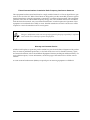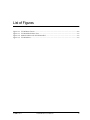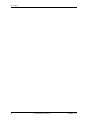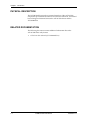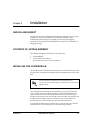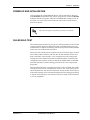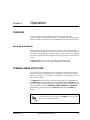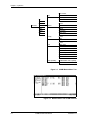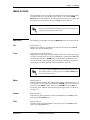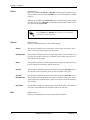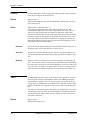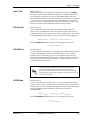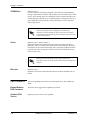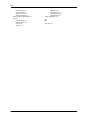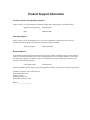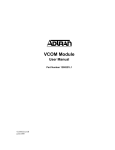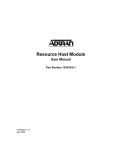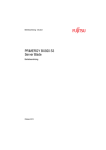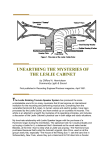Download ADTRAN 1200312L2 User manual
Transcript
VCOM Module User Manual Part Numbers 1200312L5 1200312L1 1200312L2 1200312L3 61200312L1-1C April 2000 4 Channels 8 Channels 16 Channels 24 Channels 901 Explorer Boulevard P.O. Box 140000 Huntsville, AL 35814-4000 (256) 963-8000 © 2000 ADTRAN, Inc. All Rights Reserved. Printed in U.S.A. Federal Communications Commission Radio Frequency Interference Statement This equipment has been tested and found to comply with the limits for a Class A digital device, pursuant to Part 15 of the FCC Rules. These limits are designed to provide reasonable protection against harmful interference when the equipment is operated in a commercial environment. This equipment generates, uses, and can radiate radio frequency energy and, if not installed and used in accordance with the instruction manual, may cause harmful interference to radio frequencies. Operation of this equipment in a residential area is likely to cause harmful interference in which case the user will be required to correct the interference at his own expense. Change or modifications to this unit not expressly approved by the party responsible for compliance could void the user’s authority to operate the equipment. Warranty and Customer Service ADTRAN will replace or repair this product within five years from the date of shipment if the product does not meet its published specification, or if it fails while in service. For detailed warranty, repair, and return information, refer to the ADTRAN Equipment Warranty and Repair and Return Policy. For service, RMA requests, or more information, see the last page of this manual for a toll-free contact number. A return material authorization (RMA) is required prior to returning equipment to ADTRAN. iii Limited Product Warranty ADTRAN warrants that for five (5) years from the date of shipment to Customer, all products manufactured by ADTRAN will be free from defects in materials and workmanship. ADTRAN also warrants that products will conform to the applicable specifications and drawings for such products, as contained in the Product Manual or in ADTRAN's internal specifications and drawings for such products (which may or may not be reflected in the Product Manual). This warranty only applies if Customer gives ADTRAN written notice of defects during the warranty period. Upon such notice, ADTRAN will, at its option, either repair or replace the defective item. If ADTRAN is unable, in a reasonable time, to repair or replace any equipment to a condition as warranted, Customer is entitled to a full refund of the purchase price upon return of the equipment to ADTRAN. This warranty applies only to the original purchaser and is not transferable without ADTRAN's express written permission. This warranty becomes null and void if Customer modifies or alters the equipment in any way, other than as specifically authorized by ADTRAN. EXCEPT FOR THE LIMITEDWARRANTY DESCRIBED ABOVE, THE FOREGOING CONSTITUTES THE SOLE AND EXCLUSIVE REMEDY OF THE CUSTOMER AND THE EXCLUSIVE LIABILITY OF ADTRAN AND IS IN LIEU OF ANY AND ALL OTHER WARRANTIES (EXPRESSED OR IMPLIED). ADTRAN SPECIFICALLY DISCLAIMS ALL OTHER WARRANTIES, INCLUDING (WITHOUT LIMITATION), ALL WARRANTIES OF MERCHANTABILITY AND FITNESS FOR A PARTICULAR PURPOSE. SOME STATES DO NOT ALLOW THE EXCLUSION OF IMPLIEDWARRANTIES, SO THIS EXCLUSION MAY NOT APPLY TO CUSTOMER. In no event will ADTRAN or its suppliers be liable to Customer for any incidental, special, punitive, exemplary or consequential damages experienced by either Customer or a third party (including, but not limited to, loss of data or information, loss of profits, or loss of use). ADTRAN is not liable for damages for any cause whatsoever (whether based in contract, tort, or otherwise) in excess of the amount paid for the item. Some states do not allow the limitation or exclusion of liability for incidental or consequential damages, so the above limitation or exclusion may not apply to Customer. iv Table of Contents List of Figures ...................................................................................................................................................vii Chapter 1 Introduction ................................................................................................................................ 1-1 Voice Compression Module Overview ......................................................................................................... 1-1 Functional Description .................................................................................................................................... 1-1 Voice Compression Resources ....................................................................................................................... 1-1 Physical Description ........................................................................................................................................ 1-2 Related Documentation ................................................................................................................................... 1-2 Chapter 2 Installation .................................................................................................................................. 2-1 Unpack and Inspect ......................................................................................................................................... 2-1 Contents of Adtran Shipment ........................................................................................................................ 2-1 Installing the VCOM Module ......................................................................................................................... 2-1 Power-up and Initialization ............................................................................................................................ 2-3 Failed Self-test ................................................................................................................................................... 2-3 Chapter 3 Operation .................................................................................................................................... 3-1 Overview ........................................................................................................................................................... 3-1 Security Passwords ................................................................................................................................... 3-1 Terminal Menu Structure ................................................................................................................................ 3-1 Menu Access ..................................................................................................................................................... 3-3 Modules ...................................................................................................................................................... 3-3 Slt ................................................................................................................................................................. 3-3 Type ............................................................................................................................................................ 3-3 Menu ........................................................................................................................................................... 3-3 Alarm .......................................................................................................................................................... 3-3 Test .............................................................................................................................................................. 3-3 State ............................................................................................................................................................. 3-4 Status .......................................................................................................................................................... 3-4 Online .................................................................................................................................................. 3-4 No Response ....................................................................................................................................... 3-4 Empty .................................................................................................................................................. 3-4 Offline .................................................................................................................................................. 3-4 Offline / No Response ...................................................................................................................... 3-4 Not Ready ........................................................................................................................................... 3-4 Rev .............................................................................................................................................................. 3-4 VCOM Menus ................................................................................................................................................... 3-5 Info .............................................................................................................................................................. 3-5 Part Number .............................................................................................................................................. 3-5 Serial Number ........................................................................................................................................... 3-5 Assembly Revision ................................................................................................................................... 3-5 Firmware Revision .................................................................................................................................... 3-5 Status .......................................................................................................................................................... 3-5 61200312L1-1 VCOM Module User Manual v Table of Contents Device ......................................................................................................................................................... 3-5 State ............................................................................................................................................................. 3-5 N/A ..................................................................................................................................................... 3-5 Available .............................................................................................................................................. 3-6 Busy ...................................................................................................................................................... 3-6 Testing .................................................................................................................................................. 3-6 Failed ................................................................................................................................................... 3-6 Algorithm ................................................................................................................................................... 3-6 N/A ..................................................................................................................................................... 3-6 G.723.1 ................................................................................................................................................. 3-6 Netcoder .............................................................................................................................................. 3-6 Silence ......................................................................................................................................................... 3-6 Connection ................................................................................................................................................. 3-6 Frame Type ................................................................................................................................................ 3-7 Blank .................................................................................................................................................... 3-7 DTMF ................................................................................................................................................... 3-7 Voice ..................................................................................................................................................... 3-7 2100Hz tone ........................................................................................................................................ 3-7 V.21 ....................................................................................................................................................... 3-7 V.27ter (2400 bps) ............................................................................................................................... 3-7 V.27ter (4800 bps) ............................................................................................................................... 3-7 V.29 (7200 bps) .................................................................................................................................... 3-7 V.29 (9600 bps) .................................................................................................................................... 3-7 V.33 (12000 bps) .................................................................................................................................. 3-7 V.33 (14400 bps) .................................................................................................................................. 3-7 Config ......................................................................................................................................................... 3-8 Device ......................................................................................................................................................... 3-8 State ............................................................................................................................................................. 3-8 Deferred ............................................................................................................................................... 3-8 Available .............................................................................................................................................. 3-8 Disabled ............................................................................................................................................... 3-8 TEST ............................................................................................................................................................ 3-8 Device ......................................................................................................................................................... 3-8 Usage Time ................................................................................................................................................ 3-9 ATLAS Frms .............................................................................................................................................. 3-9 ATLAS Drop .............................................................................................................................................. 3-9 VCOM Frms ............................................................................................................................................... 3-9 VCOM Drop ............................................................................................................................................. 3-10 Clear .......................................................................................................................................................... 3-10 Reloads ..................................................................................................................................................... 3-10 FAX Capability ........................................................................................................................................ 3-10 Enable/Disable FAX Capability ........................................................................................................... 3-10 Current FAX Status ................................................................................................................................. 3-10 ATLAS Features used with VCOM Modules ............................................................................................. 3-11 Factory Restore ........................................................................................................................................ 3-11 System Self-Test ...................................................................................................................................... 3-11 Index ..........................................................................................................................................................Index-1 vi VCOM Module User Manual 61200312L1-1 List of Figures Figure 2-1. Figure 3-1. Figure 3-2. Figure 3-3. VCOM Rear Chassis.................................................................................................................... 2-2 VCOM Module Menu Tree ........................................................................................................ 3-2 Modules Menu with VCOM Installed...................................................................................... 3-2 VCOM Menus .............................................................................................................................. 3-5 61200312L1-1 VCOM Module User Manual vii List of Figures viii VCOM Module User Manual 61200312L1-1 Chapter 1 Introduction VOICE COMPRESSION MODULE OVERVIEW The Voice Compression Module (VCOM Module) combines with other ATLAS 550 components to implement a voice over frame relay (VoFR) capability in the ATLAS 550 series of Integrated Access Systems. You can order the VCOM Module with support for 4, 8, 16, 24, or 30 simultaneously compressed calls. FUNCTIONAL DESCRIPTION The VCOM Module installs onto any option module that can be installed in the ATLAS 550 chassis. You can view the module status from the ATLAS 550 front panel LEDs (also see Chapter 4 of the ATLAS 550 User Manual). You can also use the terminal menus to provide additional status information, configure the module, and download application software. Access the terminal menus via either a VT-100 terminal connected to the ATLAS 550 Base Unit's control port or a Telnet session established through the Base Unit's Ethernet port. VOICE COMPRESSION RESOURCES 61200312L1-1 • The VCOM Module ordering options provide 4, 8, 16, 24, or 30 voice compression resources. • The VCOM Module provides automatic selection of CCITT Standard or ADTRAN-proprietary voice compression algorithms based on endpoint configuration. • The VCOM Module supports FAX at 14400 bps. • The VCOM Module includes dual-tone, multi-frequency (DTMF) generation and detection. • The VCOM Module enables and disables individual voice compression resources. VCOM Module User Manual 1-1 Chapter 1. Introduction PHYSICAL DESCRIPTION The VCOM Module provides no external interfaces. Other ATLAS 550 components provide both the network and customer interfaces. An internal bus exchanges information between the ATLAS 550 chassis and the VCOM Module. RELATED DOCUMENTATION The following document contains additional information about the ATLAS 550 frame relay feature: • 1-2 ATLAS 550 User Manual (P/N 61200305L1-1) VCOM Module User Manual 61200312L1-1 Chapter 2 Installation UNPACK AND INSPECT Carefully inspect the VCOM Module for shipping damages. If you suspect damage, file a claim immediately with the carrier and then contact ADTRAN Technical Support. If possible, keep the original shipping container for returning the VCOM Module for repair or for verification of shipping damage. CONTENTS OF ADTRAN SHIPMENT The ADTRAN shipment includes the following items: • VCOM Module • VCOM Module User Manual (Insert into main ATLAS 550 User Manual.) INSTALLING THE VCOM MODULE The VCOM resource module must be attached to an ATLAS 550 option module before the VCOM resource module may be installed into the ATLAS 550 unit. The VCOM resource module cannot be installed into an ATLAS 550 chassis without being first attached to an ATLAS 550 option module. The VCOM resource module can be attached to any type of ATLAS 550 option module and the resulting assembly can then be installed into any option module slot of the ATLAS 550 chassis. Only an ATLAS 550 option module can be used to carry the VCOM resource module. In particular, the VCOM resource module cannot be attached to any network module or inserted into any network module slot of the ATLAS 550 chassis. To install the VCOM resource module onto an ATLAS 550 option module and then into the ATLAS 550 unit, use the following procedure. 61200312L1-1 VCOM Module User Manual 2-1 Chapter 2. Installation Instructions for Installing the VCOM Module Step 1 Action On the rear of the ATLAS 550 chassis, remove the cover plate covering the slot into which the option module carrying the VCOM resource module is to be inserted. If theATLAS 550 option module is already in the ATLAS 550 chassis, simply loosen the thumbscrews at both edges of the option module faceplate and slide the module out of the chassis. Carefully align the P10 connector on the VCOM resource module with the J10 connector on the option module. 2 Using only fingertip pressure, so that neither circuit board bends or flexes, ensure that the connectors are firmly seated. Secure the opposite end of the VCOM resource module to the option module using the screws and standoff posts supplied. 3 Slide the option module, with the VCOM resource module attached, into the ATLAS 550 chassis until the module is positioned firmly against the front of the ATLAS unit. 4 Fasten the thumbscrews at both edges of the option module faceplate. Tighten with a screwdriver. 5 Install any additional modules into the base unit, as specified in the Installation chapter of the ATLAS 550 User Manual. Figure 2-1 shows the proper placement of the VCOM Module in the ATLAS 550 chassis. VCOM Module Remove Cover Plate 1 O O I 4 ALL EMPTY SLOTS MUST BE COVERED WITH BLANK PANELS NETWORK 2 FUSE RATING: 2A/250V SLO-BLO ETHERNET CONTROL IN OUT RELAY MON CAUTION: FOR CONTINUED PROTECTION AGAINST RISK OF FIRE, REPLACE ONLY WITH SAME TYPE AND RATING OF FUSE. 2 DUAL T1 / PRI MON 500 Series 2 I 90-240VAC, 2A, 50/60Hz ALARM Option Module NC NO COM GND Figure 2-1. VCOM Rear Chassis Option modules are intended to be serviced by qualified service personnel only. 2-2 VCOM Module User Manual 61200312L1-1 Chapter 2. Installation POWER-UP AND INITIALIZATION After installing the VCOM Module into the ATLAS 550 chassis, the front panel STATUS indicator blinks red, yellow, and green for a time. The STATUS indicator remains solid green when the VCOM Module is ready to use. At this time, you can invoke a system self-test; refer to the ATLAS 550 User Manual for details. This self-test sequence may take up to eleven (11) minutes. FAILED SELF-TEST The terminal menu self-test log records any self-test failures for the VCOM resource module. Resources that fail self-test are disabled after power-up initialization is complete. Performing a hardware-level reset via the terminal menu may recover these failed resources. Self-test for the VCOM resource module consists of two basic steps: verification of the module’s interface with the ATLAS 550 controller chassis and then verification of the module’s voice compression resource data paths. During tests of the interface between the module and the controller, both components exercise their circuits for the DUAL-PORT RAM, or DPRAM. Once this interface is verified, testing proceeds to the voice compression data paths. The controller generates a special data stream, known as QRSS, that is individually sent to each voice compression resource. The voice resource must return the data error-free; the error-detection circuits are then checked by intentionally inserting an error that must be detected. This testing may take up to almost 30 seconds per voice resource and once started, must be allowed to run to completion. 61200312L1-1 VCOM Module User Manual 2-3 Chapter 2. Installation 2-4 VCOM Module User Manual 61200312L1-1 Chapter 3 Operation OVERVIEW You can configure, control, diagnose, and view the status of the VCOM Module with the terminal menus. This chapter describes the menu items available for operating the VCOM Module using the terminal menu. Security Passwords You must have the appropriate password level to use the terminal menu to edit items. (See the section Access Passwords in the ATLAS 550 User Manual for detailed information on working with passwords.) Each menu description in this chapter indicates the password levels required for read and write access. Security level 1 users can view and edit every available field. Security level 5 users can view any field but they cannot edit. TERMINAL MENU STRUCTURE ATLAS uses a hierarchical menu to access all of its features. The top-most menu level leads to submenus that are grouped by functionality (see the menu tree in Figure 3-1 on page 3-2). All submenu items display in the VT100 terminal window. The MODULES terminal menu configures and controls the VCOM Module. The MODULES submenu, TYPE, shows the VCOM Module as VCOM (see Figure 3-2 on page 3-2). (This will change, depending on the number of channels supported. It could be VCOM-4, VCOM-8, VCOM-16, or VCOM-24.) The following sections describe the MODULES menu and its VCOM submenus. For simplicity, future references to the VCOM in this manual will not carry the channel designation. 61200312L1-1 VCOM Module User Manual 3-1 Chapter 3. Operation Part Number Serial Number Assembly Revision Firmware Revision Info Modules Slt Type Menu Alarm Test State Status Rev Status Config Device State Algorithm Silence Connection Frame Type Device State Device Usage Time ATLAS Frms ATLAS Drop VCOM Frms VCOM Drop Clear Reloads Test FAX capablility Enable/Disable FAX capability Current FAX status Figure 3-1. VCOM Module Menu Tree Figure 3-2. Modules Menu with VCOM Installed 3-2 VCOM Module User Manual 61200312L1-1 Chapter 3. Operation MENU ACCESS The ATLAS 550 system controller automatically detects the presence of the VCOM Module as it is installed into the system. To access the VCOM MODULE menus and submenus, use the keyboard arrow keys to scroll to the appropriate row and column; then, press Enter on the keyboard. Refer to the ATLAS 550 User Manual for detailed instructions on navigating through the terminal menus. MODULES The following paragraphs describe the MODULES menus of the ATLAS 550. SLT Read Security: 5 Displays the number of available slots in the ATLAS 550 chassis. SLOT 0 refers to the ATLAS 550 Base Unit. TYPE Write Security: 3; Read Security: 5 Displays the module type currently installed in the slot or the module type you plan to install in the slot. If a VCO MModule is installed, the TYPE field automatically defaults to VCOM (the VCOM Module). Alternatively, you can use this field to preconfigure the system before installing a module by specifying the module type that will be installed into each slot. If a module is installed, TYPE automatically displays the name of the installed module. To change this name, set TYPE to EMPTY and then select another module. MENU Read Security: 5 Displays additional status and configuration menus and submenus for various modules. To access the VCOM Module (VCOM), use the arrow keys to scroll over to the MENU column and down to VCOM; then press Enter. (A discussion of the submenu items for this option begins with VCOM Menus on page 3-5.) ALARM Read Security: 5 Indicates any alarm conditions on the VCOM Module. Press Enter in this field to open the ALARM menu. TEST Read Security: 5 Indicates when the VCOM Module is executing a test. Press Enter in this field to open the TEST menu. 61200312L1-1 VCOM Module User Manual 3-3 Chapter 3. Operation STATE Read Security: 5 Denotes the module as ONLINE or OFFLINE. Even though a module is physically installed, it must be marked ONLINE for it to be considered an available resource. Marking an installed module OFFLINE may be useful during system troubleshooting. If you choose OFFLINE, the module will not be in an alarm condition, but will display OFFLINE. Only if STATE reads ONLINE can the ATLAS use an installed module for any data movement. STATUS REV 3-4 Read Security: 5 Displays status information on the VCOM Module. ONLINE The module is enabled and is responding to the system controller's status polls. This is the normal response of the system. NO RESPONSE The module is enabled but it is not responding to the system controller's status polls. This response indicates a problem in the system. It also shows if the module is not installed. EMPTY The system controller has neither detected any module in the option slot, nor has a module been manually enabled for this slot. OFFLINE The module is installed but has been manually changed to OFFLINE by a user. The module is still responding to the system controller status polls. OFFLINE / NO RESPONSE The module is installed but has been manually changed to OFFLINE by a user. The module is not responding to the system controller's status polls. This response indicates a problem in the system. It also shows when the module is not installed. NOT READY The module is installed and performing startup initialization. The initialization of the VCOM Module should take less than two minutes. Read Security: 5 Displays the assembly revision level of the selected module. VCOM Module User Manual 61200312L1-1 Chapter 3. Operation VCOM MENUS Figure 3-3 shows the MENUS for the VCOM Module. The following sections describe these options. Figure 3-3. VCOM Menus INFO Read Security: 5 Displays module and software information for the VCOM module. PART NUMBER Read Security: 5 Displays the ADTRAN part number for the module (read-only). SERIAL NUMBER Read Security: 5 Displays the VCOM Module's serial number. ASSEMBLY REVISION Read Security: 5 Displays the assembly revision level for the VCOM Module (read-only). FIRMWARE REVISION Read Security: 5 Displays the firmware revision level for the VCOM Module (read-only). STATUS Displays submenus for available resources of the VCOM Module. DEVICE Read Security: 5 Indicates the resource number of the VoFR device listed. On the VCOM Module, VoFR devices are numbered 1-32. STATE Read Security: 5 Indicates the condition of the individual VoFR device. N/A 61200312L1-1 Not available. This device is not populated on the VCOM Module. VCOM Module User Manual 3-5 Chapter 3. Operation AVAILABLE This resource is available for use as a voice compression resource. BUSY This resource is currently being used as a voice compression resource. TESTING This resource is currently being tested and is not available for use. FAILED This resource has failed testing and is not available for use. ALGORITHM Read Security: 5 Denotes the voice compression algorithm being used by the VoFR device. Any VoFR device can use any available compression algorithm. When ATLAS 550 chooses a VoFR device for a particular call, the voice compression algorithm is set to match the dial plan endpoint configuration. Refer to the Frame Relay section of the ATLAS 550 User Manual for more information. N/A Not available. This device has not been assigned a voice compression algorithm. G.723.1 CCITT G.723.1 compression; 6.3 kbps bandwidth. NETCODER ADTRAN-proprietary NETCODER compression; 6.4 kbps bandwidth. Some voice compression standards are proprietary and may be used only under specific licensing arrangements. The ATLAS 550 provides complete management of these licensed resources; therefore, users are not required to take additional steps to ensure conformance with licensing provisions. For example, the ATLAS 550 manages its resources so users never exceed the maximum licensed number of simultaneous connections. Refer to the Frame Relay section of the ATLAS 550 User Manual for details. SILENCE Read Security: 5 Reduces total system bandwidth load. Voice endpoints continue to originate frame relay traffic during periods of relative silence. The VCOM Module expects to receive such silence frames; therefore, silence compression is DISABLED by default. Some voice endpoints can be configured so that no silence frames are transmitted during periods of relative silence. For compatibility with these devices, the VCOM Module can be configured to expect that silence suppression is ENABLED; thus, no frame relay traffic is generated during periods of silence. Both voice endpoints must agree on the silence suppression setting. Refer to the ATLAS 550 User Manual for more information. CONNECTION 3-6 Read Security: 5 Helps identify a suspect VoFR device if a particular call reports poor quality. The displayed packet identifier and the dial plan endpoint identify the call using this VoFR device. VCOM Module User Manual 61200312L1-1 Chapter 3. Operation FRAME TYPE Read Security: 5 Displays the kind of frame the ATLAS 550 receives from the frame relay endpoint connected to the VCOM channel, allowing users to monitor the kind of data being carried on the network and processed by the ATLAS 550. (The ATLAS 550 interprets the most-recently received frame from the endpoint.) During a voice connection, the frame type displays as VOICE. For a FAX connection, a variety of frame types display. Initially, VOICE displays indicating that although the call has completed, the answering FAX machine has not yet announced its 2100 HZ tone. After completing the 2100 Hz, both FAX endpoints repeat a V.21 and V.xx cycle for each page of the FAX document. Each packet the VCOM Module receives from its connected frame relay endpoint is classified into one of the following groups: BLANK No frame has yet been received from the endpoint, or a FAX connection is between protocol states. DTMF Dual-tone, multi frequency (DTMF) digit received. VOICE Receiving voice frames. A connection to a FAX endpoint shows a VOICE status until the FAX protocol is established. 2100HZ TONE FAX single-frequency tone detected indicating the beginning of a FAX session. V.21 FAX single-frequency tone detected indicating the beginning of a FAX page. V.27TER (2400 BPS) FAX data reception of 2400 bps using protocol V.27ter. V.27TER (4800 BPS) FAX data reception of 4800 bps using protocol V.27ter. V.29 (7200 BPS) FAX data reception of 7200 bps using protocol V.29. V.29 (9600 BPS) FAX data reception of 9600 bps using protocol V.29. V.33 (12000 BPS) FAX data reception of 12000 bps using protocol V.33. V.33 (14400 BPS) FAX data reception of 14400 bps using protocol V.33. 61200312L1-1 VCOM Module User Manual 3-7 Chapter 3. Operation CONFIG Provides diagnostic tools for suspected problems; under normal operation, users do not configure the VoFR devices. DEVICE Read Security: 5 Identifies the VoFR device on the VCOM Module. VoFR devices are numbered 1 through 32. STATE Write Security: 3; Read Security: 5 Controls the configuration state of the individual VoFR device. The VCOM Module determines the initial configuration state of each device. ATLAS uses this configuration information to determine which VoFR devices are functional and may be used; which are defective and should not be used; or which are not present on the module and should not be used. Users who suspect an individual VoFR device of improper operation can manually disable that device to prevent ATLAS from attempting to use it. The possible states are defined below. DEFERRED Devices which fail built-in testing are automatically marked as Deferred, indicating that the ATLAS 550 declines to use the device. AVAILABLE The device is properly functioning and can be used when required. The ATLAS 550 automatically marks devices that pass built-in testing as Available. DISABLED Marking a device as Disabled prevents the ATLAS 550 from attempting to use it. You can mark a device currently in use as disabled without disturbing the connection, but the device will not be eligible for use in future calls until you re-mark it as Available. You might want to do this if you suspect that a particular device is malfunctioning and do not want any calls routed to it. TEST The TEST menu requires no user action during normal operation. However, the ATLAS 550 and the VCOM Module make various TEST performance measurements available to the user to gain insight into the low-level functioning of the VCOM Module. If a malfunction is suspected on the VCOM module, ADTRAN service personnel can use this menu to locate the problem. This menu is documented here in the interest of completeness. The values automatically reset each time the VCOM Module is installed into the the ATLAS 550 chassis. These values are also cleared whenever the ATLAS controller is rebooted. DEVICE 3-8 Read Security: 5 Identifies the VoFR device. VCOM Module User Manual 61200312L1-1 Chapter 3. Operation USAGE TIME Read Security: 5 Measures the total elapsed time that a VoFR device has the status BUSY. The time is expressed with millisecond precision. Available VoFR devices are assigned new connections using a round-robin technique where all other available VoFR devices must be used before a given device is assigned a new connection. This scheme tends to use allVoFR devices evenly. If a given device shows significantly less elapsed usage time than other VoFR devices on the same VCOM Module, that device may be faulty. ATLAS FRMS Read Security: 5 (ATLAS Frames) Counts every frame that theATLAS 550 sends to or receives from the VoFR device. This count indicates activity but does not indicate the actual amount of frame relay data exchanged. The total number of frames handled by theVoFR device is given by the following equation: Frames ATLASTotal = FramesATLAS + Frames ATLASDropped See the ATLAS DROP definition below for a description of the term: Frames ATLASDropped ATLAS DROP Read Security: 5 Counter-measures each frame that is dropped or discarded during communication between the the ATLAS 550 and the VoFR device; i.e., ATLAS Frames Dropped. The exchange protocol is designed so that no frames should be discarded during this operation. A consistent pattern of dropped frames by a given VoFR device may indicate a faulty VoFR device or an overloaded ATLAS 550 system. The discarded frame indicated by this value does not reflect network-level performance management, but indicates an anomalous condition within the ATLAS 550 unit. Persistently dropped frames may indicate a problem with the ATLAS 550 unit or the VCOM Module. VCOM FRMS Read Security: 5 Counts every frame successfully sent to or received from theATLAS 550 system controller. This is an indication of activity but does not indicate the actual amount of frame relay data exchanged. The following equation gives the total number of frames handled for this VoFR device by the VCOM Module: Frames VCOMTotal = Frames VCOM + Frames VCOMDropped See the VCOM DROP definition below for a description of the term: FramesVCOMDropped 61200312L1-1 VCOM Module User Manual 3-9 Chapter 3. Operation VCOM DROP Read Security: 5 Counter-measures each frame dropped or discarded by VCOM Module during communication with the ATLAS 550 system controller about a VoFR device. The exchange protocol is designed so that no frames should be discarded during this operation. A consistent pattern of dropped frames by a given VoFR device may indicate a faulty VoFR device or an overloaded ATLAS 550 system. The discarded frame indicated by this value does not reflect network-level performance management but indicates an anomalous condition within the ATLAS 550 unit. Persistently dropped frames may indicate a problem with the ATLAS 550 unit or the VCOM module. CLEAR Read Security: 5; Write Security: 3 Resets the elapsed usage time and frame counters for thisVoFR device. Ordinarily, users won’t reset these performance measurements. However, this feature can be useful when testing that a suspected problem has been resolved and when zeroing the various counters would make observing future events easier. Resetting these performance counters has no effect on the performance values accessible via the SNMP network management interface. RELOADS Read Security: 5 Number of times since reboot that this device has been reloaded due to a failure. FAX CAPABILITY The FAX Capability menu allows FAX transmissions to be enabled/disabled. ENABLE/DISABLE FAX CAPABILITY This menu item toggles FAX capability on and off. CURRENT FAX STATUS Displays current state of FAX capability. 3-10 VCOM Module User Manual 61200312L1-1 Chapter 3. Operation ATLAS FEATURES USED WITH VCOM MODULES In addition to the VCOM menu items, the ATLAS 550 system provides additional services that operate in conjunction with the VCOM Module: FACTORY RESTORE and SYSTEM SELF-TEST. FACTORY RESTORE The factory default settings for the VCOM Module can be restored from the terminal menus. To restore all of the factory default settings for the VCOM Module, press the F key while the terminal cursor is positioned over the SLT (Slot) number on the MODULES menu. To restore the factory default setting for only a single field, press the F key while the terminal cursor is positioned over that particular field. SYSTEM SELF-TEST SYSTEM SELF-TEST, a submenu of the ATLAS main menu item SYSTEM UTILITY, executes both the VCOM Module internal test and the ATLAS 550 internal test. For additional information on self-test, see the ATLAS 550 User Manual. To execute the test, when SYSTEM SELF-TEST displays, place the cursor on it and press Enter. The unit continuously changes the display on the self-test log screen until all test results are shown. 61200312L1-1 VCOM Module User Manual 3-11 Chapter 3. Operation 3-12 VCOM Module User Manual 61200312L1-1 Index RMA iii A accessing menus 3-3 ATLAS 550 menus and submenus Factory Restore 3-11 Modules 3-3 Alarm 3-3 Menu 3-3 Rev 3-4 Slt 3-3 State 3-4 Status 3-4 Empty 3-4 No Response 3-4 Not Ready 3-4 Offline 3-4 Online 3-4 Test 3-3 Type 3-3 System Self-test 3-11 S self-test failed 2-3 service iii shipping contents 2-1 damage 2-1 V F FCC statement iii I initializing the module 2-3 installing the VCOM module 2-1 L limited product warranty iv M menu structure 3-1 menu tree 3-2 moving through menus 3-3 P password levels 3-1 R return material authorization (RMA) iii 61200312L1-1 VCOM menus and submenus 3-5 Config 3-8 Device 3-8 State 3-8 State (Available) 3-8 State (Deferred) 3-8 State (Disabled) 3-8 FAX capability 3-10 Current FAX status 3-10 Enable/Disable FAX capability 3-10 Info 3-5 Assembly Revision 3-5 Firmware Revision 3-5 Part Number 3-5 Serial Number 3-5 Status 3-5 Algorithm 3-6 Algorithm (G.723.1) 3-6 Algorithm (N/A) 3-6 Algorithm (Netcoder) 3-6 Connection 3-6 Device 3-5 Frame Type 3-7 Frame Type, 2100Hz tone 3-7 Frame Type, DTMF 3-7 Frame Type, V.21 3-7 Frame Type, V.27ter (2400 bps) 3-7 Frame Type, V.27ter (4800 bps) 3-7 Frame Type, V.29 (7200 bps) 3-7 Frame Type, V.29 (9600 bps) 3-7 Frame Type, V.33 (12000 bps) 3-7 Frame Type, V.33 (14400 bps) 3-7 Frame Type, Voice 3-7 Silence 3-6 State 3-5 State (Available) 3-6 VCOM Module User Manual Index-1 Index State (Busy) 3-6 State (Failed) 3-6 State (N/A) 3-5 State (Testing) 3-6 StatusFrame Type, Blank 3-7 Test 3-8 ATLAS Drop 3-9 ATLAS Frms 3-9 Clear 3-10 Device 3-8 Index-2 Reloads 3-10 Usage Time 3-9 VCOM Drop 3-10 VCOM Frms 3-9 VoFR capability 1-1 W warranty iii VCOM Module User Manual 61200312L1-1 Product Support Information Pre-sales Inquiries and Applications Support Please contact your local distributor, ADTRAN Applications Engineering, or ADTRAN Sales: Applications Engineering (800) 615-1176 Sales (800) 827-0807 Post-Sales Support Please contact your local distributor first. If your local distributor cannot help, please contact ADTRAN Technical Support and have the unit serial number available. Technical Support (888) 4ADTRAN Repair and Return If ADTRAN Technical Support determines that a repair is needed, Technical Support will coordinate with the Customer and Product Service (CAPS) department to issue an RMA number. For information regarding equipment currently in house or possible fees associated with repair, contact CAPS directly at the following number: CAPS Department (256) 963-8722 Identify the RMA number clearly on the package (below address), and return to the following address: ADTRAN Customer and Product Service 6767 Old Madison Pike Progress Center Building #6 Suite 690 Huntsville, Alabama 35807 RMA # __________________