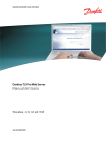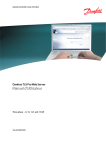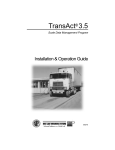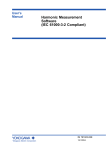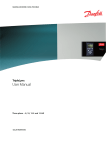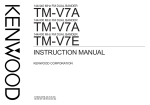Download Danfoss TripleLynx CN User manual
Transcript
MAKING MODERN LIVING POSSIBLE Danfoss TLX CN Pro+ Web Server User Manual Three-phase – 10, 12.5 and 15 kW SOLAR INVERTERS Contents Contents 1. Introduction 5 Introduction 5 Disclaimer 5 List of Abbreviations 6 System Requirements 6 2. Getting Started 8 Access and Initial Setup 8 Access via PC Ethernet Interface 8 Setup Wizard 8 Operation 13 Web Server Structure 13 Plant, Group and Inverter Views 14 Security Levels 15 Compatibility in Networks with Other TripleLynx CN Pro Inverters 16 Managing the Logged Data via the Integrated Web Server 16 Graphs 16 Export of Logged Data 16 Yield Notification and Events 16 Upload to Web Portal or FTP Server 17 3. View 18 Overview [0] [Plant, Group, Inverter] 18 Graphs[0] [Plant, Group, Inverter] 18 Plant View 18 Group View 19 Inverter View 19 4. Status 20 Status Ambient 20 Conditions[0] [Inverter] Photovoltaic[0] [Inverter] PV Present Values 20 20 [0] [Inverter] 20 PV Maximum Values[0] [Inverter] 20 PV Input Energy[0] [Inverter] 20 Isolation Resistance[0] [Inverter] PV Configuration[1] [Inverter] AC Grid[0] [Inverter] 21 21 21 Present Values[0] [Inverter] 21 L00410583-01_02 1 Contents Maximum Values[0] [Inverter] Residual Current Monitor 21 [0] [Inverter] Management[0] [Inverter] Grid 21 Reactive Power[1] [Plant] 22 Inverter[0] [Inverter] 22 General[0] [Inverter] 22 DC bus voltage[1] [Inverter] 22 PCB Temperatures[0] [Inverter] 22 RPM of Fans[1] [Inverter] Power Module 23 Temperatures[0] [Inverter] 23 PCB Part and Serial Number[0] [Inverter] 23 PCB Software version[0] [Inverter] 23 Operating Time[1] [Inverter] 23 Software Version[0] [Plant] 23 Upload Status[0] [Plant] 23 5. Log 24 Logging 24 General[0] [Plant, Inverter] 24 Derating[1] [Inverter] 24 Data Log[0] [Inverter] 25 Log[0] [Plant, Inverter] 25 Irradiation Log[0] [Plant, Inverter] 26 Production Event Log[0] [Inverter] 26 Change Log[1] [Inverter] 26 Grid Management Log[0] [Plant, Inverter] 27 Reactive Power[0] [Inverter] 27 6. Setup 28 Calibration[0] [Plant, Inverter] 28 Sensors[0] [Plant, Inverter] 28 PV Array[0] [Inverter] 28 Environment[0] [Plant, Inverter] 29 Communication[0][Plant, Inverter] 30 RS485[0] [Inverter] 30 IP Setup[0] [Inverter] 30 Communication Channel[0] [Plant] 31 Setup[0] [Plant] 31 SMTP Setup[0] [Plant] 32 GPRS Data 2 21 Warehouse[0] [Plant] / FTP Server Upload L00410583-01_02 34 Contents Remote Access[2] [Inverter] 35 External Alarm[0] [Inverter] 35 External Alarm[0] [Inverter] 35 Inverter Details[0] [Inverter] 36 General [0] [Inverter] 36 Date and Time[0] [Plant, Inverter] Logging[0] [Inverter] 37 38 Interval[0] [Inverter] 38 Logging Capacity[0][Inverter] 38 Delete Logs[1] [Inverter] 38 Grid Management[1] [Plant] 38 General[1] [Plant] 39 Logging Relay Configuration[1] [Plant] Set Point Curves[1] [Plant] Fallback 40 40 Values[1] [Plant] 42 Messaging[0] [Plant, Inverter] 42 Recipient[0] [Plant] 43 Yield[0] [Plant] 44 DW Upload[0] [Plant] 45 Ratio[0] [Plant] Performance 46 Communication Error[0] [Plant] 46 Overwrite[0] [Plant] 46 Data Plant Status[0] [Plant] 47 Time[0] [Plant] 49 Security[0] [Plant, Inverter] 49 Setup Details[0] [Plant, Inverter] 50 Details[0] [Inverter] 50 10 Min. Mean[2] [Inverter] 50 ROCOF[2] [Inverter] 50 PV Configuration[1] [Inverter] 51 Date and Power Level Adjustment[0] [Plant] Service[1] [Plant] Replicate 51 52 [1] [Plant] 52 Backup[1] [Inverter] 53 Settings Report[1] [Inverter] 54 Server[0] [Plant] 54 Settings Web Admin[0] [Plant] 54 Users[0] [Plant] 55 Profiles[0] [Plant] 55 L00410583-01_02 3 Contents Plant Details[0] [Plant, Inverter] 56 7. Remote Connection 57 Remote Connection 57 8. Appendix A - Sitemap 4 58 Plant View 58 Group View 61 Inverter View 62 L00410583-01_02 1. Introduction 1. Introduction 1 1.1. Introduction These instructions describe the TripleLynx CN Pro Web Server and explain how to use it. Refer to the download area at www.danfoss.com/solar for the newest instructions. The The The The Remote Connection chapter contains information for establishing access via the internet. Getting Started chapter explains initial setup and operation of the Web Server. remaining chapters explain functions in each menu. final chapter, Site Map, provides an overview of all menu items. The inverter display and Web Server are available in Chinese language only. In the manual, English texts appearing in the screenshots and menus are shown for guidance only. 1.1.1. Disclaimer Copyright and Limitation of Liability By using this manual the user agrees that the information contained herein will be used solely for operating equipment from Danfoss or equipment from other vendors provided that such equipment is intended for communication with Danfoss equipment over an Ethernet serial communication link. Danfoss does not warrant that a software program produced according to the guidelines provided in this manual will function properly in every physical, hardware or software environment. In no event shall Danfoss be liable for direct, indirect, special, incidental, or consequential damages arising out of the use, or the inability to use information contained in this manual; in particular Danfoss is not responsible for any costs including but not limited to those incurred as a result of lost profits or revenue, loss or damage of equipment, loss of computer programs, loss of data, the costs to substitute these, or any claims by third parties. Names of products and companies mentioned in this manual may be registered trademarks of their respective owners. Do not use data obtained from the inverter for billing purposes. Data collected by the TripleLynx CN inverter regarding the power generated by the PV plant may deviate from those displayed by the energy meter with up to 3 %. Values are calculated on the basis of active power unless otherwise indicated. L00410583-01_02 5 1. Introduction Symbol Italics 1 [ ] used in text [x] superscripted in headlines [Plant] [Group] [Inverter] → # ... # Explanatory note 1) Indicates reference to a section of the present manual. 2) Italics are also used to indicate an operation mode, e.g. operation mode Connecting. 1) Encloses a path of menu navigation. 2) Also used to enclose abbreviations such as [kW]. Indicates security level. Menu item accessible at plant level. Menu item accessible at group level or above. Menu item accessible at inverter level or above. Indicates a step within menu navigation. Note, useful information. Caution, important safety information. Name of plant, group or inverter in sms or e-mail message, eg. #plant name#. Site Map Symbol ↳ [x] Explanatory note Indicates a submenu. Defines current security level, where x is between 0-3. Table 1.1: Symbols 1.1.2. List of Abbreviations APN DW-upload DHCP DNO DNS FF FTP GPRS GSM ISP LAN MAC P PLA PNOM Power PSTC Power PR Q RCMU ROCOF RTC S SIM SMTP SW Access point name (for GPRS) Data warehouse upload of logged inverter data, also known as web portal upload Dynamic Host Configuration Protocol - dynamic allocation of IP addresses Distribution network operator Domain Name System Fill Factor File Transfer Protocol General Packet Radio Service Global System for Mobile Communication Internet Service Provider Local Area Network Media Access Control, a unique hardware number of the inverter P is the symbol for real power and is measured in Watts (W) Power level adjustment Nominal conditions Standard Test Conditions Performance Ratio Q is the symbol for reactive power and is measured in reactive volt-amperes (VAr) Residual Current Monitoring Unit Rate Of Change Of Frequency Real Time Clock S is the symbol for apparent power and is measured in volt-amperes (VA) Subscriber Identity Module Simple Mail Transfer Protocol Software Abbreviation CN Description China Table 1.2: CN Abbreviation 1.1.3. System Requirements The TripleLynx CN Pro Web Server is operated exclusively from a web browser (Internet Explorer® from version 5 or Firefox® from version 2), with either: 6 - direct access via PC connection to the Ethernet interface of the communication board (see Accessing the TripleLynx CN), or - remote access via the internet (see Remote Connection). L00410583-01_02 1. Introduction For all language versions, the Web Server software supports characters compatible with Unicode. 1 For plant, group and inverter name, only the following characters are supported: Letters abcdefghijklmnopqrstuvwxyz Capital letters ABCDEFGHIJKLMNOPQRSTUVWXYZ Numbers 0123456789 Special characters - _. Note! No spaces are allowed in inverter name. L00410583-01_02 7 2. Getting Started 2. Getting Started 2 2.1. Access and Initial Setup 2.1.1. Access via PC Ethernet Interface Change the Web Server logon and password of the master inverter immediately for optimal security when connecting to the internet. To change the password go to [Setup → Web Server → Admin]. Setup Sequence: 1. Select which inverter will be set up as master. 2. Open the cover of this inverter. Refer to the TripleLynx CN Installation Manual for instructions. 3. Connect the inverter RJ45 interface to the PC Ethernet interface using a patch cable (network cable cat5e, crossed or straight through). 4. For Windows 7 configure the inverter via the setup wizard in the display, see the chapter User Interface. Do not follow the remaining steps. 5. On the PC, wait until Windows reports limited connectivity (if no DHCP is present). Open the internet browser and ensure pop-ups are enabled. 6. Type http://invertername in the address field: • Find the serial number on the product label, located on the side of the housing. • 'Invertername' is the final 10 digits of the serial number (1). Illustration 2.1: Product Label 7. At initial startup of the inverter, the inverter runs a setup wizard. 2.1.2. Setup Wizard Step 1 of 7: Master setting To set up a master inverter, click on [Set this inverter as master]. • 8 A scan runs to identify inverters in the network. L00410583-01_02 2. Getting Started • A pop-up window shows the inverters successfully identified. Click [OK] to confirm that the correct number of inverters has been found. 2 Illustration 2.2: Step 1 of 7: Master Setting To change this setting later, refer to Setup, Inverter Details. Step 2 of 7: Display language Select display language. Note that this selection defines the language in the display, not the grid code. • The default language is Chinese. Illustration 2.3: Step 2 of 7: Display Language To change the language setting later, refer to Setup, Setup Details. Step 3 of 7: Time and date Enter • time in 24-hour format • date • time zone Accuracy is important, because date and time are used for logging purposes. Adjustment for daylight savings is automatic. L00410583-01_02 9 2. Getting Started 2 Illustration 2.4: Step 3 of 7: Time and Date To change these settings later, refer to Setup, Inverter details, Set Date and Time. Step 4 of 7: Installed power For each PV input, enter • surface area • installed power Incorrect setting can have serious consequences for production efficiency. Illustration 2.5: Step 4 of 7: Installed Power To change the installed power, refer to Setup, Calibration, PV Array. 10 L00410583-01_02 2. Getting Started Step 5 of 7: Grid code Select the grid code to match the location of the installation. To meet medium-voltage grid requirements select a grid code ending in MV. • 2 The default setting is [undefined]. Select the grid code again, to confirm. • The setting is activated immediately. Correct selection is essential to comply with local and national standards. Illustration 2.6: Step 5 of 7: Grid Code Note: If the initial and confirmation settings are different, • grid code selection is cancelled • the wizard recommences step 5 If initial and confirmation settings match, but are incorrect, contact service. Step 6 of 7: Replication To replicate the settings from steps 1 to 6 to other inverters in the same network • Select inverters • Click [Replicate] Note: When the PV configuration, installed PV power and PV array area of follower inverters in the network differ from that of the master, do not replicate. Set up the follower inverters individually. L00410583-01_02 11 2. Getting Started 2 Illustration 2.7: Step 6 of 7: Replication Step 7 of 7: Inverter startup The inverter will start automatically when the installation sequence is complete (see the TripleLynx CN Installation Manual), and solar radiation is sufficient. The startup sequence, including self-test, takes a few minutes. Illustration 2.8: Step 7 of 7: Inverter startup To change the setup later, access the inverter via the integrated web interface or the display, at inverter level. 12 • To change the name of the inverter, go to [Setup → Inverter details] • To enable master mode, go to [Setup → Inverter details] L00410583-01_02 2. Getting Started 2.2. Operation 2.2.1. Web Server Structure 2 The Web Server overview is structured as follows. Illustration 2.9: Overview 1. 2. 3. Plant name: Displays the current plant name: • Click on the plant name to display the plant view. • Change the plant name at [Setup → Plant details]. Group menu: Displays groups of inverters: • Inverters join group 1 by default • Click on a group name to display the group view, and a list of inverters in the group. • Change the group name via [Setup → Inverter details] in the inverter view. Group members: Displays the inverter names in the group currently selected. The default inverter name is based on the serial number (see section Accessing the Web Server): • Click on an inverter name to display the inverter view. • Change the name of the inverter via [Setup → Inverter details] in the inverter view. 4. Main menu: This menu corresponds to the inverter display main menu. 5. Sub menu: The sub menu corresponds to the main menu item currently selected. All sub menu items belonging to a particular main menu item are displayed here. 6. Content area: The Web Server main menu and sub menus are identical to the menus in the inverter display. The sub menu content displayed here corresponds to the sub L00410583-01_02 13 2. Getting Started menu selected: [Overview]. On some pages, a horizontal menu is provided for improved readability. 7. 2 Footer: Options on the footer bar: • Language: Opens a pop-up window. Click on the country flag to change the language of the Web Server to the desired language for the active session. • Contact: Opens a pop-up window which displays Danfoss contact information. • Logout: Opens the log in / log out dialog box. • Security level: Displays the current security level as explained in the section Security Levels. Note: The content of the main menu changes depending on which view is currently selected: the plant, a group of inverters or an individual inverter. The active view is indicated by text in red. 2.2.2. Plant, Group and Inverter Views The overview screens for plant view, group view, and inverter view display the same overall status information. Illustration 2.10: Plant View 14 L00410583-01_02 2. Getting Started Item Unit Overall plant status - View Plant and Group x Description Inverter x Current production Yield today Total revenue Total CO2 saving Performance ratio Total yield Power limit adjustment kW kWh Euro kg % kWh % x x x x x x x x x x x x x Red: Plant PR < 50 %, or: Any inverter in the network - in fail safe mode, or - missing from the scan list, no contact with the master Yellow: Any inverter in the network - with PR < 70 %, or - in Connecting or Off grid mode Green: Plant PR ≥ 70 %, and - all inverters with PR ≥ 70 %, and - all inverters in On grid mode Red: Inverter PR < 50 %, or inverter has an error Yellow: Inverter PR between 51 % and 70 %, or inverter in Connecting mode Green: No errors, and - inverter PR ≥ 70 %, and - inverter in On grid mode Real time energy production level Cumulative yield for the day Cumulative revenue earned since initial startup Cumulative CO2 saved since initial startup Real time performance ratio Cumulative yield since initial startup Maximum power limit as % of nominal inverter AC output rating 2 Note: To calculate performance ratio PR, an irradiation sensor is required, see [Setup → Calibration]. 2.3. Security Levels Three predefined security levels filter user access to menus and options. Security levels: • Level 0: End-user, no password is needed • Level 1: Installer / service technician • Level 2: Installer / service technician (extended). When logged on to the Web Server as Admin, access is at security level 0. Subsequent user accounts created provide access to a predefined subset of menus, according to user profile. Define user profile at [Plant → Setup → Web Server → Profiles] Access to levels 1 and 2 requires a service logon, comprising a user ID and a password. • The service logon provides direct access to a specific security level for the duration of the current day. • Obtain the service logon from Danfoss. • Enter the logon via the Web Server logon dialog. • When the service task is complete, log off at [Setup → Security]. • The Web Server automatically logs off the user after 10 minutes of inactivity. Security levels are similar on the inverter display and the Web Server. L00410583-01_02 15 2. Getting Started 2 A security level grants access to all menu items at the same level as well as all menu items of a lower security level. Throughout the manual, a [0], [1] or [2] inserted after the menu item indicates the minimum security level required for access. 2.4. Compatibility in Networks with Other TripleLynx CN Pro Inverters The specific functionality related to the TripleLynx CN Pro inverter only works in networks consisting of TripleLynx CN Pro inverters. Likewise, the specific functionality related to the TripleLynx CN Pro+ inverter only works in networks of TripleLynx CN inverters. 2.5. Managing the Logged Data via the Integrated Web Server 2.5.1. Graphs The TripleLynx CN Pro inverter has the ability to generate graphs either based on the entire plant, a particular group of inverters, or based on each individual inverter. The following types of graphs are available: • Production graphs on daily, monthly and annual basis. • Performance graphs on monthly and annual basis. For an in-depth description of each graph type, refer to the View section of this manual. Illustration 2.11: Production Graph Illustration 2.12: Performance Graph 2.5.2. Export of Logged Data Data logged by the TripleLynx CN Pro inverter can be exported or downloaded to a PC. For further information, refer to Log. 2.5.3. Yield Notification and Events Using the master inverter functionality, the TLX CN Pro+ inverter can send notifications by email or sms of: 16 • production status • warning in the event of inadequate production level • inverter events L00410583-01_02 2. Getting Started Requirements for notification by e-mail or sms: • All inverters are TLX CN Pro+ inverters. • The master is connected to the internet or has a GSM modem installed. • All settings regarding e-mail [Setup → Communication] and GSM [Setup → Communication → GPRS setup] respectively are configured correctly. 2 Requirements for sms only: • a GSM modem is installed in the master inverter, or • an e-mail to sms account from the ISP (internet service provider) is established. For further information on notifications, refer to Setup, Messaging. 2.5.4. Upload to Web Portal or FTP Server The master inverter collects the data from all TripleLynx CN Pro inverters in its network. The data can be uploaded to a web portal or an FTP server when the master inverter: • is connected to a network with internet access, or • has a GSM modem installed For data upload frequency, refer to Setup, Communication, Data Warehouse (DW). L00410583-01_02 17 3. View 3. View 3.1. Overview [0] [Plant, Group, Inverter] 3 The layout of the overview screen on both plant, group and inverter basis is described in Chapter 2, section Operation. 3.2. Graphs[0] [Plant, Group, Inverter] The TLX CN Pro+ inverter can generate the following graphs on plant, group or inverter basis: Production graphs • Daily • Monthly • Yearly Performance graphs (PR or yield) • Monthly • Yearly The performance graphs display PR only when irradiation is logged. Note: The duration of data displayed in the graphs depends on the logging interval, see Logging. For a detailed description of each graph shown on each individual level, see below. 3.2.1. Plant View Click on the plant name to display the plant view. In plant view the following graphs are generated based on data from the entire plant: Production graph Interval Unit Daily kW W/m2 Monthly Yearly kWh kWh Description Power output. Irradiation levels (when irradiation sensor is installed). Data are displayed on an hourly basis. Energy production on a daily basis for the current month to date. Energy production on a monthly basis for the current year to date. Performance graph (with irradiation sensor installed) Interval Unit Description Monthly % Performance ratio for the current month to date. Yearly % Performance ratio for the current year to date. Performance graph - yield (with no irradiation sensor installed) Interval Unit Description Monthly hours Operating time for month to date. Yearly hours Operating time for the year to date. 18 L00410583-01_02 3. View 3.2.2. Group View Click on the group name to display the group view. In group view, a list of all inverters in the current group is displayed, detailing: • overall status (see Operation) • real time production level • total power output 3 In group view, the following graphs are generated based on data from the current group: Production graph Interval Unit Daily kWh Monthly kWh Yearly kWh Description Energy production for the current day. Energy production on a daily basis for the current month to date. Energy production on a monthly basis for the current year to date. Performance graph - PR (with irradiation sensor installed) Interval Unit Description Monthly % Performance ratio in [%] for the current month to date. Yearly % Performance ratio in [%] for the current year to date. Performance graph - yield (with no irradiation sensor installed) Interval Unit Description Monthly hours Operating time for month to date. Yearly hours Operating time for the year to date. 3.2.3. Inverter View Click on the inverter name to display the inverter view. In inverter view, the following graphs are generated based on inverter data: Production graph Interval Unit Daily W VA VAr W Monthly kWh Yearly kWh Description Active power Apparent power Reactive power PV power Energy production on a daily basis, month to date. Energy production on a monthly basis, year to date. Performance graph - PR (with irradiation sensor installed) Interval Unit Description Monthly % Performance ratio in [%] for the current month to date. Yearly % Performance ratio in [%] for the current year to date. Performance graph - yield (with no irradiation sensor installed) Interval Unit Description Monthly hours Operating time for month to date Yearly hours Operating time for the year to date. L00410583-01_02 19 4. Status 4. Status 4.1. Status All values displayed in the Status are read-only. To change the inverter settings, see the Setup section. For a detailed description of the individual settings, refer to the TripleLynx CN Reference Manual. 4 As the values are requested live from the inverter, short delays may occur in retrieving data. Fetch the newest inverter data by pressing the 'Reload' button. 4.2. Ambient Conditions[0] [Inverter] If external sensors are connected to the inverter, their current values are displayed here. Illustration 4.1: Ambient Conditions 4.3. Photovoltaic[0] [Inverter] In the photovoltaic status, menu all status information and settings related to the PV side of the inverter are displayed. 4.3.1. PV Present Values [0] [Inverter] The voltage, current and power detected on each PV input are displayed here. 4.3.2. PV Maximum Values[0] [Inverter] The maximum values of voltage, current and power recorded on each PV input are displayed here. The maximum values can be reset via [Inverter view → Setup → Inverter details → Reset max. values]. 4.3.3. PV Input Energy[0] [Inverter] The total daily energy produced by all three PV inputs as a sum and by each PV input individually are shown. Note: If two inputs are running in parallel configuration, only one value will be shown. 20 L00410583-01_02 4. Status 4.3.4. Isolation Resistance[0] [Inverter] The isolation resistance between the earth and PV arrays is displayed in Ohm (Ω). The isolation resistance is measured during the inverter self-test at startup. 4.3.5. PV Configuration[1] [Inverter] The current configuration of each PV input is shown. 4 4.4. AC Grid[0] [Inverter] This menu section displays the status of values related to the AC side of the inverter. 4.4.1. Present Values[0] [Inverter] For each of the three phases, the real time AC grid values are displayed for the current phase: Item Voltage[0] 10 min. mean[1] L1-L2[1] Current[0] DC content of current[1] Frequency[0] Power[0] Apparent power (S)[1] Reactive power (Q)[1] Description Voltage The average voltage sampled over 10 min. Phase to phase voltage Current The DC content of the AC grid current Frequency The power on the current phase Apparent power on the phase in question The reactive power on the phase in question 4.4.2. Maximum Values[0] [Inverter] The maximum voltage, current and power values registered on the AC grid phase 1, 2 and 3, are displayed here. Reset the maximum values at [Inverter view → Setup → Inverter details → Reset max. values]. 4.4.3. Residual Current Monitor [0] [Inverter] The current and max. current value seen by the Residual Current Monitor Unit (RCMU). Item Current[0] Maximum value[1] Description Displays the rms value of residual current. Displays the maximum recorded rms value of residual current. 4.5. Grid Management[0] [Inverter] Grid management displays the current status of power level adjustment current production and settings for frequency stabilization. The grid management menu is only displayed if the functionality is enabled in the current grid code. L00410583-01_02 21 4. Status 4.6. Reactive Power[1] [Plant] The setpoint type and setpoint value of reactive power are displayed here, for TLX CN Pro+ variants only. Item Setpoint type Value 4 Description Displays the setpoint type Displays the value of the setpoint 4.7. Inverter[0] [Inverter] The status inverter content page displays the general status of the complete inverter. 4.7.1. General[0] [Inverter] Note: When calling Service, note that the information listed on this web page is required in order to obtain assistance. The general settings of the inverter are displayed here. Item Country Language Name*) Group name*) Operation mode Installation date Model Serial number Product number Software version MAC address Description Installation country. Language of inverter display and Web Server software. The session language of the Web Server software can also be changed via the footer. Displays the current name of the inverter. Displays the name of the group to which the inverter belongs.*) Displays the current mode of operation of the inverter. The date on which the inverter was installed.*) Current model and inverter power class. The serial number of the inverter. The product number of the inverter. The software version of the inverter. The MAC address of the communication board. *) These names can be changed in inverter view at [Inverter view → Setup → Inverter details]. 4.7.2. DC bus voltage[1] [Inverter] The current and maximum values of the DC bus voltage are shown here. The DC bus voltages have both a lower and an upper limit. 4.7.3. PCB Temperatures[0] [Inverter] Internal temperatures of the inverter PCB’s: • current temperature • maximum temperature [1] Note: Some PCB temperatures are only accessible at security level 1 or above. 22 L00410583-01_02 4. Status 4.7.4. RPM of Fans[1] [Inverter] The internal fan speed is displayed in RPM. 4.7.5. Power Module Temperatures[0] [Inverter] Internal temperature of the inverter power modules: - current temperature - maximum temperature [1] 4 Note: Some power module temperatures are only accessible at security level 1 or above. 4.7.6. PCB Part and Serial Number[0] [Inverter] The part and serial number of the control board as well as the power board, the communication board, and the aux board are displayed here. 4.7.7. PCB Software version[0] [Inverter] The software version of the control board, communication board, the functional safety processor and the display software are shown here. 4.7.8. Operating Time[1] [Inverter] Total operating time of the power, aux, control and communication boards. 4.8. Software Version[0] [Plant] Software version of the TripleLynx CN Pro Web Server. 4.9. Upload Status[0] [Plant] The modem menu displays the current status of the GSM/GPRS connection and the status of the data warehouse/portal upload. Item Upload status Signal strength GSM network name GSM status Failed uploads Last error Last upload Description Current upload status. Signal strength. Should preferably be between 16-31. GSM signal strength. The network to which the modem is currently connected. Displays the current GSM network status. Number of consecutive failed uploads. Event ID together with timestamp (time and date) of the last event. Refer to the GSM Manual for a further description of the event ID’s. Timestamp of last successful upload. Table 4.1: Upload Status For further information, refer to the GSM Manual. L00410583-01_02 23 5. Log 5. Log 5.1. Logging This section explains the individual logs of the TripleLynx CN Pro. All individual logs can be downloaded as .csv file for further processing. Not all logs are visible in both plant and inverter views. When the internal log of the inverter is full, it will overwrite the oldest data first. To set up a notification when the internal logging capacity of the inverter is 60 % full, refer to the section Messaging. 5 Note: In Internet Explorer®, Firefox® and/or firewall software, the file download/export of the logged data might be prevented by pop-up blockers. Refer to the program supplier for further information and options. 5.2. General[0] [Plant, Inverter] Displayed in inverter view: • Total energy production • Total operating time • Time of power down (previous day) • Time of power up (current day) Displayed in plant view: • Total energy production for entire plant Note: Time of power down and power up are displayed only when the inverter has been operating. 5.3. Derating[1] [Inverter] Derating the output power is a means of protecting the inverter against overload and potential failure. The log records total duration of derating. To view the distribution of the various types of derating, level 1 security access is needed. For more information on derating, refer to the TripleLynx CN Reference Manual. This menu is visible at inverter and group levels. 24 L00410583-01_02 5. Log Value Off-grid counter[0] Total derate counter[0] Grid voltage[1] Grid current[1] Grid power[1] PV current[1] PV power[1] Temperature[1] Power Level Adjustment[0] 1) Frequency stabilization[0] Reactive power[0] 1) Unit Hour Hour Description Total duration of disconnection from grid. Total duration of power production limitation. Hour Hour Hour Hour Hour Hour Hour Total Total Total Total Total Total Total Hour Total duration of derating due to frequency stabilization. Hour Total duration of derating due to reactive power. duration duration duration duration duration duration duration of of of of of of of derating derating derating derating derating derating derating due due due due due due due to to to to to to to the grid voltage. the grid current. the grid power. the PV current. PV power. the inverter temperature. Power Level Adjustment. 5 If enabled by the current grid code. 5.4. Data Log[0] [Inverter] The TLX CN Pro+ inverter logs detailed data for a total of 34 days at 10-minute logging intervals before it starts to overwrite the data. Logged data: Data Unit Timestamp dd:mm:yy hh:mm Irradiance1) W/m2 °C Ambient temperature1) °C Module temperature1) PV voltage, per string V PV current, per string A PV power, per string W PV energy, per string Wh Grid voltage, per phase V Grid current, per phase A Grid power, per phase W Apparent power, sum of phases VA Grid power total W Grid energy, per phase Wh Today's energy production measured by S0 coun- Wh ter2) DC content of grid current, per phase mA Residual grid current mA Grid frequency, mean of phases Hz DC bus voltages V Internal temperatures °C Apparent power, per phase VA Reactive power, per phase Var Inverter operation mode Latest inverter event PLA present value % Reactive power abs(Q) % Reactive power cos(φ) Reactive power mode 1) 2) When sensor connected. When counter connected. 5.5. Production Log[0] [Plant, Inverter] These data are logged at inverter level: L00410583-01_02 25 5. Log • Daily energy production data during the past week. • The weekly energy production data for the past 4 weeks. • The monthly energy production for the past 12 months. • The yearly energy production for the past 20 years. If inverter exchange is required, data can be transferred to the new inverter. Refer to the section Settings Backup for further information. At plant level, this log displays the sum of energy production for all inverters in the network. 5.6. Irradiation Log[0] [Plant, Inverter] 5 When the inverter is equipped with an irradiation sensor, these data are logged at inverter level: • Daily irradiation of the past week • Weekly irradiation for the past 4 weeks • Monthly irradiation for the past 12 months • Annual irradiation for the past 20 years If inverter exchange is required, data can be transferred to the new inverter. Refer to the section Settings Backup for further information. In plant view, this menu displays the irradiation log of the master inverter. 5.7. Event Log[0] [Inverter] The event log menu displays the 20 most recent inverter events. Latest 20 events[1] displays • event ID • date and time • status (on/off) for each of the most recent 20 events. See the section Troubleshooting in the TripleLynx CN Reference Manual for more information on specific events. The complete event log consists of max. 1000 entries, which can be viewed by exporting the event log. This menu is visible in inverter view only. 5.8. Change Log[1] [Inverter] Displays the most recent 20 entries from the change log of the inverter. The change log records: • Changes to functional safety parameters. • Each logon with service password. View the content of the change log by exporting the log. 26 L00410583-01_02 5. Log Note: The change log keeps track of all modifications made to parameters accessed at security level 2. The log includes: • Parameter changed • New setting • Timestamp • User name of user making the change. View the change log at [Inverter view → Log → Change Log]. 5.9. Grid Management Log[0] [Plant, Inverter] 5 Contains a power reduction telegram received from the master inverter. The Web Server only displays the latest 20 entries. The complete log can be viewed by exporting the log. 5.10. Reactive Power[0] [Inverter] This menu item is available for: • TripleLynx CN Pro+ variants only • Grid codes where reactive power is enabled Displays a log of the sum of generated reactive energy: • Under-excited • Over-excited L00410583-01_02 27 6. Setup 6. Setup 6.1. Calibration[0] [Plant, Inverter] Configuration of individual sensors, PV arrays and environmental settings. 6.1.1. Sensors[0] [Plant, Inverter] 6 Illustration 6.1: Sensors Item Irradiation sensor scale Unit mV(1000 w/m2) Irradiation sensor temp. coeff. % PV temp. offset °C Ambient temp. offset °C S0 scale pulses/kWh Description The calibration value of the irradiation sensor. The value is usually written on a label at the back of the sensor. Note that this value must be entered before the inverter will recognise that there is an irradiation sensor connected. Calibration value for internal temperature correction of the irradiation measurement. Only used for irradiation sensors with integrated temperature compensation. The temperature sensor may be calibrated using an offset ranging from −5.0 to 5.0 °C. The temperature sensor may be calibrated using an offset ranging from −5.0 to 5.0 °C. In order to use an energy meter (S0 sensor), the scale of the energy meter must be entered here. For a description of which sensor to connect to the TripleLynx CN Pro, refer to the TripleLynx CN Installation Manual. 6.1.2. PV Array[0] [Inverter] The PV area and the rated PV power (STC) for the installation are defined here. Note: These definitions are required to calculate PV string comparison for the plant status report. Refer to Messaging. 28 L00410583-01_02 6. Setup Illustration 6.2: PV Array Item PV1 array PV1 array PV2 array PV2 array PV3 array PV3 array area power area power area power Unit m2 W m2 W m2 W Description Input 1 - total Input 1 - total Input 2 - total Input 2 - total Input 3 - total Input 3 - total 6 PV array area rated output of PV panels PV array area rated output of PV panels PV array area rated output of PV panels 6.1.3. Environment[0] [Plant, Inverter] Via the environment menu in plant view, the values for total reimbursement and total CO2 emission can be configured. Illustration 6.3: Calculation Values Item Start value for yield count Unit kWh Reimbursement ct/kWh Euro cent per KWh CO2 emissions factor CO2/kg L00410583-01_02 Description Defines the value (an offset) from where the yield count used in the calculation of reimbursement and CO2 emission begins. Defines a value for the financial yield. Note: Defining this value requires considerable knowledge of the individual reimbursement models of the different countries. The default value is 0.00. Allows the conversion of yield/kWh. This calculation factor for CO2 saving depends on the energy source to power generation ratio. Per default it is set to 0.5 C02/ kg. Ask the local electricity provider for an exact value. 29 6. Setup 6.2. Communication[0][Plant, Inverter] The communication menu contains the following sub menus; see descriptions below. Some of the menus are only visible in plant view whereas others are only visible in inverter view. 6.2.1. RS485[0] [Inverter] 6 Illustration 6.4: RS485 Network Address Change the RS485 network address of the inverter here. Ensure that each inverter in the network has a unique address. The RS485 addresses must be selected within the following range (network.subnet.address): 2.1.1 to 12.14.254. Note: Only in very rare cases will it be necessary to change the RS485 address of the inverter as each inverter is delivered with a unique RS485 address. 6.2.2. IP Setup[0] [Inverter] The TripleLynx CN Pro inverter is equipped with two integrated Ethernet interfaces, which connectivity to Ethernet networks. The inverter automatically configures a unique IP address. An integrated DNS server enables access to the master inverter via its name or serial number. For local administration of IP addresses, the inverter also supports DHCP in the automatic configuration. Alternatively, IP addresses can be administrated manually under [Setup → Communication → IP setup]. View the inverter IP address via the display at [Setup → Communication setup → IP setup]. Note: For manual configuration, ensure that each inverter has a unique IP address. 30 L00410583-01_02 6. Setup Item Configuration Description Options: • Manual • Automatic The following settings are obtained automatically if automatic configuration is selected, otherwise they have to be entered manually. They are only visible when [Configuration → Manual] is chosen. IP address IP address Subnet mask Subnet mask Standard gateway IP address of the Internet gateway. This address can be requested from the network administrator. DNS server This parameter can be requested from the network administrator. 6.2.3. Communication Channel[0] [Plant] This menu item is available for TLX CN Pro and TLX CN Pro+ only. Selection of a communication channel is the first step in configuration of email transmission and FTP upload. 6 Illustration 6.5: Communication Channel Item Communication channel Description Select the desired communication channel for FTP upload and email transmission. Select ‘GSM’ or ‘Local network’ Default is ‘Not present’ Procedure: • Select ‘GSM’ to transmit FTP upload and emails via the optional GSM modem. • Select ‘Local network’ to transmit FTP upload and emails via Ethernet. Email and FTP upload configuration Selection of a communication channel is required to define a route for email transmission and/ or FTP upload. To fully activate email communication or FTP upload, additional configuration is required. For further information, refer to the sections GPRS Setup, SMTP Setup and Data Warehouse/ FTP Upload. Note that when the communication channel is set to 'Not present', no FTP upload or email transmission will take place, even when GPRS, SMTP and/or Data Warehouse are configured. SMS configuration For SMS communication, no ‘communication channel’ setting is required. For configuration of SMS communication, refer to the section Recipient. 6.2.4. GPRS Setup[0] [Plant] Configure the GPRS settings of the inverter here. They are required so the GSM modem can connect to the internet to send e-mails or upload data to a web portal or FTP server. L00410583-01_02 31 6. Setup This menu is visible when the master inverter is equipped with a GSM modem and a valid SIM card. 6 Illustration 6.6: GPRS Setup for GSM networking Note: In order for messaging or DW upload (FTP server upload) via GSM to work it is essential that the GPRS setup has been configured correctly. Item SIM pin code Access point name User name Password Password again Network roaming Description Here the SIM PIN code is entered, if applicable. The PIN code can consist of 4-8 characters. Connection information from the GPRS service provider. This information together with a user name and password can be requested by the SIM card supplier and is needed in order for the inverter to be able to dial in to the internet. Max. 24 characters. User name assigned by the GPRS service provider. Max. 24 characters. Password assigned by the GPRS service provider. For security reasons, every password character is displayed as an asterisk (*). Retype the password • Checked (Enabled) • Not checked (Disabled) Per default the network roaming check box is not checked. If checked, the GPRS modem is allowed to connect to the internet via a network which is not the home network (a network which does not belong to the network of the telephone company). Roaming is not a free service and the telephone company will most likely impose extra charges. 6.2.5. SMTP Setup[0] [Plant] In the SMTP setup menu, the mail-server settings for exchanging e-mails are specified. Parameters here include SMTP server, logon, password, sender address, and authentication type. 32 L00410583-01_02 6. Setup Note: A correctly configured SMTP server and internet connection, IP and DNS server, are necessary for receiving e-mail messages from the inverter. To test the SMTP settings go to [Setup → Messaging] on plant view, configure a recipient and press the 'Test Setup' button. Within a few minutes, a test e-mail will be sent from the inverter. 6 Illustration 6.7: STMP Setup Item SMTP server address SMTP server port User name Password Retype password E-mail sender address User Authentication Description Outbox server; this information can be requested from the Internet provider (see below) or LAN administrator. Here the server port used for the e-mail transfer can be changed. At delivery it is configured to port 25. Ask the network administrator before changing this value. Service provider's user name. A maximum of 24 characters can be entered. Password assigned by the Internet service provider. For security reasons, every password character is displayed as an asterisk (*). A maximum of 24 characters can be entered. Retype the password. Sender's e-mail address used for authenticating the SMTP server. An unknown sender address can cause e-mail delivery to fail. As authentication type exclusively SMTP authentication is supported! If the authentication check box is checked, remember to enter the account information of the e-mail. This information will be forwarded by the internet provider. L00410583-01_02 33 6. Setup 6.2.6. Data Warehouse[0] [Plant] / FTP Server Upload 6 Illustration 6.8: Data Warehouse Item Upload time[0] Upload interval[0] FTP server address[1] FTP server port[1] FTP mode[1] Description Time of day when the upload takes place, only used when upload interval is configured to 'daily'. Hourly Daily Weekly Monthly Disabled The FTP server address is user configurable. It can be a name or IP address. A maximum of 24 characters can be entered. FTP server port is user configurable. Default port is 21 FTP connection mode is user configurable. The following options exists: - Passive - Active FTP server user name[0] Password[0] Start log upload now[0] Default mode is “Active” Both the user name and the password for the FTP session (web portal upload) established by the TLX CN Pro+ inverter can be configured by the user. If empty, the serial number of the inverter is used. A maximum of 24 characters can be entered. The password for the FTP/web portal account. A maximum of 24 characters can be entered. Tests the FTP upload immediately. To check status go to [Plant → Status → Upload status] Note: A prerequisite for a successful data transfer to the data warehouse is a valid and active portal account. Receive further details directly from the data warehouse/web portal provider. When registering the inverter at a data warehouse/web portal provider, they often need the serial number of the inverter which sends the data to the portal; in this case it is the serial number of the master inverter. The serial number of the inverter can be found via [Status → Inverter] or on the name plate on the side of the inverter. Use the last 10 digits. 34 L00410583-01_02 6. Setup 6.2.7. Remote Access[2] [Inverter] As per default it is not possible to change the functional safety settings of the inverter via the Web Server. To be able to do so, enable the remote access check mark. Note that this must be done individually for each inverter in the system. Illustration 6.9: Change Functional Safety Settings The following functional safety parameters can be set here: • Rate of change of frequency, maximum amount, and time to trip • 10-minute mean value of grid voltage, maximum amount, and time to trip 6 Modifications made to parameters at security level 2 are recorded. See the section Change Log. To change other functional safety settings, refer to the TripleLynx CN Reference Manual. 6.3. External Alarm[0] [Inverter] 6.3.1. External Alarm[0] [Inverter] Illustration 6.10: External Alarm To use this feature, connect an external notification device, e.g. a lamp to the relay output of the TripleLynx CN Pro inverter. For further instructions on how to connect the device, refer to the TripleLynx CN Installation Manual. If the alarm is triggered, it will remain active for the period of time defined under 'Alarm timeout' (the value 0 disables the time-out functionality and the alarm will sound continuously). While the alarm is active it can be stopped at any time by pressing the 'Stop' button. The relay output can be tested by pressing the 'Test' button. L00410583-01_02 35 6. Setup The alarm is activated by the occurrence of a predefined inverter event. Refer to the TripleLynx CN Reference Manual for a complete list of which events can enable the external alarm output of the TripleLynx CN Pro inverter. Note: The external alarm functionality only works per individual inverter; it cannot be configured on plant basis. 6.4. Inverter Details[0] [Inverter] 6.4.1. General [0] [Inverter] The specific inverter settings for the TripleLynx CN Pro variant are defined here: 6 • Selecting a master • Changing the name of the inverter or the group to which it belongs If the particular inverter is a master in its network, view the list of follower inverters by pressing the 'Show list' button. The inverter is delivered with default names for both inverter and group, see the table below. Illustration 6.11: Inverter Details 36 L00410583-01_02 6. Setup Item Inverter name Inverter group name Inverter is master 'Scan network' Show list Description The name of the inverter. At delivery, this name corresponds to the serial number of the inverter. A maximum of 15 characters can be entered, see the section Supported Characters for a complete list of the valid characters. In order to group the inverters of the plant into different groups, a group name is needed. A maximum of 15 characters can be used, see the section Supported Characters for a complete list of the valid characters. To add more inverters to the same group just enter the same group name for all inverters. Inverters are delivered with the default group name Group 1. This check box needs to be enabled if this particular inverter is the master inverter in the network. Enabling the master check box and pressing 'Save' generates an automatic network scan and the 'Scan network' button will appear. Per default the master check box is unchecked. Press this button to scan for connected inverters. The names of the inverters found will appear in the list. Check manually that all connected inverters have been found. A network scan can be renewed at any time. Newly found inverters will be added to the list, and inverters not present in the network anymore will automatically be deleted from the list. NOTE! The 'Scan network' button is only visible if the inverter is set up as the master inverter. Pressing the 'Show list' button will open a pop-up window, which displays the names of all the inverters currently connected to the master together with their current status. Via the pop-up window it is possible to perform a quick communication check from the master inverter to the other inverters. This is done by pressing the 'Check communication' button. NOTE! The 'Scan network' button is only visible if the inverter is set up as the master inverter. 6 6.4.2. Date and Time[0] [Plant, Inverter] This menu is visible in plant and inverter views only. The date/time settings of the inverter can be changed here. Illustration 6.12: Date and Time Item Time Date TimeZone Description The current time in the following format: hh:mm:ss Be careful when changing the time settings of the inverter as changing the time affects data which are already logged. Setting the time back one hour will result in the existing data logged for the last hour being overwritten. The current date in the following format: dd-mm-yyyy. Be careful when changing the date of the inverter as a date change affects data which are already logged. Time zone in which the inverter is located. Note: The master inverter automatically ensures • identical date and time settings, and • adjustment to summer time throughout the network. L00410583-01_02 37 6. Setup 6.5. Logging[0] [Inverter] 6.5.1. Logging Interval[0] [Inverter] Configure the logging interval of the individual inverter at [Inverter → Setup → Logging]. Logging intervals: • 1 minute • 10 minutes • 1 hour 6 Illustration 6.13: Logging Interval Note: Web portals support differing logging intervals. Ask the service provider. Note: Changes to the logging interval impact: • logging of detailed inverter data • inverter logging capacity For more information, refer to the section Logging Capacity. 6.5.2. Logging Capacity[0][Inverter] This menu displays the current logging capacity of the data log of the particular inverter. [Inverter → Setup→ Logging] The logging capacity of the inverter depends on the current logging interval configuration. With a default logging interval of 10 min., the inverter can log its detailed inverter data for a maximum of 34 days. It will then start to overwrite the old data. 6.5.3. Delete Logs[1] [Inverter] At security level 1, go to [Inverter → Setup → Logging] to delete the Event, production, irradiation and data log of each individual inverter. This menu is visible in inverter and group views. Note: Deleting a log is an unrecoverable action and data will be lost. 6.6. Grid Management[1] [Plant] This menu applies to TLX CN Pro+ variants only. 38 L00410583-01_02 6. Setup [Setup → Grid management] Set up ancillary services such as Power Level Adjustment (PLA) and Reactive Power in this area. 6.6.1. General[1] [Plant] Illustration 6.14: General 6 Item Description Nominal plant AC power Enter the total nominal AC power for the entire plant. This value is necessary for correct calculation of the absolute reactive power Q. Q and PF settle time Enter the system settling time for reactive power regulation. Range: 10 – 60 seconds. Control type Specifies whether the control should be Open loop (enabled) or Off (disabled). Reference value Select a reference for reactive power • Grid management box • Reactive power Q • Power factor PF • Set point curve PF(P) • Set point curve Q(U) Grid management box • The grid management box receives set point values for reactive power and PLA from the DNO. Configure the grid management box inputs under: Relay configuration. For more information refer to the TripleLynx CN Reference Manual and the Grid Management Box Manual. Reactive power Q • Enter the fixed set point value for the plant reactive power Q as either: - percentage value of the nominal plant AC power (%) Range: 0 – 60% of the nominal plant AC power, over-excited or under-excited. - value of Q (kVAr) Power Factor PF Enter the fixed set point value for the plant power factor. Range: 1 – 0.8 over-excited or under-excited. Set point curve PF(P) The power factor is defined as a function of the plant output power. Enter the values for the set point curve under: PF(P) Curve. L00410583-01_02 39 6. Setup Set point curve Q(U) Reactive power is defined as a function of the grid voltage, either as a percentage of the nominal plant power or directly in kVAr. Enter the values for the set point curve under: Q(U) Curve. 6.6.2. Relay Configuration[1] [Plant] When grid management box is selected as reference value, configure the discrete inputs K1 – K4. Each of the 16 combinations of the four discrete inputs corresponds to a specific plant output power level (PLA) and a reactive power output: 6 Illustration 6.15: Relay configuration Item K1-K4 active Power level in % Reactive power Power factor Description Enable (check) or disable (uncheck) the individual inputs, K1-K4. If the input is disabled, its state is ignored (considered off). PLA setting. Output power reduction as percentage of the plant nominal AC power. Reactive power (Q) output in % or kVAr. Output power factor (PF). 6.6.3. Set Point Curves[1] [Plant] The TLX CN Pro+ inverter is capable of generating reactive power on basis of predefined set point curves, either: • Reactive power (Q) as a function of the grid voltage • Power Factor (PF) as a function of the plant output power The set point curves are defined by values and displayed as a graphical curve. 40 L00410583-01_02 6. Setup Over-excited energy is always displayed above the horizontal axis, and under-excited energy below the axis. The curve ends are always horizontal, meaning that the inverters will operate with the first set point (1) below that power or voltage level and with the last set point (9) above that power or voltage level. The reference for the grid voltage is measured on the grid side of the master inverter. The reference for the plant output power is calculated by the master inverter. Reactive power generation will follow the specified set point curves when sufficient PV power is available. To define the PF(P) set point curve: - enter up to nine pairs of values - select under-excited or over-excited for each 6 Illustration 6.16: PF(P) Set Point Curves - Power Factor To define the Q(U) set point curve: - select an option from the drop down menu under Reactive Power Q - enter up to nine pairs of values - select under-excited or over-excited for each L00410583-01_02 41 6. Setup Illustration 6.17: Q(U) Set Point Curves - Reactive Power 6 Note: A pop -up warning appears when an inconsistent pair of values is entered. 6.6.4. Fallback Values[1] [Plant] When the grid management box is selected as reference value, enter fallback values. Fallback values are automatically activated when communication fails between: • the master inverter and the grid management box • the master inverter and a follower inverter Illustration 6.18: Fallback Values Item Setpoint type Description OFF - The fallback value is disabled. The inverters will continue to run with the most recent configuration. Constant reactive power Q - The inverters will fall back to the value of reactive power Q specified in Value. Constant power factor PF - The inverters will fall back to the value of power factor PF specified in Value. Value The fallback value for Q or PF. 6.7. Messaging[0] [Plant, Inverter] Message types: 42 • Yield • Event L00410583-01_02 6. Setup • DW upload • Performance ratio (PR) • Communication error (Com Error) • Data overwrite • Plant status Each message type can be enabled or disabled individually. All message types are disabled as default. 6.7.1. Recipient[0] [Plant] To use the TripleLynx CN Pro messaging functionality, define at least one message recipient by name and language. A maximum of 10 recipients can be defined. By default, each recipient receives all available message types from the inverter. In the following sections, the specific messages/notifications, which can be sent by the inverter, are described in more detail. 6 Illustration 6.19: Recipient Item Recipient id Recipient alias SMS E-mail Language Time Test setup Description A preconfigured alias, the name can be changed. An alias to be used as a name/reference for the recipient. The mobile number of the recipient, including international country code. The e-mail address of the recipient. Defines the language in which the recipient wants to receive the message. Specifies the time of day when the recipient wants to receive the notification. This does not apply to event messages as they are sent according to the threshold specified in [Messaging → Event]. Tests the current recipient. If both e-mail and text messages (SMS) have been configured, a test e-mail as well as a text message (SMS) will be sent. Note: Before the master inverter can send SMS messages, a GSM modem together with a valid SIM card must have been installed and configured. Refer to the GSM Manual. Note: Before the master inverter can send out e-mail, a valid GSM modem and SIM card must have been installed in the inverter, or the master inverter must be connected to the internet. If the master inverter is placed behind a network router, the router must open SMTP port 25. Remember to configure the e-mail settings in plant view [Setup → Communication → SMTP]. For further details refer to the section SMTP Setup. L00410583-01_02 43 6. Setup 6.7.2. Yield[0] [Plant] Check the 'Enable' option to activate yield notification. Select yield notification interval: Daily, weekly monthly or yearly. Example: Day yield - #plant name# (27.04.2008) = 325.648 kWh 6 Illustration 6.20: Yield 6.7.3. Event[0] [Plant] If the inverter fails to supply energy to the grid, it will generate an event. Activate event notification to send out a notification containing a short event text together with an event id, either via e-mail or sms. Note: If all inverters in a large plant generate an event at the same time, it is not guaranteed that the user will receive all event notifications from every single inverter. Illustration 6.21: Event Event threshold: The event is sent when the threshold is reached. Select a threshold: • Immediately • 10 minutes • 30 minutes • 1 hour • 12 hours Example: Event at #plant name# #group name# #inverter name#: reports event: Grid_1 since 21.01.2009 07:59:35 44 L00410583-01_02 6. Setup Note: Read the inverter event checklist in the TripleLynx CN User Manual before calling service. A table describing the different events and the corresponding event texts which the inverter can generate can also be found here. 6.7.4. DW Upload[0] [Plant] For e-mail or sms notification of a data warehouse (FTP upload) failure, select 'Enable'. The notification includes an event code. For more information about event codes, refer to the Troubleshooting section of this manual. 6 Illustration 6.22: DW Upload ID Description 0 17 GSM ✓ ✓ LAN ✓ ✓ 18 ✓ 19 ✓ 26 ✓ 30 ✓ 31 ✓ 33 ✓ 34 ✓ 35 ✓ 36 ✓ ✓ 39 ✓ ✓ 40 ✓ 41 ✓ 42 43 ✓ ✓ 44 ✓ Remedy No error. Uploaded file size check did not match. Part of the file was probably lost. Modem did not connect to any GSM network. SIM card did not respond to PIN query. SIM card is missing or defect. SIM card requests a code, not PIN code (commonly PUK, because SIM is locked). Failed to set PIN code. Failed to set GPRS access point name (APN). APN is not valid. Failed to set GPRS user name. User name is not valid. Failed to set GPRS password. Password is not valid. Failed to open GPRS connection. ✓ ✓ The upload file was corrupted during upload. Upload file again. Check that there is GSM coverage and SIM card is activated. Replace SIM card. The SIM card is blocked. Find the PUK code, insert the SIM into a mobile phone and unblock it. The PIN code is wrong. Find the correct PIN code before resetting the inverter. When the inverter is reset, it will set the same PIN code again. After two resets the SIM will block because it received 3 attempts to set wrong PIN. Use only alpha-numeric (a-z, A-Z, 0-9) and dot (.) characters for the APN. Avoid spaces in the GPRS user name. Avoid spaces in the GPRS password. The APN, user name or password might be wrong, or GPRS is not enabled. Obtain the GPRS configuration from the GSM provider. Failed to open FTP connection. Check that the Internet is connected. Check that the FTP server address, user name and password are correct. Failed to start file upload. Check that the server and Internet connections are functioning correctly. Check that the firewall does not block active mode FTP. Failed to read uploaded file back to verify. An attempt to obtain the file listing from the FTP server failed. Check that the server and Internet connections are functioning correctly. There is no data log to upload. This is not an error. All logged data has been sent and the inverter has not yet generated new data. The RTC of the master inverter is not set. Set the inverter time to enable upload. The serial number of the master inverter is Check the master inverter serial number. not valid. The SIM PIN code is not valid. A PIN code must be 4-8 characters long and consist only of digits. No other characters are permitted. Table 6.1: DW Upload Error Codes L00410583-01_02 45 6. Setup 6.7.5. Performance Ratio[0] [Plant] The follower inverters in the network will use the value from the irradiation sensor connected to the master inverter for their performance ratio calculation. When follower inverters are installed in a different environment than the master inverter, individual irradiation sensors can be connected to them to obtain a more accurate calculation of the performance ratio. Select 'Enable' to receive notification when performance ratio falls below a limit value. If the irradiation falls below 0.20 W/m2, notification of performance ratio below limit will not be sent. Note: The PV array settings of the inverter must be configured before the performance ratio can be calculated. For further details refer to [Inverter → Setup → Calibration]. 6 Illustration 6.23: Performance Ratio 6.7.6. Communication Error[0] [Plant] If the master inverter is unable to communicate with one or more inverters in its network, a message will be sent to the specified recipient. The notification is sent when communication has failed for 60 minutes or more. Illustration 6.24: Communication Error 6.7.7. Data Overwrite[0] [Plant] Check 'Enable' to activate a notification when the datalog content reaches the 60% limit of data capacity without a log upload. 46 L00410583-01_02 6. Setup Illustration 6.25: Data Overwrite 6.7.8. Plant Status[0] [Plant] Check 'Enable' to activate a plant status e-mail on a daily, weekly or monthly basis. The e-mail contains important information about the energy production of each PV input (PV string) and each inverter. This can help discover failures due to soiling, partial failure of solar cells, or a faulty inverter circuit. 6 Illustration 6.26: Plant Status Example In this example, the recipient ‘test’ receives a daily e-mail, with the following notifications: • INVERTER PRODUCTION DEVIATES MORE THAN 5 % When the energy produced by an inverter within the plant deviates more than 5 % compared to the total average of the plant, the report shows the inverter name. Note that the plant must contain more than one inverter, to obtain this notification. • PV PRODUCTION DEVIATES MORE THAN 3 % When a PV string within a specific inverter deviates more than 3 % compared to the average of the inputs on this inverter, the e-mail reports the name of inverter and PV input. Note that a minimum of two individual PV inputs must be activated on the inverter, to obtain this notification. For example, two individual inputs are adequate but two inputs in parallel are not. L00410583-01_02 47 6. Setup Plant name: Report date: Report period: Plant production: Plant revenue: Equivalent CO2 emission: My plant 30.07.2010 Yesterday 421422 Wh 126.30 Euro 210.710 kg PERFORMANCE RATIO ABOVE 70 % - Inverter_1: 89.1 % - Inverter_2: 97.8 % - Inverter_3: 75.3 % - Inverter_5: 85.2 % - Inverter_6: 89.0 % - Inverter_7: 93.9 % 6 PERFORMANCE RATIO BETWEEN 50 AND 70 % - Inverter_4: 67.2 % PERFORMANCE RATIO BELOW 50 % none INVERTER PRODUCTION DEVIATES MORE THAN 10 % - Inverter_4: −11.2 % - Inverter_6: −10.7 % PV PRODUCTION DEVIATES MORE THAN 10 % - Inverter_3 PV input 1: PV input 2: PV input 3: −13.4 % 6.3 % 7.1 % - Inverter_6 PV input 1: PV input 2: PV input 3: 12.3 % −10.8 % −1.5 % Table 6.2: Example of E-mail Notification 48 L00410583-01_02 6. Setup Content of E-mail Notification Item Plant name Report date Report period Plant production Unit dd-mm-yyyy kWh Plant revenue Equivalent CO2 emission Performance ratio Euro kg % Inverter income deviation - PV income deviation - Inverter event Description The name of the plant. The reporting date. The reporting period: daily, weekly, monthly. Energy of the entire plant delivered to the utility grid during the reporting period. The total revenue for the reporting period. The total CO2 saved for the reporting period A coloured bullet indicates the status of the system. See the section Plant, Group and Inverter Views for an explanation of status. Red: Plant PR < 50 %, or: Any inverter in the network - in fail safe mode, or - missing from the scan list, no contact with the master Yellow: Any inverter in the network - with PR < 70 %, or - in Connecting or Off grid mode Green: Plant PR ≥ 70 %, and - all inverters with PR ≥ 70 %, and - all inverters in On grid mode An irradiation sensor must be installed before the performance ratio can be calculated. A notification is issued if an inverter has produced insufficient energy compared to the remaining inverters during the reporting period. The message will contain a list of inverters producing insufficient energy. If there are no events, the following text is shown: All inverters operating OK. A notification is issued if one of the PV strings has produced insufficient energy compared to the remaining strings during the reporting period. The message will contain a list of inverters and the corresponding PV string, where the production comparison has issued the notification. If there are no events, the following text is shown: All strings operating OK. List of inverters which have had events. If there are no errors, the following text is shown: All inverters operating OK. 6 Table 6.3: Content of E-mail Notification 6.8. Date and Time[0] [Plant] See section Setup, Inverter details, Data and Time. 6.9. Security[0] [Plant, Inverter] Enter the security password here. The password defines the user security level , ranging from 1 to 3. Changing the security level via the master changes the security level for every inverter in the network. The current user access level is displayed in the footer of the Web Server, as Security Level xx. L00410583-01_02 49 6. Setup 6.10. Setup Details[0] [Plant, Inverter] 6.10.1. Details[0] [Inverter] Enter the language and grid code of the inverter here. Illustration 6.27: Setup Details Item Language[0] 6 Grid[2] Description Changes the display language (inverter display) and the default Web Server language. Changes the current grid code of the inverter. Note that this is a functional safety setting. 6.10.2. 10 Min. Mean[2] [Inverter] The 10-minute average of the grid voltage magnitude can be changed here. Note that this is a functional safety setting. This menu is only visible if remote access has been enabled, see section Remote Access. For more information on how to change the functional safety settings of the inverter, refer to the TripleLynx CN Reference Manual where the procedure for changing the functional safety setting of the inverter is described in detail. Illustration 6.28: 10 Min. Mean Item Voltage max.[2] Time to disconnect[2] Description Upper 10-minute average voltage limit. Time limit for inverter disconnection from grid. 6.10.3. ROCOF[2] [Inverter] Illustration 6.29: ROCOF Enter the settings for the Rate of Change of Frequency (ROCOF) here. For more information on ROCOF and functional safety settings, refer to the TripleLynx CN Reference Manual. This setting can only be changed if remote access has been enabled, see section Remote Access. 50 L00410583-01_02 6. Setup Item ROCOF limit[2] Time to disconnect[2] Description Trip setting in Hz/s Time limit for inverter disconnection from grid. 6.10.4. PV Configuration[1] [Inverter] This setting is not available. Note: For PLA settings relevant for TLX CN Pro+ inverters, refer to the section Grid Management. Configure the individual PV inputs here. Select: • Individual • Parallel • Auto detect 6 By default each PV input is configured to run in auto detect mode, thus minimising PV configuration errors. When selecting individual or parallel configuration, ensure the configuration corresponds to the physical wiring of the inverter. For further information, refer to the TripleLynx CN Reference Manual. 6.10.5. Power Level Adjustment[0] [Plant] [Setup → Setup details] For networks of TLX CN Pro+ inverters, plant power output level can be controlled via the Grid Management Box as follows: • Configure the grid management box inputs at plant level: [Setup → Setup details]. See the illustration Power Level Adjustment. • The grid management box sends set point values for reactive power and PLA to the master inverter. For further information refer to the Grid Management Box Manual. L00410583-01_02 51 6. Setup 6 Illustration 6.30: Power Level Adjustment Item K1-K4 active Description Enable (check) or disable (uncheck) the individual inputs, K1-K4. If the input is disabled its state is ignored (considered off). PLA setting. Output power reduction as percentage of the plant nominal AC power rating. Power level in % 6.11. Service[1] [Plant] 6.11.1. Replicate [1] [Plant] In order to make the configuration of the TLX CN Pro+ inverter easier for installers and service personnel in connection with either commissioning or service, it is possible to distribute/replicate the general settings of the master inverter to the other inverters in the network. It is not possible to choose to only replicate some of the settings; all the settings specified are replicated. Specify which inverters to replicate to. These settings can be replicated from the master to any inverter in its network: 52 • Time and Date • Setup details - Language - Country • Messaging • Logging interval • Environmental settings (settings for revenue and CO2 emission) L00410583-01_02 6. Setup Note: It is only possible to replicate the settings of the master inverter to the other inverters in the network. 6.11.2. Settings Backup[1] [Inverter] When settings are changed, the inverter backs up its production log, and updates settings stored in the display unit. Stored data are:: • Timestamp • Setup details - Language - Country - PV Configuration • Energy production log • Irradiation log • Communication setup • - RS485 network address - IP configuration - IP address 6 Inverter details - Inverter name - Group name - Inverter type • Messaging • Logging interval • Data warehouse service • GPRS communication setup • Sensor calibration values • Environmental settings (settings for revenue and CO2 emission) • PV array settings Via the Web Server software these settings can be dumped to a file and saved locally on a PC. Afterwards the file can be loaded to another inverter. Upload and set the backup file before the inverter has commenced energy production. This ensures the settings are used before being superseded. L00410583-01_02 53 6. Setup Illustration 6.31: Settings Backup & Restore Item Backup Description ‘Dumps’ the settings and the content of the production log of the particular inverter to a file where the location and file name are specified by the user. Press 'Browse' to select an already saved settings file to be uploaded. Pressing this button results in the settings being sent to the inverter in question. Browse Upload & Set 6 Note: Note that this is an unrecoverable action. All earlier settings will be lost and cannot be restored afterwards. 6.11.3. Settings Report[1] [Inverter] This feature enables generation of a report listing the current functional safety parameters. This report has to be signed by the customer, the service technician, and approved by the DNO. For further instructions on how to change the functional safety settings of the inverter, refer to the TripleLynx CN Reference Manual where a description of the complete procedure is given. The service-related menus are described below. Note that some of the menus are visible on plant level or inverter level only. 6.12. Web Server[0] [Plant] 6.12.1. Admin[0] [Plant] Change the admin password for Web Server access here. Illustration 6.32: Admin Master Password For optimal security select a number-letter combination consisting of at least eight characters for the password. Changing the password here automatically changes the password for each inverter. 54 L00410583-01_02 6. Setup Note: In case the username or password is forgotten, the current username and password can be reset via the display. This is done via [Setup → Reset password] on the display of the inverter. If the password is reset via the display of the master inverter, the password will automatically be reset for every inverter belonging to this master. 6.12.2. Users[0] [Plant] Via this menu, the administrator can assign access for up to 10 different users. A user can access different groups of inverters or individual inverters. Which inverters or groups the particular user will have access to is configured in the Profiles menu. In the section Supported Characters, a list of allowed characters can be found. 6 Illustration 6.33: Users Change the user name and password by clicking on the particular user in the list as shown in the illustration. 6.12.3. Profiles[0] [Plant] The administrator selects which inverters/groups the user in question will have access to. Illustration 6.34: Profiles L00410583-01_02 55 6. Setup Each user is referenced via the name configured in the users menu (see above). All groups belonging to the master inverter are automatically added to the page. Note that a user will only have access to the view menu in plant, group and inverter views. Note: User profiles are not stored in the display. Therefore transfer of profiles from one inverter to another is not possible via the display. 6.13. Plant Details[0] [Plant, Inverter] Enter the name of the plant here. The plant name can consist of a maximum of 25 characters including spaces. See the section Supported Characters for a list of allowed character types. 6 Illustration 6.35: Plant Name 56 L00410583-01_02 7. Remote Connection 7. Remote Connection 7.1. Remote Connection For network management purposes, the following inverter ports are used for communication: Application WEB FTP SMTP EtherLynx Protocol TCP/UDP TCP/UDP TCP/UDP UDP Default Port No. 80 (fixed) 21 (changeable), via [Setup→ Communication → Data warehouse] on plant level 25 (changeable), via [Setup → Communication → SMTP] on plant level 48004 (fixed) Consult the ISP for proper installation of the modem and router. For support of third -party equipment refer to the network administrator. 7 Note: Inverter Ethernet communication is not protected against internet hazards. Therefore implementation of IT safety precautions is required before connecting the inverter to the internet. These precautions include firewall, VPN, etc. L00410583-01_02 57 8. Appendix A - Sitemap 8. Appendix A - Sitemap 8.1. Plant View [x] Defines current security level, where x is 0, 1 or 2. [*] Defines whether this page is shown when logged in as user. Horizontal menu Main Menu Page content [0] [*] View ↳ Submenu [0] [*] Overview [0] [*] Production graphs [0] Daily Displays the main page with overall plant status information Displays daily, monthly and yearly production graphs [0] Monthly [0] Yearly [0] [*] Performance graphs [0] Monthly [0] Yearly 8 Displays monthly and yearly performance graphs, if a irradiation sensor is installed on the master inverter [0] Status ↳ Submenu [0] Software version Displays the software version of the com board of the master inverter [0] Upload Status: [0] Signal strength: [0] GSM status: [0] GSM network name: [0] Failed uploads: [0] Last error: [0] Last upload: [0] Upload status [0] Log ↳ Submenu [0] General Displays the total production of the entire plant. The total energy log for the entire plant, accumulated data for the past 20 years. The irradiation log, of the master inverter, provided an irradiation sensor is connected. Contains an entry for every time the inverter has received a power reduction telegram from an external device. The Web Server only displays the latest 20 events, and the complete log can be viewed by exporting the log. [0] Production log [0] Irradiation log [0] Grid management log Table 8.1: Plant View 58 L00410583-01_02 8. Appendix A - Sitemap Main Menu Horizontal menu Page content [0] Sensors [0] Irradiation sensor scale: mV (1000 W/m2) [0] Irradiation sensor temp. coeff.: %/°C [0] PV temp offset: °C [0] Ambient temp offset: °C [0] S0 scale: pulses/kWh [0] GPRS Setup [0] SIM pin code: [0] Internet access point [0] User name: [0] Password: [0] Retype password: [0] Network roaming: [0] STMP Server address: [0] STMP Server port: [0] STMP Server user name: [0] Password: [0] Retype password: [0] Email Sender: [0] User authentication: Local network [0] Upload interval: [0] Upload time: [1] FTP server address: [1] FTP server port: [1] FTP mode: [0] FTP user name: [0] Password: [0] Password again: [0] Setup ↳ Submenu [0] Calibration ↳ Submenu [0] Communication [0] SMTP Setup [0] Communication channel [0] Data warehouse 8 Table 8.2: Plant View - Continued L00410583-01_02 59 8. Appendix A - Sitemap Main Menu Horizontal menu Page content [0] Recipient [0] [0] [0] [0] [0] [0] [0] [0] [0] [0] [0] [0] [0] [0] [0] [0] [0] [0] [0] [0] [0] [0] [0] [0] [0] [0] [0] Setup ↳ Submenu [0] Messaging [0] Yield [0] Event [0] DW Upload [0] Performance ratio [0] Communication error [0] Data overwrite [0] Plant status 8 ↳ Submenu [0] Date and time [0] Plant details [0] Security [0] Setup details2 [0] Power level adjustment2 [1] Service [1] Replicate [0] Web Server [0] Admin [0] Users [0] Profiles Table 8.3: Plant View - Continued 1) 2) 60 Recipient ID Recipient Alias Language SMS Email Time Notification Interval List of recipients Notification Threshold List of recipients Notification List of recipients Notification List of recipients Performance ratio Notification List of recipients Notification List of recipients Notification Interval Income deviation PV deviation List of recipients PV3 is not displayed for inverter rating 10 kW. Not applicable to TripleLynx CN Pro+ inverters. L00410583-01_02 Changes the date and time settings for the entire plant. Here the name of the plant is specified Changes the plant access level. Here the current relay configuration is specified. Replicates the installation settings of the master inverter to the other inverters. Changes the admin password. Defines new users. Defines the current user profile (which group of inverters can the particular user see). 8. Appendix A - Sitemap 8.2. Group View Main Menu Horizontal menu Page content [0] [*] View ↳ Submenu [0] [*] Overview [0] [*] Inverters [0] [*] Production graphs [0] Daily [0] Monthly Displays the main page with overall group status Here a list of all inverters, belonging to this particular group, together with a colour bullet indicating their current status is shown. Displays daily, monthly and yearly production graphs [0] Yearly [0] [*] Performance graphs [0] Monthly [0] Yearly Displays monthly and yearly performance graphs, provided an irradiation sensor is installed on the master inverter Table 8.4: Group View 8 L00410583-01_02 61 8. Appendix A - Sitemap 8.3. Inverter View Main Menu Horizontal menu Page content [0] [*] View ↳ Submenu [0] [*] Overview [0] [*] Production graphs [0] Daily [0] Monthly Displays the main page with overall inverter status information Displays the daily monthly and yearly production graphs, of the specific inverter [0] Yearly [0] [*] Performance graphs [0] Monthly [0] Yearly Displays monthly and yearly performance graphs, provided an irradiation sensor is installed on the master inverter or on this particular inverter [0] Status ↳ Submenu [0] Ambient conditions [0] Irradiance: w/m2 [0] PV module temp: °C [0] Ambient temp: °C [0] Irr. sensor temp: °C [0] PV Present values [0] PV input 1 [0] Voltage: V [0] Current: A [0] Power: W [0] PV input 2 [0] Voltage: V [0] Current: A [0] Power: W [0] PV input 3 [0] Voltage: V [0] Current: A [0] Power: W [0] PV Maximum values PV input 1 [0] Voltage:V [0] Current: A [0] Power: W PV input 2 [0] Voltage: V [0] Current: A [0] Power W PV input 3 [0] Voltage: V [0] Current: A [0] Power: W [0] PV input energy [0] Total: kWh [0] PV1: kWh [0] PV2: kWh [0] PV3: kWh [0] Isolation resistance [0] Resistance: MΩ [1] Minimum: MΩ [1] Maximum: MΩ [1] PV configuration [1] PV input 1: [1] PV input 2: [1] PV input 3: [0] Photovoltaic 8 Table 8.5: Inverter View 62 L00410583-01_02 8. Appendix A - Sitemap Main Menu ↳ Horizontal menu Page content Submenu [0] AC grid [0] Present values On Phase 1 (L1): Phase 2 (L2): Phase 3 (L3) [0] Voltage: V [1] 10 min. mean: V [1] L1-L2: V [0] Current: A [1] DC-cont of current: mA [0] Frequency: Hz [0] Power: W [1] Apparent power (S): VA [1] Reactive power (Q): VAr [1] Maximum values of AC Phase 1 [0] Voltage: V [0] Current: A [0] Power: W Phase 2 [0] Voltage: V [0] Current: A [0] Power: W Phase 3 [0] Voltage: V [0] Current: A [0] Power: W [0] Residual current monitor [0] Current: mA [1] Maximum value: mA 8 Table 8.6: Inverter View - Continued L00410583-01_02 63 8. Appendix A - Sitemap Main Menu ↳ Horizontal menu [0] Power level adjustment [0] Power level adjustment: % [0] Current production: W [0] Frequency stabilization [0] Maximum power: W [0] Activation frequency: Hz [0] Slope: % [0] Deactivation frequency: Hz [0] General [0] Country: [0] Language: [0] Inverter name: [0] Inverter group name: [0] Inverter operation mode: [0] Installation date: [0] Inverter model: [0] Inverter serial number: [0] Inverter product number: [0] Inverter SW version: [0] MAC address: [1] DC bus voltage [1] Upper: V [1] Maximum upper: V [1] Lower: V [1] Maximum lower: V [0] PCB temperatures [0] PCB 1 (Aux): °C [1] PCB 2 (Ctrl): °C [1] PCB 3 (Pow): °C [0] PCB 1 Max (Aux): °C [1] PCB 2 Max (Ctrl): °C [1] PCB 3 Max (Pow): °C [1] Internal conditions – RPM of fans [1] Fan 1: RPM [1] Fan 2: RPM [1] Fan 3: RPM [1] Fan 4: RPM [0] Power module temperatures [0] Power module 1: °C [1] Power module 2: °C [1] Power module 3: °C [1] Power module 4: °C [1] Power module 1 Max: °C [1] Power module 2 Max: °C [1] Power module 3 Max: °C [1] Power module 4 Max: °C [0] PCB Serial numbers Power board serial number [0] POW AUX board serial number [0] AUX Com board serial number Control board serial number [0] CTRL[0] COMM [0] PCB product numbers Power board part number [0] POW AUX board part number [0] AUX Control board part number [0] CTRL Com board part number [0] COMM [0] PCB software versions Control board [0] CTRL Functional safety processor [0] FSP Display software version [0] DISP Communication board [0] COMM [0] Grid management2 [0] Inverter 8 Table 8.7: Inverter View - Continued 64 Page content Submenu L00410583-01_02 8. Appendix A - Sitemap Main Menu Horizontal menu ↳ Page content [1] Operating time Power board [1] POW: h AUX board: 2341 h [1] AUX: h Control board: 2341 h [1] CTRL: h Communication board [1] COMM: h Table 8.8: Inverter View - Continued Main Menu Horizontal menu Page content [0] Log ↳ Submenu [0] General [0] Total Production: kWh [0] Total Operating time: h [1] Off grid counter [1] Total de-rate: h [1] Grid voltage: h [1] Grid current: h [1] Grid power: h [1] PV current: h [1] PV power: h [1] Internal temperature: h [1] Power level adjustment: h [1] Frequency stabilization: h [1] Reactive power: h Displays the overall content of the data log, individual log records are viewed when exporting the log. This log displays the accumulated production data for the past 20 years. This log can be exported. Provided an irradiation sensor is installed on the inverter, this log displays the accumulated irradiation data for the past 20 years. This log can be exported. Displays the latest 20 inverter events. The complete event log can be viewed when exporting the log. This log contains an entry for every time any of the functional safety related parameters of the inverters has been changed. The Web Server displays the latest 20 events, the complete change log can be viewed when exporting the log. The grid management log contains an entry for every time the inverter has received a power reduction telegram. The Web Server only displays the latest 20 events, the complete log can be viewed when exporting the log. [1] Derating [0] Data log [0] Production log [0] Irradiation log [0] Event log [1] Change log [0] Grid management log2 8 Table 8.9: Inverter View - Continued L00410583-01_02 65 8. Appendix A - Sitemap Main Menu Horizontal menu Page content [0] Sensors [0] Irradiation sensor scale: mV (1000 W/m2 ) [0] Irradiation sensor temp. coeff.: %/°C [0] PV temp offset: 2 °C [0] Ambient temp offset: °C [0] S0 scale: pulses/kWh [0] PV1 Array area: m2 [0] PV1 Array power: W [0] PV2 Array area: m2 [0] PV2 Array power: W [0] PV3 Array area: m2 [0] PV3 Array power: W Here the values for CO2 emission and revenue calculation are entered. [0] Network: [0] Subnet: [0] Address: [0] Configuration Automatic/manual [0] IP address: [0] Subnet mask: [0] Default gateway: [0] DNS Server: [2] Change functional safety setting: [0] Alarm: Enable/Disable [0] Alarm timeout [0] Stop alarm [0] Test alarm [0] Inverter name: [0] Group name: [0] Master mode: [0] List of follower inverters [1] Time: [1] Date: [1] Time zone: Reset the max values of the inverter [0] Logging interval: [0] Logging capacity: [1] Delete event log [1] Delete Production log [1] Delete Energy log [1] Delete irradiation log [0] Setup ↳ Submenu [0] Calibration [0] PV Array [0] Environment [0] Communication [0] RS485 Setup [0] IP Setup [0] Remote access 8 [0] External Alarm [0] Inverter details [0] General [1] Date and time [1] Reset max values [0] Logging [0] Messaging [0] Enable/disable messaging for the individual inverter [0] Security [0] Setup details [0] Setup details [2] 10 min mean3 [2] ROCOF3 [1] PV Configuration [1] Force inverter power up Table 8.10: Inverter View - Continued 66 L00410583-01_02 Change the current security level of the inverter. [0] Language: [2] Country3: [2] 10 min. mean voltage: V [2] Time to disconnect: ms [2] ROCOF limit: Hz/s [2] Time to disconnect: ms PV Configuration, individual or parallel [1] PV 1 configuration [1] PV 2 configuration [1] PV 3 configuration1 Turns on grid supply to the control board. 8. Appendix A - Sitemap Main Menu ↳ [1] Service Horizontal menu Page content [1] Settings backup Performs a settings backup or a restore of the backed up settings. A settings report must be generated when one of the functional safety settings has been changed. [1] Reset communication board [1] Reset control board [1] Settings report [1] Reset Table 8.11: Inverter View - Continued 1) 2) 3) 4) *) PV3 is not displayed for inverter type rating 10 kW. When grid code is an _MV country. When “change functional safety settings” is enabled. Not applicable for TripleLynx CN Pro+ inverters. Only visible in the TripleLynx CN Pro+ version. 8 L00410583-01_02 67 Danfoss Solar Inverters A/S Ulsnaes 1 DK-6300 Graasten Denmark Tel: +45 7488 1300 Fax: +45 7488 1301 E-mail: [email protected] www.solar-inverters.danfoss.com Danfoss can accept no responsibility for possible errors in catalogues, brochures and other printed material. Danfoss reserves the right to alter its products without notice. This also applies to products already on order provided that such alterations can be made without subsequential changes being necessary in specifications already agreed. All trademarks in this material are property of the respective companies. Danfoss and the Danfoss logotype are trademarks of Danfoss A/S. All rights reserved. Rev. date 2011-11-16 Lit. No. L00410583-01_02
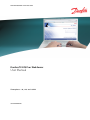
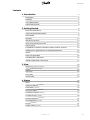

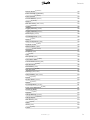
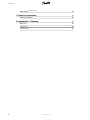

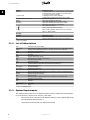




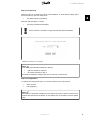
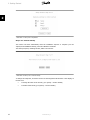
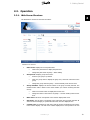

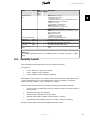

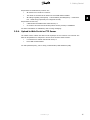
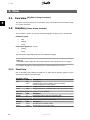
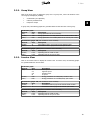
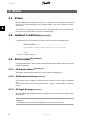
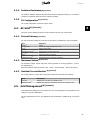
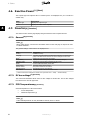

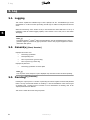
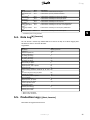

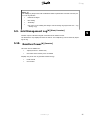

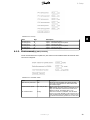
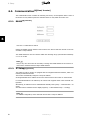
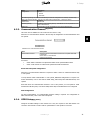
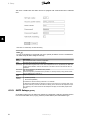

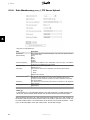



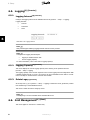
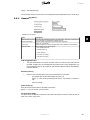
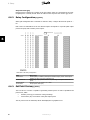
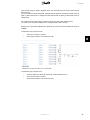
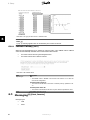
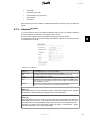
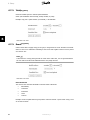
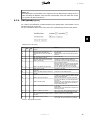

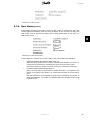
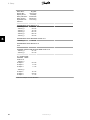
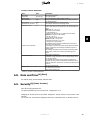


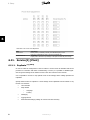
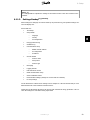
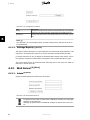

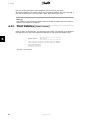

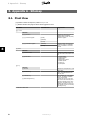


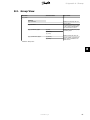
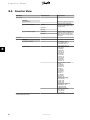
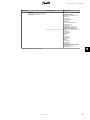
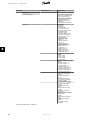
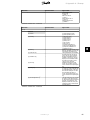

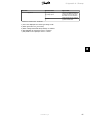
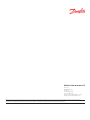
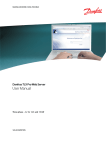
![[0] [Impianto, Inverter]](http://vs1.manualzilla.com/store/data/006154501_1-77dc2bae3c236ca776b4ef050ac7188e-150x150.png)