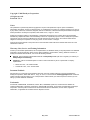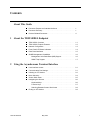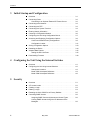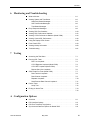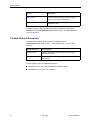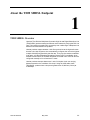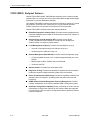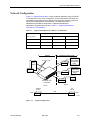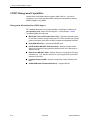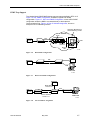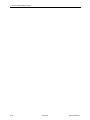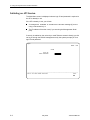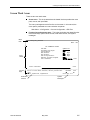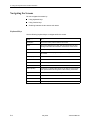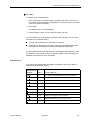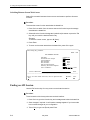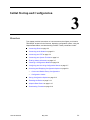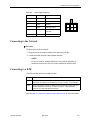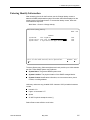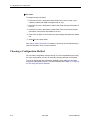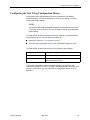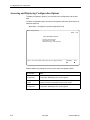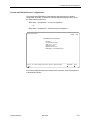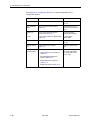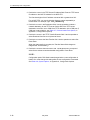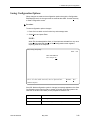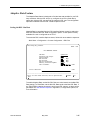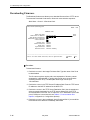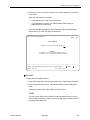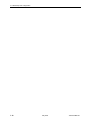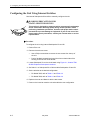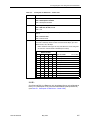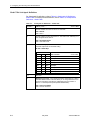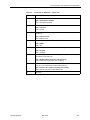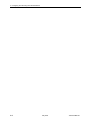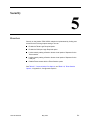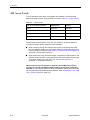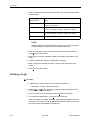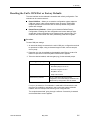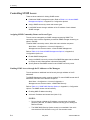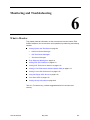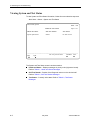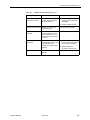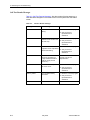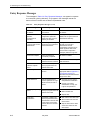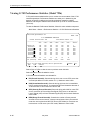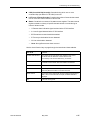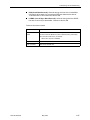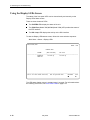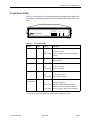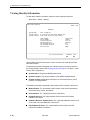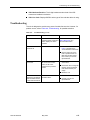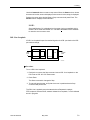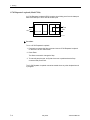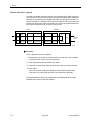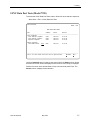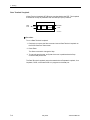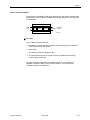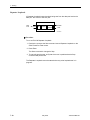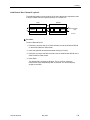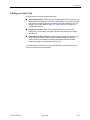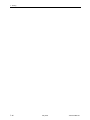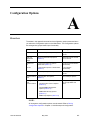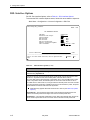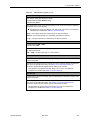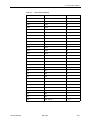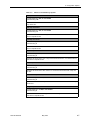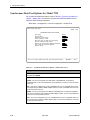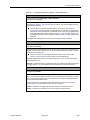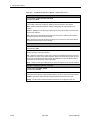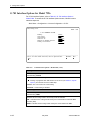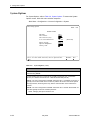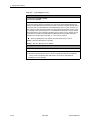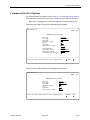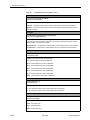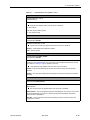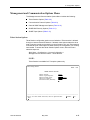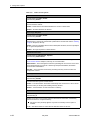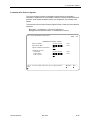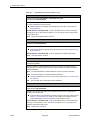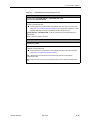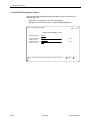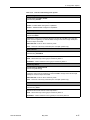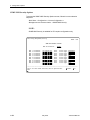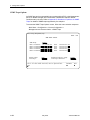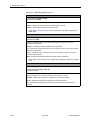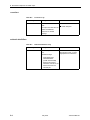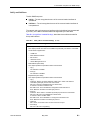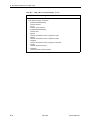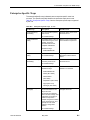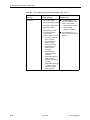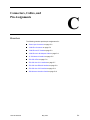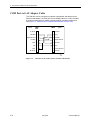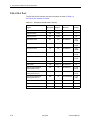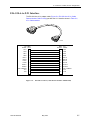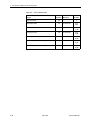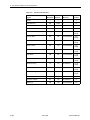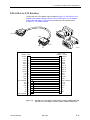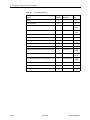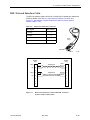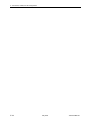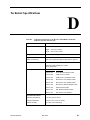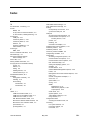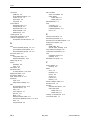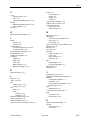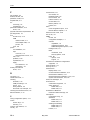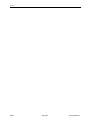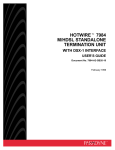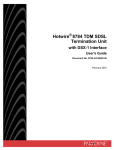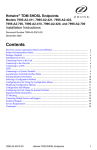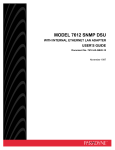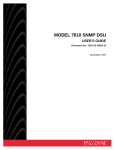Download Zhone Hotwire 7996 User`s guide
Transcript
Hotwire TDM SHDSL Endpoints Models 7995 and 7996 User’s Guide Document No. 7990-A2-GB20-00 May 2002 Copyright © 2002 Paradyne Corporation. All rights reserved. Printed in U.S.A. Notice This publication is protected by federal copyright law. No part of this publication may be copied or distributed, transmitted, transcribed, stored in a retrieval system, or translated into any human or computer language in any form or by any means, electronic, mechanical, magnetic, manual or otherwise, or disclosed to third parties without the express written permission of Paradyne Corporation, 8545 126th Ave. N., Largo, FL 33773. Paradyne Corporation makes no representation or warranties with respect to the contents hereof and specifically disclaims any implied warranties of merchantability or fitness for a particular purpose. Further, Paradyne Corporation reserves the right to revise this publication and to make changes from time to time in the contents hereof without obligation of Paradyne Corporation to notify any person of such revision or changes. Changes and enhancements to the product and to the information herein will be documented and issued as a new release to this manual. Warranty, Sales, Service, and Training Information Contact your local sales representative, service representative, or distributor directly for any help needed. For additional information concerning warranty, sales, service, repair, installation, documentation, training, distributor locations, or Paradyne worldwide office locations, use one of the following methods: Internet: Visit the Paradyne World Wide Web site at www.paradyne.com. (Be sure to register your warranty at www.paradyne.com/warranty.) Telephone: Call our automated system to receive current information by fax or to speak with a company representative. — Within the U.S.A., call 1-800-870-2221 — Outside the U.S.A., call 1-727-530-2340 Document Feedback We welcome your comments and suggestions about this document. Please mail them to Technical Publications, Paradyne Corporation, 8545 126th Ave. N., Largo, FL 33773, or send e-mail to [email protected]. Include the number and title of this document in your correspondence. Please include your name and phone number if you are willing to provide additional clarification. Trademarks ACCULINK, COMSPHERE, FrameSaver, Hotwire, MVL, NextEDGE, OpenLane, and Performance Wizard are registered trademarks of Paradyne Corporation. GranDSLAM, ReachDSL, and TruePut are trademarks of Paradyne Corporation. All other products and services mentioned herein are the trademarks, service marks, registered trademarks, or registered service marks of their respective owners. A May 2002 7990-A2-GB20-00 Contents About This Guide 1 v Document Summary . . . . . . . . . . . . . . . . . . . . . . . . . . . . . . . . . . . . . . v Product-Related Documents . . . . . . . . . . . . . . . . . . . . . . . . . . . . . . . . vi About the TDM SHDSL Endpoint 2 Document Purpose and Intended Audience . . . . . . . . . . . . . . . . . . . . TDM SHDSL Overview . . . . . . . . . . . . . . . . . . . . . . . . . . . . . . . . . . . . 1-1 TDM SHDSL Endpoint Features . . . . . . . . . . . . . . . . . . . . . . . . . . . . . 1-2 Network Configuration . . . . . . . . . . . . . . . . . . . . . . . . . . . . . . . . . . . . . 1-3 Front Panel LED Status Indicators . . . . . . . . . . . . . . . . . . . . . . . . . . . . 1-4 Rear Panel Interfaces . . . . . . . . . . . . . . . . . . . . . . . . . . . . . . . . . . . . . 1-5 SNMP Management Capabilities . . . . . . . . . . . . . . . . . . . . . . . . . . . . . 1-6 Management Information Base (MIB) Support . . . . . . . . . . . . . . . 1-6 SNMP Trap Support . . . . . . . . . . . . . . . . . . . . . . . . . . . . . . . . . . . 1-7 Using the Asynchronous Terminal Interface 7990-A2-GB20-00 User Interface Access . . . . . . . . . . . . . . . . . . . . . . . . . . . . . . . . . . . . . 2-1 Communication Port Settings. . . . . . . . . . . . . . . . . . . . . . . . . . . . . . . . 2-1 Initiating an ATI Session . . . . . . . . . . . . . . . . . . . . . . . . . . . . . . . . . . . 2-2 Menu Hierarchy . . . . . . . . . . . . . . . . . . . . . . . . . . . . . . . . . . . . . . . . . . 2-4 Screen Work Areas . . . . . . . . . . . . . . . . . . . . . . . . . . . . . . . . . . . . . . . 2-5 Navigating the Screens . . . . . . . . . . . . . . . . . . . . . . . . . . . . . . . . . . . . 2-6 Keyboard Keys . . . . . . . . . . . . . . . . . . . . . . . . . . . . . . . . . . . . . . . 2-6 Function Keys . . . . . . . . . . . . . . . . . . . . . . . . . . . . . . . . . . . . . . . . 2-7 Switching Between Screen Work Areas . . . . . . . . . . . . . . . . . . . . 2-8 Ending an ATI Session. . . . . . . . . . . . . . . . . . . . . . . . . . . . . . . . . . . . . 2-8 May 2002 i Contents 3 Initial Startup and Configuration 4 Connecting Power . . . . . . . . . . . . . . . . . . . . . . . . . . . . . . . . . . . . . . . . 3-2 Connecting to an Optional External DC Power Source . . . . . . . . . 3-2 Connecting to the Network . . . . . . . . . . . . . . . . . . . . . . . . . . . . . . . . . . 3-3 Connecting to a DTE . . . . . . . . . . . . . . . . . . . . . . . . . . . . . . . . . . . . . . 3-3 Connecting to a System Terminal . . . . . . . . . . . . . . . . . . . . . . . . . . . . 3-4 Entering Identity Information . . . . . . . . . . . . . . . . . . . . . . . . . . . . . . . . 3-5 Choosing a Configuration Method . . . . . . . . . . . . . . . . . . . . . . . . . . . . 3-6 Configuring the Unit Using Configuration Menus . . . . . . . . . . . . . . . . . 3-7 Accessing and Displaying Configuration Options . . . . . . . . . . . . . . . . 3-8 Current and Default Factory Configurations . . . . . . . . . . . . . . . . . 3-9 Configuration Loader . . . . . . . . . . . . . . . . . . . . . . . . . . . . . . . . . . . 3-11 Saving Configuration Options . . . . . . . . . . . . . . . . . . . . . . . . . . . . . . . 3-13 Resetting the Device . . . . . . . . . . . . . . . . . . . . . . . . . . . . . . . . . . . . . . 3-14 Adaptive Rate Feature . . . . . . . . . . . . . . . . . . . . . . . . . . . . . . . . . . . . . 3-15 Setting the DSL Line Rate . . . . . . . . . . . . . . . . . . . . . . . . . . . . . . . 3-15 Downloading Firmware . . . . . . . . . . . . . . . . . . . . . . . . . . . . . . . . . . . . 3-16 Overview . . . . . . . . . . . . . . . . . . . . . . . . . . . . . . . . . . . . . . . . . . . . . . . 4-1 Configuring the Unit Using Internal Switches . . . . . . . . . . . . . . . . . . . . 4-2 Switchpack Locations . . . . . . . . . . . . . . . . . . . . . . . . . . . . . . . . . . 4-3 Model 7995 Switchpack Definitions . . . . . . . . . . . . . . . . . . . . . . . . 4-4 Model 7996 Switchpack Definitions . . . . . . . . . . . . . . . . . . . . . . . . 4-6 Overview . . . . . . . . . . . . . . . . . . . . . . . . . . . . . . . . . . . . . . . . . . . . . . . 5-1 ATI Access Levels . . . . . . . . . . . . . . . . . . . . . . . . . . . . . . . . . . . . . . . . 5-2 Creating a Login . . . . . . . . . . . . . . . . . . . . . . . . . . . . . . . . . . . . . . . . . . 5-3 Deleting a Login . . . . . . . . . . . . . . . . . . . . . . . . . . . . . . . . . . . . . . . . . . 5-4 Resetting the Unit's COM Port or Factory Defaults . . . . . . . . . . . . . . . 5-5 Controlling SNMP Access . . . . . . . . . . . . . . . . . . . . . . . . . . . . . . . . . . 5-6 Assigning SNMP Community Names and Access Types . . . . . . . 5-6 Limiting SNMP Access through the IP Addresses of the Managers. . . . . . . . . . . . . . . . . . . . . . . . . . . . . . . . . . . . . . . . . . . . 5-6 Security ii 3-1 Configuring the Unit Using the Internal Switches 5 Overview . . . . . . . . . . . . . . . . . . . . . . . . . . . . . . . . . . . . . . . . . . . . . . . May 2002 7990-A2-GB20-00 Contents 6 Monitoring and Troubleshooting 7 What to Monitor . . . . . . . . . . . . . . . . . . . . . . . . . . . . . . . . . . . . . . . . . . 6-1 Viewing System and Test Status . . . . . . . . . . . . . . . . . . . . . . . . . . . . . 6-2 Health and Status Messages. . . . . . . . . . . . . . . . . . . . . . . . . . . . . 6-3 Self-Test Results Messages . . . . . . . . . . . . . . . . . . . . . . . . . . . . . 6-6 Test Status Messages . . . . . . . . . . . . . . . . . . . . . . . . . . . . . . . . . . 6-7 Entry Response Messages . . . . . . . . . . . . . . . . . . . . . . . . . . . . . . . . . 6-8 Viewing DSL Error Statistics . . . . . . . . . . . . . . . . . . . . . . . . . . . . . . . . 6-10 Viewing DSL Performance Statistics . . . . . . . . . . . . . . . . . . . . . . . . . . 6-12 Viewing G.703 Performance Statistics (Model 7996). . . . . . . . . . . . . . 6-14 Viewing Current DSL Performance . . . . . . . . . . . . . . . . . . . . . . . . . . . 6-16 Using the Display LEDs Screen . . . . . . . . . . . . . . . . . . . . . . . . . . . . . . 6-18 Front Panel LEDs . . . . . . . . . . . . . . . . . . . . . . . . . . . . . . . . . . . . . . . . . 6-19 Viewing Identity Information . . . . . . . . . . . . . . . . . . . . . . . . . . . . . . . . . 6-20 Troubleshooting . . . . . . . . . . . . . . . . . . . . . . . . . . . . . . . . . . . . . . . . . . 6-21 Accessing the Test Menu . . . . . . . . . . . . . . . . . . . . . . . . . . . . . . . . . . . 7-1 Running DSL Tests . . . . . . . . . . . . . . . . . . . . . . . . . . . . . . . . . . . . . . . 7-2 DSL Line Loopback . . . . . . . . . . . . . . . . . . . . . . . . . . . . . . . . . . . . 7-3 G.703 Repeater Loopback (Model 7996) . . . . . . . . . . . . . . . . . . . 7-4 G.703 DTE Loopback (Model 7996) . . . . . . . . . . . . . . . . . . . . . . . 7-5 Remote Send Line Loopback . . . . . . . . . . . . . . . . . . . . . . . . . . . . 7-6 SYNC Data Port Tests (Model 7995) . . . . . . . . . . . . . . . . . . . . . . . . . . 7-7 Data Terminal Loopback . . . . . . . . . . . . . . . . . . . . . . . . . . . . . . . . 7-8 Data Channel Loopback . . . . . . . . . . . . . . . . . . . . . . . . . . . . . . . . 7-9 Repeater Loopback . . . . . . . . . . . . . . . . . . . . . . . . . . . . . . . . . . . . 7-10 Send Remote Data Channel Loopback . . . . . . . . . . . . . . . . . . . . . 7-11 Device Tests . . . . . . . . . . . . . . . . . . . . . . . . . . . . . . . . . . . . . . . . . . . . 7-12 Lamp Test . . . . . . . . . . . . . . . . . . . . . . . . . . . . . . . . . . . . . . . . . . . 7-12 Ending an Active Test . . . . . . . . . . . . . . . . . . . . . . . . . . . . . . . . . . . . . 7-13 ....................................................... 7-14 Testing A Configuration Options 7990-A2-GB20-00 Overview . . . . . . . . . . . . . . . . . . . . . . . . . . . . . . . . . . . . . . . . . . . . . . . A-1 DSL Interface Options . . . . . . . . . . . . . . . . . . . . . . . . . . . . . . . . . . . . . A-2 DSL Port Threshold Trap Options . . . . . . . . . . . . . . . . . . . . . . . . . . . . A-6 Synchronous Data Port Options for Model 7995 . . . . . . . . . . . . . . . . . A-8 May 2002 iii Contents G.703 Interface Options for Model 7996 . . . . . . . . . . . . . . . . . . . . . . . A-12 System Options . . . . . . . . . . . . . . . . . . . . . . . . . . . . . . . . . . . . . . . . . . A-14 Communication Port Options . . . . . . . . . . . . . . . . . . . . . . . . . . . . . . . . A-17 Management and Communication Options Menu . . . . . . . . . . . . . . . . A-21 Telnet Session Options . . . . . . . . . . . . . . . . . . . . . . . . . . . . . . . . . A-21 Communication Protocol Options . . . . . . . . . . . . . . . . . . . . . . . . . A-23 General SNMP Management Options . . . . . . . . . . . . . . . . . . . . . . A-26 SNMP NMS Security Options . . . . . . . . . . . . . . . . . . . . . . . . . . . . A-28 SNMP Traps Options. . . . . . . . . . . . . . . . . . . . . . . . . . . . . . . . . . . A-30 B Standards Compliance for SNMP Traps SNMP Traps. . . . . . . . . . . . . . . . . . . . . . . . . . . . . . . . . . . . . . . . . . . . . B-1 ifIndex Variable Binding . . . . . . . . . . . . . . . . . . . . . . . . . . . . . . . . . B-1 warmStart . . . . . . . . . . . . . . . . . . . . . . . . . . . . . . . . . . . . . . . . . . . B-2 authenticationFailure . . . . . . . . . . . . . . . . . . . . . . . . . . . . . . . . . . . B-2 linkUp and linkDown . . . . . . . . . . . . . . . . . . . . . . . . . . . . . . . . . . . B-3 Enterprise-Specific Traps . . . . . . . . . . . . . . . . . . . . . . . . . . . . . . . . . . . B-5 C Connectors, Cables, and Pin Assignments Overview . . . . . . . . . . . . . . . . . . . . . . . . . . . . . . . . . . . . . . . . . . . . . . . C-1 Power Input Connector . . . . . . . . . . . . . . . . . . . . . . . . . . . . . . . . . . . . C-2 COM Port Connector . . . . . . . . . . . . . . . . . . . . . . . . . . . . . . . . . . . . . . C-2 COM Port-to-PC Cable . . . . . . . . . . . . . . . . . . . . . . . . . . . . . . . . . . . . C-3 COM Port-to-LAN Adapter Cable . . . . . . . . . . . . . . . . . . . . . . . . . . . . . C-4 G.703 Network Interface . . . . . . . . . . . . . . . . . . . . . . . . . . . . . . . . . . . C-5 EIA-530-A Port . . . . . . . . . . . . . . . . . . . . . . . . . . . . . . . . . . . . . . . . . . . C-6 EIA-530-A-to-X.21 Interface . . . . . . . . . . . . . . . . . . . . . . . . . . . . . . . . . C-7 EIA-530-A-to-RS-449 Interface . . . . . . . . . . . . . . . . . . . . . . . . . . . . . . C-9 EIA-530-A-to-V.35 Interface . . . . . . . . . . . . . . . . . . . . . . . . . . . . . . . . . C-11 DSL Network Interface Cable. . . . . . . . . . . . . . . . . . . . . . . . . . . . . . . . C-13 D Technical Specifications Index iv May 2002 7990-A2-GB20-00 About This Guide Document Purpose and Intended Audience This guide contains information needed to set up, configure, and operate the Hotwire Time Division Multiplexer Symmetric High-bit-rate Digital Subscriber Line (TDM SHDSL) Endpoint, Models 7995 and 7996, and is intended for installers and operators. Document Summary 7990-A2-GB20-00 Section Description Chapter 1, About the TDM SHDSL Endpoint Describes the unit’s features and capabilities. Chapter 2, Using the Asynchronous Terminal Interface Provides instructions for accessing the user interface and navigating through the screens. Chapter 3, Initial Startup and Configuration Provides procedures for setting up the user interface and for configuring the unit using the asynchronous terminal interface. Chapter 4, Configuring the Unit Using the Internal Switches Provides procedures for configuring the unit using the internal switches instead of the asynchronous terminal interface. Chapter 5, Security Presents procedures for creating a login, setting the effective access levels, and controlling SNMP access. Chapter 6, Monitoring and Troubleshooting Describes using the LEDs, status messages, and network statistics to monitor the unit and detect and correct problems. Chapter 7, Testing Provides information about available tests and test setup. Appendix A, Configuration Options Contains all configuration options, possible settings, and default settings. Appendix B, Standards Compliance for SNMP Traps Contains SNMP trap compliance information. Appendix C, Connectors, Cables, and Pin Assignments Contains connector and interface information. May 2002 v About This Guide Section Description Appendix D, Technical Specifications Contains physical and regulatory specifications, network and port interfaces, power consumption values, and accessory part numbers. Index Lists key terms, acronyms, concepts, and sections in alphabetical order. A master glossary of terms and acronyms used in Paradyne documents is available online at www.paradyne.com. Select Library → Technical Manuals→ Technical Glossary. Product-Related Documents Complete documentation for this product is available online at www.paradyne.com. Select Library → Technical Manuals → Hotwire DSL Systems. Document Number Document Title 7990-A2-GN10 Hotwire TDM SHDSL Endpoints, Models 7995 and 7996, Installation Instructions 8799-A2-GB20 Hotwire 8799 TDM SHDSL Line Card with G.703 Interface User's Guide To order a paper copy of a Paradyne document: vi Within the U.S.A., call 1-800-PARADYNE (1-800-727-2396) Outside the U.S.A., call 1-727-530-8623 May 2002 7990-A2-GB20-00 About the TDM SHDSL Endpoint 1 TDM SHDSL Overview Hotwire® Time Division Multiplexer Symmetric High-bit-rate Digital Subscriber Line (TDM SHDSL) products maximize customer service areas by varying the DSL line rate. This ensures symmetric DSL connectivity over a wide range of telephone line distances and transmission line qualities. Hotwire products support autorate. Units first synchronize to the highest line rate that the 2-wire loop supports, then automatically configures the unit to the highest multiple of 64 Kbps supported by that line rate. Thirty-one line rates are available. At all rates, a 3 Kbps Embedded Operations Channel (EOC) is available, which enables functions such as firmware downloads to remote units. Units can also be configured manually to full or fractional E1 rates. Hotwire products transport data over a 2-wire, full-duplex circuit over varying distances based on the conditions of the loop. Using 24 AWG cable, these TDM SHDSL products have a loop reach greater than 15,000 feet (4.6 km) at 2.048 Mbps. 7990-A2-GB20-00 May 2002 1-1 1. About the TDM SHDSL Endpoint TDM SHDSL Endpoint Features Hotwire TDM SHDSL Models 7995/7996 are endpoints for the chassis-mounted Hotwire 8799 Line Card that is housed in the Hotwire 8600 or 8800 Series Digital Subscriber Line Access Multiplexer (DSLAM). Two Hotwire TDM SHDSL endpoints can also be configured to operate in a central office SHDSL Transceiver Unit, Central Site (STU-C)-to-customer premises SHDSL Transceiver Unit, Remote Terminal Site (STU-R) environment. Hotwire TDM SHDSL endpoints have these standard features: Embedded Operations Channel (EOC). Provides remote management and download capabilities via an SNMP or Telnet session over the DSL network on a 3 Kbps channel. Asynchronous Terminal Interface (ATI). Provides a menu-driven VT100-compatible terminal interface for configuring and managing the endpoint locally or remotely by Telnet session. Local Management (endpoint). Provides local management using a: — Terminal or equivalent through the COM port of the unit — Telnet through the COM port of the unit Remote Management (DSLAM card). Provides remote management using: — VT100-compatible terminal or PC via the Management Serial port of the DSLAM — NMS through the MCC 10BaseT port of the DSLAM — Telnet over the EOC 1-2 Alarm Indication. Provides front panel status LEDs. Diagnostic Testing. Provides the capability to diagnose device and network problems and perform digital loopbacks, pattern tests, and self-test. Device and Performance Monitoring. Provides the capability of tracking and evaluating the unit’s operation, including health and status, and error-rate monitoring. SNMP (Simple Network Management Protocol) Management. Provides network management via an industry-standard SNMP management system. Automatic Configuration Capability. Simply connecting the units to the line automatically configures the customer for the maximum data rate supported by the local loop. Units can also be configured at fixed line speeds to achieve maximum distances. May 2002 7990-A2-GB20-00 1. About the TDM SHDSL Endpoint Network Configuration Figure 1-1, Sample Configurations, shows a network application using a DSLAM in a central office (CO). In this configuration, a frame relay switch and router are connected through the endpoint to partner units supporting a host or router and frame relay encapsulated or unframed data. The figure also shows a standalone-to-standalone configuration. Supported standalone-tostandalone configurations are shown in Table 1-1, Supported Standalone STU-R/STU-C Combinations. Table 1-1. Supported Standalone STU-R/STU-C Combinations STU-R (CP) STU-C (CO): Synchronous G.703 Framed G.703 Unframed Synchronous ✓ Not Supported Not Supported G.703 Framed ✓ ✓ Not Supported G.703 Unframed ✓ Not Supported ✓ ✓ =Supported CO Site Customer Premises (CP) G.703 or V.35 799x Frame Relay Switch DSL Router 799x DSL DSL T1 Host (Frame Relay Encapsulated Data) Router (Frame Relay Encapsulated Data) Router 799x 8799 Line Card in DSLAM STU-R STU-C CO Site STU-C CP STU-R DSL 799x 799x 02-17056 Figure 1-1. 7990-A2-GB20-00 Sample Configurations May 2002 1-3 1. About the TDM SHDSL Endpoint Front Panel LED Status Indicators Figure 1-2 and Figure 1-3 show the front panels of the Hotwire TDM SHDSL Endpoints. For more information about the front panel LEDs, refer to Front Panel LEDs in Chapter 6, Monitoring and Troubleshooting. ® D TE D SL PO W ER AL AR M TE ST TM 7995 TDM SHDSL 01-17053 Figure 1-2. Hotwire 7995 TDM SHDSL Endpoint with Synchronous Interface Front Panel G .7 03 D SL PO W ER AL AR M TE ST TM 7996 TDM SHDSL 01-17054 Figure 1-3. 1-4 Hotwire 7996 TDM SHDSL Endpoint with G.703 Interface Front Panel May 2002 7990-A2-GB20-00 1. About the TDM SHDSL Endpoint Rear Panel Interfaces Figure 1-4 and Figure 1-5 show the physical interfaces of the endpoints. For more information about the rear panel interfaces, refer to Appendix C, Connectors, Cables, and Pin Assignments. POWER COM I DSL PORT O 00-15880-01 Figure 1-4. Hotwire 7995 TDM SHDSL Endpoint with Synchronous Interface Rear Panel POWER G.703 TX COM I O 120Ω DSL RX 75Ω 00-16005-01 Figure 1-5. 7990-A2-GB20-00 Hotwire 7996 TDM SHDSL Endpoint with G.703 Interface Rear Panel May 2002 1-5 1. About the TDM SHDSL Endpoint SNMP Management Capabilities Hotwire Model 7995/7996 endpoints support SNMP Version 1, and can be managed by any industry-standard SNMP manager and accessed by external SNMP managers using SNMP. Management Information Base (MIB) Support For a detailed description of the supported MIBs, visit Paradyne’s Web site at www.paradyne.com. Select Technical Support → Online Support → MIBs. The following MIBs are supported: 1-6 MIB II (RFC 1213 and RFC 2863 (was 1573)) – Defines the general objects for use with a network management protocol in TCP/IP internets and provides general information about the unit. MIB II is backward-compatible with MIB I. Entity MIB (RFC 2037) – Supports all DSLAM cards. DS1/E1/DS2/E2 MIB (RFC 2495 (was 1406)) – Reports the performance status of the interface and supports the features found on the Performance Statistics screen. RS-232-Like MIB (RFC 1659) – Defines objects for managing RS-232-type interfaces (e.g., V.35, RS-422, RS-423, etc.) and supports the synchronous data port on the DSU. Paradyne Enterprise MIB – Supports configuration, status, statistics, and tests. SHDSL MIB (draft-ietf-adslmib-hdsl2.txt) – Supports SHDSL. May 2002 7990-A2-GB20-00 1. About the TDM SHDSL Endpoint SNMP Trap Support The Hotwire Model 7995/7996 Endpoint supports traps as defined in RFC 1215. Figure 1-6, DSL SNMP Configuration, illustrates a typical DSL SNMP configuration. Figure 1-7, DSL Local SNMP Configuration, shows a DSL SNMP configuration where the NMS is connected directly to the endpoint’s Communications Port. Figure 1-8, Peer IP Address Assignment, shows an example of an IP addressing scheme. Operation, Maintenance and Provisioning Center Network 8799 SNMP NMS DC PWR ALM A RT P 1 4 2 3 4 2 1 3 4 2 2 Data 8715 SDSL 4 DS LINL PO K-U FAN 3 RM . . 1 AL 4 3 2 1 OK m Tes t 3 DS LINL PO K-U Alr .. STACK POSITION RT P ST 1 B 3 RT P 4 DS LINL PO K-U RM EM AL m Tes t 2 1 Alr 3 OK 4 5 6 3 2 A 1 AL RM G. SY 70 3 Alr m Tes t ST OK DC FUSES T4A, MIN. 48V 48VDC CLASS 2 OR LIMITED PWR SOURCE 2 B A B AC INPUT 3 3 ST 70 EM 799x RTN SY 48V A EOC G. Router AC T5A 250V G. SY 70 EM DSL 1 B IN OUT SERIAL MCC 1 DSLAM 2 3 Ethernet Interface Ethernet LAN 01-17057 Figure 1-6. DSL SNMP Configuration DSL Router Router EOC 799x 799x COM SNMP NMS 01-17058 Figure 1-7. DSL Local SNMP Configuration Router Node Address 126.35.1.16 799x 799x Router STU-R EOC PPP LAN Adapter STU-C Peer IP Address 125.35.1.17 SNMP NMS 02-17207 Figure 1-8. 7990-A2-GB20-00 Peer IP Address Assignment May 2002 1-7 1. About the TDM SHDSL Endpoint 1-8 May 2002 7990-A2-GB20-00 Using the Asynchronous Terminal Interface 2 User Interface Access You can communicate with the Hotwire TDM SHDSL endpoint with an asynchronous terminal interface (ATI) using one of the following methods: Direct connection through the COM port of the endpoint or through the serial port of the DSLAM management card. Telnet session through the Embedded Operations Channel (EOC). NOTE: Only one terminal interface session can be active at a time, and another user’s session cannot be forced to end. Security can limit ATI access several ways. To limit user access or set up login IDs, refer to Chapter 5, Security. Communication Port Settings Ensure that the device you connect communicates using these settings: 7990-A2-GB20-00 Data rate set to 9.6 Kbps Character length set to 8 Parity set to None Stop Bits set to 1 May 2002 2-1 2. Using the Asynchronous Terminal Interface Initiating an ATI Session The Main Menu screen is displayed unless a login ID and password is required or the ATI is already in use. If the ATI is already in use, you will see: A connection refused or connection failed message (if you are using a Telnet session), or The IP address of the other user (if you are using the Management Serial port). If security is enabled on the unit and you used Telnet to access it directly (you did not log in through the DSLAM management card), the system prompts you for a login ID and password. Login Model: 799x LOGIN Login ID: Enter Password: -------------------------------------------------------------------------------Ctrl-a to access these functions Exit 2-2 May 2002 7990-A2-GB20-00 2. Using the Asynchronous Terminal Interface After you enter a valid login ID and password, the Main Menu appears. If you enter an invalid login ID and password after three attempts, the Telnet session closes or the terminal connection returns to an idle state. Refer to Chapter 5, Security. main Access Level: Administrator Model 799x MAIN MENU Status Test Configuration Control Screen Area Function Keys and Message Area -------------------------------------------------------------------------------Ctrl-a to access these functions Exit Entry to all of the TDM SHDSL endpoint’s tasks begins at the Main Menu screen. The four branches of the Main Menu are as follows: Select . . . To . . . Status View system status, diagnostic test results, statistics, LEDs, and device identity information. Test Select and cancel tests for the endpoint’s interfaces. Configuration Display and edit the configuration options. Control Change the device identity, administer logins, download new firmware, or initiate a power-on reset of the endpoint. After selecting an option, what appears on the screens depends on the: 7990-A2-GB20-00 Current configuration – How your unit is currently configured. Effective security access level – An access level that is typically set by the system administrator for each interface and each user. Data selection criteria – What you entered in previous screens. May 2002 2-3 2. Using the Asynchronous Terminal Interface Menu Hierarchy The following illustration shows the menu paths to the different ATI screens. Main Status Test Configuration System and Performance Display Identity Test Status Statistics LEDs Change Download Reset Identity Code Device Administer Apply Logins Download DSL 7995: (Not Applicable) Error 7996: G.703 Statistics Statistics DSL Current Performance DSL Statistics Performance Factory Current Configuration Config Edit/Display Configuration Loader 7995: Sync Data Port Tests 7996: (Not Applicable) 7995: DSL Tests 7996: DSL and G.703 Tests DSL Port Control Abort All Tests Device Tests DSL Port Threshold Traps 7995: Sync Port 7996: G.703 System Communication Management Options Port and Communication Telenet Communication General SNMP SNMP NMS SNMP Session Protocol Management Security Traps 02-17046 2-4 May 2002 7990-A2-GB20-00 2. Using the Asynchronous Terminal Interface Screen Work Areas There are two user work areas: Screen area – This is the area above the dotted line that provides the menu path, menus, and input fields. The menu path appears as the first line on the screen. In this manual, the menu path is presented as a menu selection sequence: Main Menu → Configuration → Current Configuration → DSL Port Menu Path Function key and message area – This is the area below the dotted line that lists function keys specific to the screen, field value choices, and system messages. main/config/dsl_interface Model: 799x DSL INTERFACE OPTIONS PSD Mask: Estimated Line Length: Startup Margin: Max DSL Rate: Min DSL Rate: EIA-530 Payload Rate: Remotely Initiated Loopback Peer IP Address: Input Fields Symmetrical Long 0dB 2056 Kbps 2056 Kbps Kbps 2048 Enable 135.090.025.001 Circuit Identifier: Function Keys Clear -------------------------------------------------------------------------------Ctrl-a to access these functions, ESC for previous menu MainMenu Exit Save Select: Symmetrical, Asymmetrical LOS at Net, Pt 1 Field Value Choices 7990-A2-GB20-00 Clear System Messages May 2002 2-5 2. Using the Asynchronous Terminal Interface Navigating the Screens You can navigate the screens by: Using keyboard keys Using function keys Switching between the two screen work areas Keyboard Keys Use the following keyboard keys to navigate within the screen. 2-6 Press . . . To . . . Backspace Move cursor to the previous field on the screen. Ctrl-a Move cursor between the screen area and the function key and message area below the dotted line at the bottom of the screen. Ctrl-k Tab backwards (move cursor one field to the left). Ctrl-l Redraw the screen display, clearing information typed in but not yet entered. Delete (Del) Delete character that the cursor is on. Down Arrow or Ctrl-d Move cursor down one field within a column on the same screen. Esc Return to the previous screen. Left Arrow or Ctrl-b Move cursor one character to the left if in edit mode. Return (Enter) Accept entry or display valid options on the last row of the screen when pressed before entering data or after entering invalid data. Right Arrow or Ctrl-f Move cursor one character to the right if in edit mode. Spacebar Select the next valid value for the field. Tab Move cursor to the next field on the screen. Up Arrow or Ctrl-u Move cursor up one field within a column on the same screen. May 2002 7990-A2-GB20-00 2. Using the Asynchronous Terminal Interface Procedure To make a menu or field selection: 1. Press the Tab key or the right arrow key to position the cursor on a menu or field selection. Each selection is highlighted as you press the key to move the cursor from position to position. 2. Press Enter. The selected menu or screen appears. 3. Continue Steps 1 and 2 until you reach the screen you want. The current setting or value appears to the right of the field name. You can enter information into a selected field by: Typing in the first letter(s) of a field value or command. Switching from the screen area to the function key and message area below the dotted line and selecting or entering the designated function key. If a field is blank and the Field Values screen area displays valid selections, press the spacebar. The first valid value for the field will appear. Continue pressing the spacebar to scroll through other valid values. Function Keys All function keys located below the dotted line operate the same way (upper- or lowercase) throughout the screens. For the screen function . . . Select . . . And press Enter to . . . 7990-A2-GB20-00 ClrFar F or f Clear far-end network statistics and refresh the screen. ClrNear N or n Clear near-end network statistics and refresh the screen. ClrStats S or s Clear statistics and refresh the screen. Delete L or l Delete data. Exit E or e Terminate the asynchronous terminal session. MainMenu M or m Return to the Main Menu screen. New N or n Enter new data. PgDn D or d Display the next page or group of entries. PgUp U or u Display the previous page or group of entries. Save S or s Save information. May 2002 2-7 2. Using the Asynchronous Terminal Interface Switching Between Screen Work Areas Select Ctrl-a to switch between the two screen work areas to perform all screen functions. Procedure To access the screen function area below the dotted line: 1. Press Ctrl-a to switch from the screen area to the function key and message area below the dotted line. 2. Select either the function’s designated (underlined) character or press the Tab key until you reach the desired function key. Example: To save the current screen, type s or S ( Save). 3. Press Enter. 4. To return to the screen area above the dotted line, press Ctrl-a again. main/config/dsl_interface Model: 799x DSL INTERFACE OPTIONS PSD Mask: Estimated Line Length: Startup Margin: Max DSL Rate: Min DSL Rate: EIA-530 Payload Rate: Remotely Initiated Loopback: Peer IP Address: Symmetrical Long 0dB 2056 Kbps 2056 Kbps Kbps 2048 Enable 135.090.025.001 Circuit Identifier: Clear Clear -------------------------------------------------------------------------------Ctrl-a to access these functions, ESC for previous menu Save MainMenu Exit Ending an ATI Session Use the Exit function key from any screen to terminate the session. Procedure To end a session with the asynchronous terminal interface: 1. Press Ctrl-a to go to the function key and message area below the dotted line. 2. Save changes if required. A confirmation message appears if you have made but not saved changes to your configuration. 3. Tab to Exit (or type e or E) and press Enter. 2-8 May 2002 7990-A2-GB20-00 Initial Startup and Configuration 3 Overview This chapter provides instructions on how to access and configure your Hotwire TDM SHDSL endpoint for the first time, displaying configuration options, using the Adaptive Rate feature, and downloading firmware. These procedures include: Connecting Power on page 3-2 Connecting to the Network on page 3-3 Connecting to a DTE on page 3-3 Connecting to a System Terminal on page 3-4 Entering Identity Information on page 3-5 Choosing a Configuration Method on page 3-6 Configuring the Unit Using Configuration Menus on page 3-7 Accessing and Displaying Configuration Options on page 3-8 — Current and Default Factory Configurations — Configuration Loader 7990-A2-GB20-00 Saving Configuration Options on page 3-13 Resetting the Device on page 3-14 Adaptive Rate Feature on page 3-15 Downloading Firmware on page 3-16 May 2002 3-1 3. Initial Startup and Configuration Connecting Power If your package includes a power pack: Plug the power pack into an AC outlet having a nominal voltage rating between 100 – 240 VAC. Connect the output cable of the power pack to the connector marked POWER on the rear panel. If your package includes a direct-connection DC power cable: Connect the unit to an external +24 or – 48 VDC power source as described in Connecting to an Optional External DC Power Source. Connecting to an Optional External DC Power Source Using the DC power cable, the TDM SHDSL unit is capable of operating on a +24 or – 48 VDC power supply. CAUTION: Make sure that the power switch is set to off before connecting the power cable. Procedure To use the DC power cable with +24 VDC: 1. Connect the green wire to a suitable ground. 2. Connect the orange wire to the +24 VDC source. 3. Connect the white wire to the return. 4. Cut the black, red, and blue wires off at the outer insulation. 5. Plug the power connector into the Power receptacle of the unit. Procedure To use the DC power cable with –48 VDC: 1. Connect the green wire to a suitable ground. 2. Connect the orange wire to the – 48 VDC source. 3. Connect the black wire to the return. 4. Cut the red, white, and blue wires off at the outer insulation. 5. Plug the power connector into the Power receptacle of the unit. 3-2 May 2002 7990-A2-GB20-00 3. Initial Startup and Configuration Table 3-1. Power Input Connector Pin Number Wire Color Signal 1 Black – 48 VDC Return 2 Red – 48 VDC Return 3 Green Ground 4 White +24 VDC Return 5 Orange – 48 VDC +24 VDC 6 Blue 6 5 4 3 2 1 99-16291 No Connection Connecting to the Network Procedure To connect the unit to the network: 1. Plug one end of the network cable into the rear panel DSL jack. 2. Connect the other end to the DSL network interface. NOTE: Do not use a flat VF network cable as this may severely degrade the performance of the unit. Only use a Cat 5 twisted-pair network cable. Connecting to a DTE The DTE interface varies from model to model. Model DTE Connection 7995 The synchronous interface is a 25-pin EIA-530-A interface. Depending on the cable used, the interface can be adapted to an X.21, RS-449, or V.35 interface. 7996 The G.703 interface is either two BNC connectors (Transmit and Receive) for a 75-ohm unbalanced interface or an RJ48C, 8-position, unkeyed modular connector for a 120-ohm balanced interface. See Appendix C, Connectors, Cables, and Pin Assignments, for more information. 7990-A2-GB20-00 May 2002 3-3 3. Initial Startup and Configuration Connecting to a System Terminal An optional system maintenance terminal may be attached to the standalone endpoint through the modular jack on the rear panel. The terminal allows you to view the status of the unit and change configuration options. It must be a VT100-compatible terminal or a PC running terminal emulation software. Procedure To connect the unit to a system terminal: 1. Connect the 9-pin end of the terminal cable into a COM port on your PC. 2. Plug the other end into the modular jack on the rear panel. — If your PC requires a 25-pin connector to the COM port, see Appendix C, Connectors, Cables, and Pin Assignments, for the correct cable pinouts. 3. Set the communication parameters on your PC or terminal to: — 9600 baud — 8 bit characters — No parity — 1 stop bit — No flow control 3-4 May 2002 7990-A2-GB20-00 3. Initial Startup and Configuration Entering Identity Information After accessing the unit for the first time, use the Change Identity screen to determine SNMP administrative system information that will be displayed on the Identity screen of the Status branch. To access the Identity screen, follow this menu selection sequence: Main Menu → Control → Change Identity main/control/change_identity Model: 799x IDENTITY System Name: System Location: System Contact: Fess lllQJ98-001 Bldg. A412, 2nd Floor, Left cabinet R. Byrd 800-727-2396 pager 888-555-1212 Clear Clear Clear -------------------------------------------------------------------------------Exit Ctrl-a to access these functions, ESC for previous menu MainMenu Save The three System entry fields are alphanumeric and provide up to 128 characters per field. These SNMP System entry fields are: System Name: The general SNMP system name. System Location: The physical location of the SNMP-managed device. System Contact: Identification information, such as contact name, phone number, or mailing address. Valid entry values are any printable ASCII character. ASCII printable characters include: Numeric 0 –9 Upper- or lowercase A– Z Space All ASCII symbols except the caret (^) Select Clear to reset a field to a null value. 7990-A2-GB20-00 May 2002 3-5 3. Initial Startup and Configuration Procedure To change Identity information: 1. Position the cursor in the System Name field. Enter a name unique in your network to identify the SNMP managed node (or unit). 2. Position the cursor in the System Location field. Enter the physical location of the unit. 3. Position the cursor in the System Contact field. Enter the name and contact information of the person responsible for the unit. 4. Press Ctrl-a to switch to the function key and message area below the dotted line. 5. Select Save and press Enter. See Viewing Identity Information in Chapter 6, Monitoring and Troubleshooting to view this information once you have entered it. Choosing a Configuration Method You can make configuration changes through a VT100-compatible terminal using the unit’s Configuration menus or by manually changing switches on the board. The unit is shipped with the switchpacks disabled to allow settings to be made through the Configuration menus. To use the switches, see Chapter 4, Configuring the Unit Using the Internal Switches. 3-6 May 2002 7990-A2-GB20-00 3. Initial Startup and Configuration Configuring the Unit Using Configuration Menus Configuration option settings determine how the standalone TDM SHDSL endpoint operates. Use the Configuration menus to select, display, or change configuration option settings. NOTE: The Hotwire 7995/7996 TDM SHDSL Endpoint is preconfigured as an STU-R. If using the unit as an STU-R, you may not need to change any configuration option settings. The TDM SHDSL endpoint is shipped with factory settings in the Default Factory Configuration area. You can find default information by: Referring to Appendix A, Configuration Options. Accessing the Configuration branch of the TDM SHDSL endpoint’s menu. The TDM SHDSL endpoint has two sets of configuration option settings. Configuration Option Area Configuration Option Set Current Configuration The unit’s currently active set of configuration options. Default Factory Configuration A read-only configuration area containing the factory default configuration options. The Current Configuration matches the Default Factory Configuration until modified and saved by the user. If the factory default settings do not support your network’s configuration, you can customize the configuration options for your application. 7990-A2-GB20-00 May 2002 3-7 3. Initial Startup and Configuration Accessing and Displaying Configuration Options To display configuration options, you must first load a configuration into the edit area. To load a configuration option set into the configuration edit area, follow this menu selection sequence: Main Menu → Configuration (Load Configuration From) main/configuration Model: 799x LOAD CONFIGURATION FROM: Current Configuration Configuration Loader Default Factory Configuration -------------------------------------------------------------------------------Exit Ctrl-a to access these functions, ESC for previous menu MainMenu Make a selection by placing the cursor at your choice and pressing Enter. 3-8 If you select . . . Then . . . Current Configuration The selected configuration option set is loaded and the Configuration Edit/Display menu screen appears. Configuration Loader The Configuration Loader screen is displayed allowing you to upload or download configurations from a TFTP server. Default Factory Configuration The factory-set configuration option set is loaded and the Configuration Edit/Display menu screen appears. May 2002 7990-A2-GB20-00 3. Initial Startup and Configuration Current and Default Factory Configurations The Configuration Edit/Display screen appears when the current or default configuration is loaded. To access the Configuration Edit/Display screen, follow this menu selection sequence: Main Menu → Configuration → Current Configuration – or – Main Menu → Configuration → Default Factory Configuration main/config/edit Model: 799x CONFIGURATION EDIT/DISPLAY DSL Port DSL Threshold Traps SYNC Port | G.703 System Options Communication Port Management and Communication -------------------------------------------------------------------------------Exit Ctrl-a to access these functions, ESC for previous menu MainMenu Save In the menu selection sequences contained in this manual, Current Configuration is assumed and shown. 7990-A2-GB20-00 May 2002 3-9 3. Initial Startup and Configuration See Appendix A, Configuration Options, for a list and explanation of the configuration options. Select . . . To Access the . . . To Configure the . . . DSL Port DSL Interface Options (Table A-1) Physical DSL interface on the unit. DSL Threshold Traps DSL Port Threshold Trap Options (Table A-3) Threshold traps for the Physical DSL port (STU-C only). SYNC Port or Synchronous Data Port Options – Model 7995 (Table A-4) Synchronous DTE interface (Model 7995). G.703 G.703 Interface Options – Model 7996 (Table A-5) G.703 interface (Model 7996). System Options System Options (Table A-6) General system options of the unit. Communication Port Communication Port Options (Table A-7) COM port options of the unit. Management and Communication 3-10 Telnet Session Options (Table A-8) Communication Protocol Options (Table A-9) Management support of the unit through SNMP and Telnet (Telnet is for STU-C only). General SNMP Management Options (Table A-10) SNMP NMS Security Options (Table A-11) SNMP Traps Options (Table A-12) May 2002 7990-A2-GB20-00 3. Initial Startup and Configuration Configuration Loader The Configuration Loader screen allows you to upload configurations to and download configurations from a TFTP server. To access the Configuration Loader screen, follow this menu selection sequence: Main Menu → Configuration → Configuration Loader main/configuration/config_loader Model: 799x CONFIGURATION LOADER Configuration File Name: TFTP Server IP Address: TFTP Transfer Direction: Destination: Start Transfer: Packets Sent: Packets Received: Bytes Sent: Bytes Received: Transfer Status: 000.000.000.000 Download from Server DSL Clear Clear Yes 0000000 0000000 0000000 0000000 Transfer Pending Activate new configuration? No ------------------------------------------------------------------------------Ctrl-a to access these functions, ESC for previous menu MainMenu Exit Procedure To upload or download a configuration: 1. Position the cursor in the Image File Name field. Type the name of the file to be downloaded, or the name to be used for the file to be uploaded. The filename may be a regular path name expression of directory names separated by a forward slash (/ ) ending with the filename. The total path name length can be up to 128 characters. — DOS machine: If the TFTP server is hosted by a DOS machine, then directory and filenames must consist of eight or less characters with an optional suffix of up to three characters. The system will automatically upload the configuration file and create directories and filenames, as needed. — UNIX machine: If your server is hosted by a UNIX machine, the configuration file you name must already exist. It will not be created on the UNIX system by the TFTP server. It is critical that you work with your system administrator to plan the naming conventions for directories, filenames, and permissions so that anyone using the system has read and write permissions. — MCP FFS: When uploading configuration files to the MCP FFS, the directory and filename must be entered, otherwise the download will fail. 7990-A2-GB20-00 May 2002 3-11 3. Initial Startup and Configuration 2. Position the cursor in the TFTP Server IP Address field. Enter the TFTP server IP address or the MCP IP address for the MCP FFS. The first three digits of the IP address cannot be 000 or greater than 223. For an MCP FFS, you must include the directory names separated by a forward slash. For example, type: /slot_1/020322.cfg. 3. Position the cursor in the Destination field. Use the spacebar to select a network destination for the TFTP server. Select DSL if the TFTP server destination is the DSL link or COM if the TFTP destination is the COM port (if COM port is set to NetLink, see Table A-7, Communication Port Options, in Appendix A, Configuration Options). 4. Position the cursor in the TFTP Transfer Direction field. Use the spacebar to select Download from Server or Upload to Server. 5. Position the cursor at the Start Transfer field. Use the spacebar to select Yes. Press Enter. When the data transfer is complete, the Transfer Status field changes to Completed successfully. 6. Position the cursor at the Activate new configuration? prompt and select Yes to activate a new downloaded configuration. Press Enter. NOTE: Configuration option DSL Mode is not changed when a new configuration is loaded. You must change this setting after the new configuration is activated. See Table A-6, System Options, in Appendix A, Configuration Options. 3-12 May 2002 7990-A2-GB20-00 3. Initial Startup and Configuration Saving Configuration Options When changes are made to the configuration options through the Configuration Edit/Display branch, the changes must be saved to take effect. Use the Save key or Save Configuration screen. Procedure To save configuration options changes: 1. Press Ctrl-a to switch to the function key and message area. 2. Select Save and press Enter. NOTE: When Exit is selected before Save, or Save has been selected from any menu in the Configuration/Edit branch, a Save Configuration screen appears requiring a Yes or No response. main/config/saveprompt Model: 799x SAVE CONFIGURATION Save Changes? No ------------------------------------------------------------------------------Exit Ctrl-a to access these functions, ESC for previous menu MainMenu Command Complete If the DSL Mode configuration option is changed, a message appears on the Save Configuration screen warning that an answer of Yes will cause the system to be reset. Do not answer Yes unless you are prepared to reset the unit. 7990-A2-GB20-00 If you select . . . Then . . . Yes The configuration is saved. No The Main Menu appears and changes are not saved. May 2002 3-13 3. Initial Startup and Configuration Resetting the Device If the user interface is functional, you can perform a power-on reset of the unit from the Control menu. Procedure To reset the unit from the Control menu: 1. Follow this menu selection sequence: Main Menu → Control → Reset Device 2. The message Are you sure? appears. 3. Enter Yes. 3-14 May 2002 7990-A2-GB20-00 3. Initial Startup and Configuration Adaptive Rate Feature The Adaptive Rate feature is designed to find the best rate possible for your DSL loop conditions. After the DSL loop is up, configure the unit for a fixed rate by setting the minimum DSL rate equal to the maximum DSL rate. The configuration options are available from the DSL Interface Options screen. Setting the DSL Line Rate Adaptive Rate is controlled from the DSL Interface Options screen by setting the Max DSL Rate and Min DSL Rate configuration options. These options are only available if the unit is configured as an STU-C. To access the DSL Interface Options screen, follow this menu selection sequence: Main Menu →Configuration → Current Configuration → DSL Port main/config/dsl_interface Model: 799x DSL INTERFACE OPTIONS PSD Mask: Estimated Line Length: Startup Margin: Max DSL Rate: Min DSL Rate: EIA-530 Payload Rate: Remotely Initiated Loopback: Peer IP Address: Circuit Identifier: Symmetrical Long 0dB 2056 Kbps 2056 Kbps Kbps 2048 Enable 135.090.025.001 Clear Clear -------------------------------------------------------------------------------Ctrl-a to access these functions, ESC for previous menu MainMenu Exit Save To enable Adaptive Rate, set the Min DSL Rate to a value lower than the Max DSL Rate setting. For Fixed Rate, set the Min DSL Rate equal to the Max DSL Rate. If the TDM SHDSL endpoint cannot train at minimum DSL rate set, an alarm will be generated. See DSL Interface Options in Appendix A, Configuration Options, for more information. 7990-A2-GB20-00 May 2002 3-15 3. Initial Startup and Configuration Downloading Firmware The Download Code screen allows you to download firmware from a TFTP server. To access the Download Code screen, follow this menu selection sequence: Main Menu → Control → Download Code main/control/download_code Model: 799x DOWNLOAD CODE Image File Name: TFTP Server IP Address: TFTP Server Destination: Immediately Apply Download: Start Transfer: Packets Sent: Packets Received: Bytes Sent: Bytes Received: Transfer Status: 000.000.000.000 DSL Yes No Clear Clear 0000000 0000000 0000000 0000000 Transfer Pending ------------------------------------------------------------------------------Ctrl-a to access these functions, ESC for previous menu MainMenu Exit Procedure To download firmware: 1. Position the cursor in the Image File Name field. Type the name of the file to be downloaded. The file name may be a regular path name expression of directory names separated by a forward slash (/) ending with the file name (required when accessing the MCP FFS). The total path name length can be up to 128 characters. 2. Position the cursor in the TFTP Server IP Address field. Enter the TFTP server IP address or the MCP IP address for the MCP FFS. 3. Position the cursor in the TFTP Server Destination field. Use the spacebar to select a network destination for the TFTP server. Select DSL if the TFTP server destination is the DSL link or COM if the TFTP destination is the COM port (if COM port is set to NetLink, see Table A-7, Communication Port Options, in Appendix A, Configuration Options). 4. Position the cursor in the Immediately Apply Download field. If you would like the download to be effective immediately, select Yes. 3-16 May 2002 7990-A2-GB20-00 3. Initial Startup and Configuration 5. Position the cursor at the Start Transfer field. Use the spacebar to select Yes. Press Enter. When the data transfer is complete: — If you selected Yes in Step 4, the unit is reset. — If you selected No in Step 4, the Transfer Status field changes to Completed successfully. If you specified No (the default) in the Immediately Apply Download field in Step 4 above, you must now apply the download. main/control/apply_download Model: 799x APPLY DOWNLOAD Switch To Code Revision A01.00.02: No WARNING: An answer of “yes” will cause the system to reset as if it had been powered off and on! ------------------------------------------------------------------------------Exit Ctrl-a to access these functions, ESC for previous menu MainMenu Select: Yes, No LOS at Net, Pt 1 Procedure To apply the downloaded firmware: 1. Press the Escape key to return to the Control menu. Select Apply Download. 2. On the Apply Download screen, type Yes to reset the card and activate the code. Selecting Yes causes the TDM SHDSL endpoint to reset. NOTE: The unit has two flash memory banks to hold executable firmware. You can switch between these two firmware versions by applying the firmware listed on the Apply Download screen. 7990-A2-GB20-00 May 2002 3-17 3. Initial Startup and Configuration 3-18 May 2002 7990-A2-GB20-00 Configuring the Unit Using the Internal Switches 4 Overview You can make configuration changes through a VT100-compatible terminal and the unit’s Configuration menus or by manually changing switches on the board. The unit is shipped with the switchpacks disabled to allow settings to be made through the Configuration menus. To use the Configuration menus, refer to Configuring the Unit Using Configuration Menus in Chapter 3, Initial Startup and Configuration. 7990-A2-GB20-00 May 2002 4-1 4. Configuring the Unit Using the Internal Switches Configuring the Unit Using Internal Switches Use internal Switchpacks S3 and S4 to manually configure the unit. ! HANDLING PRECAUTIONS FOR STATIC-SENSITIVE DEVICES This product is designed to protect sensitive components from damage due to electrostatic discharge (ESD) during normal operation. When performing installation procedures, however, take proper static control precautions to prevent damage to equipment. If you are not sure of the proper static control precautions, contact your nearest sales or service representative. Procedure To configure the unit using internal Switchpacks S3 and S4: 1. Power off the unit. 2. Remove the enclosure cover: — Use a Phillips screwdriver to remove the two screws from the top of the unit. — Push a flat-blade screwdriver through the slots on both sides of the housing to free the four inner latches. 3. Locate Switchpack S3 on the circuit board using Figure 4-1, Hotwire TDM SHDSL Endpoint’s Switchpack Locations. 4. Set Switch 1 on Switchpack S3 to ON to enable Switchpacks S3 and S4. 5. Set the switches to the desired configuration. — For Model 7995, refer to Table 4-1 and Table 4-2. — For Model 7996, refer to Table 4-3 and Table 4-4. 6. Replace the cover and fasten it with the two screws. 7. Power on the board to reset the unit and enable the new configuration. 4-2 May 2002 7990-A2-GB20-00 4. Configuring the Unit Using the Internal Switches Switchpack Locations To locate Switchpacks S3 and S4, refer to Figure 4-1, Hotwire TDM SHDSL Endpoint’s Switchpack Locations. Rear Switchpack S3 & S4 ON 1 2 3 4 5 6 7 8 S3 ON ON 1 2 3 4 5 6 7 8 2 3 4 5 6 7 8 S4 ON 1 1 2 3 4 5 6 7 8 Front Figure 4-1. 7990-A2-GB20-00 00-16788 Hotwire TDM SHDSL Endpoint’s Switchpack Locations May 2002 4-3 4. Configuring the Unit Using the Internal Switches Model 7995 Switchpack Definitions For Switchpack S3 definitions, refer to Table 4-1, Switchpack S3 Definitions – Model 7995. For Switchpack S4 definitions, refer to Table 4-2, Switchpack S4 Definitions - Model 7995. Table 4-1. Switchpack S3 Definitions – Model 7995 Switch # . . . Allows you to . . . 1 Control whether the unit is an STC-C or an STU-R Default in Bold OFF = STU-R ON = STU-C 2 Control enabling of either Fixed Rate or Auto Rate mode. OFF = Fixed Rate Mode ON = Auto Rate Mode 3, 4, 5 Select one of eight preset DSL line rates. If Auto Rate is enabled, DSL Line Rate represents the Auto Rate ceiling. All OFF = 2056 Kbps Switch Position 5 6 4 3 DSL Line Rate OFF OFF OFF 2056 Kbps OFF OFF ON 200 Kbps OFF ON OFF 264 Kbps OFF ON ON 392 Kbps ON OFF OFF 520 Kbps ON OFF ON 776 Kbps ON ON OFF 1032 Kbps ON ON ON 1544 Kbps Default in Bold Control enabling and disabling of the Elastic Store feature. OFF = Elastic Store enabled ON = Elastic Store disabled 7 Not used 8 Emergency Use Only – The unit has two banks of flash memory used to hold executable firmware. This switch allows you to change between the two versions of firmware. This switch is independent from the position of Switch 1 on Switchpack S4 (switchpack Enable/Disable). OFF = Current Firmware ON = Previous Firmware 4-4 May 2002 7990-A2-GB20-00 4. Configuring the Unit Using the Internal Switches Table 4-2. Switchpack S4 Definitions − Model 7995 Switch # . . . Allows you to . . . 1 Enable or disable Switchpacks S3 and S4. Default in Bold OFF = Switchpacks Disabled ON = Switchpacks Enabled 2 Control Sync Port Type. OFF = EIA-530, RS-449, or X.21 ON = V.35 3 Select the unit’s timing source. Valid only for a unit configured as the STU-C. OFF = Internal clock ON = External Clock 4, 5, 6, 7, 8 Control Sync Port Data Rate. Sync Port rates are fixed except when DSL Line rate is 200 Kbps. When the DSL Line Rate is 200 Kbps, Sync Port Rates are 64, 128, 192 Kbps. NOTE: Switches 4 through 8 are only used when the unit is configured as an STU-C and Auto Rate is disabled (set to Fixed). Switch Position 8 7 6 5 4 Sync Port Rate Default in Bold OFF OFF OFF OFF OFF 2048 Kbps ON ON ON OFF OFF OFF OFF 1024 Kbps OFF OFF OFF 1536 Kbps OFF ON ON OFF ON OFF OFF OFF 512 Kbps OFF OFF 768 Kbps OFF OFF ON ON OFF 348 Kbps OFF OFF ON OFF OFF 256 Kbps OFF OFF OFF ON ON OFF OFF OFF ON OFF 128 Kbps OFF OFF OFF OFF ON 192 Kbps 64 Kbps NOTE: Sync Port and DSL Line Rates can only be selected from a unit configured as the STU-C (Switchpack S3 #1) with Auto Rate disabled (Switchpack S3 #2) (see Table 4-1, Switchpack S3 Definitions – Model 7995). 7990-A2-GB20-00 May 2002 4-5 4. Configuring the Unit Using the Internal Switches Model 7996 Switchpack Definitions For Switchpack S3 definitions, refer to Table 4-3, Switchpack S3 Definitions – Model 7996. For Switchpack S4 definitions, refer to Table 4-4, Switchpack S4 Definitions – Model 7996. Table 4-3. Switchpack S3 Definitions – Model 7996 Switch # . . . Allows you to . . . 1 Control whether the unit is an STU-C or an STU-R. Default in Bold OFF = STU-R ON = STU-C 2 Control enabling of either Fixed Rate or Auto Rate mode. Valid only for a unit configured as the STU-C. OFF = Fixed Rate mode ON = Auto Rate mode 3, 4, 5 Select one of eight preset DSL line rates. If Auto Rate is enabled, DSL Line Rate represents the AutoRate ceiling. All OFF = 2064 Kbps Switch Position 5 OFF 4 3 DSL Line Rate OFF OFF OFF OFF ON 200 Kbps OFF ON OFF 264 Kbps OFF ON ON 392 Kbps ON OFF OFF 520 Kbps Default in Bold 2056 Kbps ON OFF ON 776 Kbps ON ON OFF 1032 Kbps ON ON ON 1544 Kbps 6, 7 Not used 8 Emergency Use Only – The unit has two banks of flash memory used to hold executable firmware. This unit allows you to change between the two versions of firmware. This switch is independent from the position of Switch 1 on Switchpack S4 (switchpack Enable/Disable). OFF = Current Firmware ON = Previous Firmware 4-6 May 2002 7990-A2-GB20-00 4. Configuring the Unit Using the Internal Switches Table 4-4. Switchpack S4 Definitions – Model 7996 Switch # . . . Allows you to . . . 1 Enable or disable Switchpacks S3 and S4. Default in Bold OFF = Switchpacks Disabled ON = Switchpacks Enabled 2 Control line termination. OFF = 120 Ohm ON = 75 Ohm 3 Select the unit’s primary timing source. Valid only for a unit configured as the STU-C. OFF = Internal Clock ON = External Clock 4 Control the unit’s E1 line coding. OFF = HDB3 ON = AMI 5 Determine whether the unit will use G.704 framing. OFF = Framed ON = Unframed 6 Enable CRC-4 generation and monitoring. Valid only for a unit configured for Framed mode (Switch 5). OFF = Disable CRC-4 generation and monitoring ON = Enable CRC-4 generation and monitoring 7 Control whether Channel 16 contains signaling information or data. Valid only for a unit configured for Framed mode (Switch 5). OFF = Channel 16 is used for signaling (voice mode) ON = Channel 16 is used for data (data mode) 8 Not used . 7990-A2-GB20-00 May 2002 4-7 4. Configuring the Unit Using the Internal Switches 4-8 May 2002 7990-A2-GB20-00 Security 5 Overview Security on the Hotwire TDM SHDSL endpoint is implemented by limiting user access to the ATI through option settings. You can: Enable the Telnet Login Required option. Enable the COM port Login Required option. Limit access by setting a Session Access Level option of Operator for the Telnet session. Limit access by setting a Session Access Level option of Operator for the COM port. Disable Telnet access with the Telnet Session option. See Table A-7, Communication Port Options, and Table A-8, Telnet Session Options, in Appendix A, Configuration Options. 7990-A2-GB20-00 May 2002 5-1 5. Security ATI Access Levels The unit has two access levels: Administrator and Operator. The access level determines what functions are accessible, as shown in Table 5-1, Access Levels. Table 5-1. Access Levels ATI Access to Menu Functions Administrator Operator Status Read-Only Read-Only Test Full Access No Access Configuration Full Access Read-Only Control Full Access No Access Access levels can be applied to Login IDs, the COM port, and Telnet sessions. The effective access level is always the most restrictive: When access is through the COM port and a login is required on the COM port, the effective access level is the more restrictive of the COM port access level or the login access level. (See Table A-7, Communication Port Options, in Appendix A, Configuration Options.) When access is through Telnet and a login is required for a Telnet session, the effective access level is the more restrictive of the Telnet session access level or the login access level. (See Table A-8, Telnet Session Options, in Appendix A, Configuration Options.) When an access level of Operator is applied to the COM port and Telnet sessions, a Login ID with Administrator authority is effectively reduced to Operator. It is no longer possible to change configuration options, and full access can only be restored by reloading factory defaults. (See Resetting the Unit's COM Port or Factory Defaults on page 5-5.) 5-2 May 2002 7990-A2-GB20-00 5. Security Creating a Login Logins apply to the terminal directory connected to the communication port or Telnet access directly to the ATI of the unit. Six login ID/password combinations are available. Each Login ID and Password must be unique and include an access level. Procedure 1. To create a login record, follow this menu selection sequence: Main Menu → Control → Administer Logins main/control/admin_logins Model: 799x ADMINISTER LOGINS Login ID: Password: Access Level: Page 1 of x newuser ******** Administrator -------------------------------------------------------------------------------ESC for previous menu MainMenu Exit New Delete Save 2. Select New and press Enter. The Login Entry screen appears. main/control/admin_logins/entry Model: 799x LOGIN ENTRY Login ID: Password: Re-enter Password: Access Level: newuser2 es342 es342 Administrator WARNING New logins will not become permanent until saved through the “ADMINISTER LOGINS” screen! -------------------------------------------------------------------------------Exit Ctrl-a to access these functions, ESC for previous menu MainMenu Save 7990-A2-GB20-00 May 2002 5-3 5. Security 3. Create the login by entering the following fields. Login IDs and passwords are case-sensitive. On the Login Entry screen, for the . . . Enter . . . Login ID 1 to 10 ASCII printable characters (hex21 through 7E). Blanks are not allowed. Password 1 to 10 ASCII printable characters that can consist of 0–9, a–z, A–Z, # (pound), . (period), – (dash), and / (slash). Re-enter Password 1 to 10 ASCII printable characters that can consist of 0–9, a–z, A–Z, # (pound), . (period), – (dash), and / (slash). Access Level Administrator, Operator NOTE: Assign at least one Administrator-level Login ID. Full access is necessary to make configuration option changes and administer logins. 4. Press Ctrl-a to switch to the screen function key area below the dotted line. Select Save and press Enter. 5. When Save is complete, Command Complete appears at the bottom of the screen. 6. If additional logins are required, repeat Steps 2 through 5. 7. When all logins are entered, press Esc to return to the Administer Logins screen. 8. Select Save and press Enter. Deleting a Login Procedure 1. To delete a login record, follow this menu selection sequence: Main Menu → Control → Administer Logins 2. Select PgUp or PgDn and press Enter to page through login pages/records until you find the one to be deleted. 3. Once the correct record is displayed, select Delete and press Enter. 4. To complete the delete action, select Save and press Enter. When the deletion is complete, Command Complete appears at the bottom of the screen. The number of login pages/records reflects one less record, and the record following the deleted record appears. 5-4 May 2002 7990-A2-GB20-00 5. Security Resetting the Unit's COM Port or Factory Defaults The user interface can be rendered inaccessible with a faulty configuration. Two methods can be used to restore it: Reset COM Port – Allows you to reset the configuration options related to COM port usage. It also causes a device reset, where the TDM SHDSL endpoint performs a Device Self-Test. No security-related configuration options are changed. Reload Factory Defaults – Allows you to reload the Default Factory Configuration, resetting all of the configuration and control settings which causes the current configuration to be destroyed and a device reset. This method is also useful when the user’s password(s) have been forgotten. Procedure To reset COM port settings: 1. At a terminal directly connected to the unit’s COM port, configure the terminal to operate at 9.6 Kbps, using a character length of 8 bits, with one stop bit, and no parity. 2. Reset the unit, then immediately and repeatedly press Enter at a rate of at least once per second until the System Paused screen appears. 3. Tab to the desired method, and enter yes (or y) for the selected prompt. If entering yes to prompt . . . Reset COM Port usage Reload Factory Defaults Then . . . Port type is set to Terminal. Data Rate (Kbps) is set to 9.6. Character Length is set to 8. Stop Bits is set to 1. Parity is set to None. Yes (or y) will restore all factory-loaded configuration, and control settings contained in the Default Factory Configuration area are loaded. If no (or n) is entered, or if no selection is made within 30 seconds, the unit returns to the condition or operation it was in when the system reset was initiated, with the COM port rate returning to its configured rate. The endpoint resets itself, going through a self-test. Connectivity is restored and the Main Menu screen appears. 7990-A2-GB20-00 May 2002 5-5 5. Security Controlling SNMP Access There are three methods for limiting SNMP access: Disable the SNMP management option. Refer to Table A-10, General SNMP Management Options, in Appendix A, Configuration Options. Assign SNMP community names and access types. Limit SNMP access through validation of the IP address of each allowed SNMP manager. Assigning SNMP Community Names and Access Types The unit can be managed by an SNMP manager supporting SNMP. The community name must be supplied by an external SNMP manager accessing an object in the MIB. To define SNMP community names, follow this menu selection sequence: Main Menu → Configuration → Current Configuration → Management and Communication → General SNMP Management Refer to Table A-10, General SNMP Management Options, in Appendix A, Configuration Options, to: Enable SNMP Management. Assign the SNMP community names of the SNMP Managers that are allowed to access the unit’s Management Information Base (MIB). Specify Read or Read/Write access for each SNMP community name. Limiting SNMP Access through the IP Addresses of the Managers The unit provides an additional level of security through validation of the IP addresses. The SNMP Management option must be enabled. To control SNMP access with IP addresses, follow this menu selection sequence: Main Menu → Configuration → Current Configuration → Management and Communication → SNMP NMS Security Refer to Table A-11, SNMP NMS Security Options, in Appendix A, Configuration Options. The SNMP access can be limited by: Enabling NMS IP address checking. Add each IP address and access level (limit of 10). NOTES: — Do not change or delete the IP address or access level of the NMS performing the sets, or enable IP address checking prior to adding the NMS to the table. — The SNMP NMS Security Options screen is not available if the unit is connected to a DSLAM card running in IP Conservative mode. 5-6 May 2002 7990-A2-GB20-00 Monitoring and Troubleshooting 6 What to Monitor This chapter presents information on how to access and monitor Hotwire TDM SHDSL endpoints. You can monitor a unit’s operations by referencing the following sections: Viewing System and Test Status on page 6-2 — Health and Status Messages — Self-Test Results Messages — Test Status Messages Entry Response Messages on page 6-8 Viewing DSL Error Statistics on page 6-10 Viewing DSL Performance Statistics on page 6-12 Viewing G.703 Performance Statistics (Model 7996) on page 6-14 Viewing Current DSL Performance on page 6-16 Using the Display LEDs Screen on page 6-18 Front Panel LEDs on page 6-19 Viewing Identity Information on page 6-20 Table 6-6, Troubleshooting, includes suggested actions for correction and recovery. 7990-A2-GB20-00 May 2002 6-1 6. Monitoring and Troubleshooting Viewing System and Test Status To view System and Test Status information, follow this menu selection sequence: Main Menu → Status → System and Test Status main/status/system Model: 799x SYSTEM AND TEST STATUS Page 1 of 1 HEALTH AND STATUS SELF-TEST RESULTS TEST STATUS System Operational Passed No Test Active -------------------------------------------------------------------------------Exit ESC for previous menu MainMenu PgUp PgDn The System and Test Status screen has three sections: 6-2 Health and Status – Displays messages in priority order (highest to lowest). Refer to Table 6-1, Health and Status Messages. Self-Test Results – Results of the Diagnostic test run on the device itself. Refer to Table 6-2, Self-Test Results Messages. Test Status – Currently active tests. Refer to Table 6-3, Test Status Messages. May 2002 7990-A2-GB20-00 6. Monitoring and Troubleshooting Health and Status Messages The messages in Table 6-1, Health and Status Messages, can appear in the first column of the System and Test Status screen. The highest priority Health and Status message also appears on all ATI screens on the bottom right. Table 6-1. Health and Status Messages (1 of 3) Message What Message Indicates What To Do AIS at G.703 An Alarm Indication Signal (AIS) is being received by the G.703 interface. A fault exists in the network connected to the G.703 port. Contact network provider. DeviceFailed yyyyyyyy An internal error has been detected by the operating software. yyyyyyyy indicates the 8-digit hexadecimal failure code. 1. Provide the 8-digit failure code shown ( yyyyyyyy ) to your service representative. 2. Reset the unit to clear the condition and message. Download Failed A firmware download was interrupted. Repeat the download. DSL Attenuation Threshold The attenuation value for the DSL interface has fallen below the configured threshold. 1. Reconfigure the unit to a lower DSL Attenuation Threshold. The number of counted CRCs for the DSL interface has exceeded the configured threshold. 1. Reconfigure the unit to a higher DSL CRC Threshold. The number of errored seconds for the DSL interface has exceeded the configured threshold. 1. Reconfigure the unit to a higher DSL ES Threshold. DSL LOSW Threshold A Loss of Sync Word defect is present for at least 2.5 seconds. Contact network provider. DSL Margin Threshold The signal-to-noise margin has exceeded the configured threshold. 1. Reconfigure the unit to a higher DSL Margin Threshold. DSL CRC Threshold DSL ES Threshold 2. Contact network provider. 2. Contact network provider. 2. Contact network provider. 2. Contact network provider. DSL SES Threshold DSL UAS Threshold 7990-A2-GB20-00 The number of severely errored seconds for the DSL interface has exceeded the configured threshold. 1. Reconfigure the unit to a higher DSL SES Threshold. The number of unavailable seconds for the DSL interface has exceeded the configured threshold. 1. Reconfigure the unit to a higher DSL UAS Threshold. May 2002 2. Contact network provider. 2. Contact network provider. 6-3 6. Monitoring and Troubleshooting Table 6-1. Health and Status Messages (2 of 3) Message What Message Indicates What To Do EER at G.703 An EER (Excessive Error Rate) condition has been detected on the G.703 interface. 1. Verify the attached equipment coding is compatible. 2. Verify your clock configuration. 3. Contact network provider. Fallback Rate LOF at G.703 The STU-C had a loss of signal, and when the line was restored it did not resynchronize to the last known rate, but to a lower rate. 1. Verify that the network cable is securely attached at both ends. An LOF (Loss Of Frame) condition has been detected on the G.703 interface. 1. Verify that the network cable is securely attached at both ends. 2. Reset the unit. 3. Contact network provider. 2. Verify the unit’s line framing and line coding are compatible with the attached equipment. 3. Contact network provider. LOS at G.703 LOS at DSL A LOS (Loss Of Signal) condition has been detected on the G.703 interface. 1. Verify proper framing. An LOS (Loss Of Signal) condition has been detected on the DSL port when the DSL transceiver is not in Data mode. 1. Verify that the network cable is securely attached at both ends. 2. Contact network provider. 2. Verify proper STU-C and STU-R configuration. 3. Contact network provider. Net Com Link Down The Network communication link is down. Communications between the management system and the unit is not possible. 1. Verify that the network cable is securely attached at both ends. 2. Verify the link protocol for the COM port is configured correctly. 3. Verify that no tests are active. Primary Clock Failed A failure has occurred in the primary clock source for the G.703 port. Timing is being supplied by the fallback clock. 1. Verify that the network cable is securely attached at both ends. 2. Verify the clock configuration. 3. Contact network provider. 6-4 May 2002 7990-A2-GB20-00 6. Monitoring and Troubleshooting Table 6-1. Health and Status Messages (3 of 3) Message What Message Indicates What To Do RAI (Remote Alarm Indication) at G.703 A Remote Alarm Indication signal is being received by the G.703 interface. 1. Verify that the units line framing and line coding are compatible. 2. Contact network provider. Remote Unit Power Off The remote unit has lost power (last gasp). Contact network provider. STU-R/STU-C Mismatch The STU-C and the STU-R are incompatible units. For example, the STU-C is a T1 device and the STU-R is an E1 device. Contact network provider. STU-R TS16 Not Supported The STU-C is configured for TS16 signaling (Voice mode) and the STU-R is not configured to support TS16 signaling. 1. Verify endpoint is a G.703 product. EIA-530-A products do not support signaling. There are no problems detected. No action is needed. System Operational 7990-A2-GB20-00 May 2002 2. Replace endpoint or reconfigure TS16 to data. 6-5 6. Monitoring and Troubleshooting Self-Test Results Messages Table 6-2, Self-Test Results Messages, lists the results of the last power-up or reset self-test that appear in the middle column of the System and Test Status screen. Table 6-2. Self-Test Results Messages Message What Message Indicates What To Do CPU Failed The CPU failed internal testing. 1. Reset the unit and try again. The unit failed to loop data between the G.703 Port and the DSL loop. 1. Reset the unit and try again. One or more of the unit’s integrated circuit chips failed device-level testing. 1. Reset the unit and try again. Failure xxxxxxxx An internal failure occurred. (xxxxxxxx represents an 8-digit hexadecimal failure code for use by service personnel.) Record the failure code and contact your service representative. G.703 Failed The unit failed to loop data on the G.703 circuit. 1. Reset the unit and try again. The unit failed memory verification. 1. Reset the unit and try again. No errors were detected. No action is needed. DataPath Failed Device Failed Memory Failed Passed 6-6 May 2002 2. Call your service representative for assistance. 2. Call your service representative for assistance. 2. Call your service representative for assistance. 2. Call your service representative for assistance. 2. Call your service representative for assistance. 7990-A2-GB20-00 6. Monitoring and Troubleshooting Test Status Messages The Test Status messages in Table 6-3, Test Status Messages, appear in the right column of the System and Test Status screen. Table 6-3. Test Status Messages Test Status Message Meaning DCLB Test Active A Data Channel Loopback test is active. DLB Test Active A DTE Loopback test is active. DTLB Test Active A Data Terminal Loopback test is active. Lamp Test Active The Lamp Test is active, causing the LEDs on the front panel to light. LLB Test Active A network Line Loopback test is active. No Test Active No tests are currently running. Remote DCLB Dn Active A Remote Data Channel Loopback Down command is being sent. Remote DCLB Up Active A Remote Data Channel Loopback Up command is being sent. Remote LLB Dn Active A Remote Line Loopback Down command is being sent. Remote LLB Up Active A Remote Line Loopback Up command is being sent. RLB Test Active A Repeater Loopback test is active. For further information on testing, refer to Chapter 7, Testing. 7990-A2-GB20-00 May 2002 6-7 6. Monitoring and Troubleshooting Entry Response Messages The messages in Table 6-4, Entry Response Messages, can appear in response to commands or during data entry. They appear in the messages area at the bottom of the ATI screen and are listed in alphabetical order. Table 6-4. Entry Response Messages (1 of 2) Device Message What Message Indicates What To Do 0.0.0.0 is an invalid IP address An IP address of all zeros was entered. Enter a valid, non-zero IP address. Access level is Operator. Configuration is read-only. The operator requested that configuration options be loaded, but does not have authority to edit them. If configuration options are to be edited, use a Login ID that has Administrator authority. Cannot Save – no Login IDs with Access Administrator All of the login IDs being saved have an access level below Administrator. Change the access level of at least one Login ID to Administrator so that configuration changes can be made. (Operator-level users cannot make configuration changes.) Save the Login IDs. Command Complete Action requested has successfully completed. No action is needed. Invalid Character A nonprintable ASCII character has been entered. Reenter the information using valid characters. Invalid – Data Terminal Initiated Loopback Active Network-initiated loopback was in progress when the selection was made. No action is needed. Invalid entry at cursor Invalid IP address for this function. Enter a valid IP address. See the appropriate table in Appendix A, Configuration Options, to determine the permitted address range for this field. Invalid Password Login is required and an incorrect password or Login ID was entered; access is denied. Invalid – [Test] Already Active Invalid Test Combination 6-8 The described test was already in progress when the selection was made. A loopback or pattern test was in progress when Start was selected to start the test, or was active on the same interface when the test was selected. May 2002 Enter the correct Login ID and password combination. Contact your system administrator to verify your Login ID and password. Allow the test to continue. Select another test. Stop the test. Wait until the other test ends. Abort all tests from the Test menu screen. Stop the test from the same screen from which the test was started. 7990-A2-GB20-00 6. Monitoring and Troubleshooting Table 6-4. Entry Response Messages (2 of 2) Device Message What Message Indicates What To Do Limit of six Login IDs reached An attempt to enter a new login ID was made, and the limit of six login/password combinations has been reached. 1. Delete another login/password combination. 2. Reenter the new login ID. Delete was selected from the Administer Login screen, and no security records had been defined. Password Matching Error – Re-enter Password Password entered in the Reenter Password field of the Administer Logins screen does not match what was entered in the Password field. Try again. Please Wait Command takes longer than 5 seconds. Wait until the message clears. Test Active A test is running and no higher priority health and status messages exist. 7990-A2-GB20-00 No action is needed. No Security Records to Delete May 2002 Enter a security record. Contact the service provider if test initiated by the network. Wait until the other test ends and the message clears. Cancel all tests from the Test screen. Stop the test from the same screen from which the test was started. 6-9 6. Monitoring and Troubleshooting Viewing DSL Error Statistics The unit maintains error statistics on the DSL interface. Statistics are maintained for up to 96 15-minute intervals (24 hours). To view the DSL Error Statistics, follow this menu selection sequence: Main Menu → Status → Performance Statistics → DSL Error Statistics main/status/performance/dsl_error Model: 799x DSL ERROR STATISTICS Current Interval Timer: 002 ----------------------------------------------------------------------------------ES-----SES----UAS----LOSW--Near Far Near Far Near Far Near Far Current Int: 000 000 000 000 000 000 000 000 000 000 000 000 000 000 Interval 01 000 000 Interval 02 000 000 000 000 000 000 000 000 Interval 03 000 000 000 000 000 000 000 000 Interval 04 000 000 000 000 000 000 000 000 Interval 05 000 000 000 000 000 000 000 000 Interval 06 000 000 000 000 000 000 000 000 000 000 000 000 000 000 Interval 07 000 000 Worst Interval: 24 09 Near Tot(valid): 00010 Far Tot(valid): 00010 14 08 00000 00000 18 18 00000 00000 18 18 00000 00000 -------------------------------------------------------------------------------Ctrl-a to access these functions, ESC for previous menu MainMenu Exit PgDn ClrNear ClrFar PgUp Select PgUp or PgDn to view more statistics. Select ClrNear or ClrFar to clear the near- and far-end statistics to zero. 6-10 May 2002 7990-A2-GB20-00 6. Monitoring and Troubleshooting DSL Error Statistics are collected for: ES (Errored Seconds): Seconds during which one or more Cyclic Redundancy Check (CRC) errors or Loss of Sync Word (LOSW) defects has occurred. Maximum value is 900. SES (Severely Errored Seconds): Seconds during which 50 or more CRC anomalies or one or more LOSW defects has occurred. Maximum value is 900. UAS (Unavailable Seconds): Seconds during which the SHDSL line is unavailable. The SHDSL line becomes unavailable after 10 contiguous Severely Errored Seconds. Maximum value is 900. LOSW (Loss of Sync Word Seconds): Seconds during which the SHDSL line had a Loss of Sync Word defect. Maximum value is 900. Use the virtual function keys to page through the intervals and clear statistics. 7990-A2-GB20-00 This Field . . . Contains . . . Current Interval Timer The number of seconds which have elapsed in the current 15-minute interval. Maximum value is 900 seconds (15 minutes). This counter is reset every 15 minutes. Current Int Performance data for the current 15-minute interval. Interval xx Historical performance data for up to 96 15-minute intervals (24 hours). Worst Interval The number of the interval with the worst (highest) performance data for both the near- and far-end statistics. If two or more intervals are equal, the oldest interval is displayed. Near and Far Tot A running total of the near- and far-end performance statistics. May 2002 6-11 6. Monitoring and Troubleshooting Viewing DSL Performance Statistics DSL performance statistics allow you to monitor the current status of DSL operations. Performance statistics can assist you in determining the duration of specific conditions and provide a historical context for problem detection and analysis. Statistics are maintained for up to 96 15-minute intervals (24 hours). To view the DSL Performance Statistics, follow this menu selection sequence: Main Menu → Status → Performance Statistics → DSL Performance Statistics main/status/performance/dsl_perf Model: 799x DSL PERFORMANCE STATISTICS Payload Rate: 1536 Kbps Current Interval Timer: 2 DSL Line Rate: 1552 Kbps ---------------------------------------------------------------------------------MrGn---XmtPw--Atten-Near Far Near Far Near Far Current Int: +02 +01 +13 +03 +03 Interval 01 +02 +00 +13 +03 +03 +13 +03 +03 Interval 02 +02 +01 Interval 03 +02 +01 +13 +03 +03 +13 +03 +03 Interval 04 +02 +01 Interval 05 +02 +01 +13 +03 +03 +13 +03 +03 Interval 06 +02 +01 Interval 07 +02 +01 +13 +03 +03 -------------------------------------------------------------------------------Ctrl-a to access these functions, ESC for previous menu MainMenu Exit PgDn PgUp Select PgUp or PgDn to view more statistics. 6-12 May 2002 7990-A2-GB20-00 6. Monitoring and Troubleshooting DSL Performance Statistics are collected for: MrGn: The margin level calculated from the Signal to Noise Ratio (SNR) measured minus the SNR reference. The SNR reference is the value needed to maintain a bit error rate of 10-6. XmtPw: The transmit power level in dBm. Atten: Attenuation. This is the number of dB that the signal is below a reference point. Use the virtual function keys to page through the intervals and clear statistics. 7990-A2-GB20-00 This Field . . . Contains . . . Current Interval Timer The number of seconds which have elapsed in the current 15-minute interval. Maximum value is 900 seconds (15 minutes). This counter resets every 15 minutes. Payload Rate The Payload Rate across the DSL interface. DSL Line Rate The rate of the DSL line. The line rate can be 200–2056 Kbps in 64 Kbps increments. Current Int Performance data for the current 15-minute interval. Interval xx Historical performance data for up to 96 15-minute intervals (24 hours) where the value of xx is from 01 to 96. May 2002 6-13 6. Monitoring and Troubleshooting Viewing G.703 Performance Statistics (Model 7996) G.703 performance statistics allow you to monitor the current status of the G.703 interface operations. Performance statistics can assist you in determining the duration of specific conditions and provide a historical context for problem detection and analysis. Statistics are maintained for up to 96 15-minute intervals (24 hours). To view the Network Performance Statistics, follow this menu selection sequence: Main Menu → Status → Performance Statistics → G.703 Performance Statistics main/status/performance/G.703 Model: 7996 G.703 PERFORMANCE STATISTICS Current Interval Timer: 004 Error Events Counter: 012 ---------------------------------------------------------------------------------ES-- --UAS-- --SES-- --BES-- --CSS-- --LOF--StatusCurrent Int: Interval 01 Interval 02 Interval 03 Interval 04 Interval 05 Interval 06 Interval 07 Worst Interval: Tot (valid 96): 000 000 000 000 000 000 000 000 000 000 000 000 000 000 000 000 000 000 000 000 000 000 000 000 000 000 000 000 000 000 000 000 000 000 000 000 000 000 000 000 24 00010 14 00000 14 00000 09 00000 18 0020 000 000 000 000 000 000 000 000 Y none none none none none none none 12 0000 -------------------------------------------------------------------------------Ctrl-a to access these functions, ESC for previous menu MainMenu Exit PgDn ClrStats PgUp Select PgUp or PgDn to view the next or previous seven intervals. Select ClrStats to clear all statistics to zero. G.703 Performance Statistics are collected for: 6-14 ES (Errored Seconds): Seconds during which one or more CRC errors has occurred (as defined in G.826, section 4.1.1). Maximum value is 900. UAS (Unavailable Seconds): Seconds during which service is unavailable. UAS is received at the start of 10 consecutive SES and cleared at the start of 10 seconds with no SES. Maximum value is 900. SES (Severely Errored Seconds): Seconds during which 805 or more CRC errors, more than 16 Frame Alignment Signal (FAS) errors, or at least one Loss of Signal (LOS) or Alarm Indication Signal (AIS) has occurred. Maximum value is 900. BES (Bursty Errored Seconds): Contains the number of bursty errored seconds for the current interval. A bursty errored second is any second with more than one but less than 805 CRC errors (CRC Mode) or more than one but less than 16 FAS errors (non-CRC mode). Maximum value is 900. May 2002 7990-A2-GB20-00 6. Monitoring and Troubleshooting CSS (Controlled Slip Seconds): Seconds during which one or more controlled slips (as defined in TR 54016) occurred. LOF (Loss of Frame Seconds): Contains the number of seconds that contain one or more LOF events. Maximum value is 900. Status: Contains the contents of the status events register. The status events register maintains a history of specific events that have occurred during an interval. Values include: — Y: Remote alarm indication signal received at the G.703 interface — L: Loss of signal detected at the G.703 interface — E: Excessive error rate threshold exceeded — F: Frame synchronization bit error detected — V: Line code violation detected — None: No significant events have occurred Use the virtual function keys to page through the intervals and clear statistics. 7990-A2-GB20-00 This Field . . . Contains . . . Current Interval Timer The number of seconds which have elapsed in the current 15-minute interval. Maximum value is 900 seconds (15 minutes). This counter resets every 15 minutes. Error Events Counter A running total of CRC and OOF events. Total range = 0–65535. Counter resets when the statistics are cleared. Current Int Performance data for the current 15-minute interval. Interval xx Historical performance data for up to 96 15-minute intervals (24 hours) where the value of xx is from 01 to 96. Worst Interval The number of the interval with the worst (highest) performance data. If two or more intervals are equal, the oldest interval is displayed. Tot A 24-hour running total. May 2002 6-15 6. Monitoring and Troubleshooting Viewing Current DSL Performance Current DSL Performance Statistics provides a snapshot of the performance of the DSL port. These are the same values displayed for the current interval the DSL Error Statistics screen (see Viewing DSL Error Statistics on page 6-10) and the DSL Performance Statistics screen (see Viewing DSL Performance Statistics on page 6-12). To view the Current DSL Performance, follow this menu selection sequence: Main Menu → Status → Performance Statistics → Current DSL Performance main/status/performance/current Model: 799x CURRENT DSL PERFORMANCE STATISTICS Payload Rate: 1536 Kbps Current Interval Timer: 2 DSL Line Rate: 1552 Kbps -------------------------------------------------------------------------------- Margin Attenuation Tx Power ES SES UAS LOSWS Near End 02 00 13 Far End 03 00 000 000 000 000 000 000 000 000 -------------------------------------------------------------------------------Ctrl-a to access these functions, ESC for previous menu MainMenu Exit PgDn PgUp Select PgUp or PgDn to view more statistics. Current DSL Performance Statistics are collected for: Margin: The margin level calculated from the Signal to Noise Ratio (SNR) measured minus the SNR reference. The SNR reference is the value needed to maintain a bit error rate of 10-6. Attenuation: The number of dB that the signal has fallen below a reference point. Tx Power: The transmit power level. The following Current DSL Performance Statistics are collected for the selected port: 6-16 ES (Errored Seconds): Seconds during which one or more CRC errors has occurred (as defined in G.826, section 4.1.1). Maximum value is 900. SES (Severely Errored Seconds): Seconds during which 805 or more CRC errors, more than 16 Frame Alignment Signal (FAS) errors, or at least one Loss of Signal (LOS) or Alarm Indication Signal (AIS) has occurred. Maximum value is 900. May 2002 7990-A2-GB20-00 6. Monitoring and Troubleshooting UAS (Unavailable Seconds): Seconds during which service is unavailable. UAS begins at the start of 10 consecutive SES and cleared at the start of 10 seconds with no SES. Maximum value is 900. LOSWS (Loss Of Sync Word Seconds): Seconds during which the SHDSL line had a Loss of Sync Word defect. Maximum value is 900. Fields on this screen include: Field . . . Contains . . . Current Interval Timer The number of seconds which have elapsed in the current 15-minute interval. Maximum value is 900 seconds (15 minutes). This counter is reset every 15 minutes. 7990-A2-GB20-00 When zero, the port is disabled. Payload Rate The rate of data transfer. DSL Line Rate The rate of the DSL line. May 2002 6-17 6. Monitoring and Troubleshooting Using the Display LEDs Screen The status of the front panel LEDs can be viewed locally and remotely on the Display LEDs Status screen. There are three classes of LEDs: The SYSTEM LEDs display the status of the unit The SYNC Port (Model 7995)/G.703 (Model 7996) LED provides the status of the DTE interface The DSL Loop LED displays the activity on the DSL interface To view the Display LEDs status screen, follow this menu selection sequence: Main Menu → Status → Display LEDs main/status/leds Model: 799x DISPLAY LEDs SYSTEM [DTE Interface] DSL LOOP -------------------------------------------------------------------------------ALARM Off On-Link Up On-Link Up TEST Off -------------------------------------------------------------------------------Ctrl-a to access these functions, ESC for previous menu MainMenu Exit The LED status display screen is updated every 5 seconds. For information about the meaning of the LEDs, see Front Panel LEDs on page 6-19. 6-18 May 2002 7990-A2-GB20-00 6. Monitoring and Troubleshooting Front Panel LEDs Table 6-5, Front Panel LEDs, describes the meaning and states of the LEDs on the front panels. The following illustration shows the Hotwire 7995 TDM SHDSL front panel. D TE D SL PO W ER AL AR M TE ST TM 7995 TDM SHDSL ® 01-17053 Table 6-5. Front Panel LEDs Label Color LED is . . .* Indicating . . . POWER Green On Normal operation. Off No power to the unit. Slow Cycling Unit is in minimum mode and a download is required. On Device failure, or self-test has failed. Off Self-test passed. On Loopback test in progress. Off No tests in progress. Slow Cycling Self-test in progress. On DSL link is up. Off The DSL link is down. Slow Cycling DSL training in progress. On DTE port is operational. Off No signal on DTE port. Slow Cycling DTE: Yellow Alarm Indication received. G.703: Remote Alarm Indication received. Fast Cycling OOF, LOF, EER, or AIS condition received. ALARM TEST DSL DTE (7995) G.703 (7996) Red Yellow Green Green * Slow Cycling: LED turns off and on in equal duration once per second. Fast Cycling: LED turns off and on in equal duration 5 times per second. 7990-A2-GB20-00 May 2002 6-19 6. Monitoring and Troubleshooting Viewing Identity Information To view device identity information, follow this menu selection sequence: Main Menu → Status → Identity main/status/identity Model: 7996 IDENTITY System Name: System Contact: System Location: Fess lllQJ98-001 R. Byrd 800-727-2396 pager 888-555-1212 Bldg. A412, 2nd Floor, Left cabinet Model Number: Serial Number: Software Revision: Hardware Revision: DSL Software Revision: DSL Hardware Revision: DSL Line Code: 7996-B1-088 1234567 05.00.02 5264-80A R1.7 01.00 SHDSL -------------------------------------------------------------------------------Exit ESC for previous menu MainMenu Use the Right and Left Arrow keys to scroll if more than 40 characters per field have been entered. The following information displayed on the Identity screen has been entered on the Change Identity screen (see Entering Identity Information in Chapter 3, Initial Startup and Configuration): System Name: The general SNMP system name. System Location: The physical location of the SNMP-managed device. System Contact: Identification information, such as contact name, phone number, or mailing address. The following information displayed in the Identity screen is stored in the device: 6-20 Model Number: The 9-character model number of the device representing the product family, model, and feature. Serial Number: The 7-digit serial number of the device. Software Revision: The 6-digit software revsion level of the firmware installed in the device. Hardware Revision: System Name: The 7-digit digit hardware revision level of the main circuit card assembly in the device. DSL Software Revision: The 3-digit software revsion level of the DSL transceiver installed in the device. May 2002 7990-A2-GB20-00 6. Monitoring and Troubleshooting DSL Hardware Revision: The 3-digit hardware revsion level of the DSL transceiver installed in the device. DSL Line Code: Displays SHDSL as the type of line code the device is using. Troubleshooting The unit is designed to provide many years of trouble-free service. However, if a problem occurs, refer to Table 6-6, Troubleshooting, for possible solutions. Table 6-6. Troubleshooting (1 of 2) Symptom Possible Cause Solutions ALARM LED is on. One of several alarm conditions exists. Health and Status displays the alarm condition. Refer to Table 6-1, Health and Status Messages, for a recommended action. An LED is not lit that should be lit. LED is burned out. Cannot access the unit via the ATI. The terminal is not set up for the correct rate or data format, or the unit is configured so it prevents access. The unit detects an internal Device Fail appears on the System hardware failure. and Test Status screen under Self-Test results. 7990-A2-GB20-00 May 2002 Use Table 6-5, Front Panel LEDs, to determine the correct behavior of the LEDs. Run the Lamp test. If the LED in question does not flash with the other LEDs, then contact your service representative. Check the cable and connections. Ensure the unit is configured properly. Verify IP address and communication port usage. Reset the unit. Reset the unit. Contact your service representative. 6-21 6. Monitoring and Troubleshooting Table 6-6. Troubleshooting (2 of 2) Symptom Possible Cause Solutions No power, or the LEDs are not lit. The power cord is not securely plugged into the wall receptacle or into the rear panel connection. Check that the power cord is securely attached at both ends. The wall receptacle has no power. Power supply has failed. Not receiving data. Power-On Self-Test fails. Only POWER and ALARM LEDs are on after power-on. 6-22 The network or data port cables are not connected (check front panel LEDs for more information). Check the wall receptacle power by plugging in some equipment that is known to be working. Check the power switch on the unit’s rear panel. Check the circuit breaker. Verify that your site is not on an energy management program. Replace power supply. Check network and data port cables. Run loopback tests. Refer to Chapter 7, Testing. A test is being executed on the unit (check the TEST LED on the front panel). Stop the test or wait for the test to end. The far-end unit is offline. Make sure the far-end device is on. The far-end unit is running a test. Stop the far-end test. An alarm condition exists in the far-end unit. Check the far-end Health and Status messages. The unit has detected an internal hardware failure. May 2002 Reset the unit and try again. Contact your service representative. 7990-A2-GB20-00 Testing 7 Accessing the Test Menu From the Test menu, you can run the following tests: DSL tests to start and stop tests on the DSL interface (Model 7995 only). DSL & G.703 tests to start and stop tests on the DSL and G.703 interface (Model 7996 only). Sync data port tests to start and stop tests on the Sync port interface (Model 7995 only). Device tests to start and stop the lamp test. You can also use the Test menu to abort all tests. To access the Test menu, follow this menu selection sequence: Main Menu → Test main/test Model: 799x TEST DSL Tests DSL & G.703 Tests SYNC Data Port Tests Device Tests (Model 7995) (Model 7996) (Model 7995) Abort All Tests -------------------------------------------------------------------------------Exit Ctrl-a to access these functions, ESC for previous menu MainMenu 7990-A2-GB20-00 May 2002 7-1 7. Testing Running DSL Tests DSL tests require the participation of your network service provider. To access the DSL Tests screen, follow this menu selection sequence: Model 7995: Main Menu → Test → DSL Tests Model 7996: Main Menu → Test → DSL & G.703 Tests main/test/dsl Model: 7995 DSL TESTS Test Command Status Results -------------------------------------------------------------------------------Local Loopbacks DSL Line Loopback: Start Inactive 00:00:00 Remote Loopbacks Send Line Loopback: Down Send Inactive 00:00:00 Network Pattern Tests Send and Monitor 511 Stop Active hh:mm:ss - Errors 99999+ -------------------------------------------------------------------------------Ctrl-a to access these functions, ESC for previous menu MainMenu Exit ResetMon main/test/dsl_G.703 Model: 7996 DSL & G.703 TESTS Test Command Status Results -------------------------------------------------------------------------------Local Loopbacks DSL Loopback: Start Inactive 00:00:00 G.703 Repeater Loopback: Start Inactive 00:00:00 G.703 DTE Loopback: Start Inactive 00:00:00 Remote Loopbacks Send Line Loopback: Down Send Inactive Network Pattern Tests Send and Monitor 511 Stop Active 00:00:00 hh:mm:ss - Errors 99999+ -------------------------------------------------------------------------------Ctrl-a to access these functions, ESC for previous menu MainMenu Exit ResetMon 7-2 May 2002 7990-A2-GB20-00 7. Testing Use the Command column to start or stop a test. When the Status column shows that a test is Inactive, Start is displayed; when a test is Active, Stop is displayed. Position the cursor at the desired Start or Stop command and press Enter. The Results column displays the test duration. NOTE: Send and Monitor 511 is displayed on the screen, but is not available in this release. When Send and Monitor 511 is enabled, ResetMon will be available to reset the error counter to zero. DSL Line Loopback A DSL Line Loopback loops the received signal on the DSL port back to the DSL port without change. E1 DSL Port LIU Transceiver Framer AIS G.703 Port Framer 02-17127 Procedure To run a DSL Line Loopback: 1. Position the cursor at the Start command next to DSL Line Loopback on the DSL Tests or DSL & G.703 Tests screen. 2. Press Enter. The Start command is changed to Stop. 3. To manually stop the test, verify that the cursor is positioned at the Stop command and press Enter. The DSL Line Loopback cannot be started when a Repeater Loopback, DTE Loopback, Remote DCLB, network-initiated Line Loopback, or Telco-initiated test is in progress. 7990-A2-GB20-00 May 2002 7-3 7. Testing G.703 Repeater Loopback (Model 7996) A G.703 Repeater Loopback (RLB) loops the signal being sent from the data port back to the data port. AIS is sent to the DSL port. E1 DSL Port AIS LIU Transceiver Framer G.703 Port Framer 02-17131 Procedure To run a G.703 Repeater Loopback: 1. Position the cursor at the Start command next to G.703 Repeater Loopback on the DSL & G.703 Tests screen. 2. Press Enter. The Start command is changed to Stop. 3. To manually stop the test, verify that the cursor is positioned at the Stop command and press Enter. The G.703 Repeater Loopback cannot be started when any other loopback test is in progress. 7-4 May 2002 7990-A2-GB20-00 7. Testing G.703 DTE Loopback (Model 7996) A G.703 DTE Loopback loops the G.703 signal back to itself before the signal is sent to the Framer. Activating the G.703 DTE Loopback test causes the EOC, which is used for management, to be lost to the remote unit. E1 DSL Port All Ones LIU Transceiver Framer G.703 Port Framer 02-17128 Procedure To run a G.703 DTE Loopback: 1. Position the cursor at the Start command next to G.703 DTE Loopback on the DSL & G.703 Tests screen. 2. Press Enter. The Start command is changed to Stop. 3. To manually stop the test, verify that the cursor is positioned at the Stop command and press Enter. The G.703 DTE loopback cannot be started when any other loopback test is in progress. 7990-A2-GB20-00 May 2002 7-5 7. Testing Remote Send Line Loopback The local unit initiates this test by sending a line loopback Up or Down command to the remote unit for 10 seconds. When the remote unit detects the loopback Up command, it puts itself into line loopback and lights the front panel test LED. The remote unit remains in loopback until it receives a loopback Down command or the remote unit’s test timeout value is exceeded. The Send Line Loopback tests both units. External equipment can be used to verify the link. Local Remote E1 E1 LIU LIU Framer Framer Transceiver Transceiver Framer AIS G.703 Port Framer 02-17118 Procedure To run a Remote Send Line Loopback: 1. Position the cursor at the Up or Down selection next to Send Line Loopback on the DSL Tests or DSL & G.703 Tests screen. 2. Press the spacebar to select either Up or Down. 3. Position the cursor at the Send command next to the Up or Down selection. 4. Press Enter. The local unit stops sending the loopback command automatically after 10 seconds. You cannot stop the Send Line Loopback test manually. The Remote Network Send Line Loopback cannot be started when any other loopback test is active on the DSL interface. 7-6 May 2002 7990-A2-GB20-00 7. Testing SYNC Data Port Tests (Model 7995) To access the SYNC Data Port Tests screen, follow this menu selection sequence: Main Menu → Test → SYNC Data Port Tests main/test/data Model: 7995 SYNC DATA PORT TESTS Test Command Status Results -------------------------------------------------------------------------------Local Loopbacks Data Terminal Loopback: Start Inactive 00:00:00 Data Channel Loopback: Start Inactive 00:00:00 Repeater Loopback: Start Inactive 00:00:00 Remote Loopbacks Send Remote DCLB: Down Send Inactive 00:00:00 -------------------------------------------------------------------------------Ctrl-a to access these functions, ESC for previous menu MainMenu Exit Use the Command column to start or stop a test. When the Status column shows that a test is Inactive, Start is displayed; when a test is Active, Stop is displayed. Position the cursor at the desired Start or Stop command and press Enter. The Results column displays the test duration. 7990-A2-GB20-00 May 2002 7-7 7. Testing Data Terminal Loopback A Data Terminal Loopback (DTLB) loops user data back to the DTE. This loopback is located as closely as possible to the user data port (DTE) interface. DSL Port All Ones CAP Framer Port Interface EIA-530 Port 02-15933-02 Procedure To run a Data Terminal Loopback: 1. Position the cursor at the Start command next to Data Terminal Loopback on the SYNC Data Port Tests screen. 2. Press Enter. The Start command is changed to Stop. 3. To manually stop the test, verify that the cursor is positioned at the Stop command and press Enter. The Data Terminal Loopback cannot be started when a Repeater Loopback, Line Loopback, DCLB, or Remote DCLB is in progress on the data port. 7-8 May 2002 7990-A2-GB20-00 7. Testing Data Channel Loopback A Data Channel Loopback (DCLB) loops the data from the network interface back to the network. This loopback is located as close as possible to the user data port (DTE) interface. DSL Port CAP Framer Port Interface All Ones EIA-530 Port 02-15934-02 Procedure To run a Data Channel Loopback: 1. Position the cursor at the Start command next to Data Channel Loopback on the SYNC Data Port Tests screen. 2. Press Enter. The Start command is changed to Stop. 3. To manually stop the test, verify that the cursor is positioned at the Stop command and press Enter. The Data Channel Loopback cannot be started when a Line Loopback or Repeater Loopback is active on the network interface, or a Data Terminal Loopback is active on the data port. 7990-A2-GB20-00 May 2002 7-9 7. Testing Repeater Loopback A Repeater Loopback loops the signal being sent from the data port back to the data port. AIS is sent to the DSL port. DSL Port All Ones CAP Framer Port Interface EIA-530 Port 02-15933-02 Procedure To run an EIA-530 Repeater Loopback: 1. Position the cursor at the Start command next to Repeater Loopback on the SYNC Data Port Tests screen. 2. Press Enter. The Start command is changed to Stop. 3. To manually stop the test, verify that the cursor is positioned at the Stop command and press Enter. The Repeater Loopback cannot be started when any other loopback test is in progress. 7-10 May 2002 7990-A2-GB20-00 7. Testing Send Remote Data Channel Loopback The local termination unit can send an Up or Down sequence to request the start or stop of a Data Channel Loopback (DCLB) on a remote unit. Local Remote DSL Port Interface Framer CAP CAP Framer Port Interface All Ones EIA-530 Port 02-15935-02 Procedure To send a Remote DCLB: 1. Position the cursor at the Up or Down selection next to Send Remote DCLB on the SYNC Data Port Tests screen. 2. Press the spacebar to select the desired code (Up or Down). 3. Position the cursor at the Start command next to Send Remote DCLB on the SYNC Data Port Tests screen. 4. Press Enter. The Status field is changed to Sending. The Up or Down sequence transmission stops automatically after 10 seconds. You cannot stop the sequence manually. 7990-A2-GB20-00 May 2002 7-11 7. Testing Device Tests The Device Tests branch is used to access the only endpoint-level test, the Lamp Test. To access the Device Tests screen, follow this menu selection sequence: Main Menu → Test → Device Tests main/test/card Model: 799x DEVICE TESTS Test Command Status -------------------------------------------------------------------------------Lamp Test: Start Inactive -------------------------------------------------------------------------------Ctrl-a to access these functions, ESC for previous menu MainMenu Exit Lamp Test The Lamp Test determines whether all LEDs are lighting and functioning properly. Procedure To test the LEDs: 1. Position the cursor at the Start command next to Lamp Test on the Device Tests screen. 2. Press Enter. The Start command is changed to Stop. During the Lamp Test, all LEDs blink simultaneously every second. When the Lamp Test is stopped, the LEDs are restored to their normal condition. 3. To stop the Lamp Test, position the cursor at the Stop command and press Enter. 7-12 May 2002 7990-A2-GB20-00 7. Testing Ending an Active Test A test initiated by the user can be ended using: Test Timeout option – Enable the Test Timeout system option so the unit can automatically terminate tests, and set the Test Duration (min) option to specify the amount of time that tests can run before the unit terminates the test. The default is 10 minutes. Refer to Table A-6, System Options, in Appendix A, Configuration Options. Command column – Under the Command column on any test screen, position the cursor at Stop next to the active test and press Enter to stop a specific test. Abort All Tests menu selection – Select Abort All Tests from the Test menu to stop all tests running on all interfaces. Command Complete appears when all tests on all interfaces have been terminated. Network-initiated loopbacks cannot be stopped from the Test menu. An aborted test may continue to run for a few seconds as the Stop command is sent to the remote end and processed. 7990-A2-GB20-00 May 2002 7-13 7. Testing 7-14 May 2002 7990-A2-GB20-00 Configuration Options A Overview The tables in this appendix summarize the configuration options accessed when you select the Configuration option on the Main Menu. The Configuration options are arranged into groups based upon functionality. Select . . . To Access the . . . To Configure the . . . DSL Port DSL Interface Options (Table A-1) DSL port interface on the unit. DSL Port Threshold Traps DSL Port Threshold Trap Options (Table A-3) Threshold traps for the DSL port on the unit. SYNC Port or Synchronous Data Port Options – Model 7995 (Table A-4) Synchronous DTE interface (Model 7995) G.703 G.703 Interface Options – Model 7996 (Table A-5) G.703 interface (Model 7996) System Options System Options (Table A-6) General system options of the unit. Communication Port Communication Port Options (Table A-7) Unit’s COM port options. Management and Communication Telnet Session Options (Table A-8) Communication Protocol Options (Table A-9) Management support of the unit through SNMP and Telnet. General SNMP Management Options (Table A-10) SNMP NMS Security Options (Table A-11) SNMP Traps Options (Table A-12) NOTE: All changes to configuration options must be saved. Refer to Saving Configuration Options in Chapter 3, Initial Startup and Configuration. 7990-A2-GB20-00 May 2002 A-1 A. Configuration Options DSL Interface Options For DSL Port Interface Options, refer to Table A-1, DSL Interface Options. To access the DSL Interface Options screen, follow this menu selection sequence: Main Menu → Configuration → Current Configuration → DSL Port main/config/dsl_interface Model: 799x DSL INTERFACE OPTIONS PSD Mask: Estimated Line Length: Startup Margin: Max DSL Rate: Min DSL Rate: EIA-530 Payload Rate: Remotely Initiated Loopback: Peer IP Address: Circuit Identifier: Symmetrical Long 4dB 2056 Kbps Kbps 2056 2048 Kbps Enable 135.090.025.001 Clear Clear -------------------------------------------------------------------------------Exit Ctrl-a to access these functions, ESC for previous menu MainMenu Save Table A-1. DSL Interface Options (1 of 3) PSD Mask Possible Settings: Symmetrical, Asymmetrical Default Setting: Symmetrical Determines the type of Power Spectral Density (PSD) mask used as specified in G.992.1, Annex B. In Asymmetric mode, the transmit power of the CO device is set to 16.8 ±0.5 dBm and the transmit power of the CPE is set to 16.5 ±0.5 dBm when in data mode. In Symmetric mode, the transmit power of the CO and CPE devices are set to 13.5 dBm when in data mode. So, for longer reach the transmit power of the CO and CPE units are increased to help with crosstalk issues. Due to this increase in power, the power levels between the CO and CPE units are asymmetric. PSD Mask only appears when DSL Mode is set to STU-C (see Table A-6, System Options). Asymmetrical – The asymmetric PSD mask is used. Select Asymmetrical when the remote unit transmit power level is higher than the CO transmit power level. Symmetrical – The symmetric PSD mask is used. Select Symmetrical when the remote device transmit power level is set to the same value as the CO transmit power level. A-2 May 2002 7990-A2-GB20-00 A. Configuration Options Table A-1. DSL Interface Options (2 of 3) Estimated Line Length This value is usually specified by the carrier. Possible Settings: Short, Medium, Long Default Setting: Short The estimated line length is the estimated distance from the local exchange to determine the speeds that can be supported. Estimated Line Length only appears when DSL Mode is set to STU-C and Spectrum Management is enabled (see Table A-6, System Options). Short – Can support speeds up to 2056 Kbps (in 64 Kbps increments). Medium – Can support speeds up to 1480 Kbps (in 64 Kbps increments). Long – Can support speeds up to 840 Kbps (in 64 Kbps increments). Start Up Margin Possible Settings: 0dB – 15dB Default Setting: 4dB Specifies the Signal to Noise Ratio (SNR) margin a port must exceed to successfully train up with the remote unit. 0dB – 15dB – The Start Up Margin, in 1 dB increments. Max DSL Rate Possible settings depend on whether Spectrum Management is enabled, and which PSD mask is being used. Determines the maximum speed for the DSL line when in Adaptive Rate mode (Max DSL Rate does not equal Min DSL Rate). See Table A-2, EIA-530 Payload Rates, for information about maximum payload rates for different DSL line rates. Max DSL Rate only appears when DSL Mode is set to STU-C and Spectrum Management is enabled (see Table A-6, System Options). Min DSL Rate Possible settings depend on whether Spectrum Management is enabled, and which PSD mask is being used. Determines the minimum speed of the DSL line when in Adaptive Rate mode (Max DSL Rate does not equal Min DSL Rate). See Table A-2, EIA-530 Payload Rates, for information about maximum payload rates for different DSL line rates. 7990-A2-GB20-00 Min DSL Rate only appears when DSL Mode is set to STU-C and Spectrum Management is enabled (see Table A-6, System Options). May 2002 A-3 A. Configuration Options Table A-1. DSL Interface Options (3 of 3) EIA-530 Payload Rate (for Model 7996 only) Possible Settings: 64, 128 Kbps Default Setting: [Highest multiple of 64 Kbps supported by the DSL Line Rate] When the remote STU-R has an EIA-530-A interface, the Payload Rate set on the STU-C determines the port speed of the synchronous port of the STU-R. Only 64 and 128 Kbps are selectable, otherwise this field is read-only. See Table A-2, EIA-530 Payload Rates, for information about maximum payload rates for different DSL line rates. Remotely Initiated Loopback Possible Settings: Enable, Disable Default Setting: Enable Specifies whether the unit will respond to a loopback command from the line card. Enable – The unit will respond to a loopback command issued from the Model 8799 line card. Disable – The unit will not respond to a loopback command issued from the Model 8799 line card. Peer IP Address Possible Settings: 001.000.000.000 – 223.255.255.255, Clear Default Setting: 000.000.000.000 Specifies the peer IP address for the remote management link on the DSL loop. Peer IP Address only appears when DSL Mode is set to STU-C (see Table A-6, System Options) and the system is IP Complex. Address Field – (001.000.000.000 – 223.255.255.255) – Enter an address for the peer unit. The range for the first byte is 001 to 223, with the exception of 127. The range for the remaining three bytes is 000 to 255. Clear – Clears the IP address field and sets to all zeros. Circuit Identifier Possible Settings: ASCII text field, Clear Default Setting: [blank] Uniquely identifies the circuit number of the transmission vendor’s DSL line for troubleshooting purposes. ASCII text field – Enter a maximum of 128 characters. All printable ASCII characters except the ^ (caret) are allowed. Clear – Clears the field. A-4 May 2002 7990-A2-GB20-00 A. Configuration Options Table A-2. EIA-530 Payload Rates DSL Line Rate(s) (Kbps) Maximum Payload Rate(s) N* 2056, 1992 1984 31 1928 1920 30 1864 1856 29 1800 1792 28 1736 1728 27 1672 1664 26 1608 1600 25 1544 1536 24 1480 1472 23 1416 1408 22 1352 1344 21 1288 1280 20 1224 1216 19 1160 1152 18 1096 1088 17 1032 1024 16 968 960 15 904 896 14 840 832 13 776 768 12 712 704 11 648 640 10 584 576 9 520 512 8 456 448 7 392 384 6 328 320 5 264 256 4 200 192, 128, 64 1, 2, 3 * Each DSL line rate will support Nx64 rates that are less than the maximum rate. 7990-A2-GB20-00 May 2002 A-5 A. Configuration Options DSL Port Threshold Trap Options For DSL Port Threshold Trap Options, refer to Table A-3, DSL Port Threshold Trap Options. To access the DSL Threshold Trap Options screen, follow this menu selection sequence: Main Menu → Configuration → Current Configuration → DSL Port Threshold Traps NOTE: DSL Port Threshold Traps only appears when DSL Mode is set to STU-C (see Table A-6, System Options). main/config/dsl_trap Model: 799x DSL THRESHOLD TRAP OPTIONS ES Trap Threshold: 120 SES Trap Threshold: 15 UAS Trap Threshold: 15 LOSW Trap Threshold: 0 CRC Trap Threshold: 0 Attenuation Trap Theshold: Margin Trap Threshold: 15 4 -------------------------------------------------------------------------------Ctrl-a to access these functions, ESC for previous menu MainMenu Exit A-6 May 2002 7990-A2-GB20-00 A. Configuration Options Table A-3. DSL Port Threshold Trap Options ES Trap Threshold Possible Settings: 1–900, or 0 to Disable Default Setting: 120 Specifies the threshold for Error Seconds events in a 15-minute interval after which a trap will be sent. SES Trap Threshold Possible Settings: 1–900, or 0 to Disable Default Setting: 15 Specifies the threshold for Severely Error Seconds events in a 15-minute interval after which a trap will be sent. UAS Trap Threshold Possible Settings: 1–900, or 0 to Disable Default Setting: 0 Specifies the threshold for Unavailable Seconds events in a 15-minute interval after which a trap will be sent. LOSW Trap Threshold Possible Settings: 1–900, or 0 to Disable Default Setting: 0 Specifies the threshold for Loss of Sync Word Seconds events in a 15-minute interval after which a trap will be sent. CRC Trap Threshold Possible Settings: 1–900, or 0 to Disable Default Setting: 0 Specifies the threshold for CRC events in a 15-minute interval after which a trap will be sent. Attenuation Trap Threshold Possible Settings: 1–127 dB, or 0 to Disable Default Setting: 4 Specifies the threshold for loop attenuation in a 15-minute interval after which a trap will be sent. Margin Trap Threshold Possible Settings: 1–15 dB, or 0 to Disable Default Setting: 4 Specifies the threshold for the Signal-to-Noise ratio margin in a 15-minute interval after which a trap will be sent. 7990-A2-GB20-00 May 2002 A-7 A. Configuration Options Synchronous Data Port Options for Model 7995 For Synchronous Data Port Options, refer to Table A-4, Synchronous Data Port Options – Model 7995. To access the Synchronous Data Port Options screen, follow this menu selection sequence: Main Menu → Configuration → Current Configuration → SYNC Ports main/config/sync_data Model: 7995 SYNCHRONOUS DATA PORT OPTIONS Port Type: Payload Rate: Transmit Clock Source: Invert Transmit Clock Send All Ones on Data Port Not Ready: Action on Network LOS Alarm: Network Initiated Data Channel Loopback: Port (DTE) Initiated Loopbacks: Elastic Store: E530A 1040 Kbps Internal Disable Both Halt Disable Disable Enable -------------------------------------------------------------------------------Ctrl-a to access these functions, ESC for previous menu MainMenu Exit Table A-4. Synchronous Data Port Options – Model 7995 (1 of 4) Port Type Possible Settings: E530A, V.35, RS449, X.21 Default Setting: E530A Determines the port type for the data port. E530A – The port is configured as an EIA-530-A compatible DCE. An EIA-530-A compatible DTE can be connected directly to the DB25 Port connector on the rear panel of the unit. V.35 – The port is configured as a V.35 compatible DCE. A V.35 compatible DTE can be connected using an MS34-to-DB25 adapter cable to connect to the DB25 Port connector on the rear panel of the unit. RS449 – The port is configured as an RS-449 compatible DCE. An RS-449 compatible DTE can be connected using a DB37-to-DB25 adapter cable to connect to the DB25 Port connector on the rear panel of the unit. X.21 – The port is configured as an X.21 compatible DCE. An X.21 compatible DTE can be connected using a DB15-to-DB25 adapter cable to connect to the DB25 Port connector on the rear panel of the unit. A-8 May 2002 7990-A2-GB20-00 A. Configuration Options Table A-4. Synchronous Data Port Options – Model 7995 (2 of 4) Payload Rate Possible Settings: 64 – 2048 Kbps in 64k increments Default Setting: 192 Kbps Specifies the payload rate of the port. This field is read-only unless the DSL Line Rate is 200 Kbps (see Table A-1, DSL Interface Options), with 64, 128, and 192 Kbps being the only selections available. Payload Rate only appears when DSL Mode is set to STU-C (see Table A-6, System Options) and the device is in Fixed Rate mode. The STU-C configures the payload rate for the STU-R when in Fixed Rate mode. If the unit is in Adaptive Rate mode (Max DSL Rate = Min DSL Rate, see Table A-1, DSL Interface Options), the Payload Rate will default to the highest rate that is closest to the DSL adaptive rate achieved. 64 – 2048 – Sets the payload rate in Kbps when Fixed Rate mode is enabled. Transmit Clock Source Possible Settings: Internal, External Default Setting: Internal Specifies whether the transmitted data for the synchronous data port is clocked using an internal clock provided by the STU-C or an external clock provided by the DTE connected to the synchronous data port. Transmit Clock Source only appears when DSL Mode is set to STU-C (see Table A-6, System Options) and the device is in Fixed Rate mode. Internal – Indicates the clock is provided internally by the unit on the TXC interchange circuit DB (CCITT 114). External – Indicates the clock is provided externally by the DTE on the XTXC interchange circuit DA (CCITT 113). Use this selection if the clock source is set to the data port. Invert Transmit Clock Possible Settings: Disable, Enable Default Setting: Disable Specifies whether the clock supplied by the the unit on the TXC interchange circuit DB (ITU-T 114) is phase inverted with respect to the Transmitted Data interchange circuit BA (ITU-T 103). This configuration option is useful when an excessive cable length between the unit and the DTE causes errors. Invert Transmit Clock only appears when DSL Mode is set to STU-C (see Table A-6, System Options) and Transmit Clock Source is set to External. Disable – Indicates TXC supplied by the unit on this port is not phase inverted. Enable – Indicates TXC supplied by the unit on this port is phase inverted. 7990-A2-GB20-00 May 2002 A-9 A. Configuration Options Table A-4. Synchronous Data Port Options – Model 7995 (3 of 4) Send All Ones on Data Port Not Ready Possible Settings: Both, Disable, DTR, RTS Default Setting: Both Specifies the conditions on the data port that determine when valid data is not being sent from the DTE. When this condition is detected, all ones are sent to the network. Both – Monitors both DTR and RTS. If either is interrupted, all ones are sent to the network. Disable – Disables the monitoring of interchange circuits from the DTE connected to the synchronous data port. DTR – Monitors the DTE Ready interchange circuit CD (CCITT 108/1/2). When DTR is interrupted, all ones are sent to the network. RTS – Monitors the Request-to-Send interchange circuit CA (CCITT 105). When RTS is interrupted, all ones are sent to the network. Action on Network LOS Alarm Possible Settings: Halt, None Default Setting: Halt Specifies the action taken on the synchronous data port when an LOS (Loss Of Signal) alarm is received on the DSL interface. Halt – Stops the transmission of data on the data port and disables the data port when an LOS alarm is received on the network interface. When LOS alarms are received, all ones are sent on the Received Data interchange circuit BB (CCITT 104). The Clear-to-Send interchange circuit CB (CCITT 106) is interrupted. None – Makes the data port unaffected by LOS alarms received on the network interface. Network Initiated Data Channel Loopback Possible Settings: Disable, Enable Default Setting: Disable Allows the initiation and termination of a Data Channel Loopback (DCLB) by the receipt of a DCLB-actuate sequence or DCLB-release sequence from the network or far-end device. Disable – Ignores the DCLB-actuate and DCLB-release sequences for this port. Enable – DCLB-actuate and DCLB-release sequences are recognized for this port. A-10 May 2002 7990-A2-GB20-00 A. Configuration Options Table A-4. Synchronous Data Port Options – Model 7995 (4 of 4) Port (DTE) Initiated Loopbacks Possible Settings: Disable, DTLB, DCLB, Both Default Setting: Disable Allows the initiation and termination of a local Data Terminal Loopback (DTLB) or remote Data Channel Loopback (DCLB) by the DTE connected to this port. (DTLB is equivalent to a V.54 loop 3, and DCLB is equivalent to a V.54 loop 2.) Control of these loopbacks is through the DTE interchange circuits as specified by the V.54 standard. Disable – Disables control of local DTLBs and remote DCLBs by the DTE connected to this port. DTLB – Gives control of the local DTLBs for this port to the DTE attached to this port. This loopback is controlled by the Local Loopback interchange circuit LL (CCITT 141). DCLB – Gives control of the remote DCLBs for the far-end port connected to this port to the DTE attached to this port. This loopback is controlled by the Remote Loopback interchange circuit RL (CCITT 140). The far-end equipment must support in-band V.54 loopbacks. Both – Gives control of local DTLBs and remote DCLBs to the DTE connected to this port. Elastic Store Possible Settings: Disable, Enable Default Setting: Enable When configured as the STU-C and Transmit Clock Source is set to External, used to enable or disable a first-in, first-out (FIFO) buffer circuit for the incoming external clock. This circuit is used to compensate for the differences between the frequencies of the data clocks for the two units in the circuit. Do not enable Elastic Store if the attached DCE has an elastic store buffer larger than 32 bits. Elastic Store only appears when DSL Mode is set to STU-C (see Table A-6, System Options) and the device is in Fixed Rate mode. Disable – Disables the Elastic Store FIFO. Enable – Enables the Elastic Store FIFO. 7990-A2-GB20-00 May 2002 A-11 A. Configuration Options G.703 Interface Options for Model 7996 For G.703 Interface Options, refer to Table A-5, G.703 Interface Options – Model 7996. To access the G.703 Interface Options screen, follow this menu selection sequence: Main Menu → Configuration → Current Configuration → G.703 main/config/G.703 Model: 7996 G.703 INTERFACE OPTIONS Framing: Line Coding: Line Framing: Time Slot 16: Send AIS on Network Failure Primary Clock Source: Framed HDB3 noCRC4 Signaling Enable G.703 -------------------------------------------------------------------------------Ctrl-a to access these functions, ESC for previous menu MainMenu Exit Save Table A-5. G.703 Interface Options – Model 7996 (1 of 2) Framing Possible Settings: Framed, Unframed Default Setting: Framed Specifies whether G.704 framing is used for the G.703 interface. Framing only appears when DSL Mode is set to STU-C (see Table A-6, System Options ) and the DSL line rate is 2056 Kbps. Framed – The unit conforms to G.704 framing. Unframed – G.704 framing is disabled. Line Coding Possible Settings: AMI, HDB3 Default Setting: HDB3 Specifies the line coding format to be used by the G.703 interface. AMI – Indicates the line coding format used by the G.703 interface is Alternate Mark Inversion (AMI). HDB3 – Indicates the line coding format used by the G.703 interface is HDB3. A-12 May 2002 7990-A2-GB20-00 A. Configuration Options Table A-5. G.703 Interface Options – Model 7996 (2 of 2) Line Framing Possible Settings: CRC4, noCRC4 Default Setting: noCRC4 Specifies the framing format to be used by the G.703 interface. Line Framing only appears when DSL Mode is set to STU-C (see Table A-6, System Options). CRC4 – CRC4 framing formatting is used for transmitted and received data over the Network Interface. noCRC4 – Non-CRC4 framing format is used for transmitted and received data over the Network Interface. Time Slot 16 Possible Settings: Signaling, Data Default Setting: Signaling Specifies whether the G.703 interface is used for voice or data. Signaling – Time slot 16 is used for signaling (the unit is in voice mode). Data – Time slot 16 is used for data (the unit is in data mode). Send (AIS) on Network Failure Possible Settings: Enable, Disable Default Setting: Enable Specifies the action taken on the signal transmitted to the G.703 when a valid signal cannot be recovered from the network interface (LOS or OOF). Primary Clock Source Possible Settings: G.703, Internal Default Setting: Internal Specifies from where the unit derives its timing. Primary Clock Source only appears when DSL Mode is set to STU-C (see Table A-6, System Options). Internal – The clock source is derived from the internal oscillator. G.703 – The clock source is derived from the G.703 interface. 7990-A2-GB20-00 May 2002 A-13 A. Configuration Options System Options For System Options, refer to Table A-6, System Options. To access the System Options screen, follow this menu selection sequence: Main Menu → Configuration → Current Configuration → System main/config/system Model: 799x SYSTEM OPTIONS DSL Mode: Test Timeout: Test Duration (min): STU-C Enable 10 G.703 Line Termination: 120 Ohm Region Setting: Spectrum Management: Country Code: Annex B Disable UK (Model 7996) -------------------------------------------------------------------------------Ctrl-a to access these functions, ESC for previous menu MainMenu Exit Save Table A-6. System Options (1 of 3) DSL Mode Possible Settings: STU-C, STU-R Default Setting: STU-R Controls whether the unit is configured as a SHDSL Transceiver Unit – Central Site (STU-C) or a SHDSL Transceiver Unit – Remote Terminal Site (STU-R). STU-C – The unit is configured as a SHDSL Transceiver Unit – Central Site. An STU-C is typically found at the central office. The STU-C polls the STU-R and controls the system startup procedure, the timing of the loop, and the communication of the maintenance channel. STU-R – The unit is configured as a SHDSL Transceiver Unit – Remote Terminal Site. An STU-R is typically found at the customer premises. NOTE: Changing this option resets the unit. A-14 May 2002 7990-A2-GB20-00 A. Configuration Options Table A-6. System Options (2 of 3) Test Timeout Possible Settings: Enable, Disable Default Setting: Enable Allows tests to end automatically. The feature should be enabled when the unit is remotely managed so that control can be regained after a test is accidentally executed. Enable – Loopback and pattern tests end when test duration is reached. Disable – Tests run until manually terminated from the Network Tests screen or remotely (network initiated tests). Refer to Running DSL Tests in Chapter 7, Testing. Test Duration (min) Possible Settings: 1 – 120 Default Setting: 10 Number of minutes for a test to be active before automatically ending. Test Duration (min) only appears when Test Timeout is enabled. 1 – 120 – Amount of time in minutes a test runs before terminating. G.703 Line Termination (Model 7996 only) Possible Settings: 75 ohms, 120 ohms Default Setting: 120 ohms Specifies which G.703 connections are being used by the unit, the 75 Ω TX and RX connectors or the 120 Ω interface. 75 ohms – Line impedance is set for 75 ohms; the 75 Ω connectors are being used. 120 ohms – Line impedance is set for 120 ohms; the 120 Ω interface is being used. Region Setting Possible Setting: Annex B (read-only) For an STU-C, specifies the set of unique, regional SHDSL operations parameters to be used by the unit. Region Setting only appears when DSL Mode is set to STU-C. Annex B – For European networks. 7990-A2-GB20-00 May 2002 A-15 A. Configuration Options Table A-6. System Options (3 of 3) Spectrum Management Possible Settings: Enable, Disable Default Setting: Disable For an STU-C, enabling spectrum management limits the DSL speeds on the unit to meet BT Access Network Spectrum standards. The purpose of Spectrum Management is to facilitate a reasonable spectral environment for the coexistence of multiple technologies in a loop plant with an acceptable level of crosstalk between them. In some countries, the DSL service provider must meet the spectrum management specification of that country. For example, in the United Kingdom, it is a requirement that the product comply with the OFTel PSD mask for the loop length requested (short, medium or long). Support for this requirement is provided by enabling Spectrum Management and properly setting the Estimated Line Length option (see Table A-1, DSL Interface Options). Spectrum Management only appears when DSL Mode is set to STU-C. Enable – Spectrum Management is enabled. Disable – Spectrum Management is disabled. Country Code Possible Setting: UK (read-only) For an STU-C, determines the spectrum management standard to be used (ANFP for UK) to calculate the speeds allowed on this unit which comply with spectrum management. A-16 Country Code only appears when DSL Mode is set to STU-C and Spectrum Management is set to Enable. May 2002 7990-A2-GB20-00 A. Configuration Options Communication Port Options For Communication Port Options, refer to Table A-7, Communication Port Options. To access the Communication Port screen, follow this menu selection sequence: Main Menu → Configuration → Current Configuration → Communication Port When Port Use is set to Terminal, the following screen appears: main/config/com Model: 799x COMMUNICATION PORT OPTIONS Port Use: Port Type: Data Rate: Character Length: Parity: Stop Bits: Ignore Control Leads: Terminal Asynchronous 9.6 8 None 1 Enable Login Required: Port Access Level: Inactivity Timeout: Disconnect Time (Minutes): Disable Administrator Enable 5 ------------------------------------------------------------------------------Ctrl-a to access these functions, ESC for previous menu MainMenu Exit When Port Use is set to NetLink, the following screen appears: main/config/com Model: 799x COMMUNICATION PORT OPTIONS Port Use: Port Type: Data Rate: Character Length: Parity: Stop Bits: Ignore Control Leads: NetLink Synchronous 9.6 8 None 1 Enable ------------------------------------------------------------------------------Exit Ctrl-a to access these functions, ESC for previous menu MainMenu 7990-A2-GB20-00 May 2002 A-17 A. Configuration Options Table A-7. Communication Port Options (1 of 3) Port Use Possible Settings: Terminal, NetLink Default Setting: Terminal Specifies how the communications port is to be used. Terminal – The communication port is used for the asynchronous terminal interface. NetLink – The communication port is used as the network communication link to an IP network or device. Port Type Possible Settings: Asynchronous, Synchronous Default Setting: Asynchronous When Port Use is set to Net Link, Port Type determines whether the communication port is asynchronous or synchronous. When Port Use is set to Terminal, Port Type is set to Asynchronous and cannot be changed. Asynchronous – Configures the communication port for asynchronous communication. Synchronous – Configures the communication port for synchronous communication. Data Rate Possible Settings: 9.6, 14.4, 19.2, 28.8, 38.4, 57.6, 115.2 Default Setting: 9.6 Specifies the communication port baud rate. 9.6 – Communication port rate is 9600 bps. 14.4 – Communication port rate is 14400 bps. 19.2 – Communication port rate is 19200 bps. 28.8 – Communication port rate is 28800 bps. 38.4 – Communication port rate is 38400 bps. 57.6 – Communication port rate is 57600 bps. 115.2 – Communication port rate is 115200 bps. Character Length Possible Settings: 7, 8 Default Setting: 8 Determines the character length of the communication port. 7 – The character length of the communication port is seven bits. 8 – The character length of the communication port is eight bits. Parity Possible Settings: None, Odd, Even Default Setting: None Specifies the parity of the communication port. None – No parity used. Odd – Odd parity used. Even – Even parity used. A-18 May 2002 7990-A2-GB20-00 A. Configuration Options Table A-7. Communication Port Options (2 of 3) Stop Bits Possible Settings: 1, 1.5, 2 Default Setting: 1 Specifies the number of stop bits for the communication port. Stop Bits only appears when Port Use is set to Terminal. 1 – One stop bit. 1.5 – One and one half stop bits. 2 – Two stop bits used. Ignore Control Leads Possible Settings: Disable, DTR Default Setting: Disable Specifies whether DTR is used. Ignore Control Leads only appears when Port Use is set to Terminal. Disable – Control leads are treated as standard. DTR – DTR is ignored. Login Required Possible Settings: Enable, Disable Default Setting: Disable Specifies if an ID and password are required to access the asynchronous terminal interface on the communication port. Login IDs are created with a password and access level. Refer to Creating a Login in Chapter 5, Security. Login Required only appears when Port Use is set to Terminal. Enable – Login ID and password are required to access the asynchronous terminal interface. Disable – No Login ID and password are required to access the asynchronous terminal interface. Port Access Level Possible Settings: Administrator, Operator Default Setting: Administrator Specifies the highest level of access allowed when accessing an ATI session through a Telnet session. Port Access Level only appears when Port Use is set to Terminal. Administrator – This is the higher access level, permitting full control of the unit. Access level is determined by the Login ID. If Telnet Login Required is disabled, the session access level is Administrator. Operator – This is the lower access level, permitting read-only access to status and configuration screens. 7990-A2-GB20-00 May 2002 A-19 A. Configuration Options Table A-7. Communication Port Options (3 of 3) Inactivity Timeout Possible Settings: Enable, Disable Default Setting: Disable Provides automatic logoff of a Telnet session. Inactivity Timeout only appears when Port Use is set to Terminal. Enable – The terminal session terminates automatically after the Disconnect Time. Disable – A terminal session is never closed due to inactivity. Disconnect Time (Minutes) Possible Settings: 1 – 60 Default Setting: 5 Number of minutes of inactivity before the session terminates automatically. Timeout is based on no keyboard activity. Disconnect Time (minutes) only appears when Port Use is set to Terminal and Inactivity Timeout is enabled. 1 – 60 – The session is closed after the selected number of minutes. A-20 May 2002 7990-A2-GB20-00 A. Configuration Options Management and Communication Options Menu The Management and Communication Options Menu includes the following: Telnet Session Options (Table A-8) Communication Protocol Options (Table A-9) General SNMP Management Options (Table A-10) SNMP NMS Security Options (Table A-11) SNMP Traps Options (Table A-12) Telnet Session Options Telnet Session configuration options control whether a Telnet session is allowed through an interconnected IP Network. If allowed, these options determine what level of security to apply to the session to control access. Only one Telnet session is allowed at a time. Initial values are determined by the configuration you currently have loaded. To access the Telnet Session Options screen, follow this menu selection sequence: Main Menu → Configuration → Current Configuration → Management and Communication → Telnet Session NOTE: Telnet Session is available for IP Complex systems only. main/config/telnet Model: 799x TELNET SESSION OPTIONS Telnet Session: Telnet Login Required: Session Access Level: Inactivity Timeout: Disconnect Time (Minutes): Enable Disable Administrator Enable 5 -------------------------------------------------------------------------------Exit Ctrl-a to access these functions, ESC for previous menu MainMenu Save 7990-A2-GB20-00 May 2002 A-21 A. Configuration Options Table A-8. Telnet Session Options Telnet Session Possible Settings: Enable, Disable Default Setting: Enable Specifies if the unit responds to a Telnet session request from a Telnet client on an interconnected IP network. Enable – Telnet sessions are allowed between the unit and a Telnet client. Disable – No Telnet sessions are allowed. Telnet Login Required Possible Settings: Enable, Disable Default Setting: Disable Specifies whether a user ID and password are required to access to the ATI through a Telnet session. Login IDs are created with a password and access level. Refer to Creating a Login in Chapter 5, Security. Enable – Security is enabled. When access is attempted via Telnet, the user is prompted for a Login ID and password. Disable – No Login required for a Telnet session. Session Access Level Possible Settings: Administrator, Operator Default Setting: Administrator The Telnet session access level is interrelated with the access level of the Login ID. Refer to ATI Access Levels in Chapter 5, Security, for more information. Administrator – This is the higher access level, permitting full control of the unit. Access level is determined by the Login ID. If Telnet Login Required is disabled, the session access level is Administrator. Operator – This is the lower access level, permitting read-only access to status and configuration screens. Inactivity Timeout Possible Settings: Enable, Disable Default Setting: Disable Provides automatic logoff of a Telnet session. Enable – The Telnet session terminates automatically after the Disconnect Time. Set the Disconnect time (in minutes) after enabling Inactivity Timeout. Disable – A Telnet session is never closed due to inactivity. Disconnect Time (Minutes) Possible Settings: 1 – 60 Default Setting: 5 Number of minutes of user inactivity before a Telnet session terminates automatically. Time out is based on no keyboard activity. Disconnect Time (minutes) appears only when the Inactivity Timeout option is enabled. 1 – 60 – The Telnet session is closed after the selected number of minutes. A-22 May 2002 7990-A2-GB20-00 A. Configuration Options Communication Protocol Options The Communication Protocol configuration options specify the information necessary to support the IP communication network, including IP address and link protocols. Initial values are determined by the configuration you currently have loaded. To access the Communication Protocol Options screen, follow this menu selection sequence: Main Menu → Configuration → Current Configuration → Management and Communication → Communication Protocol main/config/management/communication Model: 799x COMMUNICATION PROTOCOL OPTIONS Node IP Address: Node Subnet Mask: 000.000.000.000 000.000.000.000 Default Network Destination: None Communication Port IP Address: Subnet Mask: Link Protocol: 000.000.000.000 000.000.000.000 PPP Clear Clear Clear Clear ------------------------------------------------------------------------------Ctrl-a to access these functions, ESC for previous menu MainMenu Exit Save 7990-A2-GB20-00 May 2002 A-23 A. Configuration Options Table A-9. Communication Protocol Options (1 of 2) Node IP Address Possible Settings: 001.000.000.000 – 223.255.255.255, Clear Default Setting: 000.000.000.000 Specifies the Node IP address. The IP address is not bound to a particular port, and can be used for remote access over the EOC. Node IP Address only appears when DSL Mode is set to STU-C (see Table A-6, System Options). 001.000.000.000 – 223.255.255.255 – Enter an IP address for the node. The range for the first byte is 001 to 223, with the exception of 127. The range for the remaining three bytes is 000 to 255. Clear – Clears the IP address field to all zeros. Node Subnet Mask Possible Settings: 000.000.000.000 – 255.255.255.255, Clear Default Setting: 000.000.000.000 Specifies the Node Subnet Mask. Node Subnet Mask only appears when DSL Mode is set to STU-C (see Table A-6, System Options). 000.000.000.000 – 255.255.255.255 – Enter an address for the Node Subnet Mask. Clear – Clears the mask to all zeros. Default Network Destination Possible Settings: None, COM, DSL Default Setting: None Specifies where the default management network is connected. For example, if your default network is connected to the COM port, select COM as the default management network destination. None – No default destination is defined. Data that cannot be routed is discarded. COM – The unit’s COM port is the default network destination. COM only appears when Port Use is set to Net Link (see Table A-7, Communication Port Options). DSL – The unit’s DSL port is the default network destination. Communication Port IP Address Possible Settings: 001.000.000.000 – 223.255.255.255, Clear Default Setting: 000.000.000.000 Specifies the unit’s Communication Port IP Address when the unit is configured as a network communication link. Communication Port IP Address only appears when Port Use is set to Net Link (see Table A-7, Communication Port Options). If the COM Port IP address is not set (000.000.000.000), the node IP Address and subnet mask are used. 001.000.000.000 – 223.255.255.255 – Enter an IP address for the Communication Port. The range for the first byte is 001 to 223, with the exception of 127. The range for the remaining three bytes is 000 to 255. Clear – Clears the IP to all zeros. A-24 May 2002 7990-A2-GB20-00 A. Configuration Options Table A-9. Communication Protocol Options (2 of 2) Communication Port Subnet Mask Possible Settings: 000.000.000.000 – 255.255.255.255, Clear Default Setting: 000.000.000.000 Specifies the unit’s Communication Port Subnet Mask when the unit is configured as a network communication link. Communication Port Subnet Mask only appears when Port Use is set to Net Link (see Table A-7, Communication Port Options). If the COM Port IP address is not set (000.000.000.000), the node IP Address and subnet mask are used. 000.000.000.000 – 255.255.255.255 – Enter an address for the Communication Port Subnet Mask. Clear – Clears the mask to all zeros. Communication Port Link Protocol Possible Settings: PPP, SLIP Default Setting: PPP Specifies the unit’s Communication Port link layer protocol when the unit is configured as a network communication link. Communication Port Link Protocol only appears when Port Use is set to NetLink (see Table A-7, Communication Port Options). PPP – Defines Point-to-Point protocol for the link layer protocol for the network communication link. SLIP – Serial Line IP Protocol for the link layer protocol for the network communication link. 7990-A2-GB20-00 May 2002 A-25 A. Configuration Options General SNMP Management Options To access the General SNMP Management Options screen, follow this menu selection sequence: Main Menu → Configuration →Current Configuration → Management and Communication → General SNMP Management main/config/management/SNMP Model: 799x GENERAL SNMP MANAGEMENT OPTIONS SNMP Management: Enable Community Name 1: Name 1 Access: Community Name 2: Name 2 Access: public Read/Write Clear Clear Read ------------------------------------------------------------------------------Ctrl-a to access these functions, ESC for previous menu MainMenu Exit Save A-26 May 2002 7990-A2-GB20-00 A. Configuration Options Table A-10. General SNMP Management Options SNMP Management Possible Settings: Enable, Disable Default Setting: Disable Enables or disables the SNMP management features. Enable – Enables SNMP management capabilities. Disable – Disables SNMP management capabilities. Community Name 1 Possible Settings: ASCII text field, Public, Clear Default Text: Public Identifies the name of the community allowed to access the unit’s MIB. The community name must be supplied by an external SNMP manager when that manager attempts to access an object in the MIB. ASCII text field – Enter or edit a community name. Clear – Clears the community name field (for IP Complex systems only). Name 1 Access Possible Settings: Read, Read/Write Default Setting: Read/Write Determines the access level for Community Name 1. Read – Allows read-only access (get) for Community Name 1. Read/Write – Allows read/write access (get) for Community Name 1. Community Name 2 Possible Settings: ASCII text field Default Text: [null string] Identifies the name of the second community allowed to access the unit’s MIB. The community name must be supplied by an external SNMP manager when that manager attempts to access an object in the MIB. ASCII text field – Enter or edit a community name. Clear – Clears the community name field (for IP Complex systems only). Name 2 Access Possible Settings: Read, Read/Write Default Setting: Read Determines the access level for Community Name 2. Read – Allows read-only access (get) for Community Name 2. Read/Write – Allows read/write access (get/set) for Community Name 2. 7990-A2-GB20-00 May 2002 A-27 A. Configuration Options SNMP NMS Security Options To access the SNMP NMS Security Options screen, follow this menu selection sequence: Main Menu → Configuration → Current Configuration → Management and Communication → SNMP NMS Security NOTE: SNMP NMS Security is avaialble for IP Complex configurations only. main/config/management/security Model: 799x SNMP NMS SECURITY OPTIONS NMS IP Validation: NMS 1 NMS 2 NMS 3 NMS 4 NMS 5 NMS 6 NMS 7 NMS 8 NMS 9 NMS 10 IP IP IP IP IP IP IP IP IP IP Address: Address: Address: Address: Address: Address: Address: Address: Address: Address: 135.014.040.001 135.014.003.027 135.014.001.008 135.014.002.024 204.128.146.035 135.014.002.005 135.014.003.026 204.128.144.037 135.014.005.008 135.014.006.029 Enable Clear Clear Clear Clear Clear Clear Clear Clear Clear Clear Access Access Access Access Access Access Access Access Access Access Type: Type: Type: Type: Type: Type: Type: Type: Type: Type: Read/Write Read/Write Read Read Read Read Read Read Read Read ------------------------------------------------------------------------------Exit Ctrl-a to access these functions, ESC for previous menu MainMenu Save A-28 May 2002 7990-A2-GB20-00 A. Configuration Options Table A-11. SNMP NMS Security Options NMS IP Validation Possible Settings: Enable, Disable Default Setting: Disable Specifies whether security checking is performed on the IP address of SNMP management systems attempting to access the node. Enable – Security checking is performed on the IP address of SNMP management systems attempting to access the node. Disable – No security checking is performed. NMS n IP Address Possible Settings: 001.000.000.000 – 223.255.255.255, Clear Default Setting: 000.000.000.000 Specifies the Internet Protocol address used to identify each SNMP trap manager (limit of 10). 001.000.000.000 – 223.255.255.255 – Enter an address for each SNMP trap manager. The range for the first byte is 001 to 223, with the exception of 127. The range for the remaining three bytes is 000 to 255. Clear – Clears the IP address to all zeros. Access Type Possible Settings: Read, Read/Write Default Setting: Read Determines the access level allowed for an authorized NMS when IP address validation is being performed. Read – Allows read-only access (get) to the accessible objects in the MIB for this device. Read/Write – Allows read/write access (get/set) to the accessible objects in the MIB for this device. 7990-A2-GB20-00 May 2002 A-29 A. Configuration Options SNMP Traps Options An SNMP trap can be automatically sent out through the EOC or the Management port to an SNMP manager when the Hotwire TDM SHDSL endpoint detects conditions set by the user. Refer to Appendix B, Standards Compliance for SNMP Traps, for details of SNMP traps supported by the endpoint. To access the SNMP Traps Options screen, follow this menu selection sequence: Main Menu → Configuration → Current Configuration → Management and Communication → SNMP Traps main/config/management/trap Model: 799x SNMP TRAPS OPTIONS SNMP Traps: Enable NMS NMS NMS NMS NMS 135.014.040.001 135.014.003.027 135.014.001.008 135.014.002.024 204.128.146.035 1 2 3 4 5 IP IP IP IP IP Address: Address: Address: Address: Address: General Traps: Link Traps: Both Both Clear Clear Clear Clear Clear Destination: Destination: Destination: Destination: Destination: Enterprise Specific Traps: Link Traps Interfaces: DSL DSL DSL DSL DSL Disable All ------------------------------------------------------------------------------Ctrl-a to access these functions, ESC for previous menu MainMenu Exit Save A-30 May 2002 7990-A2-GB20-00 A. Configuration Options Table A-12. SNMP Traps Options (1 of 2) SNMP Traps Possible Settings: Enable, Disable Default Setting: Disable Controls the generation of SNMP trap messages. Enable – SNMP trap messages are sent out to SNMP managers. Disable – No SNMP trap messages are sent out. NMS n IP Address Possible Settings: 001.000.000.000 – 223.255.255.255, Clear Default Setting: 000.000.000.000 Specifies the Internet Protocol address used to identify each SNMP trap manager (limit of 5). This field does not appear in IP Conservative configurations. Address Field – (001.000.000.000 – 223.255.255.255) – Enter an address for each SNMP trap manager. The range for the first byte is 001 to 223, with the exception of 127. The range for the remaining three bytes is 000 to 255. Clear – Clears the IP address and sets to all zeros. NMS n Destination Possible Settings: DSL, COM Default Setting: DSL Provides the network destination path of each trap manager. This field does not appear in IP Conservative configurations. DSL – The DSL port is the network destination path. COM – The COM port is the network destination path. Only displays when Port Use is set to NetLink for the COM port. General Traps Possible Settings: Disable, Warm, AuthFail, Both Default Setting: Both Determines which SNMP traps are sent to each trap manager. Disable – No general trap messages are sent. Warm – Sends trap message for warmStart events. AuthFail – Sends trap message for authenticationFailure events. Both – Sends both trap messages. NOTE: Refer to Appendix B, Standards Compliance for SNMP Traps. 7990-A2-GB20-00 May 2002 A-31 A. Configuration Options Table A-12. SNMP Traps Options (2 of 2) Enterprise Specific Traps Possible Settings: Enable, Disable Default Setting: Disable Determines if SNMP traps are generated for enterprise-specific events. Enable – SNMP traps are generated for enterpriseSpecific events. Disable – No enterprise-specific event traps are sent. NOTE: Refer to Enterprise-Specific Traps in Appendix B, Standards Compliance for SNMP Traps. Link Traps Possible Settings: Disable, Up, Down, Both Default Setting: Both Determines if SNMP traps are generated for link up and link down for one of the communication interfaces. Disable – No linkUp or linkDown SNMP traps are generated. Up – A linkUp trap is generated when the unit recognizes that one of the communication interfaces is operational. Down – A linkDown trap is generated when the unit recognizes a failure in one of the communication interfaces. Both – Sends trap messages for detection of both linkUp and linkDown. NOTE: Refer to linkUp and linkDown in Appendix B, Standards Compliance for SNMP Traps. Link Traps Interfaces (Model 7996 only) Possible Settings: Network, G.703, All Default Setting: All Determines if the SNMP linkUp, SNMP linkDown, and interface-related enterpriseSpecific traps are generated for the network interface, G.703 interface, or both. Network – SNMP trap messages are generated for the network interface. G.703 – SNMP trap messages are generated for the G.703 interface. All – SNMP trap messages are generated for the network interface and the G.703 interface. A-32 May 2002 7990-A2-GB20-00 Standards Compliance for SNMP Traps B SNMP Traps This section describes the unit’s compliance with SNMP standards and any special operational features for the SNMP traps supported. The unit supports the following traps: warmStart on page B-2 authenticationFailure on page B-2 linkUp and linkDown on page B-3 Enterprise-Specific Traps on page B-5 ifIndex Variable Binding The ifIndex values shown in Table B-1, IfIndex Values, are supported for Hotwire 7995/7996 TDM SHDSL Endpoints. Table B-1. IfIndex Values ifIndex Description Supported By 1 COM Port All models 2 DSL Interface All models 6 G.703 Interface Model 7996 10 EIA-530-A Interface Model 7995 14 EOC Management Link All models In general, all traps have at a minimum a variable binding of ifIndex. 7990-A2-GB20-00 May 2002 B-1 B. Standards Compliance for SNMP Traps warmStart Table B-2. warmStart Trap SNMP Trap Description Possible Cause warmStart The unit has reinitialized itself. The trap is sent after the unit resets and stabilizes. Reset command. Power disruption. There are no variable bindings. authenticationFailure Table B-3. authenticationFailure Trap SNMP Trap Description Possible Cause authenticationFailure Failed attempts to access the unit. Three unsuccessful attempts were made to enter a correct login/password combination. Variable bindings: devAuthentication FailureIPAddress (Health & Status MIB) Returns zero if the IP address is unknown or the failure came from the terminal port. B-2 May 2002 7990-A2-GB20-00 B. Standards Compliance for SNMP Traps linkUp and linkDown The link SNMP traps are: linkUp – The unit recognizes that one of the communication interfaces is operational. linkDown – The unit recognizes that one of the communication interfaces is not operational. The network and synchronous port interfaces (physical sublayer) are represented by an entry in the MIB-II Interfaces table and supported by the DS1 MIB. Table B-4, linkUp/Down Variable Bindings, describes the conditions that define linkUp and linkDown. Table B-4. linkUp/Down Variable Bindings (1 of 2) linkUp/Down variable bindings ifIndex (RFC 2863 (was 1573)) This object provides the index into the ifTable and potentially into tables in other MIBs. The ifIndexes supported are: – 1COM Port – 2DSL Network Interface – 6G.703 Port – 10EIA-530-A Port – 14EOC Management Link ifAdminStatus (RFC 2863) This object specifies the operational state of the interface: – up(1) The interface is enabled. – down(2) The interface is disabled. ifOperStatus (RFC 2863) This object specifies the operational state of the interface: – up(1) COM Port: Always up unless defined as a Net Link, in which case status is controlled by link layer protocol and control leads. DSL Port: DSL link is established and no alarms exist. G.703 Port: No alarm conditions exist. EIA-530-A Port: Port is enabled and configured control leads are on. EOC: Based on the state of the link layer protocol. – down(2) COM Port: Down status is controlled by link layer protocol and control leads. DSL Port: DSL link is not established or alarms exist. G.703 Port: Alarm condition exists. EIA-530-A Port: Port is disabled or a configured control lead is off. EOC: Based on the state of the link layer protocol. – testing(3) DSL, G.703, or EIA-530-A Port: A test is active on the port. – dormant(5) DSL Port: DSL link is negotiating. 7990-A2-GB20-00 May 2002 B-3 B. Standards Compliance for SNMP Traps Table B-4. linkUp/Down Variable Bindings (2 of 2) linkUp/Down variable bindings (continued) ifType (RFC 2863) This object is the type of interface: – propPointToPointSerial(22) Used for the EOC. – e1(19) Used for G.703 interface – propPointToPointSerial(22) Used for EOC. – ppp(23) Used for the COM Port when configured for PPP. – slip(28) Used for the COM Port when configured for SLIP. – rs232(33) Used for the COM Port when configured for Terminal. – v35(45) Used for the EIA-530-A port. – shdsl(169) Used for the DSL network interface. B-4 May 2002 7990-A2-GB20-00 B. Standards Compliance for SNMP Traps Enterprise-Specific Traps The enterpriseSpecific trap indicates that an enterprise-specific event has occurred. The Specific-trap field identifies the particular trap that occurred. Table B-5, Enterprise-Specific Traps, lists the enterprise-specific traps supported by the unit. Table B-5. Enterprise-Specific Traps (1 of 2) SNMP Trap Description Possible Cause enterprisePrimaryClockFail(1) The unit has lost its primary clock source. Hardware failure in the unit or the clock source. No variable bindings. enterpriseSelfTestFail(2) A hardware failure of the unit is detected during the unit’s self-test. The trap is generated after the unit completes initialization. Failure of one or more of the unit’s hardware components. Variable bindings: devSelfTestResults enterpriseDeviceFail(3) An internal device failure. No variable bindings. Operating software has detected an internal device failure. enterpriseSecondaryClockFail(4) The unit has lost its secondary clock source. Hardware failure in the unit or the clock source. No variable bindings. enterpriseTestStart(5) A test is running. Variable bindings: enterpriseConfigChange(6) At least one test has been started on an interface. devSelfTestResults ifIndex (RFC 2863) ifAdminStatus (RFC 2863) ifOperStatus (RFC 2863) ifType (RFC 1573) ifTestType (RFC 2863) The configuration changed via the user interface. The trap is sent after 60 seconds have elapsed without another change. This suppresses the sending of numerous traps when multiple changes are made in a short period of time, as is typically the case when changing configuration options. Configuration has been changed via the ATI. No variable bindings. 7990-A2-GB20-00 May 2002 B-5 B. Standards Compliance for SNMP Traps Table B-5. Enterprise-Specific Traps (2 of 2) SNMP Trap Description Possible Cause enterpriseFallback AutoRate(13) After a loss of signal, the unit resynchronized to a lower rate than the last known rate. Variable line conditions. Variable bindings: enterprisePrimaryClockFailClear(101) ifIndex (RFC 1573) ifAdminStatus (RFC 1573) ifOperStatus (RFC 1573) ifType (RFC 1573) The STU-C has recovered and is using its primary clock source. — No variable bindings. enterpriseSecondaryClockFailClear(104) The STU-C has recovered and is using its secondary clock source. — No variable bindings. enterpriseTestStop(105) All tests have been halted. Variable bindings: enterpriseFallback AutoRateClear(113) All tests on an interface have been stopped by timeout or an Abort All Tests command. ifIndex (RFC 1573) ifAdminStatus (RFC 1573) ifOperStatus (RFC 1573) ifType (RFC 1573) ifTestType (RFC 1573) After an AutoRate fallback condition, the unit resynchronized to the last known rate. The units automatically retrained at the same rate, were reset, or placed in fixed rate. Variable bindings: B-6 ifIndex (RFC 1573) ifAdminStatus (RFC 1573) ifOperStatus (RFC 1573) ifType (RFC 1573) May 2002 7990-A2-GB20-00 B. Standards Compliance for SNMP Traps Tests that affect the enterpriseTestStart and enterpriseTestStop traps and the variable bindings depend on the interface. The specific tests and variable bindings are described in Table B-6, Tests Affecting enterpriseTestStart/Stop Traps. Table B-6. Tests Affecting enterpriseTestStart/Stop Traps (1 of 2) Interface DSL Network enterpriseTestStart/Stop variable bindings ifIndex (RFC 2863) Possible Cause ifAdminStatus (RFC 2863) enterpriseTestStart – Any one of the following tests is active on the interface: ifOperStatus (RFC 2863) – Line Loopback ifType (RFC 2863) – Remote Line Loopback ifTestType (RFC 2863) The following objects control tests in SNMP-managed devices: enterpriseTestStop – No tests currently running on the interface. – noTest(0) – Stops the test in progress. – testLoopLLB(4) – Initiates a Local Loopback. – testSendLLBUp(7) – Initiates an LLB Up message to the remote unit. – testSendLLBDown(8) – Initiates an LLB Down message to the remote unit. G.703 ifIndex (RFC 2863) ifAdminStatus (RFC 2863) enterpriseTestStart – Any one of the following tests is active on the interface: ifOperStatus (RFC 2863) – DTE Loopback ifType (RFC 2863) – Repeater Loopback ifTestType (RFC 2863) The following objects control tests in SNMP-managed devices: enterpriseTestStop – No tests currently running on the interface. – noTest(0) – Stops the test in progress. – testLoopDTLB(3) – Initiates a DTE Loopback. – testLoopRLB(5) – Initiates a Remote Loopback. 7990-A2-GB20-00 May 2002 B-7 B. Standards Compliance for SNMP Traps Table B-6. Interface EIA-530-A Tests Affecting enterpriseTestStart/Stop Traps (2 of 2) enterpriseTestStart/Stop variable bindings ifIndex (RFC 2863) Possible Cause ifAdminStatus (RFC 2863) enterpriseTestStart – Any one of the following tests is active on the interface: ifOperStatus (RFC 2863) – Data Channel Loopback ifType (RFC 2863) – DTE Loopback ifTestType (RFC 2863) – Repeater Loopback The following objects control tests in SNMP-managed devices: enterpriseTestStop – No tests currently running on the interface. – noTest(0) – Stops the test in progress. – testLoopDCLB(3) – Initiates a Data Channel Loopback. – testLoopDTLB(3) – Initiates a DTE Loopback. – testLoopRLB(5) – Initiates a Remote Loopback. – testSendDCLBUp(9) – Initiates a Data Channel Loopback Up message. – testSendDCLBDown(10) – Initiates a Data Channel Loopback Down message. B-8 May 2002 7990-A2-GB20-00 Connectors, Cables, and Pin Assignments C Overview The following sections provide pin assignments for: 7990-A2-GB20-00 Power Input Connector on page C-2 COM Port Connector on page C-2 COM Port-to-PC Cable on page C-3 COM Port-to-LAN Adapter Cable on page C-4 G.703 Network Interface on page C-5 EIA-530-A Port on page C-6 EIA-530-A-to-X.21 Interface on page C-7 EIA-530-A-to-RS-449 Interface on page C-9 EIA-530-A-to-V.35 Interface on page C-11 DSL Network Interface Cable on page C-13 May 2002 C-1 C. Connectors, Cables, and Pin Assignments Power Input Connector The input power connector leads are shown in Table C-1, Power Input Connector. Pin 1 is at the lower right of the connector and Pin 6 at the upper left as you face the back of the unit. Table C-1. Power Input Connector Pin Number Wire Color Signal 1 Black –48 Vdc Return 2 Red –48 Vdc Return 3 Green Ground 6 5 4 4 White +24 Vdc Return 3 2 1 5 Orange –48 Vdc 99-16291 +24 Vdc 6 Blue No Connection COM Port Connector The COM port connector is an 8-position unkeyed modular jack (see Table C-2, COM Port Connector (J6)). The data signals on this port are referenced to a DTE interface. Table C-2. C-2 COM Port Connector (J6) Signal Direction Transmit Clock to DTE (Out) 1 DCE Received Data to DTE (Out) 2 Signal Ground — 3 DCE Transmit Data from DTE (IN) 4 DCE Data Terminal Ready from DTE (IN) 5 DCE Carrier Detect to DTE Out) 6 DCE Request to Send from DTE (IN) 7 Receive Clock to DTE (Out) 8 May 2002 Pin Number 7990-A2-GB20-00 C. Connectors, Cables, and Pin Assignments COM Port-to-PC Cable The COM port can be connected to an asynchronous terminal or a PC running terminal emulation software. The COM port-to-PC cable is a 14-foot, 26 AWG, 8-conductor cable with an 8-position unkeyed modular connector and a DB9 socket connector. See Figure C-1, COM Port-to-PC Cable (Feature Number 3100-F2-550). 98-15886 8-POSITION MODULAR PLUG KEYED 1 NO CONNECTION DB9 SOCKET RX DATA 2 2 RX DATA GROUND 3 5 GROUND TX DATA 4 3 TX DATA DTR 5 4 DTR CD 6 1 CD RTS 7 8 CTS 6 DSR 7 RTS 8 NO CONNECTION 494-14153-02 Figure C-1. 7990-A2-GB20-00 COM Port-to-PC Cable (Feature Number 3100-F2-550) May 2002 C-3 C. Connectors, Cables, and Pin Assignments COM Port-to-LAN Adapter Cable The COM port can be configured for network management and attached to an Ethernet LAN adapter. The COM port-to-LAN adapter cable is a 14-foot, 24 AWG, 6-conductor cable with an 8-position unkeyed modular connector at either end. See Figure C-2, COM Port-to-PC Cable (Feature Number 3100-F2-910). COM Port (DCE) LAN A (DTE) Tx Clock 1 1 Unused Rx Data 2 2 DTR Signal Ground 3 3 Tx Data Tx Data 4 4 Signal Ground DTR 5 5 Rx Data CD 6 6 CTS RTS 7 7 Frame Ground Rx Clock 8 8 Unused 49614908 Figure C-2. C-4 COM Port-to-PC Cable (Feature Number 3100-F2-910) May 2002 7990-A2-GB20-00 C. Connectors, Cables, and Pin Assignments G.703 Network Interface The G.703 interface is either two BNC connectors (Transmit and Receive) for a 75-Ohm unbalanced interface, or an 8-position, unkeyed modular connector for a 120-ohm balanced interface. See Table C-3, E1 120-Ohm Balanced Interface Connector, and Figure C-3, E1 120-Ohm Network Interface Adapter Cable (Feature Number 3100-F1-517). Table C-3. E1 120-Ohm Balanced Interface Connector Signal Receive Ring 1 Receive Tip 2 Receive Shield 3 Transmit Ring 4 Transmit Tip 5 Transmit Shield 6 Figure C-3. 7990-A2-GB20-00 Pin Number E1 120-Ohm Network Interface Adapter Cable (Feature Number 3100-F1-517) May 2002 C-5 C. Connectors, Cables, and Pin Assignments EIA-530-A Port The EIA-530-A Port interface connector information is shown in Table C-4, EIA-530-A Port Interface Connector. Table C-4. EIA-530-A Port Interface Connector Circuit ITU-T Mnemonic Number Signal C-6 Pin Number Direction Shield — — — 1 Signal Common AB 102A — 7 Signal Common AC 102B — 23 Transmitted Data BA 103 To DSU/CSU 2 (A) 14 (B) Received Data BB 104 From DSU/CSU 3 (A) 16 (B) Request to Send CA 105 To DSU/CSU 4 (A) 19 (B) Clear to Send CB 106 From DSU/CSU 5 (A) 13 (B) Received Line Signal Detector CF 109 From DSU/CSU 8 (A) 10 (B) DCE Ready CC 107 From DSU/CSU 6 DTE Ready CD 108/1, /2 To DSU/CSU 20 Transmit Signal Element Timing (DTE Source) DA 113 To DSU/CSU 11 (B) 24 (A) Transmit Signal Element Timing (DCE Source) DB 114 From DSU/CSU 12 (B) 15 (A) Receiver Signal Element Timing (DCE Source) DD 115 From DSU/CSU 17 (A) 9 (B) Local Loopback LL 141 To DSU/CSU 18 Remote Loopback RL 140 To DSU/CSU 21 Test Mode TM 142 From DSU/CSU 25 May 2002 7990-A2-GB20-00 C. Connectors, Cables, and Pin Assignments EIA-530-A-to-X.21 Interface The EIA-530-A-to-X.21 adapter cable (Figure C-4, EIA-530-A-to-X.21 (Cable Feature Number 7900-F1-504)) provides the X.21 interface shown in Table C-5, X.21 Cable Interface. 98-15883 530 DB25 SIGNAL PLUG TD-A TD-B RD-A RD-B RXC-A RXC-B RTS-A RTS-B RLSD-A RLSD-B SIG. COMMON TT-A TT-B DB15 SOCKET 2 14 3 16 17 9 4 19 8 10 7 24 11 2 9 4 11 6 13 3 10 5 12 8 7 14 X.21 SIGNAL TD-A TD-B RD-A RD-B RXC-A RXC-B RTS-A RTS-B RLSD-A RLSD-B SIG. COMMON TT-A TT-B 495-14787 Figure C-4. 7990-A2-GB20-00 EIA-530-A-to-X.21 (Cable Feature Number 7900-F1-504) May 2002 C-7 C. Connectors, Cables, and Pin Assignments Table C-5. X.21 Cable Interface ITU-T Number Signal C-8 Direction Pin Number Signal Common 102 — Transmitted Data 103 To DSU/CSU 2 (A) 9 (B) Received Data 104 From DSU/CSU 4 (A) 11 (B) Request to Send 105 To DSU/CSU 3 (A) 10 (B) Data Channel Received Line Signal Detector 109 From DSU/CSU 5 (A) 12 (B) Transmit Signal Element Timing (DTE Source) 113 To DSU/CSU 7 (A) 14 (B) Receiver Signal Element Timing (DCE Source) 115 From DSU/CSU 6 (A) 13 (B) May 2002 8 7990-A2-GB20-00 C. Connectors, Cables, and Pin Assignments EIA-530-A-to-RS-449 Interface The EIA-530-A-to-RS-449 adapter cable (Figure C-5, EIA-530-A-to-RS-449 Cable Pinouts (Feature Number 7900-F1-505)) provides the RS-449 interface shown in Table C-6, RS-449 Cable Interface. 98-15902 530 DB25 SIGNAL PLUG SHIELD TD-A TD-B RD-A RD-B TXC-A TXC-B RXC-A RXC-B RTS-A RTS-B CTS-A CTS-B DTR RLSD-A RLSD-B DSR SIG. COMMON RL LL RCV. COMMON TT-A TT-B TM SIG. COMMON DB37 SOCKET 1 2 14 3 16 15 12 17 9 4 19 5 13 20 8 10 6 7 21 18 23 24 11 25 22 449 SIGNAL 1 4 22 6 24 5 23 8 26 7 25 9 27 12 13 31 11 19 14 10 20 17 35 18 SHIELD TD-A TD-B RD-A RD-B TXC-A TXC-B RXC-A RXC-B RTS-A RTS-B CTS-A CTS-B DTR-A RR-A RR-B DM-A SIG. COMMON RL LL RCV. COMMON TT-A TT-B TM 29 30 DM-B DTR-B 495-14323-01 Figure C-5. 7990-A2-GB20-00 EIA-530-A-to-RS-449 Cable Pinouts (Feature Number 7900-F1-505) May 2002 C-9 C. Connectors, Cables, and Pin Assignments Table C-6. RS-449 Cable Interface Signal C-10 Circuit ITU-T Mnemonic Number Pin Number Direction Shield — — — 1 Signal Ground SG 102A — 19 Receive Ground RC 102B — 20 Send Common SC — — 37 Send Data SD 103 To DSU/CSU 4 (A) 22 (B) Receive Data RD 104 From DSU/CSU 6 (A) 24 (B) Request to Send RS 105 To DSU/CSU 7 (A) 25 (B) Clear to Send CS 106 From DSU/CSU 9 (A) 27 (B) Receiver Ready RR 109 From DSU/CSU 13 (A) 31 (B) Data Mode DM 107 From DSU/CSU 11 (A) 29 (B) Terminal Ready TR 108/1, /2 To DSU/CSU 12 (A) 30 (B) Terminal Timing TT 113 To DSU/CSU 17 (A) 35 (B) Send Timing ST 114 From DSU/CSU 5 (A) 23 (B) Receive Timing RT 115 From DSU/CSU 8 (A) 26 (B) Local Loopback LL 141 To DSU/CSU 10 Remote Loopback RL 140 To DSU/CSU 14 Test Mode TM 142 From DSU/CSU 18 May 2002 7990-A2-GB20-00 C. Connectors, Cables, and Pin Assignments EIA-530-A-to-V.35 Interface The EIA-530-A-to-V.35 adapter cable or adapter (Figure C-6, EIA-530-A-to-V.35 Adapter Cable (Feature Number 7900-F1-503) and EIA-530-A-to-V.35 Adapter (Feature Number 7900-F1-516) Pinouts) provides the V.35 interface shown in Table C-7, V.35 Cable Interface. Pin 1 MM A 98-15885 NN B 530 DB25 SIGNAL PLUG SHIELD TD-A TD-B RD-A RD-B TXC-A TXC-B RXC-A RXC-B RTS CTS RLSD DSR SIG. COMMON TT-A TT-B DTR RL LL TM SIG. COMMON 99-16294 MS34 SOCKET 1 2 14 3 16 15 12 17 9 4 5 8 6 7 24 11 20 21 18 25 23 A P S R T Y AA V X C D F E B U W H N L NN V.35 SIGNAL SHIELD TD-A TD-B RD-A RD-B TXC-A TXC-B RXC-A RXC-B RTS CTS RLSD DSR SIG. COMMON TT-A TT-B DTR RL LL TM 497-15233 Figure C-6. 7990-A2-GB20-00 EIA-530-A-to-V.35 Adapter Cable (Feature Number 7900-F1-503) and EIA-530-A-to-V.35 Adapter (Feature Number 7900-F1-516) Pinouts May 2002 C-11 C. Connectors, Cables, and Pin Assignments Table C-7. V.35 Cable Interface ITU-T Number Signal Shield Pin — — A Signal Common 102 — B Transmitted Data 103 To DSU/CSU P (A) S (B) Received Data 104 From DSU/CSU R (A) T (B) Request to Send 105 To DSU/CSU C Clear to Send 106 From DSU/CSU D Data Channel Received Line Signal Detector 109 From DSU/CSU F Data Set Ready 107 From DSU/CSU E 108/1, /2 To DSU/CSU H Transmit Signal Element Timing (DTE Source) 113 To DSU/CSU U (A) W (B) Transmit Signal Element Timing (DCE Source) 114 From DSU/CSU Y (A) AA (B) Receiver Signal Element Timing (DCE Source) 115 From DSU/CSU V (A) X (B) Local Loopback 141 To DSU/CSU L Loopback/Maintenance 140 To DSU/CSU N Test Indicator 142 From DSU/CSU Data Terminal Ready C-12 Direction May 2002 NN 7990-A2-GB20-00 C. Connectors, Cables, and Pin Assignments DSL Network Interface Cable The DSL line interface cable is a 20-foot, 24 AWG solid, 2-twisted-pair cable that is RJ48C-to-RJ48C. See Table C-8, DSL Network Interface Connector, and Figure C-7, DSL Network Interface Cable with RJ48C Connector (Feature Number 7900-F1-514). Table C-8. DSL Network Interface Connector DSL Signal Pin Number (Unused) 1 (Unused) 2 Ring 4 Tip 5 8-Pin Plug Pin #8 Pin #1 RJ48C Plug Ring Tip 1 2 RJ48C Plug Blue Twisted Pair Blue White White Orange Orange 3 Ring Tip 4 5 97-15884 1 2 3 Twisted Pair White White 4 5 6 6 7 7 8 8 98-15954a Figure C-7. 7990-A2-GB20-00 DSL Network Interface Cable with RJ48C Connector (Feature Number 7900-F1-514) May 2002 C-13 C. Connectors, Cables, and Pin Assignments C-14 May 2002 7990-A2-GB20-00 Technical Specifications D Table D-1. Technical Specifications for the Hotwire TDM SHDSL Standalone Endpoints, Models 7995 and 7996 Specifications Criteria* Size Width: 18.4 cm (7.25 inches) Height: 3.8 cm (1.5 inches) Length: 24.9 cm (9.4 inches) Weight Approximately 0.6 kg (1.25 lbs.) Approvals Safety Certifications Refer to the equipment’s label for approvals on product. Power +24 VDC or –48 VDC Maximum Power Dissipation: 8.3 watts Result: 28.32 Btu/h Cables Feature Number Description 3100-F1-517 G.703 Network Interface Cable 3100-F2-550 COM Port-to-PC Cable 3100-F2-910 COM Port-to-LAN Adapter Cable 7900-F1-503 EIA-530-A-to-V.35 Adapter Cable 7900-F1-504 EIA-530-A-to-X.21 Adapter Cable 7900-F1-505 EIA-530-A-to-RS-449 Adapter Cable 7900-F1-506 Optional Power Cable 7900-F1-514 DSL Network Interface Cable 7900-F1-516 EIA-530-A-to-V.35 Adapter Physical Environment Operating temperature 0° to 50° C (32° to 122° F) Storage temperature –20° C to 70° C (–4° F to 158° F) Relative humidity 5% to 85% (noncondensing) * Technical specifications are subject to change without notice. 7990-A2-GB20-00 May 2002 D-1 D. Technical Specifications D-2 May 2002 7990-A2-GB20-00 Index A AC transformer, connecting, 3-2 access SNMP, 5-6 to asynchronous terminal interface, 2-3 to user interface, resetting/restoring, 5-5 access level COM port, A-19 Community Name 1, A-27 Community Name 2, A-27 effective, 5-2 functions available for, 5-2 Telnet session, A-22 access type NMS, A-29 Action on Network LOS Alarm, A-10 administer login, 5-3 AIS (Alarm Indication Signal) status message, 6-3 Alarm LED, 6-19 ASCII, printable characters, 3-5 ATI (Asynchronous Terminal Interface) access, 2-1 defined, 1-2 exiting, 2-8 initiating session, 2-2 virtual function keys, 2-7 authentificationFailure, B-2 AutoRate ceiling (DSL Line Rate), A-3 resetting, 3-16 switch setting Model 7995, 4-4 Model 7996, 4-6 C cables, C-1 COM Port Interface Cable, C-3 COM Port-to-LAN Adapter Cable, C-4 COM Port-to-PC cable, C-3–C-4 DSL Network Interface Cable, C-13 EIA-530-A-to-RS-449 Cable Interface, C-9 EIA-530-A-to-X.21 Interface Cable, C-7 part numbers, D-1 pin assignments, C-1 7990-A2-GB20-00 Card Failed status message, 6-3 Clock Failed status message, 6-4 clocking G.703 primary clock source, A-13 synchronous data port, A-9 COM port asynchronous terminal settings, 3-4 Communication Port Options, A-17 inactivity timeout, A-20 pinouts, C-2 resetting, 5-5 used with LAN Adapter, C-4 Communication Protocol Options, A-21 Community Name 1, A-27 Community Name 2, A-27 community names for SNMP, 5-6 Configurating AutoRate, 3-14 configuration accessing configuration options, 3-8 Communication Port Options, A-17 Communication Protocol Options, A-21 DSL Threshold Traps, A-6 editing and displaying options, 3-9 example, 1-3 G.703 Interface, A-12 General SNMP Management Options, A-26 loader, 3-11 Management and Communication Options, A-21 menu, 3-8 network configuration examples, 1-7 of the unit, 3-1 option tables, A-1 saving, 3-13 SNMP Management, A-27 NMS Security Options, A-28 Traps Options, A-30 SYNC Ports, A-6 System Options, A-14 Telnet Session Options, A-21 using switches, 4-1 Configuration Mode choosing an interface mode, 3-6 connecting to a system terminal, 3-4 to the DSL network, 3-3 to the DTE, 3-3 May 2002 IN-1 Index connectors COM Port, C-2 G.703 Network Interface, C-5 location on unit, 1-5 power input, C-2 rear panel, C-1 Control branch Administer Logins, 5-3 Change Identity, 3-5 Download Code, 3-16 Reset AutoRate, 3-16 Reset Device, 3-14 create login ID, 5-3 current DSL performance, 6-16 customer configuration, 3-7 switchpacks, internal switches, 4-2 D data channel loopback (DCLB), 7-9, A-11 port loopbacks, DTE initiated, A-11 terminal loopback (DTLB), 7-8, A-11 DC power option, 3-2 Default configuration area, 3-7 Network Destination, A-24 delete Login ID, 5-4 device messages, 6-8 reset, 3-14 dimensions, D-1 Disconnect Time for Telnet session, A-20, A-22 display LED status, 6-18 documents, related, vi DOS, TFTP server on, 3-11 Download Code, 3-16 Failed status message, 6-3 DSL Error Statistics screen, 6-10 interface options, A-2 LED, 6-19 Line Loopback, 7-3 line rate, 3-15 Mode, A-14 Network Interface Cable, C-6 Performance Statistics screen, 6-12, 6-16 tests, 7-2 Trap Threshold, A-6 IN-2 DSL Line Rate effect on AutoRate, A-3 switch setting Model 7995, 4-4 Model 7996, 4-6 DSLAM defined, 1-2 DTE connecting, 3-3 G.703 loopback, 7-5 initiated loopbacks, A-11 LED, 6-19 E effective access level, 5-2 EIA-530 Payload Rate, A-4 EIA-530-A-to-V.35 Cable Interface, C-11 ending an ATI session, 2-8 Enterprise SNMP traps, B-5 Specific Traps, enabling, A-32 entry response messages, 6-8 environment requirements, D-1 error messages, line 24, 6-8 statistics, 6-10 Estimated Line Length, A-3 F factory defaults, 3-7 resetting, 5-5 failure CPU, 6-6 DataPath, 6-6 Device, 6-6 G.730, 6-6 internal, 6-6 Memory, 6-6 feature numbers, cables, D-1 features of unit, 1-2 firmware download from server, 3-16 select with switch Model 7995, 4-4 Model 7996, 4-6 Framing, G.703 interface, A-12 Front Panel LEDs, 1-4 May 2002 7990-A2-GB20-00 Index G G.703 interface options, A-12 LED, 6-19 Performance Statistics screen, 6-14 General SNMP Management Options, A-26 Traps, enabling, A-31 glossary, vi H health and status messages, 6-3 I identity entering, 3-5 viewing, 6-20 inactivity timeout for communication port use, A-20 for Telnet session, A-22 initial startup and configuration, 3-1 internal switches, 4-2 invalid entry messages, 6-8 IP address invalid, 6-8 NMS, A-29 node, A-24 SNMP manager, 5-6 SNMP trap manager, A-31 K keyboard functions, 2-6 L lamp test, 7-12 LEDs, 6-18–6-19 Line Coding, G.703, A-12 Framing, G.703, A-13 Link LEDs, 6-19 Traps enabling, A-32 Interfaces, A-32 linkUp and linkDown traps, B-3 loader, configuration, 3-11 local line loopback (LLB), 7-3 LOF (Loss Of Frame), status message, 6-4 7990-A2-GB20-00 Login ID, 5-1 access levels, 5-2 adding, 5-3 deleting, 5-4 invalid, 6-8 Login Required, enabling, A-19 loopback, effect on LEDs, 6-19 LOS (Loss Of Signal) alarm action, A-10 status message, 6-4 M main menu, 2-2, A-1 Management and Communication Options, A-21 port access, 5-1 port settings, 2-1 manual configuration, internal switches, 4-2 Max DSL Rate, A-3 MCP FFS, 3-11 menu tree, 2-4 messages health and status, 6-3 line 24, 6-8 self-test results, 6-6 test status, 6-7 MIB general support, 1-6 list of supported MIBs, 1-6 Min DSL Rate, A-3 monitoring, 6-1 N navigating the screens, 2-6 Net Margin Threshold status message, 6-3 Network configuration examples, 1-7 destination, A-24 DSL interface pin assignments, C-13 Initiated DCLB, A-10 NMS SNMP access, 5-6 no test active status message, 6-7 Node IP Address, A-24 Subnet Mask, A-24 O options, configuration tables, A-1 overview features of unit, 1-2 user’s guide, v May 2002 IN-3 Index P part numbers, D-1 Passed, self-test, 6-6 password, invalid, 6-8 Payload Rate, A-9 PC connecting, 3-4 requirements, 3-4 performance statistics, 6-12 G.703, 6-14 physical environment requirements, D-1 pin assignments, C-1 Port Access Level, A-19 COM interface cable, C-3 LAN Adapter cable, C-4 pinouts, C-2 Type, A-8 power cord installation, 3-2 input connector, C-2 optional power sources, C-2 LED, 6-19 problems, 6-20 requirements, D-1 supply AC transformer, 3-2 optional DC, 3-2 Primary Clock Source G.703, A-13 R rear panel, 1-5 related documents, vi resetting AutoRate, 3-16 COM port settings, 5-5 device, 3-14 factory defaults, 5-5 the access unit, COM port, 5-5 restoring user interface access, 5-5 RS-449 interface, C-10 S saving configuration options, 3-13 screen function keys, 2-7 summary, 2-4 screens, user interface, 2-1 security, 5-1 IN-4 self-test result, 6-6 CPU Failed, 6-6 DataPath Failed, 6-6 Device Failed, 6-6 Failure xxxxxxxx, 6-6 G.703 Failed, 6-6 Memory Failed, 6-6 Passed, 6-6 Send Ones configuration option, A-10 Remote DCLB Loopback, 7-11 Session Access Level, A-22 size of unit, D-1 SNMP access, 5-6 configuration examples, 1-7 General capabilities, 1-6 management options, A-27 SNMP Management Options, A-26 limiting access, 5-6 NMS IP Address, A-29 Security Options, A-28 traps, B-1 options, A-30 support, 1-7 standalone-to-standalone configurations supported, 1-3 Start Up Margin, A-3 start-up, ATI, 2-1 Status branch Display LEDs, 6-18 G.703 Performance Statistics, 6-14 Network Error Statistics, 6-10 Network Performance Statistics, 6-12, 6-16 System and Test Status, 6-2, 6-20 status, test messages, 6-7 STU-C/STU-R combinations supported, 1-3 switch setting for Model 7995, 4-4 Model 7996, 4-6 STU-R/STU-C Mismatch Health and Status message, 6-5 switchpacks configuration using, 4-1 definitions Model 7976, 4-6 Model 7995, 4-4 enabling and disabling Model 7995, 4-5 Model 7996, 4-7 location, 4-3 May 2002 7990-A2-GB20-00 Index SYNC Port Options, A-8 System and Test Status screen, 6-2, 6-20 LEDs, 6-19 Options, A-14 T Telnet session access, 5-1 access level, A-22 enable/disable, A-22 inactivity timeout, A-22 login required, A-22 options, A-21 terminal communication parameters, 3-4 connecting, 3-4 port, direct connection, 2-1 settings required, 3-4 Test aborting, 7-13 Data Channel Loopback, 7-9 Terminal Loopback, 7-8 Device, 7-12 DTE Loopback G.703, 7-5 Duration, A-15 G.703 Repeater Loopback, 7-4 LED, 6-19 Line Loopback, 7-3 Network Initiated DCLB, A-10 Port (DTE) Initiated Loopbacks, A-11 status messages, 6-7 terminating, 7-13 Timeout, A-15 Time Slot 16, configuration option, A-13 timeout Com port session inactivity, A-20 for tests, A-15 Telnet session inactivity, A-22 7990-A2-GB20-00 timing G.703 primary clock source, A-13 synchronous data port, A-9 Transmit Clock Source, A-9 trap threshold Attenuation, A-7 CRC Anomaly, A-7 ES, A-7 LOSW, A-7 Margin, A-7 SES, A-7 UAS, A-7 traps SNMP, B-1–B-2 support of, 1-7 troubleshooting, 6-20 DSL performance statistics, 6-12, 6-16 error statistics, 6-10 G.703 performance statistics, 6-14 U UNIX TFTP server on, 3-11 user interface, 3-4 asynchronous terminal, 2-1 how to access, 2-1 resetting/restoring access, 5-5 V V.35 interface, C-12 V.54 Loop 3, A-11 virtual function keys, 2-7 W warmStart, B-2 weight, D-1 May 2002 IN-5 Index IN-6 May 2002 7990-A2-GB20-00