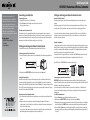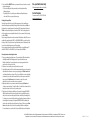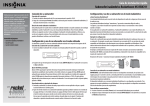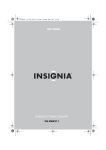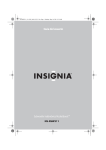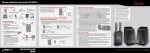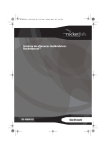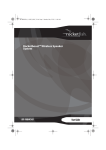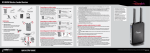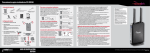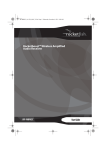Download RocketFish Rocketboost RF-RBUSB Setup guide
Transcript
Quick Setup Guide NS-RSW211 Rocketboost Wireless Subwoofer Congratulations on your purchase of a high-quality Insignia product. Your Wireless Subwoofer represents the state of the art in powered subwoofers and is designed for reliable and trouble-free performance. Use this guide for initial setup of your Wireless Subwoofer. See your User Guide for more information on using your Wireless Subwoofer. Package contents • NS-RSW211 Wireless Subwoofer • User Guide • Quick Setup Guide Connecting your subwoofer Setting up and using your subwoofer in wireless mode Connecting the power 1 Plug the AC power cord into a 120 V wall outlet. 2 Click the Power switch to the right to turn on the wireless subwoofer. The power indicator turns on. How does Rocketboost work? Rocketboost technology can connect all audio devices throughout your home to form a home audio network. Rocketboost products include “Senders,” which send or transmit audio streams, and “Receivers,” which receive the audio. This lets you listen to music from your Sender in other rooms using your Receiver. Deciding on wired or wireless mode This product can be used as a standard wired subwoofer or you can upgrade to wireless when the subwoofer is used with other Rocketboost products. For wired mode, see the next section below. If you want to setup the subwoofer in wireless mode, see that section in the next column. For more details on using wireless mode with other Rocketboost product, see your User Guide. Setting up and using your subwoofer in wired mode Your subwoofer can be used as a standard wired subwoofer with most AV receivers. Connecting your subwoofer for wired mode 1 Connect the subwoofer output of your receiver to the Aux input of the subwoofer using a subwoofer cable. For a wireless subwoofer application, the wireless subwoofer is a Rocketboost receiver. A Rocketboost sender device needs to be connected to your AV receiver or other audio source to send the subwoofer channel to the wireless subwoofer. Example configuration Setting up your subwoofer for wireless operation depends on the audio product that you want to use your subwoofer with. For example, you can use the subwoofer with your AV receiver, a Rocketboost-compatible soundbar, or even directly with your Rocketboost compatible TV. For additional information on wireless setup for those products, see the user guides for those products. The example below shows a typical AV receiver, connected to an RF-RBUSB Rocketboost wireless sender, connected wirelessly to the subwoofer (this solution is compatible with most AV receivers): Typical AV Receiver + RF-RBUSB Rocketboost wireless sender/receiver 2 Make sure that the INPUT SELECT switch on the subwoofer is set to Aux (wired). Setting the low pass filter Setting the low pass filter lets you select the frequency range of the sound that your subwoofer will reproduce and amplify. Turning the knob counterclockwise to 80 Hz sets the subwoofer to reproduce frequencies lower than 80 Hz. Turning the knob clockwise to 150 Hz sets it to reproduce frequencies lower than 150 Hz. The best setting depends on the other speakers you are using with the subwoofer. If you are unsure of the best setting, set this at 150 Hz. Listening to music and setting the volume 1 Turn on your subwoofer and audio source and play music or a movie that you can easily hear the bass sound on. 2 Adjust the volume level on your wireless subwoofer by turning the volume knob clockwise or counterclockwise. The level should be set so that the bass volume level best matches the volume level of the rest of your audio system. Once you have set this volume level you can leave it at this setting. The subwoofer volume will then automatically adjust when you change the volume of your audio source. Connecting your subwoofer for wireless mode IMPORTANT: Every Rocketboost network must contain one hub device, which helps devices join the network. The network can have only one hub, which you can enable using the hub switch on the back of all Rocketboost senders and wireless sender/receivers. The wireless subwoofer is a Rocketboost wireless receiver and is not a hub device. To add this wireless receiver to your Rocketboost network, you need to join it to your hub device. This section describes the joining process. To establish communication: 1 Press the Power button on the Rocketboost hub device to turn it on. 2 Make sure that the INPUT SELECT switch on the subwoofer is set to Wireless. 3 Make sure that the power switch on your subwoofer is turned on. If the power indicator is red (Standby mode), briefly press the CONNECT button to turn on your subwoofer (the power indicator turns blue). 4 Press and hold the Power button on the Rocketboost hub device for more than three seconds to put it into joining mode. The power indicator starts blinking rapidly and the unit will stay in joining mode for 30 seconds. 5 Press and hold the CONNECT button on your subwoofer for more than three seconds to put it into joining mode. • When successfully joined, the power indicators on both products will stop blinking and stay on. • If joining fails after 30 seconds, the power indicators will begin flashing at a slower rate. If this occurs, repeat the above steps. One-year limited warranty Visit www.insigniaproducts.com for details. Contact Insignia: For customer service, call 1-877-467-4289 www.insigniaproducts.com Setting the low pass filter Setting the low pass filter lets you select the frequency range of the sound that your subwoofer will reproduce and amplify. Turning the knob counterclockwise to 80 Hz sets the subwoofer to reproduce frequencies lower than 80 Hz. Turning the knob clockwise to 150 Hz sets it to reproduce frequencies lower than 150 Hz. The best setting depends on the other speakers you are using with the subwoofer. If you are unsure of the best setting, set this at 150 Hz. If you are using the subwoofer in wireless mode with a Rocketboost enabled AV receiver or soundbar (for example Insignia NS-AV511 or NS-SBAR/NS-SBAR-A), you don’t need to set the low pass filter. These products send a pre-filtered audio stream to the subwoofer that is set to best match the frequency range of those products. If you are using the subwoofer in wireless mode with Rocketboost-enabled Insignia TV models NS-32E859A11 or NS-42E859A11, set the low pass filter to 150 Hz. Listening to music and setting the volume 1 Turn on your subwoofer and audio source. The power indicator LED on the subwoofer should light steadily. If it is blinking you need to rejoin the subwoofer to your Rocketboost hub device. For more information on connecting your subwoofer for wireless mode, refer to your User Guide. 2 Play music or a movie that you can easily hear the bass sound on. 3 Start with the volume level of the sub at its maximum setting. If you are not hearing the audio that matches the music or movie you are playing, press the Next Source button on the subwoofer until you can hear it. This is because Rocketboost receivers (including the subwoofer) can receive audio from any Rocketboost sender in your network. Each time you press the Next Source button, the wireless receiver (in this case the subwoofer) moves to the next audio source in your network. 4 Adjust the volume level on your wireless subwoofer by turning the Volume knob clockwise or counterclockwise. The level should be set so that the bass volume level best matches the volume level of the rest of your audio system. 5 Note that some Rocketboost enabled devices (for example, the Insignia NS-SBAR/NSSBAR-A soundbar) send both a subwoofer signal (volume controlled by the sending device) and a second room audio signal (not volume controlled by the sending device). To confirm you are connected to the subwoofer signal, turn the volume up and down at the sending device (for example, the Insignia NS-SBAR/NS-SBAR-A soundbar), and listen to make sure that the subwoofer volume level changes. If it does not, press Next Source on the subwoofer to select the other audio signal from the sending device. For more information see your User Guide for your other Rocketboost enabled product. © 2011 BBY Solutions, Inc. All rights reserved. All rights reserved. INSIGNIA is a trademark of BBY Solutions, Inc. Registered in some countries. All other products and brand names are trademarks of their respective owners. ENGLISH 11-0309