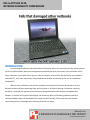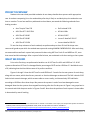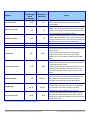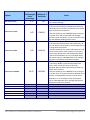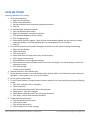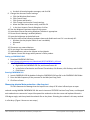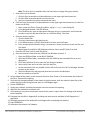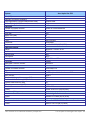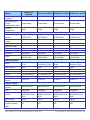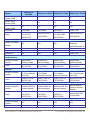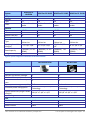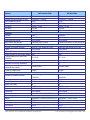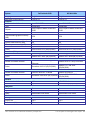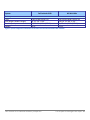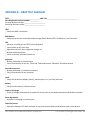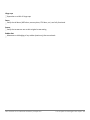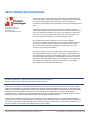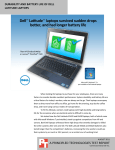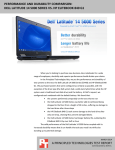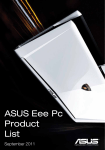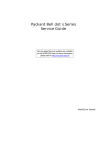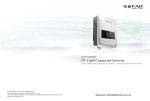Download Dell Latitude 2120: Netbook durability comparison
Transcript
DELL LATITUDE 2120: NETBOOK DURABILITY COMPARISON INTRODUCTION As technological advances make educational information easier to access electronically, school systems strive to provide students with the most appropriate and effective tools to use both in the classroom and at home. Netbooks are an ideal choice: they are easy to transport, they build on the familiarity many students have with PCs, and, most importantly, they provide these benefits at a fraction of the cost of a traditional notebook PC. With so many netbooks on the market, how does an educational institution decide which to buy? Because students will be transporting them and using them in all kinds of settings, sometimes carelessly, durability is essential; the systems must continue to look good and function properly throughout their lifespan. In the labs at Principled Technologies, we tested the ability of 10 leading netbook systems to withstand sudden drops. Of the netbooks we tested, the Dell Latitude 2120 proved the most durable, experiencing almost no damage after sustaining three 29-inch drops. FEBRUARY 2011 A PRINCIPLED TECHNOLOGIES TEST REPORT Commissioned by Dell Inc. PROJECT OVERVIEW Students who use school-provided netbooks do not always handle these systems with appropriate care. A student transporting his or her netbook day after day is likely to accidently drop the netbook at one time or another. To see how well they withstood such accidents, we tested the following netbooks from leading vendors: Acer® Aspire® One 533 Dell Latitude 2120 ASUS Eee PC™ 1015 PEM HP Mini 100e ASUS Eee PC 1016P HP Mini 2102* ASUS Eee PC 1018P Lenovo® IdeaPad® S10-3* ASUS Eee PC 1215N Lenovo IdeaPad S10-3t* To test the drop resistance of each netbook, we performed up to three 29-inch flat drops onto commercial-grade carpet while the netbook was open and running MAXON CINEBENCH R10. After each drop, we measured how well each system had protected its data using HD Tune Pro 4.01 and HDDScan 3.2, tests that assess hard drive damage. After a system failed to boot, we conducted no further testing on that system.1 WHAT WE FOUND Prior to the first drop, we performed a baseline run of HD Tune Pro 4.01 and HDDScan 3.2. All 10 systems achieved an HD Tune Pro damaged blocks percentage of 0.0% and an HDDScan 3.2 bad blocks score of 0, indicating that their hard drives were all in perfect condition. Figures 1 through 3 show the HD Tune Pro and HDDScan 3.2 results for the test systems for each drop, along with our notes, which describe any cosmetic or functional damage we observed. The Dell Latitude 2120 had minimal cosmetic damage, which we were able to correct easily, and showed only 135 bad blocks according to HDDScan after three drops. We present the systems in order from least damaged to most damaged. Note that the systems that stopped functioning after the first drop test in Figure 1 are greyed out in the second and third drop test results in Figures 2 and 3. Note that the position of each system in these tables is determined by overall ranking. * Please note that PT tested the systems marked with an asterisk in June 2010. In this report, we compare the systems we tested in February 2011 to these previously published results, which we reproduce here and are available at http://www.principledtechnologies.com/clients/reports/Dell/Latitude2110_netbook_durability0610.pdf. Dell Latitude 2120: Netbook durability comparison A Principled Technologies test report 2 System HD Tune Pro 4.01 damaged blocks percentage HDDScan 3.2 bad blocks Dell Latitude 2120 0.6% 122 ASUS Eee PC 1215N 0.2% 13 ASUS Eee PC 1018P 0.1% 26 ASUS Eee PC 1015PEM Lenovo IdeaPad S10-3t* 0.1% 1.1% 26 724 HP Mini 2102 12% Lenovo IdeaPad S10-3* 1.4% N/A ASUS EeePC 1016P 1.5% 537,824 1,287 HP Mini 100e* 42.4% 43,135 Acer Aspire One 533 73.0% N/A Notes • Middle screen bezel detached from screen. We were able to pop both parts back into position for the following drop. • Middle screen bezel detached from screen. The top section of the body separated at the right back corner, near the screen hinge. We were able to pop both parts back into position for the following drop. • Middle screen bezel detached from screen. The back of the screen separated from the front of the assembly as the back bottom corners. We were able to pop both parts back into position for the following drop. • No cosmetic damage. • Upon contact with the floor, the system rebooted. • There were points of separation on the display at the bottom center. • System failed to boot into the OS and did not recognize the presence of the hard drive. BIOS returned an error that stated, “Hard Drive Does Not Exist.” • After scanning the system for several hours the system went to a blue screen and would not boot into the OS. System repair failed. • When trying to pull the results for HDD Scan 3.2, the system froze and would not boot back into the CD. • Assembly separation at the bottom center of the display. • After running both scans successfully after the first drop, the system froze when we attempted to shut it down. When we attempted to boot, the system instructed us to reboot with proper boot device. • System returned a SMART Hard Disk Error warning of imminent failure with the instruction to immediately run a Hard Disk Test. When we did so, we were directed to reinstall Windows® on the system. • After the first drop, the system was able to run HD Tune. After we closed HD Tune, the system failed to identify the hard disk. Our attempts to boot resulted in a blank black screen. Figure 1: Drop test results for the systems after Drop 1. Dell Latitude 2120: Netbook durability comparison A Principled Technologies test report 3 System Dell Latitude 2120 HD Tune Pro 4.01 damaged blocks percentage 0.6% HDDScan 3.2 bad blocks 126 ASUS Eee PC 1215N 0.2% 13 ASUS Eee PC 1018P 0.1% 26 ASUS Eee PC 1015PEM 1.0% 26 Lenovo IdeaPad S10-3t* 2.0% 860 Notes • No cosmetic damage. • The same damage occurred in the same places as for the first drop. The back left section also separated in this drop. After the second drop, we were not able to pop the bezel back into position. • The same damage occurred in the same places as for the first drop. After the second drop, we were not able to pop the bezel or the left separation at the hinge back into position. • Middle screen bezel detached from screen. The front-left corner of the body separated. We were able to pop both parts back into position for the following drop. • Upon contact with the floor, the system rebooted. • LCD damage: the left half of the screen was dimmer than the right half. HP Mini 2102 Lenovo IdeaPad S10-3* ASUS EeePC 1016P HP Mini 100e* Acer Aspire One 533 Figure 2: Drop test results for the systems after Drop 2. Dell Latitude 2120: Netbook durability comparison A Principled Technologies test report 4 System HD Tune Pro 4.01 damaged blocks percentage HDDScan 3.2 bad blocks Dell Latitude 2120 0.7% 135 ASUS Eee PC 1215N 2.6% 1,788,325 ASUS Eee PC 1018P 5.0% 1,900,118 96.2% 1,907,802 ASUS Eee PC 1015PEM Notes • Boots into the operating system • No cosmetic damage • The same damage occurred in the same places as for the first and second drops. The separation of the top of the body was more severe, and we were not able to pop the bezel back into position. • After the third drop, the CINEBENCH test running on the system froze. HD Tune showed 2.6% damage. Attempts to boot resulted in a cursor on a black screen after the Windows loading splash screens. • The same damage occurred in the same places as for the first and second drops. After the second drop, we were not able to pop the bezel or the left separation at the hinge back into position. • After the third drop, the system indicated that it had entered "performance mode" and froze. The system was no longer able to boot, and displayed the option to either launch Windows or to run the Repair utility. Both options went to a Windows Boot Error message saying that a component could not be located. • The same damage occurred in the same places as for the first drop. Middle screen bezel detached from screen, and the front-left corner of the body separated. We were able to pop both parts back into position after the drop. • After the third drop, the CINEBENCH test running on the system froze. The system booted to Windows error recovery, and displayed the option to either launch Windows or to run the Repair utility. Both options went to a Windows Boot Error message saying that a component could not be located. Lenovo IdeaPad S10-3t HP Mini 2102 Lenovo IdeaPad S10-3* ASUS EeePC 1016P HP Mini 100e* Acer Aspire One 533 Figure 3: Drop test results for the systems after Drop 3. Dell Latitude 2120: Netbook durability comparison A Principled Technologies test report 5 HOW WE TESTED Preparing Windows 7 for testing 1. Set the test resolution: a. Right-click the desktop. b. Select Screen Resolution. c. Set the resolution to the maximum supported resolution. d. Click OK. 2. Turn off Windows Automatic Updates: a. Click the Windows Start button. b. Right-click Computer, and select Properties. c. Click Windows Update in the left column. d. Click Change settings. e. Select Never check for updates, check Receive recommended updates the same way you receive important updates, and Allow standard users to install updates on this computer. f. Click OK. 3. Turn off the screensaver and power-management options on each system by doing the following: a. Right-click the desktop. b. Select Personalize. c. Click Screensaver. d. Select None from the drop down menu, and click Apply. e. Click Change power settings. f. Under Balanced, click change plan settings. g. Select Never from the drop-down menus next to Dim the display, Turn off the display, and Put the computer to sleep. h. Click Save changes. i. Close any open windows. 4. Leave all services in their default state. 5. Ensure that each system is set to the default power scheme, which is the ‘Balanced’ power scheme for Windows 7. If the system is not, set it to that scheme. 6. Do not minimize the taskbar. 7. Turn off System Restore. Doing so prevents system restores from occurring during testing and affecting results. a. Click Start, and right-click on Computer. b. Select Properties. c. Click System protection under Tasks in the left panel. d. Select drive C:, and click Configure. e. Under Restore Settings, select Turn off system protection. f. Click Apply, click OK, and close both windows. 8. Disable Security notifications: a. Click the Windows Start button. b. Click Control Panel. c. Click System and Security. d. Click Change Action Center settings. Dell Latitude 2120: Netbook durability comparison A Principled Technologies test report 6 e. Uncheck all monitoring alert messages, and click OK. 9. Change User Account Control settings: a. Click the Windows Start button. b. Click Control Panel. c. Click System and Security. d. Click Change User Account Control settings. e. Move the slider bar to Never notify, and click OK. f. In the User Account Control dialog box, click Yes. 10. Run the Windows Experience Index on the system. 11. Leave Aero Glass at the setting Windows 7 decides is appropriate. 12. Ensure Search indexing is enabled (default). 13. Leave the brightness at the default level. 14. Check the state of the following hardware items and disable each one if it is not already off: Wireless (use the physical switch if one is available) Bluetooth IR 15. Disconnect any external devices. 16. Do not plug in the network adapter. 17. Add headphones, and set the volume to the midpoint. 18. Capture a sector disk image with Symantec’s Ghost product. Setting up CINEBENCH R10 1. Download CINEBENCH R10 from http://www.techpowerup.com/downloads/697/CINEBENCH_v10.html. 2. Install CINEBENCH: a. Right-click the CINEBENCH ZIP file, and choose Extract All. b. In the Select a Destination and Extract Files window, click Browse, click Desktop, and click OK. c. Click Extract. Running CINEBENCH R10 1. Launch CINEBENCH R10 by double-clicking the CINEBENCH R10.exe file in the CINEBENCH R10 folder. 2. Enter the MHz frequency of the processor in the MHz (real freq.) field. 3. Click Start all tests. Measuring physical data protection—the drop test This test measures the damage that the impact from a drop of 29 inches inflicted upon an open netbook running MAXON CINEBENCH R10. We used a Lansmont PDT56ED Precision Drop Tester, and dropped each netbook onto commercial carpet. We opened the netbook so that the screen and keyboard formed a 120-degree angle, and then placed the netbook flat on the platen. Orienting the netbook in this way resulted in a flat drop. (Figure 4 shows our test setup.) Dell Latitude 2120: Netbook durability comparison A Principled Technologies test report 7 To allow us to scan the netbooks identically, we booted both to BartPE boot CDs and installed the hard disk scanning software to the Microsoft® Windows® XP virtual machine’s RAMDISK. Running the scanning software from RAM, we scanned the hard disk with HD Tune Pro 4.01 and HDDScan for Windows 3.2, and recorded the number of bad sectors and blocks before and after the drop test. We also recorded any other physical defects, such as cracks or breaks in the display, as well as separated hinges or displaced screws, which the impact of the drop caused. Refer to Appendix B for the drop test checklist. We took still photographs of the netbooks before and after each drop. We dropped each netbook once, using this process: 1. Reset the netbook to the base image using Figure 4: Our physical data protection test setup. Symantec’s Ghost product. 2. Install MAXON CINEBENCH R10 onto the test netbook, as we outline above. 3. Run EFD Software’s HD Tune Pro 4.01 and HDDScan 3.2 to get baseline data on the state of the hard disk. Boot the system using a WinPE boot disc. a. Install HD Tune Pro 4.01: i. Insert a USB flash drive containing the HD Tune Pro installation executable, and click once on My Computer. ii. Navigate to the USB drive, and double-click the hdtunepro_401_trial.exe installation file to install the application. iii. At the welcome screen, click Next. iv. Click the I accept the agreement radio button, and click Next. v. In the Select Destination Location window, click Browse. vi. Click the RAMDisk drive once to select it, and click OK. vii. Click Next in the next two windows. viii. Leave check box empty for Create a desktop icon, and click Next. ix. Click Install. x. Leave the check box checked for Launch HD Tune Pro, and click Finish. b. Run the HD Tune Pro 4.01 Error Scan: i. Select the Error Scan tab. ii. Click Start in the right hand pane. Dell Latitude 2120: Netbook durability comparison A Principled Technologies test report 8 Note: The Error Scan is complete when the Start button changes from grey to black. c. Save the Error Scan Results: i. Click the Copy screenshot to clipboard button on the upper right hand menu bar. ii. Click the Save screenshot button on the menu bar. iii. Save the screenshot by system name and test name. d. Click the Copy information to clipboard button on the upper right hand menu bar (it is the first button on the left): i. Open a new text file by clicking StartRun, typing notepad, and clicking OK. ii. In the Notepad window, click EditPaste. iii. Click FileSave As, enter an appropriate filename using a .txt extension, and choose the location to save the file (we saved ours to a USB flash drive). Click Save. e. Save the relevant log files: i. Click the Health tab. ii. Click Log in the bottom right hand corner. iii. In the Attribute pane, click (01) Raw Read Error Rate, and click Export. iv. Enter an appropriate filename using a .txt extension, choose a location to save the file, and click Open. v. Repeat steps 3c and 3d for (05) Reallocated Sector Count and (07) Seek Error Rate. f. Close the HD Tune Pro 4.01 Hard Disk Utility. g. Scan the netbook’s hard drive with HDDScan for Windows version 3.2: i. Copy the HDDScan folder to the WinPE RAMDisk. ii. Open the HDDScan folder, and double-click the HDDScan.exe executable file to run the application. iii. Click TasksSurface Tests to open the Test Selection window. iv. Select Verify from the list of tests, and click Add Test. v. At the conclusion of the run, double-click the VR-Verify test id in the Test Manager window to open up the results. vi. Select the Report tab, and copy and paste the test results into Notepad. vii. Save the results as a text file. 4. Set the height of the platen on the Lansmont Precision Drop Tester to 29 inches above the surface of the 28 oz. commercial carpeting. 5. Place the fully charged netbook on the platen of the drop tester, with the netbook’s base flat on the platen and the screen facing forward, open at a 120-degree angle. 6. Launch CINEBENCH. 7. Unplug the netbook, and drop the netbook onto the commercial carpeting. 8. Wait until the netbook is completely still. 9. If the battery or any other components come off the system, inspect them for damage, and reinstall them if possible. 10. Complete the checklist in Appendix B, including the latest version available of Dell Diagnostics, if applicable. 11. Take digital pictures of the netbook from all angles after completing the checklist. 12. Stop CINEBENCH. 13. Reconnect the netbook’s AC Adapter. Dell Latitude 2120: Netbook durability comparison A Principled Technologies test report 9 14. Run HD Tune Pro 4.01 and HDD Scan 3.2 using the process in Step 3, and record the results as the netbook’s post-test disk status. IN CONCLUSION One of the most important factors an educational institution can consider when selecting netbooks to purchase for students is system durability. Budgets do not allow for poor purchasing decisions that require schools to replace netbooks that appear old and damaged and that stop functioning properly before the end of a typical lifecycle. In our hands-on tests, the Dell Latitude 2120 withstood the most drops with the least damage, making it an excellent netbook for schools to offer their students. Dell Latitude 2120: Netbook durability comparison A Principled Technologies test report 10 APPENDIX A – SYSTEM CONFIGURATION INFORMATION Figures 5 through 7 present the system configuration information for the test systems, which we list alphabetically. System configuration information for the systems we tested previously is available at http://www.principledtechnologies.com/clients/reports/Dell/Latitude2110_netbook_durability0610.pdf. System General Number of processor packages Number of cores per processor Number of hardware threads per core System power management policy Processor power-saving option System dimensions (length x width x height) System weight CPU Vendor Name Model number Stepping Socket type and number of pins Core frequency (GHz) Bus frequency L1 cache L2 cache L3 cache Platform Vendor Motherboard model number Motherboard chipset BIOS name and version Memory module(s) Vendor and model number Type Speed (MHz) Speed running in the system (MHz) Timing/Latency (tCL-tRCD-tRP-tRASmin) Dell Latitude 2120: Netbook durability comparison Acer Aspire One 533 1 1 2 Balanced Enhanced Intel® SpeedStep® Technology 10” x 7-1/2” x 1-3/4” 2 lbs. 10 oz. Intel Atom™ N475 B0 Socket 437 FCBGA8 1.83 667 MHz 24 KB + 32 KB 512 KB N/A Acer AO533 Intel NM10 Acer v1.02 (05/07/2010) Samsung M471B2873FHS-CH9 PC3-10600 1,333 667 5-5-5-12 A Principled Technologies test report 11 System Size (MB) Number of memory module(s) Chip organization (single-sided/double-sided) Channel (single/dual) Hard disk Vendor and model number Number of disks in system Size (GB) Buffer size (MB) RPM Type Controller Driver Operating system Name Build number Service Pack File system Kernel Language Microsoft® DirectX® version Graphics Vendor and model number Type Chipset BIOS version Total available graphics memory (MB) Dedicated video memory (MB) System video memory (MB) Shared system memory (MB) Resolution Driver Sound card/subsystem Vendor and model number Driver Ethernet Vendor and model number Driver Dell Latitude 2120: Netbook durability comparison Acer Aspire One 533 1,024 1 Double-sided Single Hitachi HTS545025B9A300 1 250 8 5,400 SATA 3.0 Gb/s Intel NM10 Intel 8.9.0.1023 (06/04/2009) Windows 7 Starter 32-bit 7600 N/A NTFS ACPI x86-based PC English DirectX 11 Intel GMA 3150 Integrated Intel Graphics Media Accelerator 3150 1818.0 250 0 64 186 1,024 x 600 Intel 8.14.10.2117 (04/19/2010) Realtek High Definition Audio Realtek 6.0.1.6066 (03/22/2010) Atheros® AR8152 PCI-E Fast Ethernet Controller Atheros 1.0.0.29 (04/21/2010) A Principled Technologies test report 12 System Acer Aspire One 533 Wireless Vendor and model number Driver Modem Vendor and model number Driver USB ports Number Type Other Monitor LCD type Screen size Refresh rate (Hz) Battery Type Size (length x width x height) Rated capacity Weight Broadcom® 802.11n Network Adapter Broadcom 5.60.350.6 (03/22/2010) N/A N/A 3 2.0 Multimedia card reader WSVGA 10.1” 60 Acer UM09H51 Lithium-ion 8” x 2” x 1-1/4” 4,400mAh / 10.8V (48Wh) 10 oz. Figure 5: System configuration information for the Acer Aspire One 533 netbook. ASUS Eee PC 1015PEM System General Number of processor packages Number of cores per processor Number of hardware threads per core System power management policy Processor powersaving option ASUS Eee PC 1016P ASUS Eee PC 1018P ASUS Eee PC 1215N 1 1 1 1 2 1 1 2 2 2 2 2 Balanced Balanced Balanced Balanced Enhanced Intel SpeedStep Technology Enhanced Intel SpeedStep Technology Enhance Intel SpeedStep Technology Enhanced Intel SpeedStep Technology Dell Latitude 2120: Netbook durability comparison A Principled Technologies test report 13 ASUS Eee PC 1015PEM System System dimensions (length x width x height) System weight CPU Vendor Name Model number Stepping Socket type and number of pins Core frequency (GHz) Bus frequency L1 cache L2 cache L3 cache Platform Vendor Motherboard model number Motherboard chipset BIOS name and version ASUS Eee PC 1016P ASUS Eee PC 1018P ASUS Eee PC 1215N 10-1/4” x 7” x 7/8” 10-1/3” x 7” x 11/3” 10-1/4" x 7-1/4” x 1” 11-5/8” x 8” x 11/8” 2 lbs. 13 oz. 2 lbs. 13 oz. 2 lbs. 8 oz. 3 lbs. 6 oz. Intel Atom N550 B0 Intel Atom N455 B0 Intel Atom N455 B0 Intel Atom D525 B0 Socket 437 FCBGA8 Socket 437 FCBGA8 Socket 437 FCBGA8 Socket 437 FCBGA8 1.50 1.66 1.66 1.83 667 24 KB + 32 KB (per core) 1 MB (512 KB per core) N/A 667 MHz 667 MHz 24 KB + 32 KB 24 KB + 32 KB 512 KB 512 KB N/A N/A 800 MHz 24 KB + 32 KB (per core) 1 MB (512 KB per core) N/A ASUSTek ASUSTek ASUSTeK ASUSTeK 1015PE 1015PE 1018P 1215N Intel NM10 Intel NM10 Intel NM10 Intel NM10 American Megatrends Inc. 0801 (10/06/2010) American Megatrends Inc. 0801 (10/06/2010) American Megatrends Inc. 0502 (08/25/2010) American Megatrends Inc. 0503 (09/07/2010) Hynix HMT112S6TFR8CH9 PC3-10600 1,333 Hynix HMT325S6BFR8CH9 PC3-10600 1,333 Hynix HMT112S6TFR8CH9 PC3-10600 1,333 667 667 667 800 5-5-5-12 5-5-5-12 5-5-5-12 6-6-6-15 1,024 2,048 1,024 1,024 Memory module(s) Vendor and model number Type Speed (MHz) Speed running in the system (MHz) Timing/Latency (tCL-tRCD-tRPtRASmin) Size (MB) Dell Latitude 2120: Netbook durability comparison Hynix HM112S6TFR8C-H9 PC3-10600 1,333 A Principled Technologies test report 14 ASUS Eee PC 1015PEM System Number of memory module(s) Chip organization (singlesided/double-sided) Channel (single/dual) Hard disk Vendor and model number Number of disks in system Size (GB) Buffer size (MB) RPM Type Controller Driver ASUS Eee PC 1016P ASUS Eee PC 1018P ASUS Eee PC 1215N 1 1 1 2 Double-sided Double-sided Double-sided Double-sided Single Single Single Single Seagate ST9250315AS Seagate ST9320325AS Seagate ST9250315AS Seagate ST9250315AS 1 1 1 1 250 8 5,400 SATA 3.0 Gb/s Intel NM10 Intel 8.9.0.1023 (06/04/1023) 320 8 5,400 SATA 3.0Gb/s Intel NM10 Intel 8.9.0. 1023 (06/04/2009) 250 8 5,400 SATA 3.0 Gb/s Intel NM10 Intel 8.9.0.1023 (06/04/2009) 250 8 5,400 SATA 3.0 Gb/s Intel NM10 Intel 8.9.0.1023 (06/04/2009) Windows 7 Starter 32-bit 7600 N/A NTFS ACPI x86-based PC English Windows 7 Professional 32-bit 7600 N/A NTFS ACPI x86-based PC English Windows 7 Starter 32-bit 7600 NA NTFS ACPI x86-based PC English Windows 7 Home Premium 32-bit 7600 N/A NTFS ACPI x86-based PC English DirectX 11 DirectX 11 DirectX 11 DirectX 11 Intel GMA 3150 Intel GMA 3150 Intel GMA 3150 Intel GMA 3150 Integrated Intel Graphics Media Accelerator 3150 1933.0 Integrated Intel Graphics Media Accelerator 3150 1933.0 Integrated Intel Graphics Media Accelerator 3150 1933.0 Integrated Intel Graphics Media Accelerator 3150 2001.0 251 256 251 256 Operating system Name Build number Service Pack File system Kernel Language Microsoft DirectX version Graphics card #1 Vendor and model number Type Chipset BIOS version Total available graphics memory (MB) Dell Latitude 2120: Netbook durability comparison A Principled Technologies test report 15 ASUS Eee PC 1015PEM System Dedicated video memory (MB) System video memory (MB) Shared system memory (MB) Resolution Driver ASUS Eee PC 1016P ASUS Eee PC 1018P ASUS Eee PC 1215N 0 0 0 0 64 64 64 64 187 192 187 192 1,024 x 600 Intel Corporation 8.14.10.2117 (04/19/2010) 1,024 x 600 1,024 x 600 Microsoft 6.1.7600.16385 (06/21/2006) 1,366 x 768 Intel 8.14.10.2117 (04/19/2010) Intel 8.14.10.2117 (04/19/2010) Graphics card #2 N/A N/A N/A N/A N/A N/A N/A N/A N/A N/A N/A N/A NVIDIA ION automatic switchable graphics Discrete NVIDIA ION 1,366 x 768 Realtek High Definition Audio Realtek 6.0.1.6066 (03/13/2010) Realtek High Definition Audio Realtek 6.0.1.6066 (03/13/2010) Realtek High Definition Audio Realtek 6.0.1.6077 (03/26/2010) Realtek High Definition Audio Realtek 6.0.1.6186 (08/24/2010) Atheros AR8132 PCI-E Fast Ethernet Controller Atheros 1.0.0.29 (04/21/2010) Atheros AR8131 PCI-E Gigabit Ethernet Controller Atheros 1.0.0.29 (04/21/2010) Atheros AR8131 PCI-E Gigabit Ethernet Controller Atheros 1.0.0.23 (12/22/2009) Atheros AR8152 PCI-E Fast Ethernet Controller Atheros 1.0.0.34 (07/29/2010) Vendor and model number Broadcom 802.11n Network Adapter Broadcom 802.11n Network Adapter Broadcom 802.11n Network Adapter Atheros AR9285 Wireless Network Adapter Driver Broadcom 5.60.350.11 (05/07/2010) Broadcom 5.60.350.11 (05/07/2010) Broadcom 5.60.350.11 (05/07/2010) Atheros 8.0.0.238 (10/05/2009) Modem Vendor and model number Driver N/A N/A N/A N/A N/A N/A N/A N/A Vendor and model number Type Chipset Resolution Sound card/subsystem Vendor and model number Driver Ethernet Vendor and model number Driver Wireless Dell Latitude 2120: Netbook durability comparison A Principled Technologies test report 16 System ASUS Eee PC 1015PEM ASUS Eee PC 1016P ASUS Eee PC 1018P ASUS Eee PC 1215N 3 2.0 Multimedia card reader 3 2.0 Multimedia card reader 3 3.0 Multimedia card reader 3 2.0 Multimedia card reader Monitor Type Screen size Refresh rate (Hz) Battery WSVGA 10.1” 60 WSVGA 10.1” 60 WSVGA 10.1” 60 WXGA 12.1” 60 Type ASUS A32-1015 Lithium-ion ASUS A32-1015 Lithium-ion ASUS A32-1015 Lithium-ion Size (length x width x height) 8” x 1-7/8” x 3/4” 8” x 1-7/8” x 3/4” 5,600mAh / 11.25V (63Wh) 11 oz. 5,600mAh / 11.25V (63Wh) 11 oz. ASUS C22-1018 Lithium-ion 9-3/4” x 2-1/2” x 1/2" 6,000mAh / 7.4V (44Wh) 10 oz. USB ports Number Type Other Rated capacity Weight 8” x 1-7/8” x 3/4” 5,200mAh / 10.95V (56Wh) 11 oz. Figure 6: System configuration information for the ASUS netbooks. System General Number of processor packages Number of cores per processor Number of hardware threads per core System power management policy Processor power-saving option System dimensions (length x width x height) System weight CPU Vendor Name Model number Dell Latitude 2120 HP Mini 100e 1 1 1 1 2 2 Dell Enhanced Intel SpeedStep Technology Balanced Enhanced Intel SpeedStep Technology 10-1/4” x 7-1/4” x 1-1/2“ 10-5/8” x 9-3/4” x 1-3/8” 2 lbs. 14 oz. 3 lbs. 7 oz. Intel Atom N455 Intel Atom N455 Dell Latitude 2120: Netbook durability comparison A Principled Technologies test report 17 System Stepping Socket type and number of pins Core frequency (GHz) Bus frequency L1 cache L2 cache L3 cache Platform Vendor Motherboard model number Motherboard chipset BIOS name and version Memory module(s) Vendor and model number Type Speed (MHz) Speed running in the system (MHz) Timing/Latency (tCL-tRCD-tRPtRASmin) Size (MB) Number of memory module(s) Chip organization (singlesided/double-sided) Channel (single/dual) Hard disk Vendor and model number Number of disks in system Size (GB) Buffer size (MB) RPM Type Controller Driver Operating system Name Build number Service Pack File system Kernel Dell Latitude 2120 HP Mini 100e B0 Socket 437 FCBGA8 1.66 667 MHz 24 KB + 32 KB 512 KB N/A B0 Socket 437 FCBGA8 1.66 667 MHz 24 KB + 32 KB 512 KB N/A Dell 0YY3FH Intel NM10 Dell A00 (10/27/2010) Foxconn 1586 Intel NM10 Hewlett-Packard F.02 (07/29/2010) Micron® 4JSF12864HZ-1G4D1 PC3-10600 1,333 667 Samsung M471B2873FHS-CH9 PC3-10600 1,333 667 5-5-5-12 5-5-5-12 1,024 1 1,024 1 Double-sided Double-sided Single Single Western Digital WD2500BEVT75A23T0 1 250 8 5,400 SATA 3.0 Gb/s Intel NM10 Intel 8.9.4.1004 (10/13/2009) Western Digital WD1600BEVT22A23T0 1 160 8 5,400 SATA 3.0 Gb/s Intel NM10 Intel 8.9.4.1004 (10/13/2009) Windows 7 Home Premium 32-bit 7600 N/A NTFS ACPI x86-based PC Windows 7 Starter 32-bit 7600 N/A NTFS ACPI x86-based PC Dell Latitude 2120: Netbook durability comparison A Principled Technologies test report 18 System Language Microsoft DirectX version Graphics Vendor and model number Type Dell Latitude 2120 HP Mini 100e English DirectX 11 English DirectX 11 Intel GMA 3150 Integrated Intel Graphics Media Accelerator 3150 1933.2 Intel GMA 3150 Integrated Intel Graphics Media Accelerator 3150 2001.0 250 250 0 64 186 1,024 x 600 Intel 8.14.10.2117 (04/19/2010) 0 64 186 1,024 x 600 Intel 8.14.10.2117 (04/19/2010) Realtek High Definition Audio Realtek 6.0.1.6201 (09/14/2010) Realtek High Definition Audio Realtek 6.0.1.6088 (04/13/2010) Vendor and model number Broadcom NetXtreme® Gigabit Ethernet Realtek PCIe FE Family Controller Driver Broadcom 14.2.0.5 (05/21/2010) Realtek 7.17.304.2010 (03/04/2010) Wireless Vendor and model number DW1501 Wireless –N WLAN Chipset BIOS version Total available graphics memory (MB) Dedicated video memory (MB) System video memory (MB) Shared system memory (MB) Resolution Driver Sound card/subsystem Vendor and model number Driver Ethernet Driver Modem Vendor and model number Driver USB ports Number Type Other Monitor LCD type Screen size Refresh rate (Hz) Realtek RTL8191SE Realtek 2011.0.204.2010 Broadcom 5.60.48.35 (01/21/2010) (02/04/2010) N/A N/A LSI HDA Modem LSI 2.2.99.0 (12/03/2009) 3 2.0 Multimedia card reader 2 USB 2.0 Multimedia card reader WSVGA 10.1” 60 WSVGA 10.1” 60 Dell Latitude 2120: Netbook durability comparison A Principled Technologies test report 19 System Battery Type Size (length x width x height) Rated capacity Weight Dell Latitude 2120 Dell F079N Lithium-ion 8” x 1-1/2” x 3/4” 2,500mAh / 11.1V (28Wh) 6 oz. HP Mini 100e HP HSTNN-LB1W Lithium-ion 10-1/4” x 2-3/4” x 3/4” 4,400mAh / 10.8V (47Wh) 11 oz. Figure 7: System configuration information for the Dell Latitude 2120 and HP Mini 100e netbooks. Dell Latitude 2120: Netbook durability comparison A Principled Technologies test report 20 APPENDIX B – DROP TEST CHECKLIST TEST: __________________________________ UNIT S/N: __________________________________ DELL Diagnostics revision number: ___________ Pre-drop disk scan results: ________________________ Post-drop disk scan results: _______________________ HDD Verify that HDD is functional RMS devices Verify that all internal removable media storage (RMS) devices (FDD, CD-ROM, etc.) are functional LCD Abrasion or buffing on the LCD from the keyboard Loss of pixels at any color layer Appearance of lines, bars, brightness change, etc. Broken or deformed parts Loose or partially unseated connectors Keyboard Broken, deformed, or unseated keys Loss of functionality of any key, Touch Pad, TouchPad buttons, PointStick, PointStick buttons External connectors Broken, deformed, or unseated connectors Loss of functionality of any connector Latch Verify that all latches (display, battery, memory door, etc.) are fully functional Battery Verify that the battery is fully functional Cracks or breakage Cracks, breakage, deformation, or separation at any point on the display assembly and the base assembly Paint degradation Scratches or chipping on painted parts Floatlines/seams Separation between LCD back and bezel at any point around display, and between palm rest and base Dell Latitude 2120: Netbook durability comparison A Principled Technologies test report 21 Hinge caps Separation or misfit of hinge caps Doors Verify that all doors (HDD door, memory door, FDD door, etc.) are fully functional Screws Verify that screws are set at their original screw setting Rubber feet Movement or dislodging of any rubber (stationary) foot on netbook Dell Latitude 2120: Netbook durability comparison A Principled Technologies test report 22 ABOUT PRINCIPLED TECHNOLOGIES We provide industry-leading technology assessment and fact-based marketing services. We bring to every assignment extensive experience with and expertise in all aspects of technology testing and analysis, from researching new technologies, to developing new methodologies, to testing with existing and new tools. Principled Technologies, Inc. 1007 Slater Road, Suite 300 Durham, NC, 27703 www.principledtechnologies.com When the assessment is complete, we know how to present the results to a broad range of target audiences. We provide our clients with the materials they need, from market-focused data to use in their own collateral to custom sales aids, such as test reports, performance assessments, and white papers. Every document reflects the results of our trusted independent analysis. We provide customized services that focus on our clients’ individual requirements. Whether the technology involves hardware, software, Web sites, or services, we offer the experience, expertise, and tools to help our clients assess how it will fare against its competition, its performance, its market readiness, and its quality and reliability. Our founders, Mark L. Van Name and Bill Catchings, have worked together in technology assessment for over 20 years. As journalists, they published over a thousand articles on a wide array of technology subjects. They created and led the Ziff-Davis Benchmark Operation, which developed such industry-standard benchmarks as Ziff Davis Media’s Winstone and WebBench. They founded and led eTesting Labs, and after the acquisition of that company by Lionbridge Technologies were the head and CTO of VeriTest. Principled Technologies is a registered trademark of Principled Technologies, Inc. All other product names are the trademarks of their respective owners. Disclaimer of Warranties; Limitation of Liability: PRINCIPLED TECHNOLOGIES, INC. HAS MADE REASONABLE EFFORTS TO ENSURE THE ACCURACY AND VALIDITY OF ITS TESTING, HOWEVER, PRINCIPLED TECHNOLOGIES, INC. SPECIFICALLY DISCLAIMS ANY WARRANTY, EXPRESSED OR IMPLIED, RELATING TO THE TEST RESULTS AND ANALYSIS, THEIR ACCURACY, COMPLETENESS OR QUALITY, INCLUDING ANY IMPLIED WARRANTY OF FITNESS FOR ANY PARTICULAR PURPOSE. ALL PERSONS OR ENTITIES RELYING ON THE RESULTS OF ANY TESTING DO SO AT THEIR OWN RISK, AND AGREE THAT PRINCIPLED TECHNOLOGIES, INC., ITS EMPLOYEES AND ITS SUBCONTRACTORS SHALL HAVE NO LIABILITY WHATSOEVER FROM ANY CLAIM OF LOSS OR DAMAGE ON ACCOUNT OF ANY ALLEGED ERROR OR DEFECT IN ANY TESTING PROCEDURE OR RESULT. IN NO EVENT SHALL PRINCIPLED TECHNOLOGIES, INC. BE LIABLE FOR INDIRECT, SPECIAL, INCIDENTAL, OR CONSEQUENTIAL DAMAGES IN CONNECTION WITH ITS TESTING, EVEN IF ADVISED OF THE POSSIBILITY OF SUCH DAMAGES. IN NO EVENT SHALL PRINCIPLED TECHNOLOGIES, INC.’S LIABILITY, INCLUDING FOR DIRECT DAMAGES, EXCEED THE AMOUNTS PAID IN CONNECTION WITH PRINCIPLED TECHNOLOGIES, INC.’S TESTING. CUSTOMER’S SOLE AND EXCLUSIVE REMEDIES ARE AS SET FORTH HEREIN. Dell Latitude 2120: Netbook durability comparison A Principled Technologies test report 23