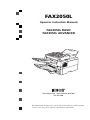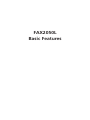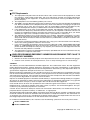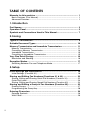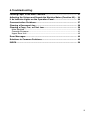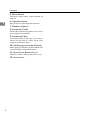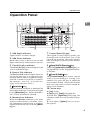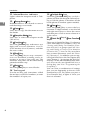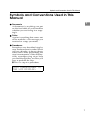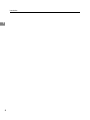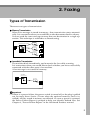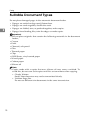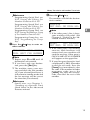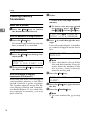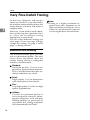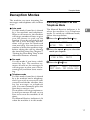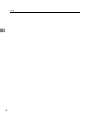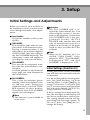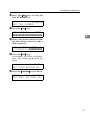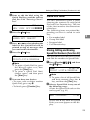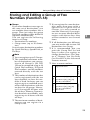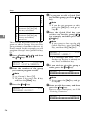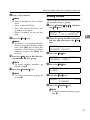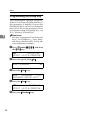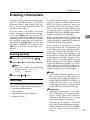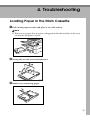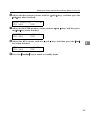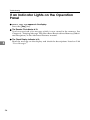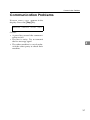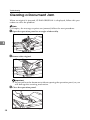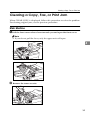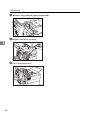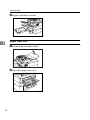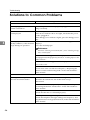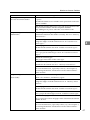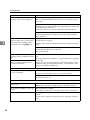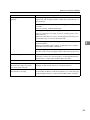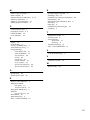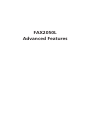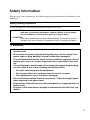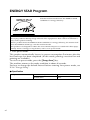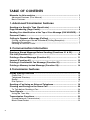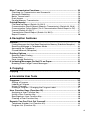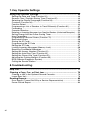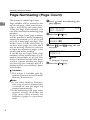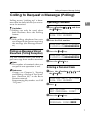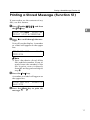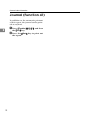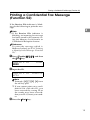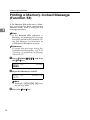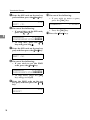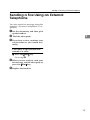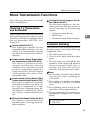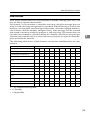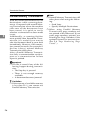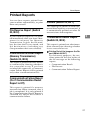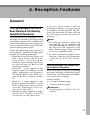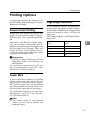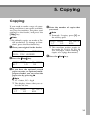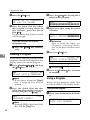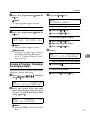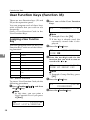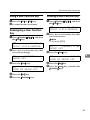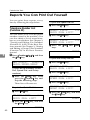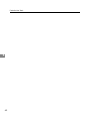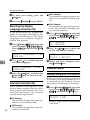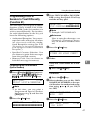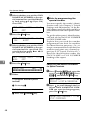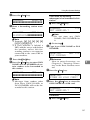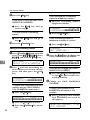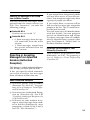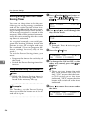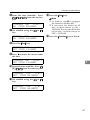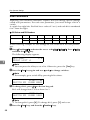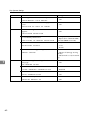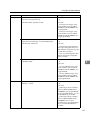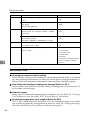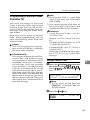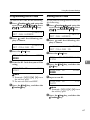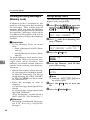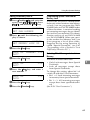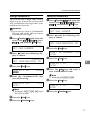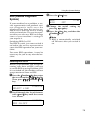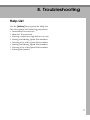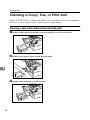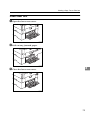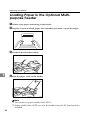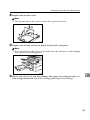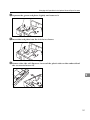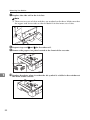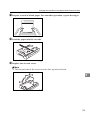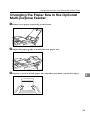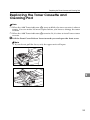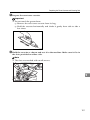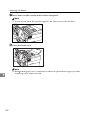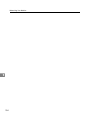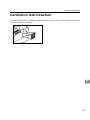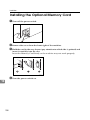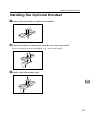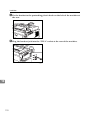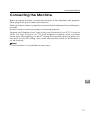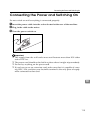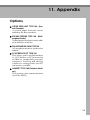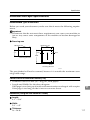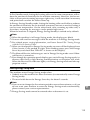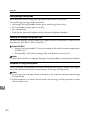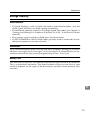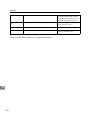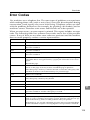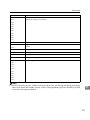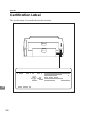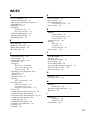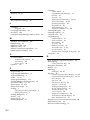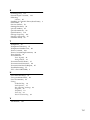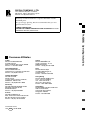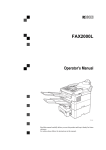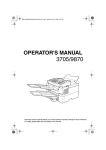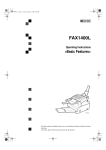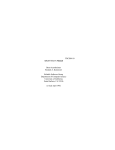Download Ricoh Facsimile Specifications
Transcript
FAX2050L
Operator Instruction Manuals
FAX2050L BASIC
FAX2050L ADVANCED
Five Dedrick Place • West Caldwell, NJ 07006
973-882-2000
Read this manual carefully before you use this product and keep it handy for future
reference. For safety, please follow the instructions in this manual.
FAX2050L
Basic Features
Introduction
This manual contains detailed instructions on the operation and maintenance of this machine. To get
maximum versatility from this machine all operators should carefully read and follow the instructions in
this manual. Please keep this manual in a handy place near the machine.
Please read the Safety Information in the Advanced Features manual before using this machine. It contains important information related to USER SAFETY and PREVENTING EQUIPMENT PROBLEMS.
Notes:
Some illustrations might be slightly different from your machine.
Certain options might not be available in some countries. For details, please contact your local dealer.
Laser Safety:
The Center for Devices and Radiological Health (CDRH) prohibits the repair of laser-based optical unit
in the field. The optical housing unit can only be repaired in a factory or at a location with the requisite
equipment. The laser subsystem is replaceable in the field by a qualified Customer Engineer. The laser
chassis is not repairable in the field. Customer engineers are therefore directed to return all chassis
and laser subsystems to the factory or service depot when replacement or the optical subsystem is required.
Warning:
Use of controls or adjustment or performance of procedures other than those specified in this manual
might result in hazardous radiation exposure.
Two kinds of size notation are employed in this manual. With this machine refer to the inch version.
For good copy quality, Ricoh recommends that you use genuine Ricoh toner.
Ricoh shall not be responsible for any damage or expense that might result from the use of parts other
than genuine Ricoh parts in your Ricoh office product.
Important
Parts of this manual are subject to change without prior notice. In no event will the company be liable
for direct, indirect, special, incidental, or consequential damages as a result of handling or operating
the machine.
Power Source:
115V, 60Hz
Please be sure to connect the power cord to a power source as above. For details about power source,
see Chapter 10, “Connecting the Power and Switching On” in the Advanced Features manual.
Declaration of Conformity
Product Name: Facsimile
Model Number: FAX2050L
Responsible party: Ricoh Corporation
Address: 5 Dedrick Place, West Caldwell, NJ 07006
Telephone number: 973-882-2000
This device complies with part 15 of FCC Rules.
Operation is subject to the following two conditions:
1. This device may not cause harmful interference, and
2. this device must accept any interference received,
including interference that may cause undesired operation.
USA
❖ FCC Requirements
1. This equipment complies with Part 68 of the FCC rules. On the cover of this equipment is a label
that contains, among other information, the FCC registration number and ringer equivalence
number (REN) for this equipment. If requested, this information must be provided to the telephone company.
2. This equipment uses the following USOC jack: RJ11C
3. The REN is used to determine the quantity of devices which may be connected to the telephone
line. Excessive REN's on the telephone line may result in the devices not ringing in response to
an incoming call. In most, but not all areas, the sum of the REN's should not exceed five (5.0).
Contact the telephone company to determine the maximum REN for the calling area.
4. If this equipment causes harm to the telephone network, the telephone company will notify you
in advance that temporary discontinuance of service may be required. If advance notice is not
practical, the telephone company will notify the customer as soon as possible. Also, you will be
advised your right to file a complaint with the FCC if you believe it is necessary.
5. The telephone company may make changes in its facilities, equipment, operations, or procedures that could affect the operation of the equipment. If this happens, the telephone company
will provide advance notice in order to make necessary modifications in order to maintain uninterrupted service.
6. In the event of operation problems (document jam, copy jam, communication error indication),
refer to the solving problems section in this manual.
7. If you cannot correct the problem, please contact the RICOH CORP. CUSTOMER SUPPORT
DEPT. at 1-800-FASTFIX for repair and warranty information. If it is causing harm to the telephone network, the telephone company may request you to disconnect the equipment from the
network until the problem is resolved.
8. This equipment cannot be used telephone company-provided coin service. Connection to Party
Line Service is subject to state tariffs.
❖ WHEN PROGRAMMING EMERGENCY NUMBERS AND/OR MAKING TEST CALLS TO
EMERGENCY NUMBERS:
1. Remain on the line and briefly explain to the dispatcher the reason for the call before hanging up.
2. Perform such activities in the off-peak hours, such as early morning hours or late evenings.
CANADA
The Industry Canada label identifies certified equipment. This certification means that the equipment
meets telecommunications network protective, operational, and safety requirements as prescribed in
the appropriate Terminal Equipment Technical Requirements document(s). The department does not
guarantee the equipment will operate to the user's satisfaction.
Before installing this equipment, users should ensure that it is permissible to be connected to the facilities of the local telecommunications company. The equipment must also be installed using an acceptable method of connection. The customer should be aware that compliance with the above conditions
may not prevent degradation of service in some situations.
Repairs to certified equipment should be coordinated by a representative designated by the supplier.
Any repairs or alterations made by the user to this equipment, or equipment malfunctions, may give the
telecommunications company cause to request the user disconnect the equipment.
User should ensure for their own protection that the electrical ground connections of the power utility,
telephone lines, and internal metallic water pipe system, if present, are connected together. This precaution may be particularly important in rural areas.
Caution: Users should not attempt to make such connections themselves, but should contact the appropriate electric inspection authority, or electrician, as appropriate.
The Ringer Equivalence Number (REN) assigned to each terminal device provides an indication of the
maximum number of terminals allowed to be connected to a telephone interface. The termination on
an interface may consist of any combination of device subject only to the requirement that the sum of
the Ringer Equivalence Numbers of all the devices does not exceed 5.
In accordance with IEC 60417, this machine uses the following symbols for the main power switch:
a means POWER ON.
b means POWER OFF.
Copyright © 2000 Ricoh Co., Ltd.
How to Read This Manual
How to Read This Manual
Symbols
In this manual, the following symbols are used:
R WARNING:
This symbol indicates a potentially hazardous situation that might result in
death or serious injury when you misuse the machine without following the instructions under this symbol. Be sure to read the instructions, all of which are described in the Safety Information section in the Advanced Features manual.
R CAUTION:
This symbol indicates a potentially hazardous situation that might result in minor or moderate injury or property damage that does not involve personal injury
when you misuse the machine without following the instructions under this
symbol. Be sure to read the instructions, all of which are described in the Safety
Information section in the Advanced Features manual.
* The statements above are notes for your safety.
Important
If this instruction is not followed, paper might be misfed, originals might be
damaged, or data might be lost. Be sure to read this.
Preparation
This symbol indicates the prior knowledge or preparations required before operating.
Note
This symbol indicates precautions for operation, or actions to take after misoperation.
Limitation
This symbol indicates numerical limits, functions that cannot be used together,
or conditions in which a particular function cannot be used.
Reference
This symbol indicates a reference.
{
}
Keys built into the machine's operation panel.
i
TABLE OF CONTENTS
Manuals for this machine ......................................................................... 1
Basic Features (This Manual) ....................................................................... 1
Advanced Features ....................................................................................... 1
1. Introduction
Part Names................................................................................................. 3
Operation Panel ......................................................................................... 5
Symbols and Conventions Used in This Manual.................................... 7
2. Faxing
Types of Transmission ............................................................................. 9
Suitable Document Types....................................................................... 10
Memory Transmission and Immediate Transmission..........................
Memory Transmission.................................................................................
Canceling a Memory Transmission.............................................................
Immediate Transmission .............................................................................
Canceling an Immediate Transmission .......................................................
Very Fine Detail Faxing ...........................................................................
Resolution and Shading ..............................................................................
Reception Modes.....................................................................................
Switching Between Fax and Telephone Mode............................................
11
11
14
15
15
16
16
17
17
3. Setup
Initial Settings and Adjustments............................................................
Initial Settings (Function 61)........................................................................
Storing and Editing Fax Numbers (Functions 31 & 32) .......................
Storing, Editing and Erasing Quick Dial Numbers (Function 31) ................
Quick Dial Label ..........................................................................................
Storing, Editing and Erasing Speed Dial Numbers (Function 32) ...............
Storing and Editing a Group of Fax Numbers (Function 33)...............
Erasing Groups ...........................................................................................
Programming the Group Key ......................................................................
Entering Characters ................................................................................
Entering Symbols ........................................................................................
Wild Cards...................................................................................................
ii
19
19
22
22
23
23
25
27
28
29
29
29
4. Troubleshooting
Loading Paper in the Main Cassette...................................................... 31
Adjusting the Volume and Sounds the Machine Makes (Function 92)... 34
If an Indicator Lights on the Operation Panel....................................... 36
Communication Problems ...................................................................... 37
Clearing a Document Jam ......................................................................
Clearing a Copy, Fax, or Print Jam ........................................................
Main Machine..............................................................................................
Cassette Entrance.......................................................................................
Upper Rear Unit ..........................................................................................
Error Messages........................................................................................
38
39
39
41
42
44
Solutions to Common Problems............................................................ 46
INDEX........................................................................................................ 50
iii
iv
Manuals for this machine
There are the Basic Features manual and the Advanced Features manual for this
machine. Please consult the manual that suits your needs.
Basic Features (This Manual)
The Basic Features manual explains the most frequently used fax functions and
operations.
Advanced Features
The Advanced Features manual describes more advanced functions, and also
explains settings for key operators.
❖ Chapter 1 Advanced Transmission Features
Explains about sending at a specific time without having to be by the machine
and also taking advantage of off-peak telephone line charges.
❖ Chapter 2 Communication Information
Explains about erasing a fax message stored in memory and checking the contents of any files in memory.
❖ Chapter 3 Transmission Features
Explains about useful features for transmission. You can find out about dialing numbers easily.
❖ Chapter 4 Reception Features
Explains about reception features. You can find out about receiving messages
in telephone mode, and printing with the Reverse Order Printing function for
easier document distribution.
❖ Chapter 5 Copying
Read this chapter when you would like to know about copying operations
and functions.
❖ Chapter 6 Facsimile User Tools
Explains about programming frequently used functions for Quick Dial Key
and User Function Key.
❖ Chapter 7 Key Operator Settings
Explains about functions the key operator handles. You can find out about
setting up the phone line type, and how to store the Memory Locked ID and
the Confidential ID.
1
❖ Chapter 8 Troubleshooting
Explains about clearing a Jam in the optional second cassette, and reading error reports. When these reports are printed out, check the report and take the
appropriate action.
❖ Chapter 9 Maintaining Your Machine
Explains about loading paper in the optional multipurpose feeder, cleaning
the rollers and scanner and so on.
❖ Chapter 10 Installation
Explains about the machine environment and installation.
❖ Chapter 11 Appendix
You can check the different options and specifications for this machine.
2
1. Introduction
Part Names
TSTH060N.eps
1. Second Paper Cassette (Option)
3. Print Delivery Tray
The optional Second paper cassette holds
more paper.
Copies, incoming faxes, and prints are
delivered here.
2. Main Paper Cassette
4. Document Delivery Tray
The main paper cassette holds copy paper.
Scanned documents are stacked on the
document delivery tray.
3
Introduction
5. Main Switch
The main switch turns your machine on
and off.
6. Operation Panel
1
Key panel for operating the machine.
7. Handset (Option)
8. Document Guide
Match the document guide to the size of
your original documents.
9. Document Table
Document table holds up to 30 sheets
which are fed one at a time. Place your
original documents here.
10. Multi-purpose Feeder (Option)
Multi-purpose Feeder can be loaded with
various kinds of printable media.
11. Front Cover Release Lever
Pull this catch to release the front cover.
12. Front Cover
4
Operation Panel
Operation Panel
1
TSTS020N.eps
1. Add Paper indicator
7. Control Panel Display
Lights when a cassette is empty.
Blinks when toner is about to run out and
lights continuously when toner has run out.
The Liquid Crystal Display guides you
through tasks and informs you of the
state of the machine. Messages appear
here. The display consists of two 20-character lines.
3. Check Display indicator
8. {Speed Dial/Tel Directory} key
2. Add Toner indicator
The Check Display indicator lights to tell
you to read the display.
4. Receive File indicator
The Receive File indicator lights when an
incoming message was received into
memory. Blinks when confidential reception file or memory lock file is stored in
the memory. (see P.36 “If an Indicator
Lights on the Operation Panel”).
5. {Resolution} key.
The Resolution/Halftone is indicated by
these three indicators and can be changed
by the {Resolution} key. When the Indicator is not lit, Standard is selected.
6. Memory key/ indicator
When the Memory indicator is on, then
memory transmission is in effect, if it is
off, immediate transmission is in effect.
Switch between the two with the {Memory} key.
Press the {Speed Dial/Tel Directory} key using Speed Dial or the Telephone Directory Feature.
9. {Pause/Al Redial} key
The {Pause/Al Redial} key inserts a pause
when you are dialing or storing a fax
number. Or, press the key to redial the
last number dialed. (The redial feature
does not work once you have started dialing a new number.)
10. Arrow keys
T {Yes} accept
U {No} reject/ {Help} Print help list
W scroll left/ {Paper Size} The paper size
selection screen for each cassette will appear.
V scroll right/ {Option} Press to access
the options.
5
Introduction
11. Manual Receive indicator.
19. {On Hook Dial} key
Lights when the reception mode is Telephone.
Press the {On Hook Dial} key to dial a
phone call from the keypad without having to lift the phone or handset off the
hook (phone or handset option needed).
12. {Energy Saver} key
1
Hold the button a few seconds to start or
end the energy saver mode.
13. {Copy} key
Press this to copy the document now in
the feeder.
14. {Reception Mode} key
Press the {Clear} key to erase the last
character or digit entered, or use the left
and right arrow keys to move the cursor
and then press Clear to erase whatever is
at the cursor.
Press this to select the reception mode
(Tel or Fax).
21. {Quick Dial} keys/ {User Function}
15. {Function} key
There are 30 Quick Dial keys. Use them to
store individual fax numbers (see P.22
“Storing and Editing Fax Numbers (Functions 31 & 32)”) or groups (see P.25 “Storing and Editing a Group of Fax Numbers
(Function 33)”). You can also use these
keys to enter characters (see P.29 “Entering Characters”). In addition you can register Quick Dial 29 as the Dial Option key
(see Chapter 3, “Assigning the Dial Option key” in the Advanced Features manual.) You can also use Quick Dial 30 as a
Group key (see P.28 “Programming the
Group Key”).
You can store a combination of settings
that you use frequently in the two User
Function keys (F1, F2). When you press a
User Function key, it lights to show you
that it is selected.
Press the {Function} key and enter a two
digit code to access functions 11 to 53.
(For Functions 61 to 95, enter 6, and then
the access code.)
16. {Stop} key
Press the {Stop} key to stop a transmission or a document scanning, and a reception or to stop a long copy run. The
machine will print out the sheet being
printed and then stop.
17. {Start} key
Press the {Start} key to start all tasks.
18. Ten key pad
Use the ten key pad (sometimes called
the ten keys) to dial fax numbers, to enter
the numbers of copies, etc.
6
20. {Clear} key
keys.
Symbols and Conventions Used in This Manual
Symbols and Conventions Used in This
Manual
1
❖ Documents:
A document is anything you put
on the feed table of your machine
whether you are faxing it or copying it.
❖ Prints:
A print is anything that comes out
of the machine: a fax message you
received or a copy you made.
❖ Procedures:
Procedures are described step by
step. Perform them in order. When
you see a display, it always shows
what comes after performing the
step it accompanies. Other illustrations accompanying steps help
you find the right key, or show you
how to perform the step.
A This is a step in a procedure.
THIS CORRESPONDS TO
THE LCD DISPLAY.
7
Introduction
1
8
2. Faxing
Types of Transmission
There are two types of transmission.
❖ Memory Transmission
When a fax message is stored in memory , then transmission starts automatically. It is convenient when you would like to take documents back in a hurry.
You can send the same message to more than one destination in a single operation. This technique is referred to as Broadcasting.
GDRH230E.eps
Receiver
Transmitter (This machine)
Receiver
Receiver
GDRH230E
❖ Immediate Transmission
The machine dials immediately, and transmits the fax while scanning.
It is convenient when you would like to check whether you have successfully
connected with the other party's fax machine.
A fax message is not stored in memory.
GDRH240E.eps
Transmitter
(This machine)
Receiver
GDRH240E
Important
❒ If there is a power failure, the power switch is turned off, or the plug is pulled
out for more than 6 hours (1 hour when the optional memory card is installed), all files stored in memory are deleted. As soon as power is restored,
the Power Failure Report is printed to help you identify deleted files. See
Chapter 8, “Power Failure Report” in the Advanced Features manual.
9
Faxing
Suitable Document Types
Do not place damaged pages in the automatic document feeder.
• If pages are curled or dog eared, flatten them.
• If pages are stuck together, shuffle the stack.
• If pages are folded, torn, or patched together, make copies.
• If pages have binding files, trim the edges or make copies.
2
Important
❒ Do not place originals that contain the following materials in the document
feeder ;
• Crayon
• Paint
• Charcoal, soft pencil
• Glue
• Thermal paper
• Clips
• OHP Sheets, vinyl-coated paper
• Waxed paper
• Carbon paper
• Silicone oil
Note
❒ Copies made with a copier that uses silicone oil may cause a misfeed. To
avoid this, do not scan such copies until five or ten minutes after copying.
• Clearly Written
Small, faint characters may not be transmitted clearly.
• Uniform Page Size
Do not use different size documents in the same transmission.
10
Memory Transmission and Immediate Transmission
Memory Transmission and Immediate
Transmission
There are two ways to send a fax message.
• Memory Transmission
• Immediate Transmission
A Make sure that the machine is in
standby mode for faxing.
The display should look like this:
READY
100% 10:00AM
SET DOC. OR DIAL NO.
Memory Transmission
A Memory Transmission is convenient because:
• Fax messages can be scanned
much more quickly (you can take
your document away from the fax
machine without waiting too
long).
• While your fax message is being
sent, another user can operate the
machine (people will not have to
wait by the fax machine too long).
• You can send the same message to
more than one place with the same
operation.
• There are two kinds of Memory
Transmission: Parallel and Normal. Parallel Memory Transmission is the default.
Note
❒ If your document gets stuck while
it is being processed, press the
{Stop} key, and turn to P.38 “Clearing a Document Jam” for instructions on how to safely remove the
original.
2
Note
❒ If the display is blank, press the
Energy Saver key to exit Energy
Saving mode.
B Fan your document stack (at most
30 pages: 20 lb) to make sure all
pages are loose, then square it.
TSTS010N.eps
Note
❒ All pages in your document
must be one-sided and be of the
same size.
11
Faxing
C Insert
the document face down
into the feeder until the machine
beeps. Then adjust the guides to
match the width of the document.
TSTH110N.eps
F Dial the number in one of the following ways.
TRANSMIT
Y/START
5551234kkkkkkkkkkkkk
Ten Key Pad
2
1
2
3
4
5
6
7
Quick Dial
06
9
07
*
GFDIAL1N
GFDIAL0N
TSTH110N
Speed Dial
Example:
Note
❒ You can dial before you set the
document. Place the document
after you dial the number and
go to step G.
❒ Please set your document
straight in the feeder. If you set
more than 15 sheets, make sure
the ends of your document are
not skewed.
Tsms040e.eps
D The display will look like this:
TRANSMIT
OPTIONi
DIAL FAX NUMBER
E If the Memory indicator is not lit,
press the {Memory} key.
12
Group
Example: Speed Dial 10
Speed Dial
1
0
GFDIAL2N
*1
*2
Method *1 Quick
Dial key 08.
Method *2 Quick
Dial key 30 and 1
on the ten key pad.
In this example Group Dial is programmed in Quick Dial 08.
In this example Quick Dial key 30
is programmed as the Group key,
and Group dial number 1 is programmed.
Note
❒ If you install the handset or an
external telephone, you can
send the message manually.
Pick up the handset and dial.
❒ If you want to erase a digit of
the phone number, press the
{Clear} key. If you want to erase
the entire number, press the
{No} key.
❒ The maximum destinations you
can dial using the ten key pad is
68. However, this limitation is
also subject to memory capacity.
Memory Transmission and Immediate Transmission
Reference
Programming Quick Dial: see
P.22 “Storing and Editing Fax
Numbers (Functions 31 & 32)”.
Programming Speed Dial: see
P.22 “Storing and Editing Fax
Numbers (Functions 31 & 32)”.
Programming Group Dial: see
P.25 “Storing and Editing a Group
of Fax Numbers (Function 33)”.
Programming Group key: see
P.28 “Programming the Group
Key”.
G Press the {Yes}
key to enter an-
other number.
TRANSMIT DIAL/START
DIAL NEXT FAX NUMBER
Note
❒ Repeat steps F and G until all
destinations are entered.
❒ If you have only one destination, press the {Start} key.
❒ The machine stores your message and dials the first number
(or, if you selected Send Later, it
will return to standby mode and
the fax message will be sent at
the time that you selected).
H Press the {Start} key.
The machine will dial the destination's number.
5551234
SET DOC. OR DIAL NO.
2
Note
❒ If the other party's line is busy,
your machine will redial. (See
Chapter 3, ”Redial”in the Advanced Features manual.)
READY
98% 10:04AM
SET DOC. OR DIAL NO.
❒ If the other party's fax machine
answers, both machines will
connect and your machine will
send the message. Other party's
OWN NAME or FAX NUMBER
will appear on the upper line.
❒ If your line goes through a local
switchboard (a PBX) remember
to dial the exit code. Press the
{Pause} key immediately after
the code. If the number includes
a country code, press the
{Pause} key after the country
code, then dial the rest of the
number.
Reference
Send Later: see Chapter 1,
“Sending at a Specific Time
(Send Later)”in the Advanced
Features manual.
13
Faxing
Canceling a Memory
Transmission
Before start is pressed
A Press the
{Stop} key, or remove
the document You have set.
2
While the document is being scanned in
A Press the {Stop} key.
The fax message which has already
been scanned in is cancelled.
During Transmission
A Press the {Stop} key during communication.
5551234
STOP & CLR FILE? Y/N
B Then press the {Yes} key to cancel
the transmission.
While the message is awaiting
transmission (Functions 21)
Every time you store a fax message in
your machine's memory, a new file is
created. Each file is given a number.
This number appears on the File Reserve Report, Journal and Transmission Result Report. To see which files
are currently in memory, you may
print a file list.
14
A Either :
To erase a fax message stored in
memory
A To erase a fax message stored
in memory; press the {Function} {2} {1} and the {Yes} key.
FILE NO.kkk KPAD/hi
PRINT LISTh/SEARCHi
B Press V to scroll through the messages.
You will see the display. A number
or a label will appear on the lower
line.
FILE NO.027
5551234
Y/hi
Note
❒ Press W to obtain a list of all the
files and their number. If you already know the number of the
file to erase, enter it directly
from the ten key pad.
C Press the {Yes} key.
FILE NO.027
CLEAR?
Y/N
D Press the {Yes} key again to erase
the file.
E Press the {Function} key.
Note
❒ To erase another file, go to step
B.
Memory Transmission and Immediate Transmission
Immediate Transmission
Immediate Transmission is convenient when:
• You wish to quickly check whether
you have successfully connected
with the other party's fax machine.
• Your machine's memory is getting
full.
The machine dials immediately after
you press the {Start} key (or at the
specified time, if you used a time-delay feature like Send Later). The message is scanned and transmitted page
by page without being stored in
memory.
A Make sure that the machine is in
standby mode.
The display should look like this:
READY
100% 10:00AM
SET DOC. OR DIAL NO.
Note
❒ The memory indicator should
go out. If the memory indicator
is lit, press the {Memory} key.
B Place
the entire document face
down into the feeder.
TRANSMIT
OPTIONi
DIAL FAX NUMBER
C Dial.
TRANSMIT
5551234
Y/START
D Press the {Start} key.
2
5551234
DIALING
The machine dials and connects to
the other party. The number that
you dialed and the other party's
OWN NAME or FAX NUMBER is
displayed.
Canceling an Immediate
Transmission
Before start is pressed
A Press the {Stop}
key, or remove
the document you have set.
While dialing or during transmission
A Press the {Stop} key.
However, the fax message which
has already scanned in has transmitted.
Remove the document after it is
canceled.
Note
❒ No more than 30 pages.
❒ You can dial before you set the
document. Place the document
after you dial the number and
go to step D.
15
Faxing
Very Fine Detail Faxing
So that text, diagrams and images
stand out clearly in your document,
the machine automatically detects the
image density (contrast) and makes a
compensation.
However, if you need to send a document which requires optimum clarit y, sele ct the resolution se tting
appropriate to your needs.
You can select different settings for
each page of your message. Simply
change the settings for page 2 while
page 1 is being scanned.
2
Resolution and Shading
The resolution button gives you control over document quality. The indicators above the button show the
current setting. Choose a setting that
matches your document.
❖ Standard:
Standard quality. Use for most
printed or typewritten documents.
This is selected when the other resolution indicators are not lit.
❖ Detail:
High quality. Use for documents
with small print or fine details.
❖ Fine:
Very high quality. Use this for high
quality reproduction.
❖ Halftone:
Use this for optimum quality if
your document contains photographs/diagrams with complex
shading patterns or gray tones. If
you choose this setting, resolution
will automatically be Detail.
16
Note
❒ Faxing at a higher resolution requires more time. Frequent use of
high resolution could cause an increase in your phone bill, especially for long distance transmissions.
Reception Modes
Reception Modes
The machine can treat incoming fax
messages and telephone calls in three
ways.
❖ Auto mode
Use this mode if your line is shared
by a fax machine and telephone.
When a call comes in, the machine
will ring a number of times to give
you the chance to pick up the
handset. If you do not pick up and
the call is a fax message, the machine will go into fax mode and
start receiving. You can choose the
number of times the machine rings
before taking the call by altering
the Auto Ring time (See Chapter 7,
“Setting the Auto Ring Time”in the
Advanced Features manual) .
❖ Fax mode
Use this mode if you have a dedicated fax line. The machine assumes all calls are fax messages. It
will ring once to alert you of an incoming call, and then starts receiving.
Switching Between Fax and
Telephone Mode
The Manual Receive indicator is lit
when the machine is in Telephone
mode. To switch to a different mode,
follow the steps below.
2
A Press the {Reception Mode} key.
RECEIVE MODE
Y/hi
iFAX TEL AUTO
B Press the W and V key to select the
mode you require.
RECEIVE MODE
Y/hi
FAX iTEL AUTO
C Press the {Yes} key.
READY
100% 10:00AM
SET DOC. OR DIAL NO.
❖ Telephone mode
Use this mode if your line is shared
by a fax machine and a telephone,
and if you wish to answer all calls
yourself and decide whether they
are fax messages or telephone
calls. You must manually press the
Start key to receive a fax.
The machine will ring continuously until you answer the call, so you
have to be near the machine at all
times.
The Manual Receive indicator is lit
when the machine is in this mode.
17
Faxing
2
18
3. Setup
Initial Settings and Adjustments
Before you connect your machine to
the telephone system, you must enter
a few settings and make a few adjustments.
❖ Own Number :
The phone number used by your
fax line.
❖ OWN NAME:
This should be your name or company name, in 20 characters or less.
During a communication, if the
other party's fax machine supports
OWN NAME, then this replaces
the FAX NUMBER following. The
other party's name will appear on
your display, and yours on theirs.
❖ FAX HEADER:
This must be the telephone number of the line your machine is connected to.
It will be printed on the header of
every page you send. Required in
the United States.
❖ FAX NUMBER:
This is your fax machine's phone
number, which must include country and area codes. During any
communication, your FAX NUMBER appears on their display.
(Conversely their FAX NUMBER
appears on your display.)
Note
❒ This function is not available in
some areas.
Important
❒ The FAX NUMBER code is required by international law. You
cannot legally connect a fax machine to the telephone system if the
FAX NUMBER code is not programmed. Further, the FAX
HEADER code and the date and
time of transmission must be included in the header of all pages
faxed to, from, or within the United States.
Note
❒ When the PC Interface kit is installed, “OWN NAME” is displayed as “RTI”, “FAX HEADER”
is displayed as “TTI”, and “FAX
NUMBER” is displayed as “CSI”.
Initial Settings (Function 61)
During the course of this procedure
you will have to enter letters and other characters.
Use the ten key pad for entering numbers. Use Quick Dial keys 1 to 26 for
entering letters. Use the {Yes} key to
accept a character. Use Quick Dial
key 27 to enter spaces and Quick Dial
key 28 to enter symbols. See P.29 “Entering Characters” for details.
If these settings have been made before, the messages on the display will
not always match those shown here.
The setting already entered will appear along with the word CHANGE?. In
this case, press the {Yes} key to
change the setting.
19
Setup
A Press {Function} {6} and enter the
access code {2} {2} {2} {2}, and
then press {6} {1} and the {Yes}
key.
Y/NEXTi
SET OWN NUMBER
B Press the {Yes} key.
3
OWN NO.
KPAD
kkkkkkkkkkkkkkkkkkkk
C Enter your phone number.
OWN NO.
KPAD/Y/N
0111212-5551234kkkkk
Note
❒ The format of the number is
normally as follows: International Dial Prefix, Your Country
Code, Your Area Code, then
you must add a Pause, followed
by your telephone number.
Check the International Dialing
Prefix and the Country Code
with your local telecommunications operator. The example
shown is for the United States;
the codes to add are 011 and 1.
D Press the {Yes} key.
PROGRAMMED will flash on the dis-
play. The following display appears.
Y/NEXTi
SET POLLING ID
20
E Press V
until the following display is shown.
SET OWN NAME
Y/NEXTi
F Press the {Yes} key.
OWN NAME
ABC
kkkkkkkkkkkkkkkkkkkk
G Enter
your office, company, or
personal name, or any other appropriate identification. (Using
the Quick Dial keys.)
OWN NAME
XYZ COMPANY
ABC Y/N
Reference
See P.29 “Entering Characters” .
H Press the {Yes} key.
PROGRAMMED will flash on the dis-
play. The following display appears.
Y/NEXTi
SET FAX HEADER
I Press the {Yes} key.
The OWN NAME programmed in
step H appears. You should keep it.
HEADER
CHANGE? Y/N
XYZ COMPANY
Note
❒ If you wish to change it, press
the {Yes} key and edit the FAX
HEADER.
Initial Settings and Adjustments
J Press
the {No} key to keep the
FAX HEADER as is.
Y/NEXTi
SET FAX NUMBER
K Press the {Yes} key.
FAX NUMBER
KPAD
kkkkkkkkkkkkkkkkkkkk
3
L Enter your phone number includ-
ing the country and area codes,
(but no pauses).
FAX NUMBER KPAD/Y/N
12125551234kkkkkkkkk
M Press the {Yes} key.
PROGRAMMED will flash on the dis-
play. The following display appears.
Y/NEXTi
SET PSTN ACCESS NO.
N Press the {Function} key to finish.
READY
100% 10:00AM
SET DOC. OR DIAL NO.
21
Setup
Storing and Editing Fax Numbers
(Functions 31 & 32)
You can store numbers that you often
use in the machine's memory. A
stored number will remain in memory even if the power is cut.
You can store numbers in two ways.
❖ Quick Dials
The number is assigned to its own
key. To dial that number, just press
the key. You can store up to 30
numbers in this way.
3
❖ Speed Dials
The number is given a two-digit
code. To dial the number, press the
{Speed Dial} key and enter the
code. There are 50 Speed Dial
codes available, numbered 00 to
49.
the following ways:
•Press a Quick Dial key (e.g. press
Quick Dial 01).
a01 PROGRAM?
Y/hi
•Press the V key until the Quick
Dial you want appears on the display.
C Press the {Yes} key.
a01
KPAD/N
kkkkkkkkkkkkkkkkkkkk
D Do one of the following:
Storing, Editing and Erasing
Quick Dial Numbers (Function 31)
•Enter the fax number you wish to
store in this Quick Dial using the
ten key pad. Then press the {Yes}
key.
This procedure describes how to store
and edit fax numbers in Quick Dial
keys.
a01
KPAD/Y/N
212551234kkkkkkkkkkk
A Press {Function} {3} {1} and then
•To clear the number, press {No},
and go to step J.
the {Yes} key.
ak
QUICK/hi
PRINT LISTh/SEARCHi
Note
❒ To print a list of all Quick Dials
and their contents, press the W
key, and the {Yes} key, and then
the {Start} key.
22
B Select a Quick Dial in any one of
E Do one of the following:
•If you wish to enter or edit a label
for this Quick Dial, press the {Yes}
key.
a01
PROGRAM LABEL?
Y/N
•If you do not wish to give this
number a label, press the {No} key
and go to step H.
Storing and Editing Fax Numbers (Functions 31 & 32)
F Enter or edit the label using the
Quick Dial keys and the ten key
pad. See P.29 “Entering Characters”
a01
ABC Y/N
NEW YORK OFFICEkkkkk
G Press the {Yes} key.
a01
Y/hi
LABEL SET ONiOFF
H Press W or V to select whether the
label for this Quick Dial will be
printed on top of messages that
you send to this destination.
I Press the {Yes} key.
ak
QUICK/hi
PRINT LISTh/SEARCHi
Note
❒ To print a Quick Dial list, press
the W key to select LIST , then
press the {Start} key.
❒ To print a Quick Dial label,
choose LABEL , and then press
the {Start} key.
J You now have two choices:
•To store, edit or delete another
Quick Dial, go to step B.
•To finish, press {Function} key.
Quick Dial Label
Use this function to print a sheet
showing the contents of each Quick
Dial and User Function key. The size
of the sheet matches the dimensions
of the keys.
The following items are printed depending on what is stored in each
key:
• Fax number label
• Group Dial label
• Program label
• User Function key
3
Storing, Editing and Erasing
Speed Dial Numbers (Function 32)
This procedure describes how to store
and edit fax numbers in Speed Dials.
A Press {Function} {3} {2}, and then
the {Yes} key.
bkk
KPAD/hi
PRINT LISTh/SEARCHi
Note
❒ To print a list of all Speed Dials
and their contents, press the W
key, and then the {Start} key.
B Select a Speed Dial in any one of
the following ways:
•Enter the Speed Dial code on the
ten key pad. (e.g. 01)
b01 PROGRAM?
Y/hi
•Press the V key until the Speed
Dials you want appear on the display.
23
Setup
C Press the {Yes} key.
I Press the {Yes} key.
b01
KPAD/N
kkkkkkkkkkkkkkkkkkkk
D Do one of the following:
•Enter the fax number you wish to
store in this Speed Dial using the
ten key pad. Then press {Yes} key.
3
b01
KPAD/Y/N
212551234kkkkkkkkkkk
•To clear the number, press {No},
and go to step J.
E Do one of the following:
•If you wish to enter or edit a label
for this Speed Dial, press the {Yes}
key.
b01
PROGRAM LABEL?
Y/N
•If you do not wish to give this
number a label, press the {No} key
and go to step H.
F Enter or edit the label using the
Quick Dial keys.
b01
ABC Y/N
NEW YORK OFFICEkkkkk
G Press the {Yes} key.
a01
LABEL SET
ON
Y/hi
iOFF
H Press W or V to select whether the
label for this Speed Dial will be
printed on top of messages that
you send to this destination.
24
bkk
KPAD/hi
PRINT LISTh/SEARCHi
Note
❒ To print a Speed Dial list, press
the W key, and then the {Start}
key.
J You now have two choices:
•To store, edit or delete another
Speed Dial, go to step B.
•To finish, press the {Function}
key.
Storing and Editing a Group of Fax Numbers (Function 33)
Storing and Editing a Group of Fax
Numbers (Function 33)
3
Total Numbers
Registered items
Quick Dial: [01], [03], [05]
Speed Dial: [01], [02], [10]
Ten Key: 0312345678
Quick Dial: [01], [05]
Speed Dial: [01], [02], [08]
Ten Key: 0312345678,
0451119999
10 numbers
Group 1
Note
❒ You can register up to 5 Groups.
❒ The combined maximum number of destinations you can register in all Groups is 129. This
129 can be composed of up to 30
Quick Dial numbers, 50 Speed
Dial numbers and 49 numbers
entered directly with the ten
keys.
❒ The number of destinations that
can be registered with the ten
keys depends on how the machine is used. In theory you can
register up to a combined maximum of 49 destinations with the
ten keys for all groups. However, if you register 49 items with
the ten keys, Memory Transmission becomes unavailable, only
register up to 48 items with the
ten keys.
❒ The maximum number of destinations you can register in a
Group is 100.
❒ If you register the same destination more than once with a
Speed Dial or Quick Dial in
Groups, it is only counted as
one item. However, if you register two or more identical destinations with the ten keys they
will be counted as two or more
items.
❒ If all destinations are different,
you may not be able to store 100
destinations in a Group.
❒ It is recommended that you
print the Group Dial list and
keep it when you register or
change destinations. See Chapter 6, ”Reports You Can Print
Out Yourself”in the Advanced
Features manual.
❒ How to count numbers
Group 2
❖ Groups
If you often broadcast messages to
the same set of destinations, you
can combine these numbers into a
group. Then just select the group
and each number will be dialed in
sequence automatically.
You can register the following
items in a Group:
• Destination fax numbers
• Group name (up to 20 characters)
You can enter destination numbers
by Quick Dial keys, Speed Dials, or
Ten keys.
25
3
Quick Dial: [01], [02], [03]
Speed Dial: [01], [02], [03]
Ten Key: 0312345678
Quick Dial: [04], [05]
Speed Dial: [04], [05], [06]
Ten Key: 0312345678,
0451119999
14 numbers
Group2
Group1
Registered items
Total Numbers
Setup
This section describes how to program or edit a Group. You can also
get a printout of numbers that are already stored. In this example we will
program Group 1 into Quick Dial key
01.
A Press {Function} {3} {3}, and then
the {Yes} key.
GROUP k
1-5/hi
PRINT LISTh/SEARCH
B Enter
the number of the group
you want to program or edit.
Note
❒ e.g. Group 1: Press {1}.
❒ To print a list, press the W key
and then the {Start} key.
C Press the {Yes} key.
GROUP 1
PROGRAM QUICK?
D To program or edit a Quick Dial
key for this group, press the {Yes}
key.
Note
❒ If you do not program or edit,
press the {No} key and go to
step F.
E Press
the Quick Dial key you
wish to use for this group, {01}
for example, and then press the
{Yes} key.
Note
❒ If you want to free up the old
Quick Dial key, press the {No}
key, and then the {Yes} key.
GROUP 1
PROGRAM LABEL?
Y/N
❒ If a message like USED AS..
flashes up, the key is already in
use. Press a different key.
F If you wish to give this group a
name, press the {Yes} key.
GROUP 1
ABC
kkkkkkkkkkkkkkkkkkkk
Note
❒ If not, press the {No} key and go
to step H.
G Enter or edit the name, and then
Y/N
press the {Yes} key.
How to enter characters, see P.29
“Entering Characters”
GROUP 1
KPAD/N
kkkkkkkkkkkkkkkkkkkk
26
Storing and Editing a Group of Fax Numbers (Function 33)
H Enter a fax number.
Note
❒ Enter a number in one of these
ways.
• Press a Quick Dial key.
• Press the Speed Dial key followed by two digits.
• Enter a number on the ten key
pad.
I Press the {Yes} key.
Note
❒ If ALREADY PROGRAMMED briefly
flashes up on the display, either
press the {No} key to keep the
number and choose another
number, or press the {Yes} key
to clear.
J Press the {No} key to finish entering numbers in this group.
Note
❒ To enter another number, go
back to step H.
K Press the {Function} key.
Note
❒ To work on another group, go
to step B.
Erasing Groups
These steps describe how to erase single numbers from a group.
A Press {Function} {3} {3}, and then
the {Yes} key.
GROUP k
1-5/hi
PRINT LISTh/SEARCHi
3
B Enter the group number using the
ten key pad, then press the {Yes}
key.
GROUP 1
PROGRAM QUICK?
Y/N
C Press the {No} key.
GROUP
QUICK/N
PROGRAM LABEL?
D Press the {No} key.
GROUP 1
CLEAR?
Y/N
E Press the {Yes} key.
GROUP 1
CLEARED
Y/N
F Press the {Function} key.
Note
❒ To delete another number, go to
step B.
27
Setup
Programming the Group Key
You can program 5 groups. However,
if there is no room in Quick Dial keys,
this group key is helpful. You can use
Quick Dial 30 or one of User Function
keys (F1 or F2) as the group key. How
to transmit using the group key, see
P.11 “Memory Transmission”.
Reference
For how to program User Function
keys, see Chapter 6, "User Function Keys (Function35)” in the Advanced Features manual.
3
A Press {Function} {3} {1}, and then
the {Yes} key.
ak
QUICK/hi
PRINT LISTh/SEARCHi
B Press the Quick Dial {30}.
a30 PROGRAM?
hi
C Press the {Yes} key.
a30
PROGRAM? Y/N
PROGRAM GROUP KEY?
D Press the {Yes} key.
ak
QUICK/hi
PRINT LISTh/SEARCHi
E Press the {Function} key.
28
Entering Characters
Entering Characters
Use the ten key pad for entering numbers. Use Quick Dial keys 1 to 26 for
entering letters, and Quick Dial key
27 for spaces and Quick Dial key 28
for other characters.
If at any time you make a mistake
when entering a character or digit,
press the {Clear} key to erase it. To
correct a character or number already
entered, use the W and V keys to reach
the mistake, enter the new character,
and press the {Clear} key to erase the
mistaken character. If you press the
{No} key, whole characters are
erased.
Entering Symbols
A Press the Quick Dial key {28}.
B Press W or V to scroll the symbols.
Note
❒ You can enter the following
symbols. & $ ! " # % ' ( ) * + , . / :
; [ ¥ ] ^ _ – (space)
C Press the {Yes} key.
Wild Cards
This feature greatly enhances the effectiveness of the following features:
• Authorized Reception
• Forwarding
• Specified Cassette Selection
• Memory Lock
In each of these features, you have to
store the OWN NAME or FAX NUMBER of various terminals that you
normally receive fax messages from.
Then, when your machine detects an
incoming call, it checks the OWN
NAME or FAX NUMBER of the other
terminal, and acts accordingly.
When you program OWN NAME's for
these features, you can program wild
cards to greatly expand the number of
terminals that you can specify.
For example, if you wish to accept
messages from all 150 branches of
XYZ Company (using Authorized Reception), and forward them on to
head office (using Forwarding), you
do not have to store the OWN NAME
of each branch of XYZ Company. Program “XYZ” as a wild card for each of
these functions. If the OWN NAMEs
of all XYZ branches contain an “XYZ”
somewhere in the OWN NAME, messages coming in from them will be accepted, and sent on to head office.
3
Note
❒ This feature cannot recognize spaces. If
you store MAN as a wild card, and a
terminal with an OWN NAME that includes MANCHESTER, HUMAN, or
HUMANE calls you, your machine
will recognize MAN as a wild card and
accept and/or forward the message.
Reference
Authorized Reception: see Chapter 7, “Rejecting or Accepting Message s from spec ified send ers
(Authorized Reception)” in the
Advanced Features manual.
Forwarding: see Chapter 7, “Forwarding” in the Advanced Features manual.
OWN NAME and FAX NUMBER:
see P.19 “Initial Settings and Adjustments”.
29
Setup
3
30
4. Troubleshooting
Loading Paper in the Main Cassette
A Pull out the paper cassette and place it on a flat surface.
Note
❒ Remove any paper that may have dropped inside the machine in the area
vacated by the paper cassette.
TSTC200E.eps
B Lift up the cassette cover and remove it.
TSTC100N.eps
TSTC100N
C Remove any remaining paper.
TSTC270N.eps
31
Troubleshooting
D If the metal base plate is raised, push it firmly down until it locks into
place.
TSTC050N.eps
TSTC050N
E Prepare a stack of blank paper. For smoother operation, square the edges.
4
TSTS010N.eps
F Load the paper into the cassette.
TSTC210N.eps
32
Loading Paper in the Main Cassette
G Replace the cassette cover.
Note
❒ The frosted side of the cover must be face up when closed.
TSTC220N.eps
4
TSTC220N
H Replace the cassette. Push it in firmly until it locks into place.
TSTC230E.eps
33
Troubleshooting
Adjusting the Volume and Sounds the
Machine Makes (Function 92)
You can change the beeper (monitor) volume of the desired feature.
4
TRANS MONITOR
The sound of signal transmissions.
RECV MONITOR
The sound of signal receptions.
ONHOOK MONITOR
The sound of signal on hook dialing.
DIAL MONITOR
The sound when a number is dialed.
BUZZER
The sound (does not buzz) of signal something going
amiss.
KEY
The sound when a key is pressed.
A Press {Function} {6} and enter the access number {2} {2} {2} {2}. Then
press {9} {2}.
ADJUSTMENT
Y/NEXTi
92 ADJUST VOLUME
B Press the {Yes} key.
C Adjust the transmission monitor volume with the W and V keys, and then
press the {Yes} key when finished.
TRANS MONITOR
Y/hi
MIN iii
MAX
D Adjust the reception monitor volume with the W and V keys, and then press
the {Yes} key when finished.
RECV MONITOR
Y/hi
MIN iii
MAX
E Adjust the on hook monitor volume with W and V keys and press the {Yes}
key when finished.
ONHOOK MONITOR Y/hi
MIN iii
MAX
34
Adjusting the Volume and Sounds the Machine Makes (Function 92)
F Adjust the dial monitor volume with the W and V keys, and then press the
{Yes} key when finished.
DIAL MONITOR
Y/hi
MIN iii
MAX
G Adjust the BUZZER monitor volume with the W and V keys, and then press
the {Yes} key when finished.
BUZZER
MIN iii
Y/N/hi
MAX
H Adjust the KEY volume with the W and V keys, and then press the {Yes}
4
key when finished.
KEY
MIN iii
Y/hi
MAX
I Press the {Function} key to return to standby mode.
35
Troubleshooting
If an Indicator Lights on the Operation
Panel
❖ PRESS STOP KEY appears in the display:
Press the {Stop} key.
❖ The Receive File indicator is lit:
You have received a fax message which is now stored in the memory. See
Chapter 4, ”Printing Message That Have Been Received into Memory (Substitute Reception)”in the Advanced Features manual.
❖ The Check Display indicator is lit:
Read the message on the display and check the descriptions listed on P.44
“Error Messages”.
4
36
Communication Problems
Communication Problems
If ERROR PRESS STOP appears in the
display: Press the {Stop} key.
ERROR PRESS STOP KEY
Causes:
• A poor line caused the communication to fail.
• The line is noisy. Try to transmit
the fax message again.
• The other machine is out of order.
Ask the other party to check their
machine.
4
37
Troubleshooting
Clearing a Document Jam
When an original is jammed, CLEAR ORIGINAL is displayed, follow this procedure to solve the problem.
Note
❒ If copies, fax message or prints are jammed, follow the next procedure.
A Open the operation panel to an angle of about 45°.
TSTJ030N.eps
4
TSTJ030N
B Remove the original.
TSTJ040N.eps
TSTJ040N
Important
❒ Do not pull out the document without opening the operation panel, or you
will damage the scanning mechanism.
C Close the operation panel.
TSTC040N.eps
38
Clearing a Copy, Fax, or Print Jam
Clearing a Copy, Fax, or Print Jam
When CLEAR COPY is displayed, follow this procedure to solve the problem.
For clearing original jams, see the previous procedure.
Main Machine
A Pull the front cover release lever towards you and open the front cover.
Note
❒ If you do not pull the lever, only the upper unit will open.
TSTC380N.eps
4
TSTC330N.eps
B
Remove the toner cassette.
TSTJ070N.eps
39
Troubleshooting
C
Remove any jammed paper underneath.
TSTJ170N.eps
D Replace the toner cassette.
Zaxt010n.eps
4
E Close the front cover.
TSTC390N.eps
40
Clearing a Copy, Fax, or Print Jam
Cassette Entrance
A Remove the main cassette and place it on a flat surface.
TSTC200E.eps
4
B Remove any paper from inside the machine.
TSTJ080N.eps
C Push down the paper so that the base plate locks into place.
TSTJ090N.eps
TSTJ090N
41
Troubleshooting
D Replace the main cassette.
TSTC230E.eps
Upper Rear Unit
4
A Lift back the document table.
TSTF050N.eps
B Open the upper rear cover.
TSTJ120N.eps
TSTJ120N
42
Clearing a Copy, Fax, or Print Jam
C Pull out any jammed paper.
TSTJ110N.eps
TSTJ110N
D Close the upper rear cover.
4
TSTJ130N.eps
TSTJ130N
43
Troubleshooting
Error Messages
The following messages may appear while you are operating or programming
the machine.
CHECK AUTO-DIALING
You cannot use the auto-dialer at the moment.
Use the ten key pad or the external telephone.
NO FILE EXISTS
No polling reception operations have been
programmed.
There are no messages in memory waiting for
transmission.
Incorrect file number. Check the file number
and try again.
4
TOO MANY DEST.
The memory cannot hold any more telephone
numbers. Either:
• Delete some numbers then try again.
• Wait until some of the Send Later or other
delayed transmissions waiting in memory
have been carried out, then try again.
USED AS GROUPDIAL
This Quick Dial key has a Group stored in it.
USED AS PROGRAM
This Quick Dial key has a Keystroke Program
stored in it.
USED AS DIAL
This Quick Dial key has a telephone number
stored in it.
USED AS GROUP KEY
This Quick Dial key is programmed as Group
key.
NOT PROGRAMMED
Either:
• This Quick Dial key or Speed Dial Code
does not contain a number.
• This Quick Dial key does not contain a
Keystroke Program.
ALREADY PROGRAMMED
Either:
• This number is already included in this
Group.
• This OWN NAME/FAX NUMBER has already been stored for use with this feature.
44
PLEASE SET PAUSE
You must add a pause after your area code
when you input your fax terminal's own telephone number.
ADD TONER
The toner cartridge is empty. Install a new cartridge.
CLEAR ORIGINAL
A document is jammed in the feeder.
CLEAR COPY
Paper is jammed in the printer.
Error Messages
CLOSE COVER
A cover is not closed properly. Check that all
covers are closed.
UNABLE USE PRINTER
Machine cannot print a list/file, because the
heater is not warm enough or printer is not
ready.
SERVICE CALLk-kk
Machine is out of order. Contact your service
representative.
USED AS DIAL OPTION
Dial Option feature is set in Quick 29.
WCHECK PAPER SIZE
The size of the installed paper does not match
the currently selected paper size.
Set the paper size or install the appropriate paper.
IN USE
This Quick Dial is being used for (e.g., a Send
Later Transmission)
4
45
Troubleshooting
Solutions to Common Problems
Problem
Required Action
STANDBY MODE
Nothing happens when the
switch is turned on.
Check the power cord. Is it properly plugged into the outlet?
Plug it in firmly.
SET DOC. OR DIAL NO. is Switch the power on.
not displayed.
If the Power indicator does not light, check that the power
cord is plugged in.
If the Energy Saver indicator lights, press the Energy Saver
key.
The display does not show the
Ready condition, or the machine
stops during an operation.
4
Does CLEAR ORIGINAL or CLEAR COPY appear in the
display?
Clear the misfed paper.
Reference
See P.38 “Clearing a Document Jam” , P.39 “Clearing a Copy,
Fax, or Print Jam” .
Does ADD PAPER appear in the display?
Load paper into the paper tray. See P.31 “Loading Paper in the
Main Cassette”.
Does CLOSE COVER appear in the display?
Close all covers.
Is the Add Toner indicator on?
Load a new toner cassette. See Chapter 9, “Replacing the
Toner Cassette and Cleaning Pad “ in the Advanced Features manual.
TRANSMISSION
The original is not pulled into
the auto document feeder.
You did not feed the document far enough into the feeder.
Insert the document into the feeder until it stops.
Retransmit.
Do user maintenance, especially rollers(1,8). See Chapter 9,
“Cleaning the Rollers and Scanner” in the Advanced Features manual.
The telephone line is disconnected.
Check that the line is connected properly.
The telephone line type setting is incorrect.
Check the telephone line type setting. See Chapter 7, “Setting the Phone Line Type (Function 62) in the Advanced Features manual.
46
Solutions to Common Problems
Problem
The original is not pulled into
the auto document feeder.
Required Action
The dialed number does not contain an PSTN access code or
a pause.
Include the PSTN access number and a pause before the telephone number.
The dialed number did not have enough pauses between the
access PSTN number and the telephone number.
Try adding more pauses after the access PSTN code.
Frequent original misfeeds
Incorrect positioning of originals
(Multifeeds)
Put the document in the feeder correctly. See P.11 “Memory
Transmission”.
Incorrect alignment of originals
Align the edges of the document. See P.10 “Suitable Document Types”.
4
Curled pages
Flatten the document. See P.10 “Suitable Document Types”.
Incorrect document type
Use a proper document type. See P.10 “Suitable Document
Types”.
Mixed document types
The pages must all be of the same type.
Static electricity on the originals
Shuffle the document. See P.11 “Memory Transmission”.
User maintenance is needed.
Do user maintenance, especially roller (1). See Chapter 9,
“Cleaning the Rollers and Scanner”in the Advanced Features manual.
Frequent original misfeeds
Copier silicone oil on the originals
(Non-feeds)
Wait a few minutes, and then try again.
Incorrect alignment of originals
Align the edges of the document. See P.11 “Memory Transmission”.
Curled pages
Flatten the document. See P.10 “Suitable Document Types”.
Incorrect document type
Use a proper document type. See P.10 “Suitable Document Types”.
More than 30 pages in the feeder
Do not place more than 30 pages in the automatic document
feeder at once.
User maintenance is needed.
Do user maintenance, especially rollers (1,8). See Chapter 9,
“Cleaning the Rollers and Scanner”in the Advanced Features manual.
47
Troubleshooting
Problem
Transmission cannot take place;
CLEAR ORIGINAL appears.
Required Action
The document is jammed in the feeder.
Remove the jammed document. See P.38 “Clearing a Document Jam”.
The document may be longer than the maximum limit (see
Chapter 11, “Document and Paper Specifications”in the Advanced Features manual).
Make sure that none of your originals exceed this limit.
Do user maintenance, especially rollers (1,8). See Chapter 9,
“Cleaning the Rollers and Scanner”in the Advanced Features manual.
4
Transmission cannot take place.
The other machine is out of order.
Before taking action, wait until
the machine is standby mode,
and then press the {Stop} key.
Check the error report.
Ask the other party to check their machine and correct the
fault.
The line is noisy.
Check that the dial tone is sent out.
Try to retransmit.
Consistent difficulty in communicating with a particular terminal
Consistent poor image quality
when communicating with a
particular terminal
There are some bad lines between you and that other terminal.
Store that terminal's number as a Quick Dial Key or Speed
Dial Code.
Then call a service representative. Inform the nature of the
problem and give the Quick Dial Key or Speed Dial Code
that you stored the number in.
RECEPTION
The telephone keeps ringing and
no fax is printed.
You are in TEL mode.
Change to FAX mode. See P.17 “Reception Modes”.
Power is switched off.
Switch the power on.
RECEPTION/COPYING
No printout; the Add Paper indi- The cassettes are empty.
cator is lit.
Add Paper . See P.31 “Loading Paper in the Main Cassette”.
No printout; CLEAR COPY appears.
The printer has jammed.
Copies are blank.
The original must be placed face down in the document
feeder.
Clear the jam. See P.39 “Clearing a Copy, Fax, or Print Jam”.
Position the original correctly. See P.11 “Memory Transmission”.
48
Solutions to Common Problems
Problem
Copy paper misfeeds occur frequently.
Required Action
Is the proper paper in the paper cassette?
Paper size and weight must be within the standards set for
this machine.
Is it folded, wrinkled, damp, or curled paper in the paper
cassette?
Always use dry, undamaged paper.
Is the paper set properly in the paper cassette?
Always load paper correctly. See P.31 “Loading Paper in the
Main Cassette”.
Make sure that there is not too much paper in the trays; do
not fill them up over the load limit mark.
Are there any pieces of misfed paper or other foreign objects
in the machine?
4
Make sure that the paper path is completely clear of paper
and other material after a misfeed.
Are you copying onto recycled paper?
Fan the stack of recycled paper and load it in the paper tray.
Stripes on copies.
The scanner is dirty.
Clean the scanner (6). See Chapter 9, “Cleaning the Rollers
and Scanner” in the Advanced Features manual.
TELEPHONING
You cannot receive phone calls;
the unit only rings once then
goes into receive mode.
You are in FAX mode.
You cannot receive phone calls;
the unit does not ring.
The telephone line is not connected.
Change to TEL mode. See P.17 “Reception Modes”.
Connect the modular cord. See Chapter 10, “Connecting Up
to the Telephone Line” in the Advanced Features manual.
49
INDEX
A
E
Add Paper indicator, 5
Add Toner indicator, 5
Arrow keys, 5
Auto Mode, 17
Editing
Fax Numbers, 22
Group, 25
Quick Dial Numbers,
Speed Dial Numbers,
Energy Saver key, 6
Entering
Characters, 29
Symbols, 29
Erasing
Group, 27
Quick Dial Numbers,
Speed Dial Numbers,
Error Messages, 44
C
Canceling a Memory Transmission, 14
Before start is pressed, 14
During Transmission, 14
While the document is being scanned in, 14
While the message is awaiting
transmission (Functions 21), 14
Canceling an Immediate Transmission, 15
Before start is pressed, 15
While dialing or during transmission, 15
Characters, 29
Check Display indicator, 5
CLEAR COPY, 39
Clearing a Jam
Cassette Entrance, 41
Document, 38
inside the machine, 39
inside the Main Machine, 39
Upper Rear Unit, 42
Clear key, 6
Communication Problems, 37
Control Panel Display, 5
Copy key, 6
CSI → FAX NUMBER, 19
50
22
23
F
FAX HEADER, 19
Faxing, 9
Fax mode, 17
FAX NUMBER, 19
Front Cover, 4
Front Cover Release Lever, 4
Function key, 6
G
Group Dial List, 26
Group Key, 28
H
D
Document Delivery Tray, 3
Document Guide, 4
Document Jam, 38
Document Table, 4
22
23
Handset, 4
I
Immediate Transmission, 15
Indicators
Add Paper, 5
Add Toner, 5
Check Display, 5, 36
Manual Receive, 6, 17
Memory, 5
Receive File, 5, 36
Initial Settings, 19
Introduction, 3
M
Main Paper Cassette, 3
Main switch, 4
Manual Receive indicator, 6, 17
Memory indicator, 5
Memory Transmission, 11
Multi-purpose Feeder, 4
O
On Hook Dial key, 6
Operation Panel, 4, 5
OWN NAME, 19
Own number, 19
P
Paper, 31
Part Names, 3
Pause/AI Redial key, 5
Print Delivery Tray, 3
Programming
FAX HEADER, 19
FAX NUMBER, 19
Fax Numbers, 22
Group, 25
Group key, 28
OWN NAME, 19
Own number, 19
Quick Dial Numbers, 22
Speed Dial Numbers, 23
S
Second Paper Cassette, 3
Sending a Fax, 11
Solutions to Common Problems, 46
Speed Dial, 23
Speed Dial/Tel Directory key, 5
Start key, 6
Stop key, 6
Suitable Document Type, 10
Symbols, 7
T
Telephone mode, 17
Ten key pad, 6
Transmission
Immediate, 15
Memory, 11
Troubleshooting, 31
TTI → FAX HEADER, 19
U
User Function keys, 6
V
Volume Control, 34
W
Wild Cards, 29
Q
Quick Dial, 22
Quick Dial Label, 23
R
Receive File indicator, 5
Reception Mode
Fax Mode, 17
Telephone Mode, 17
Reception Mode key, 6
Reports
Speed Dial List, 23
Resolution, 16
Resolution key, 5
RTI → OWN NAME, 19
51
52
UE
USA
H546
FAX2050L
Advanced Features
Introduction
This manual contains detailed instructions on the operation and maintenance of this machine. To get
maximum versatility from this machine all operators should carefully read and follow the instructions in
this manual. Please keep this manual in a handy place near the machine.
Please read the Safety Information in the Advanced Features manual before using this machine. It contains important information related to USER SAFETY and PREVENTING EQUIPMENT PROBLEMS.
Notes:
Some illustrations might be slightly different from your machine.
Certain options might not be available in some countries. For details, please contact your local dealer.
Laser Safety:
The Center for Devices and Radiological Health (CDRH) prohibits the repair of laser-based optical unit
in the field. The optical housing unit can only be repaired in a factory or at a location with the requisite
equipment. The laser subsystem is replaceable in the field by a qualified Customer Engineer. The laser
chassis is not repairable in the field. Customer engineers are therefore directed to return all chassis
and laser subsystems to the factory or service depot when replacement or the optical subsystem is required.
Warning:
Use of controls or adjustment or performance of procedures other than those specified in this manual
might result in hazardous radiation exposure.
Two kinds of size notation are employed in this manual. With this machine refer to the inch version.
For good copy quality, Ricoh recommends that you use genuine Ricoh toner.
Ricoh shall not be responsible for any damage or expense that might result from the use of parts other
than genuine Ricoh parts in your Ricoh office product.
Important
Parts of this manual are subject to change without prior notice. In no event will the company be liable
for direct, indirect, special, incidental, or consequential damages as a result of handling or operating
the machine.
Power Source:
115V, 60Hz
Please be sure to connect the power cord to a power source as above. For details about power source,
see Chapter 10, “Connecting the Power and Switching On” in the Advanced Features manual.
Declaration of Conformity
Product Name: Facsimile
Model Number: FAX2050L
Responsible party: Ricoh Corporation
Address: 5 Dedrick Place, West Caldwell, NJ 07006
Telephone number: 973-882-2000
This device complies with part 15 of FCC Rules.
Operation is subject to the following two conditions:
1. This device may not cause harmful interference, and
2. this device must accept any interference received,
including interference that may cause undesired operation.
USA
❖ FCC Requirements
1. This equipment complies with Part 68 of the FCC rules. On the cover of this equipment is a label
that contains, among other information, the FCC registration number and ringer equivalence
number (REN) for this equipment. If requested, this information must be provided to the telephone company.
2. This equipment uses the following USOC jack: RJ11C
3. The REN is used to determine the quantity of devices which may be connected to the telephone
line. Excessive REN's on the telephone line may result in the devices not ringing in response to
an incoming call. In most, but not all areas, the sum of the REN's should not exceed five (5.0).
Contact the telephone company to determine the maximum REN for the calling area.
4. If this equipment causes harm to the telephone network, the telephone company will notify you
in advance that temporary discontinuance of service may be required. If advance notice is not
practical, the telephone company will notify the customer as soon as possible. Also, you will be
advised your right to file a complaint with the FCC if you believe it is necessary.
5. The telephone company may make changes in its facilities, equipment, operations, or procedures that could affect the operation of the equipment. If this happens, the telephone company
will provide advance notice in order to make necessary modifications in order to maintain uninterrupted service.
6. In the event of operation problems (document jam, copy jam, communication error indication),
refer to the solving problems section in this manual.
7. If you cannot correct the problem, please contact the RICOH CORP. CUSTOMER SUPPORT
DEPT. at 1-800-FASTFIX for repair and warranty information. If it is causing harm to the telephone network, the telephone company may request you to disconnect the equipment from the
network until the problem is resolved.
8. This equipment cannot be used telephone company-provided coin service. Connection to Party
Line Service is subject to state tariffs.
❖ WHEN PROGRAMMING EMERGENCY NUMBERS AND/OR MAKING TEST CALLS TO
EMERGENCY NUMBERS:
1. Remain on the line and briefly explain to the dispatcher the reason for the call before hanging up.
2. Perform such activities in the off-peak hours, such as early morning hours or late evenings.
CANADA
The Industry Canada label identifies certified equipment. This certification means that the equipment
meets telecommunications network protective, operational, and safety requirements as prescribed in
the appropriate Terminal Equipment Technical Requirements document(s). The department does not
guarantee the equipment will operate to the user's satisfaction.
Before installing this equipment, users should ensure that it is permissible to be connected to the facilities of the local telecommunications company. The equipment must also be installed using an acceptable method of connection. The customer should be aware that compliance with the above conditions
may not prevent degradation of service in some situations.
Repairs to certified equipment should be coordinated by a representative designated by the supplier.
Any repairs or alterations made by the user to this equipment, or equipment malfunctions, may give the
telecommunications company cause to request the user disconnect the equipment.
User should ensure for their own protection that the electrical ground connections of the power utility,
telephone lines, and internal metallic water pipe system, if present, are connected together. This precaution may be particularly important in rural areas.
Caution: Users should not attempt to make such connections themselves, but should contact the appropriate electric inspection authority, or electrician, as appropriate.
The Ringer Equivalence Number (REN) assigned to each terminal device provides an indication of the
maximum number of terminals allowed to be connected to a telephone interface. The termination on
an interface may consist of any combination of device subject only to the requirement that the sum of
the Ringer Equivalence Numbers of all the devices does not exceed 5.
In accordance with IEC 60417, this machine uses the following symbols for the main power switch:
a means POWER ON.
b means POWER OFF.
Copyright © 2000 Ricoh Co., Ltd.
Notice
Note to users in the United States of
America
-Notice:
This equipment has been tested and
found to comply with the limits for a
Class B digital device, pursuant to
Part 15 of the FCC Rules. These limits
are designed to provide reasonable
protection against harmful interference in a residential installation. This
equipment generates, uses and can
radiate radio frequency energy and, if
not installed and used in accordance
with the instructions, may cause
harmful interference to radio communications. However, there is no guarantee that interference will not occur
in a particular installation. If this
equipment does cause harmful interference to radio or television reception, which can be determined by
turning the equipment off and on, the
user is encouraged to try to correct
the interference by one more of the
following measures:
• Reorient or relocate the receiving
antenna.
• Increase the separation between
the equipment and receiver.
• Connect the equipment into an
outlet on a circuit different from
that to which the receiver is connected.
• Consult the dealer or an experienced radio /TV technician for
help.
-Warning
Changes or modifications not expressly approved by the party responsible for compliance could void
the user's authority to operate the
equipment.
Note to users in Canada
-Note:
This Class B digital apparatus complies with Canadian ICES-003.
Remarque concernant les utilisateurs au
Canada
-Avertissement:
Cet appareil numérique de la classe B
est conforme à la norme NMB-003 du
Canada.
i
-Notice about the Telephone
Consumer Protection Act
(Valid in USA only).
The Telephone Consumer Protection
Act of 1991 among other things
makes it unlawful for any person to
send any message via a telephone fax
machine unless such message clearly
contains in a margin at the top or bottom of each transmitted page or on
the first page of the transmission, the
date and time it is sent and an identification of the business, other entity,
or other individual sending the message and the telephone number of the
sending machine or such business,
other entity or individual. This information is transmitted with your document by the TTI (Transmit Terminal
Identification) feature. In order for
you to meet the requirement, your
machine must be programmed by following the instructions in the accomp a n y in g O p e r a t i o n M a n u a l. I n
particular, please refer to the chapter
of Installation. Also refer to the TTI
(Transmit Terminal Identification)
programming procedure to enter the
business identification and telephone
number of the terminal or business.
Do not forget to set the date and time.
Thank you.
(For this machine, TTI is called FAX
HEADER.)
Although this equipment can use either loop disconnect or DTMF signalling, only the performance of the
DTMF signalling is subject to regulatory requirements for correct operation. It is therefore strongly
recommended that the equipment is
set to use DTMF signalling for access
to public or private emergency services. DTMF signalling also provides
faster call set up.
ii
Safety Information
When using your equipment, the following safety precautions should always be
followed.
Safety During Operation
In this manual, the following important symbols are used:
R WARNING:
Indicates a potentially hazardous situation which, if instructions
are not followed, could result in death or serious injury.
R CAUTION:
Indicates a potentially hazardous situation which, if instructions are not
followed, may result in minor or moderate injury or damage to property.
R WARNING:
• Connect the power cord directly into a wall outlet and never use an extension cord.
• Disconnect the power plug (by pulling the plug, not the cable) if the
power cable or plug becomes frayed or otherwise damaged.
• To avoid hazardous electric shock or laser radiation exposure, do not
remove any covers or screws other than those specified in this manual.
• Turn off the power and disconnect the power plug (by pulling the plug,
not the cable) if any of the following conditions exists:
• You spill something into the equipment.
• You suspect that your equipment needs service or repair.
• Your equipment's cover has been damaged.
• Do not incinerate spilled toner or used toner. Toner dust might ignite
when exposed to an open flame.
• Disposal can take place at our authorized dealer or at appropriate collection sites.
• Dispose of the used toner cartridge in accordance with the local regulation.
iii
R CAUTION:
• Protect the equipment from dampness or wet weather, such as rain, snow,
and so on.
• Unplug the power cord from the wall outlet before you move the equipment.
While moving the equipment, you should take care that the power cord will
not be damaged under the equipment.
• When you disconnect the power plug from the wall outlet, always pull the
plug (not the cable).
• Do not allow paper clips, staples, or other small metallic objects to fall inside
the equipment.
• Keep toner (used or unused) and toner cartridge out of the reach of children.
• For environmental reasons, do not dispose of the equipment or expended
supply waste at household waste collection points. Disposal can take place
at an authorized dealer or at appropriate collection sites.
• The inside of the machine could be very hot. Do not touch the parts with a
label indicating the “hot surface”. Otherwise it could cause a personal burn.
• Our products are engineered to meet high standards of quality and functionality, and we recommend that you only use the expendable supplies available at an authorized dealer.
iv
Important Safety Instructions
Grounding
In order to prevent potentially hazardous electrical shock, provide means of
connecting to the protective grounding conductor in the building, wiring those
grounding conductors of power cable and 3 pins plug.
Caution
When using your telephone equipment, basic safety precautions should always
be followed to reduce the risk of fire, electric shock and injury to persons, including the following:
• Do not use this product near water, for example, near a bathtub, wash bowl,
kitchen sink or laundry tub, in a wet basement or near a swimming pool.
• Avoid using a telephone during an electrical storm. There may be a remote
risk of electric shock from lightning.
• Do not use a telephone in the vicinity of a gas leak to report the leak.
• Use only the power cord and batteries indicated in this manual. Do not dispose of batteries in a fire. They may explode. Check with local codes for possible special disposal instructions
Save these instructions.
Certalnes mesures de sécurité doivent être prises pendant l'utilisation de matérial téléphonique afin de réduire les risques d'incendle , de choc électrique et de
blessures. En voici quelquesunes:
• Ne pas utiliser l'appareil près de l'eau, p.ex., près d'une balgnoire, d'un lavabo, d'un évier de cuisine, d'un bac à laver, dans un sous-sol humide ou près
d'une piscine.
• Éviter d'utiliser le téléphone (sauf s'il s'agit d'un apparell sans fil) pendant un
orage électrique. Ceci peut présenter un risque de choc électrique causé par la
foudre.
• Ne pas utiliser l'appareil téléphonique pour signaler une fulte de gaz s'il est
situé près de la fuite
• Utiliser seulement le cordon d'alimentation et le type de piles indiqués dans
ce manual. Ne pas jeter les piles dans le feu: elles peuvent exploser. Se conformer aux ègrlements pertinents quant à l'élimination des piles.
Conserver ces instructions.
v
ENERGY STAR Program
As an ENERGY STAR Partner, we have determined
that this machine model meets the ENERGY STAR
Guidelines for energy efficiency.
The ENERGY STAR Guidelines intend to establish an international energy-saving system for
developing and introducing energy-efficient office equipment to deal with environmental issues, such as global warming.
When a product meets the ENERGY STAR Guidelines for energy efficiency, the Partner shall
place the ENERGY STAR logo onto the machine model.
This product was designed to reduce the environmental impact associated with office equipment by means of energy-saving features, such as Low-power mode.
• Low-power Mode
This product automatically lowers its power consumption 5 minutes after the
last hard copy has been completed. (In this mode, printing a received fax and
printing are available.)
To exit Low-power mode, press the {Energy Saver} key.
The machine returns to the ready condition in about 40 seconds.
For how to change the default interval before entering Low-power mode, see
P.118 “Energy Saving”.
❖ Specification
Low-power mode
vi
Power consumption
2W
Default Time
5min.
Energy Saving Modes
Energy Saving mode enables you to avoid using unnecessary power and economize on electricity. Although we recommend you use this mode from the viewpoint of environmental consciousness, you can also turn it off.
When you install this machines for the first time, Energy Saving mode is turned
on by default.
Two types of Energy Saving mode are available:
• Fax Standby: Use when you receive faxes regularly.
• Energy Saving Standby: Use when you wish to economize on power consumption.
Choose the one that best suits your circumstances.
Even though the operation panel display goes out in Energy Saving mode, Indicators that flash or light during communication or reception still work. When the
Receive File indicator lights, exit Energy Saving mode and take the appropriate
action.
Energy Saving
Mode Type
Status
How long before
you can print after
exiting Energy Saving mode
Power consumption
Fax Standby
Display turns off
Within about 30s
25W
Within about 40s
2W
The machine maintains the heating
roller temperature at half the full temperature; warm up takes less time.
(Heater half cool)
Energy Saving
Standby
Display turns off
The machine lets the heating roller cool
to room temperature; warm-up takes
longer.(Heater off)
You can turn Energy Saving mode on or off with User Parameter Function 63.
When the machine is shipped, Energy Saving Standby is selected on.
The machine enters Energy Saving mode when:
• Nobody uses the machine for about 5 minutes (the machine automatically enters Energy Saving mode)
• The user holds down the Energy Saver key for about 2 seconds.
vii
To exit Energy Saving mode:
• In Energy Saving Standby mode, press the Energy Saver key.
• In FAX Standby mode, press any key.
• Set a document.
• Pick up the optional handset or the external telephone handset.
Note
❒ When you load paper in Energy Saving mode, no error will be displayed even
if the cassette is not pushed right in.
❒ After loading paper, press the Energy Saver key and check that "READY” is
shown on the display.
The Manual Receive indicator goes out in Energy Saving mode even if Manual
Receive is turned on.
Reception in Energy Saving mode
In Energy Saving mode, documents that have been stored in memory are still
sent and the machine can still receive messages.
When a message is received in Energy Saving mode, the machine prints it and
returns to Energy Saving mode.
Limitation
It is not possible to enter Energy Saving mode when an original is set.
Recycled Paper
Please contact your sales or service representative for recommended recycled
paper types that may be used in this machine.
viii
How to Read This Manual
How to Read This Manual
Symbols
In this manual, the following symbols are used:
R WARNING:
This symbol indicates a potentially hazardous situation that might result in
death or serious injury when you misuse the machine without following the instructions under this symbol. Be sure to read the instructions, all of which are described in the Safety Information section.
R CAUTION:
This symbol indicates a potentially hazardous situation that might result in minor or moderate injury or property damage that does not involve personal injury
when you misuse the machine without following the instructions under this
symbol. Be sure to read the instructions, all of which are described in the Safety
Information section.
* The statements above are notes for your safety.
Important
If this instruction is not followed, paper might be misfed, originals might be
damaged, or data might be lost. Be sure to read this.
Preparation
This symbol indicates the prior knowledge or preparations required before operating.
Note
This symbol indicates precautions for operation, or actions to take after misoperation.
Limitation
This symbol indicates numerical limits, functions that cannot be used together,
or conditions in which a particular function cannot be used.
Reference
This symbol indicates a reference.
{
}
Keys built into the machine's operation panel.
ix
TABLE OF CONTENTS
Manuals for this machine ......................................................................... 1
Advanced Features (This Manual) ................................................................ 1
Basic Features .............................................................................................. 1
1. Advanced Transmission Features
Sending at a Specific Time (Send Later) ................................................. 3
Page Numbering (Page Count)................................................................. 4
Sending Your Identification at the Top of Your Message (FAX HEADER) ... 5
Personal Codes ......................................................................................... 6
Calling to Request a Message (Polling) ..................................................
Picking up Messages Stored Elsewhere (Polling Reception) .......................
Operating Procedure.....................................................................................
Entering a Personal Code .............................................................................
7
7
7
7
2. Communication Information
Erasing a Stored Message Before Sending (Functions 21 & 22) .......... 9
File List (Function 42) ............................................................................. 10
Printing a Stored Message (Function 51).............................................. 11
Journal (Function 41) .............................................................................. 12
Printing a Confidential Fax Message (Function 52) ............................. 13
Printing a Memory-locked Message (Function 53)............................... 14
3. Transmission Features
x
Handy Dialing Functions ........................................................................
Chain Dial....................................................................................................
Telephone Directory....................................................................................
Redial ..........................................................................................................
Dial Options.................................................................................................
Sending a Fax Using an External Telephone........................................
15
15
15
16
17
19
Phoning and Faxing on the Same Call ..................................................
To Talk before Sending a Fax.....................................................................
Tone Signals ............................................................................................
Using the Tone Key.....................................................................................
Transmission Functions .........................................................................
Closed Network (Transmission) ..................................................................
Blank Sheet Detect .....................................................................................
20
20
21
21
22
22
22
More Transmission Functions ...............................................................
Checking if a Transmission was Successful ...............................................
Automatic Redialing ....................................................................................
Batch Transmission.....................................................................................
Dual Access ................................................................................................
Parallel Memory Transmission....................................................................
Printed Reports........................................................................................
File Reserve Report (Switch 03, Bit 2) ........................................................
Communication Result Report (Memory Transmission) (Switch 03, Bit 0) ...
Communication Failure Report (On if Communication Result Report is Off) ...
Journal (Switch 03, Bit 7) ............................................................................
Transmission Result Report (Switch 03, Bit 5)............................................
Report Formats ...........................................................................................
23
23
23
24
25
26
27
27
27
27
27
27
28
4. Reception Features
General .....................................................................................................
Printing Messages that Have Been Received into Memory (Substitute Reception) ...
Receiving Message in Telephone Mode .....................................................
Answering the Telephone ...........................................................................
Closed Network (Reception) .......................................................................
Printing Options ......................................................................................
Reverse Order Printing ...............................................................................
Center Mark ................................................................................................
Page Length Reduction...............................................................................
If Incoming Messages Do Not Fit on Paper...........................................
Breaking Down Large Format Messages....................................................
29
29
30
30
30
31
31
31
31
32
32
5. Copying
Copying .................................................................................................... 33
6. Facsimile User Tools
Programs..................................................................................................
Storing a Program .......................................................................................
Labeling a Program .....................................................................................
Using a Program .........................................................................................
Erasing a Program / Changing the Program Label .....................................
User Function Keys (Function 35) .........................................................
Assigning a User Function Key ...................................................................
Using a User Function Key .........................................................................
Reassigning a User Function Key...............................................................
Clearing a User Function Key .....................................................................
Reports You Can Print Out Yourself......................................................
Telephone Number List (Function 43).........................................................
Program List (Function 44)..........................................................................
35
35
36
36
37
38
38
39
39
39
40
40
41
xi
7. Key Operator Settings
Using Key Operator Settings..................................................................
Setting the Date and Time (Function 91) ....................................................
Summer Time / Daylight Saving Time (Function 62) ..................................
Selecting the Display Language (Function 93) ...........................................
Counters (Function 94) ...............................................................................
Function Select ...........................................................................................
Programming a List of Senders to Treat Differently (Function 81)..............
Forwarding .................................................................................................
Cassette Selection ......................................................................................
Rejecting or Accepting Messages from Specified Senders (Authorized Reception) ...
Saving Energy with the Power Saving Timer ..............................................
User Parameters .........................................................................................
Programming Personal Codes (Function 72)..............................................
Restricted Access ......................................................................................
Storing the ID Code.....................................................................................
Programming the ID Code .........................................................................
Editing the ID Code .....................................................................................
Locking Incoming Messages (Memory Lock)..............................................
Receiving Confidential Messages ...............................................................
Setting the Access Number (Function 61) ..................................................
Setting the Auto Ring Time (Function 61) ...................................................
Setting the Phone Line Type (Function 62).................................................
Adjusting the Printing Margins (Function 95) ..............................................
RDS (Remote Diagnostic System)..............................................................
Calling the Service Station ..........................................................................
43
43
43
44
44
44
47
50
54
55
56
58
63
66
66
67
67
68
70
72
73
73
74
75
76
8. Troubleshooting
Help List ...................................................................................................
Clearing a Copy, Fax, or Print Jam ........................................................
Clearing a Jam in the Optional Second Cassette .......................................
Lower Rear Unit ..........................................................................................
Reading Reports......................................................................................
Error Report (Turned On/Off by a Service Representative) ........................
Power Failure Report ..................................................................................
xii
77
78
78
79
80
80
80
9. Maintaining Your Machine
Loading Paper in the Optional Second Paper Cassette ...................... 81
Loading Paper in the Optional Multi-purpose Feeder.......................... 84
Changing the Paper Size in the Main Cassette.....................................
Changing the Paper Size in the Optional Second Paper Cassette .....
How to Change to the Legal Size................................................................
Changing the Paper Size in the Optional Multi-purpose Feeder.........
85
90
94
95
Changing the Paper Size Settings ......................................................... 97
Cleaning the Rollers and Scanner ......................................................... 98
Replacing the Toner Cassette and Cleaning Pad................................. 99
Toner Cassette....................................................................................... 103
10.Installation
Before Installation .................................................................................
Machine Environment ...........................................................................
Location.....................................................................................................
Ventilation Grill Direction .....................................................................
105
106
106
107
Installing the Optional Memory Card................................................... 108
Installing The Optional Handset........................................................... 109
Connecting the Machine ....................................................................... 111
Connecting Up to the Telephone Line................................................. 112
Connecting the Power and Switching On ........................................... 113
11.Appendix
Options ................................................................................................... 115
Specifications ........................................................................................
Base Machine ...........................................................................................
Optional Second Paper Cassette..............................................................
Optional Multi-purpose Feeder..................................................................
Document and Paper Specifications .........................................................
Energy Saving...........................................................................................
Storage Capacity.......................................................................................
Function List (11∼95) ............................................................................
Error Codes............................................................................................
116
116
116
116
117
118
121
122
125
Certification Label ................................................................................. 128
INDEX...................................................................................................... 129
xiii
xiv
Manuals for this machine
There are the Basic Features manual and the Advanced Features manual for this
machine. Please consult the manual that suits your needs.
Advanced Features (This Manual)
The Advanced Features manual describes more advanced functions, and also
explains settings for key operators.
Basic Features
The Basic Features manual explains the most frequently used fax functions and
operations.
❖ Chapter 1 Introduction
Describes Part Names of the machine and Operation Panel. Also contains
symbols and conventions used in this manual.
❖ Chapter 2 Faxing
Explains basic transmission. You can also find out about other types of transmissions and how to switch the Reception Modes.
❖ Chapter 3 Setup
Explains storing, editing and erasing Own Name and Fax Number. And also
explains Quick Dial, Speed Dial and Group key. These functions store numbers and save time when dialing. Also contains information on how to enter
letters and symbols.
❖ Chapter 4 Troubleshooting
Explains clearing a document jam, loading paper and adjusting the volume
and sounds. When unusual messages appear on display or the indicator
lights, check the list and take the appropriate action.
1
2
1. Advanced Transmission
Features
Sending at a Specific Time (Send Later)
This feature is called Send Later.
Using this feature, you can delay
transmission of your fax message until a specified time. This allows you to
take advantage of off-peak telephone
line charges without having to be by
the machine at the time.
Note
❒ If the machine memory is full, your
document will remain in the document feeder. As a result, anybody
removing the document will cancel the transmission.
A Set your document, dial the desti-
nation fax number and press the
{Yes} key. Do not press the {Start}
key.
B Press V twice.
SET OPTION
SEND LATER?
Note
❒ V is also the {Option} key.
C Press the {Yes} key.
Y/i
D Enter
a sending time that falls
within the following 24 hours.
SET OPTION
KPAD/Y
TIME 11:30AM 10:00AM
Note
❒ For example: To send at 11:30
a.m., press {1} {1} {3} and {0}
from the key pad.
❒ If you enter the wrong time,
press the {No} key and enter
again.
E Press {*} or {#} to chnage the AM/
PM.
SET OPTION
*/#/Y
TIME 11:30PM 10:00AM
F Press the {Yes} key.
Note
❒ Use Function 21 to erase a
stored fax message before it is
sent (see P.9 “Erasing a Stored
Message Before Sending (Functions 21 & 22)”).
3
Advanced Transmission Features
Page Numbering (Page Count)
This feature is called Page Count.
Page number will be printed on the
top of each page, when your fax message is received by the other party.
Using the Page Count feature, you
can select the batch-numbering page
numbers.
If you use Page Count, page numbers
will be printed in batch-numbering
format (for example, p1/3, p2/3, and
p3/3 for a three-page message). This
makes it easy for the other party to
see how many pages you sent, and if
any are missing. However, you have
to input the number of pages at the
ten key pad before sending.
If you do not use Page Count, page
numbers will be printed only as a sequence (for example, p1, p2, p3). This
makes it difficult for the other party
to tell at a glance whether any pages
are missing (for example, due to a
double feed in your machine's document feeder).
1
Limitation
❒ This feature is available with Immediate Transmission and Parallel
Memory Transmission.
Note
❒ If you select Memory Transmission, Page Count is automatically
switched on, and the pages are
counted automatically.
❒ If the numbering with page count
appears strange, check that the
page count value matches the
number of pages in your document.
4
A Press V
until the following display appears.
SET OPTION
SET PAGES?
Y/i
B Press the {Yes} key.
SET OPTION
PAGES:kk
C Enter {1} and {0}
KPAD
using the ten
key pad.
SET OPTION
PAGE:10
Note
❒ Example: 10 pages
D Press the {Yes} key.
Y/N
Sending Your Identification at the Top of Your Message (FAX HEADER)
Sending Your Identification at the Top of
Your Message (FAX HEADER)
Normally, the FAX HEADER programmed in your machine is printed
at the other party's top of each page
when you transmit. The top of the image will be overprinted if there is no
margin at the top of the transmitted
page.
In some cases, you may wish the other party to receive an unmarked copy
of your original. In this case, you can
switch FAX HEADER off.
1
C Press W or V until the displayed
setting is correct.
SET OPTION
ON
iOFF
Y/hi
D Press
the {Yes} key when you
have finished.
Important
❒ In the USA, this must contain the
telephone number of the line your
machine is connected to. It will be
printed on the header of every
page you send. Required in the
USA.
Note
❒ In the USA, law requires that your
fax number be included in the fax
header. Register the fax number
and switch on Fax Header Print
with the User Parameters. See P.58
“User Parameters”(switch 06, bit 0)
A Press V
until the following display appears.
SET OPTION
Y/i
FAX HEADER PRINT?
B Press the {Yes} key.
SET OPTION
iON
OFF
Y/hi
5
Advanced Transmission Features
Personal Codes
Personal Codes do the following:
• They allow you to keep track of
machine usage. If everybody uses
a Personal Code when they use the
fax machine, the codes, or the
names programmed into the
codes, will be printed on a report
that is called the Journal. This will
help you to check on who has been
using the machine, and how often.
• They allow personalization of documents and printed reports. For
example, if you use Label Insertion
and store your name with your
Personal Code, the receiver of your
fax message will see your name at
the top of the printout. This eliminates the need for a cover page.
If you input your Personal Code, your
name will appear on the JOURNAL
and Transmission Result Report.
1
Reference
See P.63 “Programming Personal
Codes (Function 72)”.
See P.12 “Journal (Function 41)”.
A Press V
until the following display appears.
SET OPTION
Y/i
SET PERSONAL CODE?
B Press the {Yes} key.
SET OPTION
KPAD
PERSONAL CODE:kkkk
6
C Enter the personal code.
Note
❒ Example: {7} {3} {6} {2} from
the ten key pad.
SET OPTION
Y/N
PERSONAL CODE:7362
D Press the {Yes} key.
Calling to Request a Message (Polling)
Calling to Request a Message (Polling)
Polling means “picking up” a document that has been left for you at a remote fax terminal.
Limitation
❒ Polling can only be used when
both machines have the Polling
feature.
Note
❒ With polling, telephone line costs
are charged to the person receiving
the message (the Message Receiver).
Picking up Messages Stored
Elsewhere (Polling Reception)
Use this feature when you wish to
poll a message from another terminal.
Note
❒ The number of terminals that you
can poll in one operation is one.
Reference
Groups: see Chapter 3, “Storing
and Editing a Group of Fax Numbers (Function 33)” in the Basic
Features manual.
Programming Keystrokes: see P.35
“Programs”.
Operating Procedure
1
A Press {Function} {1} {1}, and then
the {Yes} key.
POLLING RECV OPTIONi
DIAL FAX NUMBER
B Enter the Dial number.
POLLING RECV Y/START
2125551234kkkkkkkkkk
C Press the {Yes} key.
POLLING RECV Y/START
2125551234kkkkkkkkkk
D Press the {Start} key.
Entering a Personal Code
A Press the {Function} {1} {1} and
the {Yes} key.
POLLING RECV OPTIONi
DIAL FAX NUMBER
B Press V.
SET OPTION
Y/i
SET PERSONAL CODE?
C Press the {Yes} key.
SET OPTION
KPAD
PERSONAL CODE:kkkk
7
Advanced Transmission Features
D Enter the personal code that you
wish to use for this operation.
SET OPTION
Y/N
PERSONAL CODE:2567
1
Note
❒ Example: {2} {5} {6} {7} from
the ten key pad.
E Press the {Yes} key.
POLLING RECV OPTIONi
DIAL FAX NUMBER
F Dial
the fax number, and then
press the {Start} key.
8
2. Communication
Information
Erasing a Stored Message Before Sending
(Functions 21 & 22)
Every time you store a fax message in
your machine's memory, a new file is
created. A file is also created for storing instructions to pick up a fax message left elsewhere ( see P.7 “Calling to
Request a Message (Polling)”). Each file
is given a number. This number appears on the File Reserve Report,
Journal and Transmission Result Report. To see which files are currently
in memory, you may print a file list.
A Either :
Erasing a fax message stored in
memory
A To erase a fax message stored
in memory; press {Function} {2}
{1}, and then the {Yes} key.
FILE NO.kkk KPAD/hi
PRINT LISTh/SEARCHi
B Press V to scroll through the messages.
You will see the display. A number
or a label will appear on the lower
line.
FILE NO.027
5551234
Y/hi
Note
❒ Press W to obtain a list of all the
files and their number. If you already know the number of the
file to erase, enter it directly
from the ten key pad.
C Press the {Yes} key.
FILE NO.027
CLEAR?
Y/N
D Press the {Yes} key again to erase
the file.
Erasing instructions that pick up
messages (polling)
A Press {Function} {2} {2}, and
then the {Yes} key.
E Press the {Function} key.
Note
❒ To erase another file, go to step
B.
9
Communication Information
File List (Function 42)
This is a list of memory transmissions, memory receptions, polling
files still in memory and confidential
receptions. It gives information about
each stored file, such as the fax numbers, start time, and status.
2
A Press {Function} {4} {2}, and then
the {Yes} key.
B Press the {Start} key to print out
the report.
10
Printing a Stored Message (Function 51)
Printing a Stored Message (Function 51)
If you need to see the contents of any
files, use this feature.
A Press {Function} {5} {1}, and then
the {Yes} key.
2
FILE NO.kkk KPAD/hi
PRINT LISTh/SEARCHi
B Press V to scroll through the messages.
You will see the display. A number
or a label will appear on the upper
line.
FILE NO.115
5551234
Y/hi
Note
❒ Press W to obtain a list of all the
files and their number. If you already know the number of the
file to print, enter it directly
from the ten key pad and skip to
step D.
C Press the {Yes} key.
A number or a label will appear on
the upper line.
FILE NO.115
6661234
START/N
D Press the {Start} key to print the
message.
11
Communication Information
Journal (Function 41)
In addition to the automatic printout
of this report, the journal can be printed at anytime.
A Press {Function} {4} {1}, and then
2
the {Yes} key.
B Press the {Start} key to print out
the report.
12
Printing a Confidential Fax Message (Function 52)
Printing a Confidential Fax Message
(Function 52)
If the Receive File indicator is blinking, do the following to print the message.
2
Note
❒ If the Receive File indicator is
blinking, an incoming fax message
has been stored in the memory using the Memory Lock feature or
Confidential Reception feature.
Reference
To print the message which is
Memory Locked, see P.14 “Printing
a Memory-locked Message (Function
53)”.
A Press {Function} {5} {2}, and then
the {Yes} key.
CONFID’L ID
kkkk
KPAD
B Input the ID.
CONFID’L ID
6754
START/N
Note
❒ Example: {6} {7} {5} {4} from
the ten key pad.
❒ If you cannot print out a confidential file with this ID, you
have entered the wrong ID or
the sender may have over-ridden your ID. Contact your sender.
C Press the {Start} key.
13
Communication Information
Printing a Memory-locked Message
(Function 53)
If the Receive File indicator is blinking, a message has been stored using
Memory Lock. Print it using the following procedure.
2
Note
❒ If the Receive File indicator is
blinking, an incoming fax message
has been stored in the memory using the Memory Lock feature or
Confidential Reception feature.
Reference
To print the message using the
Confidential Reception. (see P.13
“Printing a Confidential Fax Message
(Function 52)”
A Press {Function} {5} {3}, and then
the {Yes} key.
LOCK ID
kkkk
KPAD
B Input the Memory Lock ID.
LOCK ID
4633
START/N
Note
❒ Example: {4} {6} {3} {3} from
the ten key pad.
C Press the {Start} key.
14
3. Transmission Features
Handy Dialing Functions
Chain Dial
Telephone Directory
This feature allows you to compose a
telephone number from various
parts, some of which may be stored as
Quick Dial keys or Speed Dial codes,
and some of which may be entered at
the ten key pad.
You can program commonly used
area or country codes into Speed Dial
codes or Quick Dial keys.
Example: 01133-1-5553333 (From the
United States to Paris).
Assume that the following Quick Dial
and Speed Dial numbers have already been programmed.
• Quick Dial 01 = 01133 (Overseas to
France)
• Quick Dial 02 = 1 (Paris)
• Speed Dial 10 = 555
This can be done for any number that
you have stored as a Speed Dial code
with a label programmed for it.
Example : you wish to dial “ XYZ CO.
NEWYORK “.
❖ On Hook Dial or Handset Mode:
Press {01} {02} and the {Speed Dial} key {1} {0}, and then {3} {3}
{3} {3}.
❖ Other:
Press {01} and the {Pause} key,
{02} and the {Pause} key, {Speed
Dial} keys {1} {0}, and then {3} {3}
{3} {3}.
A Make sure that the machine is in
standby mode.
READY
100% 10:00AM
SET DOC. OR DIAL NO
B Carefully place your fax message
into the auto document feeder.
TRANSMIT
OPTIONi
DIAL FAX NUMBER
C Press the {Speed Dial/Tel Directory}
key.
SPEED DIAL
PUSH NUM OR ABC
0-4
D Press the first letter of the name.
TEL DIR.
b01 XA COMPANY
Y/hi
E If the label you want does not ap-
pear, scroll through the labels using W and V until you find it.
TEL DIR.
Y/hi
b12 XYZ CO.NEW YORK
15
Transmission Features
F Press
the {Yes} key to dial the
number you want.
G Either :
• Dial more numbers.
• Press the {Start} key.
Redial
If a message was not transmitted successfully, you can redial with just a
few keystrokes by using the AI redial
key.
3
16
A Press the {Pause/Al Redial} key un-
til the required number appears
in the display, and then press the
{Yes} key twice.
REDIAL
Y/hi
a01 XYZ CO. NEW YORK
B Carefully place your fax message
into the Document Guide feeder.
TRANMIT DIAL/START
DIAL NEXT FAX NUMBER
Using the AI Redial key
If you dial another party
The machine can remember the last
10 numbers dialed on the numeric
keypad, and one previously dialed
Quick Dial/Speed Dial. If you have to
redial one of these numbers, just
press the {Al Redial} key until the required telephone number or name is
displayed, and then press the {Start}
key.
This feature has the following uses.
• If the machine is waiting to redial
the other party, you do not have to
wait for the redialing interval to
expire. Press the {Al Redial} key until the required telephone number
or name is displayed, and then
press the {Start} key.
• If you wish to send another message to the same address that you
sent one to recently, you do not
have to dial the full number again
if it is still in the Redial memory.
Place the message into the feeder,
and then press the {Start} key.
A Select another number. (Broadcasting)
If you dial no other party
A Press the {Start} key to start the
transmission.
Handy Dialing Functions
Dial Options
Using Dial Options
The Dial Options provide access to
various F-code features which are designed to allow confidential transmission and polling reception between
different makers' fax machines. Use
them if the other party's fax machine
is of a different make and supports
the F-code features. Before you can
use the Dial Options, you need to program Quick Dial key 29 as the Dial
Option key if you have not done so already (see the following details).
To use Dial Options, follow the procedures below, only after you have dialed the destination fax number and
before pressing the {Start} key.
Assigning the Dial Option key
This procedure describes how to set
up Quick Dial key 29 as the Dial Option key.
A Press {Function} {3} {1}, and then
the {Yes} key.
ak
QUICK/hi
PRINT LISTh/SEARCHi
B Press Quick Dial key {29}.
a29
A
Press the Dial Option key (Quick
Dial 29).
Y/N
SUB? (S)
B
Do one of the following:
• If you wish to set the SUB code
for confidential transmission to
different makers' machines,
press the {Yes} key.
TRANSMIT
55512345
Y/START
• To skip SUB, press the {No} key,
and then go to step D for polling
reception from different maker's fax machines.
C Enter the SUB code on the ten key
pad then press the {Yes} key.
PROGRAM? Y/hi
SEP? (P)
C Press the {Yes} key.
a29
Y/N
PROG. DIAL OPTION?
D Press the {Yes} key.
ak
QUICK/hi
PRINT LISTh/SEARCHi
3
Y/N
D Do one of the following:
• If you wish to set the SEP code,
press the {Yes} key.
TRANSMIT
Y/START
555512345S9999P
• To skip SEP, press the {No} key
and go to Step F.
E Press the {Function} key.
17
Transmission Features
E Enter the SEP code on the ten key
pad and then press the {Yes} key.
SID? (I)
Y/N
F Do one of the following:
• If you wish to set the SID code,
press the {Yes} key.
3
TRANSMIT
Y/START
2345S9999P1234Ikkkkk
• To skip SID, press the {No}
key and go to step H.
G Enter the SID code on the ten key
pad, and then press the {Yes} key.
PWD? (W)
Y/N
H Do one of the following:
• If you wish to set the PWD
code, press the {Yes} key.
TRANSMIT
Y/START
345S9999P1234Ikkkkkk
• To skip PWD, press the {No}
key and go to step J.
I Enter the PWD
code on the ten
key pad, and then press the {Yes}
key.
SPACE?
18
Y/N
J Do one of the following:
• If you wish to enter a space,
press the {Yes} key.
TRANSMIT
• Press the {No} key.
K Press the {Start} key.
Y/START
Sending a Fax Using an External Telephone
Sending a Fax Using an External
Telephone
You can send a fax message using the
handset. (External telephone is required.)
A Set the document, and then pick
up the handset.
B Dial the other party.
C If you hear a voice, continue your
3
conversation as you would normally.
If you hear a high-pitched tone
instead of a voice
A Press the {Start} key.
Go to step E.
D When you are ready to send your
fax message, ask the other party to
press the {Start} key.
E Replace the handset.
19
Transmission Features
Phoning and Faxing on the Same Call
This feature is available when you
connect the optional handset or the
external telephone.
To Talk before Sending a Fax
A Pick up the handset.
B Dial the other party.
3
Note
❒ Do not press the {Start} key.
C If you hear a voice, continue your
conversation as you would normally.
If you hear a high-pitched tone
instead of a voice
A Place your fax message in the
feeder, and then press the
{Start} key.
Go to step E.
D When you are ready to send your
fax message, place your message
in the feeder, and then ask the
other party to press the {Start}
key.
E Replace the handset.
20
Tone Signals
Tone Signals
On this model the {*} key on the ten
key pad is used as the Tone key.
Some organizations offer you a special service by telephone, which you
can access by transmitting Touch tone
or DTMF tones. If your phone service
provides only pulse dialing, or if you
are calling over a digital network, the
ability to generate Tone Signals will
allow you to access these services.
First, dial the other party. When you
are through to the other end, press the
Tone key and enter the code number
that is needed to access the required
feature at the other terminal. You do
not need to press the Tone key if your
machine is set up for dialing in Tone
Dial (DTMF) mode.
E Enter the digits that you need to
use the remote facility. After you
have finished your business with
the remote facility, hang up.
Note
❒ Do not press the {Start} key.
3
Using the Tone Key
A Make sure that the machine is in
standby mode, and that there is
no document in the feeder.
B Pick up the handset, or press the
{On Hook Dial} key.
C Dial
the remote facility. Do not
press the {Start} key.
Note
❒ If your telephone line type is
DTMF (Tone Dial), go to step E.
D After your line is connected to the
remote facility, if your telephone
line type is Pulse Dial, press the
{*} key on the ten key pad.
A dot appears in the display.
21
Transmission Features
Transmission Functions
Closed Network
(Transmission)
This feature helps to stop you from
accidentally sending a fax message to
a terminal that is outside your fax network.
The ID Codes of the communicating
machines are checked. If they are not
the same, the communication is
stopped.
If you are interested in this feature,
change the user parameter Switch 06
bit 2 to 1. (Function 63)
3
Note
❒ This feature may not be reliable if
you are communicating with a terminal produced by a different
manufacturer.
Reference
ID Code: see P.66 “Storing the ID
Code”
Closed Network (Reception): see
P.30 “Closed Network (Reception)”
22
Blank Sheet Detect
This feature is designed to help you
avoid mistakes while scanning in
documents.
If you try and scan in an almost completely blank document, an alarm
sounds to warn you. Make sure the
document is not blank, and is set the
correct side.
• Transmission is not cancelled even
if the machine detects the document is blank.
• With Immediate Transmission, the
alarm sounds immediately.
• With Memory Transmission, the
alarm sounds as soon as the document has been scanned. If you
press the {Stop} key while the
B L AN K D OC U ME N T m essage is
shown, the "Cancel Transmission"
display appears.
• As the alarm sounds, the BLANK
DOCUMENT message appears.
• You can turn Blank Original Detect
on or off with the User Parameters
(Function 63 See P.58 “User Parameters”). When shipped, this feature
is turned on by default.
• This feature is not supported in
Copy mode.
More Transmission Functions
More Transmission Functions
The following functions are useful
when sending faxes.
Checking if a Transmission
was Successful
Unless otherwise indicated, the automatic printing of these reports can be
turned on or off by changing the bit of
the user parameters (see P.58 “User
Parameters”.
❖ Journal (Switch 03, Bit 7)
This report gives details on each
communication made by your terminal. It is automatically printed
out after 50 transmissions and receptions.
❖ Communication Result Report (Memory Transmission) (Switch 03, Bit 0)
This report is printed out after
memory transmission, showing
whether it was successful or not. If
you have switched this report off, a
Communication Failure Report
will be printed only when a communication fails.
❖ Communication Failure Report (ON if
Communication Result Report is OFF)
This report is printed if a memory
transmission failure occurred, after a job is completed. It is only
printed if the Communication Result Report is switched off, and in
the event of a communication failure.
❖ Polling Result Report (Switch 03, Bit 4)
This report is printed after your
machine polls a message from another machine.
❖ Printing Part of the Image on the Report (Switch 04, Bit 7)
For reference purposes, the machine prints the first few inches of
the fax message on the following
reports.
• Communication Result
• File Reserve
• Communication Failure Report
3
Automatic Redialing
The machine will automatically redial
the other party if any of the following
conditions occur.
• The other party was busy
• There was no reply from the other
party
• The message was rejected by the
machine at the other end because
of excessive errors (in this case, redialing will only take place if
Memory Transmission was used).
Note
❒ The number of redials and redialing interval varies according to
your locale.
❒ The number of redials may differ
according to the line of PABX
used.
❒ The redialing interval may be adjusted by service representative.
❒ During redialing, the number being dialed is displayed as shown
below.
2125551234
DIALING
23
Transmission Features
Batch Transmission
This feature will save communication
costs if you often send more than one
message to the same location.
If various people in your office send
messages to the Tokyo branch office,
sending all these messages on separate calls can be expensive. It is cheaper to send them all together on the
same call. You can further cut costs by
sending out batches during off-peak
hours. To do so, simply create Keystroke Programs that use Send Later
to send to those common destinations.
Instruct people in your office to store
all faxes for the Tokyo branch in the
memory, using Send Later. The selected time of transmission must be
the same for each message that you
wish to include in the batch. Then,
when that time comes, the messages
will all be sent out on the same call, or
‘batched’.
You can set up more than one batch.
In an example, you could set up a
batch for Tokyo at, say, 1 am, a batch
for Hong Kong at 2 am, a batch for
London at 3 am, and so on.
Also, when you send a fax message, if
there is a message in the memory
waiting for transmission to the same
telephone number, it will be sent out
with your message. This will only
happen if the message already in the
memory is waiting for retransmission
(for example, because the line was
busy on the first attempt).
3
24
Note
❒ You can have up to 35 fax messages in the same batch.
Reference
Sending at a Specific Time: see P.3
“Sending at a Specific Time (Send
Later)” .
Turning Batch Transmission On/Off
To turn Batch Transmission on or off,
adjust bit 4 of switch 06 in the User
Parameters. (See P.58 “User Parameters”).
More Transmission Functions
Dual Access
Dual Access means that even if the machine is already carrying out a task, you
may be able to operate the machine.
For instance, if your machine is currently receiving a long fax message, but you
want to send a message and go back to your desk without having to wait by the
machine, you can place your message in the feeder, select the required transmission features, dial the number, and press Start. Your message will be scanned
and stored to memory while the machine is still receiving. This means that you
can take your fax back to your desk before it is actually sent. However, to be sure
whether your transmission was successful or not, keep an eye open for Error Reports (or check the Journal).
The following table shows which features can operate simultaneously on your
machine.
3
Job that you wish to carry out at the same time
Job Currently in Progress
1
2
3
4
5
6
7
8
9
1. Storing to Memory
—
✓
×
✓
×
✓
✓
✓
✓
2. Printing from Memory
✓
×
×
×
×
×
×
×
3. Copying
×
×
×
×
✓
×
✓
✓
4. Printing an Automatic Report
✓
×
×
×
×
×
×
×
5. Immediate Transmission
×
×
×
×
×
×
×
×
6. Memory Transmission
✓
×
✓
×
×
×
×
×
7. Receiving and Printing a Fax
✓
×
×
×
×
×
×
×
8. Receiving a Fax to Memory
✓
×
✓
×
×
×
×
×
9. Transmitting a Service Report
✓
×
✓
×
×
×
×
×
10. PC Print*
✓
×
×
×
✓
✓
×
✓
✓
11. PC Scan*
×
×
×
×
×
×
×
×
×
12. PC Fax*
✓
×
✓
×
×
×
×
×
×
• *: PC Interface Kit required
• ✓: Possible
• ×: Impossible
25
Transmission Features
Parallel Memory Transmission
With this feature the machine can call
destinations while scanning documents. Compared with normal Memory Transmission where the machine
calls once all the documents have
been stored, it is quick to verify
whether a connection has been made
or not.
Additionally, as scanning finishes
more quickly than Immediate Transmission, it is useful if you want to
take the document back to your desk
immediately. However, if the connection cannot be made (for example if
the line is busy), normal Memory
Transmission takes place.
After a Parallel Memory Transmission fails, a communication result report or a communication failure
report is printed.
3
Important
❒ The file is erased if any of the following happen during transmission:
• The Stop key is pressed.
• There is not enough memory
available.
• A document becomes jammed.
Limitation
❒ If the amount of available memory
is less than 50 %, you cannot use
Parallel Memory Transmission.
26
Note
❒ Normal Memory Transmission still
takes place when using the following:
• Send Later
• Specify Multiple Destinations
❒ When using Parallel Memory
Transmission, page numbers are
not printed at the other end. If you
want page numbers printed, use
Printing the Page Number of the
optional feature for transmission.
(See P.4 “Page Numbering (Page
Count)”.)
Printed Reports
Printed Reports
You can have reports printed from
your machine automatically, or print
them out yourself.
File Reserve Report (Switch
03, Bit 2)
If you switch this report on, it is printed immediately after you store a document in memory for Memory
Transmission. It gives the file number, the time that it was stored, and
the destinations (including any
Group numbers that were selected).
Communication Result Report
(Memory Transmission)
(Switch 03, Bit 0)
This report is printed out after memory transmission showing whether it
was successful or not. If you have
switched this report off, a Communication Failure Report will be printed
only when a communication fails.
Journal (Switch 03, Bit 7)
This report gives details on each communication made by your terminal. It
is automatically printed out after 50
transmissions and receptions.
3
Transmission Result Report
(Switch 03, Bit 5)
This report is printed out after immediate transmission showing whether
it was successful or not.
❖ Printing Part of the Image on the Report (Switch 04, Bit 7)
For reference purposes, the machine prints the first few inches of
the fax message on the following
reports.
• Communication Result
• File Reserve
• Communication Failure Report
Communication Failure Report
(On if Communication Result
Report is Off)
This report is printed if a memory
transmission failure occurred, after a
job is completed. It is only printed if
the Communication Result Report is
switched off, and in the event of a
communication failure.
27
Transmission Features
Report Formats
ZDRH200N.eps
* * * COMMUNICATION RESULT REPORT (MAR.24.2001 9:19PM) * * *
FAX HEADER XYZ COMPANY
FILE MODE
OPTION
ADDRESS (GROUP)
RESULT
PAGE
3
* * * JOURNAL (MAR.24.2001 11:07PM) * * *
FAX HEADER XYZ COMPANY
<TX>
DATE
TIME
ADDRESS
MODE
TIME
PAGE
RESULT
PERS.NAME
FILE
<RX>
DATE
TIME
ADDRESS
MODE
TIME
PAGE
RESULT
PERS.NAME
FILE
ZDRH200E
❖ The Mode Column
See the bottom of the Journal for a full listing of symbols on the Journal. On
other reports a code is given, informing the type of communication. These
codes are explained below.
❖ The Result Column
OK: Successful communication
E: An error occurred
❖ The Footnote on the Journal
Transmission counter: Total number of transmitted pages
Reception counter: Total number of received pages
28
4. Reception Features
General
Printing Messages that Have
Been Received into Memory
(Substitute Reception)
If the Receive File indicator is lit, a
message was stored in memory using
substitute reception. This could be because the machine ran out of paper or
toner, or because the Power Saver has
turned off the print engine.
Check the following items and solve
the problems, and the machine goes
back to the working condition.
• While the Power Saving Timer (see
P.56 “Saving Energy with the Power
Saving Timer”) is active and the
heater off, press Energy Saver Key
for the machine go back to the
working condition.
• When ADD PAPER appears in the
display, your fax machine is out of
paper. Add paper (see Chapter 4,
“Loading Paper in the Main Cassette”in the Basic Features manual).
• When ADD TONER appears in the
display, your fax machine is out of
toner. Change the toner cassette
(see P.99 “Replacing the Toner Cassette and Cleaning Pad”).
• Otherwise, there might be a paper
jam (see P.78 “Clearing a Copy, Fax,
or Print Jam”) or an open cover.
As soon as the machine is back in
working condition, messages stored
in memory will be printed. The Receive File indicator will turn off and
the messages will be erased from
memory.
Note
❒ If a message comes in while you
are copying, the fax machine will
store the message in memory and
the Receive File indicator will
light. The message will be printed
as soon as copying is done.
❒ To turn substitute reception off or
back on, set bit 0 of user parameter
switch 05. See P.58 “User Parameters”.
Rejecting Messages from Senders who
do not Identify Themselves
Your fax machine can reject incoming
messages lacking an identifier signal.
Follow the user parameter procedure
on to enter these settings.
Switch 05, bit 1
• 0: Accept such messages
• 1: Reject such messages
Reference
User Parameter: see P.58 “User Parameters”
29
Reception Features
Receiving Message in
Telephone Mode
This mode is active when the Manual
Receive indicator is lit. You have to
answer the call yourself and decide
whether it is a fax or a telephone call.
The procedure for answering a call is
as follows:
A Pick up the handset of the option-
al handset or the external telephone.
4
B Listen to the other end.
If you hear a voice
A Continue your conversation as
you would normally.
If the Telephone Rings Continuously
A Pick up the handset and speak to
the other party.
If you hear a high-pitched tone
A A fax is coming in. Press the
{Start} key then hang up.
If the caller wants to send you a
fax
A Press the {Start} key after
speaking. Then hang up.
Note
❒ If nothing happens after you
press the {Start} key the telephone may not be properly
connected.
If you hear a fax tone
A Remove any documents from
the feeder, press the {Start} key
then replace the handset.
The machine will start receiving.
Answering the Telephone
This feature is available when you
connect the optional handset or external telephone.
Note
❒ If the telephone rings just once, a
fax is coming in. Do not pick up the
handset.
Closed Network (Reception)
This feature may help you to prevent
reception of excessive junk fax mail.
The ID Codes of the communicating
machines are checked. If they are not
the same, the communication is
stopped.
Note
❒ This feature may not be reliable if
you are communicating with a terminal produced by a different
manufacturer.
❒ If you are interested in this feature,
contact your service representative.
Reference
ID Codes: see P.67 “Programming
the ID Code”
Closed Network (Transmission):
see P.22 “Closed Network (Transmission)”
30
Printing Options
Printing Options
As printing options, the Reverse Order Printing, and Printing the Center
Mark are available.
Reverse Order Printing
Normally, the machine prints the
pages of received messages in the order that they were received uncollated.
However, with Reverse Order Printing, the machine will collate the sequence by printing the message from
the last page first collated. This will
make it easier to distribute the received fax messages, and make reading them more convenient.
Page Length Reduction
If the machine receives a page that is
longer than the paper in the cassette,
the machine reduces the length of the
received image so that it will fit on
one page.
The image length is within the following limits.
Paper size in the cas- Maximum reducible
sette
length
Letter
4
14.4''
Legal
18.3''
A4
15.3''
F4
17.0''
Preparation
Reverse Order Printing will not
take place unless you switch it on
beforehand.
To switch this feature on or off, see
the User parameters. (see P.58 “User
Parameters”(Switch 10 Bit 0)).
Center Mark
If you switch this feature on, 2 marks
at the center-top and center-left are
printed on incoming fax messages.
This makes it easy for you to position
the hole puncher correctly when you
file away the received fax messages.
To switch this feature on, see the User
Parameters. (see P.58 “User Parameters”(Switch 02 Bit 1)).
Note
❒ The center mark is not printed
when you use the machine for
making copies.
31
Reception Features
If Incoming Messages Do Not Fit on Paper
Breaking Down Large Format Messages
If the incoming document is longer than the paper in your fax machine, the machine will split it into multiple sheets. The tail end of the message will be reproduced at the head of the next page. The images overlap each other by 10 mm.
(You can ask a service representative to turn off the overlap.)
4
32
5. Copying
Copying
If you need to make a copy of something, and there is no copier available,
use your fax machine. Just place your
original in the feeder, and press the
{Copy} key.
Note
❒ By default, copies are made at Detail resolution. To change to Standard , press the Resolution key.
A Place your original in the feeder.
TRANSMIT
OPTIONi
DIAL FAX NUMBER
B Press the {Copy} key.
COPY MODE
iLT
LG
D Enter the number of copies that
you need.
Note
❒ Example: 2 copies, press {2} on
the ten key pad.
COPY MODE
LT
LG
02 SETS
iA4
❒ This machine makes copies in
the order P1, P2, P3, P1, P2, P3
(for example, when making 2
copies of a 3 page document).
E Press the {Start} key.
01 SETS
A4
C If you have the optional second
paper cassette, or optional multipurpose feeder you can select the
paper size by pressing V.
Note
❒ LT = letter, LG = legal
❒ The display shows that you select the A4 size.
COPY MODE
LT
LG
01 SETS
iA4
33
Copying
5
34
6. Facsimile User Tools
Programs
If you regularly send to a particular
destination or set of destinations using the same features, you can save a
lot of repetitive the ten key pad operation by storing the features and destinations in a Keystroke Program.
Keystroke Programs are stored as
Quick Dial Keys.
• If you store a Keystroke Program
into a Quick Dial Key, that Quick
Dial Key cannot be used for any
other purpose.
• Be sure to store your Keystroke
Program in a vacant Quick Dial
Key.
Example: Let us say that you normally send a daily report to locations A,
B, and C at 5:00 p.m.(using Sending at
a Specific Time). Store these instructions as a Keystroke Program. Then
every day, you will only have to place
the report in the document feeder,
then press that key to set up the transmission.
Reference
Sending at a Specific Time: see P.3
“Sending at a Specific Time (Send
Later)” .
Storing a Program
A Make sure that the machine is in
standby mode.
READY
100% 10:00AM
SET DOC. OR DIAL NO.
B Place
a sheet of paper into the
feeder.
TRANSMIT
OPTIONi
DIAL FAX NUMBER
Note
❒ Skip step B if you are making a
Polling Reception program.
C Select
all required features and
telephone numbers as you would
normally do.
Note
❒ Resolution, and halftone cannot
be stored in a keystroke program.
D Press the {Quick Dial} key that you
wish to store the program in.
PROGRAM
PROGRAM?
Y/N
Note
❒ Example: 01 of the Quick Dial
❒ Make sure that this key is vacant.
35
Facsimile User Tools
E Press the {Yes} key.
C Press the {Yes} key to program a
QUICK 01 TO PROGRAM
NO KEY TO CLEAR
F Press the Quick Dial key where
this program is being stored. In
this example, press the Quick
Dial {01}.
The procedure that you just stored
will now begin.
label for this program.
a01
ABC
kkkkkkkkkkkkkkkkkkkk
D Input your label, using the Quick
Dial keys.
a01
ABC Y/N
DAILY REPORTkkkkkkkk
Reference
How to enter the label: see
Chapter 3, "Entering Characters" in the Basic Features manual.
If you do not wish to use the
procedure now
A Press the {Stop} key immediately.
E Press the {Yes} key.
Labeling a Program
6
If you store a label for your keystroke
programs, the label will appear on the
display when you use the program.
A Press {Function} {3} {4}, and then
the {Yes} key.
ak
QUICK/hi
PRINT LISTh/SEARCHi
Note
❒ If you press W and the {Start}
key, a Program List will be
printed.
B Press
the Quick Dial key that
holds the program that you wish
to label and press the {Yes} key.
a01
PROGRAM LABEL?
Y/N
Note
❒ Example: {01} of the Quick Dial
Key and the {Yes} key.
36
ak
QUICK/hi
PRINT LISTh/SEARCHi
To label another program
A Go to step B.
F Press the {Function} key to return
to standby.
Using a Program
Before using a program, make sure
that the machine is in standby mode.
Transmission program
A Place your document in the feeder.
TRANSMIT
OPTIONi
DIAL FAX NUMBER
Programs
B Press the programmed {Quick Dial} key.
Note
❒ The program begins at once.
Free Polling Reception Program
A Press the programmed {Quick Dial} key.
2125551234
SET DOC. OR DIAL NO.
Note
❒ The program begins at once.
Reference
Picking Up Messages Stored
Elsewhere (Polling Reception ) :
see P.7 “Calling to Request a Message (Polling)”.
C Press the {Yes} key.
a08
PROGRAM LABEL?
Y/N
To erase this program
A Press the {No} key.
B Press the {Yes} key.
To edit the program name
A Press the {Yes} key.
B Edit the program name.
C Press the {Yes} key.
D Either ;
ak
QUICK/hi
PRINT LISTh/SEARCHi
6
To edit or erase another program
Erasing a Program / Changing
the Program Label
When you wish to delete a keystroke
program, do the following:
A Press {Function} {3} {4}, and then
A Go to step B.
To return to standby
A Press the {Function} key.
the {Yes} key.
ak
QUICK/hi
PRINT LISTh/SEARCHi
B Press
the Quick Dial key that
holds the program that you wish
to erase, or scroll the Quick Dial
using W and V.
a08
CHANGE? Y/hi
USED AS PROGRAM
Note
❒ Example: {08} of the Quick Dial
Key.
37
Facsimile User Tools
User Function Keys (Function 35)
There are two Function keys (F1 and
F2) on the operation panel.
You can program each of these keys
with a feature that you wish to use
frequently.
Store a User Function Code in the
User Function Keys.
Assigning a User Function
Key
You can program each of the User
Function Keys with one of the following functions.
6
Code
Function
01
Journal
02
FAX HEADER ON
03
GROUP KEY
04
Dial Option
05
Batch Transmission
06
Forwarding
07
Communication Result Report
08
Counters
•F1 : Journal is default
To store a User Function Code, do the
following procedure.
A Press {Function} {3} {5}, and then
the {Yes} key.
Note
❒ At this time, you can print a
User Function List if you press
W {Start}.
Fk
F1-F2/hi
PRINT LISTh/SEARCHi
38
B Press
one of the User Function
Keys.
F2
PROGRAM? Y/hi
Note
❒ Example: Press the {F2}.
❒ If the key is already used, the
currently stored code is displayed.
C Press the {Yes} keys.
F2
KPAD/SEARCHi
CODE kk
D Enter
the two-digit code for the
function that you wish to store or
search with W or V.
F2
Y/N/hi
CODE 03 GROUP KEY
Note
❒ Example: Group Dial key, press
{03}.
E Press the {Yes} key.
F2
Y/N/hi
PROGRAMMED
F Press the {Function} key.
User Function Keys (Function 35)
Using a User Function Key
Clearing a User Function Key
A Press the {F1} or {F2} key.
B Use the function as normal.
A Press {Function} {3} {5}, and then
Reassigning a User Function
Key
A Press {Function} {3} {5}, and then
the {Yes} key.
Fk
F1-F2/hi
PRINT LISTh/SEARCHi
B Press the user Function key that
you wish to change.
F2
CHANGE? Y/hi
GROUP KEY
C Press the {Yes} key.
F2
Y/N/hi
CODE 03 GROUP KEY
the {Yes} key.
Fk
F1-F2/hi
PRINT LISTh/SEARCHi
B Press the user Function key that
you wish to erase.
Note
❒ Example: {F2}
F2
CHANGE? Y/hi
GROUP KEY
C Press the {Yes} key.
6
F2
Y/N/hi
CODE 03 GROUP KEY
D Press the {No} key.
E Press the {Yes} key, and then the
{Function} key.
D Press the {No} key.
E Press the {Function} key.
39
Facsimile User Tools
Reports You Can Print Out Yourself
You can print these reports at any
time by following the steps below.
To print the Speed Dial list
A Press the {No} key.
Telephone Number List
(Function 43)
You can obtain a list of all the phone
numbers stored in the machine. (You
can also obtain a list of stored numbers as you edit them. See Chapter 3,
”Storing and Editing Fax Numbers
(Function 31 & 32)”in the Basic Features manual. See Chapter 3, “Storing
and Editing a Group of Fax Numbers
(Function 33)”in the Basic Features
manual.
SELECT LISTS
Y/N
QUICK DIAL LIST?
B Press the {No} key.
SELECT LISTS
Y/N
SPEED DIAL LIST?
C Press the {Yes} and {Start}
keys.
START
A Press {Function} {4} {3}, and then
6
the {Yes} key.
To print the Group Dial list
ALL LISTS?
START/N
QUICK/SPEED/GROUP
To print all the numbers (Quick
Dial, Speed Dial, and Group
numbers)
A Press the {start} key. Then
press the {Function} key and
skip the following steps.
Three lists will come out.
To print the Quick Dial list
A Press {No} key.
SELECT LISTS
Y/N
QUICK DIAL LIST?
B Press the {Yes} key, and then
the {Start} key.
START
40
A Press the {No} key.
SELECT LISTS
Y/N
QUICK DIAL LIST?
B Press the {No} key.
SELECT LISTS
Y/N
SPEED DIAL LIST?
C Press the {No} key.
SELECT LISTS
Y/N
GROUP DIAL LIST?
D Press the {Yes} key, and then
the {Start} key.
START
Reports You Can Print Out Yourself
Program List (Function 44)
This list shows the contents programmed as keystroke program with
the Function 34.
A Press {Function} {4} {4}, and then
the {Yes} key.
B Press the {Start} key to print out
the program list.
6
41
Facsimile User Tools
6
42
7. Key Operator Settings
Using Key Operator Settings
Setting the Date and Time
(Function 91)
A Press {Function} {6} and enter the
access code {2} {2} {2} {2}. Press
{9} {1}, and then the {Yes} key.
SAT
MAR 24 2001
*/#/Y
01:35PM
B Change the month using {#}
or
{*} ({#} to scroll forward, or {*} to
scroll backward) on the ten key
pad and press V to move the cursor.
TUE
APR 24 2001
KPAD/Y
01:35PM
C Change the date with the ten key
F When the display is correct, press
the {Yes} key, and then the {Function} key.
Summer Time / Daylight
Saving Time (Function 62)
Whenever local custom requires advancing the clock or setting the clock
back, use this feature. You can easily
move the clock forwards when daylight saving time begins, and back
when it ends.
When you install the machine for the
first time, take care that the setting is
correct before you set the date and
time.
A Press {Function} {6} and enter the
access code {2} {2} {2} {2}. Press
{6} {2}, and then the {Yes} key.
pad as {3} {0}.
MON
APR 30 2001
KPAD/Y
01:35PM
D Type
in the year and time with
the ten key pad as {0} {1} {1} {0}
{2} {5}.
MON
APR 30 2001
*/#/Y
10:25PM
E Change AM/PM using {*} or {#}
on the ten key pad.
MON
APR 30 2001
*/#/Y
10:25AM
SELECT LINE
Y/NEXTi
Display might differ according to
your local.
B Press V until this display is shown,
and then press the {Yes} key.
Y/NEXTi
SUMMER TIME/DST
C Use the W and V on the scroll key
to switch the feature on or off.
This mode is off if the display is
shown.
SUMMER TIME/DST Y/hi
ON iOFF
43
Key Operator Settings
D To
store your setting, press the
{Yes} key.
E Press the {Function} key to finish.
Selecting the Display
Language (Function 93)
If you would rather use another language for messages and displays, follow the procedure below. The three
languages are available: English,
French, and Spanish.
A Press {Function} {6} and enter the
access number {2} {2} {2} {2}.
Press {9} {3}, and then the {Yes}
key.
SELECT LANGUAGE Y/hi
ENGLISH
B Use W and V to scroll through the
7
available languages.
CHOIX LANGUE
FRANCAIS
O/hi
❖ Print Counter:
The number of pages that your machine has printed (including copies, reports and lists.)
A Press {Function} {6} and enter the
access code {2} {2} {2} {2}. Press
{9} {4}, and then the {Yes} key.
TX :003256
RX :002648
B Press the {Yes} key to check the
SCAN and PRINT counter.
SCAN : 003287
PRINT : 002703
C When
you have finished, press
the {Function} key.
Function Select
C Press the {Yes} key, and then the
Switching Forwarding On / Off (Function 62)
Counters (Function 94)
Before you use Forwarding, you have
to switch it on using Function 62. If it
is switched off, the machine will not
forward any incoming fax messages.
{Function} key to return to the
ready state.
These counters will help you if you
wish to keep a regular check on how
many pages your machine has sent,
received, and copied. The machine
has the following counters:
❖ TX Counter:
The number of pages that your machine has sent (transmitted)
44
❖ Scan Counter:
The number of pages that your machine has scanned (including copies)
❖ RX Counter:
The number of pages that your machine has received
A Press {Function} {6} and enter the
access code {2} {2} {2} {2}. Press
{6} {2}, and then the {Yes} key.
SELECT LINE
Y/NEXTi
Display might differ according to
your local.
Using Key Operator Settings
B Scroll through the list of features
with V until this display is shown.
Y/NEXTi
FORWARDING ON/OFF
C Press the {Yes} key.
FORWARDING
ON iOFF
off setting.
E Press the {Yes} key, and then the
{Function} key.
Switching Authorized Reception On / Off
(Function 62)
Y/hi
D Change
the on/off setting by
pressing W or V.
E Press the {Yes} key.
F Press the {Function} key to finish.
Selecting the Cassette (Function 62)
Before you use Cassette Selection,
you have to switch the feature on.
If you remove the optional second paper cassette, the cassette selection
mode is automatically turned off.
A Press {Function} {6} and enter the
access code {2} {2} {2} {2}. Press
{6} {2}, and then the {Yes} key.
SELECT LINE
D Press W or V to change the on or
Y/NEXTi
Display might differ according to
your local.
B Press
V until this display is
shown.
Before you use Authorized Reception, you have to switch the feature
on.
A Press {Function} {6} and enter the
access code {2} {2} {2} {2}. Press
{6} {2}, and then the {Yes} key.
SELECT LINE
Y/NEXTi
Display might differ according to
your local.
B Press
V until this display is
shown.
7
Y/NEXTi
AUTHORIZED ON/OFF
C Press the {Yes} key.
AUTHORIZED
ON iOFF
Y/hi
D Press W or V to change the on or
off setting.
E Press the {Yes} key, and then the
{Function} key.
Y/NEXTi
CASSETTE ON/OFF
C Press the {Yes} key.
CASSETTE SELECT Y/hi
ON iOFF
45
Key Operator Settings
Switching the Power Saving timer On /
Off (Function 62)
The Power Saving timer feature must
be switched on using Function 62.
A Press {Function} {6} and enter the
access code {2} {2} {2} {2}. Press
{6} {2}, and then the {Yes} key.
SELECT LINE
Y/NEXTi
Display might differ according to
your local.
B Scroll through the list of features
w ith V u nti l th is di sp lay is
shown.
Y/NEXTi
POWER SAVER ON/OFF
C Press the {Yes} key.
7
POWER SAVER
ON
iOFF
Y/hi
D Change
the on/off setting by
pressing W or V.
POWER SAVER
iON
OFF
Y/hi
E Press the {Yes} key, and then the
{Function} key to finish.
Switching Memory Lock On/Off
Preparation
Before you can use Memory Lock, you
have to switch it on using Function 62.
After you switch Memory Lock on,
MEMORY LOCK will appear on the display
when the machine is in standby mode.
Note
❒ If you switch Memory Lock on, Forwarding will be automatically disabled.
❒ If you wish, you can prevent unidentified senders from sending you messages while Memory Lock is on. See
P.70 “Receiving Confidential Messages”.
A Press {Function} {6}, and enter the
access code {2} {2} {2} {2}. Press
{6} {2}, and then the {Yes} key.
SELECT LINE
Y/NEXTi
Display might differ according to
your local.
B Scroll through the features with V
until following display is shown.
Y/NEXTi
MEMORY LOCK ON/OFF
C Press the {Yes} key.
MEMORY LOCK
ON iOFF
Y/hi
D Change
the on/off setting by
pressing W or V.
MEMORY LOCK
iON
OFF
46
Y/hi
E Press the {Yes} key.
F Press the {Function} key to finish.
Using Key Operator Settings
Programming a List of
Senders to Treat Differently
(Function 81)
You can enter a list of up to 30 identifications (OWN NAME, FAX NUMBER and Wild Cards) for senders you
wish to treat differently. For instance,
for each identification in the list, you
have the following options.
• Authorized Reception: You can accept their calls and reject all others
(or vice-versa) with the Authorized Reception setting (See P.55
“Rejecting or Accepting Messages
from Specified Senders (Authorized
Reception)”).
• Specified Cassette Selection: You
can choose to print their messages
from the specified cassette.
• Memory Lock: You can choose to
lock their message in memory
Programming the List of Senders
(Special Senders)
A Press {Function} {6} and enter access code {2} {2} {2} {2}. Press
{8} {1}, and then the {Yes} key.
SETTING?
Y/hi
PRINT LISTh/SEARCHi
Note
❒ At this time, you can print a
Programmed Special Senders
List by pressing W, and then the
{Start} key.
B Press the {Yes} key.
NAME/NO.
ABChi
kkkkkkkkkkkkkkkkkkkk
C Enter OWN NAME or FAX NUM-
BER using the Quick Dial key
and the ten key pad.
NAME/NO.
ABC Y/N
XYZ COMPANYkkkkkkkkk
Note
❒ Example: XYZ COMPANY
Reference
How to enter the characters: see
Chapter 3, "Entering Characters" in the Basic Features manual.
D Press the {Yes} key.
NAME/NO.
Y/N
STORE AS WILD CARD?
E Either:
7
Store this OWN NAME as a wild
card
A Press the {Yes} key.
Otherwise
A Press the {No} key.
F Select whether you set this OWN
NAME/FAX NUMBER as the special Senders for authorized reception using V or W. (if yes: ON, if
no: OFF)
SET AUTHORIZED
iON
OFF
Y/hi
G Press the {Yes} key.
SET MEM. LOCK
ON iOFF
Y/hi
47
Key Operator Settings
H Select whether you set this OWN
NAME/FAX NUMBER as the special terminal for specified Memory Lock using V or W. (if yes: ON,
if no: OFF)
SET MEM. LOCK
iON
OFF
Y/hi
I Press the {Yes} key.
SET CASSE SLCT
ON
iOFF
Y/hi
J Select whether you set this OWN
NAME/FAX NUMBER as the special terminal for specified Cassette Selection using V or W. (if
yes: ON, if no: OFF)
SET CASSE SLCT
iON
OFF
7
Y/hi
K Press the {Yes} key.
NAME/NO.
ABC hi
kkkkkkkkkkkkkkkkkkkk
L Either:
To program another special
terminal
A Go to step C.
To finish
A Press The {Function} key.
48
-Hints for programming the
special senders
You must specify the sender's identification code (see Chapter 3, ”Initial
Settings and Adjustments” in the Basic Features manual) which could be a
little different from their phone number.
To get the other party's identification,
call and ask for their FAX NUMBER
or OWN NAME code.
Explain that you need the number
programmed into their fax machine
for identification purposes. Or, attempt a communication with their fax
machine and print out a Journal report (see P.12 “Journal (Function 41)”).
Read the identification under the
OW N N A M E o r F A X N U M B E R
heading of the report.
Editing the OWN NAME/FAX NUMBER
for Special Terminals
A Press {Function} {6} and enter the
access code {2} {2} {2} {2}. Press
{8} {1}, and then the {Yes} key.
SETTING?
Y/hi
PRINT LISTh/SEARCHi
B Press V to scroll through the list.
When OWN NAME/FAX NUMBER you want to change appears,
press the {Yes} key.
NAME/NO.CHANGE? Y/hi
XYZ COMPANY
Using Key Operator Settings
C Edit
the OWN NAME or FAX
NUMBER and press the {Yes} key.
NAME/NO.
XYZ COMPANY
ABC Y/N
I Select whether you set this OWN
NAME/FAX NUMBER as the special terminal for specified Cassette Selection using V or W. (if
yes: ON, if no: OFF)
SET CASSE SLCT
ON
iOFF
D Either:
NAME/NO.
Y/N
STORE AS WILD CARD?
Store this OWN NAME as a wild
card
Y/hi
J Press the {Yes} key.
NAME/NO.
ABC hi
kkkkkkkkkkkkkkkkkkkk
A Press the {Yes} key.
To edit another special terminal
Otherwise
A Go to step B.
K Press the {Function} key to finish.
A Press the {No} key.
E Select
whether you set this OWN
NAME/FAX NUMBER as the special
terminal for Authorized reception using V or W. (if yes: ON, if no: OFF)
SET AUTHORIZED
iON
OFF
Y/hi
F Press the {Yes} key.
SET MEM. LOCK
ON iOFF
Y/hi
G Select whether you set this OWN
NAME/FAX NUMBER as the special terminal for Memory Lock using V or W. (if yes: ON, if no: OFF)
SET MEM. LOCK
iON
OFF
Y/hi
A Press {Function} {6} and enter the
7
access code {2} {2} {2} {2}. Press
{8} {1}, and then the {Yes} key.
SETTING?
Y/hi
PRINT LISTh/SEARCHi
B Press
V to scroll the OWN
NAME/FAX NUMBER. And the
OWN NAME/FAX NUMBER you
want to change appears, press the
{Yes} key.
NAME/NO.CHANGE? Y/hi
XYZ COMPANY
C Press the {No} key, and then the
{Yes} key.
D Press the {Function} key.
H Press the {Yes} key.
SET CASSE SLCT
ON iOFF
Erasing a Special Terminal
Y/hi
49
Key Operator Settings
Forwarding
Using this feature, you can send fax
messages coming in from certain locations on to another fax machine.
The terminals that receive your forwarded messages are called “forwarding terminals”.
If other fax machines in your organization have this feature, you can use
Forwarding to set up distribution
chains for incoming fax messages.
To set up Forwarding, program your
machine as follows:
• Program the phone numbers of the
Forwarding Terminals that you
will pass on messages to, together
with the list of specified senders
for each number (Function 82).
• Specify the senders whose messages you want to forward (Ask the
sending party what their OWN
N A ME / FA X N U M B ER i s. Or
communicate with that terminal,
print a Journal and read off the
OWN NAME/FAX NUMBER).
If the other party is using a machine made by another maker,
they may not be familiar with the
terms OWN NAME or FAX NUMBER. Explain that you are interested in the telephone number that
they stored in the machine for
identification purposes (Function
82).
• Switch the Forwarding on (Function 62).
• Select the messages to forward
(Function 63).
• All messages from specified
senders.
• All messages except those from
specified senders.
7
50
• Decide whether you want your
machine to automatically print
messages that it forwards (Function 63).
• Select whether or not your machine transmits a forwarding mark
to be printed at the other end on
the top of each page of the printout
(Function 63).
Limitation
❒ If the OWN NAME/FAX NUMBER of the machine sending you a
fax is not the same as any of those
that you have programmed into
this feature, the message will not
be forwarded.
Reference
OWN NAME and FAX NUMBER:
see Chapter 3, “Initial Settings and
Adjustments”in the Basic Features
manual
Journal: see P.12 “Journal (Function
41)”.
Wild Cards: see Chapter 3, “Wild
Cards”in the Basic Features manual.
Programming the Forwarding Feature
(Function 82)
This section shows you how to set up
your machine to forward incoming
fax messages to another location or
locations.
A Press {Function} {6} and enter the
access code {2} {2} {2} {2}. Press
{8} {2}, and then the {Yes} key.
SETTING?
Y/hi
PRINT LISTh/SEARCHi
To print a list
A Press W to print a list.
Using Key Operator Settings
B Press the {Yes} key.
FORWARD
KPAD/hi
kkkkkkkkkkkkkkkkkkkk
C Store a forwarding station number.
FORWARD
KPAD/Y/N
2125551234kkkkkkkkkk
Note
❒ Example: {2} {1} {2} {5} {5}
{5} {1} {2} {3} {4}
❒ If your machine is behind a
PBX, add the access code before
the number, unless this forwarding station is an extension
connected to the same PBX as
your machine.
D Press the {Yes} key.
E Press the {Yes} key to enter OWN
NAMEs or FAX NUMBERs of certain senders to be forwarded to
this station.
NAME/NO.
ABC hi
kkkkkkkkkkkkkkkkkkkk
Note
❒ Messages from senders other
than these OWN NAMEs or
FAX NUMBERs will not be forwarded to this station.
If you wish all incoming
messages to be forwarded to this
station
A Press the {No} key.
FORWARD
SET NAME/NO.?
Y/N
Note
❒ Do not store any OWN
NAMEs/FAX NUMBERs for
it.
B Go to step J.
F Type in an OWN NAME or FAX
NUMBER.
NAME/NO.
XYZ COMPANY
ABC Y/N
Reference
How to enter characters, see
Chapter 3, “Entering Characters”in the Basic Features manual.
7
G Press the {Yes} key.
NAME/NO.
Y/N
STORE AS WILD CARD?
H Press the {Yes} key to store this
OWN NAME as a wild card.
FORWARD
SET NAME/NO.?
Y/N
Otherwise
A Press the {No} key.
51
Key Operator Settings
I Press the {No} key.
If you want to store another OWN
NAME/FAX NUMBER
A Press the {Yes} key and go
back to step F.
FORWARD
KPAD/hi
2125552234kkkkkkkkkk
B Press the {Yes} key.
A Press the {No} key and go to
step C.
If this forwarding station's
telephone number is correct
J Press the {Function} key.
A Press the {Yes} key.
Editing the Forwarding Feature
FORWARD
SET NAME/NO.?
access code {2} {2} {2} {2}. Press
{8} {2}, and then the {Yes} key.
SETTING?
Y/hi
PRINT LISTh/SEARCHi
B Press V until the forwarding station number you wish to edit appears, and then press the {Yes}
key.
FORWARD
KPAD/Y/N
2125551234kkkkkkkkkk
To erase this forwarding station's
number and all OWN NAMEs/
FAX NUMBERs stored with it
A Press the {No} key.
52
A Edit this forwarding station's
telephone number.
To store another forwarding
station
A Press {Function} {6} and enter the
7
If you change the forwarding
station's telephone number
Y/N
C Press the {Yes} key to change the
OWN NAME/FAX NUMBER.
NAME/NO.
ABC hi
kkkkkkkkkkkkkkkkkkkk
If you do not change the OWN
NAME/FAX NUMBER
A Press the {No} key and go back
to step B to edit another forwarding number.
D Change
the OWN NAME/FAX
NUMBER.
To edit OWN NAME's/FAX
NUMBER's allocated to this
number
FORWARD
KPAD/Y/N
kkkkkkkkkkkkkkkkkkkk
A Press V until the OWN NAME/
FAX NUMBER you wish to
edit appears.
B Press the {Yes} key to erase.
C Press the {Function} key to finish.
NAME/NO.CHANGE? Y/hi
XYZ COMPANY
Using Key Operator Settings
To add OWN NAMEs/FAX
NUMBERs to this number
A Enter an OWN NAME/FAX
NUMBER and press the {Yes}
key, and then go to step F.
NAME/NO.
XYZ COMPANY
ABC Y/N
E Press the {Yes} key to edit or delete the OWN NAME/FAX NUMBER.
If you edit the OWN NAME/FAX
NUMBER
A Edit the OWN NAME/FAX
NUMBER.
NAME/NO.
Y/N
STORE AS WILD CARD?
B Press the {Yes} key and go to
step F.
If you delete the OWN NAME/
FAX NUMBER
A Press the {No} key.
Important
❒ If you delete all the OWN
NAMEs and FAX NUMBERs
for a forwarding station, you
must also delete the forwarding station (see step B). If you
do not do this, all incoming
messages will be forwarded
to that station.
B Press the {Yes} key and go
back to step D.
F
Press the {Yes} key to store it as a
wild card.
FORWARD
SET NAME/NO.?
Y/N
Otherwise
A Press the {No} key.
G Press the {Function} key to finish.
Edit or enter another OWN
NAME/FAX NUMBER for this
forwarding station:
A Press the {Yes} key and go to
step D.
To work on another forwarding
station:
A Press the {No} key and go to
step B.
7
Important
❒ If you switch the forwarding
on and program no OWN
NAME/FAX NUMBER, all
incoming messages are forwarded.
Selecting Which Messages to Forward
To choose which messages are forwarded, adjust bit 7 of switch 08 with
the User Parameters. Two settings are
available.
• Forward all incoming messages
from specified senders (bit 7=0).
• Forward all incoming messages
except those from specified senders (bit 7=1).
(See P.58 “User Parameters” ).
53
Key Operator Settings
Switching Local Printing On / Off
You can choose whether your machine prints copies of messages that it
forwards (by default, these messages
are printed). To change this setting,
adjust bit 6 of switch 11 with the User
Parameters:
• Bit 6=0 : Do not print
• Bit 6=1 : Print
(See P.58 “User Parameters” ).
Enabling and Disabling the Forwarding
Mark
The forwarding mark is printed at the
receiving end on the top of each page
of the fax messages that are forwarded from your machine. This mark will
help the operator at the other end to
recognize messages that have been
forwarded. If you wish, you can
switch this mark off.
To switch the Forwarding Mark on or
off, adjust bit 0 of switch 02 with the
User Parameters:
• Bit 1=0 : Forwarding mark off
• Bit 1=1 : Forwarding mark on
(See P.58 “User Parameters”).
7
Cassette Selection
About Cassette Selection
This feature is only available if your
machine has an optional second paper cassette, you can direct fax messages from certain senders to be
printed from the main cassette.
Note
❒ Example: Put yellow paper in the
main cassette. Then, messages
from the head office can be printed
out on yellow paper; this will
make it easy for you to see when a
message from head office has arrived.
A You must specify a list of senders (Function 81). See P.47 “Programming a List of Senders to
Treat Differently (Function 81)”.
B You must turn Cassette Selection (Function 62). See P.45 “Selecting the Cassette (Function
62)”.
C Select the messages to be printed from the main cassette.
a) All messages from specified
senders.
b) All messages except those
from specified senders. (user
parameters, switch 08, bit 4 and
5; see P.58 “User Parameters”).
Entering a List of Senders to Treat
Differently (Function 81)
How to enter a list of senders to treat
differently, see P.47 “Programming a
List of Senders to Treat Differently
(Function 81)”.
54
Using Key Operator Settings
Selecting the Messages to be Printed
from the Main Cassette
You can select the messages to be
printed from the main cassette (see
P.58 “User Parameters” ) to enter the
following settings.
❖ Switch 08, Bit 4
You have to set it with “1”
❖ Switch 08, Bit 5
• 0: Print messages from the special terminals from the main
cassette.
• 1: Print messages except from
the special terminal from the
main cassette.
Rejecting or Accepting
Messages from Specified
Senders (Authorized
Reception)
If you accept them, the general public
will not have access to your fax machine. You accept messages only from
a group of people you know.
If you reject them, everyone will be
able to send you messages except the
people in the list. This is useful to reject the junk fax mail.
You can store up to 30 identifications
with this feature. You can program
part of an identification and accept
(or reject) messages from all senders
whose identification contains that
part. See Chapter 3, “Wild Cards” in
the Basic Features manual.
Entering a List of Senders to Treat
Differently (Function 81)
How to enter a list of senders to treat
differently, see P.47 “Programming a
List of Senders to Treat Differently
(Function 81)”
7
This feature is called Authorized Reception. It helps you reject junk fax mail.
It lets you specify which terminals
you wish to receive fax messages
from; all others will be shut out.
About Authorized Reception
A
B
C
You must specify a list of senders
(Function 81). See P.47 “Programming a List of Senders to Treat Differently (Function 81)”.
You must turn Authorized Reception on (Function 62). See P.45
“Switching Authorized Reception On
/ Off (Function 62)”
You must set your machine to accept or reject messages from senders in that list (Function 63). (user
parameters, switch 08, bit 2 and 3;
see P.58 “User Parameters” ).
55
Key Operator Settings
Saving Energy with the Power
Saving Timer
You can set sleep time to let the machine go to saving energy condition
and set the wake up time when it returns to standby mode the next morning. During this Power Saver mode, a
fax message received is stored in the
memory and will be printed automatically the next morning after the wake
up timer is activated.
As a typical example, you could program the heating element inside the
printer to stay off at night and over
the weekend. (You can program different settings for every day of the
week.)
To use the Power Saving timer, you
must:
• Program the timers for each day of
the week.
• Switch the Power Saving timer feature on.
7
Setting the Power Saving Time (Function 71)
Note
❒ While the Power Saving timer is
active, all incoming calls are refused if the memory fills up.
-Example:
For Tuesday, set the Power Saving
timer to switch the heater on at 9 a.m.
and off at 6 p.m.
56
A Press {Function} {6} and enter access code {2} {2} {2} {2}. Press
{7} {1}, and then the {Yes} key.
SET TIMER
SUN
Y/N/hi
B Use W and V to scroll through the
days of the week.
SET TIMER
TUE
Y/N/hi
Note
❒ Example: Press V twice to go to
Tuesday.
C Press the {Yes} key
TIMER#1 TUE
*/#/Y
ON FROM 12:00AM
D To change the ON to OFF, or the
other way round, press the {*} or
{#} keys.
Note
❒ There are two timers for each
day, each with an ON/OFF setting. “ON” means that the heater will switch on at the time
indicated. “OFF” means that the
heater will switch off at the time
indicated.
E Press V to move the cursor under
the time.
TIMER#1 TUE
KPAD/Y
ON FROM 12:00AM
Using Key Operator Settings
F Enter
the time (9:00AM) : Press
{0} {9} {0} {0} from the ten key
pad.
TIMER#1 TUE
*/#/Y
ON FROM 09:00AM
G Set AM/PM using the {*} or {#}
key.
TIMER#1 TUE
*/#/Y
ON FROM 09:00AM
L Press the {Yes} key.
Note
❒ Go back to step B to program
the timer for another day.
❒ If you want the heater on all
day, set both timers to ON =
12:00AM. If you want the heater
off all day, set both timers to
OFF = 12:00AM.
M Press the {Function} key to finish.
H Press the {Yes} key.
TIMER#2 TUE
*/#/Y
OFF FROM 12:00AM
I Press V to move the cursor under
the time.
TIMER#2 TUE
KPAD/Y
OFF FROM 12:00AM
7
J Enter the time (6:00PM) : Press {0}
{6} {0} {0} from the ten key pad.
TIMER#2 TUE
*/#/Y
OFF FROM 06:00AM
K Set AM/PM using the {*} or {#}
key.
TIMER#2 TUE
*/#/Y
OFF FROM 06:00PM
57
Key Operator Settings
User Parameters
Adjusting your machine sometimes requires that you change special settings
called user parameters. For each user parameter, you must change a bit in a
switch.
A switch has eight bits. Each bit has a value of 1 or 0, and each bit is numbered
0 to 7 from the right.
❖ Bit Values and Bit Numbers
Bit Number
7
6
5
4
3
2
1
0
Bit Value
↓
↓
↓
↓
↓
↓
↓
↓
0
1
0
0
0
0
0
0
In the following example we will change bit 3 of switch 05 in the user parameters.
A Press {Function} {6} and enter the access code {2} {2} {2} {2}. Press {6} {3},
and then the {Yes} key.
The following display appears.
SETTING?
PRINT LIST h
7
Y/h
Note
❒ You can press the W key to see a list. Otherwise, press the {Yes} key.
B Press the {Yes} key again and use W and V to change switches.
Note
❒ For example, go to switch 05 by pressing V five times.
KPAD/Y/hi
SWITCH 05 :1000 0001
C To change bit 3, press {3} on the ten key pad.
Bit 3 will change from 1 to 0 or from 0 to 1.
KPAD/Y/hi
SWITCH 05 :1000 1001
Note
❒ To change bit 0, press {0}. To change bit 1, press {1} and so on.
D Press the {Yes} key, and then the {Function} key.
58
Using Key Operator Settings
-List of all relevant user parameters
Many bit settings have no effect and are not listed. (Never change these).
SW
Bit & Definition
Settings
00
5, 4 : Default resolution when you send a message
Bit: 5, 4
RESOLUTION
0, 1: DETAIL
0, 0: STANDARD*
1, 0: FINE
1, 1: HALFTONE
01
6: Default setting for transmission.
0: Memory*
TRANSMISSION MODE
1: Immediate
7: If you change any of resolution, transmission
mode setting before making a transmission , then
0: Off
1: On*
0: The setting(s) will not return to the home position after the transmission.
1: The setting(s) will return to the home position
after the transmission.
RETURN TO HOME POSITION
02
0: Mark to be printed at the receiving side to dis- 0: Off
tinguish messages that are sent from you ma1: On*
chine when it is acting as a forwarding station.
7
FORWARDING MARK
1: The center mark is not printed when the machine is used for making copies.
0: Off*
1: On
CENTER MARK
03
3: TSI Print
0: Off*
TSI PRINT
1: On
0: Automatically print memory transmission reports. 0: Off
COMMUNICATION RESULT REPORT(MEM- 1: On*
ORY TX)
2: Automatically print storage reports for mem- 0: Off*
ory transmission.
1: On
FILE RESERVE REPORT(MEMORY TX)
4: Automatically print polling reception reports. 0: Off
COMMUNICATION RESULT REPORT(POLLING RX)
1: On*
5: Automatically print immediate transmission
reports.
0: Off
1: On*
TRANSMISSION RESULT REPORT
7: Automatically print communication reports.
0: Off
JOURNAL
1: On*
59
Key Operator Settings
SW
Bit & Definition
Settings
04
0: Printing the Confidential File Report
0: Off
CONFIDENTIAL FILE REPORT
1: On*
7: Include the first half of the first page with re- 0: Off
ports?
1: On*
INCLUSION OF PART OF IMAGE
05
0: Store incoming faxes when machine is out of
supplies.
0: Off
1: On*
SUBSTITUTE RECEPTION
1: Allow automatic reception from senders that
do not identify themselves.
0: Accept (Free)
CONDITIONS OF MEMORY RECEPTION
1: Reject (If no OWN NAME/
FAX NUMBER received)*
5, 4 : Restricted Access
Bit: 5, 4
RESTRICTED ACCESS
0, 1: On
0, 0: Off*
6 : Level for the Energy Saving feature
Bit: 6
ENERGY SAVING
0: Heater off (Energy Saving
Mode)*
1: Heater half cool (Fax Standby)
06
7
0: Default Setting for sending a header with
each page.
0: Off
1: On*
FAX HEADER PRINT
07
60
2: Closed Network in Transmission.
0: Disabled*
CLOSED NETWORK TRANSMISSION
1: Enabled
4: Batch Transmission
0: Off
BATCH TRANSMISSION
1: On*
2: Parallel Memory TX
0: Off
PARALLEL MEMORY TX
1: On*
Using Key Operator Settings
SW
Bit & Definition
Settings
08
3, 2: Authorized Reception
Bit
(Can also use function 62)
3, 2
AUTHORIZED RECEPTION
X 0: Off*
0, 1: Receive messages only
from senders whose OWN
NAME/FAX NUMBERs are
programmed.
1, 1: Receive messages only
from senders whose OWN
NAME/FAX NUMBERs are
not programmed.
5, 4: Cassette Select
Bit
(Optional Second Paper Cassette Required)
5, 4:
CASSETTE SELECT
X, 0: Off
0, 1: Print Special Terminal's
messages using the main cassette, but do not print any other with this cassette.*
1, 1: Do not print Special Terminal's messages using the
main cassette
7, 6 : Forwarding
Bit
FORWARDING
7, 6:
7
X, 0: Off*
0, 1: Forward messages only
from senders whose OWN
NAME/FAX NUMBERs are
programmed.
1, 1: Forward messages only
from senders whose OWN
NAME/FAX NUMBERs are
not programmed.
09
1, 0: Memory Lock
Bit
MEMORY LOCK
1, 0:
X, 0: Off*
0, 1: Messages from senders
whose OWN NAME/FAX
NUMBERs are programmed,
are not printed unless you enter the Memory Lock ID.
1, 1: Messages from senders
whose OWN NAME/FAX
NUMBERs are not programmed, are not printed unless you enter the Memory
Lock ID.
61
Key Operator Settings
SW
Bit & Definition
Settings
10
0: Reverse order Printing
0: Off*
SORT
1: On
7: Use dithering halftone (SPD) or standard half- 0: STD*
tone (STD)
1: SPD
HALFTONE METHOD
11
2: Detect blank sheet
0: Off
DETECTION OF BLANK SHEET TRANSMISSION
1: On*
6: Print the received message when it is acting as
a forwarding station
0: Off
1: On*
PRINTED MEMORY TRANSFER FILES
12
13
1: Distinctive Ring
0: Off*
DISTINCTIVE RING
1: On
1, 0: Access to the public telephone line
Bit: 1, 0
PABX/PSTN
0, 1: Loop Start
1, 0: Ground Start
1, 1: Flash Start
0, 0: PSTN*
(Ground Start and Flash Start
are not available in North
America.)
7
User Parameter Hints
❖ Changing your machine's default settings
These are the settings your machine assumes immediately after it is turned
on, after clearing the machine, or after you or the power saving reactivates it.
Many of the user parameters determine your machine's default settings.
❖ Clear modes after sending or loading a fax message (Switch 01, Bit 7)
Your machine can either reset itself or keep its settings (for a few minutes) after it sends a fax message.
❖ Automatic reports
Many types of automatic reports can be switched on or off. See P.23 “Checking
if a Transmission was Successful”P.27 “Printed Reports” for details.
❖ Accepting messages when out of supplies (Switch 05, Bit 0)
This is also called substitute reception. You can accept messages even when
out of toner or paper by storing them in memory. See P.29 “Printing Messages
that Have Been Received into Memory (Substitute Reception)”
62
Using Key Operator Settings
Programming Personal Codes
(Function 72)
The main advantage of Personal
Codes is that they allow you to track
machine usage. You can still use Personal Codes to personalize your fax
messages, by using the Label Insertion feature.
Each user can be given a Personal
Code. While programming, you can
store the following items with each
Personal Code:
❖ A name:
This will be printed on reports,
such as the JOURNAL, to identify
the users of the machine.
❖ A Confidential ID:
This must be different for each Personal Code, and different from
your machine's Confidential ID. If
somebody sends you a confidential message, they can override
your machine's Confidential ID
with the Confidential ID stored
with your Personal Code, if you inform them of this ID. If so, the machine will print a Confidential File
Report that will inform you when
the message has arrived. Then, you
must input this Confidential ID to
print the message.
Note
❒ The Personal Code is a four digit
code. It can have any value from
0001 to 9999.
❒ You cannot register more than 30
Personal Codes with Names and
Confidential IDs in this machine.
Reference
Using Personal Codes: see P.6
“Personal Codes”.
Journal: see P.12 “Journal (Function
41)”.
Confidential File Report: see P.72
“Confidential File Report”.
Confidential ID: see P.71 “Storing a
confidential ID”.
Receiving Confidential Messages:
see P.70 “Receiving Confidential
Messages”.
Storing a Personal Code
7
A Press the {Function} {6} and enter
the access code {2} {2} {2} {2}.
Press {7} {2}, and then the {Yes}
key.
SETTING?
Y/hi
PRINT LISTh/SEARCHi
Note
❒ If you press W and then the
{Start} key, a Personal Code List
will be printed.
B Press the {Yes} key.
PERS. CODE
kkkk
KPAD/hi
63
Key Operator Settings
C Enter
a Personal Code that you
want to store in your machine for
later use.
PERSONAL CODE
5477
Y/N
Note
❒ Example: {5} {4} {7} {7} from
the ten key pad.
If you input the wrong code
A Press the {No} key and enter
again.
D Press the {Yes}
key to store the
code.
PERSONAL CODE
PROGRAM LABEL?
7
Y/N
To store the label for this
personal code
A Press the {Yes} key and go to
step E.
If you do not program a personal
code
A Press the {No} key and go to
step G.
E Enter
a name for this Personal
Code using the Quick Dial keys
or the ten key pad.
PERSONAL
ABC Y/N
JOHNSONkkkkkkkkkkkkk
Note
❒ Example: JOHNSON
Reference
How to enter the label: see Chapter 3, "Entering Characters" in
the Basic Features manual.
If you do not wish to store an ID
A Press the {No} key and go to
step G .
F Press the {Yes}
key to store the
name.
PERSONAL CODE
Y/N
SET CONFIDENTIAL ID
If you want to program the
Confidential ID for this user
A Press the {Yes} key.
B Enter a Confidential ID for the
personal code used by this user.
C Press the {Yes} key.
To enter another code
A Go to step C.
G Press the {Function} key to finish.
64
Using Key Operator Settings
Editing or Erasing a Personal Code
A Press {Function} {6} and enter the
access code {2} {2} {2} {2}. Press
{7} {2}, and then the {Yes} key.
SETTING?
Y/hi
PRINT LISTh/SEARCHi
B Scroll the personal code using V.
PERSONAL CHANGE? Y/N
5474
C Press the {Yes} key.
PERSONAL CODE
5474
Y/N
To erase this Personal Code
A Press the {No} key.
B Press the {Yes} key and go
back to step B to edit another
personal code. To finish, press
the {Function} key.
D Edit the label.
To edit the label
A Press the {Yes} key and go to
step E .
PERSONAL CODE
PROGRAM LABEL?
Y/N
If you do not edit the label
A Press the {No} key and go back
to step B to edit another personal code. To finish, press the
{Function} key.
E Edit
the name stored with this
code. When the name is correct,
press the {Yes} key.
PERSONAL CODE
Y/N
SET CONFIDENTIAL ID?
To edit the Confidential ID stored
with this code
To edit the contents of this code
A Press the {Yes} key, and then
the {No} key. Then enter the
ID.
A Press the {Yes} key and go to
step D.
When the ID is correct
PERSONAL CODE
PROGRAM LABEL?
Y/N
7
A Press the {Yes} key twice.
To enter or edit another code
A Press the {No} key and go back
to step B .
F Press the {Function} key.
65
Key Operator Settings
Restricted Access
Storing the ID Code
Use this feature to restrict access to
the machine or monitor machine usage by users or departments. When
turned on, users must enter a previously assigned code before they can
use the machine.
ID Codes are used with the following
communication features. The same
code must be used by all members of
your fax network and all people you
wish to communicate with using
these features.
• Calling to Request a Message (Polling): see P.7 “Calling to Request a
Message (Polling)”.
• Closed Network (Transmission):
see P.22 “Closed Network (Transmission)”.
• Closed Network (Reception): see
P.30 “Closed Network (Reception)”
Note
❒ When the machine is shipped, this
feature is turned off by default.
Turn it on or off with the User Parameters. See P.58 “User Parameters”(Switch 05 Bit 4, 5)
❒ The machine returns to the state
where a Personal Code must be entered to use the machine in the following situations:
• The machine is not used for a
certain time
• A previously set document is
removed
• The current operation is completed
❒ When Restricted Access is turned
on, incoming faxes are received
and printed as normal.
7
A Check that the Restricted Access
display is shown.
READY
100% 10:00AM
PERSONAL CODE:kkkk
B Input your personal code with the
ten keys.
C Press the {Yes} key.
66
Limitation
❒ Before programming the ID Code,
confer with other users in your fax
network to agree on an ID Code.
This is because communications
using ID Codes will fail if the codes
are not the same.
❒ Features using ID Codes can only
be used between terminals made
by the same maker.
Note
❒ The ID Code can be any four-digit
code (using digits 0 to 9 and letters
A to F), except 0000 and FFFF.
Using Key Operator Settings
Programming the ID Code
Editing the ID Code
To store an ID Code, do the following.
If you want to change the ID Code, do
the following.
A Press {Function} {6} and enter the
access code {2} {2} {2} {2}. Press
{6} {1}, and then the {Yes} key.
Y/NEXTi
SET OWN NUMBER
B Press V
until the following display is shown.
Y/NEXTi
SET POLLING ID
C Press the {Yes} key.
POLLING ID
kkkk
KPAD
D Enter the ID Code that you will be
using.
POLLING ID
4363
Y/N
Note
❒ Example: {4} {3} {6} {3} from
the ten key pad.
❒ Do not use 0000 and FFFF.
E Press the {Yes} key, and then the
{Function} key.
A Press {Function} {6} and enter the
access code {2} {2} {2} {2}. Press
{6} {1}, and then the {Yes} key.
Y/NEXTi
SET OWN NUMBER
B Press V
until the following display is shown.
Y/NEXTi
SET POLLING ID
C Press the {Yes} key.
POLL. ID CHANGE? Y/N
1234
7
D Press the {Yes} key, and then the
{No} key.
POLLING ID
kkkk
KPAD
E Input a new ID.
POLLING ID
5433
Y/N
Note
❒ Example: {5} {4} {3} {3} from
the ten key pad.
F Press the {Yes} key, and then the
{Function} key.
67
Key Operator Settings
Locking Incoming Messages
(Memory Lock)
Storing a Memory Lock ID
If Memory Lock is switched on, the
machine will not print any incoming
fax messages. They will be kept in
memory until you enter the Memory
Lock ID that you previously stored in
the machine. Messages received by
Confidential Reception will not be
printed when you input the Memory
Lock ID.
A Press {Function} {6} and enter the
Preparation
To use Memory Lock, you must
first:
• Store a Memory Lock ID (Function 61).
• Switch Memory Lock on (Function 62).
To make Memory Lock more versatile you may choose to receive messages from select locations into
memory or exclude certain select locations from coming into memory.
You may:
• Specify the senders whose messages you want to be locked in memory (Special Terminals). Do this by
programming the OWN NAME's
or FAX NUMBER's of these senders (Function 81).
• Select the messages to store in
memory
a) Only messages from Special Terminals.
b) All messages except those from
specified Terminals.
(User Parameters, switch 09, bit 0
and 1; see P.58 “User Parameters”.)
7
Reference
Receiving Confidential Messages:
see P.70 “Receiving Confidential
Messages”.
68
This can be any four-digit code (using
digits 0 to 9), except 0000.
access code {2} {2} {2} {2}. Press
{6} {1}, and then the {Yes} key.
Y/NEXTi
SET OWN NUMBER
B Press V
until the following display is shown.
Y/NEXTi
SET MEMORY LOCK ID
C Press the {Yes} key.
LOCK ID
kkkk
KPAD
D Enter the Memory Lock
ID that
you will be using.
LOCK ID
6754
Y/N
Note
❒ Example: {6} {7} {5} {4} from
the ten key pad.
E Press the {Yes}
key to store the
ID.
F Press the {Function} key.
Using Key Operator Settings
Editing the Memory Lock ID
A Press {Function} {6} and enter the
access code {2} {2} {2} {2}. Press
{6} {1}, and then the {Yes} key.
Y/NEXTi
SET OWN NUMBER
B Press V
until the following display is shown.
Y/NEXTi
SET MEMORY LOCK ID
C Press the {Yes} key.
LOCK ID
5477
CHANGE? Y/N
D Press the {Yes} key.
LOCK ID
5477
Y/N
E Press
the {No} key and enter a
new number.
LOCK ID
5478
F Press the {Yes} key.
G Press the {Function} key.
Y/N
Programming Special Terminals for
Memory Lock
If you like to receive information
from only select locations into Memory lock, you can program the OWN
NAME codes or FAX NUMBER codes
of those locations. A terminal sending
an incoming messages always identifies itself to your terminal. The identification consists of an OWN NAME
or a FAX NUMBER. When you specify the senders for Memory lock, you
must program a list of these codes.
Program the list using Function 81
called “Special Terminals” (see P.47
“Programming a List of Senders to Treat
Differently (Function 81)” ).
Selecting Which Messages to Lock in
Memory
You have to select either two:
• Only Lock messages from Special
Terminals.
• Lock all messages except those
from Special Terminals.
To change this setting, adjust bit 1 of
switch 09 with the User Parameters:
• Bit 1 = 0: Lock incoming messages
in memory from special terminal
• Bit 1 = 1: All incoming messages
except those from specified terminal
(See P.58 “User Parameters”.)
7
69
Key Operator Settings
Printing a Memory-Locked Message
(Function 53)
If the Receive File indicator is blinking, a message has been stored using
Memory Lock. Print it using the following procedure.
Note
❒ If the Receive File indicator is
blinking, an incoming fax message
has been stored in the memory using the Memory Lock feature or
Confidential Reception feature.
Reference
To print the message using the
Confidential Reception. (see P.70
“Receiving Confidential Messages”
A Press {Function} {5} {3}, and then
the {Yes} key.
LOCK ID
kkkk
7
KPAD
B Enter the Memory Lock ID.
LOCK ID
4633
START/N
Note
❒ Example: {4} {6} {3} {3} from
the ten key pad.
C Press the {Start} key.
Receiving Confidential
Messages
This feature is called Confidential Reception.
If the other party sent you a message
using Confidential Transmission, the
message is stored in the memory, and
not printed. The “Receive File” indicator on the operation panel blinks to
inform you when a confidential message has come in. Also, if you have
switched Confidential File Report on,
the machine will print a report whenever a confidential message comes in.
Preparation
For this feature to work properly,
you must have stored a Confidential ID in advance.
There is no need to do anything immediately. When you want to print the
message, enter the Confidential ID.
Note
❒ If the machine's Confidential ID
does not work, contact the sender
and check whether they used Confidential ID Override to override
your ID. Print the Journal to find
out who the sender is, if necessary.
❒ If you have forgotten the machine's Confidential ID, print a
User Parameter List, or call a service representative for assistance.
❒ You can also receive confidential
message using 4–digit SUB codes.
Reference
User Parameter List: see P.59 “List
of all relevant user parameters”.
Confidential File Report: see P.72
“Confidential File Report”.
Journal: see P.12 “Journal (Function
41)”.
70
Using Key Operator Settings
Storing a confidential ID
Editing the Confidential ID
This can be any 4-digit code (using
digits 0 to 9). It must be used to print
any confidential messages that your
machine has received.
A Press {Function} {6} and enter the
Important
❒ If you do not store a Confidential
ID, you will not be able to receive
confidential messages.
A Press {Function} {6} and enter the
access code {2} {2} {2} {2}. Press
{6} {1}, and then the {Yes} key.
Y/NEXTi
SET OWN NUMBER
B Press V
until the following display is shown.
Y/NEXTi
SET CONFIDENTIAL ID
C Press the {Yes} key.
CONFID’L ID
kkkk
KPAD
D Enter
the Confidential ID that
you will be using.
CONFID’L ID
6754
Y/N
Note
❒ Example: {6} {7} {5} {4} from
the ten key pad.
access code {2} {2} {2} {2}. Press
{6} {1}, and then the {Yes} key.
Y/NEXTi
SET OWN NUMBER
B Press V
until the following display is shown.
Y/NEXTi
SET CONFIDENTIAL ID
C Press the {Yes} key.
CONF. ID CHANGE? Y/N
6754
D Press the {Yes} key.
CONFID’L ID
6754
7
Y/N
E Press
the {No} key and enter a
new confidential ID code.
Note
❒ Example: {8} {3} {5} {2}.
F Press the {Yes} key.
CONFID’L ID
8352
Y/N
G Press the {Function} key.
E Press the {Yes} key.
F Press the {Function} key.
71
Key Operator Settings
Confidential File Report
This report informs you when a confidential message has been received.
You can store a separate Confidential
ID with each of the Personal Codes. If
the sender of the message uses Confidential ID Override, the sender can
specify one of these IDs. If so, the
Confidential File Report will contain
the name stored with that Personal
Code, drawing the attention of the intended receiver of the confidential
message.
You can switch this report on or off,
see P.58 “User Parameters”(Switch 04
Bit 0).
Note
❒ If you wish, you can prevent unidentified senders from sending
you Confidential Messages. See
P.70 “Receiving Confidential Messages”.
7
Reference
Personal Codes: see P.6 “Personal
Codes”.
Setting the Access Number
(Function 61)
❖ Access number:
If you select inside line, you must
program the number which proceeds the telephone number. If you
program the number, a pause will
be added automatically as soon as
you press the number.
A Press {Function} {6} and enter the
access code {2} {2} {2} {2}. Press
{6} {1}, and then the {Yes} key.
Y/NEXTi
SET OWN NUMBER
B Press V
until the following display is shown.
Y/NEXTi
SET PSTN ACCESS NO.
C Press the {Yes} key.
NUMBER
kk
KPAD
D Enter the number which you use
to access an outside line.
NUMBER
0k
KPAD/N
E Press the {Yes} key to store your
setting, and then press the {Function} key.
72
Using Key Operator Settings
Setting the Auto Ring Time
(Function 61)
Setting the Phone Line Type
(Function 62)
In Auto mode, the machine rings a
number of times to give you the
chance to pick up the handset before
taking the call automatically. You can
alter the number of rings by changing
the Auto Ring Time.
❖ Line:
You must match the fax machine to
the type of line you use: a tone line
or a pulse line. Then, you should
connect the line to the machine.
A Press {Function} {6} and enter the
Note
❒ This function is not available in
some areas.
access code {2} {2} {2} {2}. Press
{6} {1}, and then the {Yes} key.
Y/NEXTi
SET OWN NUMBER
B Press
i until the following display appears.
Y/NEXTi
SET NO. OF RINGS
C Press the {Yes} key.
The factory setting will be displayed.
NO. OF RINGS
08 RINGS
Y/N
Note
❒ If you wish to keep these settings, go to step E.
D Press the {No} key, then enter the
new number using the ten key
pad.
E Press the {Yes} key, and then the
{Function} key.
A Press {Function} {6} and enter the
access code {2} {2} {2} {2}. Press
{6} {2}, and then the {Yes} key.
SELECT LINE
Y/NEXTi
B Press the {Yes} key.
SELECT LINE
iTT PD
Y/hi
7
Note
❒ TT = Touch Tone
❒ PD = Pulse Dial
C Press W and V to set your machine
for a tone dial line (TT) or a pulse
dial line (PD).
SELECT LINE
TT iPD
Y/hi
D Press the {Yes} key.
PROGRAMMED will flash on the dis-
play.
E Press the {Function} key.
READY
100% 10:00AM
SET DOC. OR DIAL NO.
73
Key Operator Settings
Adjusting the Printing Margins
(Function 95)
Follow these steps if you wish to adjust the top and left margins on printed messages.
You can choose the site of margins in
steps of about 0.5 mm.
If the upper and lower margins do not
match, change the paper in the lower
cassette.
Note
❒ Do not change the margins too
much, or no margin will be used
and print quality might deteriorate.
A Press {Function} {6} and enter the
access code {2} {2} {2} {2}. Press
{9} {5}, and then the {Yes} key.
7
MAIN CASSETTE
Y/N/hi
B If the cassette whose paper mar-
gins you wish to adjust is not displayed, press the W and V key
until it appears.
C Press
the {Yes} key. If the top
margin is OK, go to step F.
TOP MARGIN
*
Y/N/hi
+
D Press theW and V key to adjust the
size of the margin. The position
of the asterisk indicates the current size.
TOP MARGIN
*
74
Y/N/hi
+
E Press
the {Yes} key. If the left
margin is OK, go to step I.
TOP MARGIN
Y/N/hi
PROGRAMMED
F Press theW and V key to adjust the
size of the margin. The position
of the asterisk indicates the current size.
LEFT MARGIN
*
Y/N/hi
+
G Press the {Yes} key.
LEFT MARGIN
Y/N/hi
PROGRAMMED
H If you wish to make a test print,
press the {Start} key. To skip the
test print, press the {No} key.
TEST PRINT
START
I Press the {Function} key to return
to standby mode.
You have two options:
• To adjust the margins for another cassette, return to step B.
• To return to standby mode,
press the {Function} key.
READY
100% 10:00AM
SET DOC. OR DIAL NO.
Using Key Operator Settings
RDS (Remote Diagnostic
System)
If your machine has a problem, a service representative can perform various diagnostic tasks over the
telephone line from the service station to try to find out what is wrong
with your machine. The service representative can also use RDS to change
some of your machine's settings if
you request it.
Switching RDS On/Off
For RDS to work, you must switch it
on before the service representative
starts the RDS operation on your machine.
For some RDS operations, it may be
necessary for you to stay near the machine.
C Press the {Yes} key.
RDS
iON
OFF
Y/hi
D Change
the on/off setting by
pressing W or V key.
E Press the {Yes} key, and then the
{Function} key.
Note
❒ RDS is automatically switched
off 24 hours after you switch it
on.
Switching RDS On/Off
7
Before your machine can accept incoming calls from an RDS, you have
to switch RDS on using Function 62. If
it is switched off, the machine will not
accept treatment from an RDS.
A Press the {Function} {6} then enter
the access number {2} {2} {2} {2}.
Then press {6} {2} and the {Yes}
key.
SELECT LINE
Y/NEXTi
B Scroll through the list of features
with W and V key until the screen
is as shown.
RDS ON/OFF
Y/NEXTi
75
Key Operator Settings
Calling the Service Station
The machine has a feature called Service Report Transmission. Use this
feature when your machine is having
problems. The machine will transmit
information about the condition of
your machine to your service representative. A technician will then be
able to find out what the problem is
before making a visit. Service Report
Transmission is available when the
fax number of the service representative has been programmed.
Important
❒ This information is sent to the destination that has been registered in
your machine by a service representative.
Sending a Service Report
7
When you need to send a service report, do the following:
A Press {Function} {6} and enter the
access code {2} {2} {2} {2}. Press
{7} {3}, and then the {Yes} key.
START
SYSTEM PARA. TX
B Press the {Start} key.
5551234
DIALING
76
Note
❒ If the transmission was not successful, the machine will not redial. You must repeat the
operation. Program your machine's own telephone number
in order for your service representative to identify the sender
of the service report. (see Chapter 3, “Initial Settings and Adjustments” in the Basic Features
manual.)
8. Troubleshooting
Help List
Use the {No/Help} key to print the Help List.
This list explains the following procedures:
• Immediate Transmission
• Memory Transmission
• Erasing a stored message before it is sent
• Storing and editing Quick Dial numbers
• Printing a list of the Quick Dial numbers
• Storing and editing Speed Dial numbers
• Printing a list of the Speed Dial numbers
• Printing the Journal
77
Troubleshooting
Clearing a Copy, Fax, or Print Jam
When CLEAR COPY is displayed, follow this procedure to solve the problem.
For how to clear original jams, see the previous procedure.
Clearing a Jam in the Optional Second Cassette
A Remove the optional second cassette and place it on a flat surface.
TSTJ150N.eps
B Remove any paper from inside the machine.
TSTJ140N.eps
8
C Replace the optional second cassette.
Tstj180n.eps
78
Clearing a Copy, Fax, or Print Jam
Lower Rear Unit
A Open the lower rear cover.
TSTJ050N.eps
TSTJ050N
B Pull out any jammed paper.
TSTJ060N.eps
TSTJ060N
8
C Close the lower rear cover.
TSTJ100N.eps
TSTJ100N
79
Troubleshooting
Reading Reports
You can have reports printed from
your machine automatically, or print
them out yourself.
Error Report (Turned On/Off
by a Service Representative)
This report is printed after each unsuccessful communication. The communication failure report is printed
after a job has been completed. And at
the end, it prints a communication
failure or transmission result report.
Check it, and retransmit any pages
that were not sent. If a particular
problem continues or gets worse,
keep the error reports for the service
representative.
Power Failure Report
This report is printed if the machine's
power was off long enough to erase
files from the memory. The report
gives details of the files that were lost.
With this information, you may store
messages for transmission again, and
contact the senders of any received
messages that were lost.
8
Note
❒ Phone numbers stored in Quick/
Speed/Groups are not lost.
80
9. Maintaining Your Machine
Loading Paper in the Optional Second
Paper Cassette
A Pull out the paper cassette and place it on a flat surface.
Note
❒ Remove any paper that may have dropped inside the machine in the area
vacated by the paper cassette.
TSTJ150N.eps
B Lift up the cassette cover and remove it.
Tstc410n.eps
C Remove any remaining paper.
Tstc430n.eps
81
Maintaining Your Machine
D Prepare a stack of blank paper. For smoother operation, square the edges.
TSTS010N.eps
E Load the paper into the cassette.
Tstc420n.eps
F Replace the cassette cover.
Note
❒ The frosted side of the cover must be face up when closed.
TSTC190N.eps
9
TSTC190N
82
Loading Paper in the Optional Second Paper Cassette
G Replace the cassette. Push it in firmly until it locks into place.
TSTJ160N.eps
9
83
Maintaining Your Machine
Loading Paper in the Optional Multipurpose Feeder
A Remove any paper remaining in the feeder.
B Prepare a stack of blank paper. For smoother operation, square the edges.
TSTS010N.eps
C Lift back the document table.
TSTF040N.eps
9
D Rest the paper stack in the feeder.
TSTF010N.eps
TSTF010N
Note
❒ You cannot set paper smaller than A5 L.
❒ Paper smaller than A5 L can only be loaded when the PC Interface Kit is
installed.
84
Changing the Paper Size in the Main Cassette
Changing the Paper Size in the Main
Cassette
This example explains how to switch to A4 size paper. To switch to other paper
sizes, follow the same steps but move the end plate and side rails to the appropriate size mark on the cassette.
Note
❒ Remove any paper that may have dropped inside the machine in the area vacated by the paper cassette.
A Pull out the paper cassette and place it on a flat surface.
TSTC200E.eps
B Lift it up the cassette cover and remove it.
TSTC100N.eps
9
TSTC100N
C Remove any remaining paper.
TSTC270N.eps
85
Maintaining Your Machine
D If the metal base plate is raised, push it firmly down until it locks into
place.
TSTC050N.eps
TSTC050N
E Squeeze the green end plate slightly and remove it.
TSTC250N.eps
F Insert the end plate into the A4 slot as shown.
TSTC240E.eps
9
86
Changing the Paper Size in the Main Cassette
G Remove the side rail (Squeeze in one of the plastic tabs on the underside of
the cassette to loosen it).
TSTC070N.eps
TSTC070N
H Replace the side rail in the A4 slots.
Note
❒ There are two sets of slots and they are marked on the base. Make sure that
the upper and lower tabs on the rail both fit in the inner set of slots.
TSTC080E.eps
I Repeat steps G and H for the other rail.
J Remove the paper size plate located at the front of the cassette.
9
TSTP100N.eps
TSTP100N
87
Maintaining Your Machine
K Replace the plate, orienting it so that the A4 symbol is visible in the window at the front of the cassette.
TSTP110N.eps
TSTP110N
L Prepare a stack of blank paper. For smoother operation, square the edges.
TSTS010N.eps
M Load the paper into the cassette.
TSTC210N.eps
9
88
Changing the Paper Size in the Main Cassette
N Replace the cassette cover.
Note
❒ The frosted side of the cover must be face up when closed.
TSTC220N.eps
TSTC220N
O Replace the cassette. Push it in firmly until it locks into place.
Note
❒ It is a good idea at this time to check that the side rails have not dislodged
while you were loading paper.
TSTC230E.eps
9
P Before you can use it, you must change the paper size setting for this cassette using Function 36. See P.97 “Changing the Paper Size Settings”.
89
Maintaining Your Machine
Changing the Paper Size in the Optional
Second Paper Cassette
This example explains how to switch to A4 size paper. To switch to other paper
sizes, follow the same steps but move the end plate and side rails to the appropriate size mark on the cassette.
Note
❒ Remove any paper that may have dropped inside the machine in the area vacated by the paper cassette.
A Pull out the paper cassette and place it on a flat surface.
TSTJ150N.eps
B Lift up the cassette cover and remove it.
Tstc410n.eps
9
C Remove any remaining paper.
Tstc430n.eps
90
Changing the Paper Size in the Optional Second Paper Cassette
D Squeeze the green end plate slightly and remove it.
TSTC370N.eps
E Insert the end plate into the A4 slot as shown.
TSTC440N.eps
F Remove the side rail (Squeeze in one of the plastic tabs on the underside of
the cassette to loosen it).
TSTC340N.eps
9
91
Maintaining Your Machine
G Replace the side rail in the A4 slots.
Note
❒ There are two sets of slots and they are marked on the base. Make sure that
the upper and lower tabs on the rail both fit in the inner set of slots.
TSTC350N.eps
H Repeat steps and F and G for the other rail.
I Remove the paper size plate located at the front of the cassette.
TSTP120N.eps
J Replace the plate, place it so that the A4 symbol is visible in the window at
9
the front of the cassette.
TSTP130N.eps
92
Changing the Paper Size in the Optional Second Paper Cassette
K Prepare a stack of blank paper. For smoother operation, square the edges.
TSTS010N.eps
L Load the paper into the cassette.
Tstc420n.eps
M Replace the cassette cover.
Note
❒ The frosted side of the cover must be face up when closed.
TSTC190N.eps
9
TSTC190N
93
Maintaining Your Machine
N Replace the cassette. Push it in firmly until it locks into place.
Note
❒ It is a good idea at this time to check that the side rails have not dislodged
while you were loading paper.
TSTJ160N.eps
O Before you can use it, you must change the paper size setting for this cassette using Function 36. See P.97 “Changing the Paper Size Settings”.
How to Change to the Legal Size
Adjust the paper size.
TSTC140N.eps
9
TSTC140N
Note
❒ When you change the paper size, you must change the paper size setting using Function 36. See P.97 “Changing the Paper Size Settings”
94
Changing the Paper Size in the Optional Multi-purpose Feeder
Changing the Paper Size in the Optional
Multi-purpose Feeder
A Remove any paper remaining in the feeder.
TSTF030N.eps
TSTF030N
B Adjust the paper guide to match the new paper size.
TSTF020N.eps
TSTF020N
C Prepare a stack of blank paper. For smoother operation, square the edges.
9
TSTS010N.eps
95
Maintaining Your Machine
D Rest the paper stack in the feeder.
TSTF010N.eps
TSTF010N
Note
❒ You cannot use paper smaller than A5 L.
❒ Paper smaller than A5 L can only be loaded when the PC Interface Kit is
installed.
E Before you can use it, you must change the paper size setting for the Multi-
purpose Feeder using Function 36. See P.97 “Changing the Paper Size Settings”.
9
96
Changing the Paper Size Settings
Changing the Paper Size Settings
When you change the paper size
loaded in the main cassette, optional
second cassette or optional Multipurpose Feeder, you need to change
the paper size settings.
Note
❒ Only the cassettes installed appear
in the display.
❒ If you have the optional PC Interface and wish to use a custom paper size with optional Multipurpose Feeder, you need to set
the paper size setting for optional
Multi-purpose Feeder to “OTHER”
A Press the {Paper Size} key.
PAPER SIZE
Y/hi
LETTER (8.5X11 INCH)
Note
❒ Alternatively, press {Function}
{3} {6} then the {Yes} key.
B Press the W and V keys to select
the paper size loaded in the main
cassette.
D If
installed, press the W and V
keys to select the paper size loaded in the optional second cassette.
2ND PAPER SIZE Y/hi
LETTER (8.5X11 INCH)
E Press the {Yes} key.
2ND PAPER SIZE Y/hi
PROGRAMMED
F If
installed, press the W and V
keys to select the paper size loaded in the optional Multi-purpose
Feeder.
MULTIPURPOSE
Y/hi
LETTER (8.5X11 INCH)
G Press the {Yes} key.
MULTIPURPOSE
Y/hi
PROGRAMMED
H Press the {Function} key to finish.
9
PAPER SIZE
Y/hi
LEGAL (8.5X14 INCH)
C Press the {Yes} key.
PAPER SIZE
PROGRAMMED
Y/hi
97
Maintaining Your Machine
Cleaning the Rollers and Scanner
To maintain the machine's condition, clean the rollers and scanner from time to
time.
A Open the operation panel.
TSTC260N.eps
B Wipe the rollers.
Tsms003e.eps
A
9
B
C
Wipe the white roller with a damp cloth. Roll it round with your fingers so
that you can wipe the whole surface.
Wipe the short four black rollers.
Wipe the two gray rollers. (1, 8) Roll them round with your fingers so that
you can wipe the whole surface.
C Wipe the scanner. (6)
D Close the operation panel.
98
Replacing the Toner Cassette and Cleaning Pad
Replacing the Toner Cassette and
Cleaning Pad
Note
❒ When the Add Toner indicator (D) starts to blink, the toner cassette is almost
empty. You can make 100 more copies before you have to change the toner
cassette.
❒ When the Add Toner indicator (D) remains lit, it is time to install a new toner
cassette.
A Pull the Front Cover Release Lever towards you and open the front cover.
Note
❒ If you do not pull the lever, only the upper unit will open.
TSTC380N.eps
TSTC330N.eps
9
99
Maintaining Your Machine
B Grasp the old toner cassette as shown, and lift it out carefully.
Do not incinerate waste toner. Toner dust may ignite suddenly when exposed
to an open flame.
TSTT180N.eps
C Remove the old cleaning pad.
TSTT120N.eps
D Install the cleaning pad a shown in the illustration.
TSTT110N.eps
9
100
Replacing the Toner Cassette and Cleaning Pad
E Prepare the new toner cassette.
Important
❒ Do not touch the green drum.
A Remove the new toner cassette from its bag.
B Hold the cassette horizontally and shake it gently from side to side a
few times
TSTT070N.eps
TSTT070N
F Hold the cassette as shown and rest it in the machine. Make sure it fits in
the slots provided on either side.
Note
❒ The slots are marked with small arrows.
Zaxt010n.eps
9
101
Maintaining Your Machine
G Press down on the cassette until it locks into place.
Note
❒ If you do not push the cassette right in, the front cover will not close.
Tstt170n.eps
H Close the front cover.
TSTC390N.eps
Note
❒ Background gray cast is sometimes evident on printed messages just after
installing a new toner cassette.
9
102
Toner Cassette
Toner Cassette
•
•
•
•
•
•
Store in a cool, dark place.
Never store where it may be exposed to heat.
Keep out of the reach of children.
Do not eat toner.
Do not lay heavy objects on toner cassette.
Do not incinerate toner or toner containers. Toner dust may ignite suddenly
when exposed to an open flame.
9
103
Maintaining Your Machine
9
104
10. Installation
Before Installation
Before installing your machine, read
the safety instructions at the beginning of this manual. To install the machine, follow these procedures:
A Find a suitable location for the machine.
B Remove all the pieces of tape attached to the machine.
C Install the toner cassette.
D Attach the accessories and load the
paper in the paper cassette.
E Connect the phone line. (see P.112
“Connecting Up to the Telephone
Line”.)
F Connect the power. (see P.113
“Connecting the Power and Switching On”.)
G Enter all necessary information
and settings in your machine's
memory. (see Chapter 3, “Initial
Settings and Adjustments” in the
Basic Features manual.)
For details, please refer to the setup
guide, “Before You Use This Machine”.
105
Installation
Machine Environment
When choosing a location for your
machine, please follow the safety instruction given on the first section.
• With the clearance as shown
TSTH080N.eps
Location
For the best possible performance, install your machine in a place which
satisfies the following conditions.
• Not exposed to direct sunlight
• Well ventilated (air turnover at
least three times per hour); to
avoid the build-up of ozone, make
sure to locate the machine in a
large well-ventilated room which
has an air turnover of more than 30
yd3/hr per person.
• Level
• Not subject to vibration
• Away from other electronic equipment, to avoid interference
• Away from areas containing corrosive gas
• Dust-free
• Condensation-free
• Temperature 59 to 77°F
• Humidity 30 to 70 % RH (do not install near a humidifier)
• Away from heaters and air conditioners, to avoid sudden changes
of temperature
• Within 5 yards of a three-pin
grounded power outlet (115 Volts,
60 Hz)
10
106
TSTH080N
This machine generates a certain
amount of ozone. Although the
amount generated is within safety requirements, it is recommended that,
to avoid ozone buildup, you install
the machine in a room which is properly ventilated.
Ventilation Grill Direction
Ventilation Grill Direction
You can adjust the ventilation grill direction so that air is blown downwards or
to the rear of the machine.
TSTC300N.eps
10
107
Installation
Installing the Optional Memory Card
A Turn off the power switch.
TSTP040N.eps
TSTP040N
B Remove the cover from the front right of the machine.
C Hold the card in the way shown (pay attention to which side is printed) and
insert it carefully into the slot.
Insert the Memory Card firmly or the machine may not work properly.
TSTM020N.eps
D Turn the power switch on.
10
108
Installing The Optional Handset
Installing The Optional Handset
A Remove the information card from the holder.
TSTH010N.eps
B Attach the holder to the bracket with the two screws provided.
Screw in firmly but not too tightly (e.g., use a small coin).
TSTH020N.eps
TSTH020N
C Replace the information card.
TSTH030N.eps
10
109
Installation
D Fix the bracket to the protruding plastic hook on the left of the machine at
the rear.
TSTH040N.eps
E Plug the handset jack into the “TEL1” socket at the rear of the machine.
Tsth050n.eps
10
110
Connecting the Machine
Connecting the Machine
Before using the machine, connect the machine to the telephone line properly.
Then plug in the power cable and switch on.
Make sure the machine is properly connected to the telephone line and the power outlet.
Do not switch on until everything is connected properly.
Program the Telephone Line Type setting (use Function 62; see P.73 “Setting the
Phone Line Type (Function 62)”). If your telephone normally sends out tones
(touch tone) when dialing, use the TT setting; if it normally sends out pulses (rotary dial), use the DP setting. Also, make sure that the switch on the handset is
set up correctly.
Note
❒ This function is not available in some areas.
10
111
Installation
Connecting Up to the Telephone Line
There are similar sockets located at the rear of the machine:
• TEL1: For the handset option or external telephone
• LINE: Telephone line connection
A Insert the line cable into the labeled “LINE”.
TSTL030N.eps
B Connect the other end to your telephone line.
TSTL020N.eps
TSTL020N
Important
❒ By law in the United States, you must program your phone number identification (your FAX NUMBER) into your machine before you can connect
the public phone system. See Capter 3, "Initial Settings (Function 61)” in
the Basic Features manual.
10
112
Connecting the Power and Switching On
Connecting the Power and Switching On
Do not switch on until everything is connected properly.
A Insert the power cable into the socket located at the rear of the machine.
B Plug in the cable to the mains.
C Turn the power switch on.
TSTP090N.eps
TSTP090N
Important
❒ The supply from the wall outlet must not fluctuate more than 20V either
side of 115 Vac.
❒ The power cord should not be laid in a place where it might trip somebody.
❒ Do not lay anything on the power cord.
❒ If you have to use an extension cord, make sure that it is capable of carrying 125V/15A, and that your facsimile terminal is the only piece of equipment connected to that cord.
10
113
Installation
10
114
11. Appendix
Options
❖ PAPER FEED UNIT TYPE 180 (Second Cassette)
A second paper feed unit can be
added to the base machine.
❖ BYPASS FEEDER TYPE 180 (Multipurpose Feeder)
A third paper feed unit can be added to the base machine.
❖ FAX EXPANSION CARD TYPE 20
A 2-megabyte memory card can be
added.
❖ PC INTERFACE KIT TYPE 180
This allows you to use the machine
as a PC-Printer or PC-Scanner for
an IBM or compatible personal
computer. Viewing and editing
various fax settings from your PC
can be also available.
❖ HANDSET TYPE 100 (Telephne Handset )
This permits voice communication
(over the PSTN).
115
Appendix
Specifications
Base Machine
❖ Power supply:
115Vac, 60 Hz
❖ Power consumption:
Energy saver mode: Average 2 W
(no options installed)
Standby mode: Average 25 W
Transmission: Average 42 W
Reception: Average 280 W
Copying: Average 370 W
Maximum power consumption:
500 W
❖ Protocol:
G3
❖ Memory Capacity:
• 80 pages/A4 size
• With 2–megabyte memory: 240
pages
❖ Transmission time:
3 seconds at 28,800 bps, G 3, without FAX HEADER, ECM, MMRusing memory for a ITU-T #1 test
document (Slerexe letter) at standard resolution
❖ Data compression:
MH, MR, MMR, SSC
❖ Modem Speed:
33,600/31,200/28,800/26,400/
24,000/21,600/19,200/16,800/
14,400/12,000/9,600/7,200/4,800/
2,400 bps.
11
❖ Scanning resolution:
• Standard: 8 × 3.85 lines/mm
• Detail: 8 × 7.7 lines/mm
• Fine: 8 × 15.4 lines/mm (Transmission only)
116
❖ Paper cassette capacity:
250 sheets (20 lb)
❖ Paper Size:
Letter, Legal (Adjustable to A4, A5
L and F4)
❖ Dimensions (W × D × H):
13.4× 12.5 × 10.3 inches *1
❖ Weight:
27.6 lb *1
*1
exclusive of cassettes and options
Optional Second Paper
Cassette
❖ Capacity:
500 sheets (20 lb)
❖ Paper Size:
Letter, Legal (Adjustable to A4,
A5L and F4)
Optional Multi-purpose Feeder
❖ Capacity:
100 sheets (20 lb)
❖ Paper Size:
Letter, Legal, A5, F4, A4
Specifications
Document and Paper Specifications
Recommended Types of Document
Before you send your document, make sure that it meets the following requirements.
Important
❒ Documents that do not meet these requirements can cause your machine to
jam or may cause some components of the machine to become damaged or
dirty.
❖ Scanning area
GFSIZE0N.eps
Maximum size
8.5"
0.15"
Minimum size
5.8"
4.1"
0.15"
0.15"
23.6"
Scanning direction
0.19"
Scanning direction
GFSIZE0N
The part shaded will not be scanned, because it is outside the maximum scanning width range.
Correct Size for the Document Delivery Tray
• Thickness 0.05 to 0.2 mm (50 ∼ 90 g/m2, 20 lb paper)
• Length and Width: See the above diagram.
If the page is too short, put it inside a document carrier or enlarge it with a copier.
If the page is too long, divide it into two or more sheets.
11
Documents (Using the Auto Document Feeder)
❖ Length:
4.1'' – 23.6''
❖ Width:
5.8'' – 8.5''
❖ Thickness:
16 – 24 lb
117
Appendix
Document Feeder Requirements
• Do not insert torn, heavily curled, wavy, creased, dog-eared, damp, or otherwise damaged documents. Make copies of these originals and scan the copies.
• Do not insert folded, stapled, clipped, glued, or taped documents, or documents with a metallic coating. Make copies of these originals and scan the
copies.
• Do not insert documents on which there is undried ink or correction fluid.
Wait for the document to dry.
• If the document has an uneven or slanted edge, do not insert that edge in first.
Paper Requirements
• Do not print to torn, heavily curled, wavy, creased, dog-eared, damp, or otherwise damaged paper.
• Do not print to folded, stapled, clipped, glued, or taped paper.
• Do not print to paper with any kind of coating or printing. Do not print to metallic paper. Do not print to the reverse side of a print.
Energy Saving
Introduction
When your fax machine prints fax messages, it uses heat to fix the image to the
paper. This heat is generated using a heating roller which must be hot enough to
fuse toner to the paper properly. Because keeping the roller hot all the time consumes electricity, this machine is provided with an Energy Saving mode in
which the heating roller is heated to full temperature only when a message
needs to be printed.
The two available types of Energy Saving mode shown in the table below.
Energy Saving mode
Machine status in Energy
Saving mode
How long before
Power consumption
you can print after in Energy Saving
exiting Energy Sav- Mode
ing mode
Fax Standby (Heater
On)
Display turns off . The
machine maintains the
heating roller temperature at half the full temperature; warm up takes
less time.
Within about 30s
25W
Energy Saving Standby (Heater Off)
Display turns off . The
machine lets the heating
roller cool to room temperature; warm-up takes
longer.
Within about 40s
2W
11
118
Specifications
In Fax Standby mode, letting the heating roller cool to room temperature will reduce the amount of electricity the fax machine consumes. However, the fax machine will not print incoming messages right away, it will store them in memory
and print them out after the roller warms up.
In Energy Saving Standby mode, letting the heating roller cool halfway reduces
the amount of electricity the fax machine consumes, but not as much as letting it
cool to room temperature. On the other hand, since warming up takes only a
short time, incoming fax messages can be printed right away.
When the machine is shipped, Energy Saving Standby is turned on by default.
Note
❒ When the machine is in Energy Saving mode, the display goes blank.
❒ You can still send fax messages while the machine is in Energy Saving mode.
❒ For related power saving information, see Power Saver P.56 “Saving Energy
with the Power Saving Timer”
❒ When you load paper in Energy Saving mode, no error will be displayed even
if the cassette is not pushed in right. After loading paper, press the Energy
Saver key and check that "READY" is shown on the display.
❒ The Manual Receive indicator goes out in Energy Saving mode even if Manual Receive is turned on.
❒ Even though the operation panel display goes out in Energy Saving mode, indicators that flash or light during communication or reception still work.
When the Receive File indicator lights, exit Energy Saving mode and take appropriate action.
Entering Energy Saving mode
The machine enters Energy Saving mode when:
• Nobody uses the machine for about 5 minutes (it automatically enters Energy
Saving mode).
• The user holds down the Energy Saver key for about 2 seconds.
Note
❒ If you want to change the five minute period to one or three minutes, or if you
do not want your machine to enter the Energy Saving mode automatically,
please contact your service representative.
❒ Energy Saving mode cannot be entered when a document is set.
11
119
Appendix
Exiting Energy Saving mode
Your machine exits Energy Saving mode when a fax is received.
To exit Energy Saving mode manually:
• In Energy Saving Standby mode, press the Energy Saver key.
• In Fax Standby mode, press any key.
• Set a document.
• Pick up the optional handset or the external telephone handset.
Selecting the Energy Saving Mode Type
To select the Energy Saving mode type, adjust the bit switch below with the User
Parameters. (See P.58 “User Parameters”.)
❖ Switch 05 Bit 6
• Energy Saving Standby: To let the heating roller cool to room temperature,
set bit 6 to 0.
• Fax Standby: To let the heating roller cool halfway set bit 6 to 1.
Note
❒ When the machine is shipped, Energy Saving Standby is turned on by default.
Reception in Energy Saving Mode
Once in Energy Saving mode, you can still receive messages. When a message is
received, the machine prints it and returns to Energy Saving mode.
Note
❒ If messages are already stored in memory, the machine cannot enter Energy
Saving mode.
❒ If the machine is in Power Saver mode, the message will be printed out after
the machine exits.
11
120
Specifications
Storage Capacity
Stored Numbers
• 30 Quick Dial keys, each of which can hold an individual number. Any five
of the Quick Dial keys can hold a group of numbers.
• 50 individual numbers stored as two-digit Speed Dial codes (see Chapter 3,
“Storing and Editing Fax Numbers (Function 31 & 32)” in the Basic Features
manual).
• Five groups, each of which can hold up to 100 destinations.
• 30 FAX NUMBER or OWN NAME codes (possibly used as wild cards) for authorized reception or cassette selection.
Destinations
Up to 100 destinations can be set at any one time. (Example: message A to 25 destinations, message B to 30, message C to 20 message D to 24 and finally one immediate transmission job you are programming in now. Total: 100)
Memory Files
You can have as many as 100 memory transmission files stored in the machine:
This is a theoretical maximum. The actual number of files you can have in your
machine depends on the types of the documents, and how much memory they
consume.
11
121
Appendix
Function List (11∼95)
Press the {Function} key followed by one of the numbers below.
11
122
No.
Feature
Reference
11
Picking a document stored elsewhere.
P.7 “Calling to Request a Message (Polling)”
21
Erasing a message stored for transmission.
P.9 “Erasing a Stored Message
Before Sending (Functions 21 &
22)”
22
Erasing instructions to pick up a document.
P.9 “Erasing a Stored Message
Before Sending (Functions 21 &
22)”
31
Storing a number in one of the Quick Dial
keys at left.
See Chapter 3, “Storing and
Editing Fax Numbers (Functions 31 & 32)” in the Basic
Features manual.
32
Storing a number as a 2-digit code.
See Chapter 3, “Storing and
Editing Fax Numbers (Functions 31 & 32)” in the Basic
Features manual.
33
Storing a group of numbers.
See Chapter 3, “Storing and
Editing a Group of Fax Numbers (Functions 33)” in the Basic Features manual.
34
View contents of Quick Dials/Register a pro- P.36 “Labeling a Program”
gram label.
35
Register frequently used functions in a User
Function key.
P.38 “User Function Keys
(Function 35)”
36
Setting the paper size.
P.97 “Changing the Paper Size
Settings”
41
Checking the last 35 communications.
P.12 “Journal (Function 41)”
42
Printing a list of all messages and pick-up
files stored in the machine.
P.10 “File List (Function 42)”
43
Printing a list of all the telephone numbers
stored in the fax machine.
P.40 “Telephone Number List
(Function 43)”
44
Print a list showing currently stored Programs.
P.41 “Program List (Function
44)”
51
Printing a message stored in the machine.
P.11 “Printing a Stored Message
(Function 51)”
52
Print received documents that were sent to
you by Confidential Transmission.
P.13 “Printing a Confidential
Fax Message (Function 52)”
53
Printing from Memory Lock.
P.14 “Printing a Memory-locked
Message (Function 53)”
Function List (11∼95)
Own telephone number
See “3.Setup” in the Basic Features manual
Memory Lock ID
P.68 “Storing a Memory Lock
ID”
Confidential ID
P.71 “Storing a confidential ID”
OWN NAME (a name ID sent to other machines)
See “3.Setup” in the Basic Features manual
FAX HEADER (an ID printed on messages
you send)
See “3.Setup” in the Basic Features manual
FAX NUMBER (phone ID sent to other machines)
See “3.Setup” in the Basic Features manual
PSTN accessing code
See P.72 “Setting the Access
Number (Function 61)”
Number of Ringing
See P.73 “Setting the Auto Ring
Time (Function 61)”
Selecting the phone line
P.73 “Setting the Phone Line
Type (Function 62)”
Turning authorized reception on or off.
P.45 “Switching Authorized Reception On / Off (Function 62)”
Power Saver
P.56 “Saving Energy with the
Power Saving Timer”
Turning the Summer Time / Daylight Saving Time on or off.
P.43 “Summer Time / Daylight
Saving Time (Function 62)”
Turning the Memory Locked on or off.
P.68 “Storing a Memory Lock
ID”
Turning the forwarding on or off.
P.44 “Switching Forwarding On
/ Off (Function 62)”
Turning the Cassette Selection on or off.
P.45 “Selecting the Cassette
(Function 62)”
63 *1
Printing and setting user parameters.
P.58 “User Parameters”
71 *1
Power Saver
P.56 “Saving Energy with the
Power Saving Timer”
72 *1
Register personal Codes.
P.63 “Programming Personal
Codes (Function 72)”
81 *1
Setting the list of specified senders.
P.47 “Programming a List of
Senders to Treat Differently
(Function 81)”
82 *1
Register the number to forward messages to,
and which senders messages to forward.
P.50 “Forwarding”
91 *1
Adjusting the clock.
P.43 “Setting the Date and Time
(Function 91)”
61 *1
62 *1
11
123
Appendix
92 *1
Adjust the volume.
See Chapter 4, "Adjusting the
Volume and Sounds the Machine Makes (Fanction 92) " in
the Basic Features manual
93 *1
Selecting a different language.
P.44 “Selecting the Display Language (Function 93)”
94 *1
Counters
P.44 “Counters (Function 94)”
Adjust the printing margins.
P.74 “Adjusting the Printing
Margins (Function 95)”
95
*1
*1
These functions require the access code.
Print out this table and use as a quick reference.
11
124
Error Codes
Error Codes
Fax machines use a telephone line. The same types of problems you experience
while making phone calls (such as noisy lines, cross talk, disconnection during
conversation, weak signals) also occur with faxing. Telephone callers can deal
with the problems themselves (for example, by speaking a bit louder), but fax
machines cannot. Therefore some errors and line fails are to be expected.
When an error occurs, an error report is printed. This report includes an error
code. The following table lists common error codes and a few of the possible
causes. If any of these or any other error codes are persistent and the machine
does not work properly, contact a service representative.
Code
Possible Cause
0-01
Printer empty or jammed at the other end
0-04
Faulty machine at the other end
Poor line condition
0-05
Poor line condition
0-06
Incompatible or faulty terminal at the other end
0-07
The facsimile machine that you were sending to disconnected during the
call, either due to noisy phone lines, a paper jam or because it ran out of
paper.
Poor line condition
Resend the page.
0-08
The machine at the other end received the page that you sent but it had
errors on the page. You may want to resend the page in question.
The other party's memory could also be full. Contact the other party and
ask them to make room in their memory for your message.
0-14
0-15
Same as for code 0-06
The other terminal does not have a specific feature.
The other party's memory may be full.
0-16
Same as for code 0-04
0-20
Poor line condition
0-21
Same as for code 0-04
0-22
You have just received a fax message, but there were problems because of
poor line condition. Ask the other party to resend.
0-23
Same as for code 0-22
0-24
The memory may be full, and there may be a problem with your printer,
such as a jam or running out of paper or toner. Wait for some space to appear in the memory, then solve the problem with your printer.
11
If the memory was not full, substitute reception may have been disabled;
switch substitute reception on using digit 0 of user parameter switch 05.
125
Appendix
Code
Possible Cause
0-70
Incompatible or faulty terminal at the other end.
0-80
Poor line condition.
0-81
Incompatible or faulty terminal at the other end.
0-82
There is a problem with your machine.
0-83
0-84
0-85
0-86
0-87
0-88
1-00
Document jam
Improperly inserted document
1-01
Document length exceeded the maximum limit
Same as for code 1-00
2-xx
Possible fault in your machine
5-20
Insufficient memory to receive the message. When the pages in memory
have been printed, ask the other party to resend.
5-21
5-22
5-23
5-24
5-25
Your machine has a problem with memory.
6-01
Poor line condition, a problem with the machine at the other end, or a
problem with your machine.
6-02
6-03
6-04
6-05
6-06
6-07
6-08
6-09
6-10
11
6-11
126
Error Codes
Code
Possible Cause
6-01
Poor line condition, a problem with the machine at the other end, or a
problem with your machine
6-02
6-03
6-04
6-05
6-06
6-07
6-08
6-09
6-10
6-11
6-08
A problem with the machine at the other end
6-09
6-10
A problem with the machine at the other end, or a problem with your machine
9-07
Copy jam at the cassette entrance.
9-08
Copy jam inside the machine.
9-09
Copy jam at the feed-out area
9-10
Toner end. Replace the toner cassette.
9-17
There is a problem with your printer.
9-20
9-22
9-23
9-24
9-29
9-50
9-51
9-80
9-82
Note
❒ When an error occurs, it does not mean that you are doing anything wrong or
that your machine needs service. Only if the problem persists should you call
your service representative.
11
127
Appendix
Certification Label
The certification is located behind the machine.
TSTL050N.eps
11
128
INDEX
A
Access Number, 72
Add Toner Indicator, 99
Advanced Transmission Features, 3
AI Redial key, 16
Appendix, 115
Assigning
Dial Option key, 17
User Function Key, 38
Authorized Reception, 55
Automatic Redialing, 23
Auto Ring Time, 73
D
Date and Time, 43
Dial Options, 17
Document Feeder
Acceptable originals, 117
Dual Access, 25
E
Editing
confidential ID, 71
Forwarding Feature, 52
Personal Codes, 65
Energy Saving, 118
Erasing
Messages, 9
Program, 37
special terminal, 49
Error Codes, 125
B
Base Machine, 116
Batch Transmission, 24
Blank Sheet Detect, 22
Broadcasting, 16
C
Cassette Selection, 54
Center Mark, 31
Certification Label, 128
Chain Dial, 15
Changing
Paper Size, 85, 90, 95
Paper Size Settings, 97
Program Label, 37
Checking if a Transmission Was
Successful, 23
Cleaning, 98
CLEAR COPY, 78
Clearing
User Function Key, 39
Clearing a Jam
inside the machine, 78
Lower Rear Unit, 79
Optional Second Cassette, 78
Clock, 43
Closed Network (Transmission), 22
Communication Information, 9
Communication Result Report, 23, 27
Confidential File Report, 72
Confidential ID, 63
Confidential Reception, 70
Connecting the Machine, 111
Copying, 33
Counters, 44
F
FAX HEADER, 5
File list, 10
File Reserve Report, 27
Forwarding, 50
Forwarding mark, 54
Free polling reception program, 37
Function List (11∼95), 122
Function Select, 44
G
General, 29
Group Dial List, 40
H
Handset
Installation, 109
Handy Dialing Functions, 15
Help List, 77
I
Indicators
Add Paper, 29
Add Toner, 29
Installation, 105
129
J
Journal, 12, 23
K
Key Operator Settings, 43
L
Labeling
Program, 36
Language Selection, 44
Location, 106
Locking Incoming Messages (Memory Lock), 68
M
Machine Environment, 106
Maintaining, 81
Memory Card, 108
Memory Lock, 68
More Transmission Functions, 23
Multi-purpose Feeder, 116
O
on/off Switches
Authorized Reception, 45
Forwarding, 44
Power Saver, 46
Options, 115
P
Page Count, 4
Page Length Reduction, 31
Page Numbering, 4
Paper, 81, 84
Paper Specifications, 117
Parallel Memory Transmission, 26
Personal Codes, 6, 7, 63
Phone Line, 73, 112
Phone Line Type, 73
Polling, 7
Canceling a Polling Operation, 9
Polling Reception, 7
Polling Reception, 7
Power, 113
Power Saver, 56
Printed Reports, 27
130
Printing
Center Mark, 31
Confidential Fax Message, 13
File list, 10
Journal, 12
Memory-locked Message, 14, 70
Part of the Image, 23, 27
Printing Messages, 29
Program List, 41
Stored Messages, 11
Telephone Number List, 40
Printing Margins, 74
Printing Options, 31
Program List, 41
Programming
confidential ID, 71
Date and Time, 43
Forwarding, 50
ID Code, 67
Memory Lock ID, 68
Personal Codes, 7, 63
special senders, 47
Summer Time / Daylight Saving Time, 43
Programs, 35
R
RDS (Remote Diagnostic System), 75
Reassigning
a User Function Key, 39
Reception Features, 29
Redial, 16
Rejecting
Messages, 29, 55
Reports, 23
Communication Failure Report, 23, 27
Communication Result Report, 23, 27
Error Report, 80
File List, 10
File Reserve Report, 27
Journal, 12, 23, 28
Polling Result Report, 23
Power Failure Report, 80
Reading Reports, 80
service report, 76
Telephone Number List, 40
Transmission Result Report, 27
User Parameter List, 59
Reports You Can Print Out Yourself, 40
Restricted Access, 66
Reverse Order Printing, 31
S
Scanning area, 117
Second Paper Cassette, 116
Selecting
cassette, 45
Sending at a Specific Time (Send Later), 3
Send Later, 3
Service Station, 76
Setting the timer, 56
special senders, 47
special terminals, 48
Specifications, 116
Storage Capacity, 121
Storing a Program, 35
Summer Time, 43
T
Telephone, 30
Telephone Directory, 15
Telephone Number List, 40
Toner Cassette, 103
Toner Cassette Replacement, 99
Tone Signals, 21
Transmission
Tone Signals, 21
Using Redial, 16
Transmission Features, 15
Transmission Functions, 22
Transmission Result Report, 27
Troubleshooting, 77
TTI → FAX HEADER, 5
U
User Function keys, 38
User parameter hints, 62
User Parameters, 58
Using
AI Redial key, 16
Dial Options, 17
Key Operator Settings, 43
Program, 36
Telephone, 19
Tone key, 21
User Function Key, 39
V
Ventilation, 107
131
MEMO
132
MEMO
133
MEMO
134
UE
USA
H546
RICOH COMPANY, LTD.
15-5, Minami Aoyama 1-chome,
Minato-ku, Tokyo 107-8544, Japan
Phone: +81-(0)3-3479-3111
Ricoh shall not be responsible for any damage or expense
that may result from the use of parts other than recommended parts.
For good copy quality, Ricoh recommends that you use
genuine Ricoh toner.
TONER CASSETTES
RICOH FAX TONER CASSETTE TYPE 1435 BLACK is recommended for the best performance.
Spain
RICOH ESPAÑA S.A.
Avda. Litoral Mar, 12-14,
08005 Barcelona
Phone: +34-(0)93-295-7600
The Netherlands
RICOH EUROPE B.V.
Groenelaan 3, 1186 AA, Amstelveen
Phone: +31-(0)20-5474111
Italy
RICOH ITALIA SpA
Via della Metallurgia 12,
37139 Verona
Phone: +39-045-8181500
United Kingdom
RICOH UK LTD.
Ricoh House,
1 Plane Tree Crescent, Feltham,
Middlesex, TW13 7HG
Phone: +44-(0)20-8261-4000
Germany
RICOH DEUTSCHLAND GmbH
Mergenthalerallee 38-40,
65760 Eschborn
Phone: +49-(0)6196-9060
France
RICOH FRANCE S.A.
383, Avenue du Général de Gaulle
BP 307-92143 Clamart Cedex
Phone: +33-(0)1-40-94-38-38
Printed in China
UE USA H546-8600
Hong Kong
RICOH HONG KONG LTD.
21/F., Tai Yau Building,
181, Johnston Road,
Wan Chai, Hong Kong
Phone: +852-2862-2888
Singapore
RICOH ASIA PACIFIC PTE.LTD.
260 Orchard Road,
#15-01/02 The Heeren,
Singapore 238855
Phone: +65-830-5888
FAX2050L Operating Instructions
Overseas Affiliates
U.S.A.
RICOH CORPORATION
5 Dedrick Place
West Caldwell, New Jersey 07006
Phone: +1-973-882-2000