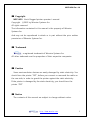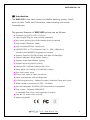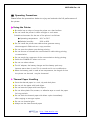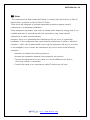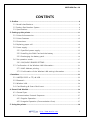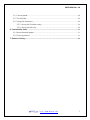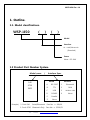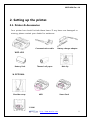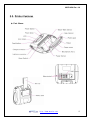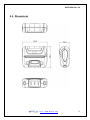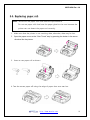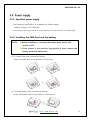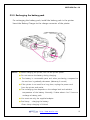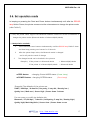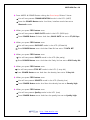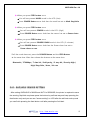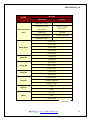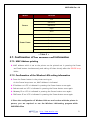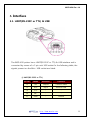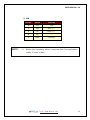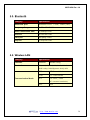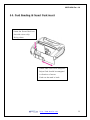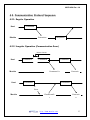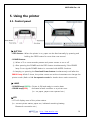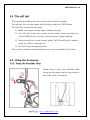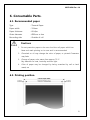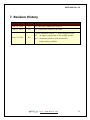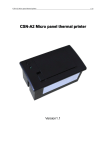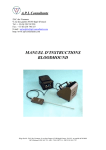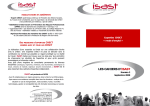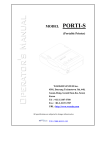Download WOOSIM WSP-i450 Specifications
Transcript
MODEL WSP-i450 (4inch Rugged Printer) Rev. 4.0 WOOSIM SYSTEMS Inc. #501, Daerung Technotown 3th, 448, Gasan-Dong, GeumChun-Ku, Seoul, Korea Tel : +82-2-2107-3700 Fax : +82-2-2107-3707 URL: http://www.woosim.com All specifications are subjected to change without notice http://www.woosim.com WSP-i450 Rev. 4.0 ¦ Copyright WSP-i450 4inch Rugged printer operator’s manual. Copyright ⓒ2012 by Woosim Systems Inc. All rights reserved. The information contained in this manual is the property of Woosim Systems Inc. And may not be reproduced in whole or in part without the prior written permission of Woosim Systems Inc. ¦ Trademark a registered trademark of Woosim Systems Inc. All other trademark are the properties of their respective companies. ¦ Caution Some semiconductor devices are easily damaged by static electricity. You should turn the printer “OFF”, before you connect or removed the cable on the rear side, in order to guard the printer against the static electricity. If the printer is damaged by the static electricity, you should turn the printer “OFF” ¦ Notice The contents of this manual are subject to change without notice. http://www.woosim.com 2 WSP-i450 Rev. 4.0 ¦ Introduction The WSP-i450 is the ideal solution for Mobile banking system , Retail, point of sales, Credit card Transaction, other traveling and mobile computing etc. The general features of WSP-i450 printer are as follows: u Compact size (150.9×135.7×63.3mm) u Light weight(735g) for true mobility [standard] u Very silent printing thru direct thermal printing method u High speed (70mm/sec, MAX) u High resolution(203dpi : 8dots/mm). u UART(RS-232C or TTL), Bluetooth Ver2.1 + EDR, USB[option] Wireless LAN (IEEE802.11b/g)[option] interface u Support Graphic LCD(128×32dots) with Blue LED Backlight u Support Magnetic Stripe Reader [option] u Support Smart Card Module [option] u Support text and graphic printing u Intutive LED’s indicate Power(on/off), Error u Easier paper roll loading by CLAMSHELL design u One touch paper cover u Printer door open & Paper-out sensor u Easier maintenance with self-diagnostic. u In field programming – Update Firmware, Download Fonts and Logos u Water-resistant construction.( IP54 – Certified ) u Microsoft Windows XP/VISTA/7/CE/Linux/Android compatible. u Flow control : Software (XON/XOFF) ※ Hardware flow control not supported in printer. u Free fall: 1.5 meter onto concrete u Agency Approvals http://www.woosim.com 3 WSP-i450 Rev. 4.0 ¦ Operating Precautions Please follow the precautions below to enjoy and maintain the full performance of the printer. u Using the Printer ● Be careful not to drop or bump the printer on a hard surface. ● Do not install the printer in direct sunlight or such areas. Suitable environment for the use of the printer is as follows: ◆ Operating temperature :-10°C to 50°C ◆ Relative humidity : 30% to 80% ● Do not install the printer near devices that generate strong electromagnetic fields such as a copy machine. ● Do not open the platen cover during printing . ● Do not remove or reinstall the communication cable during printing or transmission. ● Do not touch the connectors of the communication during printing. ● Switch the POWER OFF when not in use. ● Do not use other solvent. ● The AC adapter, the battery charger and the battery pack may become warm when in use. This is normal and is not a malfunction. ● When the battery pack is used at low temperature, the length of time the printer can be used may be shortened. u Thermal Paper Handling ● Store the thermal paper in a cool, dry and dark place. ● Do not rub the paper with hard object. ● Do not leave the paper with hard object. ● Do not allow plastic film, erasers, or adhesive tape to touch the paper for long periods. ● Do not stack the thermal paper with diazo copies immediately after copying or wet-type copies. ● Do not use chemical glue. ● Always use the clean thermal paper. http://www.woosim.com 4 WSP-i450 Rev. 4.0 ¦ Note This equipment has been tested and found to comply with the limits for a Class B digital device, pursuant to Part 15 the FCC Rules. These limits are designed to provide reasonable protection against harmful interference in a residential installation. These equipment generates, uses and can radiate radio frequency energy and, if not installed and used in accordance with the instructions, may cause harmful interference to radio communications. However, there is no guarantee that interference will not occur in a particular installation. If this equipment does cause harmful interference to radio or television reception , which can be determined by turning the equipment off and on, the user is encouraged to try to correct the interference by one or more of the following measures: --Reorient or relocate the receiving antenna. --Increase the separation between the equipment and receiver. --Connect the equipment into an outlet on a circuit different from that to which the receiver is connected. --Consult the dealer or an experienced radio/TV technician for help. http://www.woosim.com 5 WSP-i450 Rev. 4.0 CONTENTS 1. Outline. .........................................................................................................................................8 1.1. Model classifications. .......................................................................................................8 1.2 Product Part Number System ..........................................................................................8 1.3. Specifications. ....................................................................................................................9 2. Setting up the printer. ............................................................................................................11 2.1. Printer & Accessories ..................................................................................................... 11 2.2. Printer Features ...............................................................................................................12 2.3. Dimensions .......................................................................................................................13 2.4. Replacing paper roll........................................................................................................14 2.5. Power supply....................................................................................................................15 2.5.1. Specified power supply.......................................................................................15 2.5.2. Installing the SAM Card and the battery ........................................................15 2.5.3. Recharging the battery pack..............................................................................16 2.6. Set operation mode .......................................................................................................17 2.6.1. GAP/HOLE SENSOR SETTING ............................................................................19 2.7. Confirmation of the Wireless-LAN information ........................................................21 2.7.1. MAC Address printing .........................................................................................21 2.7.2. Confirmation of the Wireless-LAN setting information ................................21 3. Interface ......................................................................................................................................22 3.1. UART(RS-232C or TTL) & USB ......................................................................................22 3.2. Bluetooth ..........................................................................................................................24 3.3. Wireless LAN ....................................................................................................................24 3.4. Card Reading & Smart Card insert..............................................................................25 4. Smart Card Module .................................................................................................................26 4.1. General Spec. ...................................................................................................................26 4.2. Communication Protocol Sequence ............................................................................27 4.2.1. Regular Operation ................................................................................................27 4.2.2. Irregular Operation (Communication Error) ....................................................27 5. Using the printer ......................................................................................................................28 http://www.woosim.com 6 WSP-i450 Rev. 4.0 5.1. Control panel. ..................................................................................................................28 5.2. The self test ......................................................................................................................29 5.3. Using the Accessory .......................................................................................................29 5.3.1. Using the Shoulder strap....................................................................................29 5.3.2. Using the Belt clip ...............................................................................................30 6. Consumable Parts. ...................................................................................................................31 6.1. Recommended paper. ....................................................................................................31 6.2. Printing position. .............................................................................................................31 7. Revision History .......................................................................................................................32 http://www.woosim.com 7 WSP-i450 Rev. 4.0 1. Outline. 1.1. Model classifications. WSP-i450 ( ) ( ) Model Interface A1 : UART/Bluetooth (Standard) Power None : DC 8.4V 1.2 Product Par t Number System Model name / Interface Spec. Wired S40 Wireless SC30 A RS-232C 1 Bluetooth W25 B TTL 2 IrDA C USB 3 Wireless LAN D RS-485 0 None E Parallel Z None . . . Example) 1. Porti-S40 2. Porti-SC30 Serial/Bluetooth Part No. ⇒ S40/A1 Bluetooth Only Part No. ⇒ SC30/Z1 http://www.woosim.com 8 WSP-i450 Rev. 4.0 1.3. Specifications. Item Specifications Print method Direct thermal line printing Characters per line 92cpl (MAX) Character size Eng: 9*24dots, 12*24dots Kor: 16*24dots, [24*24dots] Simplified/Traditional Chinese, Arabic, Cyrillic, Russian, Optional Characters Tukish, Greek, Japanese, Persian, Latin9 and Others upon request. Resolution 203dpi, 8dots/mm Print width 4-inch (104mm, 832dots) Print speed 70mm / sec (MAX) Dimension 150.9×135.7×63.3mm Weight Interface Paper roll 735g (Including battery & roll paper) [standard] 741g (Including battery & roll paper) [MSR option] UART(RS-232C or TTL), Bluetooth Ver 2.1 + EDR, USB[option], Wireless LAN interface(IEEE802.11b/g) [option] Thermal roll paper (113mm wide, 50ø) 1-dimension : Code128, Code39, I2/5, Code93 UPC, EAN, KAN, Barcodes JAN, CODABAR 2-dimension : PDF417, QR Code, DATA Matrix Driver Microsoft Widows XP / VISTA / 7 Windows CE, Linux, Android OS driver compatible Black mark Support black mark detection H/W Spec MCU : 32bits RISC, FLASH : 4M bytes, RAM : 8M bytes Receive buffer size 1M bytes MSR [option] ISO 7810 / 7811 / 7812 Smart Card Module ISO 7816 Compliant (EMV level 1 Certified) / [option] T=0, T=1 support / 1 SAM (Security Application Module) Triple tracks(1&2&3) Reading ( Continue… ) http://www.woosim.com 9 WSP-i450 Rev. 4.0 Item Specifications LCD 128×32 Dots FSTN (Blue LED Backlight) Battery Rechargeable 7.4V DC, 2200mAh (Li-ion) Battery duration 1 hour continuous printing Battery charger Environment conditions MCBF(Mean Cycle Between Failure) Input (100~250V AC, 50~60Hz) Output(8.4VDC/0.8A), 4hours full charge time Temperature Humidity Mechanical Head -10°C ~ 50°C (operating) -10°C ~ 70°C (storage) 30% - 80% (operating) 10% - 90% (storage) 37,000,000 lines Approximately 50 Km < Table 1 > http://www.woosim.com 10 WSP-i450 Rev. 4.0 2. Setting up the printer. 2.1. Printer & Accessories Your printer box should include these items. If any items are damaged or missing, please contact your dealer for assistance. Communication cable Battery charger adaptor WSP-i450 Battery Pack Thermal roll paper Belt clip ▼ OPTIONAL MSR Shoulder strap Smart Card 1 SAM http://www.woosim.com 11 WSP-i450 Rev. 4.0 2.2. Printer Features ▶ Part Name http://www.woosim.com 12 WSP-i450 Rev. 4.0 2.3. Dimensions http://www.woosim.com 13 WSP-i450 Rev. 4.0 2.4. Replacing paper roll. Note : Be sure to use paper rolls that meet the specifications. Do not use paper rolls that have the paper glued to the core because the printer can not detect the paper end correctly. 1. Make sure that the printer is not receiving data; otherwise, data may be lost. 2. Open the paper cover as the “One-Touch” way by pressing the button in the arrow direction like the picture. 3. Insert a new paper roll as shown. 4. Tear the excess paper off using the edge of paper door as a tear bar. http://www.woosim.com 14 WSP-i450 Rev. 4.0 2.5. Power supply 2.5.1. Specified power supply The following specification is requested for Power supply. Battery Charger : DC 8.4V/0.8A Avoid using power supply which its power capacity of power current is extremely high. 2.5.2. Installing the SAM Card and the batter y NOTE : ● Before installing or removing the battery pack, ensure the printer is OFF. ● If the printer is not used for long period of time, remove the battery pack from the printer. ① To install SAM card, proceed as follows: -Insert the SAM card in the direction of the arrow. ② To install Battery Pack, proceed as follows: -Insert the Battery Pack in the direction of the arrow. http://www.woosim.com 15 WSP-i450 Rev. 4.0 2.5.3. Recharging the batter y pack For recharging the battery pack, install the battery pack in the printer. Insert the Battery Charger to the charge connector of the printer. NOTE : ● While charging the printer, turn off the printer power. ● Do not remove the battery during charging. ● The battery is consumable parts and when purchasing, compared to the use hour is gradually decreases. (Warranty 6 month) ● If the printer is not used for a long time, unplug the power cord from the printer and outlet. ● The recharging time depends on the voltage level and ambient temperature of the battery. Normally, if takes about 4 to 5 hours to recharge a battery pack. ● You must use only the supplied adapter. ● Red Lamp : charging the battery. Green Lamp: charging is finished. http://www.woosim.com 16 WSP-i450 Rev. 4.0 2.6. Set operation mode In keeping on pressing the Feed and Power button simultaneously until after the ERROR lamp blinks 5 times, the printer comes out at the circumstance to change the printer mode. (refer Table 2) ** Only the printer which support iOS Bluetooth interface comes out at the circumstance to change the printer mode. (Bluetooth Mode or Boluetooth(iAP) Mode). ** Manipulation methods : 1. Press Feed and Power buttons simultaneously until the ERROR lamp blinks 5 times and then keep pressing two buttons for 2 Seconds. 2. After the printer beeps twice, the Bluetooth mode is changed and it will print the result of change. 3. The changed mode can be checked in the printout. Example ) If the printer is in Bluetooth Mode -> Bluetooth(iAP) Mode If the printer is in Bluetooth(iAP) Mode -> Bluetooth Mode l FEED button : changing Printer MODE status. (Power Lamp) l POWER button : changing OPTION status. (Error Lamp) [Example] The defaults of the printer are : UART / 9600 bps / 8 data bit / No parity /1 stop bit / Density low / Quality low / Mark use / Sensor High / Power down 5 minute If a user wants to modify the defaults with Bluetooth / 57,600 bps / 7 data bit / Odd parity /2 stop bit / Density high / Quality high/ Mark Gap/Hole / Sensor Auto / Power down no use http://www.woosim.com 17 WSP-i450 Rev. 4.0 u Press MODE & POWER Button during the Error Lamp flickers 5 times. ® You will see present COMMUNICATION mode in the LCD. (UART) ® Press the POWER Button twice. And then, interface mode has set to Bluetooth mode. u When you press FEED button once. ® You will see present BAUD RATE mode in the LCD. (9600 bps) ® Press POWER Button 3 times. And then, BAUD RATE has set to 57,600 bps. u When you press FEED button once. ® You will see present DATA BIT mode in the LCD. (8 Data bit) ® Press POWER Button once. And then Data Bit has set to 7 DATA BIT. u When you press FEED button once. ® You will see present PARITY mode in the LCD. (No parity) ® Press POWER Button once. And then the Parity bit has set to ODD Parity Bit.. u When you press FEED button once. ® You will see present STOP BIT mode in the LCD. (1 stop bit) ® Press POWER Button once. And then the density has set to 2 Stop bit. u When you press FEED button once. ® You will see present DENSITY mode in the LCD. (Density low) ® Press POWER Button twice. And then the density has set to Density high. u When you press FEED button once. ® You will see present Quality mode in the LCD. (Low) ® Press POWER Button once. And then the quality has set to Quality high. http://www.woosim.com 18 WSP-i450 Rev. 4.0 u When you press FEED button once. ® You will see present MARK mode in the LCD. (Use) ® Press POWER Button once. And then the mark has set to Mark Gap/Hole. u When you press FEED button once. ® You will see present SENSOR mode in the LCD. (High) ® Press POWER Button once. And then the sensor has set to Sensor Auto. u When you press FEED button once. ® You will see present POWER DOWN mode in the LCD. (5 minutes) ® Press POWER Button once. And then the Power down has set to Power down no use. If all the mode have set, press the POWER Button and the FEED Button at the same time. After then release the buttons at the same time. Bluetooth / 57600bps / 7 data bit / Odd parity / 2 stop bit / Density high / High/ Gap/Hole / Auto / No use 2.6.1. GAP/HOLE SENSOR SETTING After setting GAP/HOLE of MARK and AUTO of SENSOR, the printer is required to save the sensing Gap/Hole so please press the buttons by self-test way and keep pressing the feed-button only and you can see "sensor setting" on LCD after the self-test ends up and you can finish pressing the feed-button until after passing the 3rd label. http://www.woosim.com 19 WSP-i450 Rev. 4.0 OPTION MODE Bluetooth WLAN UART(RS-232C) UART(RS-232C) Protocol UART Protocol UART Communication (RS-232C) (RS-232C) Port Bluetooth WLAN Protocol Bluetooth Protocol WLAN Bluetooth(iAP) 9600 bps 19200 bps Baud Rate 38400 bps 57600 bps 115200 bps Data Bit 7 Data bit 8 Data bit No Parity Parity Bit Odd Parity Even Parity Stop Bit 1 Stop bit 2 Stop bit Density Low Density Density Medium Density High Quality Low High No use Mark Use Gap / Hole Continue… http://www.woosim.com 20 WSP-i450 Rev. 4.0 MODE OPTION Low Medium1 Sensor Medium2 High Auto No use 1 minute Power Down 2 minute 3 minute 4 minute 5 minute < Table 2 > 2.7. Confirmation of the Wireless-LAN information 2.7.1. MAC Address printing u MAC address which is set to the printer can be printed out in pressing the Power and Feed button simultaneously and taking off them shortly after the ERROR lamp blinks 2.7.2. Confirmation of the Wireless-LAN setting information u Press the Power button in the printer turning on As the Power lamp turns on, MAC Address is indicated. u IP Address on LCD is indicated in pressing the Power button once again u Subnet mask on LCD is indicated in pressing the Power button once again u Gateway IP on LCD is indicated in pressing the Power button once again u DNS sever IP on LCD is indicated in pressing the Power button once again ※ Since the configuration of Wireless LAN can not be done with the printer in person, you are required to use the Wireless LAN-setting program which WOOSIM offers http://www.woosim.com 21 WSP-i450 Rev. 4.0 3. Interface 3.1. UART(RS-232C or TTL) & USB The WSP-i450 printer has a UART(RS-232C or TTL) & USB interface and is connected by means of a 5 pin mini USB socket. In the following table, the signals present on the Mini- USB socket are listed: ① UART(RS-232C or TTL) Pin No. Name Direction Function 1 TxD Output Transmit Data 2 RxD Input Receive Data 3 CTS - - 4 NC. - - 5 GND - Ground http://www.woosim.com 22 WSP-i450 Rev. 4.0 ② USB NOTE : Pin No. Name Function 1 VCC +5V 2 DM DATA “-” 3 DP DATA “+” 4 NC. - 5 GND Ground ● When data receiving, when it removes the Communication cable, it loses a data. http://www.woosim.com 23 WSP-i450 Rev. 4.0 3.2. Bluetooth Category Specification Bluetooth Spec. Bluetooth Ver2.1 + EDR / Class2 (10m) Frequency Range 2.4GHz ISM BAND Data Transmission Rate 57600bps Fixed. Data bit 8 Data bit Fixed. Parity bit No parity Fixed. Stop bit 1 Stop bit Fixed. 3.3. Wireless LAN Category Specification Interface Network Protocol TCP, UDP, IP, ICMP, ARP, DHCP, PPPoE IEEE802.11b/g DNS lookup, DDNS(Dynamic DNS), WEP Communication Mode T2S TCP Server Mode COD TCP Client Mode ATC TCP Server / Client (AT command emulation) U2S UDP http://www.woosim.com 24 WSP-i450 Rev. 4.0 3.4. Card Reading & Smart Card inser t Insert the Smart Card into slot with micro chip facing down. Please take notice that Magnetic Stripe Card should be swapped in direction of arrow. Card can be read in both http://www.woosim.com 25 WSP-i450 Rev. 4.0 4. Smar t Card Module 4.1. General Spec. u Contact Smart Card Reader Module for ISO/IEC-7816 u Support Asynchronous Protocol T=0,T=1 u Smart Card Connection - Short Circuit Current Limitation - 6KV ESD Protection on whole Smart Card Interface - Connector : Friction Type with Smart Card presence detection u 1 SAM (Security Application Module) u EMV Level 1 Certified http://www.woosim.com 26 WSP-i450 Rev. 4.0 4.2. Communication Protocol Sequence 4.2.1. Regular Operation Host Command Module Execution Response 4.2.2. Irregular Operation (Communication Error) 500ms timeout Host Command Command Module Host Command Command is Command Executio Command Error Module CheckSumEr Executio r n http://www.woosim.com 27 WSP-i450 Rev. 4.0 5. Using the printer 5.1. Control panel. u BUTTON - FEED Button : When the printer is on, paper can be feed manually by pressing and holding the FEED button for more than one second. - POWER Button: ① When of 5 or more seconds presses and power comes to on or off. ② After pressing the POWER and the FEED button simultaneously, if the ERROR lamp 5 turn signals POWER button is converted with MODE functions. - In keeping on pressing the Feed and Power button simultaneously until after the ERROR lamp blinks 5 times, the printer comes out at the circumstance to change the printer mode. (Refer to 2.6. Set operation mode for details about mode conversion) u LAMP - POWER lamp(GREEN) : Printer is ON and ready to receive data. - ERROR lamp(RED) : Indicated a fault condition or a printer error. (i.e : no paper, paper cover opened. etc.) uLCD - LCD will display most of the printer status. (i.e : current printer status, paper out, indicated remaining battery, Bluetooth connection etc.) http://www.woosim.com 28 WSP-i450 Rev. 4.0 5.2. The self test The self test procedure will check most of the printer functions. For self test, turn on the power while holding down the FEED Button. The Self-Test checks the following : 1) Make sure paper roll has been installed properly. 2) The Self-Test prints the current printer status, which provides the control ROM version and the communication method setting. 3) After printing the current printer status, Self-Test will print a pattern using the built-in character set. 4) The Self-Test automatically ends. The printer is ready to receive data as soon as it completed the self test. 5.3. Using the Accessor y 5.3.1. Using the Shoulder strap Please sling it over your shoulder after fixing the shoulder strap to the printer in the order of the illustration. http://www.woosim.com 29 WSP-i450 Rev. 4.0 5.3.2. Using the Belt clip Following the instruction of the arrow, please put the belt clip in the hole and turn and fix the screw to the right by using a thing like a coin. Afterward, you can use it like the picture below http://www.woosim.com 30 WSP-i450 Rev. 4.0 6. Consumable Par ts. 6.1. Recommended paper. Type : Thermal Paper Paper width : 113mm Paper thickness : 60±5㎛ Outer diameter : Ø50mm or less Recording side : Outside of roll Cautions 1. Do not paste the paper to the core. And the roll paper which has Near end mark printing on its near end is recommended. 2. Chemicals or oil may change the color of paper, or printed Characters may fade. 3. Change of paper color starts from approx 70 ℃. Pay attention to heat, humidity and sun light. 4. Color of paper may be changed by being scratched by nail or hard metal, etc 6.2. Printing position. http://www.woosim.com 31 WSP-i450 Rev. 4.0 7. Revision Histor y Date Version Comments Dec. 24. 2010 2.0 2.2 Part Name Additional (Sensor) Feb 17. 2011 3.0 2.6.1 GAP/HOLE SENSOR SETTING * 4inch Industrial Printer → 4inch Rugged Printer Aug. 10. 2012 4.0 P3 : u Agency Approvals of the image update p17 : Bluetooth Mode or Boluetooth(iAP) Mode setting addition http://www.woosim.com 32