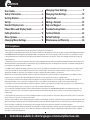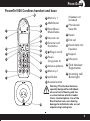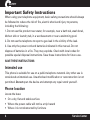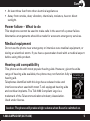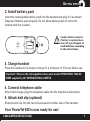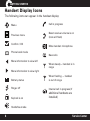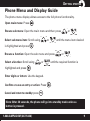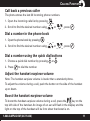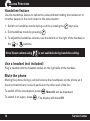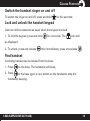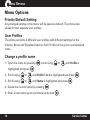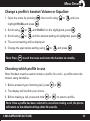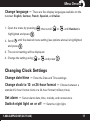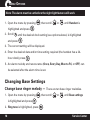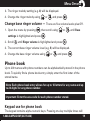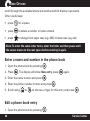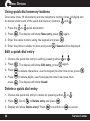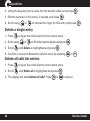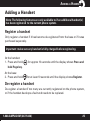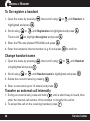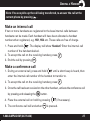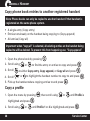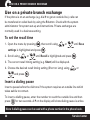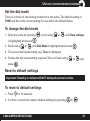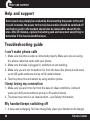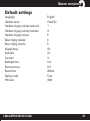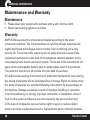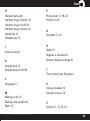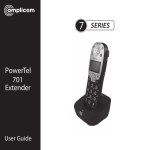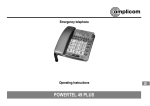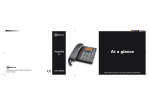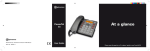Download Amplicom PowerTel 500 User guide
Transcript
PowerTel 500 User Guide CONTENTS User Guide ........................................................ 1 Safety Information ........................................... 4 Getting Started ................................................ 6 Set Up................................................................ 6 Handset Display Icons ..................................... 8 Phone Menu and Display Guide ..................... 9 Calling Functions ........................................... 10 Menu Options ................................................. 14 Changing Menu Settings .............................. 16 Changing Clock Settings .............................. 17 Changing Base Settings ................................ 18 Phone Book ..................................................... 19 Adding a Handset .......................................... 25 Help and Support ........................................... 32 Troubleshooting Guide ................................. 32 Technical Details ............................................ 34 Default Settings ............................................ 35 Maintenance and Warranty .......................... 36 FCC Compliance The FCC requires that you will be advised of certain requirements involving the use of this telephone. 1. This equipment complies with Part 68 of the FCC rules. A label on the base unit of this equipment contains, among other information, the ACTA Registration Number (US:AAAEQ##TXXXX) and the Ringer Equivalence Number (REN) for this equipment. You must, upon request, provide this information to your telephone company. 2. An applicable certification jacks Universal Service Order Codes (USOC) for the equipment is provided (i.e., RJ11C) in the packaging with each piece of approved terminal equipment. 3. A plug and jack used to connect this equipment to the premises wiring and telephone network must comply with the applicable FCC Part 68 rules and requirements adopted by the ACTA. A compliant telephone cord and modular plug is provided with this product. It is designed to be connected to a compatible modular jack that is also compliant. See installation instructions for details. 4. The REN is useful to determine the quantity of devices you may connect to your telephone line and still have all of those devices ring when your number is called. In most, but not all areas, the sum of the REN of all devices should not exceed fi ve (5.0). To be certain of the number of devices you may connect to your line, as determined by the REN, you should call your local telephone company to determine the maximum REN for your calling area. NOTICE: If your home has specially wired alarm equipment connected to the telephone line, ensure the installation of this equipment does not disable your alarm equipment. If you have questions about what will disable alarm equipment, consult your telephone company or a qualified installer. 5. If your telephone causes harm to the telephone network, the telephone company may discontinue your service temporarily. If possible, they will notify you in advance. But if advance notice is not practical, you will be notified as soon as possible. You will be advised of your right to file a complaint with the FCC. 6. Your telephone company may make changes to its facilities, equipment, operations or procedures that could affect the proper operation of your equipment. If they do, you will be given advance notice so as to give you an opportunity to maintain uninterrupted service. 7. If you experience trouble with the telephone, please contact the Amplicom Service Center at 1-866-AMPLICOM (267-5426) for repair/warranty information. The telephone company may ask you to disconnect this equipment from the network until the problem have been corrected or you are sure that the equipment is not malfunctioning. 8. This equipment may not be used on coin service provided by the telephone company. Connection to party lines is subject to state tariffs. (Contact your state public utility commission or corporation commission for information.) This device complies with Part 15 of the FCC Rules. Operation is subject to the following two conditions: (1) This device may not cause harmful interference, and (2) this device must accept any interference received, including interference that may cause undesired operation. Privacy of communications may not be ensured when using this phone. Changes or modifications not expressly approved in writing by Amplicom may void the user’s authority to operate this equipment. Some cordless phones operate at frequencies that may cause interference to nearby TVs and VCRs; to minimize or prevent such interference, the base of the cordless phone should not be placed near or on top of a TV or VCR; and, if interference is experienced, moving the cordless telephone farther away from the TV or VCR will often reduce or eliminate the interference. 2 Instructions available in other languages at www.amplicomusa.com. PHONE GUIDE PowerTel 500 Cordless handset and base 19 1 Memory 1 8 1 2 9 10 11 2 35dB Boost 3 Enter Menu/ Mute/Delete 4 Internal call 5 External call/ 12 3 4 13 14 5 15 Handsfree 6 /Ringer on/off 7 Pause (long press 0) 8 Volume up/down 6 7 16 9 Memory 2 17 10 Up/Redial (Headset not included) 12 Phonebook/ Save/OK 13 Recall 14 End call 15 Down/Calls list/ Equalizer 16 Keypad 17 #/Keylock 18 Find handset/ Registration 19 Incoming call/ Boost light 11 Headset socket 18 3 Warning: This Handset has been specially designed for individuals who are hard of hearing and has a normal volume which is louder than a standard phone. Use of the Boost feature can cause hearing damage to individuals who are not experiencing hearing loss. 3 SAFETY Important Safety Instructions When using your telephone equipment, basic safety precautions should always be followed to reduce the risk of fire, electric shock and injury to persons, including the following: 1. Do not use this product near water, for example, near a bath tub, wash bowl, kitchen sink or laundry tub, in a wet basement or near a swimming pool. 2. Do not use the telephone to report a gas leak in the vicinity of the leak. 3. Use only the power cord and batteries indicated in this manual. Do not dispose of batteries in a fire. They may explode. Check with local codes for possible special disposal instructions. Save these instructions for future use. SAVE THESE INSTRUCTIONS Intended use This phone is suitable for use on a public telephone network. Any other use is considered unintended use. Unauthorized modification or reconstruction is not permitted. Do not open the device and attempt any repair work yourself. Phone location Locate the base: • • • 4 On a dry, flat and stable surface Where the power cable will not be a trip hazard Where it is not obstructed by furniture Service Center SAFETY • • At least three feet from other electrical appliances Away from smoke, dust, vibration, chemicals, moisture, heat or direct sunlight. Power failure – What to do This telephone cannot be used to make calls in the event of a power failure. Alternative arrangements should be made for access to emergency services. Medical equipment Do not use the phone near emergency or intensive care medical equipment, or during an electrical storm. If you have a pacemaker check with a medical expert before using this product. Hearing aid compatibility This phone works with most popular hearing aids. However, given the wide range of hearing aids available, the phone may not function fully with every hearing aid. Telephones identified with this logo have reduced noise and interference when used with most T-coil equipped hearing aids and cochlear implants. The TIA-1083 Compliant Logo is a trademark of the Telecommunications Industry Association. Used under license. Caution: The phone will produce high volume when Boost is switched on. 1-866-AMPLICOM (267-5426) 5 GETTING STARTED Getting Started — Included Equipment • • • • 1 Base 1 Cordless Handset 1 Battery Cover 1 Belt Clip • • • 1 Power Adapter 1 Telephone Cable Rechargeable AAA 2.4V 750mAh NiMH Battery Pack Set up 1. Connect base i. Plug the power adapter into the socket marked on the back of the phone base and the other end into a wall socket. ii. Plug the telephone cable into the socket on the back of the phone base. Do not connect phone line to the phone wall socket yet. Power wall socket Socket for Vibrate Pad (PTV100) available as an accessory Important: Use only Power supply model S008CU1200067 supplied by Ten Pao Industrial Co., Ltd. for Base unit. 6 Service Center GETTING STARTED 2. Install battery pack Insert the rechargeable battery pack into the handset and plug it in as shown. Dispose of battery pack properly. Do not allow battery pack to come into contact with fire or water. Caution: Risk of explosion if battery is replaced by an incorrect type. Dispose of used batteries according to the instructions. 3. Charge handset Place the handset on its base to charge for a minimum of 15 hours before use. Important: Only use the rechargeable battery pack model GPHCH73N07, 750mAh NiMH supplied by GPI INTERNATIONAL LIMITED. 4. Connect telephone cable After initial charge, plug the telephone cable into the telephone wall socket. 5. Attach belt clip (optional) Slide the belt clip into the two holes located on either side of the handset. Your PowerTel 500 is now ready for use! 1-866-AMPLICOM (267-5426) 7 GETTING STARTED GETTING STARTED Handset Display Icons The following icons can appear in the handset display: Menu Previous menu Confirm / OK Phone book mode More information to view left Call in progress Boost receiver volume is on (Icon will flash) Mute handset microphone New calls When steady— handset is in range More information to view right Battery status When flashing — handset is out of range Ringer off Internal call in progress (if Keylock is on additional handsets are installed) Handsfree mode 8 Service Center GETTING STARTED Phone Menu and Display Guide The phone menu display allows access to the full phone functionality. . Open main menu: Press or Browse sub menu: Open the main menu and then press Select sub menu item: Scroll using is highlighted and press or until the menu item desired . Browse a function: Open the sub menu and press Select a function: Scroll using highlighted and press . or or . until the required function is . Enter digits or letters: Use the keypad. Confirm or save an entry or action: Press Cancel and return to standby: press . . Note: After 20 seconds, the phone will go into standby mode unless a button is pressed. 1-866-AMPLICOM (267-5426) 9 CALLING FUNCTIONS Calling Functions Make a call 1. Enter the phone number. to delete a mistaken entry. 2. Press 3. Dial the number by pressing . End a call Press . Answer a call 1. Lift the handset off the base and speak into the phone. 2. If the handset is off the base, press and then speak into the phone. Redial a number The phone stores the last 10 numbers dialed. 1. Open the redial list by pressing . 2. Scroll through the redial list using redial is highlighted and press 10 or until the desired number to . Service Center CALLING FUNCTIONS Call back a previous caller The phone stores the last 30 incoming phone numbers. 1. Open the incoming calls list by pressing . 2. Scroll to find the desired number using or , press . or , press . Dial a number in the phone book 1. Open the phone book by pressing . 2. Scroll to find the desired number using Dial a number using the quick dial buttons 1. Choose a quick dial number by pressing 2. Press or . to dial the number. Adjust the handset earpiece volume Note: The handset earpiece volume is louder than a standard phone. To adjust the volume during a call, push the button on the side of the handset up or down. Boost the handset earpiece volume To boost the handset earpiece volume during a call, press the key on the top left side of the handset. An image of an ear will flash in the display and the light on the top of the handset will be lit to show that boost is on. 1-866-AMPLICOM (267-5426) 11 CALLING FUNCTIONS Handsfree feature Use the handsfree feature to talk to the caller without holding the handset or to let other people in the room listen to the conversation. 1. Switch on handsfree mode during a call by pressing the 2. Exit handsfree mode by pressing key twice. . 3. To adjust the handsfree volume, use the switch on the right of the handset or the or buttons. Note: Boost volume using is not available during handsfree calling. Use a headset (not included) Plug a headset into the headset socket on the right side of the handset. Mute the phone Muting the phone during a call will silence the mouthpiece on the phone so it does not transmit any noise to parties on the other end of the line. To switch off the mouthpiece, press To switch it on again, press 12 . Mute On will be displayed. . The display will show Off. Service Center CALLING FUNCTIONS Switch the handset ringer on and off To switch the ringer on and off, press and hold for five seconds. Lock and unlock the handset keypad Calls can still be answered as usual when the keypad is locked. 1. To lock the keypad, press and hold for 2 seconds. The icon will be displayed. 2. To unlock, press and release then immediately, press and release . Find handset A missing handset can be located from the base. 1. Press on the base. The handset(s) will beep. 2. Press on the base again or any button on the handset to stop the handset(s) beeping. 1-866-AMPLICOM (267-5426) 13 MENU OPTIONS Menu Options Priority/Default Setting Any changed settings in the menu will be saved as default. The phone also allows for two separate user profiles. User Profiles The phone can store 2 different user profiles with different settings for the Volume, Boost, and Equalizer features. Each Profile can be given a personalized name. Change a profile name 1. Open the menu by pressing highlighted and press , scroll using or until Profile is . 2. Scroll using or until Profile 1 or 2 is highlighted and press 3. Scroll using or until Name is highlighted and press 4. Delete the current name by pressing . . 5. Enter a new name (up to ten letters) and press 14 . . Service Center MENU OPTIONS Change a profile’s handset Volume or Equalizer 1. Open the menu by pressing highlight Profile and press , then scroll using or until you . 2. Scroll using or until Profile 1 or 2 is highlighted, press . 3. Scroll using or until the desired setting is highlighted, press . 4. The current setting will be displayed. 5. Change the appropriate setting using Note: Press or and press . to exit the menu and return the handset to standby. Choosing which profile to use Note: Handset must be used to choose a profile for a call – a profile cannot be chosen using handsfree. 1. Before answering an incoming call, press or . 2. The display will confirm your choice. 3. Before making a call, press and hold or to select a profile. Note: Once a profile has been selected to use when making a call, the phone will return to the default settings after 30 seconds. 1-866-AMPLICOM (267-5426) 15 MENU OPTIONS Changing Menu Settings Handset ringer melody — There are ten ringer melodies. Handset ringer volume — There are five volume levels plus Off. Tone (“Equalizer”) setting — There are five tone settings. Note: To adjust tone while making a call, press the button to or button to adjust the access the equalizer setting, press the setting. Press the volume switch on the side of the phone to exit this mode. Switch keypad beep on or off — Turns on or off the keypad beep. Change contrast — There are five screen contrast levels. Switch “auto talk” on or off — The phone will automatically answer a call when the handset is removed from its base when Auto Talk is ON. This is the default setting. If Auto talk is OFF, press the button to answer any calls. Change backlight timer — Choose between 10, 20, 30 or 40 seconds until the backlight timer switches off. Switch confirmation beep on or off — There is a beep confirmation when a setting is changed. This can be switched on or off. 16 Service Center MENU OPTIONS Change language — There are five display languages available on the handset: English, German, French, Spanish, and Italian. 1. Open the menu by pressing highlighted and press 2. Scroll and press , then scroll or until Handset is . until the desired menu setting (see options above) is highlighted . 3. The current setting will be displayed. 4. Change the setting using or and press . Changing Clock Settings Change date/time — Enter the Date and Time settings. Change clock to 12- or 24-hour format — Choose between a standard 12-hour format clock or a 24-hour format (military time). Set alarm — Set an alarm date, time, melody, and reoccurance. Switch night light on or off — Sets the night light. 1-866-AMPLICOM (267-5426) 17 MENU OPTIONS Note: The alarm must be set before the night light feature will work. 1. Open the menu by pressing and press or until Handset is . highlighted and press 2. Scroll , then scroll until the desired clock setting (see options above) is highlighted . 3. The current setting will be displayed. 4. Enter the desired date and/or time setting required (the handset has a 24hour clock) press . 5. An alarm melody and reoccurance (Once, Every Day, Mon to Fri, or OFF) can be selected after the alarm time is set. Changing Base Settings Change base ringer melody — There are ten base ringer melodies. , then scroll 1. Open the menu by pressing is highlighted and press until Base settings . 2. Ring tone is highlighted, press 18 or . Service Center MENU OPTIONS 3. The ringer melody setting (e.g. 8) will be displayed. or 4. Change the ringer melody using and press . Change base ringer volume — There are five volume levels plus Off. 1. Open the menu by pressing , then scroll using settings is highlighted and press 2. Scroll or until Base . until Ringer volume is highlighted and press . 3. The current base ringer volume level (e.g. 5) will be displayed. 4. Change the base ringer volume using or and press . Phone book Up to 200 names with phone numbers can be alphabetically stored in the phone book. To quickly find a phone book entry, simply enter the first letter of the stored name. Note: Each phone book entry allows for up to 16 letters for any name and up to 24 digits for any phone number. Important: Enter the area code for each phone number stored. Keypad use for phone book The keypad contains alpha-numeric keys. Pressing one key multiple times will 1-866-AMPLICOM (267-5426) 19 MENU OPTIONS scroll through the available letters and numbers which that key represents. Other useful keys: • press for a space • press to delete a number or letter entered • press to change from upper case (e.g. ABC) to lower case (e.g. abc) Note: To enter the same letter twice, enter the letter and then pause until the cursor moves to the next space before entering it again. Enter a name and number in the phone book 1. Open the phone book by pressing 2. Press . . The display will show New entry, press 3. Enter the name to store and press . 4. Enter the phone number to store and press 5. Scroll using or again. . to choose a ringer for this entry and press . Edit a phone book entry 1. Open the phone book by pressing 20 . Service Center MENU OPTIONS 2. Scroll using or to find the entry to edit and press . 3. Scroll to display Edit entry and press 4. Press to delete characters, use the keypad to enter new ones, press 5. Press to delete digits, use the keypad to enter new ones, press 6. Scroll using or . . . to choose a ringer for this entry and press . Delete a phone book entry or all entries 1. Open your phone book by pressing 2. Scroll using or . to find the entry to delete or highlight any entry to delete all entries. 3. Press to display either Delete entry or Delete all and press 4. Press to confirm or 1-866-AMPLICOM (267-5426) . to cancel. 21 MENU OPTIONS Using quick dial memory buttons One name (max. 16 characters) and one telephone number (max. 24 digits) can be stored under each of the quick dial memory buttons: and . 1. Press the 2. Press or quick dial button. again. . The display will show New entry, press 3. Enter the name to store using the keypad and press 4. Enter the phone number to store and press . . Saved will be displayed. Edit a quick dial entry 1. Choose the quick dial entry to edit by pressing either or . 2. Press . The display will show Edit entry, press 3. Press to delete characters, use the keypad to enter new ones, press 4. Press to delete digits, use the keypad to enter new ones, then press again. . . The display will show Saved. Delete a quick dial entry 1. Choose the quick dial entry to delete by pressing either 2. Press . Scroll to Delete entry and press 3. Display will show Delete entry? Press 22 or . . to confirm or to cancel. Service Center CALLER LIST Incoming calls Note: you must subscribe to your phone service provider’s Caller Display/ Caller ID service for this feature to work. Incoming call telephone numbers will appear in the calls list. If the caller’s number is stored in the phonebook, the name will be displayed instead. A total of 30 incoming calls can be stored in the calls list (16 letters per name and 24 digits per number). The number of new calls received will be shown in the display with the flashing icon. If the number does not appear, this is because the caller’s identification (Call Line ID) has been withheld by the caller. Open the calls list by pressing the pressing or of the call, press • • • button. Scroll through the calls list by . To display more information including the date and time . Other displayed information: WITHHELD NUMBER – withheld number, or ID information isn’t available INTERNATIONAL – call is from another country or using an internet service PAYPHONE – caller is calling from a public payphone Store numbers from the calls list to the phonebook 1. Press to open the calls list at the most recent entry. 2. Scroll using or to find the entry to store and press 3. The display will show Save to phbk, press 1-866-AMPLICOM (267-5426) . . 23 CALLER LIST 4. Using the keypad, enter a name for this stored number and press . 5. Edit the number for this name, if needed, and press 6. Scroll using or . to choose the ringer for this entry and press . Delete a single entry 1. Press to open the calls list at the most recent entry. 2. Scroll using 3. Scroll or to find the listed to delete and press until Delete is highlighted and press . . 4. Confirm or cancel to delete the calls list entry by pressing or . Delete all calls list entries 1. Press to open the calls list at the most recent entry. 2. Scroll until Delete all is highlighted and press 3. The display will show Delete all Calls? Press 24 or . to cancel. Service Center ADDING A HANDSET Adding a Handset Note: The following features are only available to if an additional handset(s) has been registered to the current phone system. Register a handset Only register a handset if it has become de-registered from the base or if it was purchased separately. Important: make sure any handset is fully charged before registering. At the handset: 1. Press and hold hold Page key. At the base: 2. Press and hold for approx 10 seconds until the display shows Press and for at least 10 seconds until the display shows Register. De-register a handset De-register a handset if too many are currently registered on the phone system, or if the handset develops a fault and needs to be replaced. 1-866-AMPLICOM (267-5426) 25 ADDING A HANDSET To De-register a handset 1. Open the menu by pressing highlighted and press 2. Scroll using Then scroll or , then scroll using or until Handset is . until Registration is highlighted and press to highlight De-register and press 3. Enter the PIN code (default PIN 0000) and press . . . 4. Enter the handset’s internal number (e.g. 1) and press to confirm. Change handset name 1. Open the menu by pressing is highlighted and press 2. Scroll using or , then scroll using or until Handset . until Handset name is highlighted and press 3. Delete the current name by pressing . . 4. Enter a new name (up to 12 letters) and press . Transfer an external call internally 1. During an external call, press and hold until a short beep is heard, then enter the internal call number of the handset to transfer the call to. 2. To accept the call on the receiving handset, press . 26 Service Center ADDING A HANDSET Note: If no one picks up the call being transferred, re-answer the call at the current phone by pressing . Make an internal call If two or more handsets are registered to the base internal calls between handsets can be made. Each handset will have been allocated a handset number when registered, e.g. HS1, HS2 etc. These calls are free of charge. 1. Press and hold . The display will show Handset? Enter the internal call number of the handset desired. 2. To accept the call on the receiving handset, press . 3. End the call by pressing . Make a conference call 1. During an external call, press and hold until a short beep is heard, then enter the internal call number of the handset to transfer to. 2. To accept the call on the receiving handset, press . 3. Once the call has been received on the other handset , activate the conference call by pressing and releasing the button. 4. Place the external call on hold by pressing 5. The conference call will end when 1-866-AMPLICOM (267-5426) (if necessary). is pressed. 27 ADDING A HANDSET Copy phone book entries to another registered handset Note: Phone books can only be copied to another handset if that handset is registered on the same phone system. • • • A single entry (Copy entry) Entries not already on the handset being copying to (Copy append) All entries (Copy all) Important: when “copy all” is selected, all existing entries on the handset being copied to will be deleted. To prevent this from happening use “Copy append.” 1. Open the phone book by pressing 2. Scroll using 3. Scroll or . to find the entry or entries to copy and press . to either Copy entry, Copy append, or Copy all and press 4. Scroll or . to highlight the handset number to copy to and press 5. Pick up the handset where copying entries to and press . . Copy a profile 1. Open the menu by pressing highlighted and press 2. Scroll using 28 or , then scroll using or until Profile is . until Profile 1 or 2 is highlighted and press . Service Center ADDING A HANDSET 3. Scroll using 4. Scroll using or until Copy is highlighted and press or . until the handset (e.g. 2, 3 or 4) to copy the profile to is highlighted, and press . 5. On the copy-to handset, press to confirm or to cancel. Setting or Changing system PIN code 1. Open the menu by pressing , then scroll using settings is highlighted and press 2. Scroll using or or until Base . until System PIN is highlighted and press 3. Enter the old PIN code (default PIN is 0000) and press . . 4. The phone will prompt for a new 4 digit PIN code (entered twice), press . Important: Do not change or reset the PIN code unless instructed by customer service. 1-866-AMPLICOM (267-5426) 29 USE ON A PRIVATE BRANCH EXCHANGE Use on a private branch exchange If the phone is on an exchange (e.g. dial 9 to get an outside line), calls can be transfered or called back by using the R button. Check with the system administrator for system set-up and instructions. Private exchanges are normally used in a business-setting. To set the recall time 1. Open the menu by pressing , then scroll using settings is highlighted and press 2. Scroll using or or until Base . until Recall is highlighted and press . 3. The current recall timing setting (e.g. Short) will be displayed. 4. Choose the desired recall timing setting (Short or Long) using and press or . Insert a dialing pause Insert a pause before the dial tone if the system requires an outside line which takes awhile to connect. To insert a dialling pause, enter the number to reach the outside line and then for two seconds. A P on the display will show dialing pause is active. press Note: A dialing pause can be used with a phone number in the phone book. 30 Service Center USE ON A PRIVATE BRANCH EXCHANGE Set the dial mode There is a choice of two dialing modes: tone and pulse. The default setting is TONE and this is the correct setting for use within the United States. To change the dial mode 1. Open the menu by pressing or or until Base settings . is highlighted and press 2. Scroll using , scroll using until Dial Mode is highlighted and press . 3. The current dial mode setting (e.g. Tone) is displayed. 4. Choose the dial mode setting required (Tone or Pulse) using press or and . Reset to default settings Important: Reseting to default will NOT delete phone book entries. To reset to default settings 1. Press for 10 seconds. 2. Confirm or cancel the reset to default settings by pressing 1-866-AMPLICOM (267-5426) or . 31 HELP AND SUPPORT HHELP ELPAND ANDSUPPORT SUPPORT Help and support Some issues may simply be resolved by disconnecting the power to the unit. In such instances the power to the main base station should be switched off and battery pack in the handset should also be removed for about 20 minutes. After 20 minutes, replace the battery pack and reconnect everything to determine if this has resolved the issue. Troubleshooting guide I can’t make phone calls 1. Make sure the phone cable is connected properly. Make sure you are using the phone cable that came with your phone. 2. Make sure the base is plugged in, switched on and working. 3. Make sure you are not located too far from the base (the phone should work up to 325 yards outdoors and up to 53 yards indoors). 4. Test the phone line and socket by using another phone. I keep losing my connection 1. Make sure you aren’t too far from the base (in ideal conditions, it should work up to 325 yards outdoors and up to 53 yards indoors). 2. The base may not be in an ideal location – see Safety Information. My handset keeps switching off 1. It may need recharging. So it can charge fully, place your handset on its charger 32 Service Center HELP AND SUPPORT base for at least 15 hours with the charger base plugged in and working. 2. Replace the rechargeable battery pack. Any replacement battery packs should be the same type as those provided. The phone system isn’t responding You may need to reset to default settings. Please see page 54. Caller’s identification (Call Line ID) isn’t working 1. Check you have this service on your phone line. Please call your network provider. 2. The caller may have withheld their phone number. My handset or base doesn’t ring Check that the ringer is on. I’ve got a buzzing noise on my radio, TV, or computer We suggest you use your cordless handset at least 3 feet away from electrical equipment and mobile phones. There is interference in the earpiece and/or internet connection is very slow when using the phone You must plug the phone into the wall socket via an ADSL filter if you have broadband internet on your phone line. 1-866-AMPLICOM (267-5426) 33 GENERAL INFORMATION Energy efficient power adapter The included power adapter meets the eco-design requirements of the European Union (Directive 2005/32/EG). Disposal symbol on this product indicates that electrical and electronic apparatus The and battery pack must be disposed of separately from domestic waste at suitable collection points provided by the public waste authorities. Technical details Standard Power supply (base station) DECT¹ GAP² Input: 100-240V~50/60Hz 250mA Output: 12VDC 670mA Range Outdoors Approx 325 yards/300m Indoors Approx 53 yards/50m Standby Up to 100hrs Maximum Talk Time Up to 10hrs Rechargeable battery pack AAA 2.4V 750mAh NiMH Dialling mode Tone (DTMF) Pulse Optimum ambient temperature 32˚F to 113˚F (0˚C to 45˚C) Optimum relative humidity 20% to 80% Recall 300, 600 ms ¹ DECT: Digital Enhanced Cordless Telecommunication ² GAP: Generic Access Profile = standard for the operation of handsets and base stations from different manufacturers. 34 Service Center GENERAL INFORMATION Default settings Language Handset name Handset ringing melody (external) Handset ringing melody (internal) Handset ringing volume Base ringing melody Base ringing volume Keypad beep Auto talk Contrast Backlight time Boost memory Recall time Dialing mode PIN code 1-866-AMPLICOM (267-5426) English PowerTel 7 9 5 8 5 On On 3 10s Off 600ms Tone 0000 35 GENERAL INFORMATION Maintenance and Warranty Maintenance • • Please clean your equipment’s surfaces with a soft, lint-free cloth. Never use cleaning agents or solvents. Warranty AMPLICOM equipment is produced and tested according to the latest production methods. The implementation of carefully chosen materials and highly developed technologies ensure trouble free functioning and a long service life. The terms of the warranty do not apply where the cause of the equipment malfunction is the fault of the telephone network operator or any interposed private branch extension system. The terms of the warranty do not apply to the rechargeable battery pack or power packs used in the products. The period of warranty is 24 months from the date of purchase. All deficiencies resulting from material of production faults which occur during the period of warranty will be eliminated free of charge. Rights to claims under the terms of warranty are annulled following intervention by the purchaser or third parties. Damage caused as a result of improper handling or operation, incorrect positioning or storing, improper connection or installation, Acts of God or other external influence are not covered by the terms of warranty. In the case of complaints, we reserve the right to repair or replace defect parts or provide a replacement device. Replacement parts or devices become 36 Service Center GENERAL INFORMATION our property. Rights to compensation in the case of damage are excluded where there is no evidence of intent or gross negligence by the manufacturer. If your equipment shows signs of defect during the period of warranty, please return to the sales outlet in which you purchased the AMPLICOM equipment together with the purchase receipt. All rights to claims under the terms of warranty in accordance with this agreement must be asserted exclusively with regard to your sales outlet. Two years after the purchase of our products, claims under the terms of warranty can no longer be asserted. Declaration of conformity The ETL Listed Mark is an alternative to the CSA and UL marks. ETL Testing Laboratories owned by Intertek Testing Services (ITS) is recognized by OSHA as a Nationally Recognized Testing Laboratory (NRTL). ITS tests products according to nearly 200 safety and performance standards. The ETL Listed Mark is accepted throughout the United States when denoting compliance with nationally recognized standards such as ANSI, IEC, UL, and CSA. This certification mark indicates that the product has been tested to and has met the minimum requirements of a widely recognized (consensus) U.S. product safety standard, that the manufacturing site has been audited, and that the applicant has agreed to a program of periodic factory follow-up inspections to verify continued conformance. 1-866-AMPLICOM (267-5426) 37 INDEX A Adjusting the handsfree volume 12 Adjusting the earpiece volume 11 Alarm 17-18 Auto talk 16 B Backlight timer 16 Base ringer melody 18 Base ringer volume 19 Base settings 18 Boost memory 16 Boosting the earpiece volume 11 C Changing the PIN code 29 Change case 20 Charging the battery pack 7 Check the contents of the box 6 Conference calls 27 Connecting the base and charger 6-7 Contrast 16 38 D Date/time 17 Default settings 35 De-register a handset 25-26 Dial mode 31 Dialing pause 30 Dialing from the phone book 11 Dialing from a quickdial button 11 Display icons 8 Display calls list entries 11 E Earpiece volume 11 End a call 10 Entering names in the phonebook 19 Equalizer 16 F Find a handset 13 Service Center INDEX H Handset name 26 Handset ringer melody 16 Handset ringer on/off 13 Handset ringer volume 16 Handsfree 12 Headset use 12 P Phone book 11, 19, 23 Profiles 14-15 I Internal calls 27 R Redial 11 K Keypad lock 13 Keypad beep on/off 16 L Language 17 M Making a call 10 Making internal calls 27 Mute 12 1-866-AMPLICOM (267-5426) Q Quickdial 11, 22 Register a handset 25 Reset to default settings 31 T Tone control (see Equalizer) U Using a headset 12 Using the menu 16 V Volume 11, 12, 15, 16 39