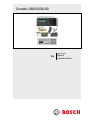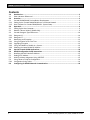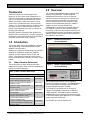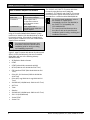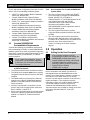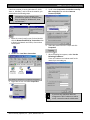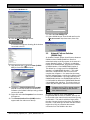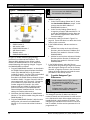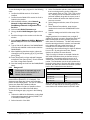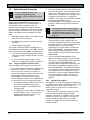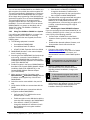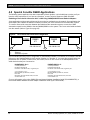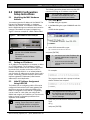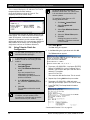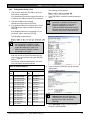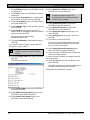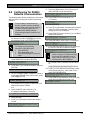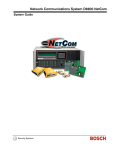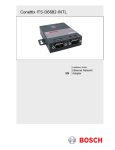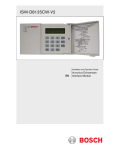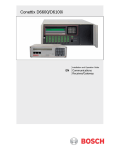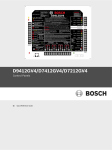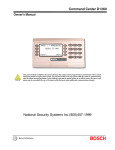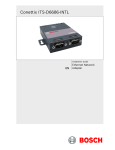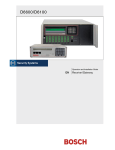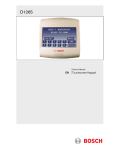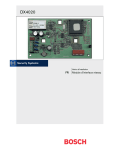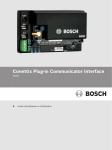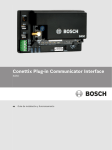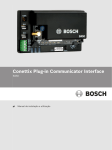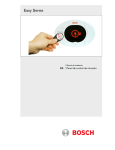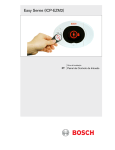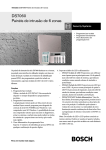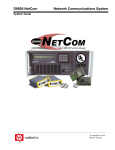Download Conettix D6600 Installation guide
Transcript
Conettix D6600/D6100i System Guide EN Network Communications D6600 | System Guide | Contents Contents 1.0 1.1 2.0 2.1 2.1.1 2.1.2 3.0 3.1 3.2 3.3 3.3.1 3.3.2 3.4 3.4.1 3.4.2 3.4.3 3.4.4 4.0 5.0 5.1 5.2 5.3 5.4 5.4.1 6.0 2 Introduction........................................................................................................................................... 3 Other Literature Referenced ................................................................................................................ 3 Overview................................................................................................................................................ 3 Conettix D6600/D6100i Pre-Installation Requirements ........................................................................ 6 Setting Up the Conettix D6600/D6100i over an Ethernet Network ....................................................... 6 Host Computer for Conettix D6600/D6100i System Setup ................................................................. 6 Operation............................................................................................................................................... 6 Setting Up the Host Computer ............................................................................................................. 6 Network Failover Solution (D6600 Only) ............................................................................................. 9 Conettix Datagram Type Differences ................................................................................................. 10 Datagram 02 ...................................................................................................................................... 10 Datagram 07 ...................................................................................................................................... 11 Networking and Encryption ................................................................................................................ 12 Using Encryption for the First Time .................................................................................................... 12 Upgrading Encryption ........................................................................................................................ 12 Using Two D6680s or D6682s in a System........................................................................................ 13 Obtaining the Latest D6200CD Software ........................................................................................... 13 Special Conettix D6600 Applications ............................................................................................... 14 D6100i Configuration Setup Instructions......................................................................................... 15 Identifying the MAC Hardware Address ............................................................................................. 15 Getting an IP Address........................................................................................................................ 15 Initial IP Address Assignment Using ARP.EXE .................................................................................. 15 Using Telnet to Finish the Configuration ............................................................................................ 16 Configuration Using Telnet................................................................................................................. 16 Configuring for D6100i Network Communication ........................................................................... 18 Bosch Security Systems, Inc. | 4/10 | 4998122712-04 D6600 | System Guide | 1.0 Introduction . 2.0 Overview Trademarks Trademark names are used throughout this document. In most cases, these designations are claimed as trademarks or registered trademarks in one or more countries by their respective owners. Rather than placing a trademark symbol in every occurrence of a trademark name, Bosch Security Systems, Inc. (hereinafter referred to as Bosch) uses the names only in an editorial fashion and to the benefit of the trademark owner with no intention of infringing the trademark. Microsoft, Windows, Windows 2000, Windows XP, Windows Vista, and Windows 7 are either registered trademarks or trademarks of Microsoft Corporation in the United States and/or other countries. The Conettix D6600/D6100i System supports data network communications. Conettix allows the D6600/D6100i Receiver to connect to Ethernet networks and process messages to and from most networks using User Datagram Protocol/Internet Protocol (UDP/IP) protocol. Connection to a data network can be implemented through a COM4 or COM1 connection from the D6600 to the D6680/D6682 or directly from the D6100i Ethernet port. Reports from alarm control panels through phone lines or Ethernet data networks can be sent to the D6600/D6100i and the central station automation software. Alarm control panels can be monitored on the network for their status. Figure 1: D6600 Communications Receiver/Gateway Figure 2: D6100i Communications Receiver/Gateway 1.0 Introduction This system guide covers the installation, operation and programming of the D6600/D6100i Conettix Network Communications . References are made to the following control panels: D9412GV2, D7412GV2, D7212GV2, D9412G, D7412G, D7212G, D9412, D9112, D7412, and D7212. Throughout the remainder of this manual, these control panels are referred to as “Bosch control panels.” 1.1 Other Literature Referenced This manual refers to other documentation with additional information. Table 1 lists the complete part number for ordering purposes. Table 1: Other Literature Referenced Name of Document Conettix DX4020 Ethernet Network Interface Module Installation Guide D9133TTL-E Serial Interface Module Installation Guide C900TTL-E Dialer Capture Module Installation Guide Conettix D6680 Ethernet Network Adapter Installation Guide Conettix D6200 Programming/Administration Software Operation and Installation Guide Conettix D6682 Network Ethernet Adapter Installation Guide Conettix ITS-DX4020-G GPRS/GSM IP Communicator Module Installation and Operation Guide Part Number F01U045288 4998122717 4998122718 4998138732 4998154991 F01U078049 F01U163066 Bosch Security Systems, Inc. | 4/10 | 4998122712-04 The D6600/D6100i Software can be upgraded through any network connection. The D6600/D6100i can be programmed remotely through the D6200 Programming/Administration Software. The D6600 has two COM ports on the back for network communication connections, COM4 and COM1 (optional). The D6600 requires a separate D6680/D6682 for each COM port for interfacing with an Ethernet network. Most applications do not initially require using both COM ports. The D6100i has a built in Ethernet port. 3 D6600 | System Guide | 2.0 Overview Table 2: Network Adapters Part Numbers Part Number D6680-E120 ITS-D6682-UL ITS-D6682-INTL Application Description Ethernet Network Adapter D6682 supplied with a UL-approved transformer (Group West/Part number 48D-12-900). D6682 supplied with a international power supply with regional adapters All alarm panels (from Bosch or other manufacturers) using the Conettix D6600/D6100i Network System must have an interface (as described above) to allow for network reporting. One method of interfacing an alarm panel to a network is to use the C900V2 Dialer Capture Ethernet Module. The C900V2 and C900TTL-E operate with these formats by using dial tone and handshake simulations. The C900V2 and C900TTL-E intercept the alarm panel’s signals and transmit them across the network to a network-enabled D6600/D6100i. For UL Fire Listed applications, refer to the C900V2 UL Listed FACPs Compatibility List (P/N: F01U010036) or the C900TTL-E Compatibility List (P/N: 4998141056). For control panel manufacturers other than Bosch, refer to the specific panel installation guide for wiring, mounting and installation instructions. For control panel manufacturers other than Bosch, refer to the specific panel installation guide for wiring, mounting, and installation instructions. The C900V2 and C900TTL-E modules (refer to Figure 3, page 5) operate with almost any alarm panel (Bosch or other manufacturer) that uses a standard digital dialer with one of the following industry standard formats: 4 • All Radionics Modem formats • DTMF • DTMF (where dialer retransmits quickly) • BFSK (2300 Hz ACK & 1400 Hz ACK Tone) • FBI Superfast DTMF (2300 Hz & 1400 Hz ACK Tone) • Pulse 3/1, 3/1 Checksum (2300 Hz & 1400 Hz ACK Tone) • Pulse 4/2 (Long 2300 Hz & Long 1400 Hz ACK Tone) • SIA Bell 103 (110/300 baud, 2016 Hz ACK Tone) • ADT-SIA • Telim • Robofon • SIA Bell 103 (110/300 baud, 2083 Hz ACK Tone) • SIA V.21 (110/300 baud) • Seriee DTMF • Seriee FSK Bosch Security Systems, Inc. | 4/10 | 4998122712-04 D6600 | System Guide | 2.0 Overview . Figure 3: System Connection Diagram using C900V2 or C900TTL-E and Any Alarm Panel 2 Figure 4: 4 3 System Connection Diagram using Network Modules and Bosch Control Panels 5 1 4 3 2 5 1 A NE L P 12 3 4 56 7 891 0 O F E LCO T 1 2 4 8 11 15 11 6 15 6 7 14 10 12 11 7 14 8 8 9 10 12 11 9 13 1 - Any manufacturer’s control panel 2 - Connection – Control panel to C900V2/C900TTL-E Ethernet jack 3 - C900V2 or C900TTL-E 4 - Connection – C900V2/C900TTL-E Ethernet jack to Ethernet hub 5 - Host PC- 6200 Programming Administrative Software 6 - Connection - Host PC Ethernet NIC to Ethernet hub 7 - Ethernet hub 8 - Connection - Ethernet hub to D6100i 9 - D6100i 10 - Connection - Ethernet hub to D6680/D6682 11 - D6680/D6682 12 - Connection - D6680/D6682 to D6600 COM1 (optional) 13 - D6600 14 - Connection - D6680/D6682 to D6600 COM4 15 - Connection - Ethernet hub to D6680/D6682 The other type of network interface for alarm panels is the D9133TTL-E, DX4020, or ITS-DX4020-G Network Interface. These modules are designed for use with Bosch control panels only. These modules and the Bosch control panels communicate using the control panel bus rather than the dialer capture method used by the C900V2/C900TTL-E. Figure 4 is a diagram of a Conettix D6600/D6100i System using Bosch control panels: D9133TTL-E, DX4020, or ITS-DX4020-G, D6600, D6100i, and D6680/D6682. Bosch Security Systems, Inc. | 4/10 | 4998122712-04 13 1 - Bosch control panel 2 – Connection – Control panel bus to D9133TTL-E /DX4020/ ITS-DX4020-G bus 3 - D9133TTL-E, DX4020, or ITS-DX4020-G 4 - Connection – D9133TTL-E/ DX4020/ ITS-DX4020-G Ethernet jack to Ethernet hub 5 - Host PC- 6200 Programming Administrative Software 6 - Connection – Ethernet hub to host PC Ethernet NIC 7 - Ethernet hub 8 - Connection – Ethernet hub to D6100i 9 - D6100i 10 - Connection - Ethernet hub to D6680/D6682 11 - D6680/D6682 12 - Connection - D6680/D6682 to D6600 COM1 (optional) 13 - D6600 14 - Connection - D6680/D6682 to D6600 COM4 15 - Connection - Ethernet hub to D6680/D6682 The D6200 Programming/Administration Software is a D6600/D6100i programming utility that works over a network connection. Each network interface device (D6680/D6682, D9133TTL-E/DX4020/ITS-DX4020-G, or C900V2/C900TTL-E) must be added to the Address Resolution Protocol (ARP) and is used to temporarily associate an IP address with a hardware address table, then configured through a telnet session before network communications will function. 5 D6600 | System Guide | 3.0 Operation For the appropriate configuration information for each device, refer to the following installation guides: • • • • • • • C900TTL-E Dialer Capture Module Installation Guide (P/N: 4998122718) Conettix C900V2 Dialer Capture Ethernet Module Installation Guide (P/N: F01U003472) D9133TTL-E Serial Interface Module Installation Guide (P/N: 4998122717) Conettix DX4020 Ethernet Network Interface Module Installation Guide (P/N: F01U045288) Conettix D6680 Ethernet Network Adapter Installation Guide (P/N: 4998138732) Conettix D6682 Network Ethernet Adapter Installation Guide (P/N: F01U078049) Conettix ITS-DX4020-G GPRS/GSM IP Communicator Module Installation and Operation Guide (P/N: F01U163066) 2.1 For UL Listed Fire Installations, shared on-premises communications equipment is required to be UL Listed for Information Technology Equipment. 2.1.1 • • • 6 Setting Up the Conettix D6600/D6100i over an Ethernet Network The Ethernet network must use Ethernet cables. The D6200 host computer must have a properly configured Ethernet network interface card (NIC) installed. The D6600 must be connected to the Ethernet network using a Bosch D6680/D6682 Network Adapter or a D6100i must be connected to the Ethernet network. All alarm control panels, except Bosch control panels, used in the Conettix system must use a Bosch C900V2 or C900TTL-E. Bosch control panels used in the Conettix system should use a Bosch DX4020 Network Interface Module or a D9133TTL-E Network Interface Module. Host Computer for Conettix D6600/D6100i System Setup • The host computer uses the ARP and TELNET DOS commands to configure the D6680/D6682, D6100i, D9133TTL-E or DX4020, or C900V2/C900TTL-E. The D6200 software can be used instead of the ARP and TELNET commands. Refer to the D6200 Software Operation and Installation Guide (P/N: 4998154991) and the appropriate network device installation guide. • The host computer must have a properly configured Ethernet network interface card (NIC) installed. • The host computer must have the appropriate Ethernet cable. Manually set the host computer's IP address to an address that is acceptable to the particular class of the network (refer to Section 3.1 Setting Up the Host Computer, page 6). Conettix D6600/D6100i Pre-Installation Requirements Consider the following pre-installation requirements before attempting to install a Conettix D6600/D6100i Network system. If you have any questions regarding these items, contact the network administrator for the network with which you will interface, or a Bosch network engineer. • • 2.1.2 3.0 Operation 3.1 Setting Up the Host Computer If the computer you plan to use for programming the D6600, the D6100i, the D6680/D6682, and the alarm panel network adapters is already a functioning workstation within the network you are planning to utilize, proceed to Section 3.2 Network Failover Solution (D6600 Only) on page 9. The host computer is any computer or workstation that is connected to the network you will use to manage/administer the D6600/D6100i and other devices. Any existing laptop or desktop computer on the network can be used. However, for security reasons, it is best that the computer not be used as a regular workstation. This computer is also the computer on which you install the D6200 Software. The D6200 Software is used to program and administer the D6600/D6100i and other devices. Separate sections are provided for setting up the host computer in Windows 2000, XP, Vista, and Windows 7. Bosch Security Systems, Inc. | 4/10 | 4998122712-04 D6600 | System Guide | 3.0 Operation . If the host computer is running Windows XP, 2000, Vista, or Windows 7 and is new to the network, you must perform the following steps: 5. Scroll in the Components checked are used by this connection: list and select Internet Protocol (TCP/IP). Although the screen captures in this procedure are specific to Windows 2000, they are similar for Windows XP, Vista, and Windows 7. 1. Select Start Æ Settings Æ Control Panel. 2. When the control panel is open, find and doubleclick the Network and Dial-up Connections icon to launch the Network and Dial-up Connections control panel. 6. Select the protocol icon for TCP/IP and click Properties. 3. Double-click Local Area Connection. 7. When the dialog box appears, select Use the following IP address:. Enter an IP address and subnet mask for the network you are setting up. 4. Right-click the icon and select Properties. If you have any questions about the assignment of the IP address or subnet mask, contact the network administrator. Bosch Security Systems, Inc. | 4/10 | 4998122712-04 7 D6600 | System Guide | 3.0 Operation You must enter the correct subnet mask and gateway for all devices that are on this network. Contact the network administrator for these values. 8. If necessary, copy the requested files to the computer. This might require Microsoft Windows operating system disk for the version you are using. 9. After copying the files, you might need to restart the PC. If so, connect the host PC’s NIC card to the network (hub) and restart the PC. 10. After the PC restarts, perform the following check to see if the previous procedures were entered correctly. Select Start Æ Programs Æ Accessories Æ Command Prompt to open the Run dialog box. A command prompt window appears. Type ipconfig and press [ENTER]. 11. The IP configuration for the PC is returned. The following information is shown: • Connection-specific DNS Suffix • IP Address • Subnet Mask • Default Gateway Verify the IP address, subnet mask, and all other listed information. This information should match the IP and subnet mask you assigned to this computer in the previous steps. If you have chosen to program the D6600/D6100i’s initial network parameters using the direct null modem serial connection, continue with the following steps. These steps are necessary only if the host computer running the D6200 Software is connected to the D6600/D6100i’s COM4 port using a direct NULL modem serial cable. 12. Select StartÆ SettingsÆ Control Panel to open the Control Panel. 13. When the Control Panel window opens, doubleclick the System icon. 14. The System Properties window opens. 8 Bosch Security Systems, Inc. | 4/10 | 4998122712-04 D6600 | System Guide | 3.0 Operation . 15. Select the Hardware tab. 21. Select the Port Settings tab 16. Click the Device Manager button. 22. Select 38400 bits per second baud rate from the Bits per second: drop-down menu, then click OK. A hardware tree appears showing all the devices connected to the PC. 3.2 17. Click the plus sign ( ) next to Ports (COM & LPT) to reveal the individual ports. 18. Highlight the Communications Port (COM1) used to connect the D6200 Communications Software to the D6600 COM4 port using a direct connect null cable. 19. Right-click and select Properties from the menu that appears. 20. The Communications Port (COM1) window appears with four tabs across the top. Bosch Security Systems, Inc. | 4/10 | 4998122712-04 Network Failover Solution (D6600 Only) An installed Conettix System should have at least two D6600s and two D6680s/D6682s to allow for a redundant backup to the first system in the event of a system Number 1 failure. To allow for a redundant backup of the D6680/D6682, program the IP address of D6680 Number 1 into D6680/D6682 Number 2. This allows for a change-over from D6680/D6682 Number 1 to D6680/D6682 Number 2. This might seem like a simple solution, but it is much more complex than it appears. In a network environment, the MAC address plays a crucial role in delivery of the data to the D6680/D6682. By simply switching from D6680/D6682 Number 1 to D6680/D6682 Number 2, no data would be delivered to D6680/D6682 Number 2 immediately after switching. This section does not explain why this happens, but how to overcome this. Software version 5.5C or greater must be installed in the D6680 for the Alternate MAC Address function. In Figure 5, page 10, each of the D6680s is programmed with the same IP address, but only one is connected to the network at the same time by using an AB switch. This switch could be a larger switch that also changes the phone lines from one D6600 to the other, or any other type of switch that the location might use as long as it switches the network connection from one D6680 to the other. 9 D6600 | System Guide | 3.0 Operation Figure 5: D6680/D6682 Connection Do not connect both D6680s/D6682s to the network at the same time. 4. After completing these settings, you must do two additional settings: 1234567- D6600 Number 1 D6600 Number 2 Null modem cable D6680/D6682 Number 2 A/B Network switch Network switch D6680/D6682 Number 1 In Figure 5, another necessary programming parameter is an Alternate MAC Address. The Alternate MAC Address function allows a switch between the D6680s/D6682s to occur without the network detecting that anything changed. Program the D6680s/D6682s as follows: 1. Program D6680/D6682 Number 1 as described in the D6680 Ethernet Network Adapter Installation Guide (P/N: 4998138732) for all parameters including Channel 1. Use Port 7700 as the default port number (this port can be different as described in the D6680 Ethernet Network Adapter Installation Guide). Program Channel 2 with the same settings that are in Channel 1. Change the port number to any value other than the port number assigned to Channel 1 (any value between 2000 and 10000). If using encryption, perform the setup as in the D6680 Ethernet Network Adapter Installation Guide. Save the settings and exit the telnet session. 2. Write down the MAC Address of D6680/D6682 Number 1. This will be needed during the setup of D6680 Number 2. 3. Program D6680/D6682 Number 2 with the same settings that you entered into D6680/D6682 Number 1, do not save and exit but continue to Step 4. 10 • Under Expert Settings (Menu Item 5), locate the Alternate MAC Address prompt. At this prompt, enter the MAC Address of D6680/D6682 Number 1. • Under Security Settings (Menu Item 6), change the prompt for Alternate MAC to a Y so that the D6680/D6682 uses the Alternate MAC Address programmed in Menu Item 5. Save the settings. 5. Connect the cabling as shown in Figure 5 on page 10. Ensure that there is a switch box for the network cable connection. 6. In the D6200 software, add two receivers as follows: • Add the first receiver and name it Primary Receiver, with the Receiver IP Address and Receiver Port number for Channel 1 of the D6680s/D6682s. • Add the second receiver and name it Backup Receiver with the Receiver IP Address and Receiver Port number for Channel 2 of the D6680s/D6682s. 7. In the D6200 software, select the Primary receiver when programming changes are needed. After all program settings are sent to the Primary Receiver, change the receiver in the Connection settings to Backup Receiver and send the same parameters to the backup receiver. 3.3 Conettix Datagram Type Differences Install software version 5.5C or later in the network device (C900TTL-E, D9133TTL-E, or D6680) for the Datagram Type Function. Software version 1.5D or later must be installed in the DX4020 or C900V2. 3.3.1 Datagram 02 This datagram uses the IP address and the port number to identify and ACK packets from the receiver to the field devices which allow multiple devices to be installed behind a single outgoing IP address. This datagram type requires that CPU version 01.02.01 or later is installed, and that receiver parameter 6.8.6 is programmed as 1. Bosch Security Systems, Inc. | 4/10 | 4998122712-04 D6600 | System Guide | 3.0 Operation . To use this datagram type, program it in the following order: 1. Confirm that D6200 version 1.20 or later is installed. 2. Confirm that the D6600 CPU version 01.02.01 is loaded in the receiver. 3. With the D6200 software, select Network Æ Network Configuration Management Æ Read/Manage Network Configuration from Receiver. 3. At the Port Number selection, enter a source port that is not being used by another NIM on the same network (such as 7701, 7702, 7703, and so on). Keeping a list of the network modules on a particular network along with the source ports of those modules will ensure that duplicate source ports are not used. 4. At the Datagram selection, enter 07 and press [Enter]. 4. Select the 6.8 Global Parameters tab. 5. At the Remote Port selection, enter the port number that is used in the D6680/D6682 for the D6600. 5. Change the 6.8.6 6600 Datagram Type value to 1. 6. Save the settings and exit from the setup of the NIM. 6. Send the changes to the receiver and close the window. Outgoing packets from a network over a single IP address go through a router or firewall that uses NAT tables to keep track of which packets come from which internal IP addresses. The NAT table ensures that the returning packets for a device are forwarded to the device that sent out the first packet. An example of this is multiple PCs on a network connecting to the Internet through a single IP address from an ISP. By using the same idea, network devices can perform the same function. 7. Select Network Æ Network Utilities Æ Network Device Setup and select the Telnet to Device tab. 8. Type or find the IP address of the D6680/D6682 in the list and establish a telnet session with the D6680/D6682. 9. After establishing the telnet session, select the channel(s) to use by pressing [1] or [2], and then press [Enter]. 10. Press [Enter] until you have selected Datagram and type 02, then press [Enter]. If both channels are used, change both channels. 11. Save the settings and exit from the D6680/D6682 setup. 3.3.2 Datagram 07 This datagram is supported only on the E2-RAD version of the D9133TTL-E Network Interface Module. This datagram type is used only in the NIM of the network device (D9133TTL-E, or DX4020). The datagram type allows the Source and Destination ports to be set independently. This use of a different source port allows NAT (Network Address Translation) tables of routers or firewalls to direct packets to the correct NIM of the field device. Table 3 on page 11 shows an example of what the NAT table remembers when packets are sent to a destination. An outgoing packet is sent to an IP address with Source and Destination ports in that packet. The Destination port is the port number that the device uses when it receives data. After receiving the data, the device processes it and sends a packet back to the IP address that sent the data. Table 3: NAT Table Internal IP Address 192.168.1.11 192.168.1.12 192.168.1.13 Source Port 7700 7701 7702 When the data is returned to the router or firewall software, the NIM directs the returning packet to the correct internal IP address based on the NAT table. To use this datagram type, program in the following order: 1. Telnet to the NIM of the field device as described in the appropriate network device (D9133TTL-E or DX4020) installation guide. 2. Select channel 1 of the NIM. Bosch Security Systems, Inc. | 4/10 | 4998122712-04 11 D6600 | System Guide | 3.0 Operation 3.4 Networking and Encryption If you are considering using or are currently using networking and encryption, read the following information carefully. In all cases, encryption is performed in the NIM (Network Interface Module) that is used in the D6680/D6682, D9133TTL-E, C900V2/C900TTL-E, and DX4020. When encryption is used, the encryption key coming to the D6600 must be the same key used on all field devices that are reporting to that IP address. Because you can use up to two NIMs on the D6600, several combinations can be used: • Both NIMs using encryption – two NIMs can use different keys or the same key • One NIM using encryption, the other not using encryption • Neither NIM using encryption If encryption is On in the NIM at the D6600, then it must be On in the field devices. If it is Off in the NIM at the D6600, then it must be Off in the field devices. • • If you are not currently using encryption, refer to Section3.4.1 Using Encryption for the First Time on page 12. If you are currently using encryption, refer to Section 3.4.2 Upgrading Encryption on page 12. 3.4.1 Using Encryption for the First Time When deciding to use encryption for the first time: 1. Check the hardware versions of the NIMs that will be used in the system. If all of the hardware versions used in a system do not match the versions listed below, encryption cannot be used on that system when they all report to one D6680/D6682. Any device that is not at the required hardware version must be replaced with a current version before it supports encryption. 12 • The D6680 must be a COBOX-FL-01 version. This is the only hardware version that supports encryption. The COBOX-E2-01 cannot be used. • The D9133TTL-E and C900TTL-E NIMs must be CM-E2-RAD versions. This is the only hardware that supports encryption. The CBXM-ERAD cannot be used. 2. Check the firmware versions of the NIMs that will be used in the system. For NIST approved AES support, the version must be 5.16 or later. The latest version is available on the D6600CD (v1.10 or higher) and the web site. To upgrade the firmware in the CoBox, refer to the DeviceInstaller Operation and Installation Guide (P/N: 4998138688). DeviceInstaller version 2.01 (or later) is required to upgrade the firmware in the NIMs. For more information on how to obtain a new D6200CD or how to obtain access to the Web site, refer to Section 3.4.4 Obtaining Latest D6200CD Software on page 16. 3. When enabling encryption on any NIM, it communicates only with a NIM that also has encryption enabled and has the same encryption key programmed in it. This means that when you enable encryption, all devices must be programmed in order for them to communicate with the D6680/D6682. During the time that it takes to program the encryption key into the NIMs, the devices will not communicate with the D6680/D6682. 4. You can have two D6680s/D6682s on one D6600, one having encryption On and the other having it Off. This would allow for field devices to communicate with the D6680/D6682 with encryption Off and begin the programming of the field devices to send with encryption On to the second D6680/D6682. This would allow devices to be programmed for encryption without the loss of any signals or data to the D6600. For more information on how to use two D6680s/D6682s in a system as described, refer to Section 3.4.3 Using Two D6680s or D6682s in a System on page 13. 3.4.2 Upgrading Encryption If encryption is currently being used at a site that was set up before to the release of D6600CD v1.10 or NIM firmware versions before to v5.16 on the TTL-E devices, there are some items to consider before using other releases. To ensure that NIST approved encryption is being used and communication between the NIMs continues, upgrade all TTL-E NIMs to v5.16 or later, D6200 v1.10 or later, and D6202 v2.3 or later. All versions of NIMs, D6200 software, and D6202 software are shipped with the latest software and firmware installed. Bosch Security Systems, Inc. | 4/10 | 4998122712-04 D6600 | System Guide | 3.0 Operation . You can have two D6680s/D6682 on one D6600, one with encryption On and the other with encryption Off. This setup would allow for field devices to continue to communicate with the D6680/D6682 with encryption Off and begin the programming of the field devices to send with encryption On to the second D6680/D6682. This would allow devices to be programmed for encryption without the loss of any signals or data to the D6600. For more information on how to use two D6680s/D6682s in a system as described, refer to Section 3.4.3 Using Two D6680s or D6682s in a System on page 13. 3.4.3 Using Two D6680s or D6682s in a System If you will use two D6680s/D6682s in a system, both using encryption (v5.16 or later) or one using encryption and the other unencrypted, then do the following steps: 1. The following equipment is needed: • If the device is a D9133TTL-E/DX4020, change the destination IP address that is currently programmed for the control panel to the encryption-enabled D6680/D6682. 9. The devices that are programmed with encryption communicate through the encryption-enabled D6680 (v5.16 or later)/D6682, while the nonencrypted devices, or those using encryption v5.1 or earlier, communicate through the original D6680/D6682. 3.4.4 Obtaining the Latest D6200CD Software If you do not already have the latest D6600CD (v1.10 or later) or D6200CD (v1.24 or later), you can obtain a correct CD by of the following methods: • Call and order a D6200CD from the Bosch Customer Service group by calling 1-800-2890096. • Download the released software, firmware, and documentation from the Bosch web site. • One additional D6680/D6682 • One additional static IP Address Downloading • A D6672 COM1 Expansion Kit for the D6600 1. Connect to the company web site: www.boschsecurity.us, then search for D6600. You can download software, firmware, and documentation from the Conettix D6600 product page. 2. D6680/D6682 Number 1 is the network adapter that is currently running. 3. Assuming the first D6680/D6682 is already set up and running, connect the second D6600 on COM1 to the D6600/D6100i as described in the D6600/D6100i Network Operation and Installation Guide (P/N: 4998122704). Download times can vary depending on the speed of your Internet connection. 4. Enable encryption in the second D6680/D6682 as described in the Conettix D6680 Network Adapter Installation Guide (P/N: 4998138732), or the Conettix D6682 Network Ethernet Adapter (P/N: F01U078049). 2. Read the D6600/D6100i Release Notes (P/N: 4998122709) for the latest information regarding software installation, changes, and added features. 5. Add a receiver to the list of receivers under Administration Æ Connection Settings with the IP address and encryption key of the second D6680/D6682. A decompression program that handles .zip files is required in order to open the zipped file. 6. Select the receiver name added in the previous step. 7. Verify that the D6200 can communicate with the D6600. 3. Follow the installation procedures for software and firmware in the Software Upgrade Procedure section of the D6600/D6100i Operation and Installation Guide (P/N: 4998122704). 8. Program field devices to communicate with the encryption enabled D6680/D6682: • Verify that the TTL-E NIM has the correct firmware (v5.16 or later). • Enable encryption on the NIM device with the same key that is entered in the D6680/D6682. • If the device is a C900TTL-E/C900V2, change the destination IP address to match the IP address in the encryption-enabled D6680/D6682. Bosch Security Systems, Inc. | 4/10 | 4998122712-04 13 D6600 | System Guide | 4.0 Special Conettix D6600 Applications 4.0 Special Conettix D6600 Applications The following special application has been requested by Bosch dealers. It is included here to assist you if you have the same requirement. If you have any questions, contact Technical Support at (800) 289-0096. Emulating a Direct Serial Connection Over a LAN Using D6680/D6682 Ethernet Network Adapters Some applications might require a direct serial connection be emulated over the network. One application that would require this is where the D6600 is located on another part of the network from the Automation System. To create a direct serial connection between the D6600 and the automation system, connect the COM3 automation output from the D6600 to the two D6680s/D6682s on the system. This is true serial cable emulation over the network (refer to Figure 6 on page 14). Figure 6: Direct Serial LAN Connection Configuration COM3 192.158.001.017 1 123- D6680 #2 D6680 #1 2 RS232 192.168.001.016 3 D6600 Receiver Ethernet Automation System The commands necessary for this configuration to automatically establish a connection are as follows. Note the reference to the D6680s/D6682s by their number (Number 1 or Number 2). You must also ensure that the port parameters such as speed, number of bits, flow control, and so on are correct on the D6680/D6682 for the serial device that they are connected to. D6680/D6682 No. 1: D6680/D6682 No. 2: *** basic parameters Hardware: Ethernet TPI IP address: 192.168.001.017, no gateway set *** basic parameters Hardware: Ethernet TPI IP address: 192.168.001.016, no gateway set ******* Channel 1 ******* Baudrate 9600, I/F Mode 4C, Flow 00 Port 7700 Remote IP Adr: 192.168.001.016, Port 7700 Connect Mode: C0 ******* Channel 1 ******* Baudrate 09600, I/F Mode 4C, Flow 00 Port 7700 Remote IP Adr: 192.168.001.017, Port 7700 Connect Mode: C0 For more information, refer to the D6680 Ethernet Network Adapter Installation Guide (P/N: 4998138732), or the Conettix D6682 Network Ethernet Adapter Installation Guide (P/N: F01U078049). 14 Bosch Security Systems, Inc. | 4/10 | 4998122712-04 D6600 | System Guide | 5.0 D6100i Configuration Setup Instructions . 5.0 D6100i Configuration Setup Instructions 5.1 Identifying the MAC Hardware Address You must program the IP address of the D6100i. The first step is to determine the MAC, or hardware, address of the D6100i. This address is hard-coded into the D6100i during its manufacture and cannot be changed. This address is 6 bytes (12 digits) long. The following procedure shows how to use the ARP command to assign an IP address to the D6100i. The IP and MAC addresses in this procedure are examples and are not the same as those for your D6100i. 1. Select Start Æ Run. The Run dialog box appears. 2. In the Run dialog box, type COMMAND and click OK. A DOS window appears: Figure 7 shows an example of a MAC address label. Figure 7: MAC Address Label Example 3. At the DOS command line, type: The MAC address label is located on the rear of the D6100i below the Ethernet port. arp -s xxx.xxx.xxx.xxx zz-zz-zz-zz-zz-zz and press [ENTER]. Record this number for future reference. 5.2 Getting an IP Address An IP address is an identifier for a computer or device on a TCP/IP network. The IP address is a 32-bit numeric address written as four numbers separated by periods. Each number can be zero to 255, for example, 190.200.128.111. In an isolated network, you can assign IP addresses at random if each one is unique. Connecting a private network to the Internet requires registered IP addresses (called Internet addresses) to avoid duplication. 5.3 Initial IP Address Assignment Using ARP.EXE Bosch Security Systems, Inc. | 4/10 | 4998122712-04 xxx.xxx.xxx.xxx is the IP address the network administrator assigned to the D6100i. • zz-zz-zz-zz-zz-zz is the MAC address printed on the back of the D6100i. For example: The program responds with a prompt to indicate that the address was accepted. The D6100i you are configuring and the PC used to configure it must both be on the same gateway (the device that connects the LAN to the WAN) to use telnet for configuration of the D6100i. The gateway can be a router or a hub. After you configure the D6100i and assign it an IP address, you can then use telnet to change configuration parameters from anywhere on the network. Read this entire procedure before starting. Ensure that power is applied to the D6100i and then connected to the LAN or WAN through the Ethernet connector. • The program does not indicate that the operation was performed properly. The only indication is the absence of an error message. 4. Verify that you entered the IP address correctly. Type: arp -g and press [ENTER]. 15 D6600 | System Guide | 5.0 D6100i Configuration Setup Instructions This command displays the IP address 172.17.10.70 temporarily linked to MAC address 00-20-4a-12-04-0e as shown in Figure 8. The temporary link shows a static entry. Figure 8: ARP Table By default, Windows Vista does not install the Telnet client. The Telnet client is for text-based communication with remote systems. To install the Telnet client on a PC running Windows Vista: 1. Click Start→Control Panel. 2. Select Programs and Features. 3. Select Turn Windows features on or off. The network uses this table to identify devices and to route signals. The number of devices and other types (static and dynamic, as shown in the example) depends on the network and the number and type of devices with which this PC communicates. Identify the MAC address of the device you are installing and verify that it now has an IP address linked to it. 5.4 Using Telnet to Finish the Configuration To use Telnet, you must log in as a user with Administrative privileges. 4. Select the Telnet Client option. 5. Click OK. A dialog box opens to confirm installation. The telnet command is now available. 1. Select Start Æ Run. The Run dialog box appears. 2. In the Run dialog box, type telnet and click OK. The Telnet window appears. In Windows Vista, Telnet is disabled by default. In order to use Telnet, you must enable it: 1. Click Start→Control Panel→Programs. 2. Click Turn Windows features on or off. If you are prompted for an administrator password or confirmation, type the password or provide confirmation. 3. In the Windows Features dialog box, select the Telnet Client check box. 4. Click OK. The installation might take several minutes. 3. Type open <IP ADDRESS> 1 and press [ENTER] (where <IP ADDRESS> is the IP address of the D6100i). Type a space after open and after the IP address. For example: open 172.17.10.70 1. The connection fails the first time. This is normal. 4. Repeat Step 3 using 9999 as the port number. 5. Type open <IP ADDRESS> 9999 and press [ENTER] (for example, open 172.17.10.70 9999). 6. Press [ENTER]. The Setup Mode information appears. The MAC address, IP address, gateway IP address, and port number in this procedure are examples and are not the same as those for your C900V2. Continue with Section 5.4.1 on page 16. 16 Bosch Security Systems, Inc. | 4/10 | 4998122712-04 D6600 | System Guide | 5.0 D6100i Configuration Setup Instructions . 5.4.1 Configuration Using Telnet The following prompt appears: 1. Type 0 (zero) and press [ENTER] to set up the basic server configuration. If the D6100i was previously programmed with an IP address, the address appears in parentheses. 2. Type the IP address (for example, 190.200.128.219) and press [ENTER]. 3. If the Gateway address is required, type y, press [ENTER] and then type the address and press [ENTER]. If the Gateway address is not required or if you use DHCP, type n and press [ENTER] 5. Press [ENTER] to accept the password setting at none. In most cases, do not assign a password. If a password is necessary, store it in a safe place. If you lose or forget the password, you cannot connect to D6100i using telnet until you send the unit to the factory for password removal, and the unit is returned to you. The Setup Mode information appears. The following prompt appears. The Gateway IP is required only if you are connecting to a WAN. In a LAN, the Gateway IP is usually not needed unless the Gateway IP of the PC is different from the Gateway to which the D6100i is connected. 4. If Network needs to be changed from the default, enter the number of bits that correspond to the netmask your network uses and press [ENTER]. Refer to Table 4. Contact your network administrator if you need more information about the netmask. Table 4: Netmask Address Host Bits 1 2 3 4 5 6 7 8 9 10 11 12 13 14 15 16 Netmask 255.255.255.254 255.255.255.252 255.255.255.248 255.255.255.240 255.255.255.224 255.255.255.192 255.255.255.128 255.255.255.0 255.255.254.0 255.255.252.0 255.255.248.0 255.255.240.0 255.255.224.0 255.255.192.0 255.255.128.0 255.255.0.0 Host Bits 17 18 18 20 21 22 23 24 25 26 27 28 29 30 31 Netmask 255.254.0.0 255.252.0.0 255.248.0.0 255.240.0.0 255.224.0.0 255.192.0.0 255.128.0.0 255.0.0.0 254.0.0.0 252.0.0.0 248.0.0.0 240.0.0.0 224.0.0.0 192.0.0.0 128.0.0.0 Bosch Security Systems, Inc. | 4/10 | 4998122712-04 6. Type 1 and press [ENTER] to set up Channel 1 configuration. This information appears. If the default value displayed in your Telnet window does not match the value listed in any of the steps below, type the correct value and press [ENTER]. 7. At the Baud Rate prompt, press [ENTER] to accept the default (38400). 17 D6600 | System Guide | 5.0 D6100i Configuration Setup Instructions 8. At the I/F Mode prompt, press [ENTER] to accept the default (4C). 9. At the Flow prompt, press [ENTER] to accept the default (00). 10. Type a unique Port Number for the LAN to which the D6100i is connected and press [ENTER]. 11. At the ConnectMode prompt, press [ENTER] to accept the default (CC). 12. At the Datagram Type prompt, type 00 or 02 and press [ENTER]. 13. At the IP addr prompt, type the remote IP address used for the D6600 to which the C900V2 reports and press [ENTER]. Enter the remote IP address using 000.000.000.000 format. 15. Type the Port Number for the D6600 and press [ENTER]. If you want to enable encryption, continue with the next step. If not, go to step 27. If encryption is enabled on the D6100i, it must be enabled on all field devices.. 16. From the Change Setup menu, type 6 and press [ENTER]. This information appears. 20. At the Disable Port 77FEh prompt, press [ENTER] to accept the default (N). Disabling the telnet and port 77FE prevents you from accessing the set-up menu for future changes. 21. At the Disable Web Server prompt, press [ENTER] to accept the default (N). 22. At the Disable ECHO ports prompt, press [ENTER] to accept the default (Y). 23. At the Enable Encryption prompt, type y and press [ENTER]. 24. At the Change keys prompt, type y and press [ENTER]. 25. Type the key and press [ENTER]. The key is 16 bytes (32 characters) long. Enter the key using the 01-02-03-04-05-06-07-08-0910-11-12-13-14-15-16 format. 26. At the Enable Enhanced Password prompt, press [ENTER] to accept the default (N). 27. Type 9 and press [ENTER] to save changes and exit from the telnet session. To confirm that the IP address is configured properly, use the ping utility: 28. At the C:\> prompt, type ping <IP Address> and press [ENTER]. Four reply messages are received, confirming the D6100i is communicating on the network. Configuration of the D6100i is complete. 17. At the Disable SNMP prompt, press [ENTER] to accept the default (N). 18. At the SNMP Community Name prompt, press [ENTER] to accept the default (blank). 19. At the Disable Telnet Setup prompt, press [ENTER] to accept the default (N). 18 Bosch Security Systems, Inc. | 4/10 | 4998122712-04 D6600 | System Guide | 6.0 Configuring for D6100i Network Communication . 6.0 Configuring for D6100i Network Communication The following steps allow the D6100i to communicate with the host PC running the D6200 Programming Software. For the network communication to function, install a properly configured D6100i. Refer to the previous sections. If network communications are not installed, further D6200 software programming using the network is not possible. 1. On the D6100i keypad, press [MENU] and enter the default passcode of [6][1][0][0] to enter the programming mode. Press [ENTER] again. To change any programming parameter, follow this syntax: • • • Press [ENTER], Enter the desired value, Press [ENTER] again to store the value. 2. Scroll down [ ] to 6 NETWORK CONFIGURATION and press [ENTER]. 3. Scroll down [ ] to 6.2 Network Adapter and press [ENTER]. 6.2 COM4 Network Adapter 4. Set 6.2.5 Network Adapter Enabled to a value of 1 and press [ENTER]. If the value is not 1, press [ENTER][1][ENTER]. 6.2.5 COM4 Network Adapter Enabled Current setting [1] 9. Type 1 for 6500 mode or 2 for SIA mode and press [ENTER] to enter the selection. 10. Press [CANCEL] and scroll down [ ] to 6.3.7 Device. 11. Press [ENTER]. 12. Press [1] for automation communication through a network, or [2] for automation communication through the RS-232 COM3 port. 13. Press [CANCEL] and scroll down [ ] to 6.4 D6200 Network Connections. 14. Press [ENTER] to move to 6.4.1 IP Address 1. 15. Press [ENTER] again to enter the IP address of the host PC that runs the D6200 Software. When entering an IP address through the keypad of the D6100i, press an alpha character ([A] to [F]) to enter a decimal point in the IP address. For example, enter IP address 202.96.168.127 as: [2][0][2][A][9][6][A][1][6][8][A][1][2][7][ENTER]. 16. Scroll [ ] to 6.4.5 Network Programming Enable. Verify that the value is 1. If the value is not 1, press [ENTER][1][ENTER]. 17. Press [CANCEL] repeatedly to return to the idle stage (time and date show on the LCD). 5. If the D6100i has encryption enabled, Set 6.2.6 Network Encryption Enabled to 1. 6. Press [CANCEL] and scroll down [ ] to 6.3 Network Automation Connection. 6.3 Network Automation Connection 7. Press [ENTER]. 8. Scroll [ ] to 6.3.6 Network Automation Output Format. Bosch Security Systems, Inc. | 4/10 | 4998122712-04 19 Bosch Security Systems, Inc. 130 Perinton Parkway Fairport, NY 14450 USA www.boschsecurity.com © Bosch Security Systems, Inc., 2010 4998122712-04