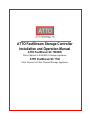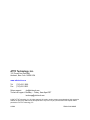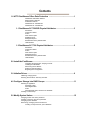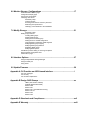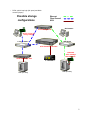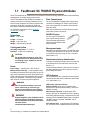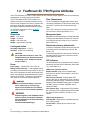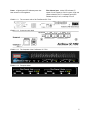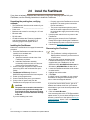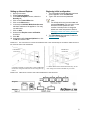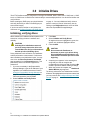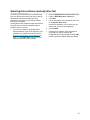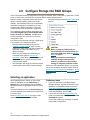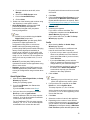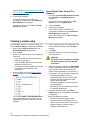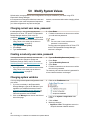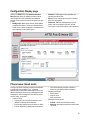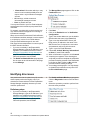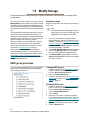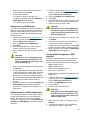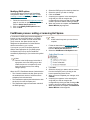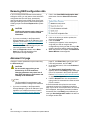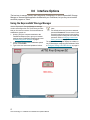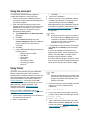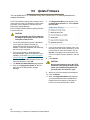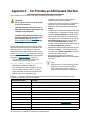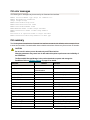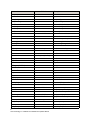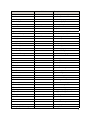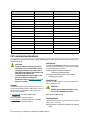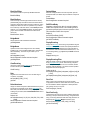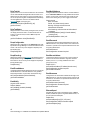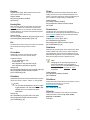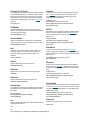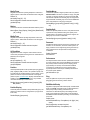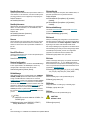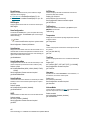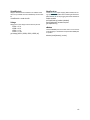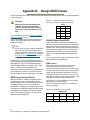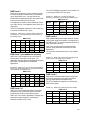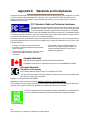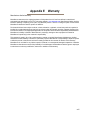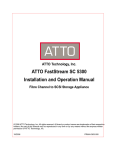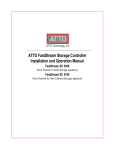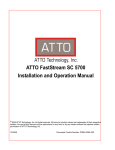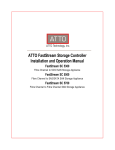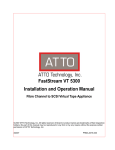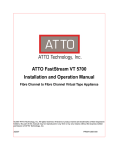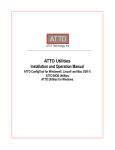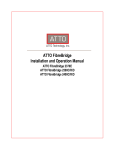Download ATTO Technology SC-7500 Specifications
Transcript
ATTO FastStream Storage Controller Installation and Operation Manual ATTO FastStream SC 7500R/D Fibre Channel to SAS/SATA Storage Appliance ATTO FastStream SC 7700 Fibre Channel to Fibre Channel Storage Appliance ATTO Technology, Inc. 155 CrossPoint Parkway Amherst, New York 14068 USA www.attotech.com Tel Fax (716) 691-1999 (716) 691-9353 Sales support: [email protected] Technical support: Monday -- Friday, 8am-8pm EST [email protected] © 2007 ATTO Technology, Inc. All rights reserved. All brand or product names are trademarks of their respective holders. No part of this manual may be reproduced in any form or by any means without the express written permission of ATTO Technology, Inc. 4/2008 PRMA 0392-000MD Contents 1.0 ATTO FastStream Offers Data Protection ...................................................1 FastStream 7000 Series features RAID protection features Audio/video features FastStream SC 7500 features FastStream SC 7700 features 1.1 FastStream SC 7500R/D Physical Attributes ....................................3 Dimensions Cooling and airflow Power Fibre Channel ports SAS/SATA ports Management ports Reset/restore factory default switch LED indicators 1.2 FastStream SC 7700 Physical Attributes ..........................................5 Dimensions Cooling and airflow Power Fibre Channel ports Management ports Reset/restore factory default switch LED indicators 2.0 Install the FastStream ....................................................................................7 Unpacking the packing box; verifying contents Installing the FastStream Discovering the IP address Setting up Internet Explorer Beginning initial configuration 3.0 Initialize Drives ...............................................................................................9 Initializing, verifying drives Scanning drive surfaces: read-only drive test 4.0 Configure Storage into RAID Groups ..........................................................11 Selecting an application Preliminary steps Quick Digital Video Audio General Digital Video, General IT or Database Creating a custom setup 5.0 Modify System Values ...................................................................................15 Changing current user name, password Creating a read-only user name, password Changing system variables Discovering, managing other ATTO devices Creating a unique name for your FastStream 6.0 Monitor Storage, Configurations ..................................................................17 Health and Status Monitor page Configuration Display page Phone home: Email alerts Identifying drive issues Preliminary steps Verifying storage Scanning drive surfaces: read only drive test Measuring drive performance Identifying a drive attached to the FastStream 7.0 Modify Storage ...............................................................................................21 Preliminary steps RAID group processes Creating RAID groups Deleting RAID groups Adding drives to a RAID group Adding mirrors to a RAID configuration Changing RAID configuration: RAID migration Modifying RAID group mapping Modifying RAID group partitions Rebuilding RAID groups Modifying RAID options FastStream process: adding or removing Hot Spares Removing RAID configuration data Advanced CLI page 8.0 Interface Options ...........................................................................................27 Using the ExpressNAV Storage Manager Using the serial port Using Telnet 9.0 Update Firmware ............................................................................................29 Appendix A CLI Provides an ASCII-based Interface ..........................................i CLI error messages CLI summary CLI command explanations Appendix B Design RAID Groups .......................................................................xv JBOD (Just a Bunch of Disks) DVRAID (Digital Video RAID) RAID Level 0 RAID Level 1 RAID Level 1 plus additional mirroring RAID Level 1+0 RAID Level 4 RAID Level 5 Appendix D Standards and Compliances ...........................................................xvii Appendix E Warranty ............................................................................................xviii 1.0 ATTO FastStream Offers Data Protection The ATTO FastStream™ SC 7500 and 7700 provide blazing-fast performance and instant RAID parity protection using a simple installation and management graphical interface. Adding RAID ensures your data is protected without compromising performance. The ATTO FastStream SC 7500 and 7700 are high performance RAID storage devices which can be seamlessly integrated into any storage environment without regard to any particular manufacturer, type of drive, capacity or speed. The ATTO FastStream SC 7500 and 7700 are ideally suited for data intensive applications such as digital video and audio editing. Audio latency management provides parity RAID protection while managing latency to allow high-speed availability to support multiple tracks of audio editing. While RAID improves data accessibility and reliability during normal operations, you still need a good backup strategy for long-term protection of your data. The ATTO FastStream SC 7500 and 7700 are available in industry standard rack mount 1U enclosures. FastStream 7000 Series features • • • • • • • • • • Industry standard 1U rack mount/desktop enclosure Battery backed RAM for event and trace logging. RJ-45 connector for Ethernet management port RS-232 serial port The ATTO ExpressNAV™ browser-based GUI simplifies configuration, management and navigation. Supports Internet Explorer, Firefox and Safari browsers Capable of measuring performance during normal operation and during the drive initialization process Phone Home error notification automatically generates an E-mail alert in the event of a failure SpeedRead option: data stored in cache memory for optimal performance when running video playback and other applications which access data frequently Field updateable firmware with the ability to save configuration settings for easy field replacement OS independent RAID protection features • • • • • Hardware DVRAID™, RAID Level 0, RAID Level 1, RAID Level 4, RAID Level 5, RAID Level 1+0 and JBOD, all user configurable. RAID Level 40, 50 using ATTO Express Power Center software N-way mirroring Global Hot Spares to ensure continuous operation if a drive fails. The Hot Spare automatically comes on-line and rebuild starts if a disk failure is detected Automatic rebuild of RAID groups and changeable Rebuild Priority keep the system operational if a drive fails Support for large LBAs (64-bit operating systems), partitions, partial data transfer to improve performance and minimizes memory use, and spanning Audio/video features • • • DVRAID provides performance for up to 22 streams of SD video or up to four streams of 10bit uncompressed HD video. Support for video on demand Support for multiple ProTools sessions FastStream SC 7500 features • • 4 independent 4-Gb Fibre Channel Host Interfaces backward compatible with 2-Gb and 1-Gb FC operation 2 SAS/SATA connectors each capable of housing four 3-Gb SAS/SATA channel attachments supporting initiator mode for up to 32 SAS/SATA devices. FastStream SC 7700 features • • • • • 4 independent 4-Gb Fibre Channel Host Interfaces backward compatible with 2-Gb and 1-Gb FC operation 2 optical SFP Fibre Channel host ports 2 optical SFP Fibre Channel device ports Full support for direct connect for F-port fabric switches Class 3 and intermix ANSI Fibre Channel specifications compliance 1 ATTO Technology Inc. FastStream SC Installation and Operation Manual • PLDA, public loop login (NL-ports) and fabric connect (N-port) Possible storage configurations Ethernet Fibre Channel SCSI GbE network ATTO iPBridge 2700 ATTO Celerity FC storage adapter GbE Switch 4- Gb FC Switch ATTO FastStream SC 7500 embedded ATTO iPBridge 1500/ 1550/ 2500 ATTO FibreBridge 2400 SAS JBOD SCSI Tape Library SCSI Tape Library 2 1.1 FastStream SC 7500R/D Physical Attributes The ATTO FastStream SC 7500 R/D is a Fibre Channel to SAS/SATA storage appliance which can be seamlessly integrated into an existing storage environment. The ATTO FastStream SC 7500R/D is available in a desktop model and in an industry-standard 1U form factor for easy integration into racks. It supports nextgeneration media and is equipped to handle the throughputs needed by advanced disk technologies. For installation instructions, refer to Install the FastStream on page 7. Fibre Channel ports Dimensions SAS/SATA ports The four independent 4-Gigabit Fibre Channel ports connect the FastStream SC 7500 to Fibre Channel hosts using optical SFP connectors and multimode fiber optic cable. Make sure all cables are anchored securely at both ends with the proper connectors. Width: 17.31 inches Length: 9.9 inches Height: 1.69 inches (1U) Weight: approximately 8 pounds The two (x4) 3-Gb SAS/SATA ports connect storage devices into the Storage Area Network (SAN) using mini SAS 4x cable plug connectors. Cooling and airflow Management ports Operating Temperature: 5 °C-40 °C Humidity: 10-90% non-condensing CAUTION Do not block the enclosure’s vents. The FastStream does not allow data transfer if overheating occurs. Ambient air should not exceed 40 °C. Power Input voltage: 100-240 VAC, 2.5A, 47-63 Hz Battery-backed event log: A rechargeable Lithium ion battery cell holds the event log memory for up to 30 days. If the FastStream has been disconnected from power, recharging begins automatically when power is restored to the system. The battery is fully charged after 36 hours of continuous power application. WARNING WARNING Risk of explosion if battery is removed and/or replaced by an incorrect type. Dispose of used batteries in accordance with your local environmental regulations. Explosionsgefahr, wenn die Batterie falsch entfernt und/oder ersetzt wird. Entsorgen Sie benutzte Batterien in Übereinstimmung mit Ihren lokalen Umweltschutzbestimmungen. Management is provided using the 10/100/1000 base T Ethernet port accessible from the RJ-45 connector or the RS-232 serial port using an RJ-11 connector. (See Exhibit 1.1-2). Reset/restore factory default switch To reset the FastStream, briefly insert a tool in the hole in the back panel for less than three seconds. See Exhibit 1.1-1. To restore factory defaults, insert the tool in the hole in the back panel for more than four seconds until the green Ready LED blinks. LED indicators The LED indicators can be viewed from the connector side and the front side of the FastStream. (See Exhibit 1.1-1 and Exhibit 1.1-3) LEDs on the connector side are: Ready/Fault LED lights green to indicate ready, lights yellow to show a faulted condition, and is off to indicate not ready. Ethernet port connector: a lighted green LED shows a valid link; off indicates that no link is present, and blinking indicates activity. A separate bicolor LED indicates 10/100/1000 MbE speed: green on indicates 100 MbE; yellow on indicates 1000 MbE, and off indicates 10 MbE Fibre Channel port: a lighted green LED indicates link; off means no link. A separate green LED indicates 3 ATTO Technology Inc. FastStream SC Installation and Operation Manual FC speed; lit means 4-Gb/sec; off means 1- or 2Gb/sec. SAS/SATA port: A green LED lit on indicates activity and off means no activity. LEDs on the faceplate are: A Ready LED is lighted green to indicate ready and off to show not ready. An Alert LED is lighted yellow to show an alert condition. Exhibit 1.1-1 Connector side Exhibit 1.1-2 Connector side detail Exhibit 1.1-3 Front panel Exhibit 1.1-4 Front panel detail Power: a lighted green LED indicates power has been turned on to the appliance. Fibre Channel port: bicolor LED indicates FC speed. If it is off, speed is 1-Gb; if it is green, 2-Gb, and yellow indicates 4-Gb FC. A separate green LED indicates activity if it is lit, no activity if it is off. SAS/SATA port: A green LED on each port indicates activity if it is lit. 4 1.2 FastStream SC 7700 Physical Attributes The ATTO FastStream SC 7700 is a Fibre Channel to Fibre Channel storage appliance which can be seamlessly integrated into an existing storage environment. The ATTO FastStream SC 7700 is available in a desktop model and in an industry-standard 1U form factor for easy integration into racks. It supports nextgeneration media and is equipped to handle the throughputs needed by advanced disk technologies. For installation instructions, refer to Install the FastStream on page 7. Fibre Channel ports Dimensions Management ports Width: 17.31 inches Length: 9.9 inches Height: 1.69 inches (1U) Weight: approximately 8 pounds Cooling and airflow Operating Temperature: 5°-40° C Humidity: 10-90% non-condensing CAUTION Do not block the enclosure’s vents. The FastStream does not allow data transfer if overheating occurs. Ambient air should not exceed 40° C. Power Input voltage: 100-240 VAC, 2.5A, 47-63 Hz Battery-backed event log: A rechargeable Lithium ion battery cell holds the event log memory for up to 30 days. If the FastStream has been disconnected from power, recharging begins automatically when power is restored to the system. The battery is fully charged after 36 hours of continuous power application. WARNING WARNING Risk of explosion if battery is removed and/or replaced by an incorrect type. Dispose of used batteries in accordance with your local environmental regulations. Explosionsgefahr, wenn die Batterie falsch entfernt und/oder ersetzt wird. Entsorgen Sie benutzte Batterien in Übereinstimmung mit Ihren lokalen Umweltschutzbestimmungen. The four independent 4-Gigabit Fibre Channel ports connect the FastStream to Fibre Channel hosts using optical SFP connectors and multimode fiber optic cable. Ports 1 and 2 connect to the host computer; ports 3 and 4 connect to devices (see Exhibit 1.2-1). Management is provided using the 10/100/1000 base T Ethernet port accessible from the RJ-45 connector or the RS-232 serial port using an RJ-11 connector. (See Exhibit 1.2-1). Reset/restore factory default switch To reset the FastStream, briefly insert a tool in the hole in the back panel for less than three seconds. See Exhibit 1.2-2. To restore factory defaults, insert the tool in the hole in the back panel for more than four seconds until the green Ready LED blinks. LED indicators The LED indicators can be viewed from the connector side and the front side of the FastStream. (See Exhibit 1.2-1 and Exhibit 1.2-3) LEDs on the connector side are: Ready/Fault LED lights green to indicate ready, lights yellow to show a faulted condition, and is off to indicate not ready. Ethernet port connector: a lighted green LED shows a valid link; off indicates that no link is present, and blinking indicates activity. A separate bicolor LED indicates 10/100/1000 MbE speed: green on indicates 100 MbE; yellow on indicates 1000 MbE, and off indicates 10 MbE Fibre Channel port: a lighted green LED indicates link; off means no link. A separate green LED indicates FC speed; lit means 4-Gb/sec; off means 1- or 2Gb/sec. LEDs on the faceplate are: A Ready LED is lighted green to indicate ready and off to show not ready. An Alert LED is lighted yellow to show an alert condition. 5 ATTO Technology Inc. FastStream SC Installation and Operation Manual Power: a lighted green LED indicates power has been turned on to the appliance. Fibre Channel port: bicolor LED indicates FC speed. If it is off, speed is 1-Gb; if it is green, 2-Gb, and yellow indicates 4-Gb FC. A separate green LED indicates activity if it is lit, no activity if it is off. Exhibit 1.2-1 The connector side of the FastStream SC 7700 Exhibit 1.2-2 Connector side detail Exhibit 1.2-3 The faceplate of the FastStream SC 7700. Exhibit 1.2-4 Faceplate detail 6 2.0 Install the FastStream If you have not already completed the instructions on the Quick Start page packed with your FastStream, use the following instructions to install the FastStream. Unpacking the packing box; verifying contents • • • • • • The FastStream. Note the serial number of your FastStream unit: ________________________ Power cord Brackets and screws for mounting in a 19” rack Ethernet cable RS 232 cable CD which includes the Firmware, Installation and Operation Manual, QuickNAV™ IP discovery program and system drivers Installing the FastStream Exhibit 2.0-1 and Exhibit 2.0-2 on page 8 illustrate this procedure. 1 Place the FastStream on a stable flat surface or install it into a standard rack. If installing into a rack,. a. 2 3 4 5 6 Attach the brackets to both sides of the FastStream enclosure. b. Install the FastStream assembly horizontally within the rack so it does not reduce the air flow within the rack. Connect the host computer to Fibre Channel ports using SFPs and multimode fiber optic cables. FastStream SC7500 only: Connect SAS/SATA target devices to the host computer. Power up the target devices. Connect the Ethernet port to your network. Connect the AC power cord from the FastStream to the proper AC source outlet. • • 7 8 9 The power requirements plus the power draw of the other equipment in the rack must not overload the supply circuit and/or wiring of the rack. Use the power switch to turn on power to the FastStream Wait up to two minutes for the FastStream Ready LED to light indicating the FastStream has completed its power-on self test sequence. Continue to Discovering the IP address Discovering the IP address 1 2 3 4 Note The FastStream is initially configured with DHCP enabled. It is best if you have access to a DHCP server. Work from the computer attached to the FastStream Ethernet port. From the CD supplied with your FastStream, run the QuickNav Utility QuickNAV-windows.exe for Windows or QuickNAV-Mac for Mac OS X. Locate the FastStream with the serial number recorded earlier. Highlight the serial number. Click Next. If a DHCP server is available on your network, an address is assigned automatically by the server. Note the assigned address: _____________________________________ If you do not have a DHCP server, get an IP address and subnet mask from your network administrator, type it into the area provided, and click on Next. CAUTION The power source must be connected to a protective earth ground and comply with local electrical codes. Improper grounding may result in an electrical shock or damage to the unit. If you are installing into a rack: Properly ground the FastStream to the rack equipment. The earth ground connection must be maintained. 5 Click on Launch Browser Your browser points to the ATTO ExpressNAV splash screen. If you use Internet Explorer as a browser, continue on to the optional Setting up Internet Explorer below. If not, continue on to Beginning initial configuration . 7 ATTO Technology Inc. FastStream SC Installation and Operation Manual Setting up Internet Explorer Beginning initial configuration 1 2 3 1 Open your browser Select Internet Options. In the Internet Options screen, select the Security tab. 4 Click on the Trusted Sites icon. 5 Click on the Sites button. 6 In the text box Add this Web site to the zone, add the IP address of the appliance. You may use wild cards. 7 Click on Add 8 Uncheck the Require server verification check box. 9 Click OK. 10 At the bottom of the Internet Options box, click on OK and close the box. 2 3 The ExpressNAV Storage Manager welcome screen appears. Click on Enter Here Type in the user name and password. Note The default values are user name root and password Password. The user name is case insensitive and the password is case sensitive.It is best practice to change the default user name and password. Refer to Changing current user name, password on page 15. The Initial Setup page appears. Continue to Initialize Drives on page 9. Exhibit 2.0-1 One view of how to connect the FastStream into a rack: brackets may be mounted on either the front or the connector sides of the FastStream. F a s tS tre a m e n c lo s u re a . A tta c h b ra c k e ts to b o th s id e s o f th e F a s tS tre a m e n c lo s u re u s in g b ra ck e ts a n d sc re w s s u p p lie d b y ATTO. Exhibit 2.0-2 F a stS tre a m e n clo s u re b . A tta c h th e e n c lo s u re /b ra c k e t a ss e m b ly to th e ra c k u s in g th e s c re w s n e e d e d fo r y o u r ra c k . Detail of the connector side of the FastStream SC 7500 enclosure. 8 3.0 Initialize Drives The ATTO FastStream allows configuration of storage into DVRAID, JBOD, RAID Level 0, RAID Level 1, RAID Level 1+0, RAID Level 4 or RAID Level 5 with the ability to create multiple partitions. You should first initialize and verify all drives. Before creating any RAID group you should initialize and verify the drives you want in the RAID group to ensure drive integrity. If you do not want to initialize or verify drives now, continue on to Configure Storage into RAID Groups on page 11. You may initialize and verify drives or perform a read-only scan of drives at any time by clicking on the Diagnostics button on the left hand side of the ExpressNAV Storage Manager. Initializing, verifying drives When selected, the FastStream writes a pattern to the entire drive, verifying the drive’s readiness and reliability. CAUTION Selecting Drive Initialization causes all previous storage data on the drive to be erased. Make sure all of your information is backed up before initializing drives. During initialization and verification, the FastStream collects performance measurements. Performance data is available once initialization begins. You may view it from the Drive Performance and Health page accessible from the Diagnostics menu. This performance data is lost when the appliance is powered off. 1 If you are not already in the ExpressNAV Storage Manager, type the IP address of your appliance in a standard browser as found in Using the ExpressNAV Storage Manager on page 27, click Enter Here, type in your user name and password, and click OK. 2 Select Initialize and Verify Drives. 3 4 Click Next. Select Initialize and Verify Drives All eligible drives are highlighted in green; the system only initializes highlighted drives. 5 Click Commit. CAUTION Do not restart the FastStream or disconnect or power cycle drives during Drive Initialization and Verification or you must start the verification process from the beginning. 6 A warning box appears. In the warning box, verify that you want to complete the configuration by clicking on Yes. Clicking on No ends the procedure without making a change. 7 When the process is complete, the Health and Status Monitor page appears. The drive(s) selected are now initialized and verified. All data on the highlighted drives has been erased and you may continue with Configure Storage into RAID Groups on page 11. 9 ATTO Technology Inc. FastStream SC Installation and Operation Manual Scanning drive surfaces: read-only drive test The read-only drive test performs a non-destructive scan over the entire surface of each drive to identify bad areas of disk drives and determine read performance. It may be run while data is passing through the FastStream. Running this test may negatively impact performance. Once the read-only test has completed, system operation returns to normal. 1 If you are not already in the ExpressNAV Storage Manager, type the IP address of your appliance in a standard browser as found in Using the ExpressNAV Storage Manager on page 27, click Enter Here, type in your user name and password, and click OK. 2 3 4 5 Click on Diagnostics from the left-hand menu. Click the Read-Only Drive Test button. Click Next. If no drives appear in the information box, click on the System Scan button. If drives are available, click on the drives you wish to test; the drives are highlighted. 6 7 Click Commit. A warning box appears. In the warning box, verify that you want to complete the configuration by clicking on Yes. Clicking on No ends the procedure without making a change. 10 4.0 Configure Storage into RAID Groups The ATTO FastStream allows configuration of storage into DVRAID, JBOD, RAID Level 0, RAID Level 1, RAID Level 1+0, RAID Level 4 or RAID Level 5 with the ability to create multiple partitions. RAID is a storage configuration which uses multiple drives to increase capacity, performance and/or reliability. The FastStream can set up an applicationready RAID configuration automatically, you may custom design a RAID configuration, or you may combine a custom and an automatic configuration. The FastStream uses all available drives when you select Quick Digital Video, General Digital Video, Audio, General IT or Database. Available drives include those which are on-line and not currently configured for RAID. If you wish to have more than one type of RAID group in your system, you have several options: • Set up a customized RAID group (refer to Creating a custom setup on page 13), then return to the main menu and select a particular application to use the remainder of your attached storage. • Attach only the storage you want using an automated setup (refer to Selecting an application ), then attach more storage and use either the custom or specific user processes outlined in this chapter • Set up storage now using any of the processes in this chapter, then modify or add to storage using the procedures listed in Modify Storage on page 21. CAUTION Before creating any RAID group you should initialize and verify the drives you want in the RAID group. Refer to Initialize Drives on page 9. RAID improves data accessibility and reliability during normal operations, however, you still need a good backup strategy for long-term protection of data. When you have created RAID groups, you may use, monitor and modify the storage as needed. Refer to Monitor Storage, Configurations on page 17, Modify System Values on page 15 and Modify Storage on page 21. Selecting an application After initializing drives or setting up new storage, select an application from the Initial Setup or Manage page. The FastStream finds all available drives and creates the appropriate setup using those drives. The most flexible choice is to use Custom Setup, but you must understand your needs and your system well to use this option. Refer to Design RAID Groups on page xv of the Appendix for more information about RAID. Preliminary steps 1 2 If you are not already in the ExpressNAV Storage Manager, type the IP address of your appliance in a standard browser as found in Using the ExpressNAV Storage Manager on page 27, click Enter Here, type in your user name and password, and click OK. If you have not used the Initialize Drives on page 9 or created other RAID groups, the Initial Setup Menu appears. If you have initialized your storage or created other RAID configurations, 11 ATTO Technology Inc. FastStream SC Installation and Operation Manual From the selections at the left, select Manage. b. Click on the RAID Groups arrow. c. Click on Create RAID Group. d. Click on Next. 3 Select one of the following and continue using the directions in each specific section: • Quick Digital Video: provides parity RAID protection (DVRAID) and optimized performance for digital video (sequential access) configurations. Physically add or disconnect drives as needed and rescan. a. Click Next. Click either Standard Fault Tolerance (no Hot Spare drives) or Maximum Fault Tolerance (which adds Hot Spares to the system). Refer to FastStream process: adding or removing Hot Spares on page 24 for details. Click Commit. A warning box appears. If you want to continue click Yes. The configuration completes and the Health and Status Monitor page appears. 4 5 6 7 Note DVRAID is only available using the Quick Digital Video setup wizard. • • • • General Digital Video: provides parity RAID protection for digital applications for configurations using three or more drives. Audio: Audio track streaming technology provides parity RAID protection while managing latency to allow high-speed availability to support up to 192 tracks of 16-bit audio or 96 tracks of 24-bit audio in a single editing session using 4, 6, 8 or 12 drives. This set up does not allow you to use any number but 4, 6, 8 or 12 drives General IT: provides parity RAID protection optimized for random access applications using three or more drives. Database: provides parity RAID protection for database applications (small transfer, random access) for configurations using more than three drives. If you wish to start over, click No.The Setup Wizard page appears. Audio • If you are sure you want or do not want all drives to be available to all Fibre Channel ports, select Yes or No. If you do not know, select Not Sure. • If you select Not Sure, you are asked a series of questions to determine the correct configuration for your needs and setup. • Several definitions are listed in a grey box at the bottom of the Audio Setup Wizard screen which may help you determine answers to the setup questions. 2 Click on Next. Quick Digital Video 1 After choosing Quick Digital Video, the Setup Wizard page appears. Select your operating system. 2 If you chose Windows, click Yes and the system restarts. If you chose Mac, continue on to Step 3. 3 If all your drives do not appear in the Find Drives box, click on System Scan. For the FastStream 7500, this setup requires exactly 6, 12 or 24 drives appear as available on the screen after the scan. For the FastStream 7700, this setup requires exactly 6, 7, 8, 12, 14, 16 or 24 drives appear as available on the screen after the scan. After choosing Audio, the Audio Setup Wizard page appears. Choose to use the same or a different node name for each host Fibre Channel port. 1 Note Depending on your choice and your current system, the appliance may need to restart. 3 If all your drives do not appear in the Find Drives box, click on System Scan. This setup requires 4, 6, 8 or 12 drives. Add or disconnect drives as needed to ensure you have 4, 6, 8 or 12 drives appearing on the screen after the scan. 4 5 6 Click Next. Select the number of users for this appliance. Depending on the number of users and the number of drives you have in your system, you may be asked to click either Standard Fault Tolerance (no Hot Spare drives) or Maximum Fault Tolerance (which adds Hot Spares to the 12 7 8 system). Refer to FastStream process: adding or removing Hot Spares on page 24 for details. Click Commit. A warning box appears. If you want to continue click Yes. The configuration completes and the Health and Status Monitor page appears. General Digital Video, General IT or Database 1 After choosing General Digital Video, General IT or Database, the Setup Wizard page appears. If all your drives do not appear in the Find Drives box, click on System Scan. If you wish to start over, click No.The Setup Wizard page appears. 2 3 Click on Commit. A warning box appears. If you want to continue click Yes. The configuration completes and the Health and Status Monitor page appears. If you wish to start over, click No.The Setup Wizard page appears. Creating a custom setup If the application setups do not suit your needs, you may use Custom Setup to configure the FastStream. 1 After choosing Custom Setup button, the RAID Setup Wizard page appears. 2 Click on Next. 3 Decide if you want all drives to be available to both ports. • If you select Yes, the same node name is assigned to both ports. • If you select No, different node names are assigned to each FC port. • The choice you make establishes the access for all RAID groups attached to this FastStream. 4 Select a RAID level. Refer to Design RAID Groups on page xv of the Appendix If you selected RAID 1 with Multiple Mirrors, type in the number of mirrors (copies) of the original data you want to maintain in the box provided. 5 Type a unique name for your RAID group in the box provided on the page under the Step 3 heading. Click Next. Select the Interleave you want by clicking on the drop down box. 6 7 CAUTION The default value is usually best. Changing the default interleave size may degrade performance. Select the option you want for the SpeedRead feature. SpeedRead looks ahead during reads and stores the data in cache memory.The optimum setting depends on your actual I/O and storage. You may adjust this setting later. • Enabling SpeedRead may boost performance when you are running video playback and other applications which access data sequentially. • Disabling SpeedRead is a better choice for audio applications. • SpeedRead Auto is usually the best choice for database applications. 9 Select the option you want for the AutoRebuild feature if it is available for your RAID configuration. When Auto-Rebuild is enabled 8 • 13 ATTO Technology Inc. FastStream SC Installation and Operation Manual And an existing RAID group member becomes faulted or unavailable, such as when a drive is pulled out from an array, the appliance initiates a rebuild using an available unallocated drive. • 10 11 12 13 Or if an appliance boots up with drives missing or faulted, the FastStream tries to switch them out automatically. • If no unallocated drive is available, you must replace the faulted drive and a rebuild begins. • Hot Spares are not required, allowing the maximum number of drives for data storage. However, if you require maximum fault tolerance, it is best practice to have a Hot Spare available to supply the unallocated drive for immediate use. Refer to FastStream process: adding or removing Hot Spares on page 24. • Hot Spares are used first, regardless of the Auto-Rebuild setting. Click on the System Scan button to discover the drives available for RAID configuration. When the scanned drives box is populated, click on the boxes representing the drives for the RAID group named in Step 5. Click Next. The Partition wizard appears. • A RAID group may have several Terabytes of total data capacity because of the size of the included drives. Partitions allow you to break up large RAID groups into smaller, more manageable groups. • Most host systems can address only 2 TB per LUN. Partitioning increases storage efficiency by providing more LUNs without using lower capacity RAID groups. • Partitioning allows the creation of multiple logical volumes. Note If you don't want to use partitions, click on the All Unallocated button. a. Enter the desired partition size from the available RAID group capability. b. Click Create. c. Repeat entering the partition size and clicking on Create as often as you need to partition the remaining capacity, or, whenever you have completed designating partitions, click on the All Unallocated button to put all the remaining capacity into one partition. 14 Click Next. The storage capacity is allocated. 15 RAID partitions are mapped onto the Fibre Channel network as FC LUNs. Select the method you wish to use to map the partitions. • If you select Auto, all mapping for all RAID groups attached to this FastStream is changed, destroying any previous mapping. • If you do not wish to change the mapping of your other RAID groups, select Manual. Manual mapping allows you to make LUN assignments for each RAID partition in the selected RAID group. a. From the RAID Configuration page presented, under Select the mapping method, click the Manual radio button. b. Click on any partition to map that partition to a Port and LUN. 16 Click on Commit to save your configuration. 17 A warning box tells you that all data on the attached disks is to be destroyed and the rebuild process may take several hours to complete. In the warning box, verify that you want to complete the configuration by clicking on Yes. Clicking on No ends the procedure without making a change. 18 Click on Commit. 19 The FastStream configures the storage: the process may take several hours. When the process is complete, the Health and Status Monitor page appears. 14 5.0 Modify System Values Default values are appropriate for most configurations, but may be modified for your needs using ATTO ExpressNAV Storage Manager. It is best practice to change the default user name and password to a user name and password important to you. Other configurations may also be changed, however, use extreme caution when changing default values. Changing current user name, password It is best practice to change the user name and password or all Telnet, FTP and ATTO ExpressNAV Storage Manager sessions. Refer to the CLI commands Username and Password in Appendix A 1 Open a Command Line Interface session either using Telnet or the serial port as shown in Interface Options on page 27. 2 Type set UserName [name]. 3 Press Enter. 4 Type set Password. 5 6 Press Enter. Follow the instructions on the screen to confirm your old and new password. Note The user name is case insensitive and password is case sensitive. The user name and password for all Telnet, FTP and ATTO ExpressNAV Storage Manager sessions is changed. Creating a read-only user name, password You may wish to set up a read-only user name and password to prevent changes to storage and FastStream settings. Refer to the CLI commands ReadOnlyPassword and ReadOnlyUsername on page xi in Appendix 1 Open a Command Line Interface session either using Telnet or the serial port as shown in Interface Options on page 27. Type set ReadOnlyUsername [name] Press Enter. Type set ReadOnlyPassword Press Enter Follow the instructions on the screen to confirm the read-only password. The read-only user name and read-only password for all user interface sessions are changed. 2 3 4 5 6 Changing system variables You may change several system configurations to suit your needs. 1 If you are not already in the ExpressNAV Storage Manager, type the IP address of your appliance in a standard browser as found in Using the ExpressNAV Storage Manager on page 27, click Enter Here, type in your user name and password, and click OK. 2 Click on the Manage menu item on the left had side of the page. 3 Click on the FastStream arrow. Click on the System Configuration radio button. 5 Click on Next. 6 Make any changes. • Appliance name: The appliance name is a unique 8-character identifier which is 4 15 ATTO Technology Inc. FastStream SC Installation and Operation Manual • • displayed at the top of each screen. You may find this useful if you are managing multiple ATTO devices from a single workstation. Refer to Discovering, managing other ATTO devices below. Time and date: use a remote time server to set the time and time zone, or manually set the time and date. Refer to Date, Time, TimeZone and SNTP in Appendix A, CLI Provides an ASCII-based Interface. Fibre Channel: change the data rate or the connection mode for each FC port. Refer to FCDataRate and FCConnMode in Appendix A. Assign a hard address. Refer to FC Hard and FCHardAddress in Appendix A. • Establish Access through FC Ports: change whether you want all drives to be available to both ports, creating one node name for both ports, or if you want different node names for each port. • Ethernet management port: change whether or not you use DHCP for an IP address, subnet mask and gateway, or manually change these parameters and set a DNS server address. Refer to IPDHCP in Appendix A. 7 When you have completed your changes, click on Commit. • Discovering, managing other ATTO devices If you have other ATTO devices in the same broadcast domain with no routers between them, and any switches between this FastStream and the other devices are configured to forward UDP broadcast messages, you may physically identify these devices and manage them from within the browser you are currently using. 1 If you are not already in the ExpressNAV Storage Manager, type the IP address of your appliance in a standard browser as found in Using the ExpressNAV Storage Manager on page 27, click Enter Here, type in your user name and password, and click OK. 2 The Monitor page appears. In the left-hand menu, click on the Manage menu item on the left side of the screen. 3 Click on the Other Devices arrow. 4 5 6 Click on the Find ATTO Devices button Click Next Click on the Rescan button 7 8 9 Select a device from the list. An arrow points to the appliance you are currently using. Press the Identify button to activate a blinking LED on the selected product. Click on the listed device again to stop the blinking LED. Click on the device from the list and click on the Launch in Browser button to view the device's management console. Creating a unique name for your FastStream You may wish to name your FastStream if you are going to manage several ATTO devices from one browser. 1 Follow steps 1-3 above. 2 In the Other Devices menu, click on Set Appliance Name. 3 Click on Next. 4 The System Configuration page appears. Type in a name for your appliance in the text box provided. 5 Click Commit. The name you typed appears in the upper right corner of the screen under the ATTO FastStream SC banner. 16 6.0 Monitor Storage, Configurations You may determine the performance of drives attached to the FastStream using various displays and tests in ExpressNAV Storage Manager. The following instructions assume you have already set up at least one RAID group. The ATTO FastStream collects various metrics to measure performance for physical drives attached to the FastStream during normal system operation and drive initialization and verification. CAUTION New performance data is updated every 60 seconds which impacts performance slightly, even if you minimize the browser window. Exit the ExpressNAV Storage Manager completely whenever you need maximum performance. Health and Status Monitor page The Health and Status Monitor page is the first page you see when you open the ExpressNAV Storage Manager after completing the configuration of at least one RAID group. You may return to it at any time by clicking on the Monitor button on the left hand side of the screen. 1 If you are not already in the ExpressNAV Storage Manager, type the IP address of your appliance in a standard browser as found in 2 Using the ExpressNAV Storage Manager on page 27, click Enter Here, type in your user name and password, and click OK. The Health and Status Monitor page appears. If you click Details, added information about each parameter appears on the Configuration Display page (refer to Configuration Display page on page 18). 17 ATTO Technology Inc. FastStream SC Installation and Operation Manual Configuration Display page Clicking on Details from the Health and Status Monitor page gives you added information about various aspects of the FastStream and attached storage. Click on the arrow next to the group you wish to view. • RAID groups: RAID group names, RAID status, available Hot Spares, number of faulted drives, RAID Level, number of partitions, Interleave and total capacity of each RAID group • • • Partitions: RAID group name, partition ID, capacity and block size Drives: Drive configuration by port, including drive size and status Interfaces: Ethernet management port link status and Fibre Channel port link, speed, connection mode, Node Name and Port Name Phone home: Email alerts Phone home Email notification allows the FastStream to send an Email message to you, a network administrator or other users when certain events occur with the FastStream. Serious error messages are sent immediately, while messages for less serious errors are sent every 15 minutes. • Types of errors • Device/drive errors such as medium error, aborted command and hard error • Device/drive transitions from online to offline • Critical and warning temperature conditions • • • Critical and warning voltage conditions • Power recycle/power failure conditions Warning messages • device down • medium error • abort command Message severity levels • Critical: critical event Emails are sent • Warning: warnings and critical event Emails are sent 18 • Informational: information which you may want to know but which probably does not require action: only information messages are sent • All: warnings, critical events and informational messages are sent • None: no Emails are sent You may send Emails to up to five Email addresses and designate which conditions prompt each Email notification. For example, a recipient with a critical severity level only receives critical messages and not warning or informational messages. When an event occurs that warrants Email notification, the FastStream sends the message; it cannot respond to a rejection by a server for an invalid address. Ensure all Email addresses typed in are valid. Each Email is time stamped when it is sent as part of the SMTP header information. 1 If you are not already in the ExpressNAV Storage Manager, type the IP address of your appliance in a standard browser as found in Using the ExpressNAV Storage Manager on page 27, click Enter Here, type in your user name and password, and click OK. 2 The Health and Status Monitor page appears. On the menu at the left hand side of the page, choose Manage. 3 The Manage Menu page appears. Click on the FastStream arrow. 4 5 6 Click the Set up Error Notification button. Click Next. Click on the Enabled button for Notification Configuration. Type in the sender address or use the default. (Emails show this name in the From field) Type or use the default SMTP Server (the Email server) IP address or the name of the SMTP server and, if required, the user name and password used to log into the server. Type in up to five Email addresses Choose All, Critical, Warning, Informational or None for each Email address. When all information is typed in, click Commit. A warning box appears. In the warning box, verify that you want to complete the notification procedure including a restart of the FastStream by clicking on Yes. Clicking on No ends the procedure without making a change. Your settings are displayed. You may change or disable Email notification at any time from the Error Notification page. 7 8 9 10 11 12 13 Identifying drive issues New performance data is updated every 60 seconds which impacts performance slightly, even if you minimize the browser window. Exit the ExpressNAV Storage Manager completely whenever you need maximum performance. 2 3 The Health and Status Monitor page appears. Click the Diagnostics button on the left hand menu. Select the operation you wish to perform from the next menu presented. Preliminary steps 1 If you are not already in the ExpressNAV Storage Manager, type the IP address of your appliance in a standard browser as found in Using the ExpressNAV Storage Manager on page 27, click Enter Here, type in your user name and password, and click OK. 19 ATTO Technology Inc. FastStream SC Installation and Operation Manual Verifying storage 6 CAUTION Data may be erased during this process. Back up your data before selecting Commit. You may verify the status of storage which does not belong to a RAID group (unattached storage) to identify drive issues after drives have been initialized. If the verify operation detects an error, the FastStream tries to re-initialize the drive, erasing information stored on the drive. Be sure to back up data before performing verification. 1 Follow the instructions in Preliminary steps on page 19. 2 Click the Initialize and Verify button. 3 Click Next. 4 If no drives appear in the information box, click on the System Scan button. If drives are available, click on the drives you wish to test; the drives are highlighted. Drives which belong to RAID groups cannot be selected. 5 6 7 Select Verify Only. Click Commit. A warning box appears. In the warning box, verify that you want to complete the configuration by clicking on Yes. Clicking on No ends the procedure without making a change. Scanning drive surfaces: read only drive test The read only test performs a non-destructive scan over the entire surface of each drive to identify bad areas of the disk drives and determine read performance. It may be run while data is passing through the FastStream. Running this test may negatively impact performance. Once the Read-only test has completed, system operation returns to normal. 1 Follow the instructions in Preliminary steps on page 19. 2 Click the Read-Only Drive Test button. 3 Click Next. 4 If no drives appear in the information box, click on the System Scan button. If drives are available, click on the drives you wish to test; the drives are highlighted. 5 Click Commit. A warning box appears. In the warning box, verify that you want to complete the configuration by clicking on Yes. Clicking on No ends the procedure without making a change. Measuring drive performance During the testing process, the Drive Performance and Health screen appears. Click on Show Help Text and Drives for an alternative view of the test progress. During the tests the Time Remaining box tells you how much time remains until the verification process is complete. The representation of each drive in the Drives box shows the percentage of verification completed. When the test is complete, click on each drive to see its information highlighted in the Drive Metrics window. If you close the browser or navigate away from this page, you may re-access these results by clicking the Diagnostics button and choosing the Drive Performance and Health option. Results are available until the FastStream is restarted. 1 Follow the instructions in Preliminary steps on page 19. 2 Click on Drive Performance and Health. 3 Click Next. 4 The Drive Performance and Health page appears. Click on a drive in the drive section. 5 Click Start. Drive performance is displayed under the Drive Metrics section of the Drive Performance and Health page. Drive errors are displayed in the Drive Errors section of the page. Identifying a drive attached to the FastStream CAUTION Executing this command adversely impacts performance and throughput for the time that the LED is illuminated. 1 2 3 4 5 Follow the instructions in Preliminary steps on page 19. Click on Identify Drive. The Identify Drive page appears. Click on any drive. Only one drive may be selected at a time. Click Commit. The I/O LED of the drive illuminates for one minute. To stop the operation, unselect the drive. 20 7.0 Modify Storage Use the ExpressNAV Storage Manager to replace a failed drive, add new drives or redesign RAID configurations. You may modify various aspects of storage using the Manage Menu found by clicking on the tab on the left hand side of the ExpressNAV Storage Manager. Be cautious when deleting storage or rearranging storage configurations because data could be compromised or lost. The ExpressNAV Storage Manager takes you step by step through many procedures which allow you to modify your storage and RAID configurations. Read all notes and cautions carefully as you go to ensure the best performance and use of your storage. When you initially set up the FastStream, replace a failed drive or add new drives to the FastStream, perform drive initialization and verification to these drives.Refer to Initialize Drives on page 9. Many of these procedures are only available on unallocated storage which is not currently part of a RAID group, not designated as a Hot Spare (refer to FastStream process: adding or removing Hot Spares on page 24), or was offline when you initially set up RAID configurations. Preliminary steps Begin with these steps, then choose the process you wish to use. Note An unallocated drive or unallocated storage is storage which is not part of a RAID group, not designated as a Hot Spare or was offline. 1 2 3 4 If you are not already in the ExpressNAV Storage Manager, type the IP address of your appliance, as found in Using the ExpressNAV Storage Manager on page 27, in a standard browser, click Enter Here and type in your user name and password. Click OK. The Health and Status Monitor page appears. Click on the Manage button on the left hand side of the ExpressNAV Storage Manager. The Manage Menu page appears. From the Select User Process box, select the operation you wish to perform. RAID group processes You may create or delete RAID groups, change RAID group levels, rebuild RAID groups or modify RAID group mapping or partitions. Creating RAID groups 1 2 3 Follow the instructions in Preliminary steps on page 21 and click on the RAID Groups arrow from the Select User Process box. Click on Create RAID Group. Follow the directions as found in Selecting an application on page 11 or Creating a custom setup on page 13. Deleting RAID groups 1 2 3 4 5 6 Follow the instructions in Preliminary steps on page 21 and click on the RAID Groups arrow from the Select User Process box. Click on Delete RAID Groups Click on Next Determine if you want to delete Hot Spares: click on the appropriate radio button. (Refer to FastStream process: adding or removing Hot Spares on page 24.) Click on each RAID group you want to delete Click the Delete button 21 ATTO Technology Inc. FastStream SC Installation and Operation Manual 7 8 When you have selected all the groups you wish to delete, click Commit. A warning box appears. If you want to continue click Yes. The configuration completes and the Health and Status Monitor page appears. If you wish to start over, click No. 1 2 3 4 5 Follow the instructions in Preliminary steps on page 21 and click on the RAID Groups arrow from the Select User Process box. Click on Add Mirrors to a RAID Group. Click Next. Select the RAID Level 1 group you wish to add the mirror drive to from the drop down menu. Select the drive you wish to add. Adding drives to a RAID group CAUTION If you have unallocated drives, you can increase the number of drives used by an existing RAID group by adding an unallocated drive to the Group. You may have to add more than one drive depending on the RAID group setup. 1 Follow the instructions in Preliminary steps on page 21 and click on the RAID Groups arrow from the Select User Process box. 2 Click on Add Drives to a RAID Group 3 Click Next 4 Select the RAID group you wish to add the drives to from the drop down menu. 5 Click on the drives you wish to add to your RAID group Adding drives to an existing RAID group may adversely impact performance. You cannot reverse this operation unless you delete the RAID group. CAUTION Adding drives to an existing RAID group may adversely impact performance. You cannot reverse this operation unless you delete the RAID group. 6 7 8 When you have completed your changes, click on Commit A warning box appears noting that information on the added drives is erased. Back up all data on the new disks before proceeding. In the warning box, verify that you want to complete the configuration by clicking on Yes. Clicking on No ends the procedure without making a change. When the process is complete, the Health and Status Monitor page appears.The added drives are in a separate, new partition in the RAID group. 6 7 8 Changing RAID configuration: RAID migration If you have unallocated drives, you can use them to change the parity protection of an existing RAID group. The following migration levels are supported: • JBOD to RAID Level 0 • JBOD to RAID Level 1 • RAID Level 0 to RAID Level1+0 • RAID Level 1 to RAID1+0 • N-way mirroring: add additional redundancy to RAID Level 1 1 Follow the instructions in Preliminary steps on page 21 and click on the RAID Groups arrow from the Select User Process box. 2 Click on the RAID Migration button. 3 Click on Next. 4 Follow the on-screen directions. CAUTION Adding drives to an existing RAID group may adversely impact performance. You cannot reverse this operation unless you delete the RAID group. Adding mirrors to a RAID configuration To increase data protection in RAID Level 1 groups, you may add additional mirrors from unallocated storage. Also known as n-way mirroring, adding mirrors can only be performed if no other Add Drives, Add Mirror or RAID Migration operations are being performed. When you have completed your changes, click on Commit A warning box appears. In the warning box, verify that you want to complete the configuration by clicking on Yes. Clicking on No ends the procedure without making a change. When the process is complete, the Health and Status Monitor page appears. 5 6 When you have made your changes, click on Commit. A warning box appears. In the warning box, verify that you want to complete the 22 7 configuration by clicking on Yes. Clicking on No ends the procedure without making a change. When the process is complete, the Health and Status Monitor page appears. Modifying RAID group mapping You may change the LUNs of drives manually or let the ExpressNAV Storage Manager map drives for you. 1 Follow the instructions in Preliminary steps on page 21 and click on the RAID Groups arrow from the Select User Process box. 2 Click on the Modify RAID Group Mapping button. 3 Click on Next. 4 Select the RAID group you wish to change from the drop down box. 5 Select the method you wish to use to map the partitions. Refer to Modifying RAID group partitions below. • If you select Auto, all mapping for all RAID groups attached to this FastStream is changed, destroying any previous mapping. • If you do not wish to change the mapping of your other RAID groups, select Manual. Click on any partition to map that partition to a Port and LUN. 6 Click on Commit to save the new mapping. 7 A warning box tell you some mapping configurations may impair performance. Complete the mapping change by clicking on Yes. Clicking on No ends the procedure without making a change. 8 The Health and Status Monitor page appears. Modifying RAID group partitions A RAID group may have several Terabytes of total data capacity because of the size of the included drives. Partitions allow you to break up large RAID groups into smaller, more manageable groups. Most host systems can address only 2 TB per LUN. Partitioning increases storage efficiency by providing more LUNs without using lower capacity RAID groups. Partitioning allows the creation of multiple logical volumes. 1 Follow the instructions in Preliminary steps on page 21 and click on the RAID Groups arrow from the Select User Process box. 2 3 4 5 6 7 8 Click on the Modify RAID Group Partitioning button Click Next Select the RAID Group Name from the drop down menu Using the graphic and drop down boxes, choose to either merge or split existing partitions or to assign different values for the partition sizes. Click Commit A warning box appears. In the warning box, verify that you want to complete the configuration by clicking on Yes. Clicking on No ends the procedure without making a change. When the process is complete, the Health and Status Monitor page appears. Rebuilding RAID groups If RAID groups become compromised in some fashion, you must rebuild them. If you have previously enabled Auto-Rebuild and unallocated drives or Hot Spares are available, one of those drives is substituted for the failed drive and a rebuild takes place automatically. Refer to Step 9 under Creating a custom setup on page 13 for information on Auto-Rebuild and to FastStream process: adding or removing Hot Spares on page 24 for information on Hot Spares. Hot Spares, if available, are used first, regardless of the Auto-Rebuild setting. If you have not enabled Auto-Rebuild, use this procedure to rebuild the faulted RAID group. 1 Follow the instructions in Preliminary steps on page 21 and click on the RAID Groups arrow from the Select User Process box. 2 Click on the Rebuild RAID Groups button. 3 Click on Next. 4 Follow the on-screen directions, ending by clicking on Commit. 5 A warning box appears. In the warning box, verify that you want to complete the rebuild by clicking on Yes. Clicking on No ends the procedure without making a change. 6 When the process is complete, the Health and Status Monitor page appears. 23 ATTO Technology Inc. FastStream SC Installation and Operation Manual Modifying RAID options You may change Auto-Rebuild and SpeedRead configurations. Refer to Step 8 and Step 9 under Creating a custom setup on page 13 for details on these features. 1 Follow the instructions in Preliminary steps on page 21 and click on the RAID Groups arrow from the Select User Process box. 2 Click on the Modify RAID Options button. 3 Click on Next. 4 5 6 7 8 Select the RAID group from the drop down box. Select the options you wish to change. Click on Commit. A warning box appears. In the warning box, verify that you want to complete the configuration by clicking on Yes. Clicking on No ends the procedure without making a change. When the process is complete, the Health and Status Monitor page appears. FastStream process: adding or removing Hot Spares If a member of a RAID group becomes degraded or faulted, you lose some redundancy in your RAID group until a new member is rebuilt into the RAID group. However, Hot Spare devices may be designated as replacements for faulted devices without intervention by you or a host. You may set up a pool of Hot Spare devices of different sizes appropriate for your RAID groups. Hot Spares may be set up by the FastStream automatically depending on your choices during initial setup. Note Devices in the Hot Spare pool should be of appropriate size to the RAID group so that smaller devices are not replaced by much larger Hot Spare devices, thus wasting storage capacity. Note A RAID rebuild may take up to two hours to complete. 1 2 3 4 When the ATTO FastStream detects a faulted device: • • • The Controller searches the Hot Spare pool for the smallest block device of sufficient size to substitute for the faulted drive. The FastStream replaces the faulted device with the device from the Hot Spare pool. The FastStream begins an automatic rebuild of the RAID group(s). 5 6 7 Follow the instructions in Preliminary steps on page 21 and click on the FastStream SC arrow from the Select User Process box. Select the Add/Remove Hot Spares button. Click Next Select the drive(s) you want to add or remove from the Hot Spare pool by clicking on the boxes representing those drives. When you have completed your changes, click Commit. A warning box appears. In the warning box, verify that you want to complete the configuration by clicking on Yes. Clicking on No ends the procedure without making a change. When the process is complete, the Health and Status Monitor screen appears 24 Removing RAID configuration data If you move single drives between devices without erasing the drives, you may want to clean stale RAID configuration data from the drives, permanently removing the drive from the RAID group. Drives must belong to a RAID group now or have once belonged to a RAID group and are labeled Replaced after system scans. 3 Click in the Clean RAID Configuration data radio button from the Select User Process box. 4 5 Click Next Click on the drives you wish to update; the drives are highlighted. Click on Commit A warning box appears. In the warning box, verify that you want to complete the configuration by clicking on Yes. Clicking on No ends the procedure without making a change. When the process is complete, the Health and Status Monitor screen appears. CAUTION Continue with extreme caution: data is lost on the drive when it is cleaned of RAID information. 1 2 If you are not already in the ExpressNAV Storage Manager, type the IP address of your appliance, as found in Using the ExpressNAV Storage Manager on page 27, in a standard browser, click Enter Here and type in your user name and password. Click OK. Click the Diagnostics button on the Menu Items list on the left hand side of the ExpressNAV Storage Manager. 6 7 8 Advanced CLI page Changes to various parameters may be made using the Advanced page. CAUTION Do not use this page unless you are directed to by an ATTO technician. Changing parameters may cause loss of data and/or disruption to performance and reliability of the FastStream. Note The ExpressNAV Storage Manager is the preferred method to manage the FastStream. 1 If you are not already in the ExpressNAV Storage Manager, type the IP address of your appliance in a standard browser as found in Using the ExpressNAV Storage Manager on page 27, click Enter Here, type in your user name and password, and click OK. 2 In the left-hand menu, click on the Advanced menu item. 3 The Advanced CLI Configuration page appears. Wait for the Ready prompt, then type in the CLI command in the text box provided. Refer to CLI Provides an ASCII-based Interface on page i of the Appendix 4 Click the Submit button: this is equivalent to typing in the CLI command into a telnet or serial port CLI session. A text field beneath the box lists the most recent commands issued to the FastStream through this page. If you enter an incorrect parameter, the CLI help text is displayed, showing the parameters available. An asterisk next to the Ready prompt indicates you must type SaveConfiguration restart in the text box for changes to take effect. 25 ATTO Technology Inc. FastStream SC Installation and Operation Manual 26 8.0 Interface Options The best way to manage, monitor and configure the FastStream is to use the ExpressNAV Storage Manager, a browser-based application included with your FastStream, but you may use a terminal emulation program or Telnet. Using the ExpressNAV Storage Manager Use the ExpressNAV Storage Manager to manage, monitor and configure the unit. The choices you make lead you from screen to screen. Choices which are not available are greyed out. 1 Working from the computer attached to the FastStream Ethernet port, open your browser and type in the FastStream IP address as noted in Discovering the IP address on page 7. 2 Your browser points to the FastStream splash screen. Press Enter. 3 Type in the user name and password values. Note The default values are user name: root and password: Password. The user name is case insensitive and the password is case sensitive. It is best practice to change the user name and password. Refer to Changing current user name, password on page 15. The pages which next appear depend on whether or not you have begun configuring the FastStream. Refer to Configure Storage into RAID Groups on page 11. 27 ATTO Technology Inc. FastStream SC Installation and Operation Manual Using the serial port To connect to a terminal emulation program to manage the FastStream, use the serial port. 1 Connect a cable from FastStream RS-232 serial port or header to the serial (COM) port on a personal computer. 2 Start a terminal emulation program on the personal computer, and use it to connect to the FastStream. For example, if you are using Hyper Terminal on a computer running a Windows operating system, a. Type FastStream in the New Connection dialog box. b. Click OK. c. In the Connect To dialog box in the Connect using field, select the COM port number to which your serial cable is connected. d. Click OK. e. In the COM Properties dialog box select the following values: • Bits per second: 115200 • Data Bits: 8 • Parity: None • Stop Bits: 1 • Flow Control: None • Terminal type: ASCII • Echo: off f. Click OK. 3 Turn on the FastStream. 4 After you connect to the FastStream, start-up messages are displayed. The last line in the start-up message sequence is Ready. Make adjustments to the FastStream using the Command Line Interface as described in CLI Provides an ASCII-based Interface on page i of the Appendix. Note In serial port sessions, there is no prompt on the line below the word Ready. Begin typing commands in the blank line where the cursor is resting. No user name or password is required for serial port access. 5 To verify that you have connected successfully, type help after the Ready prompt and press Enter. If a list of all available commands does not appear on the screen, review the steps in this section, check the cable, or contact service personnel until the problem is solved. If you have difficulty using the serial port, verify that you have the correct settings and that your serial cable is less then two meters in length. Using Telnet Up to three Telnet sessions using the FastStream Ethernet management port can be conducted simultaneously. A serial port session can use the CLI while Telnet sessions are open. Whichever session issues the first set CLI command that requires a SaveConfiguration can continue to issue set commands, while the other sessions can only issue get commands or display information. This reservation ends once a SaveConfiguration command is performed. Once a connection is established, refer to CLI Provides an ASCII-based Interface on page i of the Appendix. 1 Connect to the FastStream from a computer on the same Ethernet network. 2 Start a Telnet session. Note There is more than one way to connect to the FastStream using a telnet program.Your telnet program may operate differently than in the following instructions. 3 At the telnet prompt, issue the open command where x.x.x.x is the IP address of the FastStream. telnet > open x.x.x.x 4 If you have to specify a port type, type in the port type “telnet” and the terminal type “SC100”. port type: telnet terminal type: SC100 5 Type in the default values for the user name, root, and the password, Password, if you did not set new values in Changing current user name, password on page 15. 28 9.0 Update Firmware You can update the ATTO FastStream at any time. Contact your ATTO sales representative for complete information. The ATTO FastStream has several processors which control the flow of data. The firmware to control these processors can be upgraded in the field using the ExpressNAV Storage Manager. Be sure all data is backed up before updating firmware to prevent data loss. 5 The Diagnostics Menu page appears. From the Select User Process box, select Update the Firmware. 6 Click Next. 7 If you know the name and location of the .ima file, enter it into the text box provided. If you do not know the file name and location, click on Browse to navigate to the new firmware and click on it until the filename appears in the text box. 8 Click Upload. CAUTION Ensure that all I/O to the ATTO FastStream has stopped. During this procedure, do not interrupt the flash process. 1 2 3 4 The ATTO FastStream firmware is distributed as an image file (.ima). Download the appropriate firmware file from the ATTO website or insert the Installation CD containing the file into your computer. If you are not already in the ExpressNAV Storage Manager, type the IP address of your appliance, as found in Using the ExpressNAV Storage Manager on page 27, in a standard browser, click Enter Here and type in your user name and password. Click OK. CAUTION The Health and Status Monitor page appears. Click on the Diagnostics button on the left hand side of the ExpressNAV Storage Manager. Do not power down the host or the ATTO FastStream. Interrupting the flash process makes your FastStream inoperable and you must return it to ATTO for repair. 9 Wait for a success message to be displayed. 10 Click on Restart. 11 When the Diagnostics Menu page appears your new firmware has been uploaded and installed.Check the display on this page to ensure the correct firmware file is listed. 29 ATTO Technology Inc. FastStream SC Installation and Operation Manual 30 Appendix A CLI Provides an ASCII-based Interface The command line interface (CLI) uses ASCII commands typed while in CLI mode. • CAUTION Do not use CLI unless you are directed to by an ATTO technician. Changing parameters may cause loss of data and/or disruption to performance and reliability of the FastStream. • • • The ExpressNAV Storage Manager is the preferred method to operate and manage the FastStream. Refer to Using the ExpressNAV Storage Manager on page 27 for details. The command line interface (CLI) is a set of ASCIIbased commands which perform configuration and diagnostic tasks.You may use them through the ExpressNAV Storage Manager Advanced CLI page (refer to Advanced CLI page on page 25) or by using the serial port interface or the Ethernet management port (refer to Interface Options on page 27). • CLI commands are context sensitive and generally follow a standard format • • Commands generally have three types of operation: get, set and immediate. The get form returns the value of a parameter or setting and is an informational command. Responses to get commands are followed by Ready. The set form is an action that changes the value of a parameter or configuration setting. It may require a SaveConfiguration command and a restart of the system before it is implemented. The restart can be accomplished as part of the SaveConfiguration command or by using a separate FirmwareRestart command. A number of set commands may be issued before the SaveConfiguration command. Responses to set commands are either an error message or Ready. *. The asterisk indicates you must use a SaveConfiguration command to finalize the set command. Set commands which do not require a SaveConfiguration command are immediately executed. [Get|Set] Command [Parameter1|Parameter2] • followed by the return or enter key. CLI commands are case insensitive: you may type all upper or all lower case or a mixture. Upper and lower case in this manual and the help screen are for clarification only. Note Using certain CLI commands during normal operation can cause a performance drop. Once command actions are complete, performance should return to normal levels. Exhibit A-1 Symbols, typefaces and abbreviations used to indicate functions and elements of the command line interface used in this manual. Symbol/Abbreviation [ ] < > Indicates Required entry Optional entry | pick one of - a range (6 – 9 = 6, 7, 8, 9) ... indicates optional repetition of the preceding item fl Fibre Channel LUN ID (0 <= fl <= 31) fp Fibre Channel port number (1 <= fp <= 2) mp1 Ethernet port used to manage the FastStream BlockDevID index designation of a block as found through BlockDevScan command GroupName the name of the RAID group to which the block device is assigned MemberIndex index designation of a RAID group member i ATTO Technology Inc. FastStream SC Installation and Operation Manual CLI error messages The following error messages may be returned by the Command line Interface: ERROR. Invalid Command. Type 'Help' for command list. ERROR. Wrong/Missing Parameters Usage: <usage string> ERROR Invalid RAID Group state ERROR Invalid Block Device index ERROR Invalid RAID Member index ERROR Maximum number of RAID Groups exceeded ERROR Insufficient number of RAID Group members ERROR Block Device at specified index no longer available ERROR Insufficient RAID Group members for RAID type CLI summary The following chart summarizes the Command Line Interface commands, their defaults, and an example of how to enter the commands. Commands which have no default values have a blank entry in that column of the table. CAUTION Do not use CLI unless you are directed to by an ATTO technician. Changing parameters may cause loss of data and/or disruption to performance and reliability of the FastStream. The ExpressNAV Storage Manager is the preferred method to operate and manage the FastStream. Refer to Interface Options on page 27 for details. Command Default AutoMap AutoResume Example automap rebuild =enabled erase=disabled set autoresume all disabled BlockDevClean blockdevclean 30 BlockDevIdentify blockdevidentify alpha 3 BlockDevIDStop blockdevidstop BlockDevScan blockdevscan BridgeModel get bridgemodel BridgeName ““ set bridgename Omega6 ClearEventLog cleareventlog Date set date 03/03/2003 DefaultInterleave 128 DeleteAllMaps DHCPFixedDelay deleteallmaps 0 DisplayEventLog DisplayEventLogFilter set defaultinterleave 64 set dhcpfixeddelay 10 displayeventlog all all all set displayeventlogfilter gen info all DriveTest drivetest begin DriveTestConfig set drivetestconfig read ii Command Default Example DriveTestList set drivetestlist all DriveTestStatus get driveteststatus DumpConfiguration dumpconfiguration DumpEventLog dumpeventlog EmailFromAddress set emailfromaddress EmailNotify disabled set emailnotify enabled EmailNotifyAddress get emailnotifyaddress EmailPassword set emailpassword EmailServerAddress 0.0.0.0 EmailUsername EthernetSpeed get emailserveraddress get emailusername auto set ethernetspeed mp1 100 EventLog enabled set eventlog disabled EventLogFilter all all all set eventlogfilter gen info all Exit exit FCConnMode loop set fcconnmode all ptp FCDataRate auto get fcdatarate all FCHard FCHardAddress FCMultiNode disabled set fchard enabled fp1=3; fp2=4, fp3=5, fp4=6 set fchardaddress 1 122 disabled set fcmultinode enabled FCPortErrors get fcporterrors all FCPortList fcportlist FCTargets (SC 7700) fctargets FCWWName get fcwwname 1 FirmwareRestart firmwarerestart Help help driveinfo HSAdd hsadd 3 HSDisplay hsdisplay HSRemove hsremove 3 IdentifyBridge disabled Info set identifyBridge enabled info IPAddress 10.0.0.1 get ipaddress mp1 IPDHCP enabled set ipdhcp mp1 disabled IPDNSServer IPGateway IPSubnetMask set ipdnsserver mp1 172.15.12.123 0.0.0.0 255.255.0.0 IsReserved MaxOpTemp get ipsubnetmask mp1 isreserved 70 Metrics MinOpTemp get ipgateway mp1 get maxoptemp metrics display all 0 iii ATTO Technology Inc. FastStream SC Installation and Operation Manual set minoptemp 10 Command OpTempWarn Default 5 Example set optempwarn 15 Partition partition alpha1 6 4 GB PartitionDisplay partitiondisplay alpha1 PartitionMerge partitionmerge alpha1 all PartitionSplit partitionsplit alpha1 22 2 Password Password set password Performance get performance 2 Ping ping mp1 192.42.155.155 RAIDRebuildPriority same set raidrebuildpriority low ReadOnlyPassword Password set readonlypassword ReadOnlyUsername user set readonlyusername Reserve reserve ResetFCPortErrors resetfcporterrors 1 RestoreConfiguration restoreconfiguration default RGAddStorage rgaddstorage g1 span commit RGAutoRebuild disabled set rgautorebuild g1 enabled RGCancelAddStorage rgcanceladdstorage g1 RGCommit rgcommit all RGCreate rgcreate g1 raid0 RGDelete rgdelete g1 RGDisplay rgdisplay all RGErase rgerase g1 RGHaltConversion rghaltconversion g1 RGHaltErase rghalterase g1 RGHaltRebuild rghaltrebuild g1 RGMemberAdd rgmemberadd g1 22 RGMemberRemove rgmemberremove g1 22 RGRebuild rgrebuild g1 RGResumeConversion rgresumeconversion g1 RGResumeErase rgresumeerase g1 RGResumeRebuild rgresumerebuild g1 RGSpanDepth 1 RGSpeedRead auto RGUnmap RGWaitTimeout set rgspandepth g1 spandepth 22 set rgspeedread g1 enabled rgunmap g1 5 rgwaittimeout 30 RMStatus rmstatus g1 Route route fc 1 0 raid alpha1 6 RouteDisplay routedisplay fc SASTargets (SC 7500 only) sastargets iv Command Default Example SaveConfiguration saveconfiguration restart SerialNumber get serialnumber SerialPortBaudRate 115200 set serialportbaudrate 19200 SerialPortEcho enabled get serialportecho SNTP enabled get sntp SNTPServer 192.43.244.18 set sntpserver 129.6.15.28 TailEventLog taileventlog Temperature get temperature Time set time 03:32:30 TimeZone EST set timezone pst Username root set username Barbara VerboseMode enabled set verbosemode disabled VirtualDriveInfo virtualdriveinfo Voltage get voltage WrapEventLog enabled zModem set wrapeventlog disabled zmodem receive CLI command explanations Command Line Interface commands are listed alphabetically with explanations of what they are used for, their defaults and syntax. CAUTION Using CLI without contacting an ATTO technician is not recommended because changing parameters may cause loss of data and/or disruption to performance and reliability of the FastStream. The ExpressNAV Storage Manager is the preferred method to manage the FastStream. Refer to Interface Options on page 27 for details. AutoMap AutoResume Regulates the AutoResume features for interrupted rebuild and erase operations at startup. If no group name is specified, all existing RAID groups are affected. Default: enabled for AutoResume Rebuild disabled for AutoResumeErase set AutoResume [Rebuild | Erase | All ] [enabled | disabled] <group name> BlockDevClean Removes any RAID configuration data from the block device with the specified block ID. Automatically assigns a subset of source protocol LUNs to a subset of target destination devices visible to the unit. The unit reports a five-second delay while it scans for devices. All previous maps are deleted. If FCMultiNode is enabled (multiple node): AutoMap <fp> SaveConfiguration command required If FCMultiNode is disabled (single node): AutoMap SaveConfiguration command required CAUTION All RAID group setup information is lost and you lose all RAID group data. BlockDevClean [BlockDevID] BlockDevIdentify Lights the LED of a disk drive. Use either RAID group name and member index, or block ID. BlockDevIdentify <Group name> [BlockDevID | member index] v ATTO Technology Inc. FastStream SC Installation and Operation Manual BlockDevIDStop DeleteAllMaps Turns off the IO LED of a previously identified disk drive. BlockDevIDStop Removes all mapped devices from the map table. Upon the subsequent POST, the default maps are loaded if no maps are present. BlockDevScan DeleteAllMaps SaveConfiguration command required Lists all currently-connected physical block devices and any potential RAID group association. Each block device listed is assigned a unique index at the time of the scan which is used to identify block devices for other CLI operations. If you wish to force rediscovery of all block devices, use the flush parameter. However, if you use the flush parameter, all existing RAID groups are forced offline until member block devices are discovered. BlockDevScan <flush> BridgeModel Reports specific model and firmware information. get BridgeModel BridgeName Specifies an ASCII name assigned to the unit to identify individual units. It is not the World Wide Name. Changes take effect immediately. The name may be contain up to 8 characters. set BridgeName [name] SaveConfiguration Restart command required get BridgeName ClearEventLog Clears the contents of the EventLog. No new entries are recorded until the operation is completed. ClearEventLog Date Regulates the current date for this unit. The date range is 1/1/2000 to 12/31/2099. set Date [MM] / [DD] / [YYYY] get Date DefaultInterleave Assigns or retrieves the system’s default interleave size (in 512byte blocks) for new RAID groups (before RGCommit has been used). If an interleave size is not explicitly specified when a RAID group is created, then the DefaultInterleave value is used instead. Default: 128 set DefaultInterleave [16 | 32 | 64 | 128 | 256 | 512 | 1024 | 2048] SaveConfiguration Restart command required get DefaultInterleave DHCPFixedDelay Regulates or displays the delay (in seconds) between DHCP client request intervals. The value 0 specifies a typical decay-based interval. Non-zero specifies a fixed interval between DHCP client requests. Default: 0 set DHCPFixedDelay [0-255] SaveConfiguration Restart command required get DHCPFixedDelay DisplayEventLog Displays the EventLog.The event log may be filtered using the DisplayEventLogFilter command. The optional parameter n is the number of lines to be displayed as a single page with no user interaction. After the command has executed, use +, - or = to scroll through the log. Type quit and press Enter to exit the command. DisplayEventLog <n> DisplayEventLogFilter Filters the display of data for specified subsystems and levels during DisplayEventLog mode. Valid event log subsystem entries are platform-dependent. For set commands, the final parameter indicates whether or not events from the specified subsystem and level are displayed. Default: all all all set DisplayEventLogFilter [subsystem | all] [level | all] [all | none] get DisplayEventLogFilter [subsystem |all] [level | all] DriveTest Starts or stops a drive test with the previously-specified configuration and drive list. Drives which are in-use by the test are not available for RAID configuration or RAID operations. Only one test can be run at a time. DriveTest [Begin | Cancel] DriveTestConfig Configures the next drive test to perform: initialize (destructive write-only), read (non-destructive read-only), verify (destructive verify), or init-verify (destructive write-read-verify).The test is not started until the DriveTest Begin command is given. set DriveTestConfig [init | read | verify | init-verify] get DriveTestConfig vi DriveTestList EmailNotifyAddress Specifies drives to be run in the next drive test. This command can be called with different eligible block IDs and each one is added to the list. Drives which are not part of a RAID group or are not hot spares are eligible. The all parameter automatically chooses eligible drives. The test is not started until the DriveTest Begin command is given. Configures notification addresses. Index is a number between 1 and 5. Full Email address is a fully qualified Internet Email address, not more than 128 characters long. Emails are sent based on the warning level you set to trigger an Email alert. set DriveTestList [drive [BlockDevID] | all] get DriveTestList DriveTestStatus Displays the status of the currently running drive test, but does not display performance metrics. If a block device ID is not running or cannot be found, its state is idle and percent complete is 0. Warning levels None: no Emails Critical: only critical severity events Warning: warnings and critical events Informational: information All: all warnings, critical events and informational messages set EmailNotifyAddress [index] [full email address] [warning level] get EmailNotifyAddress <index | all> get DriveTestStatus <drive [BlockDevID]> DumpConfiguration Displays the unit’s configuration to the Advanced page of the ExpressNAV Storage Manager or a terminal emulation or telnet session. The record may not be displayed completely in the ExpressNAV page. EmailPassword Configures the password which authenticates the login to the SMTP Email server. The password must not be more than 64 characters. A password is not required if the Email server does not require authentication. DumpConfiguration set EmailPassword SaveConfiguration command required DumpEventLog EmailServerAddress Displays the contents of the EventLog to the Advanced page of the ExpressNAV Storage Manager or a terminal emulation or telnet session. The record may not be displayed completely in the ExpressNAV page. Configures the address of the server the unit must contact in order to send out Email notifications using either an Email address (xxx.xxx.x.x) or a fully qualified domain name (mal.myserver.com). DumpEventLog Default: 0.0.0.0 set EmailServerAddress [IP address |domain name] SaveConfiguration command required get EmailServerAddress EmailFromAddress Configures the Email address that the unit uses to communicate with the Email server. Full Email address is a fully qualified Internet Email address, not more than 128 characters long. set EmailFromAddress [full email address] get EmailFromAddress EmailNotify Regulates Email notification. Default: disabled. set EmailNotify [enabled | disabled] get EmailNotify EmailUsername Configures the user name which authenticates the login to the SMTP Email server. The user name must not be more than 128 characters. A user name is not required if the Email server does not require authentication. set EmailUsername [username] SaveConfiguration command required get EmailUsername EthernetSpeed Regulates the speed of the unit’s Ethernet port(s). If Auto is enabled, the Ethernet speed is negotiated. When hard set, 10 and 100 speeds are half duplex. Default: auto set EthernetSpeed [mp1] [10 | 100 | auto] SaveConfiguration Restart command required get EthernetSpeed [mp1] vii ATTO Technology Inc. FastStream SC Installation and Operation Manual EventLog FCHard Regulates event logging. When enabled, the unit records various system events to the event log. Regulates Fibre Channel hard address assignment. When enabled, the unit tries to use its internal hard address as its address on the Fibre Channel loop. Under soft addressing, the unit loop address is assigned during loop initialization. Default: enabled set EventLog [enabled | disabled] get EventLog EventLogFilter Filters data from specific unit subsystems and levels when EventLog is enabled. The specific entries supported are platform-dependent. For set commands, the final parameter indicates whether or not events from the specified subsystem and level are displayed. Default: all all all set EventLogFilter [subsystem | all] [ level | all] [all | none] get EventLogFilter [subsystem|all ] [level | all] Exit Terminates the current CLI session over Telnet. This command has no effect if used during a serial CLI session. Default: disabled set FCHard [enabled | disabled] SaveConfiguration Restart command required get FCHard FCHardAddress Specifies the value used as the FC-AL hard address, in hexadecimal. This value represents the address the unit tries to use if FCHard is enabled. The range of valid Fibre Channel address values is 0 through 125. Defaults: fp1=3, fp2=4, fp3=5, fp4=6 set FCHardAddress [fp] [address] SaveConfiguration Restart command required get FCHardAddress [fp | all] FCMultiNode Exit FCConnMode Specifies the connection mode the unit uses when communicating across a Fibre Channel network. Connection modes: FC_AL arbitrated loop: loop Point-to-point: ptp auto-negotiation, loop preferred: loop-ptp auto-negotiation, ptp preferred: ptp-loop: Default: loop set FCConnMode [fp| all] [loop | ptp | loop-ptp | ptp-loop] SaveConfiguration Restart command required get FCConnMode [fp | all] FCDataRate Specifies the Fibre Channel data rate at which the unit operates. Choices are 1Gb/sec., 2Gb/sec., 4Gb/sec. or Auto-negotiate. Note The FC data rate displayed in the Info output toggles between 1Gb, 2Gb and 4Gb on a 4Gbcapable unit if no connection has been established. Default: auto set FCDataRate [fp | all] [1Gb | 2Gb | 4Gb | auto] SaveConfiguration Restart command required get FCDataRate [fp | all] Determines the reported identity of Fibre Channel ports. When enabled (multiple node mode), each port reports a separate unique Node Name; logical units may be mapped to any port. When disabled (single node), each port reports the same Node Name and each logical unit map is applied to all ports. Note Changing the FC port reporting causes all maps to be deleted: you must perform a SaveConfiguration command before creating new maps using the AutoMap or Route commands. Default: disabled set FCMultiNode [enabled | disabled] get FCMultiNode FCPortErrors Displays the number of Fibre Channel errors that have occurred since the last reboot/power-on or use of the ResetFCPortErrors command. get FCPortErrors [fp | all] FCPortList Displays a list of available FC ports and their current status. Valid reported status values are Up, Down, Failed, Reserved and Disabled. FCPortList viii FCTargets (FS 7700 only) IPAddress Lists all target devices available on the Fibre Channel port with the index specified by fp. If no port index is specified, then all target devices on all Fibre ports are displayed. A port-unique index is assigned to each target which is used with the fp to specify a Fibre Channel target for a subsequent Route CLI command. Controls the current IP address of the Ethernet port(s) on the unit. If IPDHCP is enabled, the get command reports the current IP address assigned by the network DHCP server, followed by the (DHCP) identifier. FCTargets <fp> FCWWName Reports the World Wide Port Name of the Fibre Channel interface referenced. Each Fibre Channel port has an individual and unique 8-byte Port Name. get FCWWName [fp | all]] FirmwareRestart Default: 10.0.0.1 set IPAddress [mp1] [xxx.xxx.xxx.xxx] SaveConfiguration Restart command required get IPAddress [mp1] IPDHCP Regulates how the unit acquires its IP address. When disabled, the unit uses the IP address specified by the IPAddress CLI command; when enabled, the unit gets its IP address from a DHCP server. FirmwareRestart <forced> Default: enabled set IPDHCP mp1 [enabled | disabled] SaveConfiguration Restart command required get IPDHCP Help IPDNSServer Resets and reinitializes the unit firmware. Use the forced option to override any CLI reservations held by other sessions. Issued with no parameters displays a list of available CLI commands. When a CLI command name is specified, a command usage string and command description are displayed. Controls the current DNS Server address. If IPDHCP is enabled, the DNS Server address is automatically detected. If IPDHCP is disabled, you must set the address manually using this command. Help <Command> set IPDNSServer mp1 [xxx.xxx.xxx.xxx] get IPDNSServer HSAdd Assigns a Block Device to the Hot Spare pool. HSAdd [BlockDevID] HSDisplay Displays a list of all of the devices in the Hot Spare pool. HSDisplay HSRemove IPGateway Controls the current default gateways used by any Ethernet port(s) on the unit. If IPDHCP is enabled, the get command reports the current IP gateway assigned by the network DHCP server. Default: 0.0.0.0 set IPGateway [mp1] [xxx.xxx.xxx.xxx] SaveConfiguration Restart command required get IPGateway [mp1] Removes a Block Device from the Hot Spare pool. HSRemove [BlockDevID] [all] IdentifyBridge If you enable this command, the Fault LED on this unit blinks so that hardware may be identified. Disabling this option cancels the blinking.. IPSubnetMask Controls the current subnet masks used by any Ethernet port(s) on the unit. If IPDHCP is enabled, the get command reports the current IP subnet mask assigned by the network DHCP server. Default: disabled set IdentifyBridge [enabled | disabled] get IdentifyBridge Default: 255.255.0.0 set IPSubnetMask [mp1] [xxx.xxx.xxx.xxx] SaveConfiguration Restart command required get IPSubnetMask [mp1] Info IsReserved Displays version numbers and other product information for key components within the unit. IsReserved Displays the reservation status of the current unit. Info ix ATTO Technology Inc. FastStream SC Installation and Operation Manual MaxOpTemp PartitionMerge Regulates the maximum operating temperature of this unit in degrees Celsius. Valid entries are between 55 and 70 degrees. Combines the specified contiguous partitions into one partition. Partition index is the index of a partition to merge, along with a number of contiguous partitions to merge to that index. All indicates that all partitions in the RAID group are merged into a single Virtual Disk. The RAID group must not be in a NEW state. None of the partitions to merge may be mapped. Default: 70 set MaxOpTemp [55 – 70] SaveConfiguration Restart command required get MaxOpTemp Metrics Controls the collection of standard data metrics within a product. Metrics [Start | Stop | Display | Clear] [[drive [BlockDevID] | all | running] MinOpTemp PartitionMerge [group name] [[[partition index] [2-128]] | all] PartitionSplit Divides the specified partition into one or more partitions whose capacities are evenly distributed among the capacity of the original partition. The partition to split cannot be mapped. The RAID group must not be in a NEW state. Regulates the minimum operating temperature of this unit in degrees Celsius. Valid entries are between 0 and 15 degrees. PartitionSplit [group name] [partition index] [2-128] Default: 0 set MinOpTemp [0 – 15] SaveConfiguration Restart command required get MinOpTemp Password OpTempWarn Specifies the password used for all sessions. Password is case sensitive, 0 to 32 characters, and cannot contain spaces. An empty password can be configured by pressing the enter key when prompted for the new password and new password confirmation. Regulates the number of degrees Celsius before a thermal control event precipitates a warning to the user. Valid entries are between 0 and 15 degrees. Default: Password set Password Default: 5 set OpTempWarn [0 – 15] SaveConfiguration Restart command required get OpTempWarn Performance Partition Sets the specified partition to the specified capacity in gigabytes (GB), megabytes (MB), or blocks. The specified capacity must be smaller than the specified partition’s current capacity. A new partition is created to acquire the remainder of the original partition’s space. VirtualDriveInfo displays characteristics and statistics for all the available virtual drives or any available virtual drive identified by its virtual drive ID. Partition [group name] [partition index] [capacity] [GB | MB | blocks] PartitionDisplay Lists all the partitions available in the specified RAID group. The partitions are listed in order of contiguousness (as opposed to index order). PartitionDisplay [group name] Lists the performance data for the user-specified Fibre Channel port. Data consists of the average rate (MB/sec) and number of I/Os (IO/sec) measured over the previous sampling period (approximately one second). Successful Read and Write commands are considered I/Os. Factors that may affect reported performance include port availability and saturation and overall system utilization. get Performance <fp> Ping Sends an ICMP echo request to the specified host. ping [mp1] [xxx.xxx.xxx.xxx] <count <size>> RAIDRebuildPriority Regulates or displays the RAID rebuild priority. A RAID rebuild priority set to high gives higher priority to RAID rebuilds and lower priority to the processing of simultaneous I/O transactions. A RAID rebuild priority set to low gives lower priority to the rebuild and a higher priority to I/O transactions. Set same, the RAID rebuild and processing of I/O transactions is the same. Default: same set RAIDRebuildPriority <GroupName | all> [high | low | same] SaveConfiguration command required get RAIDRebuildPriority <GroupName | all> x ReadOnlyPassword RGAutoRebuild Specifies a password which allows only read and no writes. It is case sensitive, 0 to 32 characters, and cannot contain spaces. An empty password can be configured by not specifying one. Uses drives assigned as Hot Spares, then available drives, as automatic replacements for any member that fails. Default: Password set ReadOnlyPassword ReadOnlyUsername Specifies the user name which allows only read and no writes. It is case insensitive, 1 to 32 characters, and cannot contain spaces. Default: user set ReadOnlyUsername [username] get ReadOnlyUsername Reserve Reports the state of CLI reservation for the current CLI session. If the command reports that Reservations are enabled, then another CLI session has control of parameter modification on the unit. Default: disabled set RGAutoRebuild [GroupName | all] [enabled | disabled] get RGAutoRebuild [GroupName | all] [enabled | disabled] RGCancelAddStorage Cancels the RGAddStorage command if the RGCommit command has not been invoked. RGCancelAddStorage [group name] RGCommit Stamps a new RAID group configuration to its member drives. After this command, a RAID group is operational and transitions from the new state to the online, degraded or offline state depending on the status of the selected member drives. Reserve Also stamps a RAID group’s configuration to its member drives when the RAID group is in the process of having storage added. ResetFCPortErrors If the init option is specified, previous user configuration information is erased from each new member drive. Changes all Fibre Channel error counts for the specified port to zero. Refer to FCPortErrors. RGCommit <group name <init> | all <init>> ResetFCPortErrors [fp | all] RGCreate RestoreConfiguration Issued with the default option, forces the unit NVRAM settings to their original defaults. The saved option undoes any changes made to this session since the last save. RestoreConfiguration [Default | Saved] RGAddStorage Adds additional storage to an existing RAID group. MIRROR | STRIPE | SPAN specifies the method used to expand the storage. If the BlockDevID is omitted, the CLI command RGMemberAdd must be used. Optional parameter commit specifies that the RGCommit command is run automatically and all user data is erased from each new member drive. If the parameter is omitted, the CLI command RGCommit must be entered. You may enter several BlockDevIDs before the commit parameter. Any time before RGCommit is entered, the command RGCancelAddStorage can to used to end the process. Creates a new empty RAID group. The optional value after the RAID level parameter (0, 1, 10, 4, 5, JBOD) represents the desired interleave in 512-byte blocks for the RAID group. If this value is not provided then the system default interleave size is used.Refer to DefaultInterleave. RGCreate [group name] [RAID [0 | 1 | 10 | 4 | 5] | JBOD] <16 | 32 | 64 | 128 | 256 | 512 | 1024 | 2048 > RGDelete Deletes all RAID groups or the specified RAID group. RGDelete [group name | all] RGDisplay Displays the status of a RAID group or all RAID groups. RGDisplay <group name | all> RGErase Erases the data from the specified RAID group. Note MIRRORs can not be added to a RAID 4, 5 or DVRAID group. RGAddStorage [group name] [MIRROR | STRIPE | SPAN] <BlockDevID>... <commit>> CAUTION All data is lost! RGErase [group name] xi ATTO Technology Inc. FastStream SC Installation and Operation Manual RGHaltConversion RGSpanDepth Stops the conversion of the specified RAID group. Regulates the span depth on the specified RAID group. The RAID group must be of type RAID 0, 1, 4, 5 or 1+0. RGHaltConversion [group name] RGHaltErase Stops the erase on the specified RAID group. RGHaltErase [group name] RGHaltRebuild Stops the rebuild(s) on the specified RAID group. If no member index is specified, all rebuilds on that RAID group are stopped. RGHaltRebuild [group name] <member index> RGMemberAdd Adds available block devices to a new RAID group (before RGCommit has been used). Up to 10 block IDs may be specified. If ALL is specified, then all available unused block IDs are added to the RAID group until the maximum number of RAID group members has been met. The command resets the number of RAID group partitions to 1. RGMemberAdd [group name] [all | BlockDevID] RGMemberRemove Removes a RAID Member from a new RAID group (before RGCommit has been used). The command resets the number of partitions to 1. RGMemberRemove [group name] [member index] RGRebuild Rebuilds the specified RAID group. If no member is specified, all degraded members are rebuilt. Optional parameter BlockDeviceID allows an available block device to be substituted for the RAID member currently assigned to the member index. RGRebuild [group name] <member index> <BlockDeviceID> RGResumeConversion Continues the stopped conversion on the specified RAID group. RGResumeConversion [group name] RGResumeErase Continues the erase on the specified RAID group. RGResumeErase [group name] RGResumeRebuild set RGSpanDepth [group name] [SpanDepth [1-32]] RGSpeedRead Performs look-ahead during reads from RAID group member disks for all or the specified RAID group. Default: auto set RGSpeedRead [group name | all] [enabled | disabled | auto] get RGSpeedRead [group name | all] RGUnmap Removes all mapped partitions for a RAID group from the routing table. The partitions themselves are unaffected, although they are inaccessible to initiators. RGUnmap [group name | all] RGWaitTimeout Specifies the maximum time in seconds that the system waits to discover previously-configured RAID groups attached to the unit. The time out is used during system boot time and when the BlockDevScan command is issued. Default: 5 set RGWaitTimeout [1-3600] SaveConfiguration Restart command required get RGWaitTimeout RMStatus Displays the status of all RAID members within the specified RAID group or a particular RAID member if specified within the specified RAID group. RMStatus [group name] <member index> Route Assigns a host protocol address to a target destination device. More than one FC LUN may be assigned to a partition. If you try to map a new partition to the same FC LUN, the previous map is overwritten. Use the delete identifier to remove the map. In verbose mode, overwriting a map requires secondary confirmation of the action. If FCMultiNode is disabled: Route FC [fl] [[RAID [Group Name] [Partidx]] | Bridge | Delete] If FCMultiNode is enabled: Route FC [fp] [fl] [RAID [Group Name] [Partidx]] | Bridge | Delete] Continues the rebuild(s) on the specified RAID group. If no member index is specified, all stopped rebuilds on that RAID group are resumed. RGResumeRebuild [group name] <member index> xii RouteDisplay SNTPServer Displays a combined list of host protocol address to target destination device mappings. Controls or displays the main IP address the client uses to retrieve the SNTP time and date. If FCMultiNode is disabled:RouteDisplay FC <fl> If FCMultiNode is enabled: RouteDisplay FC <fp> <fl> Default: 192.43.244.18 set SNTPServer [xxx.xxx.xxx.xxx] SaveConfiguration Restart command required get SNTPServer SASTargets Lists the physical devices that are connected to all SAS ports. SASTargets SaveConfiguration Issued with the restart option, cycles unit power after saving configuration changes. The norestart option saves changes without restarting. Note Certain modifications require a system restart. SaveConfiguration <Restart | NoRestart> SerialNumber Displays the serial number of the unit. The serial number is a 13 character field. The first seven alphanumeric characters are an abbreviation representing the product name. The remaining six digits are the individual unit’s number. TailEventLog Displays new events to the terminal. Type quit then press ENTER to exit tail mode. TailEventLog Temperature Displays the current internal operating temperature of this unit in degrees Celsius. get Temperature Time Controls or displays the current time as clocked by the unit in 24 hour format. set Time [HH: MM: SS] get Time get SerialNumber TimeZone SerialPortBaudRate Controls or displays the time zone or an offset from GMT for the unit. Configures the baud rate for the unit’s RS-232 serial port. The number of data bits per character is fixed at 8 with no parity. Default: 115200 set SerialPortBaudRate [9600 | 19200 | 38400 | 57600 | 115200] SaveConfiguration Restart command required get SerialPortBaudRate SerialPortEcho Controls if the unit echoes characters on its RS-232 port. When enabled, all non-control character keyboard input is output to the display. Default: enabled set SerialPortEcho [enabled | disabled] get SerialPortEcho SNTP Controls whether an SNTP time server sets the date and time. Default: enabled set SNTP [enabled | disabled] SaveConfiguration Restart command required get SNTP Default: EST set TimeZone [[EST | CST | MST | PST] | [+/-HH:MM]] SaveConfiguration command required get TimeZone Username Specifies the user name. Username is case insensitive, 1 to 32 characters, and cannot contain spaces. Default: root set Username [username] SaveConfiguration command required get Username VerboseMode Controls the level of detail in CLI Help output and command response output for the current CLI session. Default: enabled set VerboseMode [enabled | disabled] get VerboseMode xiii ATTO Technology Inc. FastStream SC Installation and Operation Manual VirtualDriveInfo WrapEventLog Displays characteristics and statistics for all available virtual drives or any available virtual drive identified by its virtual drive ID. Controls EventLog output wrapping. When enabled, the unit logs up to 2048 event entries before overwriting the first entries. When disabled, the unit stops logging event entries at buffer full. VirtualDriveInfo <virtual drive ID> Default: enabled set WrapEventLog [enabled | disabled] SaveConfiguration command required get WrapEventLog Voltage Displays the current voltage levels monitored by the unit. VDDA = +3.3V VDDB = +2.5V VDDC = +1.5V VDDD = +1.35V get Voltage [VDDA | VDDB | VDDC | VDDD | all] zModem Uses the zMODEM protocol to transfer a file to or from the unit via the RS-232 port. The filename is required if the send option is specified. zModem [send [filename] | receive] xiv Appendix B Design RAID Groups The ATTO FastStream provides instant hardware data protection and intelligence to existing storage independent of the storage type. CAUTION Exhibit A-2 JBOD: Just a Bunch of Disks: no redundancy; each disk is treated independently JBOD RAID improves data accessibility and reliability during normal operations, however, you still need a good backup strategy for long-term protection of your data. To set up RAID groups refer to Configure Storage into RAID Groups on page 11. The ATTO FastStream allows RAID functionality. In general, the process begins with individual drives called block devices. Note If a drive has corrupt or outdated configuration data, that drive cannot be assigned to any RAID group. Ensure all drives are configured properly. Refer to Initialize Drives on page 9 or Eliminating RAID configuration data on page 27. A RAID group is a virtual, independent single drive whose data is written to physical drives according to a RAID algorithm. The ATTO FastStream supports JBOD, DVRAID, RAID Level 0, RAID Level 1, RAID Level 1+ 0, RAID Level 4 and RAID Level 5. RAID improves data accessibility and reliability during normal operations, however, you still need a good backup strategy for long-term protection of your data. JBOD (Just a Bunch of Disks) JBOD (Just a Bunch of Disks) configuration allows many individual drives to be available for normal storage operations with no special data protection by combining several drives into one large drive. A special case of a RAID group, multiple physical drives are assigned to a JBOD RAID group and their storage areas appear as a single spanned area of storage. The ATTO FastStream supports 1 to 32 drives per JBOD-configured RAID group. Disk 0 Disk 1 Disk 2 D0 D4 D8 D1 D5 D9 D2 D6 D10 D3 D7 D11 DVRAID (Digital Video RAID) Digital Video RAID provides parity redundancy for your data. Optimized for performance for the high data transfer rates required in digital video environments, DVRAID is ATTO Technology proprietary technology which supports the editing of uncompressed 10-bit High Definition (HD) video and multiple streams of real-time, uncompressed Standard Definition (SD) video. You must use the Quick Digital Video setup wizard in the ExpressNAV Storage Manager. RAID Level 0 RAID Level 0 (striping) is based on the fact that increased performance can be achieved by simultaneously accessing data across multiple drives, increasing data transfer rates while reducing average access time by overlapping drive seeks. Drives are accessed alternately, as if stacked one on top of the other. RAID Level 0 provides no data protection. If one drive fails, all data within that stripe set is lost. RAID Level 0 is used by applications requiring high performance for non-critical data. The ATTO FastStream supports 2 to 16 drives per RAID Level 0 group. Exhibit A-3 RAID Level 0, no redundancy RAID Level 0 Stripe xv ATTO Technology Inc. FastStream SC Installation and Operation Manual Disk 0 Disk 1 Disk 2 Disk 3 0 D0 D1 D2 D3 1 D4 D5 D6 D7 RAID Level 1 RAID Level 1 ensures the security of data by writing the exact same data simultaneously to two different drives. With RAID Level 1, the host sees what it believes to be a single physical drive of a specific size: it does not know about the mirrored pair. This application is used for critical data which cannot be at risk to be lost or corrupted due to the failure of a single drive. The ATTO FastStream supports an even number of 2 to16 drives per RAID Level 1 group. Exhibit A-4 RAID Level 1: Data is written to two drives simultaneously. The duplicated data is represented by the shaded blocks. RAID Level 1 Stripe Disk 0 Disk 1 Disk 2 Disk 3 Disk 4 Disk 5 0 D0 D0 D4 D4 D8 D8 1 D1 D1 D5 D5 D9 D9 2 D2 D2 D6 D6 D10 D10 3 D3 D3 D7 D7 D11 D11 RAID Level 1 plus additional mirroring RAID Level 1 with multiple mirrors uses at least 3 drives with the same data on each drive. This application offers the highest fault-tolerance with good performance, especially for small database applications. Exhibit A-5 RAID Level 1 plus mirrors: Data is written to two or more drives simultaneously. The duplicated data is represented by the shaded blocks. The ATTO FastStream supports an even number of 4 to 16 drives per RAID Level 1+0 group. Exhibit A-6 RAID Level 1+0 with mirroring and spanning; redundancy is shown by the shaded blocks. RAID Level 1+0 Stripe Disk 0 Disk 1 Disk 2 Disk 3 0 D0 D0 D1 D1 1 D2 D2 D3 D3 2 D4 D4 D5 D5 3 D6 D6 D7 D7 RAID Level 4 RAID 4 writes data across multiple drives or devices (striping) with parity blocks written to a single drive in the RAID group. This increases reliability while using fewer drives than mirroring. RAID Level 4 is best suited for applications that perform mostly sequential access such as video applications. You must have at least three drives to set up RAID Level 4. Exhibit A-7 RAID Level 4 uses block striping and one drive for parity. The parity drive is shaded. RAID Level 4 Stripe Disk 0 Disk 1 Disk 2 Disk 3 0 D0 D1 D2 P 0-2 1 D3 D4 D5 P 3-5 2 D6 D7 D8 P 6-8 RAID Level 1 Stripe Disk 0 Disk 1 Disk 2 Disk 3 Disk 4 Disk 5 0 D0 D0 D0 D4 D4 D4 1 D1 D1 D1 D5 D5 D5 2 D2 D2 D2 D6 D6 D6 3 D3 D3 D3 D7 D7 D7 RAID Level 1+0 RAID Level 1+0 increases data transfer rates while ensuring security by writing the exact same data simultaneously to two or more different drives. RAID Level 1+0 is used in applications requiring high performance and redundancy, combining the attributes of RAID Levels 1 and 0. RAID Level 5 RAID Level 5 increases reliability while using fewer drives than mirroring by using parity redundancy: parity is distributed across multiple drives. The ATTO FastStream supports 3 to 16 drives per RAID Level 5 group. Exhibit A-8 RAID Level 5 with parity blocks shaded. RAID Level 5 Stripe Disk 0 Disk 1 Disk 2 Disk 3 0 D0 D1 D2 P 0-2 1 D3 D4 P 3-5 D5 2 D6 P 6-8 D7 D8 3 P 9-11 D9 D10 D11 xvi Appendix D Standards and Compliances The equipment described in this manual generates and uses radio frequency energy. If this equipment is not used in strict accordance with the manufacturer's instruction, it can cause interference with radio and television reception. See the ATTO FastStream Technical Specification sheet for your particular model for a full list of certifications for that model. FCC Standards: Radio and Television Interference This equipment has been tested and found to comply with the limits for a Class B digital device pursuant to part 15 of the FCC rules. These limits are designed to provide reasonable protection against harmful interference in a residential installation. This equipment generates, uses and can radiate radio frequency energy and, if not installed and used in accordance with the instructions, may cause harmful interference to radio communication. However, there is no guarantee that interference will not occur in a particular installation. If this equipment does cause harmful interference to radio and television reception, which can be determined by turning the equipment off and on, the user is encouraged to try to correct the interference by one or more of the following measures: • • • Reorient or relocate the receiving antenna. Increase the separation between the equipment and the receiver. Connect the equipment into an outlet on a circuit different from that to which the receiver is connected. • If necessary, consult an ATTO authorized dealer, ATTO Technical Support Staff, or an experienced radio/television technician for additional suggestions. Canadian Standards This Class B digital apparatus complies with Canadian ICES-003. Cet appareil numérique de la classe B est conforme à la norme NMB-003 du Canada. European Standards Declaration of Conformity This following statement applies to the ATTO FastStream SC 7500. This device has been tested in the basic operating configuration and found to be compliant with the following European Union standards: Application of Council Directive: 89/336/EEC Standard(s) to which conformity is declared: EN55022, (CISPR 22) / EN55024 (CISPR24) This Declaration will only be valid when this product is used in conjunction with other CE approved devices and when the entire system is tested to the applicable CE standards and found to be compliant. The ATTO FastStream SC 7500 complies with Directive 2002/95/EC on the Restriction of the Use of Hazardous Substances in Electrical and Electronic Equipment (RoHS). xvii ATTO Technology Inc. FastStream SC Installation and Operation Manual Appendix E Warranty Manufacturer limited warranty Manufacturer warrants to the original purchaser of this product that it is free from defects in material and workmanship as described in the ATTO Technology website, www.attotech.com. Manufacturer liability shall be limited to replacing or repairing, at its option, any defective product. There is no charge for parts or labor should Manufacturer determine that this product is defective. Products which have been subject to abuse, misuse, alteration, neglected, or have been serviced, repaired or installed by unauthorized personnel shall not be covered under this warranty provision. Damage resulting from incorrect connection or an inappropriate application of this product shall not be the responsibility of Manufacturer. Manufacturer’s liability is limited to Manufacturer’s product(s); damage to other equipment connected to Manufacturer’s product(s) is the customer’s responsibility. This warranty is made in lieu of any other warranty, express or implied. Manufacturer disclaims any implied warranties of merchantability or fitness for a particular purpose. Manufacturer’s responsibility to repair or replace a defective product is the sole and exclusive remedy provided to the customer for breech of this warranty. Manufacturer is not liable for any indirect, special, incidental, or consequential damages irrespective of whether Manufacturer has advance notice of the possibility of such damages. No Manufacturer dealer, agent or employee is authorized to make any modification, extension or addition to this warranty. xviii