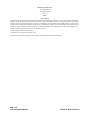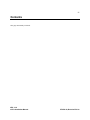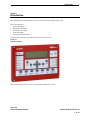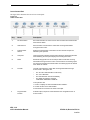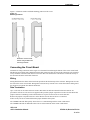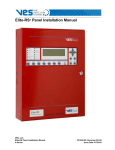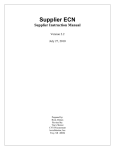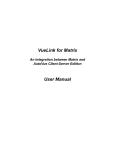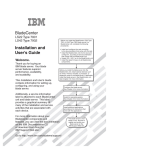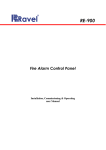Download VES eView Installation manual
Transcript
eView Installation Manual VES, LLC eView Installation Manual VF3510-00, Revision E01.06 Issue Date: 10/16/2009 Revision History Revision Date Status Description E01.00 08/26/2008 Initial release Modify original from parent company. E01.01 09/08/2008 internal edits Added part number to manual. Change name of remote annunciator from “VES Information Display” to “eView””. Change contact information from “Central Time” to “Eastern Standard Time”. Global change of eLITE to Elite Panel. Remove reference to eView without a control keyswitch. Remove reference to items included with the eView packaging. Global change from DIL to DIP. Add US units of measurement to metric. Add reference for configuring with Loop Explorer and eSP Discovery. Change from Syncro and Syncro AS to eLAN and Elite. Update VES part numbering. Increased font-size of title and centered image on front-cover. E01.02 09/16/2008 Internal edits Added RMA and warranty return process in Introduction, Section 1. Added “location security” to step one of “To complete the installation:”, Installation, Section 3. Identify correct values for Specifications, Appendix A. Added step#2 to Installation, Section 3, “Remove AC and battery power to the eLAN or Elite Panel”. E01.03 11/20/2008 Content changes under UL project 08CA27859. Removed VESNet, eNET and firmware reference from first paragraph of Section 2, Overview. Re-drafted this paragraph to include reference to the buzzer annunciation and silence, the front-panel controls, the use of level 2 and the RS485 connection. Added low temperature, high temperature and relative humidity to the Operating Environment section of Appendix A, Specifications. Changed document revision on all footers from E01.02 to E01.03. E01.04 01/14/2009 Content changes under UL project 08CA27859. Added maximum input rating of 24 VDC @ 110 mA to Appendix A, Specifications, Electrical. Changed the range of wire sizes from “18 through 24 AWG” to “14 through 24 AWG” on page 10 of 16 in Section 3, Installation, Before You Begin. This change was performed to be consistent with terminal block information provided in Appendix A, Specifications Electrical. Replaced VES logo header on cover. Corrected header spacing. Removed page count from back cover. Page count changed from 17 to 16. Changed inconsistent header spacing to consistent spacing throughout document. Corrected spelling. Changed the document revision on all footers from E01.03 to E01.04. E01.06 02/05/2009 Non-content changes Updated photo on front cover and in Section 1, Introduction. Changed dimensions from metric to US standard in Section 3, Installation, Mounting. Replaced VES logo on legal page. E01.06 10/16/2009 Non-content changes Added RS panel illustration to Section 3, Installation. VES, LLC eView Installation Manual VF3510-00, Revision E01.06 Underwriters Laboratories (UL) File number (S 8485) Fire Alarm Equipment VES, LCC NFPA FCC Compliance This equipment has been tested and found to comply with the limits for a Class A digital device, pursuant to Part 15 of the FCC Rules. These limits are designed to provide reasonable protection against harmful interference when the equipment is operated in a commercial environment. This equipment generates, uses, and can radiate radio frequency energy and, if not installed and used in accordance with the Installation Manual, may cause harmful interference to radio communications. Operation of this equipment in a residential area is likely to cause harmful interference in which case the user will be required to correct the interference at his own expense. Any changes or modifications not expressly approved by VES, LCC could void the user’s authority to operate this equipment under the rules and regulations of the FCC. Operation is subject to the following two conditions: (1) This device may not cause harmful interference, and (2) This device must accept any interference received, including interference that may cause undesired operation. VES, LLC eView Installation Manual VF3510-00, Revision E01.06 Copyright © 2009 by VES, LLC All rights reserved VES is a registered trademark of VES, LLC. All other product or service names are the property of their respective owners. VES, LLC eView Installation Manual VF3510-00, Revision E01.06 i Contents Section 1 Introduction Using This Manual . . . . . . . . . . . . . . . . . . . . . . . . . . . . . . . . . . . . . . . . . . . . . . . . . . . . . . . . . . . . 2 Related Documentation . . . . . . . . . . . . . . . . . . . . . . . . . . . . . . . . . . . . . . . . . . . . . . . . . . . . . . . . 2 Document Conventions . . . . . . . . . . . . . . . . . . . . . . . . . . . . . . . . . . . . . . . . . . . . . . . . . . . . . . . . 2 Part Numbers . . . . . . . . . . . . . . . . . . . . . . . . . . . . . . . . . . . . . . . . . . . . . . . . . . . . . . . . . . . . . . 2 Writing styles . . . . . . . . . . . . . . . . . . . . . . . . . . . . . . . . . . . . . . . . . . . . . . . . . . . . . . . . . . . . . . . 2 If You Need Help . . . . . . . . . . . . . . . . . . . . . . . . . . . . . . . . . . . . . . . . . . . . . . . . . . . . . . . . . . . . . . 3 Contacting VES Tech Support . . . . . . . . . . . . . . . . . . . . . . . . . . . . . . . . . . . . . . . . . . . . . . . . . . . 3 RMA Returns Required . . . . . . . . . . . . . . . . . . . . . . . . . . . . . . . . . . . . . . . . . . . . . . . . . . . . . . . 3 Warranty Returns . . . . . . . . . . . . . . . . . . . . . . . . . . . . . . . . . . . . . . . . . . . . . . . . . . . . . . . . . . . 3 Advanced Replacements . . . . . . . . . . . . . . . . . . . . . . . . . . . . . . . . . . . . . . . . . . . . . . . . . . . . . 4 Suspect-Product Testing . . . . . . . . . . . . . . . . . . . . . . . . . . . . . . . . . . . . . . . . . . . . . . . . . . . . . . 4 Product Return Address . . . . . . . . . . . . . . . . . . . . . . . . . . . . . . . . . . . . . . . . . . . . . . . . . . . . . . . 4 Section 2 Overview Controls and Indicators . . . . . . . . . . . . . . . . . . . . . . . . . . . . . . . . . . . . . . . . . . . . . . . . . . . . . . . . 6 Controls . . . . . . . . . . . . . . . . . . . . . . . . . . . . . . . . . . . . . . . . . . . . . . . . . . . . . . . . . . . . . . . . . . . 7 Indicators . . . . . . . . . . . . . . . . . . . . . . . . . . . . . . . . . . . . . . . . . . . . . . . . . . . . . . . . . . . . . . . . . 9 Section 3 Installation Before You Begin . . . . . . . . . . . . . . . . . . . . . . . . . . . . . . . . . . . . . . . . . . . . . . . . . . . . . . . . . . . . 10 Mounting . . . . . . . . . . . . . . . . . . . . . . . . . . . . . . . . . . . . . . . . . . . . . . . . . . . . . . . . . . . . . . . . . . . 10 Connecting the Circuit Board . . . . . . . . . . . . . . . . . . . . . . . . . . . . . . . . . . . . . . . . . . . . . . . . . . 11 Wiring . . . . . . . . . . . . . . . . . . . . . . . . . . . . . . . . . . . . . . . . . . . . . . . . . . . . . . . . . . . . . . . . . . . 11 Data Termination . . . . . . . . . . . . . . . . . . . . . . . . . . . . . . . . . . . . . . . . . . . . . . . . . . . . . . . . . . 11 Connecting to the eLAN or Elite Panel . . . . . . . . . . . . . . . . . . . . . . . . . . . . . . . . . . . . . . . . . . 12 Connecting to the eLAN-RS or Elite-RS Panel . . . . . . . . . . . . . . . . . . . . . . . . . . . . . . . . . . . . 12 Connecting to the eView . . . . . . . . . . . . . . . . . . . . . . . . . . . . . . . . . . . . . . . . . . . . . . . . . . . . . 13 Testing the Installation . . . . . . . . . . . . . . . . . . . . . . . . . . . . . . . . . . . . . . . . . . . . . . . . . . . . . . . . 14 Processor and Watchdog Reset . . . . . . . . . . . . . . . . . . . . . . . . . . . . . . . . . . . . . . . . . . . . . . . . 15 VES, LLC eView Installation Manual VF3510-00, Revision E01.06 ii Contents Appendix A Specifications Electrical . . . . . . . . . . . . . . . . . . . . . . . . . . . . . . . . . . . . . . . . . . . . . . . . . . . . . . . . . . . . . . . . . . . 16 Communications . . . . . . . . . . . . . . . . . . . . . . . . . . . . . . . . . . . . . . . . . . . . . . . . . . . . . . . . . . . . 16 Operating Environment . . . . . . . . . . . . . . . . . . . . . . . . . . . . . . . . . . . . . . . . . . . . . . . . . . . . . . . 16 Physical Specifications . . . . . . . . . . . . . . . . . . . . . . . . . . . . . . . . . . . . . . . . . . . . . . . . . . . . . . . 16 VES, LLC eView Installation Manual VF3510-00, Revision E01.06 iii Contents This page intentionally left blank. VES, LLC eView Installation Manual VF3510-00, Revision E01.06 Introduction 1 Section 1 Introduction This manual describes the installation of eView, VF1172-00 and trim ring kit VF1173-00. This section describes: • Using This Manual • Related Documentation • Document Conventions • If You Need Help • Contacting VES For Repair The figure below illustrates the front-panel of the eView, VF1172-00: Figure 1-1 eView Front-Panel Specify Trim Ring Kit VF1173-00 for recessed-wall-mounting of the eView. VES, LLC eView Installation Manual VF3510-00, Revision E01.06 1 of 16 Introduction 1 Using This Manual The following sections provide instructions for installing, testing and troubleshooting the eView: Section 1 Introduction provides document conventions, the technical help-line, repair and return information. Section 2 Overview provides a summary features of the eView. Section 3 Installation describes how to install, configure and troubleshoot the eView. Appendix A Specifications provides operating characteristics of the eView. Related Documentation The following documents shall be used to provide additional information for installing the eView: • eLAN H Installation Manual With Releasing VF1615-00, Rev.E05.XX • eLAN A Installation Manual With Releasing VF1635-00, Rev.E02.XX • Elite H Installation Manual, VF3515-00, Rev.E02.XX • Elite A Installation Manual, VF3514-00, Rev.E02.XX • eMatrix Installation Manual VF3513-00, Rev.E01.XX Document Conventions This document contains conventions for part numbers and writing style. Part Numbers Part numbers are provided in Section 1 and Appendix B of this manual. Refer to Appendix B, Equipment List for a complete list of part numbers required for completing this installation. Writing styles Before you begin using this installation manual, familiarize yourself with the following stylistic conventions: Bold type Indicates text that you must type exactly as it appears or indicates a default value. Italic type Denotes a displayed variable, a variable that you must type, or is used for emphasis. Courier font Indicates text displayed on a computer screen. VES, LLC eView Installation Manual VF3510-00, Revision E01.06 2 of 16 Introduction 1 If You Need Help If you need technical support contact VES at (800) 274 - 9514 or email [email protected]. VES technical support is available Monday through Friday, 8:00 AM to 6:00 PM, Eastern Standard Time. Contacting VES Tech Support On-site technicians familiar with the product issue should contact VES Tech Support and include the: • Product part number • Purchase order or VES order number • Product serial number • Current function of the product • Expected function of the product • Installation of the product RMA Returns Required A Return Material Authorization (RMA) must be assigned to all products returning to VES. VES Tech Support will assign an RMA to a returning product after recording information collected from the on-site technician. VES cannot not accept product-returns that do not include an accompanying RMA number. An RMA number is assigned when: • A product issue is acknowledged by a VES Tech Support representative • A product was damaged during shipping • An order was placed using an incorrect part number * • An order was placed using an incorrect part quantity * • An order is no longer required * * Restocking fees may apply. Warranty Returns VES Tech Support can replace a defective product when the original purchase is within the warranty period defined in the sales contract. Check your sales-contract for more information or contact your VES sales representative about the warranty period described in your sales-contract. Warranty products that have been placed in service will be repaired or replaced by VES. Warranty products that have not been placed in service will be returned to VES stock and an equivalent credit will be provided to the contractor. VES, LLC eView Installation Manual VF3510-00, Revision E01.06 3 of 16 Introduction 1 Advanced Replacements Suspect-products that fail to operate in the field can be replaced quickly using the advanced replacement process. The advanced replacement process is available to all contractors who maintain an acceptable line of credit with VES. Initiate the advanced replacement process by requesting an RMA number from a VES Tech Support representative. Advanced replacements can be shipped to your location when the suspect-product is covered under warranty and when a replacement product is in stock. All advanced replacement products are shipped UPS ground. Expedited Replacements Advanced replacements can be expedited at the request of the contractor. Shipping costs associated with this process are the responsibility of the contractor. Returning Products Suspect products returning to VES using the advanced replacement process must be received 30 days from the RMA issue-date. Contractors can be billed for returning products received following this 30 day period. Suspect-Product Testing Suspect-products returned to VES are tested to confirm operating failures experienced in the field. If the suspect-product is found to be functional, contractors must absorb the following expenses: • Shipping of the advanced replacement product • Return-shipping of the suspect-product • Cost of the advanced replacement product Product Return Address Prominently display the RMA number on all packages sent to VES for return. Ship all return products to: Attention: RMA # _____________ VES, LLC 620 Allendale Road, Suite 175 King of Prussia, PA. 19406 VES, LLC eView Installation Manual VF3510-00, Revision E01.06 4 of 16 Introduction 1 This page intentionally left blank. VES, LLC eView Installation Manual VF3510-00, Revision E01.06 5 of 16 Overview 2 Section 2 Overview The eView provides annunciation and control while operating on the COMMS ( + , - ) terminals of the eLAN and Elite Panel. The COMMS ( +, - ) terminals provide an RS485 communication path to devices such as the VES eView. Front-panel controls and indicators of the eView are identical to those provided on the eLAN and Elite Panel. Operate Access Level 2 on the eView exactly as performed on the eLAN and Elite Panel. The RS485 communication path does not support the simultaneous operation of Level 2 on multiple eViews. Operate Level 2 on one eView at a time when multiple eViews are connected on the RS485 communication path. The buzzer of the eView can annunciate and silence in unison with the eLAN and the Elite Panel. The buzzer can also annunciate or silence locally using the front-panel controls of the eView. Controls and Indicators The figure below illustrates controls and indicators of the VES eView: Figure 2-1 Controls and Indicators 13:30 Friday 12 May 2008 AUTO CONFIGURED PANEL Enable Access USE ARROW KEYS TO ENABLE PANEL PRESS ? FOR HELP 1 2 3 4 5 6 Key Description 1 LCD display 2 Left-panel-indicators 3 Upper-control-pad 4 Lower-control-pad 5 Right-panel-indicators 6 Access level keyswitch VES, LLC eView Installation Manual VF3510-00, Revision E01.06 6 of 16 Overview 2 Controls The VES eView contains upper-panel and lower-panel control-pads. Upper-Control-Pad The figure below illustrates the eView upper-control-pad: Figure 2-2 Upper-Control-Pad Key Name Description 1 Central keypad number four Navigates menu selections to the left. 2 More Fire Events Displays the number of alarms present on the eView and overrides the display provided by menu navigation. 3 Exit Cancels the current menu selection. 4 Central keypad question mark Provides a “help screen” for the current menu display and also displays status. For example, recommendations are displayed during alarm or fault conditions. If a menu function is accessed then help relating to that function will be displayed. 5 Central keypad number three Navigates menu selections down. 6 Enter Enables the menu selection. 7 More Events Displays the number of events present and overrides menu navigation. Provides event status for Fire, Pre-Alarm, Trouble, Disablements and Other. 8 Central keypad number two Navigates menu selections to the right. 9 Central keypad number one Navigates menu selections up. VES, LLC eView Installation Manual VF3510-00, Revision E01.06 7 of 16 Overview 2 Lower-Control-Pad The figure below illustrates the eView lower-control-pad: Figure 2-3 Lower-Control-Pad Key Name Description 1 Re-Sound Alarm Re-sounds the alarm in Access Level 2 when sounders are muted with the Alarm Silence button. 2 Alarm Silence Silences NACs connected to the eView after receiving authorization through Access Level 2. 3 Panel Sounder Silence Mutes the internal buzzer of the eView. No other sounder outputs are affected by this operation. 4 Lamp Test Tests front-panel indicators and the internal buzzer by illuminating all LEDs while darkening the front-panel display and sounding the buzzer. 5 Reset Resets latching inputs such as fire and pre-alarm events after receiving authorization through Access Level 2. Fault events are non-latching inputs and cannot be cleared by the Reset button. Non-latching inputs are cleared when faults are cleared. 6 Fire Drill Provides a fire drill for the eView after receiving authorization through Access Level 2. During the drill: • • • • The “On Test” LED illuminates continuously The “Fire” LEDs blink The internal buzzer sounds intermittently The display provides the message, “FIRE DRILL:FIRE DRILL ZONE 00* To stop the fire drill: 1 Press 4 to display the “SET ACCESS LEVEL 2 MENU”. 2 Provide Access Level 2 authorization. 3 Press Reset or Fire Drill on the lower-control-pad. 7 Programmable Function VES, LLC eView Installation Manual Activates inputs, outputs or actions defined in the configuration when in Access Level 2. VF3510-00, Revision E01.06 8 of 16 Overview 2 Indicators The VES eView contains left and right panel-indicators. Left-Panel-Indicators The figure below illustrates left-panel-indicators: Figure 2-4 Left-Panel-Indicators Key LED Color 1 Fire, NAC Output State - Flashing = NACs Activated - ON Continuous = NACs silenced - OFF = Panel and NACs Reset Red 2 Fire, NAC Output State - Flashing = NACs Activated - ON Continuous = NACs silenced - OFF = Panel and NACs Reset Red 3 AC Power On Green 4 Pre Alarm Yellow 5 Fire Output Active Red 6 On Test Yellow 7 Panel Sounder Silenced Yellow 8 Delay Active Yellow 9 More Events Yellow 10 Point Bypassed Yellow Key Description Color 1 1 General Trouble Yellow 2 2 Power Trouble Yellow 3 System Trouble Yellow 4 NAC Trouble Yellow 5 Supervisory Alarm Yellow 1 2 3 4 5 6 7 8 9 10 Right Panel Indicators The figure below illustrates right panel indicators: Figure 2-5 Right Panel Indicators 3 4 5 VES, LLC eView Installation Manual VF3510-00, Revision E01.06 9 of 16 Installation 3 Section 3 Installation This section provides instructions for connecting cables, mounting and testing the eView. To complete the installation: 1 Notify the monitoring center and local security that the eLAN or Elite Panel will be temporarily out of service when installing the eView. 2 Remove the eView from its packaging and check its contents. 3 Mount the eView and connect cabling for power and communication. 4 Applying power to the eView. 5 Configure the eView using eSP Discovery when networking eLAN Panels on the VESNet or configure the eView using Loop Explorer when networking Elite Panels on the eNet. Install this product in accordance with NFPA 72, the National Electrical Code and all local codes. Before You Begin Before you begin the installation, take a few minutes to review the installation information, gather the required items, and complete the tasks listed below to make the installation as quick and easy as possible. Acquire the following items that are not included with the eView, but may be required for the installation: Item Quantity Description Communication Cabling 1 Specify required lengths of 14 through 24 AWG. Power Cabling 1 Specify required lengths of 14 through 24 AWG. Ground Strap 1 A ground strap is required for handling circuit boards. The ground strap is not provided in the packaging of the eView. Mounting Determine the best location for the eView before mounting it. Surface mounting devices should be mounted on a dry, flat surface. Position the device for mounting so that it is at eye height and level. Secure the eView to a mounting location using four-screws that are 1/64” in diameter. The eView should not be mounted in the proximity of heat sources or placed inside enclosures that do not have adequate ventilation. Cables should be connected using suitable cable connections. If additional cable entry points are required, all debris caused by drilling of additional cable entries must be cleared before power is applied. VES, LLC eView Installation Manual VF3510-00, Revision E01.06 10 of 16 Installation 3 Figure 3-1 illustrates surface and flush-mounting positions of the eView: Figure 3-1 Mounting Positions Secure the eView to a flat surface using suitable wall mounting hardware. Connecting the Circuit Board Terminate all wiring connections at the single row of terminals located along the bottom of the eView circuit board. Shielded fire alarm cable such as FP200 and metal-cable-connectors must be used for all connections. The resistance of any conductor of the data cable must not exceed 25 ohms. The shield of the cable must be connected securely to the enclosure and to the metal-cable-connector. Wiring Wiring should enter the cabinet at the knockouts provided at the back and top of the enclosure. Wiring must not cross the front of the eView circuit board. Wiring must be dressed away from the eView circuit board when cabling enters the enclosure at locations other than the knockouts. Data Termination Up to 15 devices can be connected to an eLAN or Elite Panel. In and out terminals for data and 24V DC are provided on each device. All devices are supplied with a push-on-jumper at position J3 on the left of the PCB. This jumper connects a terminating resistor which needs to be in place for the last device on the data-line. Remove all jumpers except the last device on the data-line if more than one device is connected. If there is only one device connected then the jumper should be left in place. The COMMS LED will flash quickly when a device is communicating with the eLAN or Elite Panel. The COMMS LED will not illuminate when a device is disconnected on the eLAN or Elite Panel. VES, LLC eView Installation Manual VF3510-00, Revision E01.06 11 of 16 Installation 3 Connecting to the eLAN or Elite Panel Figure 3-2 illustrates connections to the eLAN or Elite Panel: Figure 3-2 eLAN or Elite Panel Connections 1 2 3 4 5 6 7 8 9 10 11 12 13 14 15 16 17 18 19 20 21 22 23 24 25 26 27 28 29 30 31 32 33 34 35 36 37 38 39 Key Description + - + - + - + - + - + NC C NO NC C NO NC C NO NC C NO NC C NO NAC 1 NAC 2 NAC 3 NAC 4 - + - + - + - + - + - + NO 1 OUT- + IN - + OUT- + IN- + OUT- + IN - +OUT- + IN NC CFIRE TROUBLE FIRE 2 SUPERVISORY AUXILARY OUT IN LOOP 4 FIRE + ROUTING TROUBLE + ROUTING - WARNING! DO NOT PLUG OR UNPLUG RIBBON CABLES WHILE BOARD IS POWERED. STATIC SENSITIVE CIRCUITS. OBSERVE STATIC HANDLING PROCEDURES AT ALL TIMES 1 2 3 4 5 PROGRAMMABLE + OUTPUT 1. TBL 1. 2. RES TBL REMOTE 3. INT 3. CONTROLINT4. CNT REMOT AND AUX. 4.5. SIL E CONTRO CNT LINPUT 5. SIL 0V 0 6. PR1 V 6. 7. PR2 PR1 7. 8. PR3 PR2 6 7 8 9 10 11 12 13 NETWORK IN 14 15 16 17 18 19 20 21 NETWORK OUT 22 23 COMMS AUX 24V l l + ADDITIONAL I/O BOARDS l + IN LOOP 3 l + l l + l + IN LOOP 2 OUT TO DISPLAY IN LOOP 1OUT D C B A A Connects to COMM IN + terminal of eView. B Connects to COMM IN - terminal of eView. C Connects to IN 24V terminal of eView. D Connects to IN 0V terminal of eView. 24VDC - - + + BATTERY DISCONNECT BATTERY LOW AC POWER FAILURE GROUND FAULT CHARGER TROUBLE REMOTE PSU Connecting to the eLAN-RS or Elite-RS Panel Figure 3-3 illustrates connections to the eLAN-RS or Elite-RS Panel: Figure 3-3 eLAN-RS or Elite-RS Panel Connections Key Description B A D C A Connects to IN 24V terminal of eView. B Connects to IN 0V terminal of eView. 38 39 40Connects 41 to COMM IN C 8 9 10 11 12 13 14 P2T P2R L2R + - + - 24V OUT AUX 24V 15 16 17 18 + - NAC 1 + - NAC2 19 20 21 22 + - + - SLC1 OUT SLC1 IN 23 24 25 NC C NO TROUBLE 26 27 28 NC C FIRE NO 29 30 31 NC C NO 32 33 34 35 + - + - SUPERVISORY NET OUT NET IN + terminal of eView. 36 37 + - COMMS D+ - Connects to COMM IN - terminal of eView. + SLC2 OUT SLC2 IN More Events 1 General Disablement General Trouble Power Trouble 4 ? 2 3 Supervisory VES, LLC eView Installation Manual VF3510-00, Revision E01.06 12 of 16 Installation 3 Connecting to the eView The eView provides connections for RS485 communication and 24 VDC power. To provide these connections on the eView: 1 Remove four screws from the front-panel of the eView. 2 Remove the rear cover. 3 Connect RS485 communication to the terminals of COMM1. 4 Connect 24 VDC power to terminals of 0V and +24V. Figure 3-4 below illustrates eView terminal connections on the Control Unit Board: Figure 3-1 Device Connections 1 2 3 0V COMM1 RESET W/DOG RESET ADDRESS ON 1 PF - + - + +24V COMM2 - + - + FIT JUMPER FOR END OF LINE COMM2 3 4 K6017 ISS.04 COMM1 KS 2 COMMS ACTIVE S1 Key Name Description 1 COMM1 Input terminals for RS485 serial bus communication. 2 0V Negative power terminal ( - ) for 24 VDC return. 3 +24V Positive power terminal (+) for 24 VDC. VES, LLC eView Installation Manual SERIAL NUMBER S579US -113290-40 VF3510-00, Revision E01.06 13 of 16 Installation 3 Testing the Installation Devices connected to the eLAN or Elite Panel must be allocated addresses so that the control panel can identify the integrity of the circuit path. The address switch should never be set with all switches in the off position. Provide an address on the switch by setting a binary number from 1 to 15 on the 4 way, DIP switch located at the bottom of the PCB. The order of the addresses is not important but each device must be allocated a different address. The switch settings for each of the addresses are shown below. Figure 3-5 illustrates binary addresses 1 to 15 on the eView: Figure 3-5 Binary Addresses The black portion of the DIP identifies the switch actuator. An address of 7 is set when actuators of the DIP switch are “up” on positions 1, 2 and 3. These settings identify: • 20 for switch position 1, where 20 = 1 • 21 for switch position 2, where 21 = 2 • 22 for switch position 3, where 22 = 4 The binary address for this DIP is 1 + 2 + 4 = 7 Figure 3-6 illustrates settings for an address of 7 on the DIP switch of the eView: Figure 3-6 DIP Switch Settings ON 1 2 3 4 The arrow in the figure above identifies the on position of the DIP when the switch actuator is in the “up” position. VES, LLC eView Installation Manual VF3510-00, Revision E01.06 14 of 16 Installation 3 Processor and Watchdog Reset The eView is controlled by a microprocessor, which will re-start itself and continue to run if it stops for any reason due to severe electrical interference such as an electrical storm. A watchdog (W/DOG) LED indicator latches-on and a fault signal is provided to the eLAN or Elite Panel when the eView is being subjected to continuous interference. Press the W//DOG RESET button on the bottom of the PCB if a processor re-start occurs. This resets the latched fault condition.A switch is also provided to manually re-start the processor PROC RESET. This switch can be used to ensure that devices begin communicating with the eLAN or Elite Panel in a controlled manner. Figure 3-7 illustrates switch settings for addressing, processor reset and watchdog reset: Figure 3-7 Switch Settings VES, LLC eView Installation Manual VF3510-00, Revision E01.06 15 of 16 Specifications A Appendix A Specifications This appendix provides specifications for the eView: Electrical MAXIMUM INPUT RATING 24 VDC @ 110 mA STANDBY CURRENT 30 mA CONNECTOR TERMINALS Terminals accepts 14 - 24 AWG wire. MAXIMUM NUMBER OF UNITS The eLAN and Elite Panel can each power a maximum of four eViews from the Aux 24V terminals. Communications RS485 SERIAL BUS RS485 two-wire Maximum distance from control panel: 3900 feet (1200 meters) Specify Belden 9271 cable. MAXIMUM NUMBER OF UNITS The eLAN and Elite can each support a maximum of 15 eViews on the 485 Serial Bus. Operating Environment LOW TEMPERATURE 32 +/- 3oF (0 +/- 2oC) Dry indoor use only HIGH TEMPERATURE 120+/- 3oF (49 +/- 2oC) Dry indoor use only RELATIVE HUMIDITY 93% +/- 2% @ 90 +/- 3oF (32 +/- 2oC) This device functions in an atmosphere of relative humidity up to 93 percent, non-condensing. Physical Specifications ENCLOSURE DIMENSIONS Shell: 1811/16 “ x 145/16 ” x 33/4 ” Door: 183/4 ” x 147/16 ” x 11/16” WEIGHT 11lbs. (5 Kg) maximum VES, LLC eView Installation Manual VF3510-00, Revision E01.06 16 of 16 VES, LLC eView Installation Manual VF3510-00, Revision E01.06 16