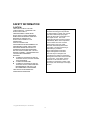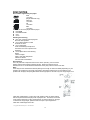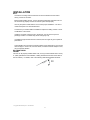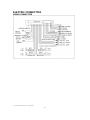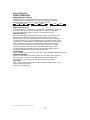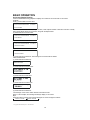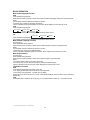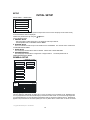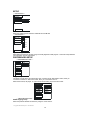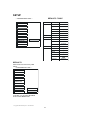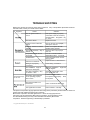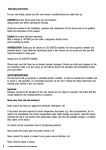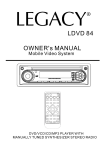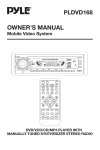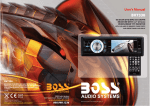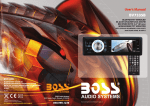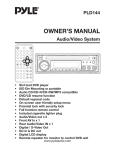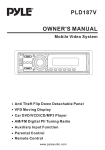Download US Blaster COMPACT DISC PLAYER Owner`s manual
Transcript
USB 4200 OWNER’S MANUAL Mobile Video System DVD/VCD/CD/MP3 PLAYER WITH AM/FM-STEREO DIGITAL PLL TUNING RADIO ANTI-THEFT FLIP DOWN DETACHABLE PANEL © Copyright USBLASTER Europe B.V. The Netherlands 1 CONTENTS Safety Information ...........................................................................…..3 Disc Notes …………………………………………………………………….4 Installation ......................................................................................……..5 Electric Connection ......................................................................…......8 Remote Control..............................................................................……....9 Basic Operation ...........................................................................…......11 Radio operation.............................................................................…........12 Disc operation..................................................................................….....13 TO select the first track/chapter to play..................................................13 TO scan disc…………………………………………………………………..13 TO play disc in random……………………………………………………….13 MP3 Disc Play ....................................................................................…..13 On-Screen Display Function.............................................................…....14 Multi-audio Language Function..........................................................…...15 Title Menu Function (For DVD only) .................................................….15 Multi-subtitle Language Function (For DVD only) .................................15 Multi-angle Function (For DVD only) .....................................................15 Setup .............................................................................................………16 Initial Setup...................................................................................……......16 General Setup................................................................................…….....16 Speaker Setup ...............................................................................….......18 Audio Setup......................................................................................……..18 Preferences Setup ..............................................................................…..19 Defaults Table .....................................................................................…..21 Specifications.................................................................................………22 Trouble Shooting .............................................................................……23 © Copyright USBLASTER Europe B.V. The Netherlands 2 SAFETY INFORMATION CAUTION: THIS DVD PLAYER IS A CLASS I LASER PRODUCT. HOWEVER THIS DVD PLAYER USES A VISIBLE/INVISIBLE LASER BEAM WHICH COULD CAUSE HAZARDOUS RADIATION EXPOSURE IF DIRECTED. BE SURE TO OPERATE THE DVD PLAYER CORRECTLY AS INSTRUCTED. USE OF CONTROLS OR ADJUSTMENTS OR PERFORMANCE OF PROCEDURES OTHER THAN THOSE SPECIFIED HEREIN MAY RESULT IN HAZARDOUS RADIATION EXPOSURE. DO NOT OPEN COVERS AND - DO NOT REPAIR YOURSELF. REFER SERVICING TO QUALIFIED PERSONNEL. WARNING: l TO REDUCE THE RISK OF FIRE OR ELECTRIC SHOCK, DO NOT EXPOSE THIS EQUIPMENT l TO RAIN OR MOISTURE. l TO REDUCE THE RISK OF FIRE OR ELECTRIC SHOCK, AND ANNOYING INTERFERENCE, USE ONLY THE RECOMMENDED ACCESSORIES. THIS DEVICE IS INTENDED FOR CONTINUOUS OPERATION. This product incorporates copyright protection technology that is protected by method claims of certain U.S. patents and other intellectual property rights owned by Macrovision Corporation and other rights owners. Use of this copyright protection technology must be authorized by Macro vision Corporation, and is intended for home and other limited viewing uses only unless otherwise authorized by Macrovision Corporation. Reverse engineering or disassembly is prohibited. Region Management Information Region Management Information: This DVD Player is designed and manufactured to respond to the Region Management Information that is recorded on a DVD disc. If the Region number described on the DVD disc does not correspond to the Region number of this DVD Player, this DVD Player cannot play this disc. © Copyright USBLASTER Europe B.V. The Netherlands 3 DISC NOTES Disc formats supported by this player DVD 12 cm disc (Single-sided disc only) Video CD 12 cm disc CD 12 cm disc MP3 12 cm disc Discs which cannot be played with this player l DVD-ROM l DVD-R/DVD-RAM l CDV l CD-G Handling and Cleaning l Dirt, dust, scratches and warping disc will cause mis operation. l Do not place stickers or make scratches on discs. l Do not warp discs. A disc should always be kept in its case when not in use to prevent from damaging. l Do not place discs in the following places: 1.Direct sunlight 2.Dirty, dusty and damp areas 3.Near car heaters 4.On the seats or dashboard Disc Cleaning Use a dry soft cloth to wipe the surface. If the disc is quite dirty, use a soft cloth slightly moisture with isopropyl (rubbing) alcohol. Never use solvents such as benzine, thinner or conventional record cleaners as they may mar the surface of the disc. Note: A disc may become somewhat scratched (although not enough to make it unusable) depending on your handle it and conditions in the usage environment. Note these scratches are not an indication of any problem with the player Preparing New Discs with Rough Spots A new disc may have rough edges on its inside and outside edges. If a disc with rough edges is used, the proper setting will not be performed and the player will not play the disc. Therefore, remove the rough edges in advance by using a ball point pen or pencil as shown on the right. To remove the rough edges, press the side of the pen or pencil against the inside and outside edges of the disc. © Copyright USBLASTER Europe B.V. The Netherlands 4 INSTALLATION Notes: Choose the mounting location where the unit will not interfere with the normal driving function of the driver. Before finally installing the unit, connect the wiring temporarily and make sure it is all connected up properly and the unit and the system work properly. Use only the parts included with the unit to ensure proper installation. The use of unauthorized parts can cause malfunctions. Consult with your nearest dealer if installation requires the drilling of holes or other modifications of the vehicle. Install the unit where it does not get in the drivers way and cannot injure the passenger if there is a sudden stop, like an emergency stop. If installation angle exceeds 30 from horizontal, the unit might not give its optimum performance. Avoid installing the unit where it would be subject to high temperature, such as from direct sunlight, or from hot air, from the heater, or where it would be subject to dust, dirt or excessive vibration. DIN FRONT/REAR -MOUNT This unit can be properly installed either from @Front@(conventional DIN Front-mount) or @Rear@(DIN Rear-mount installation, utilizing threaded screw holes at the sides of the unit chassis). For details, refer to the following illustrated installation methods. 30 © Copyright USBLASTER Europe B.V. The Netherlands 5 INSTALLATION © Copyright USBLASTER Europe B.V. The Netherlands 6 INSTALLATION HOW TO REMOVE AND INSTALL THE FRONT PANL 1. Press the OPEN button to flip down the front panel (see fig.1), then take away the front panel (see fig.2) and put it in the protective case (see fig.3) safe keeping. 2. Install the front panel back into its bracket and then push it back to the position for playing (see fig.4). © Copyright USBLASTER Europe B.V. The Netherlands 7 ELECTRIC CONNECTION WIRING CONNECTION © Copyright USBLASTER Europe B.V. The Netherlands 8 REMOTE CONTROL 1. 2. 3. 4. CLK Press it to change the display to clock display MODE Press it to change between radio or disc model SETUP Display the SETUP menu. OSD(BAND) Display statistical disc information during playback(TO change the band in radio stations) 5. ST/MO (AUDIO) Press it to select STEREO or MONO (IN disc stations ,press it to changing of the AUDIO soundtrack on multi-audio soundtrack DVD disc. Changing of the sound mode of the vcd / cd disc) 6. SEL press it to change audio mode through volume, bass, balance and fader modes. 6. TITLE/PCB(A/P) Display the TITLE menu that is stored in DVD disc changing between PBC ON and PBC OFF on the VCD disc.(Auto store and preset scan function in radio stations .) 8. VOL+/VOLpress it to adjust volume level 9. / / / Cursor buttons in MENU mode. 10.MENU press it to display the root menu of the dvd disc 11. STOP Press it to stop playback. 12. PLAY/PAUSE Press once to pause a play, press again to resume playback. 13. POWER Press it to turn on the unit ,press it again to turn off 14. MUTE press it to mute down sound 15. REPEAT Switch the Repeat mode of DVD/VCD/CD disc. 16. ANGLE Changing of the view angle on multi-angle DVD disc 17. EQ press it to turn to equalizatin function 18. SUBTITLE(LO/DX) Changing of the SUBTITLE language on multi-subtitle language DVD disc(TO select LO/DX function in radio stations) 19. / Press to skip to the next track & press to skip back one track. 20. ENTER Confirm the Track/Chapter selected with the number key or elected with the cursor buttons on TV screen. 21. 0 - 9 Numeric buttons. 22.+10 Press it to select 10th digits. © Copyright USBLASTER Europe B.V. The Netherlands 9 REMOTE CONTROL Preparing the Remote Control Inserting the Batteries 1.Open the battery compartment cover. 2.Insert the new batteries. Make sure that the positive and negative terminals of the batteries are oriented indicated. 3.Close the cover Using the Remote Control Face the remote control towards the player front face IR mark (remote control signal receiver). Operation angle: About +30 degree in each the direction of the front of the IR mark. To prevent damage to the unit, be sure to follow the connection diagram (page 8). © Copyright USBLASTER Europe B.V. The Netherlands 10 BASIC OPERATION ON/OFF [PWR BOTTON](19) Press it to turn on the unit. Press it again to turn off. OPEN [ OPEN BOTTON](1) Press it to flip down the front panel then you can insert the cd disc into the cd compartment SET THE CLOCK [CLK BUTTON ](17) Press it to change the display to clock display. Press it again to return to previous display. In clock display, press and hold for about 2 seconds until the hour display flashes. Press VOL +/- (5) to adjust hours ,press CLK button to flash minute than press VOL+/- to adjust minutes. MUTE [MU BUTTON](16) Press it to mute down sound. Press it again to release this mode and recover previous volume level. SELECT MODE [MOD BUTTON](13) Press it to change between radio or disc mode. EQUALIZATION [EQ BUTTON](15) Press it to turn to equalization function and to select desired audio mode. There are four kinds of mode as below: JAZZ CLAS POP ROCK © Copyright USBLASTER Europe B.V. The Netherlands 11 BASIC OPERATION RADIO OPERATION BAND [BAND BUTTON](18) In RADIO mode, press the BAND button on the front panel or on the remote controller to select your desired radio band and word which band is selected will be displayed on LCD. Press it to change the bands as below : FM MW LW For 3 Bands (Europe) FM MW FM For 2 Bands (Europe) AM For 2 Bands (USA) PRESET STATION (6-11) A)To memorize the current frequency, press any one of the six preset buttons[1-6] on the front panel or on the remote controller hold for more than 2 seconds. B). To recall the preset memory, press one of the preset buttons [1-6]. AS/PS BUTTON (12) When shortly pressing the APS button on the front panel or the A/P button on the remote controller, the radio searches for each preset station. When the field strength level is more than the threshold level of stop level, the radio is holding at that preset number for few seconds with releasing mute, and then searches again. In FM band, FM 1,FM 2 and FM 3 is checked one at a time When long pressing the APS or A/P button (more than 1 second), the radio searches from the current frequency and checks the signal strength level until 1 cycle search is finished. And then 6 strongest stations are preset to the corresponding preset number. The AS operation is implemented in the each band of selected band. When the AS operation is finished, the radio executes the preset scan. STEREO/MONO Press the ST/MO button on the remote controller to select STEREO or MONO sound mode. TUNE/SEEK UP/DOWN Press UP or DN button on the remote controller or T-UP/T-DN on the front panel to manually tune up or down for your desired station. Press them hold for more than 2 seconds to automatically tune up or down for the stronger station. LOC(LO/DX) Press LO/DX button on the remote controller for distance reception when you are located at weak signal location Depress it for stronger signal. © Copyright USBLASTER Europe B.V. The Netherlands 12 BASIC OPERATION DISC OPERATION Most of the disc operations are controlled by the remote controller. Ejecting a Disc [ Press (EJECT) button] button on the back of the front panel to eject the disc. Stopping Play -Brief press the (Stop) button to stop the unit playback, when press the ,it can continuous normal playback. button Rapid Forward/Rapid Reverse When long Pressing the / or T-UP/T-DN button (more than 2 seconds ) during play. The speed of rapid forward/reverse changes according to the disc as follow. Skipping Track [ / ] Shortly press the / or T-UP/T-DN button(5) during playback to skip to next track or back one track. Note: For some VCD 2.0 discs (PBC-playback control), and buttons may be unavailable. Pause (still picture) (14) Pressing press during playback will stop play temporary. Return to normal playback, once again. Repeat [2/RPT](7) Press the REPEAT button to select repeat mode as follow. CHAPTER REPEA T ON TITLE REPEA T ON REPEAT OFF DVD: Press the REPEAT button to select repeat mode as follow. VCD/CD: Press the REPEAT button to select repeat mode as follow. REP-ONE REP- ALL 1.Continuously repeat at the current chapter/track, when selected REP-ONE mode. 2.Select REP-ALL mode to continuously repeat all chapter/track on the current disc. 3.REPEAT feature does not support VCD2.0 (with PBC ON). Remote Sensor (IR) Point the remote handset to the remote sensor. Receive the signal from remote handset. © Copyright USBLASTER Europe B.V. The Netherlands 13 BASIC OPERATION On-Screen Display Function Press the OSD button during playback to display the contents of the current disc on the screen. Example: DVD: (1) Press OSD for the first time: TITLE 01/03 CHAPTER 002/025 P: 00:00:25 TITLE ELAPSED Title Number, Total Title Number, Chapter Number, Total Chapter Number of this Title of the disc currently being played will be shown on the screen, along with the elapsed time. (2) Press OSD for the second time: TITLE 01/03 CHAPTER 002/025 P: 00:00:25 TITLE REMAIN (3) Press OSD for the third time: TITLE 01/03 CHAPTER 002/025 P: 00:00:25 CHAPTER ELAPSED (4) Press OSD for the fourth time: TITLE 01/03 CHAPTER 002/025 P: 00:00:25 CHAPTER REMAIN (5) Press OSD for the fifth time: The message on the screen will be cleared. Video CD/SVCD/CD: (1) Press OSD for the first time: T:01/18 P: 00:00:25 SINGLE ELAPSED LR DISC (2) Press OSD for the second time: (3) Press OSD for the third time: (4) Press OSD for the fourth time: (5) Press OSD for the fifth time: The message on the screen will be cleared for SVCD and VCD. Note: For CD and Mp3, the message will always display on the screen. Mp3: Each time OSD is pressed, the message displayed on screen changes as follows: SINGLE ELAPSED SIGGLE REMAIN © Copyright USBLASTER Europe B.V. The Netherlands 14 BASIC OPERATION Multi-audio Language Function DVD: Press AUDIO during playback. Each time the button is pressed, number of the audio soundtrack language changes on sequential order. Notes: -The language number is different according to the disc. -Some disc only contain one language soundtrack. -When no different language soundtrack are recorded will be display at screen left top corner. VCD: Press AUDIO during playback. LEFT VOCAL RIGHT VOCAL MONO LEFT STEREO MONO RIGHT It is possible to switch the sound between monaural and stereo sound. CD: MONO LEFT MONO RIGHT STEREO Press AUDIO during playback. It is possible to switch the sound between monaural and stereo sound Multi-subtitle Language Function (For DVD only) Press SUBTITLE during playback. Each time the button is pressed, number of the subtitle language changes in sequential order. Notes: -The language number is different according to the disc. -Some discs only contain one subtitle language. -When no different subtitle language are recorded, will be displayed at screen left top corner. Multi-angle Function (For DVD only) Press ANGLE during playback. Each time the button is pressed, number of the angle changes in sequential order. Notes: -The angle number is different according to the disc. -The function only work for disc having scenes recorded at different angles. -When no different angle are recorded, will be displayed at screen left top corner. TITLE Menu Function DVD: If the DVD has multiple titles recorded on the disc. It can select preferred title from the title menu to start playback. 1.Press TITLE during playback. The title menu is display. 2.Press the cursor button shown in TV screen, select preferred title by the cursor button and confirmed by ENTER key. VCD: Press MENU button while the disc is playing, you can switch between @PBC on@ and @PBC off mode © Copyright USBLASTER Europe B.V. The Netherlands 15 SETUP INITIAL SETUP SETUP MENU --- MAIN PAGE--GENERAL SETUP SPEAKER SEUP AUDIO SETUP PREFERENCES EXIT SETUP 1.Press SETUP in the stop mode.(Press the stop button twice to ensure the player under STOP mode.) 2.The initial SETUP menu is displayed. 3.Select the preferred item by using the / buttons. 4.Press ENTER buttons. a. GENERAL SETUP This setup page includes all the item of TV display & audio output feature. The detail please refer to GENERAL SETUP MENU. b. SPEAKER SETUP This is to activate the audio output from DOLBY AC3 5.1 DOWNMIX to 2 channel mode. Please refer to SPEAKER SETUP MENU. c. AUDIO SETUP This setup page includes all the items for AUDIO. Please refer to AUDIOSETUPMENU. d. PREFERENCE SETUP This setup page includes all the configuration of support feature. The detail please refer to PREFERENCES SETUP MENU. GENERAL SETUP --- GENERAL PAGE --TV DISPLAY NORMAL/PS PIC MODE NORMAL/LB ANGLE MARK WIDE OSD LANG CAPTIONS SCR SAVER MAIN PAGE TV Screen Video Material Wide(16:9) Normal Pan Scan Letter-box 4:3 TV display setup This is to select the appropriate TV aspect (4:3 or 16:9) according to the connected TV set. Normal/PS (For 4:3 TV) Played back in the PAN & SCAN style.(If connected to wide-screen TV, the left and right edges are cut off.)Normal/LB (For 4:3 TV) Played back in letterbox style.(If connected to wide-screen TV, black bands appear at top and bottom of the screen.)Wide (For 16:9 TV) Select when a wide-screen TV set is connected. © Copyright USBLASTER Europe B.V. The Netherlands 16 SETUP --- GENERAL PAGE --TV DISPLAY TV DISPLAY PIC MODE AUTO HI-RES ANGLE MARK OSD LANG --- GENERAL PAGE --- N-FLICKER PIC MODE ANGLE MARK OSD LANG CAPTIONS CAPTIONS SCR SAVER SCR SAVER MAIN PAGE MAIN PAGE ENGLISH PIC mode setup Select AUTO, the player PIC mode will depend on DVD disc. Select HI-RES format for best image resolution. Select N-FLICKER format on format on image or picture under noise affect. --- GENERAL PAGE --TV DISPLAY PIC MODE ANGLE MARK ON OSD LANG OFF CAPTIONS SCR SAVER MAIN PAGE ANGLE MARK display setup If it is set to ON, when the multi-angle DVD disc is playing, (the angle mark) will appears on the screen; if is set to OFF, the mark will not appear. OSD LANG type setup Select the preferred OSD language by using the / buttons. --- GENERAL PAGE --TV DISPLAY PIC MODE ANGLE MARK OSD LANG CAPTIONS ON SCR SAVER OFF MAIN PAGE CAPTIONS setup Activate the CAPTIONS feature by selecting ON. And release this feature by selecting OFF. © Copyright USBLASTER Europe B.V. The Netherlands 17 SETUP AUDIO SETUP --- GENERAL PAGE --- --- AUDIO SETUP --- TV DISPLAY ANALOG PIC MODE ANGLE MARK OSD LANG OP MODE SPDIF/RAW LPCM OUTPUT SPDIF/PCM DYNAMIC CAPTIONS SCR SAVER ON OFF MAIN PAGE MAIN PAGE SCR SAVER setup Select the SCR SAVER output ON/OFF. SPEAKER SETUP --- SPEAKER SETUP PAGE ----- SPEAKER LT/RT PAGE --STEREO MAIN PAGE This is to activate the audio output from DOLBY AC3 5.1 DOWNMIX to 2 channel mode. Select the preferred SPEAKER connection by using the cursor buttons. Select the LT/RT to activate the Dolby surround compatible output. Select the STEREO to activate simple stereo mode. AUDIO OUT This is to activate the audio output from ANALOG mode to SPDIF/RAW mode to SPDIF/PCM mode. --- AUDIO SETUP --OP MODE LINE OUT LPCM OUTPUT RF REMOD DYNAMIC MAIN PAGE OP MODE There are two operating modes for the Dolby Digital decoder: LINE OUT and RF REMOD © Copyright USBLASTER Europe B.V. The Netherlands 18 SETUP --- AUDIO SETUP--OP MODE LPCM OUTPUT DYNAMIC LPCM 96K MAIN PAGE LPCM OUTPUT Select the LPCM OUTPUT between LPCM 48K and LPCM 96K. --- AUDIO SETUP --FULL OP MODE LPCM OUTPUT 6/8 DYNAMIC 4/8 2/8 OFF MAIN PAGE Dynamic Range Control Select DRC and adjust the dynamic range of a Dolby Digital encoded program. There are 8 steps between full compression and off compression. PREFERENCES SETUP --- PREFERENCES PAGE --TV TYPE MULTI AUDIO NTSC SUBTITLE PAL DISC MENU PARENTAL PASSWORD DEFAULTS SMART NAV MAIN PAGE TV type setup This player can play discs recorded in either PAL or NTSC format. Select NTSC format, when you connected to NTSC TV. Select PAL format, when you connected to PAL TV. Select AUTO format, the player TV output format will according to the DVD disc format. SMART NAV --- PREFERENCES PAGE --AUDIO language setup Select the preferred AUDIO soundtrack by using the cursor buttons. © Copyright USBLASTER Europe B.V. The Netherlands 19 --- PREFERENCES PAGE --- --- PREFERENCES PAGE --- TV TYPE TV TYPE 1G AUDIO AUDIO 2 SUBTITLE ENGLISH SUBTITLE 3PG DISC MENU FRENCH DISC MENU 4PG13 PARENTAL SPANISH PARENTAL 5 PASSWORD CHINESE PASSWORD 6PG-R DEFAULTS JAPANESE DEFAULTS 7NC-17 SMART NAV SMART NAV 8 ADULT MAIN PAGE MAIN PAGE NO PARENTAL SUBTITLE language setup Select the preferred SUBTITLE language by using the cursor buttons. --- PREFERENCES PAGE--TV TYPE AUDIO SUBTITLE DISC MENU ENGLISH PARENTAL FRENCH PASSWORD SPANISH DEFAULTS CHINESE SMART NAV JAPANESE MAIN PAGE DISC MENU language setup Select the preferred DISC MENU language by using the cursor buttons. PARENTAL Select suitable parental guidance by the cursor buttons and conformed by pressing ENTER button. --- PREFERENCES PAGE --TV TYPE AUDIO SUBTITLE DISC MENU PARENTAL PASSWORD CHANGE DEFAULTS SMART NAV MAIN PAGE PASSWORD Select the change and press ENTER button. Type the old password (The initial factory code is 3308) and key in 4 characters password now you want to use, and retype again to confirm key in correctly. © Copyright USBLASTER Europe B.V. The Netherlands 20 SETUP DEFAULTS TABLE --- PREFERENCES PAGE --- General Setup TV TYPE TV Display PIC Mode AUDIO Angle Mark SUBTITLE OSD Language DISC MENU PARENTAL PASSWORD DEFAULTS Normal/PS AUTO ON English Captions OFF SCR Saver OFF Speaker Setup Downmix Stereo Audio Setup Audio Out Analog OP Mode Line Out RESET Dynamic SMART NAV LPCM Out MAIN PAGE Preferences TV Type Audio LPCM 96K AUTO English English DISC Menu Parental Password Smart NAV DEFAULTS Select reset to become factory initial setting. --- PREFERENCES PAGE --- TV TYPE AUDIO SUBTITLE DISC MENU PARENTAL PASSWORD DEFAULTS SMART NAV MAIN PAGE NO MENU WITH MENU SMART NAV In this item, you can select NO MENU mode or WITH MENU mode. © Copyright USBLASTER Europe B.V. The Netherlands 21 English NO PARENTAL 3308 With Menu SPECIFICATIONS USB 4200 Supply Voltage: Current Consumption: Signal System: Discs Played: Audio Signal Output: Characteristics: Frequency Coverage: IF: Sensitivity (S/N = 30 dB): 12V DC (11V-15V) Less than10 A Compositive video 1.0Vp-p 75 (1)DVD-VIDEO Disc 5” (12 cm) single-sided, single-layer 5” (12 cm) single-sided, double-layer (2)Compact Disc (CD-DA, VIDEO CD) 5” (12 cm) disc 2ch&4ch line out (1)Frequency Response 20 Hz - 20 KHz (2)S/N Ratio 90 dB (JIS) (3)Wow and Flutter Below measurable limits For 2 Bands (Europe) FM 87.5 to 108 Mhz 10.7 MHz 15 dBu MW Frequency Coverage: 522 to 1620 KHz IF: 450 KHz Sensitivity (S/N = 20 dB): 40 dBu Note: Specifications and design are subject to modification, without notice, due to improvements in technology. © Copyright USBLASTER Europe B.V. The Netherlands 22 TROUBLE SHOOTING Before going through the check list, check wiring connection. If any of the problems persist after check list has been made, consult your nearest service dealer. Symptom Cause The car ignition switch is not on. The fuse is blown. Presence of disc inside the player. Inserting the disc in reverse direction. The disc is extremely dirty or defectiv e. Temperature inside the car is too high. Condensation. Volume is in minimum. The operation keys do not work. Solution If the power supply is properly connected to the car accessory terminal,switch the ignition key to "ACC" Replace the fuse. Remove the disc in the player, Then put a new one Insert the compact disc with the label facing upward. Clean the disc or try to play a new one. Cool off or until the ambient temperature return to normal. Leave the player off for an hour then try again. Adjust volume to a desired level. Wiring is not properly connected. The installation angle is more than 30 degrees. The disc is extremely dirty or defectiv e disc. Check wiring connection. The built-in microcomputer is not operating properly due to noise. Press the RESET button. Front panel is not properly into its place. The antenna cable is not connected. Insert the antenna cable firmly. The signals are too weak. Select a station manually . Adjust the installation than 30 degrees. angle less Clean the compact disc, then try to play a new one. fixed This product incorporates copyright protection technology that is protected by method claims of certain U.S. patents and other intellectual property rights owned by Macrovision Corporation and other rights owners. Use of this copyright protection technology must be authorized by Macrovision Corporation, and is intended for home and other limited viewing uses only unless otherwise authorized by Macrovision Corporation. Reverse engineering or disassembly is prohibited. © Copyright USBLASTER Europe B.V. The Netherlands 23