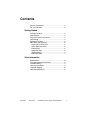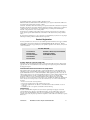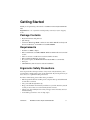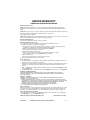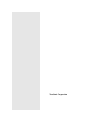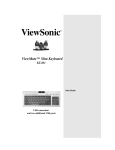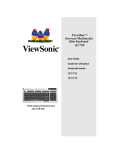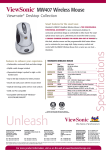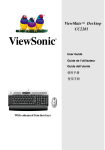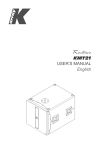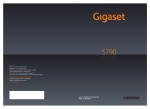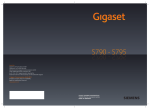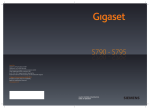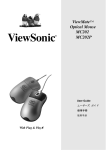Download ViewSonic KP202 User guide
Transcript
ViewMate™ Office Keyboard KP102 KP202 User Guide With enhanced function keys and PS/2 connector Contents Product Registration................................................... 2 For Your Records....................................................... 2 Getting Started Package Contents...................................................... 3 Requirements............................................................. 3 Ergonomic Safety Precautions................................... 3 Quick Setup................................................................ 4 Keyboard Functions ................................................... 5 More about the keyboard ........................................... 6 Enhanced Function Keys ....................................... 6 Office Application Keys .......................................... 6 Internet Keys .......................................................... 6 Application Keys .................................................... 6 Clipboard Keys ....................................................... 7 Multimedia Keys ..................................................... 7 Other Information Specifications ............................................................. 8 Uninstalling Keyboard Software ................................. 9 Troubleshooting ......................................................... 9 Cleaning Instructions.................................................. 9 Customer Support.................................................... 10 LIMITED WARRANTY ............................................. 11 03/18/02 ViewSonic ViewMate™ Office Keyboard KP102/202 1 Copyright © ViewSonic Corporation, 2002. All rights reserved. Microsoft, Windows, Windows NT, and the Windows logo are registered trademarks of Microsoft Corporation in the United States and other countries. ViewSonic, ViewMate, and the three birds logo are registered trademarks of ViewSonic Corporation. Disclaimer: ViewSonic Corporation shall not be liable for technical or editorial errors or omissions contained herein; nor for incidental or consequential damages resulting from furnishing this material, or the performance or use of this product. In the interest of continuing product improvement, ViewSonic Corporation reserves the right to change product specifications without notice. Information in this document may change without notice. No part of this document may be copied, reproduced, or transmitted by any means, for any purpose without prior written permission from ViewSonic Corporation. Product Registration To meet your future needs, and to receive any additional product information as it becomes available, please register your product on the Internet at: www.viewsonic.com. The ViewSonic® Wizard CD-ROM also provides an opportunity for you to print the registration form, which you may mail or fax to ViewSonic. For Your Records Product Name: Model Number: Document Number: Serial Number: Purchase Date: ViewMate™ Office Keyboard KP102/202 VSACC24187-1M/2M A-CD-KBM-KP-102/202 ______________ ______________ Product disposal at end of product life ViewSonic is concerned about the preservation of our environment. Please dispose of this product properly at the end of its useful life. Your local waste disposal company may provide information about proper disposal. Federal Communications Commission (FCC) Notice This equipment has been tested and found to comply with the limits for a Class B digital device, pursuant to part 15 of the FCC Rules. These limits are designed to provide reasonable protection against harmful interference in a residential installation. This equipment generates, uses, and can radiate radio frequency energy, and if not installed and used in accordance with the instructions, may cause harmful interference to radio communications. However, there is no guarantee that interference will not occur in a particular installation. If this equipment does cause harmful interference to radio or television reception, which can be determined by turning the equipment off and on, the user is encouraged to try to correct the interference by one or more of the following measures: • Reorient or relocate the receiving antenna. • Increase the separation between the equipment and receiver. • Connect the equipment into an outlet on a circuit different from that to which the receiver is connected. • Consult the dealer or an experienced radio/TV technician for help. FCC Warning To assure continued FCC compliance, the user must use grounded power supply cord and the provided shielded video interface cable with bonded ferrite cores. If a BNC cable is going to be used, use only a shielded BNC(5) cable. Also, any unauthorized changes or modifications not expressly approved by the party responsible for compliance could void the user's authority to operate this device. ViewSonic ViewMate™ Office Keyboard KP102/202 2 Getting Started Thank you for purchasing a ViewSonic ® ViewMate™ Office Keyboard KP102/ 202. Important! Save the original box and all packing material for future shipping needs. Package Contents • Keyboard with attached palm rest • Quick Setup • ViewSonic Wizard CD-ROM contains the User Guide PDF file and keyboard drivers for Windows® 95/98/NT4.0 or later/Me/2000/XP. Requirements • Pentium 133 MHz or higher. • Microsoft Windows 95/98/Me/2000/XP. Windows NT4.0 with Service Pack6 or later. • Office 97 or later to enable the new enhanced Office features. • Microsoft Internet Explorer 5.0 or later. • PC system requires 32 Mb RAM minimum but 64 Mb is recommended. • PS/2 port. • CD-ROM drive (4X or later) for software installation. Ergonomic Safety Precautions Some experts believe that repeated use of any mouse or keyboard may cause serious injury to hands, wrists, arms, neck, and/or back. If you feel pain in any of these areas, see a qualified health professional. To reduce risk of injury, please follow these precautions: • Take frequent breaks from working on the computer. Get up and walk around several times each hour. • Vary your tasks throughout the day. • Keep your shoulders relaxed with your elbows at your side. Position yourself so that you do not have to reach for the keyboard or mouse. • Adjust your chair and keyboard so that your upper arms and wrists are level with the desktop. • Avoid letting your wrist to rest on sharp edges. ViewSonic ViewMate™ Office Keyboard KP102/202 3 Quick Setup The supplied CD-ROM contains important software drivers necessary for your keyboard (and mouse if included in package) to operate. To install the software drivers: 1. With your computer turned off, connect the keyboard to the PS/2 port as shown below. 2. Turn ON your computer and monitor 3. Once your computer is on, insert the ViewSonic Wizard CD into your computer’s CD drive. Wait for the CD-ROM to autostart. If your computer does not have a CD-ROM drive, contact Customer Support. If the CD-ROM does not autostart: double-click on the CDROM icon in Windows Explorer, then double-click on setup.exe. Follow the on-screen instructions: select Software Install or View the user guide. 4. Restart your computer. To be best prepared for any future customer service needs: print this user guide and write the serial number in “For Your Records” on page 2. The serial number is on the bottom of the keyboard. You can register your product online at the website for your region. See the Customer Support table in this guide. The ViewSonic Wizard CD-ROM also provides an opportunity for you to print the registration form which you may mail or fax to ViewSonic. PS/2 connector ViewSonic ViewMate™ Office Keyboard KP102/202 4 Keyboard Functions (For more information, see page 6.) Redo Undo Print Task paneopt. Send Forward Bullets-opt. Reply Search Refresh Stop Forward Back WWW Calendar Power Sleep My computer Log Off Application Keys LED lights F = Office Lock LED 1 = Number Lock LED A = Caps Lock LED = Scroll Lock LED Calculator Point Power Excel Email Internet Keys Office Application Keys Word Spell check F6 F7 F8 F9 F10 F11 F12 Prt ScrLK Pause Scrn My Favorites F1 F2 F3 F4 F5 Bold-opt. Replace Save Open New Help Function Keys Enhanced Enhanced Function Keys Clipboard Keys Back Forward Directional scroll arrows Cut Paste Multimedia Keys Copy Mute Mark Switch Applications Close Volume UP Previous Track Stop ViewSonic ViewMate™ Office Keyboard KP102/202 Volume DOWN Next track Play/Pause 5 More about the keyboard Enhanced Function Keys The Enhanced Function Keys shown on page 5 are controlled by your PC computer’s setup. Therefore, most keys do not require the drivers to be installed. However, driver installation is recommended. To enable the Enhanced Function Keys on the ViewSonic Office Keyboard, press the “F” key. The F Lock LED lights up. To disable the Enhanced Function Keys, press the F key again. The F Lock LED turns off. The F key toggles between enable/disable the Enhanced Function Keys. Function keys already serve as short cuts to some MS applications. But, the “F” key on the ViewSonic Office Keyboard adds more functions when using Word, Excel, Power Point, etc. MS Office 97 or later is recommended. The Reply (F9) and the Forward (F10) function keys do not support MS Outlook 97. The Task Pane key (F12) only supports Office XP. Office Application Keys For all Office Application Keys to work properly, be sure to install the drivers from the ViewSonic CD Wizard. Internet Keys Use these hot keys when logged onto the Internet on Windows Me or 2000: for example, Email, Back, Forward, Stop, My Favorites, etc. The Internet keys do not require the driver installation when running Windows Me/2000/XP but is recommended. Application Keys Most of the Applications Keys function without installing the drivers. Driver installation is required to enable the calculator key. The Power Off and Sleep hot keys function properly when your PC system and peripherals support and enable ACPI power management on your system. However, activating the Power Off key depends on your computer hardware setup. The Log Off key is useful where there are several users share one system or network at the same time. Be sure to save files and close all applications before pressing the Log Off key. Enable the Log Off key for the following systems: Windows 95/98/Me/XP: Press the Log Off Key to see if it is set up. If not, press the Start button > select Log Off. The Log Off key is enabled. The next time you log off your system, press the Log Off Key. ViewSonic ViewMate™ Office Keyboard KP102/202 6 Windows 2000: The Log Off function is disabled by default in Windows 2000. To enable the Log Off key, press the Start button > select Settings > select Taskbar & Start Menu > Select the Advanced tab > select Display Logoff > click OK. The Log Off key is enabled. The next time you log off your system, press the Log Off Key. Windows NT4.0 or later: To enable the Log Off Key, click the Start button > select Shut Down > select “Close all programs and log on as a different user?” > click Yes. The Log Off key is enabled. The next time you log off your system, press the Log Off Key. Clipboard Keys Most of the Clipboard Keys do not require installing the software drivers when running on Windows Me, 2000, or XP. However, with the drivers installed, the Office Keyboard supports older systems like Windows 95, 98, and enables the Back/Forward keys and the Directional Scroll Keys. The Clipboard keys can be used instead of your mouse for repetitive tasks like Cut, Copy, Paste, Mark, etc. To release the Mark key, press the ESC key. Multimedia Keys The multimedia hot keys function on Windows Me and 2000 when you open an MS multimedia application from Start > Program > Accessories > Entertainment > select one. Most keys do not require the drivers to be installed. However, driver installation is recommended. ViewSonic ViewMate™ Office Keyboard KP102/202 7 Other Information Specifications Interface PS/2 connector Standard keys 104 keys in US QWERTY format Office Hot Keys 4 Enhanced Funtion Keys 15 Keys and 1 Office lock key Clipboard Keys 8 Keys and 1 Multi-directional scroll arrows Multimedia Hot Keys 7 Internet Hot Keys 8 Application Hot Keys 5 Compatibility Windows 95, 98, Me, NT4.0+, 2000, XP Working voltage Working current Power 4.5 to 5.5 Volt 50mA Operating forces 60 +/- 20 g Operating conditions 0° ~ +60° C; 90% ~ 95% RH Max. Storage conditions -10° ~ +60° C; 90% ~ 90% RH Min. Regulations CE, WHQL, FCC-B, ICES003, CB ViewSonic ViewMate™ Office Keyboard KP102/202 8 Uninstalling Keyboard Software To uninstall the keyboard software, click the Start button > select Programs > select Office Keyboard (KP102/202) > select Uninstall Office Keyboard. Follow the Uninstall instructions and select “Remove” to complete the uninstallation. Restart your system. Troubleshooting Function keys, or hot keys do not work properly • Check to see if there are other keyboard drivers install on your system. If so, then uninstall all keyboard drivers and re-install your ViewSonic ViewMate keyboard drivers. • Check to see if one of the LED lights is on. Press the corresponding key to turn that function off. For example, if the Undo key does not work and the Scoll LED light is on, press the Scoll Key. The Scroll Lock LED turns off and the Undo Key functions properly. Other software applications do not install properly • Uninstall the keyboard drivers from your system. See the Uninstall keyboard software section above. To do this, right click on the keyboard icon in the tool bar and choose EXIT. Install the desired software application. Restart your sytem. For more information, see the Keyboard Functions diagram on page 5. • If a key malfunctions, please contact Customer Support. See the Customer Support table in this guide. VCD or MPEG files do not display properly VCD (video CD) titles or MPEG files need Media Player 7 installed on your system. Media Player 7 can be downloaded from the Microsoft Website. Cleaning Instructions To clean the keyboard 1 2 Power-OFF the computer and turn the keyboard upside down. Use a vacuum cleaner with a brush attachment. Or, use a can or air to spray out any loose dirt. Do not spray liquid on the keyboard. ViewSonic ViewMate™ Office Keyboard KP102/202 9 Customer Support For technical support or product service, see the table below or contact your reseller. NOTE: You will need the product serial number. Country/ Region Web site T = Telephone Email F = FAX United States viewsonic.com/ support T: (800) 688-6688 F: (909) 468-1202 service.us@ viewsonic.com Canada viewsonic.com/ support T: (800) 688-6688 F: (909) 468-1202 service.ca@ viewsonic.com ViewSonic ViewMate™ Office Keyboard KP102/202 10 LIMITED WARRANTY VIEWSONIC KEYBOARD AND MOUSE What the warranty covers: ViewSonic® warrants its products to be free from defects in material and workmanship during the warranty period. If a product proves to be defective in material or workmanship during the warranty period, ViewSonic will, at its sole option, repair or replace the product with a like product. Replacement product or parts may include remanufactured or refurbished parts or components. How long the warranty is effective: ViewSonic Keyboard and Mouse (if included in package) are warranted for one (1) year for all parts and one (1) year for all labor from the date of the first consumer purchase. Who the warranty protects: This warranty is valid only for the first consumer purchaser. What the warranty does not cover: 1. Any product on which the serial number has been defaced, modified or removed. 2. Damage, deterioration or malfunction resulting from: a. Accident, misuse, neglect, fire, water, lightning, or other acts of nature, unauthorized product modification, or failure to follow instructions supplied with the product. b. Repair or attempted repair by anyone not authorized by ViewSonic. c. Any damage of the product due to shipment. d. Removal or installation of the product. e. Causes external to the product, such as electrical power fluctuations or failure. f. Use of supplies or parts not meeting ViewSonic’s specifications. g. Normal wear and tear. h. Any other cause which does not relate to a product defect. 3. Removal, installation, and set-up service charges. How to get service: 1. For information about receiving service under warranty, contact ViewSonic Customer Support. You will need to provide your product's serial number. 2. To obtain service under warranty, you will be required to provide (a) the original dated sales slip, (b) your name, (c) your address, (d) a description of the problem, and (e) the serial number of the product. 3. Take or ship the product freight prepaid in the original container to an authorized ViewSonic service center or ViewSonic. 4. For additional information or the name of the nearest ViewSonic service center, contact ViewSonic. Limitation of implied warrantie s : THERE ARE NO WARRANTIES, EXPRESS OR IMPLIED, WHICH EXTEND BEYOND THE DESCRIPTION CONTAINED HEREIN INCLUDING THE IMPLIED WARRANTY OF MERCHANTABILITY AND FITNESS FOR A PARTICULAR PURPOSE. Exclusion of damages: VIEWSONIC'S LIABILITY IS LIMITED TO THE COST OF REPAIR OR REPLACEMENT OF THE PRODUCT. VIEWSONIC SHALL NOT BE LIABLE FOR: 1. DAMAGE TO OTHER PROPERTY CAUSED BY ANY DEFECTS IN THE PRODUCT, DAMAGES BASED UPON INCONVENIENCE, LOSS OF USE OF THE PRODUCT, LOSS OF TIME, LOSS OF PROFITS, LOSS OF BUSINESS OPPORTUNITY, LOSS OF GOODWILL, INTERFERENCE WITH BUSINESS RELATIONSHIPS, OR OTHER COMMERCIAL LOSS, EVEN IF ADVISED OF THE POSSIBILITY OF SUCH DAMAGES. 2. ANY OTHER DAMAGES, WHETHER INCIDENTAL, CONSEQUENTIAL OR OTHERWISE. 3. ANY CLAIM AGAINST THE CUSTOMER BY ANY OTHER PARTY. Effect of state law: This warranty gives you specific legal rights, and you may also have other rights which vary from state to state. Some states do not allow limitations on implied warranties and/or do not allow the exclusion of incidental or consequential damages, so the above limitations and exclusions may not apply to you. Sales outside the U.S.A. and Canada: For warranty information and service on ViewSonic products sold outside of the U.S.A. and Canada, contact ViewSonic or your local ViewSonic dealer. ViewSonic Keyboard and Mouse Warranty (V2.0) ViewSonic ViewMate™ Office Keyboard KP102/202 Release Date: 02-19-2002 11 ViewSonic Corporation