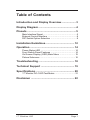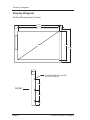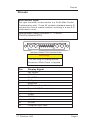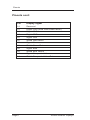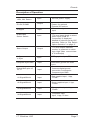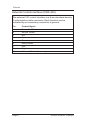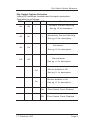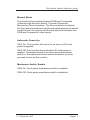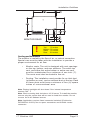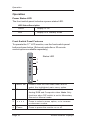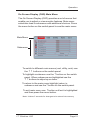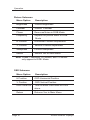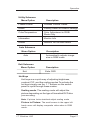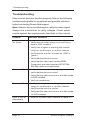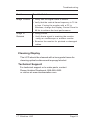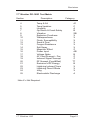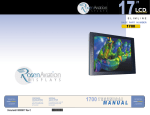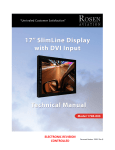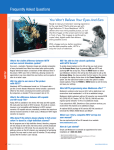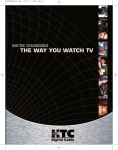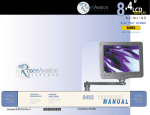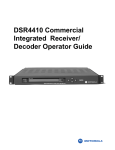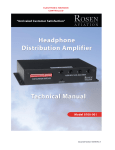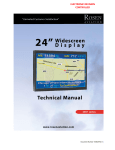Download Rosen Aviation SlimLine 2002 Series Specifications
Transcript
17 www. rosenaviation .com OEM SALES CORPORATE OFFICE DEALER & OPERATOR SALES 8 Shackleford Plaza, Suite 201 Little Rock, AR 72211 1-888-523-7523 Fax (501) 225-1015 1020 Owen Loop South Eugene, OR 97402 1-888-668-4955 Fax (541) 342-4912 1121 Warren Ave, Suite 240 Downers Grove, IL 60515 1-800-859-5058 Fax (630) 963-4405 Document # 9002428 Rev B 9002428 1700 Compliant to DO-160D SlimLine Model Number DISPLAY 1700 www. rosenaviation .com Table of Contents Introduction and Display Overview................... 3 Display Diagram ................................................. 4 Pinouts ................................................................ 5 Main Interface Signal .................................................... 5 External Control Interface ............................................. 8 DIP Switch Option Selection ........................................ 9 Installation Guidelines...................................... 12 Operation .......................................................... 14 Power Status LED ...................................................... 14 Front Switch Panel Features ...................................... 14 On Screen Display (OSD) Main Menu ........................ 15 Picture Submenu ........................................................ 16 Troubleshooting ............................................... 18 Technical Support ............................................ 19 Specifications ................................................... 20 17” Monitor DO-160D Test Matrix ............................... 21 Disclaimer ......................................................... 22 17” SlimLine LCD Page 1 1020 Owen Loop South Eugene OR 97402 541-342-3802 www.rosenaviation.com Introduction and Display Overview Introduction and Display Overview Welcome to the 1700 Technical Manual for the 17" SlimLine LCD Display. This manual provides an overview of display details including: • • • • • Pinouts Installation Operation Troubleshooting Specifications The 1700 model includes the following features: • • • • • • • • • • 17" Diagonal Viewing Area NTSC/PAL/SECAM/RS-170 (Composite video) Analog RGB (Computer video) 1280 x 1024 Screen Resolution (SXGA) On Screen Display (OSD) functions Status LED Configurable Picture in Picture (PIP) 28 Volt Operation Front Switch Panel DO160D Compliant The 1700 model accommodates the following optional controllers (Available separately): • • IR Remote Codes Available External 7-button controller 17” SlimLine LCD Page 3 Display Diagram Display Diagram Outline Dimensions (inches) 15.32" 13.38" 17.0" .88" 10.17" 12.72" 1.04" 1.12" 10-32 MOUNTING HOLES (3X EACH SIDE) 4.50" FRONT 4.50" 1.86" Page 4 Rosen Aviation Displays Pinouts Pinouts Main Interface Signal The input connector on this monitor is a 21W4 Male Combo D-subminiature with 17 size 20 contacts (standard density Dsub) and four Size 8 coaxial contacts, mounting in a size 4 Dsubminiature shell. Recommended mating connector: ITT Cannon: P/N DCA21WA4SA197FO. Note: Backshell of main connector is chassis ground. MATING CONNECTOR LOADING VIEW Warning! Do Not Plug or Unplug Monitor Connector While Power is Applied Pin Display Signal 1 28V Return 2 +28 VDC 3 IR +5VDC 4 IR Signal 5 Reserved 6 RGB/Video Select Switch 7 Power On/Off Status (output) 8 H-Sync 9 V-Sync 10 28V Return 11 +28VDC 12 IR GND 13 Computer Sync GND 17” SlimLine LCD Page 5 Pinouts Pinouts cont: Pin Display Signal 14 Reserved 15 Digital GND (RGB video select return) 16 Digital GND 17 Digital GND A1 Signal Red A1 Shield Red Return A2 Signal Green A2 Shield Green Return A3 Signal Blue A3 Shield Blue Return A4 Signal Composite Video A4 Shield Composite Video Return Page 6 Rosen Aviation Displays Pinouts Description of Operation +28V, 28V Return Input Aircraft power supply IR +5V, IR GND Output Power for optional External IR receiver IR Signal Input IR receiver signal input RGB/Video Select Switch Input TTL level input. Used to select which input (RGB or Composite) is displayed. Method of selection set by DIP switches. Refer to “Dip Switch Option Selection” on page 9”. Status Output Output H-Sync, V-Sync Input Computer Sync GND Input Reference ground for RGB sync Digital GND, pins 15, 16, 17 Input Common digital ground connection, connected to Computer sync GND TTL level output indicates monitor is powered on when logic High (Max. current draw is 10 milliamps) RGB graphics input, TTL level A1 Signal/Shield Input Red graphics input, 1 Vpp, 75 ohm A2 Signal/Shield Input Green graphics input, 1 Vpp, 75 ohm A3 Signal/Shield Input Blue graphics input, 1 Vpp, 75 ohm A4 Signal/Shield Input Composite video input, 1 Vpp, 75 ohm 17” SlimLine LCD Page 7 Pinouts External Control Interface (0300-402) The external VIP control interface is a 9-pin standard density D-subminiature male connector. Each function can be activated by a momentary connection to ground. Pin Control Signal 1 Power On/Off 2 Source Select 3 N/C 4 Up 5 Down 6 Menu/Select 7 Left 8 Right 9 Ground (Switch Common) Page 8 Rosen Aviation Displays Dip Switch Option Selection Dip Switch Option Selection Using DIP switches located near the input connectors. Operation is as follows: SW1 SW2 On Off SW3 SW4 - - Function Constant Ground Switching See pg 10 for description Off On Momentary Ground Switching - See pg 10 for description Autodetect. On On - - Off Off - - See pg 10 for description Manual Mode See pg 11 for description - - Off - Monitor defaults to Off See pg 11 for description - On - - - On Front Switch Panel Enabled - - - Off Front Switch Panel Disabled 17” SlimLine LCD - Monitor defaults to On - See pg 11 for description Page 9 Dip Switch Option Selection (cont) Dip Switch Option Selection (cont) The monitor may be configured to several options through setting of Dip switches located near the input connectors. The Dip switch settings are detected when 28 volts is applied and each time the power button is pressed to turn on the monitor. Auto-Detect This mode will automatically switch to the RGB input whenever an RGB signal is connected to the monitor by detecting the presence of the H-Sync signal (pin 8 of the 21WA4 combo connector). If no RGB signal is detected it will automatically switch to the Composite Video input, whether a video signal is present or not. The Source button located on the front panel membrane switch and optional external switch controller will be locked out. Constant Ground This mode uses a SPST (single pole single throw) external rocker switch connected between ground and RGB/Video Select (pin 6 of the 21WA4 combo connector). When the RGB/Video Select pin is connected to ground the monitor will switch to the RGB input, whether an RGB signal is present or not. When the RGB/Video Select pin is not connected to ground the monitor will switch to the Composite Video input, whether a video signal is present or not. The Source button located on the front panel membrane switch and optional external switch controller will be locked out. Momentary Ground This mode uses a SPST external momentary switch between ground and the RGB/Video Select (pin 6 of the 21WA4 combo connector). Each time the switch is pressed the monitor will switch back and forth between the RGB and Composite Video input, whether a signal is present or not. The Source button located on the front panel membrane switch and optional external switch controller can also be used to switch back and forth between the RGB and Composite Video inputs. Page 10 Rosen Aviation Displays Dip Switch Option Selection (cont) Manual Mode This mode will not switch between RGB and Composite Video through the Auto-Detect, Constant Ground or Momentary Ground options. The Source button located on the front panel membrane switch and optional external switch controller can be used to switch back and forth between the RGB and Composite Video inputs. Automatic Power-Up SW3 On: The monitor will come on as soon as 28 volts power is applied. SW3 Off: The monitor stays off when 28 volts power is applied. The power button on the front panel membrane switch or the optional external switch controller must be pressed to turn on the monitor. Membrane Switch Enable SW4 On: Front panel membrane switch is enabled. SW4 Off: Front panel membrane switch is disabled. 17” SlimLine LCD Page 11 Installation Guidelines Installation Guidelines The monitor can be mounted from any combination of two sides. ( Dimensions in inches) Display Top FRONT Display Bottom FRONT Display Sides Page 12 Rosen Aviation Displays Installation Guidlines MONITOR REAR Warning! ! Maximum screw depth: Top .75 inches Bottom .75 inches Sides .75 inches Rear .50 inches Cooling and Ventilation The monitor is cooled by the flow of air, or natural convection. Special care must be taken with the installation to provide a proper environment for air flow. • Monitor vents: The unit is designed with vent openings on the top, bottom, and rear surfaces. The entire top vent, and either the entire bottom or entire rear vent must be unobstructed for a minimum of one inch (1"). The vents must also be ducted to free air. • Ducting: The installation must provide for an inlet duct (at bottom or rear), and an exhaust duct at the top. Each of these ducts must have a minimum of four (4) square inches of cross-sectional area. Note: Display backlight will shut down if the internal temperature reaches 140 ° F Note: Each mounting hole includes a 10-32 screw. To install the monitor, remove only the screws that will be used to install the monitor. Do not remove the 4-40 flathead screws. Note: Application requires listed connector backshell (Positronics D37000GVL-1023.0) due to space constraints and 21WA4 combo connector. 17” SlimLine LCD Page 13 Operation Operation Power Status LED The front switch panel includes a power status LED. LED StatusDescription Green Display is On Red Display is in Standby mode Front Switch Panel Features To operate the 17" LCD monitor, use the front switch panel buttons shown below. (External controller or IR remote control options available separately.) Status LED 1 2 3 4 1 Menu/ Sel Press to view the OSD Main menu and to 2 Source select the highlighted main menu option. Press to toggle the video source between Analog RGB and Composite video. Note: Only functions when DIP switch is set to Momentary Ground or Manual mode. 3 Press to select a menu option, or to increase or decrease a value. 4 Power Press to power the monitor on or off. Page 14 Rosen Aviation Displays Operation On Screen Display (OSD) Main Menu The On Screen Display (OSD) provides a set of menus that enable you to adjust or view monitor features. Main menu selections lead to submenus with additional choices. Press the menu button on the switch panel to see the main menu. Main Menu Submenus To switch to different main menus (osd, utility, auto) use the 34 buttons on the switch panel. To highlight a submenu use the 6button on the switch panel. When submenus are highlighted use the 34buttons to adjust up or down. To return to the main menu highlight return in submenu and use the4button on the switch panel. To exit main menu use 4button until exit is highlighted and then press the menu button. Note: It takes 5 seconds for changes to be stored into memory 17” SlimLine LCD Page 15 Operation Picture Submenu Menu Option Description Brightness Picture Brightness Contrast Picture Contrast Phase Removes Noise in RGB Mode. Frequency Adjusts the picture width in RGB Mode H Position Horizontal Position Adjustment V Position Vertical Position Adjustment Sharpness Picture Sharpness Return Retuns You to Main Menu Note: Phase, Frequency, H Position, and V Position only appear in RGB Mode. OSD Submenu Menu Option Description H Position OSD Horizontal Position V Position OSD Vertical Position OSD Time Out Time in which OSD turns off if left alone Return Returns You to Main Menu Page 16 Rosen Aviation Displays Operation Utility Submenu Menu Option Description Freeze Frame Freezes Picture Frame Reset Factory Reset to Default Settings Color Temperature Color Adjustment in RGB Mode Only Information Monitor Info Return Returns You to Main Menu Auto Submenu Menu Option Auto Description Automatically adjusts image size in RGB mode Exit Submenu Menu Option Exit Description Exits OSD Hot Keys Hot keys are a quick way of adjusting brightness, contrast, PIP, and the scaling modes.To activate the hot keys simply use the 56buttons on the switch panel to cycle through these modes. Scaling mode: The scaling mode will adjust the picture depending on the type of formatted DVD disc you are using. Note: If picture looks stretched adjust scaling mode Picture in Picture: The small screen in the upper left hand corner will display composite video when in RGB mode. 17” SlimLine LCD Page 17 Troubleshooting Troubleshooting If the monitor does not function properly, refer to the following troubleshooting table for symptoms and possible solutions before contacting Rosen field support. Note: Always use an oscilloscope to verify the video signal. Always use a multimeter to verify voltages. Check actual results against the requirements described in this manual. Problem Possible Solutions No Video • Verify that the video source is on and has a tape or DVD installed. • Verify that a signal is reaching the monitor using an oscilloscope or another monitor. • Verify that the monitor is turned on. (LED is green.) • Verify that the pinout is correct. • Verify that the video input (Analog RGB/ Composite) and video standard (NTSC/PAL/ SECAM) match your application. Screen is Black • Verify that the monitor is receiving power. • Verify that the pinout is correct. • Verify that the video source is on and has a tape or DVD installed. • Verify all connections. Screen is Blue • Verify that a signal is reaching the monitor using an oscilloscope or another monitor. • Verify that the pinout is correct. • Verify that the video source is on and has a tape or DVD installed. Color is Out of • Refer to the Main menu features on page 15. Adjustment Page 18 Rosen Aviation Displays Troubleshooting Problem Possible Solutions Image Flickers • Verify that the signal cable is secure. • Verify that the vertical frame frequency is 75 Hz or less. If using the monitor with a PC in Windows, change the Display Control Panel to 60 Hz to achieve the best performance. Image is • Verify pinouts. Distorted • Verify that a signal is reaching the monitor using an oscilloscope or another monitor. • Examine the monitor for pinched or damaged cables. Cleaning Display The LCD should be cleaned with a lens grade tissue for cleaning optical surfaces and isopropyl alcohol. Technical Support For technical support or to order parts, contact Rosen Aviation Displays at: 888-668-4955 or visit us at: www.rosenaviation.com 17” SlimLine LCD Page 19 Specifications Specifications LCD Performance Screen Resolution (pixels) 1280 w x 1024 h Display Viewing Area 337.9 x 270.3mm (13.30 x 10.64 inches) Viewing Angle Horizontal ±80º min, ±85º Typical Vertical ±80º min, ±85º Typical Contrast Ratio 400:1 min, 500:1 Typical Backlight Lamp Life (hours) 50,000 Screen Brightness 200 cd/m2 min, 250 Typical Mechanical Packaging Weight Power Requirements Video Performance Video Standards Graphics Standards Video input Operating Temperature Warranty Page 20 7.9 lbs ± 5% 28VDC 40W max. NTSC, PAL, SECAM, RS-170 VGA, SVGA, XGA, SXGA (75 Hz max) 1V peak-to-peak, 75 Ohms 0ºC - 50ºC 2yr Rosen Aviation Displays Disclaimer 17” Monitor DO-160D Test Matrix Section 4 5 6 7 8 9 10 11 12 13 14 15 16 17 18 19 20 21 22 23 24 25 Description Temp & Alt Temp Variation Humidity Op Shock & Crash Safety Vibration Explosion Proofness Waterproofness Fluids Susceptibility Sand & Dust Fungus Resistance Salt Spray Magnetic Effect Power Input Voltage Spike AF Cond Suscept – Pwr Induced Signal Suscept RF Suscept (Cond&Rad) Emission of RF Energy Lightning Induced Trans Lightning Direct Effects Icing Electrostatic Discharge Category A1 C A B SB X X X X X X Z AB B Z Z TT B X X X A Note X = Not Required. 17” SlimLine LCD Page 21 Disclaimer All information, including illustrations, is believed to be reliable. Users and/ or installers, however, should independently evaluate the suitability of each product for their application. Rosen makes no warranties as to the accuracy of completeness of the information, and disclaims any liability regarding its use or installation. Rosen’s only obligations are those in the Rosen Standard Terms and Conditions of Sales for this product, and in no case will Rosen be liable for any incidental, indirect or consequential damages arising from the sale, resale, use or misuse of the product. Specifications are subject to change without notice. Rosen reserves the right to make changes - without notification to buyer - to materials or processing that do not affect compliance with any applicable specifications. Page 22 Rosen Aviation Displays