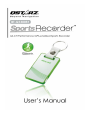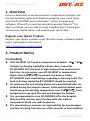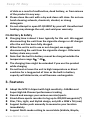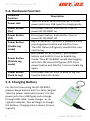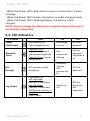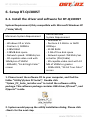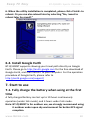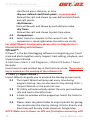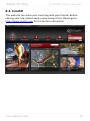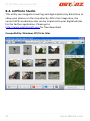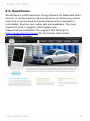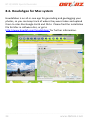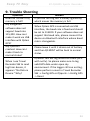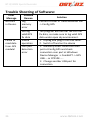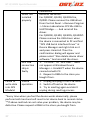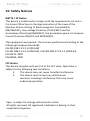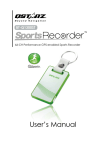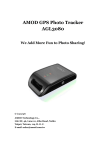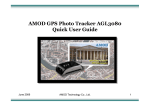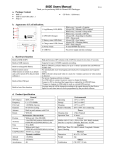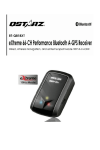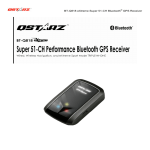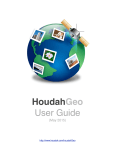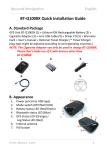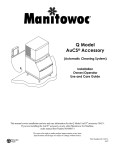Download Qstarz BT-Q1200 User`s manual
Transcript
Table of Contents 1. OVERVIEW 1 2. PRODUCT NOTICE 1 3. FEATURES 2 4. PRODUCT SPECIFICATION 3 5. HARDWARE INTRODUCTION 4 5-1. APPEARANCE ............................................................................................ 4 5-2. HARDWARE FUNCTION ............................................................................... 5 5-3. CHARGING BATTERY ................................................................................... 5 5-5. LED INDICATORS ....................................................................................... 6 6. SETUP BT-Q1300ST 7 6-1. INSTALL THE DRIVER AND SOFTWARE FOR BT-Q1300ST ................................... 7 6-2. INSTALL GOOGLE EARTH ........................................................................... 10 7. START TO USE 10 7-1. FULLY CHARGE THE BATTERY WHEN USING AT THE FIRST TIME ........................... 10 7-2. SET BT-Q1300ST TO 5HZ LOG................................................................... 11 7-3. START THE SOFTWARE UTILITY .................................................................... 11 7-4. CHANGE LOG SETTING IN ACCORDANCE WITH YOUR SPORTS ACTIVITY................. 15 7-5. SWITCH TO EXTREME 10HZ SPORT MODE BY QSTARZGPSVIEW SOFTWARE………..15 APPLICATION ................................................................................................. 15 7-6. SAFETY NOTICE DURING SPORTS ACTIVITY .................................................... 17 8. USEFUL REFERENCE APPLICATIONS ON THE INTERNET 18 8-1. LOCR GPS PHOTO .................................................................................... 18 8-2. GPSBABEL ............................................................................................. 19 8-3. SPORTSMATE ....................................................................................... 20 8-4. JETPHOTO STUDIO ................................................................................... 21 8-5. RACECHRONO ......................................................................................... 22 8-6. HOUDAHGEO .......................................................................................... 23 9. TROUBLE SHOOTING 24 10. SAFETY NOTICES 28 BT-Q1300S Sports Recorder ………………………………………………………………………………………….……………………………………………………………………………. 1. Overview Qstarz is dedicated to exceed customer’s expectation and give you the extraordinary experience beyond navigation ever more. Now, with the BT-Q1300ST Sports Recorder™, which includes dual software: QTravel for travel log and photo geotag; QSports™ for sports activities, you are able to easily schedule your training plan, control your health status, and analyze your sports data. Register your Qstarz Product: Register your Qstarz product to get the latest news, software update, event, and product information. http://www.qstarz.com/reg.php 2. Product Notice On Handling If BT-Q1300ST isn’t used in temperature between -10℃ ~ 60℃, its battery charging capability will decrease. Leave the BT-Q1300ST far from heat or high temperature environment. And also, do not expose your BT-Q1300ST in temperature higher than 140℉/60℃ to prevent the battery inside BT-Q1300ST from overheating, exploding or burning itself. The built in battery inside the BT-Q1300ST should be recycled. Do not leave the unit staying below car’s wind shield after car parked during hot summer season. Some position below wind shield may generate high temperature over 158℉/70℃. Such temperature may melt the unit and damage the battery. It is recommended to turn BT-Q1300ST off in the hospital. Wireless GPS receiver may interfere with the medical equipments which use radio frequency. The manufacturer assumes no responsibility for any damages and loss resulting from the use of this manual, or from deletion ……….…..……………………………………………………………………………………………………………………...................... 1 www.Qstarz.com Keep Fit Easy BT-Q1300S Sports Recorder .............................................................................................................................................................................. of data as a result of malfunction, dead battery, or from misuse of the product in any way. Please clean the unit with a dry and clean soft close. Do not use harsh cleaning solvents, chemicals, alcohol, or strong detergents. Do not attempt to open BT-Q1300ST by yourself. Unauthorized hacking may damage the unit, and void your warranty. On Battery & Safety Charging time is about 1 hour typically for this unit. We suggest disconnecting the unit from the cigarette charger or AC charger after the unit has been fully charged. When the unit is not in use or not charged, we suggest disconnecting the unit from the cigarette charger. Otherwise battery drain may result. Note that the built in battery cannot be charged outside the temperature range 0℃ ~ 45℃. The charging time might be extended if you use the product while charging Do not heat or leave the unit in high temperature or direct sunshine for a long period of time as the built-in battery capacity will deteriorate, or will become unchargeable. 3. Features Adopt the MTK II chipset with high sensitivity -165dBm and Super High 66-Channel performance tracking Record and manage your various exercise/sports Stand-Alone sports recorder to log up to 200,000 waypoints(*) Slim, Thin, Light, and Stylish design, only 62L x 38W x 7H (mm) Support button push manually to memorize your location immediately Support Multi-mode setting to record data (Vehicle, Bicycle, ……….…..……………………………………………………………………………………………………………………...................... www.Qstarz.com 2 BT-Q1300S Sports Recorder ………………………………………………………………………………………….……………………………………………………………………………. Jog) Fast Position Fix, Cold start 35s, Warm start 33s, Hot start 1s Auto On-Off function for smart power control Personal/Portable Navigation (PDA, Smartphone, PC, etc.) DGPS(WAAS+EGNOS+MSAS), QZSS support A-GPS support boosts the fix speed to 15sec faster Built-in Photo Geotag and visualized travel path Smart training plan and track for personal analysis Share your tracks of sports or travel with friends Be your Sports Mate for Health control 4. Product Specification General MTK II GPS Module L1, 1575.42MHz 1.023MHz chip rate 66-CH Performance Built-in patch antenna with LNA Tracking -165dBm WGS84 Performance Characteristic Position Without aid: 3.0m 2D-RMS <3m CEP(50%) without SA (horizontal) Accuracy DGPS (WAAS, ENGOS, MSAS): 2.5m Without aid: 0.1m/s, DGPS (WAAS, ENGOS, Velocity MSAS): 0.05m/s Time 50 ns RMS Cold/Warm/Hot Start 35/33/1 sec, average Dynamic Condition Altitude <18,000m Velocity <515m/sec Acceleration <4g Protocol NMEA 0183 (V3.01) -GGA, GSA, GSV, RMC GPS Output Data (Default) GPS Chip Frequency C/A Code Channels Antenna (Internal) Sensitivity Datum ……….…..……………………………………………………………………………………………………………………...................... 3 www.Qstarz.com Keep Fit Easy BT-Q1300S Sports Recorder .............................................................................................................................................................................. Baud Rate Standard Bluetooth Profile VTG, GLL(Optional) 115,200 bps Power Built-in rechargeable Li-ion battery Bluetooth Fully compliant with Bluetooth V1.2 Serial Port Profiles (SPP), Up to 10 meters Others 62 (L) X 38 (W) X 7 (H) mm/ 22g Size / Weight Operating Temperature Storage Temperature Charging - 10 ℃ to + 60 ℃ - 20 ℃ to + 60 ℃ 0 ℃ to + 45 ℃ 5. Hardware Introduction 5-1. Appearance 1. Power Button (ON/OFF/Enable LOG mode/Disable LOG mode / Push to LOG) 2. Power jack (mini USB type) 3-a Bluetooth status LED (Blue) >BT-Q1300ST with Bluetooth 3-b Bluetooth status LED (OFF) >BT-Q1300ST without Bluetooth 4. Battery status LED (Red/Green) 5. GPS status LED (Orange) 6. Log status LED (Green) 7. Internal antenna ……….…..……………………………………………………………………………………………………………………...................... www.Qstarz.com 4 BT-Q1300S Sports Recorder ………………………………………………………………………………………….……………………………………………………………………………. 5-2. Hardware Function Hardware Function Power Jack Power Button (On) Power Button (Off) Power Button (Enable Log mode) Power Button (Disable Log mode) Power Button (Push to Log) Description Take the power cable and connect it to the power jack (mini USB type) for charging only Press power button and hold for 4 sec to power BT-Q1300ST on. Press power button and hold for 4 sec to power BT-Q1300ST off Log is on when BT-Q1300ST is powered on by pressing power button and hold for 4 sec. The LOG status LED (green) would blink, and start to log. After power on BT-Q1300ST, press power button and hold for 2 sec to disable log mode. Then BT-Q1300ST would stop logging with the LOG status LED (green) Off. Press power button and hold for 2 sec to enable log again. Press power button once to push to log the favorite Point of Interest. 5-3. Charging Battery For the first time using the BT-Q1300ST, please charge battery until it is fully charged. Take the power cable and connect it to the power jack (mini USB type) and recharge through USB cable, travel charger, or car cigarette adaptor. This will begin to charge the battery. Charging time is about 1 hours typically. ……….…..……………………………………………………………………………………………………………………...................... 5 www.Qstarz.com Keep Fit Easy BT-Q1300S Sports Recorder .............................................................................................................................................................................. - When the Power LED is Red, battery power is in low status. Please recharge. - When the Power LED is Green, the battery is under charging mode. - When the Power LED is blinking (Green), the battery is fully charged. NOTE: Please recharge the battery on a regular interval if the unit is not used for a long time. 5-5. LED Indicators LED Status Flash ON OFF Power (Red/Green) Low Power (Red) Fully charged(Green) Recharging (Green) GPS not powered Bluetooth (Blue) Flash per 2 sec.: Bluetooth connected and transmitting Mode Flash per 5 sec.: Power saving mode Not connected /Pairing GPS not powered / Log Mode is on GPS position is fixed, Navigation Detecting Satellite, GPS position not fix GPS not powered Log Mode is on 1Hz Log Mode: Flash per 2 sec(Green) 5Hz Log Mode: Flash per 1 sec(Green) POI(Point of Interest) is recorded: Flash 3 times Memory is full GPS not powered / Not connected GPS (Orange) Log (Green) ……….…..……………………………………………………………………………………………………………………...................... www.Qstarz.com 6 BT-Q1300S Sports Recorder ………………………………………………………………………………………….……………………………………………………………………………. 6. Setup BT-Q1300ST 6-1. Install the driver and software for BT-Q1300ST System Requirement (Only compatible with Microsoft Windows XP / Vista/ Win7) Minimum System Requirement - Windows XP or Vista - Pentium 3, 500Mhz - 128M RAM - 128MB disk space - Network speed: 128Kbits/sec - 3D-capable video card with 16Mbytes of VRAM - 800x600, "16-bit High Color" screen Recommended System Requirement - Windows XP - Pentium 4 2.4GHz+ or AMD 2400xp+ - 512M RAM - 2 GB of free disk space - Network speed: 768 Kbits/sec or better (DSL/Cable) - 3D-capable video card with 32 MB of VRAM or greater - 1280x1024, "32-bit True Color" screen 1. Please insert the software CD to your computer, and find the folder “Utility\Qstarz PC Suite\”. Double click “Qstarz_PC_Suite_installer.exe” to install the software utility package. This software package contains USB driver,QTravel™, and QSports™ inside. 2. System would pop up the utility installation dialog. Please click <Next> for the next step. ……….…..……………………………………………………………………………………………………………………...................... 7 www.Qstarz.com Keep Fit Easy BT-Q1300S Sports Recorder .............................................................................................................................................................................. 3. Please select “QSports” “QTravel” “GPS Device Driver”, and then click <Next> to the next step. ……….…..……………………………………………………………………………………………………………………...................... www.Qstarz.com 8 BT-Q1300S Sports Recorder ………………………………………………………………………………………….……………………………………………………………………………. 4. Click <Next> if you want to install the program in default target folder or you can click <Browse> to change the install folder. 5. Give a folder’s name for quick links in start menu and click <Install> to install the program. ……….…..……………………………………………………………………………………………………………………...................... 9 www.Qstarz.com Keep Fit Easy BT-Q1300S Sports Recorder .............................................................................................................................................................................. 6. When the utility installation is completed, please click <Finish> to reboot. Or you can also reboot later by selecting “No, I want to reboot later by myself.” 6-2. Install Google Earth BT-Q1300ST supports showing your travel path directly on Google Earth. Please go to http://earth.google.com for the free download of Google Earth, and then install it to your computer. For the operation procedure of Google Earth, please refer to http://earth.google.com/support/ 7. Start to use 7-1. Fully charge the battery when using at the first time A fully charged battery can last up to 10 hours continuously operation (under 1Hz mode), and 4 hours under 5Hz mode. Note: BT-Q1300ST is for outdoor use, we strongly recommend using it outdoor under open sky environment for better GPS signal reception. ……….…..……………………………………………………………………………………………………………………...................... www.Qstarz.com 10 BT-Q1300S Sports Recorder ………………………………………………………………………………………….……………………………………………………………………………. 7-2. Set BT-Q1300ST to 5hz log 1. Power on BT-Q1300ST 2. Please connect BT-Q1300ST with your PC by mini USB cable. 3. Switch Q1300ST to 5Hz Log mode Please connect the device with computer and open QTravel/QSports software, in Config GPS select “Turn on 5Hz log” checkbox to switch to 5Hz log mode. NOTE: 5Hz Log feature is highly consumed more power and please make sure to recharge Q1300ST each time using this feature. 7-3. Start the software utility NOTE 1: Before starting the software utility, please make sure that the USB driver and the software utility has been installed properly. NOTE 2: QSports and Travel Recorder only supports BT-Q1300ST. Any intention to use QSports and QTarvel connecting GPS units other than BT-Q1300TST would result in software disconnection automatically. QSports™ - Your Virtual Sports Coach QSports™ is software with database structure QSports™ can record, manage, and analyze all your daily/weekly/monthly activities with various sports gear such as Cycling, Skiing,Running, Jogging, Climbing etc.management and analysis. 1. Click from <Start> / <All Programs> / <Qstarz PC Suite> / QSports Users have to input product key at the first time of use. The product key is located on the envelop of the software CD. ……….…..……………………………………………………………………………………………………………………...................... 11 www.Qstarz.com Keep Fit Easy BT-Q1300S Sports Recorder .............................................................................................................................................................................. Important Notice: Do not lose your Product Key. Keep the packaging, or write the number down and keep it in a safe place. 2. Add New User QSports™ supports multiple users. User information includes “User Name”, Gender, Birth Date, and Weight. In order to get correct calories calculation, please fill in the correct personal data. 3. <File> \ < Import Wizard > Import Wizard can guide you to load the tracks from GPS device easily. 3.1 Select default “Sport Type”. QSports will create tracks with the default sport type, and users can change the sport type after import. 3.2 PC Utility will automatically detect the COM port and baud rate and load in the GPS tracks. NOTE: Make sure to Power on GPS unit first before connecting with computer for downloading tracks. 4. <Ski track Analysis> Ski track analysis allows you to compare the data of each ski track by user defined start/finish point, by distance, or by time. 4.1 Add Start/Finish point: click on the green/red fence icon on the right side of Google Map, and then choose to add a start and finish point of the track. 4.2 Add split points: click the red flag on the right side of Google Map, and then put the red flag on the place of the track that you want to know more detail about it. 4.3 <Update Lap Info Now!> Show the ski track analysis info instantly by user defined ……….…..……………………………………………………………………………………………………………………...................... www.Qstarz.com 12 BT-Q1300S Sports Recorder ………………………………………………………………………………………….……………………………………………………………………………. start/finish point, distance, or time. <By user defined start/finish point> -recommended Data will be split and shown by user defined start/finish and split points. <By Distance> Data will be split and shown by each distance value. <By Time> Data will be split and shown by each time value. 4.4 <Comparison> 4.1 Select tracks to compare to the current track. The comparison is meaningful when the paths are similar. For detail QSports functionality, please refer to QSports User’s Manual attaching with Software. QTravel™: QTravel™ is the best Geotagging software to integrating your travel track and photo together easily. Support track editing, playback, and import/export Wizard. 1. Click from <Start> / <All Programs> / <Qstarz PC Suite> / Travel Recorder Users have to input product key at the first time of use. The product key is located on the envelop of the software CD. 2. <File> \ < Import Wizard > Import Wizard can guide you to proceed the Geotag process easily. 2.1 The Import Wizard will jump out every time during program startup. You can also launch it by clicking <File> \ <Import Wizard> or the quick link icon. 2.2 PC Utility will automatically detect the com port and baud rate and load in the GPS tracks. 2.3 A track list window will be popped up. Select the tracks to import. 2.4 Please select the photo folder to import photos for geotag. You can also skip this step by clicking <Finish> directly and then there will be only tracks shown on Google Map. NOTE: Make sure to Power on GPS unit first before connecting with ……….…..……………………………………………………………………………………………………………………...................... 13 www.Qstarz.com Keep Fit Easy BT-Q1300S Sports Recorder .............................................................................................................................................................................. computer for downloading tracks. 3. <File> \ <Export Wizard> Export Wizard can guide you to proceed export process easily. 3.1 HTML: Pack selected tracks and photos into editable html files or a single easy sharing mht file. 3.2 Google Earth: KML and KMZ are Google Earth files formats. KML file contains detail waypoints and tracks info. KMZ file contains both simple track and photos info. 3.3 Track File: Export tracks and placemarks as GPX, NMEA, and CSV file formats. 4. <File> \ <Download AGPS Data> Update the AGPS data from internet assistance server to boost warm start speed to 15sec. A-GPS is a system where outside sources, such as an assistance server and reference network, help a GPS receiver boosts performance beyond that of the same receiver in a stand-alone mode by downloading the almanac data from an assistance server. Note1: A-GPS can boost GPS warm start speed to always lower than 15sec fix after the first fix. The A-GPS efficiency will decrease when time goes by. If it expires, you would have to download almanac data again because the acceleration efficiency of fix will become totally ineffective. Note2: Please don’t update the almanac data via Bluetooth interface. For detail Travel Recorder functionality, please refer to Travel Recorder User’s Manual attaching with Software. Register your Product Key: You can register your product key in “software -> about -> Input Product Key” by an email account. This email with a registered product key will be saved in Qstarz database. You can check your product key by presenting the corresponding email to Qstarz at any time. ……….…..……………………………………………………………………………………………………………………...................... www.Qstarz.com 14 BT-Q1300S Sports Recorder ………………………………………………………………………………………….……………………………………………………………………………. Update the Software: Please visit Qstarz download page for Multi-language Quick Installation Guide and latest software update. http://www.qstarz.com/download.php Please uninstall the old version before installation. Note: The license of Qstarz PC Suite is different from that of stand-alone installation package of Travel Recorder™. Thus you are unable to update Travel Recorder software only. Please make sure to download the PC Suite installation package for update. 7-4. Change log setting in accordance with your sports activity The default log setting is logging every 5sec a waypoint which is sufficient for common usage, but for sports activities, you may need higher accuracy of sports data for analysis. We recommend changing the log setting to log every 1sec a waypoint at “Travel Recorder™” or “QSports™” -> “Config GPS” -> “GPS Log Setting” 7-5. Switch to eXtreme 10Hz sport mode by QstarzGpsView software application eXtreme 10Hz sport mode allows your GPS to get the same or even higher positioning and accuracy ability during eXtreme sports. NOTE1: The default setting for Q1300ST is 1Hz. If you are no longer to use eXtreme 10Hz sport mode, please switch it back from software. NOTE2: The update rate stands for the rate of GPS refreshing nmea data received from satellites. Thus 10Hz update rate only means GPS can receive or refresh nmea data 10 times per second, and it's irrelevant with 10Hz logging. ……….…..……………………………………………………………………………………………………………………...................... 15 www.Qstarz.com Keep Fit Easy BT-Q1300S Sports Recorder .............................................................................................................................................................................. 1. Connect BT-Q1300ST with your PC by mini-USB cable. 2. Switch BT-Q1300ST on. 3. Execute QstarzGpsView.exe (GPSView is in software CD or can be downloaded from our official website) 4. Select COM port (To find the valid com port, please go to <Device Manager> and expand the <Ports (COM & LPT)> and check “GPS USB Serial Interface Driver”) and set the baud rate to 115200. 5. Click On button to establish the communication between BT-Q1300ST and your PC. If the connection is successful, the NMEA stream will keep showing. ……….…..……………………………………………………………………………………………………………………...................... www.Qstarz.com 16 BT-Q1300S Sports Recorder ………………………………………………………………………………………….……………………………………………………………………………. 6. Click Setup tab, and you can change to eXtreme Sport mode under Fix Update Rate. The higher number means the device can bear extremer environment. After select an update rate, click Set to save the setting. 7-6. Safety Notice during Sports Activity Please use Sports Armband to fix the GPS device on your body to prevent it from shaking. Shaking will result in unstable satellite signal reception. Qstarz Sports Armband(Optional) ……….…..……………………………………………………………………………………………………………………...................... 17 www.Qstarz.com Keep Fit Easy BT-Q1300S Sports Recorder .............................................................................................................................................................................. The proper usage of Sports Armband and Q1300ST 8. Useful reference Applications on the internet 8-1. locr GPS Photo BT-Q1300ST is the member of locr GPS Photo certified product. This utility can integrate travel log and digital photos by date/time to show your photos on the map directly. After the integration, the current GPS coordinates also can be imported to your digital photos for the further application. Please find the installation file for Windows XP/Vista or Symbian system in Qstarz GPS CD. Go to http://www.locr.com for the further information. Compatibility: Windows XP/Vista, Windows Mobile, Symbian, Mac ……….…..……………………………………………………………………………………………………………………...................... www.Qstarz.com 18 BT-Q1300S Sports Recorder ………………………………………………………………………………………….……………………………………………………………………………. 8-2. GPSBabel This utility can transfer your NMEA file to GPX file or other format. Please go to http://www.gpsbabel.org for free download. Compatibility: Windows XP/Vista, Mac, Linux. ……….…..……………………………………………………………………………………………………………………...................... 19 www.Qstarz.com Keep Fit Easy BT-Q1300S Sports Recorder .............................................................................................................................................................................. 8-3. CoachR This web site can share your travel log with your friends. Before sharing your trip, please apply a new account first. Please go to http://www.coachr.com for the further information. ……….…..……………………………………………………………………………………………………………………...................... www.Qstarz.com 20 BT-Q1300S Sports Recorder ………………………………………………………………………………………….……………………………………………………………………………. 8-4. JetPhoto Studio This utility can integrate travel log and digital photos by date/time to show your photos on the map directly. After the integration, the current GPS coordinates also can be imported to your digital photos for the further application. Please go to http://www.jetphotosoft.com for free download. Compatibility: Windows XP/Vista, Mac ……….…..……………………………………………………………………………………………………………………...................... 21 www.Qstarz.com Keep Fit Easy BT-Q1300S Sports Recorder .............................................................................................................................................................................. 8-5. RaceChrono RaceChrono is a GPS based lap timing software for Nokia S60 smart phones. It can be used to measure lap times on almost any vehicle and track. It can be used to measure laptimes for example for motorbikes, bicycles, cars, water jets and quadbikes. The most important of all, it supports 10Hz update rate. Please find the installation file in Qstarz GPS CD or go to http://www.racechrono.com for the further information. Compatibility: Symbian ……….…..……………………………………………………………………………………………………………………...................... www.Qstarz.com 22 BT-Q1300S Sports Recorder ………………………………………………………………………………………….……………………………………………………………………………. 8-6. Houdahgeo for Mac system HoudahGeo is an all-in-one app for geocoding and geotagging your photos, so you can keep track of where they were taken and upload them to sites like Google Earth and Flickr. Please find the installation file for Mac in software disc, or go to http://www.houdah.com/houdahGeo/ for further information. ……….…..……………………………………………………………………………………………………………………...................... 23 www.Qstarz.com Keep Fit Easy BT-Q1300S Sports Recorder .............................................................................................................................................................................. 9. Trouble Shooting Question How can I know if my memory is full? My navigation software does not support baud rate 115,200. How can I make it work via USB interface with Qstarz GPS? My Q1300ST crashed. How can I make it back to normal status? When I use Travel Recorder SW to read log from device, it appears “No Data in Device.” Why? Answer If you see the Log LED is steady lighted up, which means the memory is full. When Qstarz GPS is connected via USB interface, the baud rate is fixed and should be set to 115200. If your software does not support this baud rate, please connect the device via Bluetooth interface whose baud rate is changeable. Please leave it until it drains out of battery and then Q1300ST will be back to normal status. Q1300ST will not log invalid GPS data (GPS with no fix). So please make sure to log valid GPS data under open sky environment. If the logger still can not log, please perform a reset in Travel Recorder SW -> Config GPS or QSports -> Config GPS -> Reset ……….…..……………………………………………………………………………………………………………………...................... www.Qstarz.com 24 BT-Q1300S Sports Recorder ………………………………………………………………………………………….……………………………………………………………………………. Trouble Shooting of Software: Error Message No Data in Device. Failed to read data from GPS module! Possible Reason Log memory error Not log valid GPS fix data Invalid operation Com port detection error Solution Perform a reset in Travel Recorder SW -> Config GPS. The program will rule out the GPS not fix data, so make sure to log valid GPS data under open sky environment. 1. Unplug and plug in the USB cable. 2. Switch off and on the device 1. Manually select connection com port at Config GPS and check connection com port at Windows Device Manager -> Com&LPT -> GPS USB…..or CP210X…… 2. Change another USB port for connection ……….…..……………………………………………………………………………………………………………………...................... 25 www.Qstarz.com Keep Fit Easy BT-Q1300S Sports Recorder .............................................................................................................................................................................. Driver not installed properly Switch is not turned on or incompati ble GPS device! not turn on the device Incompatibl e GPS device Failed to connect GPS Module! GPS not correctly connected Com port detection error Reinstall the driver. For Q1000P, Q1200, Q1200Ultra, Q2000: Please remove the USB driver from Control Panel -> Remove Program -> Silicon Laboratories CP210x USB to UART Bridge……. And reinstall the driver. For Q1000X, Q1300, Q1300S,Q1300ST: Please remove the USB driver when the device is connected to PC and find “GPS USB Serial Interface Driver” at Device Manager and right click on it and press Uninstall. Then the confirmation dialog will appear and please select “Also delete device driver software.” And reinstall the driver. 1. Turn on the device. 2. Unplug and plug in the USB cable. Check the compatibility of your Qstarz GPS module QTravel is compatible with following Qstarz GPS: Q1000P, Q1000X, Q1200, Q1200Ultra, Q1300, Q1300S, Q1300ST,Q2000 Follow the standard operation procedure in user’s manual for making the connection 1. Manually select connection com port at Config GPS and check connection com port at Windows Device Manager -> Com&LPT -> GPS USB…..or CP210X…… 2. Change another USB port for ……….…..……………………………………………………………………………………………………………………...................... www.Qstarz.com 26 BT-Q1300S Sports Recorder ………………………………………………………………………………………….……………………………………………………………………………. Driver not installed properly GPS USB connection chip is faulty Failed to write data into GPS Module! Invalid operation connection Reinstall the driver. For Q1000P, Q1200, Q1200Ultra, Q2000: Please remove the USB driver from Control Panel -> Remove Program -> Silicon Laboratories CP210x USB to UART Bridge……. And reinstall the driver. For Q1000X, Q1300, Q1300S, Q1300ST: Please remove the USB driver when the device is connected to PC and find “GPS USB Serial Interface Driver” at Device Manager and right click on it and press Uninstall. Then the confirmation dialog will appear and please select “Also delete device driver software.” And reinstall the driver. 1. “CP210x…” or “GPS USB...” does not appear at Windows Device Manager -> Com&LPT when the device connected with PC. 2. Request a RMA to the store you bought from. 1. Unplug and plug in the USB cable. 2. Switch off and on the device 3. Try to read log again and don’t unplug during read log process *Every time when you feel the device works abnormally, please perform both hard and soft reset to let device back to normal status. **If above method can not solve your problem, the device may be defective. Please request a RMA to the store you bought from. ……….…..……………………………………………………………………………………………………………………...................... 27 www.Qstarz.com Keep Fit Easy BT-Q1300S Sports Recorder .............................................................................................................................................................................. 10. Safety Notices R&TTE / CE Notice This device is confirmed to comply with the requirements set out in the Council Directive on the Approximation of the Laws of the Member States relating to Electromagnetic Compatibility (89/336/EEC), Low-voltage Directive (73/23/EEC) and the Amendment Directive(93/68/EEC), the procedures given in European Council Directive 99/5/EC and 89/336/EEC. The equipment was passed. The test was performed according to the following European standards: EN 300 328-2 V.1.2.1 (2001-08) EN 301 489-1 V.1.4.1 (2002-04) / EN 301 489-17 V.1.2.1 (2002-04) EN 50371: 2002 EN 60950: 2000 FCC Notice This device complies with part 15 of the FCC rules. Operation is subject to the following two conditions: 1. This device may not cause harmful interference. 2. This device must accept any interference received, including interference that may cause undesired operation. Spec. is subject to change without prior notice. All rights reserved. All registered trademark is belong to their respected companies. ……….…..……………………………………………………………………………………………………………………...................... www.Qstarz.com 28