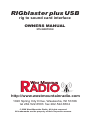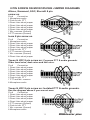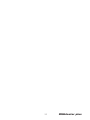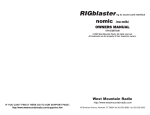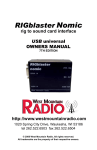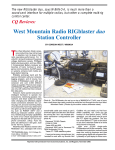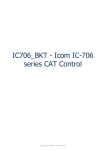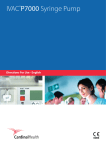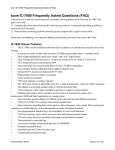Download West Mountain Radio RIGblaster Plus II Owner`s manual
Transcript
RIGblaster plus USB rig to sound card interface OWNERS MANUAL 5TH EDITION RADIO WEST MOUNTAIN http://www.westmountainradio.com 1020 Spring City Drive, Waukesha, WI 53186 tel 262.522.6503 fax 262.522.6504 © 2008 West Mountain Radio, All rights reserved. All trademarks are the property of their respective owners. Contents of Package 1-RIGblaster plus (NOTE: COVER IS LOOSE SO YOU MAY EASILY REMOVE IT TO INSTALL JUMPERS) 1- Accessory Zip Lock bag. Contents: 4 - Black cover screws #6 sheet metal 8 - Single pin jumper wires 5 - 2 pin jumpers (shunts) blue, 4 - Adhesive pads 4 - Stick on protective feet 1 - RIGblaster & RIGtalk CD 1 - Microphone Cable (RJ45 to 8 pin screw on) 2 - 1/8” stereo mini plug cables 1 - DB9M to DB9F serial cable 1 - USB to DB9 M serial adaptor (read instructions before plugging in) 1 - 12 Volt wall cube power supply 1 - Owner’s manual MISC-Other cables or accessories that you ordered, see your invoice IF YOU CAN’T FIND IT HERE GO TO OUR SUPPORT PAGE: http://www.westmountainradio.com/supportplu.htm Owner’s Manual RIGblaster plus RIGblaster plus USB radio to sound card interface STEP by STEP INSTALLATION INSTRUCTIONS Thank you for purchasing a RIGblaster plus. We hope that it provides many hours of amateur radio enjoyment. FOR MAXIMUM ENJOYMENT PLEASE PROCEED IN ORDER, STEP BY STEP! DO NOT CONTINUE TO THE NEXT STEP UNTIL YOU HAVE CORRECTLY COMPLETED THE STEP YOU ARE ON. NOTE: IF YOU CALL FOR SUPPORT WE WILL TO NEED TO KNOW WHAT STEP OF THIS MANUAL YOU ARE HAVING A PROBLEM WITH. WE MAY NOT BE ABLE TO HELP YOU IF YOU HAVE NOT READ AND FOLLOWED THE FOLLOWING STEP BY STEP INSTRUCTIONS. 1. INSTALL SOFTWARE AND START RECEIVING: You do not need the RIGblaster for receive, only for transmit, so leave it in the box. Put our CD in your CD drive and, after a few seconds, our CD menu should appear on your screen. If the menu does not appear, you probably need to set your CD ROM drive to autorun (as explained in Windows help). If you cannot get the CD to autorun, browse to the CDROM and double click the autorun.exe file in order to display our CD menu. Please read the CD “read me” file first! We put it there for you to read! Note that this product manual is also on the CD but either the paper or electronic version may be more up to date with the latest version appearing on our support page. After reading the Readme file, click the software collection XMIT button; click and select the PSK31 mode button, and then click the WINPSK program install button. This installs a simple and easy PSK31 program to get started with. (Only if you are an advanced user should you install your choice of program or mode.) For more information on using and operating a sound card in a ham station read K1UHF’s “The In’s and Out’s of a Sound Card” in the October 2003 QST: http://www.westmountainradio.com/pdf/Ins&Outs.pdf Connect your radio’s speaker output to your computer’s line input (mic. on a laptop) using one of the supplied 1/8” stereo mini plug audio cables. Other connections may be used but we suggest you test initially with this simple hookup. If you have purchased a fixed level audio cable from us, made for your model radio, then follow the instructions that came with that cable for connecting a receive audio signal. Note that with the appropriate cable you may use any audio output on your radio (speaker, headphone, record, phone patch, data audio out) and either of your computer’s inputs, line or mic. inputs. To choose the best connection, consider the signal levels and your preference for operating convenience. WARNING: Be certain your computer is powered from the same AC house wiring circuit (on the same circuit breaker) as the rest of your ham station! This is safer and better for many reasons that are both related and unrelated to the RIGblaster installation. Owner’s Manual 1 Next tune in a signal for the mode and program you have installed and are running. For PSK31 it is best to tune to 14.07015 USB. Open the sound card “Recording Control” panel and select whichever input you are using, mic. or line. Slide the slider up until see the recieve signals on the software’s waterfall display. Note that on most computers you cannot set the input level to a sound program with the volume control sliders; you must use the recording control sliders! Set the level as described in the help files and instructions supplied with the program you are using. We do not write any software so our instructions are specifically for setting up a RIGblaster. The software instructions should come with the program. After confirming that your software is receiving properly, check that it will generate a transmit tone. You should be able to hear transmit tones, as sound, coming out of your computer when the software is placed in transmit mode. This is an important test of the computer and software operation. With no transmit sound you will not be able to transmit! If you have a problem with this step simply install and try another similar ham radio program instead. If another program works you can be sure you there was a problem with the first program. If several programs do not work then double check your soundcard virtual settings and your audio connections. For more information on using and operating a sound card in a ham station read K1UHF’s “The In’s and Out’s of a Sound Card” in the October 2003 QST: http:// www.westmountainradio.com/pdf/Ins&Outs.pdf Continue to the next step only after you have confirmed that you can receive signals and can hear transmit tones generated. 2. SET THE RIGblaster MICROPHONE WIRING JUMPERS: Different brands of radios use standard microphone connectors but wire them differently. We have solved this problem by using jumpers. You must install jumpers to match your radio’s microphone wiring. The correct jumper configuration depends on the brand of radio and the type of microphone connector. Metal eight pin round screw on microphone connector diagrams on page 12 and square RJ45 modular 8 wire telephone style plugs on page 13. Be certain to use the diagram that matches both your brand of radio and the type of microphone connector that it uses. If you cannot find the appropriate jumper diagram for your radio check our support page: http://www.westmountainradio.com/supportno.htm WARNING: It is possible to damage your radio by shorting out a DC voltage that may be on your mic. jack. Be certain you have the correct jumper wiring before turning on your radio. 2 RIGblaster plus TIP: The diagrams depict the actual appearance of the jumper block in the RIGblaster. The black squares with the wires depict where the black and white wire jumpers go. A black rectange denotes where a blue shunt jumper goes. A circle denotes that no jumper is installed on that pin. After completing the jumper Installation you may put the cover on. Carefully align the cover, making sure that the side screw holes line up. Be careful not to put force on the potentiometer level control adjustment shaft. The supplied black screws are sheet metal type and must be driven in firmly with a fresh, properly fitting, #2 Phillips head tip. The screws will be tight at first and then go in easier. Do not over tighten when they reach bottom. After you have installed the jumpers and the cover, connect the appropriate RIGblaster mic. cable between the RIGblaster and your radio. Also connect your mic. NOTE: If you are using a Modular RJ45 mic. and the matching criss-cross jumper diagram you will have to plug your mic. into the back of the RIGblaster and screw the supplied cable into the front of the RIGblaster, the other end plugging into your radio’s mic. connector. Plug in the supplied RIGblaster wall power supply and check that the RIGblaster red power LED is on. Next turn on your radio and confirm that EVERYTHING on your mic. works perfectly. You must have a QSO and get an on-the-air audio reports to determine if your mic. is actually working correctly. If it is working you probably have the jumpers installed correctly. If you have a problem, make sure that you have used the jumper diagram for your microphone and radio. NOTE: Some Yaesu 8 pin round connector mics. have two grounds, some have one. If you are not sure how your Yaesu mic. is wired use the common ground “old style” diagram with the GNDTIE jumper. If, and only if, your mic. works perfectly, continue to the next step. 3. CONNECT SERIAL CONTROL CABLE: All Amateur Radio sound card programs, over 100 of them, without exception, require an RS232 serial port for proper operation. However, most new computers no longer have this connection. Your RIGblaster is supplied with two cables to provide your choice, and full functionality, with both older DB9 RS232 serial ports, or with a USB connection. The supplied USB cable will emulate a DB9 RS32 serial port by converting a USB (universal serial bus) to a RS232 port. Check to see if your computer has an available DB9 RS232 serial port. If you do, connect the supplied DB9 male to DB9 female cable between your computer’s DB9 RS232 port and the RIGblaster’s DB9 “SERIAL RS232” connector. Set the extra USB cable aside for future use. Refer to centerfold of this manual for the hookup diagram. Owner’s Manual 3 If you used and connected the DB9M to DB9F cable to a real serial port continue to step 5. If all you have on your computer to use for serial control is a USB socket then you must use the supplied USB to DB9 converter cable instead. Continue to the next step. 4. USB CABLE DRIVER INSTALLATION: (Skip this step if you connected an actual RS232 serial port on your computer) The following procedure is to install the software drivers in order to make the USB cable hardware communicate with your computer. (Mac or Linux drivers are available on the CD ROM but these instructions are only for Windows 98SE, ME, 2000, XP and Vista 32 bit.) A) Insert the West Mountain Radio CD ROM in your computer’s CDROM drive. B) Plug the USB connector into an available USB socket on your computer. If posible, the one you will keep it in. C) A “New hardware found” Windows Plug & Play Wizard window should pop up. D) For XP and Vista you should allow Windows to automatically complete the installation. E) For Windows 98SE, ME and 2000, “tell” Windows to go to a specific location and direct Windows to the CDROM drive letter that has the West Mountain CD disk in it. Do not let Windows search for a driver anywhere else! F) At each prompt select whatever response will cause Windows to complete the hardware installation. (DO NOT cancel, stop, or abort the installation! NO MATTER WHAT!) G) You have completed the USB hardware driver installation at this point. H) Plug the DB9 end connector into the RIGblaster’s “Serial in” jack and screw in the thumb screws. I) Right click the “My Computer” icon and then left click “Properties”. J) Select the “Hardware” tab and then select “Device Manager”. K) Scroll down and click the + symbol next to “Ports (COM & LPT)” L) Check that you see the item: “Prolific USB-to-Serial Bridge (COMx)” M) **IMPORTANT** Make a note of what the COM number is, (x in (COMx). You will need that number to setup your Amateur Radio program to do PTT, CW or FSK keying. If this step is OK, it confirms that your USB to serial converter is properly installed and should work. If and only if this is confirmed correctly, continue to the next step. 5. SERIAL PTT CONTROL SET UP AND TEST: Run the program that you had working in step 1. From that program’s configuration or setup menu, (consult the program’s help docs) set the program to control PTT using the COM port number that your RIGblaster is connected to. The RIGblaster plus default control settings cause it to respond to RTS for PTT control. Use only RTS for PTT control if you have a choice in the software. 4 RIGblaster plus Set the RIGblaster VOX / AUTO switch to AUTO. Put the software into transmit (TX) and check that your radio automatically switches to transmit and shows PTT activation (It may be normal not to see any RF output until you complete the next step). Continue to the next step only if you have computer PTT control working properly. 6. CONNECT THE TRANSMIT AUDIO: Connect one of the supplied 1/8” stereo audio cables from your sound card’s line output (laptop headphone output) to the RIGblaster’s audio in. If you must unplug your desktop computer’s speakers to make this connection then plug the computer speakers back in to the RIGblaster’s audio output and they will operate as they did before. If you wish, instead, you can use computer headphones connected from the RIGblaster’s audio output to hear your computer. CAUTION: if you connect un-amplified speakers or low impedance headphones, not intended for use with a computer, you may not have enough transmit audio to transmit. 7. SET THE TRANSMIT AUDIO LEVEL TO YOUR RIG: Use your normal mic. gain setting, turn your speech compressor off, and set the transmitter’s RF drive (power control) all the way up (full power). You will be able to set your power level to any power level later with the computer audio drive setting. WARNING: Failure to set your RF power/drive to maximum may cause severe transmitter distortion and a wide signal. Confirm that the RIGblaster’s audio level control is turned all the way up, full clockwise (DO NOT USE FORCE! you could damage the control). Open your Windows sound card playback “Volume control” panel (double click the little speaker icon in the system tray). Un-mute or select the “wave” output and the left hand “Volume Control” output. Set the virtual “Volume” and “Wave” sliders about one notch down from the top. Set the virtual balance sliders to the center. If you have computer speakers hooked up and they have a volume control knob, turn that knob most of the way, but not all of the way, down. If your computer speakers do not have a volume knob they may be too loud when your sound card is properly set to transmit with your radio. You may have to disconnect them or turn them off. Set your software to transmit. Your radio should indicate PTT activation and your computer audio should be going to your rig and you should be transmitting at full power. The audio level will probably be much too high. Turn down the wave output, master volume and RIGblaster audio level as necessary. You must achieve something less than full RF output using your normal mic. setting, with the RF drive (power output) set to maximum. Owner’s Manual 5 With an FM rig you must set the audio level using a deviation meter or by comparing the level of your transmit audio to other stations by using a second receiver. For operation with the EchoLink System® use their 9999 test server to check audio levels. The sound card sliders should end up between 1/4 and 3/4 of the way up and the RIGblaster audio level control set between 1/8 and 7/8 of the way up. You should be able to achieve a happy balance between controls when they are all set properly. Remember that there are multiple audio controls cascaded and all interact. If any one of the controls is turned down too much it will give the appearance of NO TRANSMIT SIGNAL, NO RF OUTPUT. Little or no RF output is usually caused by setting the sound card too low, setting the RF power less than max or the wrong speakers or headphones plugged in. HINT: If you didn’t configure your software to control PTT as was explained in steps 4, 5 and 6 you will not be able to transmit. Nothing will happen unless you set up your radio for VOX operation or you manually activate PTT with a MOX switch. HINT: if you are using PSK software, make sure that the transmit audio frequency is between 500 Hz and 2500 Hz otherwise you may be outside the limits of your radio’s audio pass band and you may not be able to transmit. HINT: While the software is in transmit check for the presence of transmit tones by listening at the RIGblaster’s audio output jack with either headphones or computer speakers. Do not use low impedance un-amplified speakers or headphones, they will effectively short out your sound card output. 8. CW or FSK SETUP: The RIGblaster Plus has two optoisolator keying circuits, one for PTT control and the other for CW or FSK keying. Both CW and FSK may be done by injecting audio tones through any model RIGblaster into the mic. jack, but with the Plus model you also have the option of direct keyed CW and/or FSK. Direct keying may allow you to use special CW or FSK filters that only work in those modes. CW: If you would like to use software that can operate keyboard CW you must normally set the software so it controls PTT on RTS and CW keying on DTR. If it cannot be configured that way you may set it up in other ways by re-configuring the RIGblaster’s serial control jumper block (P5). The default out-of-the-box setup of the P5 jumper block is to control PTT on RTS and key on DTR, as shown. You must determine how your software must be configured and set the serial control jumpers as/if needed. See the serial keying jumper diagram on page 10 of this manual for serial jumper configuration diagrams. 6 RIGblaster plus Keyboard CW keying can co-exist with an external keyer if you wire the keyer keying output in parallel with the RIGblaster’s keying output and plug both into a single straight key jack. This is one way that you may send CW with both a keyboard and a paddle. You may not use the built in keyer in your radio unless your radio has two CW key jacks, one for a paddle and another for a straight key. This is because external computer keying is in the form of Morse code character output, not paddle dotdash closures. Note: some CW software will allow you to connect your paddle to your computer’s parallel port allowing the software to function both as a keyboard keyer and a virtual keyer for a paddle. The RIGblaster doesn’t support direct paddle connections. FSK: If you would like to use the RIGblaster’s keying output for RTTY FSK keying instead of CW keying you must make or buy a cable to connect the RIGblaster’s key out to the FSK keying terminals on the back of your radio. Note: you must use a real serial port that supports the low baud rate of RTTY in order to key FSK. USB interfaces will not work at these low baud rates. There is, however, a work-around using MMTTY with the EXTFSK add-on. To use standard RTTY software for FSK you have to re-configure the P5 jumper block inside the RIGblaster for PTT on RTS and FSK on TXD as shown. FSK CHECKLIST 1) The radio is in the RTTY mode. 2) The RIGblaster keying output is connected to the radio’s FSK terminal (tip positive, pull to ground). Check the FSK connecting cable by shorting the mini plug end from tip to sleeve. You should hear the transmitter shift each time you short it. Listen on another receiver or use the transmit monitor feature of your radio if it has one. 3) The RIGblaster’s P5 jumper is set to key PTT on RTS and TXD for FSK. 4) You are using a real serial port not a USB converter. 5) You have the software set to key FSK and it is not set to only AFSK. 6) You have set the software to the correct COM port number and have it set for PTT on RTS and FSK on TXD on RTS and FSK on TXD 7) You have the correct shift (the mark and space tones are correct and not inverted). The only easy way to tell if you are correct is to make a contact. If no one answers then invert the shift and try again. Software setup utilities and radio menu or switch settings allow you invert shift. Another operator may answer you because they realized you were backwards or both of you are wrong. TIP: Use the serial diagnostic LEDs inside the RIGblaster to show how the software is controlling the serial port RTS, DTR and TXD lines. It should correspond to what is supposed to be happening. Owner’s Manual 7 9. WORK LOTS OF DX AND HAVE FUN: You are on the air! Try all the modes, not just one; experiment! THIS COMPLETES THE STEP BY STEP SETUP SECTION OF THIS MANUAL...... FOR MORE INFORMATION: CONTINUE READING AND/OR VISIT OUR WEB SUPPORT PAGE: http://www.westmountainradio.com/supportplu.htm MICROPHONE JUMPER INSTALLATION NOTES The jumper diagrams and charts in the back of this manual should be checked against the microphone wiring diagram in your radio’s owner’s manual. Simply make sure that mic. audio, mic. ground, PTT, and ptt ground are on the same pins. It could be possible to damage your radio, but only by inadvertently shorting out any DC voltage that may be on the mic. jack. Pay particular attention to this before turning on your radio. Note that these diagrams are for the microphone as well as the radio. Yaesu mics for the same radio are wired two different ways, either two grounds or one. If you do not know how your Yaesu mic. is wired use the old style common ground connection with the GNDTIE jumper in place. The diagrams depict the actual appearance of the jumper block in the RIGblaster. The black rectangles represent the supplied blue two-pin jumpers. The black squares with wires depict where the black and white wire jumpers go. The circles denote no jumper or connections. After completing and testing the jumper Installation you may put the cover on. Carefully align the rear panel over the connectors and the control, making sure that the side screw holes line up. Be careful not to put pressure on the switch levers with your thumbs when putting the cover on. Also be careful with the audio level adjustment pot on the back panel. The screws are sheet metal type and must be driven in firmly with a fresh, properly fitting, #2 Phillips head tip. They will be tight at first and then will go easier. Do not over tighten the cover screws when they reach bottom. SETTING THE AUDIO LEVEL TO YOUR RIG Before using the RIGblaster you should set your radio properly for normal SSB operation. Changing your microphone settings on your rig after setting up the RIGblaster will require that you re-adjust the computer audio level. To have the best possible signal, you need to understand how to adjust your rig. Modern rigs may have several adjustments for transmit audio, including; mic. gain, mic. equalization and/or transmit shift, speech compression and ALC (automatic level control). The objective of setting these adjustments is to have clean clear signal with a minimum of splatter or RF bandwidth. 8 RIGblaster plus Basic station hookup diagram. Note: This diagram is a basic sound card station hookup and does not show a connection for to key CW or for FSK. That connection is user supplied and requires an 1/8” mini jack to connect the key out of the RIGblaster to the radio’s straight key input for CW or FSK keying terminals for RTTY TRANSMIT AUDIO: Use the supplied 3.5 mm, 1/8” stereo phone plug patch cord from computer’s line* output to RIGblaster’s audio in. COMPUTER SPEAKER RE-CONNECT: The cable from a computer speaker re-connects to the RIGblaster’s audio output. * For laptop computers use the computer’s mic. input in place of the line input and use the headphone output in place of the line output. Owner’s Manual 9 PTT, KEYING & SWITCHING: Use the supplied DB9M to DB9F serial cable connected between the RIGblaster’s serial jack and computer’s com port. If you do not have a RS232 COM port on your computer then use the USB to DB9 serial adaptor cable. (note the USB cable requires a driver installation: read manual first) RECEIVE AUDIO: Use the upplied 3.5mm, 1/8” stereo phone plug patch cord from radio’s speaker or line out to computer’s line* input. MICROPHONE: Use the supplied Mic. cable. NOTE: Connects to the front only for for RJ45 modular radios. 10 RIGblaster plus The primary adjustment is mic. gain which sets the amount of audio amplification for the microphone. A speech compressor basically makes loud speech softer and soft speech louder, reducing the range between soft and loud. If your rig has transmit shift or audio equalization you can adjust the tone quality of your microphone audio. An ALC circuit is provided to minimize the possibility of too much audio over driving the rig, causing flattopping or splatter. You should understand the interaction of these circuits, and their adjustments. Consider your microphone and personal voice characteristics when making adjustments. To get the best audio from your station and work the most DX you need to set your radio carefully. Turning everything up for maximum smoke will NOT make you more intelligible....you will only be distorted. The main idea of adjusting your rig is to not overdrive it. If you set your RF drive on the radio to full power and you adjust your computer audio drive to less than full power you should ALWAYS have a clean signal whether you’re using your mic. or the computer. Always check that the audio level is BELOW the ALC activation or protection point. It you adjust your transmit shift and/or transmit audio equalization (tone controls) for the best on-the-air reports with your mic. you may need to re-center them for computer sound card operation. Speech compression is not used with most sound card software, but there are exceptions for pure FSK operation. Usually you should turn off your speech compressor before using the RIGblaster. Be sure that your radio is set up properly for voice operation at full power before you set the audio drive level from your computer to your rig through the RIGblaster. Do not change your basic mic. settings. To set the computer audio from the sound card first turn off your rig’s speech compressor. Confirm that your RF drive/transmit power control set to maximum. Double click the little speaker icon in your computer’s system tray. Adjust the master volume control (the one on the left) and the wave volume as high as needed to drive your rig properly; generally between 1/4 and 3/4 of the way up. The RIGblaster’s “audio level” control is used to match the computer audio level to the radio, a one-time setting. Set all of these controls so that none of them are ever at or near all of the way up or down. Remember that all of the adjustments are all cascaded (in series), and they all interact. Your final setting should produce approximately 50% RF power output from your radio. Warning: you should not exceed the AM, FM or RTTY power ratings of your radio. After all settings are completed, check to make sure your ALC meter is below activation and that your are putting out less than full power with the radio’s RF drive/power setting at max. Owner’s Manual 11 NOTE: if you run your sound card turned all the way up, and compensate by turning the RIGblaster down, you may distort the sound card output and have poor quality signal. A similar thing will happen if you set your radio’s RF drive/ power control for low power and then try to turn up the RIGblaster and computer to compensate. VOX OPERATION To set up for VOX operation, instead of automatic serial control, you need to understand the switching within the RIGblaster. In the AUTO mode your mic. is connected by default and it will work normally with your radio’s VOX. In the RIGblaster’s VOX mode your mic. is disconnected and your computer audio is passed through to your radio allowing the computer audio to activate your rig’s VOX circuit. Your mic. will operate normally, but only when you press it’s PTT button, automatically overriding the computer. To set the rig’s VOX level controls you need to have set all the levels as described previously (using you MOX button to activate transmit). Turn your rig’s VOX on. Set the level, delay and anti-trip controls so that they work well with your mic. The same settings should work with the computer since the computer audio should be matched, almost exactly, to the same level as your voice from your mic. SWITCHES, CONNECTIONS, INDICATORS AND FEET BACK PANEL POWER 12 VDC connector: Connects the supplied ground isolated wall power supply. The RIGblaster may be operated from any external 13.8 VDC power source (11.5 to 15 VD, center pin positive). Any good DC power may be used to power the RIGblaster provided connecting it does not cause a ground loop. Simply do not connect the RIGblaster negative lead to an external power supply that is powering your station as the RIGblaster already has a ground connection to your radio! Please read the precautions on our support page: http://www. westmountainradio.com/supportplu.htm SERIAL RS232 serial connector: For PTT control and CW or FSK keying. This is connected using the supplied straight through DB9M to DB9F serial extension cable connected to your computer’s serial port or the supplied USB to serial converter connected to your computer’s USB connector. KEY OUT 1/8” mini jack: This keying output may be with software to key a radio’s CW straight key jack do RTTY FSK to a radio’s FSK terminals. Cables to connect this are optional and were not supplied with this model RIGblaster. The tip of the 1/8” mini plug jack provides a positive pull down in respect to the sleeve, the ring is insulated and not connected. 12 RIGblaster plus PTT IN/OUT RCA foot switch jack: Used to connect a PTT switch to key your radio’s PTT via the RIGblaster and to activate PTT on the RIGblaster. This jack is directly connected to the RIGblaster’s PTT IN connection. It does not close connection when the RIGblaster’s PTT circuit is activated by a computer. It be used to control an amplifier or sequencer that activated by the PTT switch on your mic. LEVEL ADJ adjustment control: To match the nominal output of the computer to your radio’s mic. jack. Facing the back, clockwise is maximum audio level. AUDIO IN OUT 1/8” mini jacks: These are wired in parallel with each other and the front panel PHONES jack. The input jack is where you feed in the audio output of a computer to supply the transmit audio that goes through the RIGblaster into the radio. The output jack is provided to conveniently re-connect computer speakers if your computer has them. MIC OUT RJ45 8 wire Modular connector: This is where you connect the supplied mic. cable between the RIGblaster and your radio’s microphone input. It is the mic input for a radio that uses a RJ45 Modular microphone. FRONT PANEL 8 pin round microphone connector: This is where the microphone connects for radios that use 8 pin round screw on microphone connectors. PHONES 1/4” headphone jack: This jack is in parallel with the rear panel AUDIO IN OUT jacks. It is to monitor the computer signal with headphones and is perfect for using DSP filter software for reception. VOX AUTO switch: This switch determine whether the microphone or computer is connected to the radio by default. The AUTO position (down) is the normal position. In auto the mic is always connected except when a sound card program activates PTT and connects the computer audio to your radio instead. Whenever the PTT is activated by a mechanical PTT switch the computer is always disconnected and the microphone works. In the VOX mode the computer audio is connected by default and the radio’s VOX circuit may be used to activate transmit instead of software control. In the VOX mode activation of a PTT switch will still disconnect the computer and connect the mic. DIGITAL green LED: This shows green whenever the computer’s audio is routed to your radio’s mic. jack. It turns green in the auto mode with serial control activation, and it is on when the RIGblaster is in the VOX position. Whenever you push your microphone’s PTT button or close a switch connected to the foot switch jack, the LED will go out indicating that your mic is now connected. Owner’s Manual 13 PWR red LED: This simply shows that 12 VDC is applied. The RIGblaster must be on in order for your mic. to work through the RIGblaster. The RIGblaster has no on/off switch since the power consumption is less than 0.2 watts in the AUTO position. It will run for about 50 years for the price of a power switch. The RIGblaster has extensive surge protection and it is not necessary to ever turn it off. INSIDE: You will find two sets of jumper blocks, three LED’s and of course, all of the components and circuitry. P1 jumper block: The simple solution that allows a RIGblaster to connect to over 2000 different radios with the same cable. is for connecting the microphone wiring to the appropriate radio and mic. P5 jumper block: Allows you to select which serial line does what. You can have the DTR, RTS and TXD serial lines control your choice of PTT or keying, or disable them. This allows you to configure the RIGblaster work with almost all software available to amateur radio operators. RTS DTR TXD red LEDs: These are diagnostic LED’s that monitor the activity of the DTR, RTS and TXD lines. You can check that your computer and software is working correctly by looking at these LED’s. FEET: We have included your choice of protective feet or double-sided adhesive pads. You may want to stick the RIGblaster down, up or sideways with the pads or use the feet. The pads are nice as the keep the RIGblaster in place when you pull on a mic. that has a coiled cord. 14 RIGblaster plus TROUBLESHOOTING If you have installed the RIGblaster following the steps in this manual you need not go back to a previous step that was completed successfully. The problem is isolated to the step that you have found the problem on. Please be sure you know which step of this manual you are stuck on before contacting us for support, it will be a big help. Most problems are software related and are fixed with a mouse! To avoid software problems it helps to read software documentation or help files. TYPICAL PROBLEMS 1) The software has no receive signal displayed because the sound card input is not turned on or up. Use the Windows® sound card “Recording Control” panel not the playback “Volume Control” panel, duplex sound cards cannot be adjusted for receive from the Windows® playback “Volume Control” panel. 2) The ham radio software is not set to the correct serial port for PTT control. All programs must be configured to control PTT, the RIGblaster will not transmit unless you do this. 3) You show no or low power output in transmit because the sound card wave and volume outputs are set too low. This may be because you don’t like how loud your computer speakers are. Turn down or turn off your computer speakers so you can turn your sound card up. 4) The RF power/drive control on the radio is not set to maximum causing the computer not to have enough audio to drive the radio to even half output. Turn your RF power/drive control to maximum and set the power to the level you would like with the audio drive level. 5) Low impedance headphones or speakers are connected to the RIGblaster’s audio out and loading down the sound card. Disconnect them or replace them with speakers or headphones meant to be used with a computer. 6) The computer is “stuck in transmit” (RTS and/or DTR is high). This is a computer software or BIOS problem that would creates the same problem with any interface that controls PTT. See our support page for suggestions. Owner’s Manual 15 8 PIN SCREW ON MICROPHONE JUMPER DIAGRAMS Alinco, Kenwood, SGC, Elecraft 8 pin screw on Pin # Connection 1 Microphone audio 2 Push to talk, PTT 3 Direct blue shunt jumper 4 Direct blue shunt jumper 5 Direct blue shunt jumper 6 Direct blue shunt jumper 7 Mic. common (Ground) 8 PTT common (Ground) Icom 8 pin screw on Pin # Connection 1 Microphone audio 2 Direct blue shunt jumper 3 Direct blue shunt jumper 4 Direct blue shunt jumper 5 Push to talk, PTT 6 PTT common (Ground) 7 Mic. common (Ground) 8 Direct blue shunt jumper Yaesu & JRC 8 pin screw on: Common PTT & audio grounds. Older hand mics, desk mics and Heil mics. Pin # Connection 1 Direct blue shunt jumper 2 Direct blue shunt jumper 3 Direct blue shunt jumper 4 Direct blue shunt jumper 5 Direct blue shunt jumper 6 Push to talk, PTT 7 PTT and Mic. common 8 Microphone audio Yaesu & JRC 8 pin screw on: Isolated PTT & audio grounds. Use the diagram above if you are not sure. Pin # Connection 1 Direct blue shunt jumper 2 Direct blue shunt jumper 3 Direct blue shunt jumper 4 Direct blue shunt jumper 5 PTT common (Ground) 6 Push to talk, PTT 7 Mic. common (Ground) 8 Microphone audio 16 RIGblaster plus RJ45 MODULAR TEL. STYLE JUMPER DIAGRAMS NOTE: To use these diagrams with these radios you must plug the your RJ45 mic. in to the back “mic out” jack of the RIGblaster. Using the supplied mic. cable, screw the 8 pin plug in to the front of the RIGblaster and plug the RJ45 end in to your radio’s RJ45 mic. jack. Be sure to use the correct diagram for your brand radio, as follows, and observe that PTT & MIC. jumper wires are crisscrossed! Icom Modular RJ45 8 wire square IC706 (all versions), FM Icoms (V8000, IC2000H, IC207H do not work properly, see our support page). Pin # Connection 1 Direct blue shunt jumper 2 PTT common (Ground) 3 Microphone audio, CRISSROSSED 4 MIC common (Ground) 5 Push to talk, PTT, CRISSCROSSED 6 Direct blue shunt jumper 7 Direct blue shunt jumper 8 Direct blue shunt jumper Kenwood Modular RJ45 8 wire square Pin # Connection 1 Direct blue shunt jumper 2 Direct blue shunt jumper 3 PTT common (Ground) 4 Push to talk, PTT, CRISSCROSSED 5 MIC common (Ground) 6 Microphone audio, CRISSROSSED 7 Direct blue shunt jumper 8 Direct blue shunt jumper Yaesu Modular RJ45 8 wire square RJ11 Yaesu radios, such as the FT100 need our 6 wire cable, not supplied. Pin # Connection 1 Direct blue shunt jumper 2 PTT common (Ground) 3 Push to talk, PTT, CRISSCROSSED 4 Microphone audio, CRISSROSSED 5 MIC common (Ground) 6 Direct blue shunt jumper 7 Direct blue shunt jumper 8 Direct blue shunt jumper Owner’s Manual 17 SERIAL KEYING JUMPER DIAGRAM EXAMPLES Here are some examples of serial control jumper options. There are other possibilities, but the default should be fine for the casual operator. Depending on your choice of software you may need one of these examples. The idea is to match the PTT and various keying options of the software you intend to use. Even though we tried to make it as flexible as possible, you may not be able to configure it to work with two programs that require different configurations. Like the mic. jumper block the black rectangles indicate blue two pin jumpers. You may store your unused jumpers by putting only one side of the jumper on only one pin. 18 RIGblaster plus RIGblaster WARRANTY The RIGblaster is warranted against failure due to defects in workmanship or materials for one year after the date of purchase from West Mountain Radio. Warranty does not cover damage caused by abuse, accident, misuse, improper or abnormal usage, failure to follow instructions, improper installation, alteration, lightning, or other incidence of excessive voltage or current. If failure occurs within this period, return the RIGblaster or accessory to West Mountain Radio at your shipping expense. The device or accessory will be repaired or replaced, at our option, without charge, and returned to you at our shipping expense. Repaired or replaced items are warranted for the remainder of the original warranty period. You will be charged for repair or replacement of the RIGblaster or accessory made after the expiration of the warranty period. The Compact Disc of Radio Amateur Software Collection is excluded from any and all warranties by West Mountain Radio. Note that the programs have been provided as shareware or freeware by the software authors to the amateur radio community for their use and enjoyment. The CD is to be used at your own risk. West Mountain Radio shall have no liability or responsibility to customer or any other person or entity with respect to any liability, loss, or damage caused directly or indirectly by use or performance of the products or arising out of any breach of this warranty, including, but not limited to, any damages resulting from inconvenience, loss of time, data, property, revenue, or profit, or any indirect, special incidental, or consequential damages, even if West Mountain Radio has been advised of such damages. Except as provided herein, West Mountain Radio makes no express warranties and any implied warranties, including fitness for a particular purpose, are limited in duration to the stated duration provided herein. Owner’s Manual 19 20 RIGblaster plus