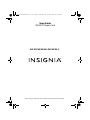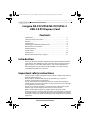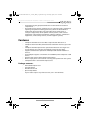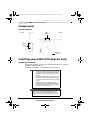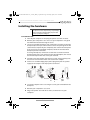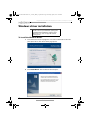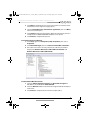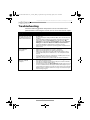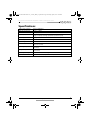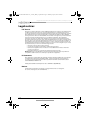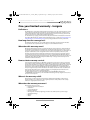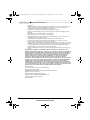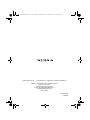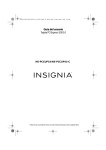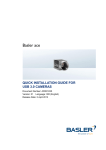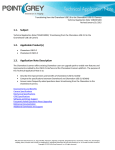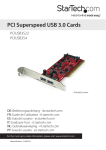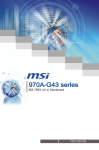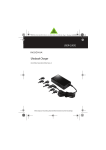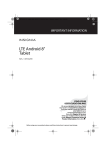Download US Robotics USB 3.0 PCI-E CARD User guide
Transcript
NS-PCCUP53-NS-PCCUP53-C_14-0325_MAN_V2_ENG.fm Page 1 Thursday, April 3, 2014 8:26 PM User Guide USB 3.0 PCI Express Card NS-PCCUP53/NS-PCCUP53-C Before using your new product, please read these instructions to prevent any damage. NS-PCCUP53-NS-PCCUP53-C_14-0325_MAN_V2_ENG.fm Page 2 Thursday, April 3, 2014 8:26 PM Insignia NS-PCCUP53/NS-PCCUP53-C USB 3.0 PCI Express Card Insignia NS-PCCUP53/NS-PCCUP53-C USB 3.0 PCI Express Card Contents Introduction . . . . . . . . . . . . . . . . . . . . . . . . . . . . . . . . . . . . . . . . . . . . . . . . . . . . . 2 Important safety instructions . . . . . . . . . . . . . . . . . . . . . . . . . . . . . . . . . . . . . 2 Features . . . . . . . . . . . . . . . . . . . . . . . . . . . . . . . . . . . . . . . . . . . . . . . . . . . . . . . . . 3 Components. . . . . . . . . . . . . . . . . . . . . . . . . . . . . . . . . . . . . . . . . . . . . . . . . . . . . 4 Installing your USB 3.0 PCI Express Card. . . . . . . . . . . . . . . . . . . . . . . . . . . 4 Windows driver installation. . . . . . . . . . . . . . . . . . . . . . . . . . . . . . . . . . . . . . . 6 Troubleshooting . . . . . . . . . . . . . . . . . . . . . . . . . . . . . . . . . . . . . . . . . . . . . . . . . 8 Specifications . . . . . . . . . . . . . . . . . . . . . . . . . . . . . . . . . . . . . . . . . . . . . . . . . . . . 9 Legal notices. . . . . . . . . . . . . . . . . . . . . . . . . . . . . . . . . . . . . . . . . . . . . . . . . . . .10 One-year limited warranty - Insignia . . . . . . . . . . . . . . . . . . . . . . . . . . . . .11 Introduction Thank you for purchasing this high-quality dual-port USB 3.0 PCI Express Card adapter. The USB Express Card is ideal for external storage devices, digital cameras, card readers, MP3 players, and all other USB devices. USB 3.0 supports transfer speeds of up to 5Gbps. It is also backwards compatible with USB 2.0/1.1 devices. Important safety instructions • • • • • 2 Always read the safety instructions and User Guide carefully. Keep the User Guide for future reference. Do not drop or allow forceful impacts to the product, or install it in locations exposed to heavy vibrations. Do not disassemble or modify the product in any way. Disassembly or modification may not only void the warranty, but may also cause damage or lead to fires or electric shock. Do not use or store the product in damp locations. Liquid entering the product may cause damage or lead to fires or electric shock. Before removing the PCI Express adapter from its package, safely discharge any static electricity build-up which may damage the computer or the PCI Express Card adapter by touching an unpainted piece of metal. Handle the card by the metal mounting bracket and printed circuit board edges only. www.insigniaproducts.com NS-PCCUP53-NS-PCCUP53-C_14-0325_MAN_V2_ENG.fm Page 3 Thursday, April 3, 2014 8:26 PM Insignia NS-PCCUP53/NS-PCCUP53-C USB 3.0 PCI Express Card • • Avoid touching the gold-plated PCIe bus and the onboard electronic components. This product is for general computer use. It is not to be used as equipment requiring exceptional reliability, particularly when the breakdown or malfunction of this product may jeopardize life or health (such as aerospace equipment, atomic power control systems, traffic-related equipment, transportation equipment, industrial robotics, combustion equipment, various safety devices, and life-support systems). Features • • • • • • • • Compliant with Universal Serial Bus 3.0 specification Revision 1.0. Compliant with Intel xHCI (eXtensible Host Controller Interface) spec. Rev 1.00. Compliant with PCI Express Base Specification Revision 2.0. Single-lane (x1) PCI Express (Ver 2.0 Spec.) throughput rates of up to 5 Gbps. Supports simultaneous operation of multiple USB 3.0/USB 2.0/USB 1.1 devices. Each USB port supplies a maximum of +5V/900mA power output to a USB device. Provides two external USB 3.0 SuperSpeed ports. Built-in 4-pin power connector for receiving extra power from the system. Compatible with a standard PCI Express slot. Package contents: • • • • USB 3.0 PCI Express Card Short Backplate Windows driver CD Quick Setup Guide If you need to replace any of these items, call 1-877-467-4289. www.insigniaproducts.com 3 NS-PCCUP53-NS-PCCUP53-C_14-0325_MAN_V2_ENG.fm Page 4 Thursday, April 3, 2014 8:26 PM Insignia NS-PCCUP53/NS-PCCUP53-C USB 3.0 PCI Express Card Components Card description Edge view USB 3.0 Ports (2) Side view USB 3.0 Ports (2) 4-pin power connector Installing your USB 3.0 PCI Express Card System requirements • • PCI Express-enabled system with an available PCI Express x1 slot. (We recommend PCI Express 2.0) Windows® 8, Windows® 7, Windows Vista®, Windows® XP Cautions • Opening your computer's case may void your computer's warranty. Contact your computer's manufacturer before opening the case to make sure that you do not void the warranty. • Before touching any electronic components, make sure that you first touch an unpainted, grounded metal object to discharge any static electricity stored on your clothing or body. • Handle the PCI Express Card adapter by the metal mounting bracket and the printed circuit board (PCB) edges only. Avoid touching the gold-plated PCIe bus and the onboard electronic components. Note In order to get USB 3.0 SuperSpeed performance, use a PCI Express Ver2.0 slot for the card installation. Refer to the user manual for your system or motherboard to find the correct slot. 4 www.insigniaproducts.com NS-PCCUP53-NS-PCCUP53-C_14-0325_MAN_V2_ENG.fm Page 5 Thursday, April 3, 2014 8:26 PM Insignia NS-PCCUP53/NS-PCCUP53-C USB 3.0 PCI Express Card Installing the hardware Note PC components often have sharp metal edges. To prevent injury, exercise caution when removing/installing components from your PC, especially when exerting force. To install the card: 1 Turn off your computer and unplug the power cord and all cables. 2 Remove your computer's case cover. See your computer's user guide for information about removing the cover. 3 Locate an available PCI Express slot, remove the screw that secures the backplate (the small piece of metal that covers the opening for the PCI card on the back panel of your computer), then remove the backplate. If you are using a slim desktop computer, attach the included short backplate prior to installation. To change backplates, remove the screws that secure the standard backplate to the PCI card, remove the standard backplate, then attach the short backplate with the screws you removed. 4 Carefully insert the adapter into the PCIe x1 slot, seating it firmly into the slot. Do not touch the metal connector on the adapter. 5 Connect an available floppy 4-pin power plug from your PC's power supply to the adapter card's 4-pin power connector. PCI slot x16 PCIe slot PCIe slot x16 x1 4-pin floppy power Power supply 6 Secure the adapter to the case using the screw you removed from the backplate. 7 Reinstall your computer's case cover. 8 Plug in the power cord and other cables, and then turn on your computer. www.insigniaproducts.com 5 NS-PCCUP53-NS-PCCUP53-C_14-0325_MAN_V2_ENG.fm Page 6 Thursday, April 3, 2014 8:26 PM Insignia NS-PCCUP53/NS-PCCUP53-C USB 3.0 PCI Express Card Windows driver installation Note The USB 3.0 driver is only for the Windows operating system. (Only Windows XP through Windows 7 requires the driver, Windows 8 does not.) It does not support Mac and Linux operating systems. To install the Windows driver: 1 Save all files and close all programs. Insert the included driver CD into your optical drive. The driver home page opens. 2 Click Install Driver. The installation wizard opens. 6 www.insigniaproducts.com NS-PCCUP53-NS-PCCUP53-C_14-0325_MAN_V2_ENG.fm Page 7 Thursday, April 3, 2014 8:26 PM Insignia NS-PCCUP53/NS-PCCUP53-C USB 3.0 PCI Express Card 3 Click Next, then follow the on-screen instructions to install the driver. The End User License Agreement page opens. 4 Select I accept the terms of the license agreement, then click Next. The install screen opens. 5 Click Install to begin the installation. When the installation process is complete, the InstallShield Wizard Complete screen opens. 6 Click Finish to complete the process. To verify the driver installation: 1 Click Start, right-click Computer (or My Computer), then select Properties. 2 Click Device Manager, then click Universal Serial Bus controllers. 3 If the device has been correctly installed, its sub-entry should be displayed as Renesas Electronics USB 3.0 Host Controller and Renesas Electronics USB 3.0 Root Hub. To uninstall the Windows driver: 1 Click the Add or Remove Programs tab (Uninstall a Program in Windows 7) in the Windows Control Panel. 2 Click the Remove button to uninstall the Insignia USB 3.0 PCI Express Card Driver. 3 Click Finish to complete the driver uninstall procedure. www.insigniaproducts.com 7 NS-PCCUP53-NS-PCCUP53-C_14-0325_MAN_V2_ENG.fm Page 8 Thursday, April 3, 2014 8:26 PM Insignia NS-PCCUP53/NS-PCCUP53-C USB 3.0 PCI Express Card Troubleshooting Check the following guide for the possible causes and solutions for a problem before contacting the nearest service center or dealer for repairs. 14 Symptom The Windows Device Manager does not show the Renesas Electronics USB 3.0 Host Controller. Solution • • • • No USB peripheral is detected by the computer. • • • • • • Conflict with other Windows USB PCI adapters. • • • 8 Make sure that the PCI Express Card adapter is correctly installed in the PCIe slot. Remove the adapter and try a different PCIe slot in case the bus has conflicts. Repeat the driver installation procedure, then make sure that the device exists. Right-click Computer in the Start menu (or My Computer on your desktop), click Properties, then click the Device Manager. If the Renesas Electronics USB 3.0 Host Controller is shown, the PCI Express Card adapter is working correctly. Make sure that your computer's operating system is updated to the latest version. Make sure that all cables are correct and securely connected. Make sure that the USB device's power is turned on. Make sure that the devices are getting enough power. Make sure to plug the 4-pin power cable into the adapter card to provide sufficient power to USB devices, or use self-powered USB devices. A long cable may cause poor performance. A USB repeater must be used if the cable is longer than 3.5 meters. Make sure that there is no problem with the adapter installation. Conflicts are indicated by an entry in the Device Manager with a red X or yellow exclamation point. Turn off your computer and move the adapter to another available slot, then re-install the USB 3.0 driver. An exclamation point n the Device Manager usually means there is a resource conflict between this adapter and another adapter in your system. Move the adapter to another slot, then restart your computer. Windows will re-configure itself and re-assign resources. Check your device manager again. www.insigniaproducts.com NS-PCCUP53-NS-PCCUP53-C_14-0325_MAN_V2_ENG.fm Page 9 Thursday, April 3, 2014 8:26 PM Insignia NS-PCCUP53/NS-PCCUP53-C USB 3.0 PCI Express Card Specifications USB 3.0 host controller Renesas uPD720202 Max. data transfer rate USB 3.0 : 5.0Gbps I/F to PC PCI Express2.0 x 1 External ports 2x USB 3.0 type A (Support SuperSpeed/ High-Speed/Full-Speed/Low-Speed) Power input 4-pin power connector Power output DC +5V/ Max. 900mA System support Windows® 8, Windows® 7, Windows Vista®, Windows® XP Dimensions (H x W x D) 4.72 × 3.19 × 0.86 in (120 × 81 × 22 mm) Operating temperature 32°F~104°F (0°C~40°C) Storage temperature -4°F~140°F (-20°C~60°C) Operating humidity 0%~80% RH, non-condensing Certification FCC Class B, ICES, SuperSpeed USB compliance www.insigniaproducts.com 9 NS-PCCUP53-NS-PCCUP53-C_14-0325_MAN_V2_ENG.fm Page 10 Thursday, April 3, 2014 8:26 PM Insignia NS-PCCUP53/NS-PCCUP53-C USB 3.0 PCI Express Card Legal notices FCC Part 15 This device complies with Part 15 of the FCC Rules. Operation is subject to the following two conditions: (1) this device may not cause harmful interference, and (2) this device must accept any interference received, including interference that may cause undesired operation This equipment has been tested and found to comply with the limits for a Class B digital device, pursuant to Part 15 of the FCC Rules. These limits are designed to provide reasonable protection against harmful interference in a residential installation. This equipment generates, uses and can radiate radio frequency energy and, if not installed and used in accordance with the instructions, may cause harmful interference to radio communications. However, there is no guarantee that interference will not occur in a particular installation. If this equipment does cause harmful interference to radio or television reception, which can be determined by turning the equipment off and on, the user is encouraged to try to correct the interference by one or more of the following measure • Reorient or relocate the receiving antenna • Increase the separation between the equipment and receiver. • Connect the equipment into an outlet on a circuit different from that to which the receiver is connected. • Consult the dealer or an experienced radio/TV technician for help Warning: Changes or modifications not expressly approved by the party responsible for compliance could void the user's authority to operate the equipment. IC Statement: This equipment complies with the applicable technical standard of ICES-003 issue 5 August 2012 Information Technology Equipment (ITE) – Limits and methods of measurement, according to the measurement procedures specified in Canadian Standards Association Standard CAN/CSA-CISPR 22-10. Industry Canada ICES-003 Compliance Label: CAN ICES-3 (B)/NMB-3(B) Notices Specifications and features are subject to change without notice or obligation. For service and support call 1-877-467-4289. 10 www.insigniaproducts.com NS-PCCUP53-NS-PCCUP53-C_14-0325_MAN_V2_ENG.fm Page 11 Thursday, April 3, 2014 8:26 PM Insignia NS-PCCUP53/NS-PCCUP53-C USB 3.0 PCI Express Card One-year limited warranty - Insignia Definitions: The Distributor* of Insignia branded products warrants to you, the original purchaser of this new Insignia-branded product (“Product”), that the Product shall be free of defects in the original manufacturer of the material or workmanship for a period of one (1) year from the date of your purchase of the Product (“Warranty Period”). For this warranty to apply, your Product must be purchased in the United States or Canada from a Best Buy branded or Future Shop branded retail store or online at www.bestbuy.com, www.bestbuy.ca, or www.futureshop.ca and is packaged with this warranty statement. How long does the coverage last? The Warranty Period lasts for 1 year (365 days) from the date you purchased the Product. Your purchase date is printed on the receipt you received with the Product. What does this warranty cover? During the Warranty Period, if the original manufacture of the material or workmanship of the Product is determined to be defective by an authorized Insignia repair center or store personnel, Insignia will (at its sole option): (1) repair the Product with new or rebuilt parts; or (2) replace the Product at no charge with new or rebuilt comparable products or parts. Products and parts replaced under this warranty become the property of Insignia and are not returned to you. If service of Products or parts are required after the Warranty Period expires, you must pay all labor and parts charges. This warranty lasts as long as you own your Insignia Product during the Warranty Period. Warranty coverage terminates if you sell or otherwise transfer the Product. How to obtain warranty service? If you purchased the Product at a Best Buy or Future Shop retail store location, please take your original receipt and the Product to any Best Buy or Future Shop store. Make sure that you place the Product in its original packaging or packaging that provides the same amount of protection as the original packaging. If you purchased the Product from a Best Buy or Future Shop online web site (www.bestbuy.com, www.bestbuy.ca, or www.futureshop.ca), mail your original receipt and the Product to the address listed on the web site. Make sure that you put the Product in its original packaging or packaging that provides the same amount of protection as the original packaging. To obtain warranty service, in the United States call 1-888-BESTBUY, Canada call 1-866-BESTBUY for Future Shop call 1-800-663-2275. Call agents may diagnose and correct the issue over the phone. Where is the warranty valid? This warranty is valid only in the United States and Canada at Best Buy or Future Shop branded retail stores or websites to the original purchaser of the product in the county where the original purchase was made. What does the warranty not cover? This warranty does not cover: • Customer instruction/education • Installation • Set up adjustments • Cosmetic damage • Damage due to weather, lightning, and other acts of God, such as power surges • Accidental damage • Misuse • Abuse www.insigniaproducts.com 11 NS-PCCUP53-NS-PCCUP53-C_14-0325_MAN_V2_ENG.fm Page 12 Thursday, April 3, 2014 8:26 PM Insignia NS-PCCUP53/NS-PCCUP53-C USB 3.0 PCI Express Card • • Negligence Commercial purposes/use, including but not limited to use in a place of business or in communal areas of a multiple dwelling condominium or apartment complex, or otherwise used in a place of other than a private home. • Modification of any part of the Product, including the antenna • Display panel damaged by static (non-moving) images applied for lengthy periods (burn-in). • Damage due to incorrect operation or maintenance • Connection to an incorrect voltage or power supply • Attempted repair by any person not authorized by Insignia to service the Product • Products sold “as is” or “with all faults” • Consumables, including but not limited to batteries (i.e. AA, AAA, C etc.) • Products where the factory applied serial number has been altered or removed • Loss or Theft of this product or any part of the product • Display panels containing up to three (3) pixel failures (dots that are dark or incorrectly illuminated) grouped in an area smaller than one tenth (1/10) of the display size or up to five (5) pixel failures throughout the display. (Pixel based displays may contain a limited number of pixels that may not function normally.) • Failures or Damage caused by any contact including but not limited to liquids, gels or pastes. REPAIR OR REPLACEMENT AS PROVIDED UNDER THIS WARRANTY IS YOUR EXCLUSIVE REMEDY FOR BREACH OF WARRANTY. INSIGNIA SHALL NOT BE LIABLE FOR ANY INCIDENTAL OR CONSEQUENTIAL DAMAGES FOR THE BREACH OF ANY EXPRESS OR IMPLIED WARRANTY ON THIS PRODUCT, INCLUDING, BUT NOT LIMITED TO, LOST DATA, LOSS OF USE OF YOUR PRODUCT, LOST BUSINESS OR LOST PROFITS. INSIGNIA PRODUCTS MAKES NO OTHER EXPRESS WARRANTIES WITH RESPECT TO THE PRODUCT, ALL EXPRESS AND IMPLIED WARRANTIES FOR THE PRODUCT, INCLUDING, BUT NOT LIMITED TO, ANY IMPLIED WARRANTIES OF AND CONDITIONS OF MERCHANTABILITY AND FITNESS FOR A PARTICULAR PURPOSE, ARE LIMITED IN DURATION TO THE WARRANTY PERIOD SET FORTH ABOVE AND NO WARRANTIES, WHETHER EXPRESS OR IMPLIED, WILL APPLY AFTER THE WARRANTY PERIOD. SOME STATES, PROVINCES AND JURISDICTIONS DO NOT ALLOW LIMITATIONS ON HOW LONG AN IMPLIED WARRANTY LASTS, SO THE ABOVE LIMITATION MAY NOT APPLY TO YOU. THIS WARRANTY GIVES YOU SPECIFIC LEGAL RIGHTS, AND YOU MAY ALSO HAVE OTHER RIGHTS, WHICH VARY FROM STATE TO STATE OR PROVINCE TO PROVINCE. Contact Insignia: For customer service please call 1-877-467-4289 www.insigniaproducts.com INSIGNIA is a trademark of Best Buy and its affiliated companies. Registered in some countries. Distributed by Best Buy Purchasing, LLC 7601 Penn Ave South, Richfield, MN 55423 U.S.A. ©2014 Best Buy. All rights reserved. Made in Taiwan 12 www.insigniaproducts.com NS-PCCUP53-NS-PCCUP53-C_14-0325_MAN_V2_ENG.fm Page 16 Thursday, April 3, 2014 8:26 PM www.insigniaproducts.com 1-877-467-4289 (U.S. and Canada) or 01-800-926-3000 (Mexico) INSIGNIA is a trademark of Best Buy and its affiliated companies. Registered in some countries. Distributed by Best Buy Purchasing, LLC 7601 Penn Ave South, Richfield, MN 55423 U.S.A. ©2014 Best Buy. All rights reserved. Made in Taiwan V1 ENGLISH 14-0325