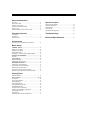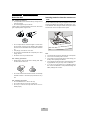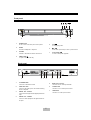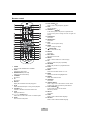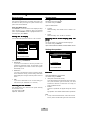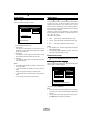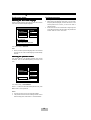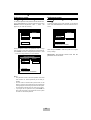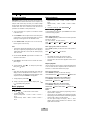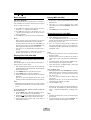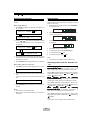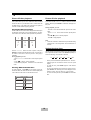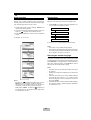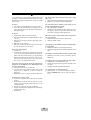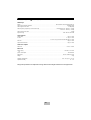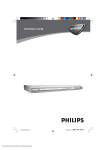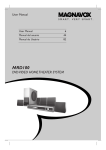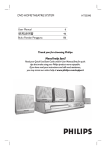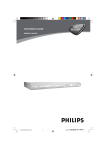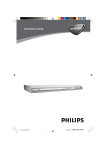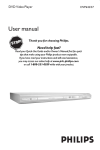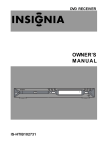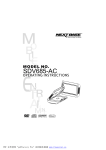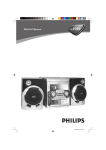Download VIETA DVD 30 Specifications
Transcript
VIETA DVD-3 Draft Operation Manual 1 WARNING - TO PREVENT FIRE OR SHOCK HAZARD, DO NOT USE THIS PLUG WITH AN EXTENSION CORD, RECEPTACLE OR OTHER OUTLET UNLESS THE BLADES CAN BE FULLY INSERTED TO PREVENT BLADE EXPOSURE. - TO PREVENT FIRE OR SHOCK HAZARD, DO NOT EXPOSE THIS APPLIANCE TO RAIN OR MOISTURE. - TO AVOID ELECTRICAL SHOCK, DO NOT OPEN THE CABINET. REFER SERVICING TO QUALIFIED PERSONAL ONLY. The lightning flash with arrowhead symbol, within an equilateral triangle, is intended to alert the user to the presence of uninsulated dangerous voltage within the products enclosure that may be of sufficient magnitude to constitute a risk of electric shock to persons. WARNING: TO REDUCE THE RISK OF ELECTRIC SHOCK, DO NOT REMOVE COVER (OR BACK) NO USERSERVICEABLE PARTS INSIDE. REFER SERVICING TO QUALIFIED SERVICE PERSONNEL. The exclamation point within an equilateral triangle is intended to alert the user to the presence of important operating and maintenance (servicing) instructions in the literature accompanying the appliance. IMPORTANT SAFETY INSTRUCTION 1) 2) 3) 4) 5) 6) 7) 8) 9) 10) 11) 12) 13) 14) Read these instructions. Keep these instructions. Heed all warnings. Follow all instructions. Do not use this apparatus near water. Clean only with dry cloth. Do not block any ventilation openings. Install in accordance with the manufacturer's instructions. Do not install near any heat sources such as radiators, heat registers, stoves, or otherapparatus(including amplifiers) that produce heat. Do not defeat the safety purpose of the polarized or grounding-type plug. A polarized plug has two blades with one wider than the other. A grounding type plug has two blades and a third grounding prong. The wide blade or the third prong are provided for your safety. If the provided plug does not fit into your outlet, consult an electrician for replacement of the obsolete outlet. Protect the power cord from being walked on or pinch particularly at plugs, convenience receptacles, and the point where they exit from the apparatus. Only use attachments/accessories specified by the manufacturer. Unplug this apparatus during lightning storms or when unused for long periods of time. Refer all servicing to qualified service personnel. Servicing is required when the apparatus has been damaged in any way, such as power-supply cord or plug is damaged, liquid has been exposed to rain or moisture, does not operate normally, or has been dropped. This appliance shall not be exposed to dripping or splashing water and that no object filled with liquid such as vases shall be placed on the apparatus. 2 Impor tant Saf e guar ds and Pr ecautions Important Safe guards Precautions Power Cord Protection To avoid any malfunctions of the unit, and to protect against On adjusting volume • electric shock, fire or personal injury, please observe the following: • • • • Do not turn up the volume while listening to a portion with very low level inputs or no audio signals. If you do, the speakes may be damaged when a peak level portion is played. Hold the plug firmly when connecting or disconnecting the AC power cord. Keep the AC power cord away from the heating appliances. If There is Noise Interference on the TV While a Broadcast is being Received Never put any heavy object on the AC power cord. Do not attempt to repair or reconstruct the AC power cord in any way. Depending on the reception condition of the TV, interference may appear on the TV monitor while you watch a TV broadcast and the unit is left on. This is not a malfunction of the unit or the TV. To watch a TV broadcast, turn off the unit. Location and Handing • • • • • • • Air vents are provided in the cabinet to prevent excessive temperatures inside the unit. Do not place this unit in closed Service • Do not attempt to service the unit yourself. • Please refer any service to the nearest service centre. spaces, cover it, or otherwise block the vents. Do not place this unit in direct sunlight, or near heat sources. Keep this unit away from strong magnetic objects. Do not insert or drop anything into this unit through the air vents as this could cause serious damage, possibly resulting in fire. Do not place any object containing water or other liquids on this unit. In the event that liquid should enter the cabinet, unplug this unit immediately and contact the retailer or service centre immediately. Do not remove the cabinet. Touching parts inside the cabinet could result in electric shock and / or damage to the unit. Do not use the unit in a car. The operation can not guaranteed. Copyright Audio-visual material may consist of copyrighted works which must not be recorded without the authority of the owner of the copyright. Please refer to relevant laws in your country. Copy protection This DVD player supports Macrovision copy protection. On DVD discs that include a copy protection code, if the contents of the DVD disc are copied using a VCR, the copy protection code prevents the videotape copy from playing normally. Recommended Measures for Optimum Picture Excellence This unit is a precision device that is constructed using extremely accurate technology. Nonuse Periods • When the unit is not being used, turn the unit off. • When left unused for a long period of time, the unit should be unplugged from the house hold AC outlet. Soiling or friction affecting the pickup lens or disc drive can impair the image quality. At the worst, neither video nor audio will be played back. To obtain optimum picture quality, the No Fingers or Other Objects Inside • Do not put any foreign object on the disc tray. player should be checked (cleaning and replacement of some parts) every 1,000 hours. Note that this period varies de- Stacking • Place the unit in a horizontal position, and do not place anything heavy on it. pending on the environment (temperature, humidity, dust, ect.) in which the player is used. Do not attempt to clean the pickup lens yourself. Condensation Moisture may form on the pickup lens in the following conditions: • Immediately after a heater has been turned on. • • In a steamy or very humid room. When the unit is suddenly moved from a cold environment to a warm one. If moisture forms inside this unit, it may not operate properly. In this case, turn on the power and wait about one hour for the moisture to evaporate. 3 Table of Contents General Information Features .............................................................................. 5 DVD region codes ............................................................... 5 Glossary of disc terms ........................................................ 5 Conventions about this manual ........................................... 5 Notes on disc ....................................................................... 6 Inserting batteries into the remote control .......................... 6 Function Overview Front panel ........................................................................... 7 Back panel ........................................................................... 7 Remote control .................................................................... 8 Connections Connecting to TV and additional components .................... 9 Basic Setup GENERAL SETUP ........................................................... 10 Setting the TV display ....................................................... 10 Setting the TV system ....................................................... 10 Setting vedio ouput ............................................................ 10 Slecting the on screen display (OSD) language .............. 10 SETTING THE SPEAKERS ............................................. 10 Downmix ............................................................................ 10 AUDIO SETUP ................................................................. 11 Digital output setup ............................................................ 11 Selecting the dynamic range ............................................. 11 PREFERENCES SETUP ................................................. 11 Selecting the Audio language ........................................... 11 Selecting the disc menu language .................................... 12 Selecting the parental control ........................................... 12 Change the parental control password ............................ 13 Returning to the original factory default settings ............. 13 Playing Discs General operation .............................................................. 14 Basic playback ......................................................... 14~15 Fast search ....................................................................... 14 Slow motion playback ....................................................... 14 Repeat playback ................................................................ 14 A-B repeat playback ......................................................... 15 Playing video CDs with PBC .............................................. 15 Playing MP3 with PBC ........................................................ 15 Using the menu for each DVD .......................................... 15 Checking the information using display ............................ 16 Selecting the start time ...................................................... 17 Program play ...................................................................... 17 Selecting audio mode for karaoke music .......................... 17 Special Function Picture CD disc playback .................................................. 18 Setting the sleep timer ....................................................... 19 Angle selection .................................................................. 19 Picture Zoom ...................................................................... 19 Selecting subtitle language ............................................... 19 Troubleshooting ................................................ 20 Electrical Specifications ............................. 21 General Information Features Conventions about this manual • • DVD player built-in Dolby Digital decorder. • • • • DVD navigation and SVCD, VCD PBC controlling functions. VFD front panel display and OSD menu display. Full function remote control. Conforming DVD, VCD(1.0/2.0), SVCD,CDR,CDRW, CD, MP3, DISC, JPEG CD discs. • Instructions in this manual describe the controls on the system. You can also use the controls on the remote control if they have the same or similar names as those on the system. The types of functions and operations that can be used for a particular disc vary depending on the features of that disc. In some cases, these functions and operations may differ from the descriptions given in this Operations Manual. DVD region codes DVD players and discs are designed with region numbers which dictate the region (printed on the rear panel). If the region number does not match the region number in your DVD player, you will not be able to play the disc. If you try to play the DVD, the message “WRONG REGION” will appear on OSD. The region number for this DVD player is 2. Glossary of disc terms • Title (DVD) The longest sections of a picture or a music piece on a DVD; a movie, ect., for a picture piece on a video software; or an album, etc., for a music piece on a audio software. Each title is assigned a title number enabling you to locate the title you want. • Chapter (DVD) Sections of a picture or a music piece that are smaller than titles. A title is composed of several chapters. Each chapter is assigned a chapter number enabling you to locate the chapter you want. Depending on the disc, no chapters may be recorded. • Track (Video or audio CD) Sections of a picture or a music piece on a VIDEO or a CD. Each track is assigned a track number enabling you to locate the track you want. In this event, follow the instructions given on the screen. This Operations Manual only covers basic disc operations. • For some operations, the icon may appear on the screen. This indicates that the operation described in this Operations Manual is not permitted for the current disc. • The drawings about the TV screen and front panel display used in this Operations Manual are purely for the purposes of explanation. The actual displays may differ slightly from what are shown here. Gener al Inf or ma tion General Infor orma mation Notes on disc Inserting batteries into the remote control Disc handling precautions • To keep the disc clean, handle the disc by its edge. Do not touch the surface. You can control the system using the supplied remote control. Insert two AA batteries (not included) by matching the + and - • Do not stick paper or tape on the disc. If there is glue (or a similar substance) on the disc, remove the on the batteries. When using the remote control, point it at the remote sensor on the front panel of this system. glue completely before using the disc. • • • • Do not expose the disc to direct sunlight or sources such as hot air ducts, or leave it in a car parked in direct sunlight as there can be considerable rise in temperature inside the car. After playing, store the disc in its case. Do not write on the label side with a ball-point pen or other writing utensils. Be careful not to drop or bend the disc. Note • Do not leave the remote in an extermely hot or humid place. • Do not use a new battery with an old one. • Do not drop any foreign object into the remote casing, particularly when replacing the batteries. • Do not expose the remote sensor to direct sunlight or lighting apparatuses. Doing so many cause a malfunction. • If you will not use the remote for an extended period of time, remove the batteries to avoid possible damage from battery leakage and corrosion. Disc cleaning precautions Before playing, clean the disc with a cleaning cloth. Wipe the disc from the center out. • • Do not use solvents such as benzine, thinner, commercially available cleaners or anti-static spray intended for viny1 LPs. Disc installing precautions Do not install more than 1 disc on disc tray. Do not place the disc on the tray up-side down. • • • Do not try to close the disc tray when the disc is not installed properly. 6 Function Ov er vie w Over ervie view Front panel 4 5 6 7 POWER PHONE 2 1 1 VOLUME 3 POWER switch To turn or and off the main power of the system. 5 2 PHONE Connect to headphone or earphone. 6 / In disc mode, press to skip to next or previous track 3 VOLUME Increase or decrease the master volume level. 7 PLAY /PAUSE / To start or interupt disc playback. 4 OPEN /CLOSE STOP To stop playing a disc. To open or close the disc tray. Back panel 1 2 3 4 5 6 7 1 AC POWER CORD Connect to a standard AC outlet. 5 2 AUDIO OUT JACK Connect to the audio input of an external recording 6 S-VIDEO JACK Connect to a TV S-video input connector. 7 3 DIGTIAL OUT - OPTICAL VIDEO JACK Connect to TV video input connector. device or amplifier. Connect to audio equipment with digital-optical audio input. 4 DIGITAL OUT - COAXIAL Connect to audio equipment with digital-coaxial audio input. 7 SCART OUT connector Connect to the TV scart input terminals. Function Ov er vie w Over ervie view Remote control 12. PLAY / PAUSE ( /ll) Press to start or stop temporarily playback. 13. STOP Stop the playback. 14. TUNNING +/- ( / ) In disc mode, press to skip to next or previous track. In tuner mode, press to tuning the lower or higher frequency. 15. ST/MO Button No function. 16. AM/FM Button No function. 17. STEP Press to see the picture slowly. 18. ANGLE Press to change the angles. 19. OPEN/CLOSE Open or close the disc tray. 20. SOURCE No function. 21. MUTE Button Shut off all of the sound. 22. REPEAT Press to select variations of continuous play. 23. A-B Specify a section and play if repeatedly. 24. PROGRAM Press to play the disc in a programable order. 25. ZOOM Enlarge the picture. 26. MENU Switch to set the PBC function on or off. 27. ENTER 1. POWER Turn the system POWER ON or STANDBY. 2. SLEEP Activates the sleep timers. 3. NUMBER buttons (0~9 / >10) Select the track or title directly. Confirm and execute the highlighted item. 28. RETURN Press return back the menu 29. LANGUAGE 4. LISTENING No function. 5. P/I No function. No function. 6. DISPLAY 30. +PRESET- Buttons Press to play a disc in fast forward / reverse mode. In tuner mode, press to select the preset stations. 31. SLOW / MEMORY (l ) In Disc mode, press to do slow-motion. NO memory function. Display the information about the playing disc. 7. GOTO Select desired title/chapter or timing to start playback. 8. VOLUME (+ / -) Increase or decrease the master vollume level. 9. TITLE Display the title menu. 10. / / / ENTER Buttons 32. SELECT No function. 33. AUDIO Press to select a desired audio language. 34. SUBTITLE Select and move the screen cursor to a desired option. 11. SETUP Enter or exit the setup menu. Press to select a desired subtitle language. 8 Connections Connecting to TV and Additional Components AUDIO IN S C A R T IN OR OR OR OR OR C OAXI AL I N OPTI C AL I N AUDIO IN VIDEO IN S-VIDEO IN You must connect a TV to the DVD system in order to use DVD player. You can connect other audio and audio / visual components to the DVD system in order to use the Home Cinema Audio system’s surround sound capabilities. Important! - There are various ways to connect the system to a TV (as shown in the illustration). You only need to make one of these connections. - Always refer to the instruction manual of the connected equipment to make an optical connection 1 Use the audio cables to connect AUDIO OUT jacks to the corresponding AUDIO IN jacks on the TV or other audio/visual components (supplied). 2 Use the Scart cable to connect SCART OUT jacks to the corresponding SCART VIDEO IN jack on a TV. (not supplied) If your TV is not equipped with SCART video input jacks, you can select one of the following alternative connections: Option 1 Connect the S-VIDEO OUT jack to the S-Video input jack on the TV using a S-Video cable. (not supplied). Option 2 Connect the VIDEO OUT jack to the video input jack on the TV using a video cable (supplied). Use the AUDIO OUT jacks - For connecting to an amplifier, audio system or TV with analog audio inputs. For connecting to a CD or some type of recoder to make an analog recording. Use the OPTICAL or COAXIAL jacks - You can connect the OPTICAL or COAXIAL output to another amplifier with DTS, Dolby Digital decoder. (not supplied) 9 Basic Setup General setup General setup Initial settings This system is designed with a user-friendly setup menu. Use Setting the video output the section to take you through the system and disc setup options and recommendations. The default setting is S-VIDEO. Selects the video output terminals. Option: S-VIDEO,SCART. Using the SETUP menu Press SETUP on your remote control unit to display the setup • menu. Use the / / / buttons to select your preferred option, and press ENTER to confirm a highlighted selection. To nected. exit setup menu, press SETUP. • Setting the TV display SCART Select this setting when SCART is connected. Selecting the on screen display (OSD) language You can select the aspect ratio of the TV to be connected. -- GENERAL PAGE -TV DISPLAY TVSYSTEM VIDEO OUTPUT OSD LANG S-VIDEO Select this setting when VIDEO OUT or S-VIDEO is con- This function allows you to select the desired language. The default setting is ENGLISH. Option: ENGLISH, FRENCH, GERMAN, ITANISH, SPANISH, DUTCH. NORMAL/PS NORMAL/LB WIDE Setting the speakers MAIN PAGE -- SPEAKER SETUP PAGE -DOWNMIX SET TV DISPLAY MODE LT/RT STEREO The default setting is NORMAL/PS. • • NORMAL/PS If you have a conventional TV set and your DVD is not formatted for widescreen viewing, use this setting. A wide picture is displayed on the whole TV screen with a portion automatically cut off. MAIN PAGE SET DOWNMIX MODE NORMAL/LB If you have a conventional TV set and your DVD is format- Downmix ted for widescreen viewing, use this setting. Wide bands will be displayed on the upper and lower portions of the TV screen. • Select the DOWNMIX for LT/RT,STEREO. The default setting is STEREO. • WIDE LT/RT(LEFT TOTAL/ RIGHT TOTAL) A two-channel delivery format for Dolby surround four chan- If you have a widescreen TV set, use this setting (you must also set your widescreen TV to “full size”) Selecting the TV SYSTEM • This function allows you to select the color system matching the connected TV set. The initial setting is PAL. nels ( audio left,center, right and surround ) are matrix encoded two channels. The terms refer to a Dolby surround compatible downmix. STEREO All sound is reproduced and played through the front left and right speakers. This enables standard stereo reproduction. Option:PAL, NTSC, MULT. Note • 10 LT: Only matrix encoded audio left, center, and surround RT: Only matrix encoded audio right center and surround. Basic Setup Audio setup Audio setup Digital output setup Selecting the dynamic range Select the preferred language for audio. In many listening situations, it is objectionable to allow the sound to become very loud, and thus the loudest sounds must be compressed downwards in level. Likewise, the very quiet -- AUDIO SETUP -AUDIO OUTPUT COMPRESSION sounds would be inaudible and must be brought upwards in level to be heard. Dolby Digital satisfies these needs through SPDIF/RAW SPDIF/PCM ANALOG the dynamic range controlling. Selects the dynamic range compression to fit the individual listening situation of the audience. The variable range is from FULL, 7/8 to 1/8, or OFF. The default setting is OFF. MAIN PAGE • • • AUDIO RELATED The default setting is SPDIF/ PCM • • • • 7/8~1/8: Audio with partially compressed dynamic range. OFF: Audio with uncompressed dynamic range. The Dual Mono and Dynamic Range settings only support Dolby Digital programs. The higher the setting selected will result in audio with a more fully compressed dynamic range. Preferences setup ANALOG If the optical or coaxial output is connected with any equip- • ment, select this item. Selecting the audio language You can access PREFERENCES PAGE only in STOP status. Select a desired audio language for a DVD disc that has audio data recorded in multiple-languages. Notes • If the ANALOG is selected, the optical or coaxial will not have audio outputs. • If the DIGITAL/RAW is selected and the audio source is LPCM -- PREFERENCES PAGE -AUDIO DISC MENU PARENTAL PASSWORD DEFAULTS (DVD), the outputs in the optical or coaxial is PCM. • Audio with fully compressed dynamic range. Notes SPDIF/ RAW If the optical or coaxial output on the rear panel is connected with a receiver built-in Dolby Digital, DTS or MPEG decoder, select this item. SPDIF/ PCM If the optical or coaxial output is connected with a receiver which accepts PCM audio signal, select this item. • FULL: If the DIGITAL/PCM is selected and the audio source is audio CD, the outputs in the optical or coaxial is PCM. ENGLISH FRENCH GERMAN ITALISH SPANISH MAIN PAGE PREFERRED AUDIO LANGUAGE The default setting is ENGLISH. Note • • 11 When you select a preferred language that is not recorderd on the DVD, one of the recorded language is automatically selected. You can select any recorded language for audio by pressing AUDIO button when playing a DVD disc. Basic Setup Preferences setup Preferences setup Selecting the disc menu language Select a desired language when playing a DVD disc that has menu data recorded in multiple-languages. • • -- PREFERENCES PAGE -AUDIO DISC MENU PARENTAL PASSWORD DEFAULTS ENGLISH FRENCH GERMAN ITALISH SPANISH MAIN PAGE PREFERRED MENU LANGUAGE The default setting is ENGLISH. Note • When you select a preferred language that is not recorderd on the DVD, one of the recorded language is automatically selected. Selecting the parental control This function allows to set playback limitation level. Playing someDVD discs can be limited depending on the age of the user -- PREFERENCES PAGE -AUDIO DISC MENU PARENTAL PASSWORD DEFAULTS MAIN PAGE IG 2G 3 PG 4 PG 13 5 PG-R 6R 7 NC-17 NO PARENTAL SET PARENTAL CONTROL The default setting is NO-PARENTAL. Press / buttons to select the desired parental level, press Enter button to enter password. Notes • • The lower the value is, the more strict the limitation. If the parental control level of the loading DVD disc is lower than the setting level, OSD will show “ Parental Violation ” 12 message, and refuse to play this disc. Before change the parental control level, you must enter the preset password(4-digits) to unlock this function, if the entered password is incorrect, you will not be able to change the level. Some DVD discs are not encoded with a rating though the movie rating is printed on the disc jacked. The parental lock function does not work for such discs. Basic Setup Preferences setup Preferences setup Change the parental control password R etur ning to the original ffactor actor y def ault default settings To change the parental control password use the SETUP menu, select PREFERENCES to access the password menu. Press To return all settings to the factory defaults, use the SETUP ENTER to enter the old password “ 3308 ” . (“ XXXX ” will appear as you enter the numbers). menu, select PREFERENCES to access the defaults menu as shown: -- PREFERENCES PAGE -- -- PREFERENCES PAGE -AUDIO DISC MENU PARENTAL PASSWORD DEFAULTS AUDIO DISC MENU PARENTAL PASSWORD DEFAULTS ENGLISH CHANGE LOAD FACTORY SETTINGS CHANGE PASSWORD When prompted to enter a new password, enter a 4-digit code and enter it again when prompted to confirm password. Select and press ENTER to return the system to its original factory settings. Press ENTER once more to change the password from “ 3308 ” to the new 4-digit password you have entered. IMPORTANT: The parental control level and the password will not be reset. -- PREFERENCES PAGE -ENGLISH MAIN PAGE PLEASE ENTER OLD PASSWORD Notes • This password is used to unlock the parental control level • reset function. So, select a password you can easily remember. The disc must be recorded with a parental lock, for this feature to function. Some DVD discs are not encoded with a rating though the movie rating is printed on the disc jacket. The parental lock function does not work for such discs. • RESET MAIN PAGE MAIN PAGE OLD PASSWORD NEW PASSWORD CONFIRM ENGLISH If you forget the new password code, press ZOOM four times when prompted for the password and the system will return to the default password. 13 Playing Discs General operation Basic playback - IMPORTANT: Please note that some DVD movie discs may not have all the features described in this chapter. For FF(fast forward) : FFX1 --> FFX2 --> FFX3 --> FFX4 --> PLAY FR(fast reverse) : FRX1 --> FRX2 --> FRX3 -->FRX4-- example, older movies may not allow you to select multiple camera angles. Refer to the instructions or liner notes that are . For VCD / CD discs >PALY included with each disc to determine what features and operations are available on that particular disc. 2 1. Turn your television set’ s power on, and set the channel to the video input. Slow motion playback To view playback in slow-motion, press SLOW on the remote control unit during playback. 2. Press POWER on the front panel to turn on the main power of this system. The front panel display lights up, and the When playing DVD discs: Press SLOW repeatedly to select the slow motion speed and DVD logo screen appears on the television screen. /ll. direction as follows: SF ( slow forward) , SR (slow reverse) . SFX4 SFX8 SRX2 SRX4 SFX2 SLOW OFF. 3. Press OPEN/CLOSE, and place a disc on the disc tray. Press it again to close the tray. Note • Load the disc placing the label side face up, and using the SRX8 When playing CVD, SVCD or VCD discs: Press SLOW repeatedly to select the slow motion speed as follows: SFX2 SFX3 SLOW OFF. SFX1 disc tray as a guide for proper alignment. When playing a double-sided DVD disc, load it with the desired playing side face down. Notes • The smaller the number, the slower the speed. • This function is not available for CD or MP3 discs. • On some discs, the slow-motion playback function is not available. 4. Use the master VOLUME (+/-) buttons to increase or decrease the volume level. 5. Press MUTE to shut off the sound. To restore the volume, press it again. 6. To start playback, press back, press /ll again. To resume normal play, press PLAY/PAUSE Repeat playback Use this function to set the player to repeat individual tracks on CD or Video CD discs, chapters or titles on DVD discs, an entire disc, or all the discs loaded in the player. /ll . To interrupt or pause play- Note • Some discs will start playing automatically, and others will display a menu on the television screen. Use the / / / When playing DVD discs: Press REPEAT repeatedly to select the following: CHAPTER REPEAT ON TITLE REPEAT ON REPEAT OFF or the number (0 ~ 9, >10) buttons to select desired a track/ chapter and then press ENTER to start playback. 7. To stop playback, press STOP When playing CVD, SVCD, CD and MP3 discs Press REPEAT repeatedly to select the following: REPEAT ONE REPEAT ALL REPEAT OFF . 8. To skip to the next or previous track / chapter press l / l repeatedly during playback. When playing MP3 discs (In menu mode): Press REPEAT repeatedly to select the following: Basic playback REPEAT ONE REPEAT OFF Notes: Fast search 1 Press / to fast reverse or fast forward. - For DVD / MP3 discs FF(fast forward):FFX2 --> FFX4 --> FFX6 --> FFX8 --> PLAY FF(fast reverse) : FRX2 --> FRX4 --> FRX6 --> FRX8 --> PLAY REPEAT ONE ALBUM • Use the repeat function with the programming mode to repeat tracks or chapters. • • This function is only available when playback is selected. When playing CVD and SVCD discs, set the PBC (playback control) mode to OFF to use this function. • The front panel display will display “ REP 1 ” when chapter repeat mode is selected; and “ REP ALL” when repeat mode is selected. 14 REPEAT ALL Playing Discs Basic playback Playing MP3 with PBC A-B repeat playback Use this function to play a specific portion in a chapter or 1 MP3 menu ON. track repeatedly. This is useful to memorize lyrics or watch a portion of a disc over and over. 2 • 2 When the player read a SVCD or VCD Disc, the system will set the PBC function to ON automatically, and automatically play disc with PBC menu. Press ENTER button to execute your selection. Follow the instructions on the menu screen for interactive operations. 2 / buttons to select the title (or chapter) you from disc to disc. Use / / / buttons to select the title (or chapter) you want to play. Depending on the disc, you can use the number buttons (0~9 / >10) to select the title (or chapter). Note • While playing a disc in PBC ON mode, you couldn’ t use the number buttons to select the item you want. In PBC off mode you can. 3 Then press PLAY to play. 4 When playing a CVD, SVCD or VCD2.0 disc with PBC function set to ON, use this button to go back to the PBC menu of disc. “ GO BACK TO MAIN PAGE ” will display on the To cancel PBC playback function and play a Video CD OSD . without PBC menu. 1 Press the MENU button . “PBC OFF” will appear on the TV 3 / Using the ROOT menu 1 When playing a DVD disc, press RETURN button The “ROOT MENU” will be shown on TV screen for a moment, and then the root menu appears. The contents of the menu vary Refer to the instructions supplied with the disc, as the operating procedure may differ according to the Video CD. 2 / Notes • Depending on the DVD disc, you may not be able to select the title or chapter. • Depending on the DVD disc, a “title menu” may simply be called a “menu” or “title” in the instructions supplied with the disc. • For some DVD disc, when you press the TITLE, the playback will restart from the beginning of the disc. • Some DVD disc have no TITLE recorded , pressing this button will restart the disc play. can enjoy simple interactive operations, operations with search functions, etc. PBC playback allows you to play Video CDs interactively, following the menu on the TV screen. Use NUMBER buttons to select the item you want. Use want to play. Depending on the disc, you can use the number buttons (0~9 / >10) to select the title (or chapter). Then press PLAY to play. When playing Video CDs (Version 2.0) with PBC functions, you 3 4 Press MENU again to switch MENU OFF. the menu vary from disc to disc. selected. The A-B repeat function is canceled when you stop the playback, open the disc tray, or turn the power off. 2 cursor to select the song or JPEG The “TITLE MENU” will be shown on TV screen for two seconds, and then the title menu appears. The contents of Playing Video CDs with PBC 1 / Using the TITLE menu 1 Press TITLE while playing a DVD disc. Notes • When using this function with DVD discs, both the start • / Using the menu for each DVD repeat continuously. 3. Press A-B again to cancel and resume normal playback. beginning of the section, then press PLAY/PAUSE at the end. The playback will jump back to the start point. This function is only available when playback mode is / playback. 3 2. Press A-B again at the end of the selection. The “ A-B ” indicator will be displayed, and this section will now • Then use picture that you want, press PLAY/ENTER button to start 1. Press A-B at the beginning of the selection you want to repeat. The “ A ” indicator will be displayed. and end point of the repeat must be in the same title. To repeat a section of a disc just once, press A-B at the When playing a MP3 disc, press MENU button to switch Notes • Depending on the DVD disc, you may not be able to enter screen. If a disc is playing, the playback will stop. to start (or restart) playing the disc from the Press the beginning or use number button to select track you like. • Use the number button to select track you like, then you press ENTER to confirm it. the root menu. For some DVD disc, when you press the RETURN , the playback will restart from the beginning of the disc. 15 Playing Discs Checking the information using display Checking the information using display You can check information about the disc, such as the total When playing back a Video CD or CD number of titles or chapters or tracks or time, using the Display function. The information you want appears on the TV screen or and on the front panel display. 1 SINGLE ELAPSED 00 : 01 : 23 When playing back a DVD 1 Press DISPLAY repeatedly to show on TV screen as the following: Press DISPLAY repeatedly to show on TV screen as the following: TITLE 02 / 05 00 : 34 : 56 SINGLE REMAIN 00 : 03 : 21 CHAPTER 001 / 006 TOTAL ELAPSED 00 : 12 : 34 TITLE REMAIN 00 : 34 : 56 TOTAL REMAIN 00 : 54 : 32 CHAPTER ELAPSED 00 : 01 : 23 OFF 00 : 54 : 40 CHAPTER REMAIN 00 : 03 : 21 For Video CD, SVCD if PBC is set to on. OFF 00 : 03 : 40 SINGLE ELAPSED 00 : 01 : 23 The display will disapear after a few seconds. Note • When stop the playback. the display function will be set to off automatically. SINGLE REMAIN 00 : 03 : 21 When playing MP3 discs OFF 00 :03 : 40 1 Press DISPLAY repeatedly to show on TV screen as the following : CHAPTER ELAPSED CHAPTER REMAIN OFF The display will disappear after a few seconds. 00 : 01 : 23 Notes • When playing CD disc, track and time information will appear on the front panel display. • Some VCD discs will display the time information on the televi- • sion screen. When playback stops, the display function automatically resets to off. 00 : 03 : 21 00 : 03 : 30 The display will disappear after a few seconds. Playing Discs Selecting the start time Program play This function allows you to start playing at any chosen time on the disc. You can play the contents of the disc in the order you want by programming the order of the tracks to be played. UP to 99 When playing DVD disc tracks can be stored. 1 While playback is stopped, select or press PROGRAM to 1 enter program mode. Press GOTO repeatedly, the following menu appears on the TV screen. TITLE 02 / 05 PGM VCD CHAPTER 001 / 006 2 Use the number buttons (0~9/>10) to input the track number in the order you want. PGM TITLE 02 / 05 2 TIME - - : - - : - - VCD If you attempt to program more than 99 tracks, the FULL will buttons to select desired title or chapter Use the or number, and press ENTER / PLAY to start playback from be displayed. that selection. PGM VCD TITLE 02 / 05 TITLE 02 / 05 3 4 CHAPTER 001 / 006 CHAPTER 001 / 006 Use the number buttons (0~9 />10) to input the title or chapter number you want. The time you enter must be less than the total time of the disc. Press ENTER/ PLAY to start playback from your selection. To stop playback, press 6 To cancel the program, press /ll. once. again. This function is not available for DVD and MP3 disc. When playing karaoke or similarly tted D VD discs matted DVD discs, it is possible to select vocal f or ma audio, or either right or left channel depending on the disc. Press GOTO, the following menu appears on the TV screen. Press AUDIO repeatedly during playback to switch the audio AUDIO 2 AUDIO 1 Use the number buttons (0~9 / >10) to input the time you want. output mode as follows: AUDIO 1 VOCAL AUDIO 2 VOCAL. The time you enter must be less than the total time of the When playing karaoke or similarly ma tted VCD discs orma matted discs,, it is possible to select stereo, for or either right or level channel mono depending on the disc. GOTO: 12:34 Press AUDIO repeatedly during playback to switch to the RIGHT VOCAL audio output mode as follows: LEFT VOCAL Press ENTER/PLAY to start playback from the point of select time. MONO LEFT MONO RGHT STEREO. When playing karaoke similarly or ma tted CD discs orma matted discs, it is possible to select stereo, or for either right or level channel mono depending on disc. Notes • • To start program play, press PLAY/PAUSE 5 Selecting audio mode for karaoke music disc. 3 4 • GOTO : - - : - 2 Repeat step 2 to store other tracks. Note When playing Video CD and CD disc. 1 3 This function is not available for MP3. When playing VCD with PBC ON status, this function is Press AUDIO repeatedly during playback to switch to the ineffective. audio output mode as follows: MONO LEFT STEREO. MONO RIGHT Note • This system does not support CD-G formatted discs. 17 Special Function Picture CD disc playback Picture CD disc playback This system allows you to view Kodak and JPEG formatted Picture CD discs on your television screen. Load the disc with In the menu use the / / / buttons to select the desired albums / titles and press ENTER . A slideshow will begin from the lable side up. It may take a few moments for the system to read the contents before beginning playback. this point. During playback you can: - Press or to select another title / picture in the current folder. Viewing Kodak Picture discs Kodak Picture CD disc menus will be displayed automatically on the television screen with up to 9 thumbnail pictures at a time, and continue as a slide show until all photos are previewed. 1 2 3 4 5 6 7 8 9 - Press files. / / / on the remote to rotate / flip the picture - Press / to pause / resume playback. - Press to stop playback. Note • Some files on Kodak or JPEG discs may be distorted during playback due to the configuration and characteristics of the disc. Setting the sleep timer Use the / / / buttons to select a picture, and press Use this function to program the system to turn off automatically after a specified amount of time. Press SLEEP repeatedly, to select the following time intervals in minutes: ENTER to enlarge it to fill the television screen, or use the or buttons in the menu to view the previous / next page (if available). During playback you can: - Press / / / on the remote to rotate / flip the picture 15 files. - Press / to pause / resume playback. - Press to stop playback, and return to the 9 thumbnail menu. - - Viewing JPEG formatted discs - To begin playback, press MENU on the remote control unit. Picture CD discs with JPEG format menus will be displayed as a list of albums / titles menu on the television screen. - DATE CD MENU Root RO O T 0 TITLE N AM E1 1 TITLE N AM E2 2 TITLE N AM E3 3 TITLE N AM E4 4 TITLE N AM E5 5 TITLE N AM E6 6 TITLE N AM E7 7 18 30 45 60 90 120 OFF When you have selected the specified time, the “ SLEEP ” indicator lights on the television screen and front panel display. To reset the time, press SLEEP again to make another selection. To check the remaining time before the system turns off, press SLEEP. The remaining time will be displayed on the television screen and front panel for a few seconds. To cancel the sleep function, press SLEEP until it reaches OFF. Special Function Angle selection Picture zoom Some DVD discs contain scenes which have been shot simultaneously from a number of different angles. For these discs, The zoom function allows you to enlarge the picture on the television screen and to pan through the enlarged image. the same scenes can viewed from each of the different angles. (The recorded angles differ from disc to disc). 1. Press ZOOM on the remote control unit repeatedly to select the following magnification factors: 1. Set the angle function to ON by pressing ANGLE on the remote control during playback. ZOOM x 1.5 2. As scenes recorded with multiple angles begin to play, the : will appear on the television screen. angle icon 3. Press ANGLE repeatedly to view the scene from different ZOOM x 2 angles. ZOOM x 3 For example: 1/4, 2/4, 3/4, 4/4. ZOOM OFF 2. Press / / / to pan through the enlarged image Notes • This function is only available during playback. • This function is not available when playing CD or MP3 discs. • This setting will be cancelled automatically when the disc tray is opened or the power is turned off. Selecting the subtitle language This function is available for DVD discs recorded with subtitles in multiple languages. To display the current language selection press SUBTITLE once during playback. Continue pressing to select other subtitle languages. Press ENTER to continue playback with the desired subtitle language. Notes • Some DVD discs are recorded with subtitles that cannot be turned off. • Subtitles may not appear immediately after you have turned • the desired language or turn the subtitles ON or OFF and then press ENTER . Notes : will disapear imediately when you press • The angle icon ANGLE on the remote control, or after five seconds. • This function is only available when the disc has been recorded with scenes shot from more than one angle. • If after pressing ANGLE , the inhibit icon them on. Some DVD discs allow you to change subtitle selections only via the disc menu. Use the / / / buttons to select • • is displayed on the television screen, this indicates that the angle function is not available for the disc. 19 Use the SETUP menu to select a preferred subtitle language. The maximum number of subtitle languages stipulated by the manufacturer is 32. Tr oub leshooting oubleshooting The sound loses stereo effect when you play a Video CD or a CD If you experience any of the following difficulties while using the system, use this troubleshooting guide to help you remedy the problem. Should any problem persist, consult your nearest service center. • • No power • Is the power cord firmly plugged into the power outlet? • One of the safety mechanisms may be operating. In this event, unplug the player from the power outlet briefly and The surround effect is difficult to hear when you are playing a Dolby Digital sound track • Check the speaker connections. • then plug it in again. Set the Audio mode to “STEREO” in the SETUP menu. Make sure you connect the system appropriately. Depending on the DVD disc, the output signal may not be the entire 5.1 channel but monaural or stereo even if the sound track is recorded in Dolby Digital format. No picture • Check that the system is connected securely. • • • • No sound or only a very low-level sound is heard from the rear speakers • Make sure the Rear is set to “ON” in SETUP menu. The video connecting cord is damaged. Replace it with a new one. Make sure you connect the system to video input connector on the TV. Make sure you turn on the TV. • Make sure you select the video input on the TV so that you can view the pictures from this system. The language for the subtitles cannot be changed when you play a DVD • Multilingual subtitles are not recorded on the DVD. • Changing the language for the subtitles is prohibited on the DVD. The picture noise appears Clear the disc. If video from this system has to go through your VCR to get to your TV, the copy-protection applied to some DVD programs could affect picture quality. If you still experience problems after checking your connections, please try connecting your DVD system directly to your TV’s S-Video input, if your TV is equipped with this input. • • The subtitles cannot be turned off when you play a DVD • Depending on the DVD, you may not be able to turn the subtitles off. The angles cannot be changed when you play a DVD • Multi-angles are not recorded on the DVD. • Change the angles when the angle mark appears on the TV screen. • Changing the angles is prohibited on the DVD. The aspect ratio of the screen cannot be changed even though you set “TV DISPLAY” in the SETUP menu when you play a wide picture. • The aspect rate is fixed on your DVD disc. • If you connect the system with the S-Video cable, connect directly to the TV. Otherwise, you may not change the • The system does not operate properly • Static electricity, etc., may affect the system’s operation. aspect rate. Depending on the TV, you may not change the aspect rate. Press the POWER button to turn off, then press again to turn on. Severe hum or noise is heard Check that the speakers and components are connected • • • • • Adjust the speaker volume. securely. Check that the connecting cords are away from a transformer or motor, and at least 3 meters away from a TV set or fluorescent light. Move your TV away from the audio components. The plugs and jacks are dirty. Wipe them with a cloth slightly moistened with alcohol. Clear the disc. 20 Electrical Specification DVD Player Pickup .................................................................................................................................... Semiconductor laser, Wavelength 650 nm Video signal horizontal resolution .................................................................................................................................. 480 lines (DVD) Video signal-to-noise ratio ................................................................................................................................................... 50 dB (DVD) Audio frequency response (at 2 CH stereo mode) ................................................................ DVD (PCM): 20 Hz ~ 20 kHz (+/- 3.0 dB) ............................................................................................................................................................... CD: 20 Hz ~ 20 kHz (+/- 3.0 dB) Audio signal-to-noise ratio .............................................................................................................................................................. 60 dB Dynamic range ................................................................................................................................................. DVD : 80 dB ; CD: 80 dB Video outputs CVBS Video .................................................................................................................................................................... 1 Vp-p 75 ohms S-video ...................................................................................................................................................................... Y: 1 Vp-p 75 ohms ........................................................................................................................... C: PAL 0.3 Vp-p 75 ohms / NTSC 0.286 Vp-p 75 ohms Scart out ......................................................................................................................................................................... 1 Vp-p 75 ohms Optical and Coaxial out ................................................................................................................................................... 1 Vp-p 75 ohms Audio line outputs Audio.L/R ....................................................................................................................................................................... 2 Vrms, 1k ohms Main Unit Power supply........................................................................................................................................................110~230V AC 60Hz Hz power consumption.......................................................... ............................................................................................... 15W maximum Dimensions ...................................................................................................................................................... W 435 x H48x D 278 mm Weight ............................................................................................................................................................................................... 2.4kg Operation Temperature ................................................................................................................................. 32 F ~19.4 F (0° C ~ 40° C) Operation Humidity .................................................................................................................................................................... 15 ~ 75% Design and specifications are subjected to change without notice. Weight and dimensions are approximate. 21