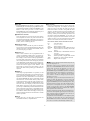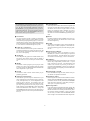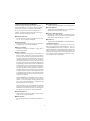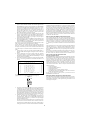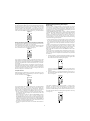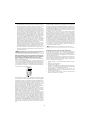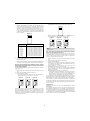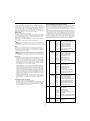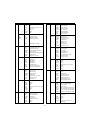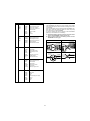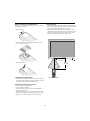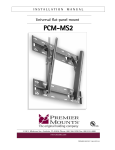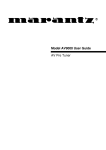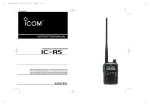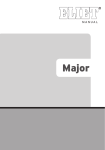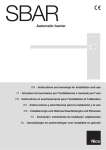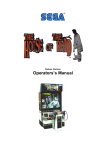Download Marantz RC2000MKII Owner`s manual
Transcript
LCD REMOTE CONTROLLER RC2000MKII • The Marantz RC2000MKII remote control unit is a “learning”-type, programmable unit capable of controlling almost any component in your system, as well as the Marantz D-BUS components (RC-5). The components to be controlled can be selected with ten buttons. L 4 POWER SOURCE ON 5 L E A R N I N G REMOTE CONTROL MACRO OPERATION The remote control unit (RC2000MKII) is a system remote controller. The POWER button 5, 10-key numeric buttons B and control buttons E are used in common across different input source components. The input source system controlled with the RC2000MKII, such as receiver and AV amplifer changes the input when one of the input selector buttons 9 is pressed. Example: To select the LD player as the input source for receiver and play an LD on it OFF ON/OFF CLONE MACRO MODE MACRO R C 2 0 0 0 M K II 1 6 3 2 4 LOW 7 J Press the LD button twice with in 2 seconds. The input function of the receiver is switched to LD and the RC2000MKII is set for control of the LD player. Press the PLAY button © to play an LD. K FUNCTION AND OPERATION D5 D2 D6 D3 D7 D4 D8 7 8 1 DSS MD TV LD DVD VCR TUNER CD TAPE AUX AMP 9 VOL CH 0 f LEARN USE NAME LOW B a b g j 2 3 4 5 6 7 8 9 M 0 C 2 3 4 OK F OSD GUIDE MUTE C D h c 1 A E 1 d e 6 USE D1 8 1 2 3 G H I M i 2 MACRO (for multiple step macro functions) This button is used to memorize a series of functions. When this button is pressed, the RC2000MKII changes to macro programming mode, and is ready to learn a sequence of remote control commands. 1 MODE (operating mode) This button is used to change from normal operation to the learning mode, and is used when “learning” commands from other brands of A/V components. Each time this button is pressed (using a small pointed instrument, such as the tip of a paper clip) the mode changes as follows: LEARN → USE → NAME. As the mode changes, the LCD display will show which mode is currently selected. 1 3 CLONE The RC2000MKII has the ability to “replicate” itself, downloading all of its internal pre-programmed and userprogrammed commands to another RC2000MKII. This button is used when you wish to “teach” another RC2000MKII all of the customized commands you’ve already programmed in this RC2000MKII. 9 FUNCTION Press one of these buttons once or twice to select a particular source component. For example, to set the amplifier or receiver to the laser disc input, press the LD button twice within 2 seconds. Along with the source selection, special functions may become available (the DIRECT keys), as well as activating the transport function keys, so that you can now directly operate the laser disc player from the RC2000MKII. If you wish, you may even re-program the status indicators in the LCD window to reflect your own particular function name whenever that source (function) button is selected. 4 POWER ON and OFF These two buttons are used to turn the main component’s (amplifier or receiver) AC power on and off. We provide both ON and OFF commands so that your A/V system is remote compatible with external infrared controllers, such as in-wall key pads, etc. Here are the button names and their functions: LD : Laser disc player TV :Television VCR : Video cassette recorder DSS/MD : Digital satellite decoder or mini disc player AUX : Can be used for an auxiliary source component TUNER : AM/FM tuner, or AM/FM tuner section of a receiver CD : Compact disc player or changer TAPE : Audio tape deck, or digital audio recorder AMP : Amplifier or receiver control functions DVD : Digital video disc player 5 SOURCE ON/OFF This button is used to turn the AC power on and off to any of your A/V source components that have their own remote control turn-on and turn-off commands, such as TV, laser disc player, VCR, etc. 6 MACRO 1-4 Each of these 4 buttons can be programmed with a “string” of commands, called a macro, to initiate a sequence of remote codes to achieve a particular result. For example, a macro button could be programmed to turn on the main system power, then turn on a particular source component (such as a laser disc player), then turn on the PD4292D, and then adjust the surround processor to the home theater surround decoding mode, then activate the laser disc player’s PLAY function. This means that by pressing one macro button, you can achieve the same result as pushing up to 20 buttons in sequence. Note: Press a function selector button only once to select the LD player, etc. Remember, when you press a function selector button only once, the RC2000MKII will not send out a remote control code to instruct the amplifier or receiver to change to that corresponding input, but the RC2000MKII keypad and DIRECT function commands will provide the selected component’s specialized remote control codes. Press a function selector button twice within 2 seconds to change the function of the amplifier or receiver. For example, if you press the LD function button twice within 2 seconds, the amplifier or receiver’s input will immediately be switched to the laser disc input, and the keypad and DIRECT function commands for laser disc operation will be activated. Press the CD function button only once, the amplifier or receiver’s input will not switch to the CD input, however the RC2000MKII keypad and DIRECT function commands for compact disc operation will be activated. We have provided 10 popular function command selector buttons, based upon the typical input selections available with most quality A/V amplifiers (or receivers) including popular Marantz models. The function button DSS/MD is a little different from the others, in that when you press this button, the RC2000MKII will send out a command to the amplifier or receiver to switch to the DSS input, and then the 7 DIRECT With today’s high performance A/V systems, it is not unusual for each component in your system to have dozens of specialized command functions. If we were to duplicate all of those commands for each component onto the RC2000MKII key pad, we could easily exceed 300 buttons for an entire home theater system, which would result in either a huge key pad, or buttons of infinitesimal size. The DIRECT command buttons (4 on each side of the LCD display, 8 total) work with the PAGE buttons (4 pages for each source component) to provide up to 32 dedicated specialized functions for each of the 10 function input selectors. Each DIRECT function may also be provided with an alpha-numeric function indicator visible in the LCD display. You may even change the displayed name of each function to another name, if you wish. 8 PAGE Used to select any 1 of the 4 pages of 8 functions for each DIRECT button, as explained above. 2 RC2000MKII keypad and DIRECT function commands will be configured for DSS (digital satellite system) control. We have included DSS commands within the RC2000MKII’s pre-programmed memory for RCA brand DSS equipment. If you have another brand of DSS, you can “teach” the RC2000MKII with the remote control codes of your equipment. F CURSOR buttons Some components feature menus that are navigated with up, down, left and right direction commands. The cursor buttons can be used to navigate within on-screen menus, for components such as amplifier or receiver, PD4292D, DSS/satellite tuner, etc. These buttons are also used for certain RC2000MKII programming functions. 0 LCD window The LCD window provides a wealth of information, including function selection name, DIRECT function names, learning and programming steps, as well as useful indicators for battery status, and helpful indicators. The LCD window features back-lighting, making it easy to view when the room ambient light is very low. G MUTE For those components (such as amplifier or receiver, etc.) with a mute function, this button can be used to mute the sound temporarily. H GUIDE This button is intended for owners of DSS (digital satellite system) or similar equipment, to activate the onscreen programming guide, used when changing channels etc. A Volume up (+) and down (-) Used to raise and lower the main system volume level. Note that these buttons are clearly the largest size, and are conveniently located and contoured for easy operation, even in low lighting. I OSD (On Screen Display) Some components, such as an amplifier or receiver, PD4292D, etc., feature on screen display for operation and/or programming. The OSD button can be used to activate the on screen display, or turn it off if desired. B Ten keypad Like a telephone key pad, the ten number buttons (0-9) are used to enter numeric digits, useful for finding a specific track on a CD, or to tune a pre-set radio station, etc. C MEMO This button is used to program your CD player’s track memory, or to enter a VCR recording program, and can be used to provide the MEMO function included with other components in your system. J LIGHTING Press this button to activate the back-lit LCD screen and back-lit keys independently SETUP mode. A quick touch is all that is necessary. The back-lighting will remain on for 3 seconds. If you wish, you can even reprogram the RC2000MKII to shorten or lengthen the amount of time the back-lighting is activated when this button is pressed. D CLEAR This button is used to cancel certain memory or programming operations. K Channel up(▲), down(▼) Press this button to change the tuner, DSS or VCR preset channels to upward or downward. E Transport control functions These buttons provide transport commands for your source components, such as laser disc player, CD player, VCR, audio tape deck, etc., and are dependent on the function source selected. For example, when the RC2000MKII is set to LD (laser disc) mode, the transport keys will operate the laser disc player’s PLAY, STOP, PAUSE, FAST FORWARD, FAST REVERSE, NEXT and PREVIOUS track functions. Change the RC2000MKII function selector to VCR, and these keys will then operate the VCR’s transport command functions, etc. L Transmitter window Infrared signals will emanate from behind this window. Simply aim the RC2000MKII towards the component(s) you wish to control. You may find that the RC2000MKII works fine when placed on a coffee table pointing towards your A/V system components. M Receiving window Used when learning commands from other remotes, this window is placed at the bottom of the RC2000MKII, so that the two remotes are vertically oriented for easy transfer of remote control information. Later in this guide we will show you which of the RC2000MKII buttons can be “taught” new commands from other components. 3 g LEARN indicator: Visible when the RC2000MKII is set to LEARN mode. Liquid Crystal Display (LCD) Window Within this display, all operating messages (function name, mode names, etc.) are shown. When a particular button is pressed (such as a transport command, like PLAY), its status will be shown in the display for 1 minutes. The display will continue to show the source function selected continuously, however. h NAME indicator: Visible when the RC2000MKII is in the learning mode, and function naming is being changed. i PAGE or MACRO indicator: This indicator usually functions in association with the PAGE button ,, but also functions as the MACRO indicator when tne MACRO button n is pressed. a Function indication: The selected source function is displayed, such as LD, TV, etc., up to 6 characters maximum. j e indicator: Visible when the RC2000MKII is set the beep function. b Status indication: The selected status of the present page, or other items, is displayed, up to 9 characters maximum. Installing the batteries: The battery compartment is located on the rear panel. Please use only alkaline or lithium batteries, “AA” size. The RC2000MKII requires four AA batteries. There are markings in the battery compartment to show you the proper battery orientation. If after installing the batteries, you cannot see any indication in the LCD window when a button is pressed, re-check to ensure that the batteries are properly positioned in the compartment. c Direct commands: 8 DIRECT commands are available in 1 page, up to 4 characters maximum. d Battery indicator: When the batteries are running low, this indicator will become visible. At this point, it will not be possible to learn any new remote codes, but normal remote control operation is still provided (including the use of any previously learned codes). At this point, you should consider changing the batteries soon. As time goes on, and the battery power diminishes further, this indicator will begin blinking. At this point, no remote commands will be transmitted. This is your signal to replace the batteries with fresh ones as soon as possible. Eventually, if you ignore the blinking battery indicator and do not install fresh batteries, then the batteries may eventually be totally exhausted, and the LCD display window will be completely blank. However, any previously learned commands and macros will not be erased from the microprocessor’s memory. The RC2000MKII is supplied with a full set of RC-5 remote control codes in permanent (non-volatile) memory. Even if the batteries are fully exhausted, the RC-5 codes (used for Marantz A/V components) and learned codes will never disappear. We recommend that you use a quality brand of alkaline batteries, for best results and longest life. Newly available lithium “AA” batteries can even provide longer life than alkaline batteries, and are also recommended. e Transmit indicator: When a button is pressed, this indicator shows that an infrared code is being transmitted. f USE indicator: For normal operation, the USE indicator should be visible. 4 5. RC2000MKII Basic Operation USE Mode: As supplied from the factory, the RC2000MKII is already permanently programmed with many pre-set commands common to Marantz and Philips equipment, as well as other brands of components that utilize the Philips RC-5 remote control language. 1. If the RC2000MKII is in another mode (LEARN, etc.), press the operation mode button 1 with the tip of a paper clip, until the USE indication appears. 2. Press one of the function buttons 9, such as LD (refer to Figure 1). Press and hold the corresponding play button on the laser disc player’s remote transmitter until the “OK” indicator appears in the RC2000MKII LCD window (see Figure 2) or the beeps sounds emit (if the beep sound function is set ). Figure 2 LEARN USE NAME LOW Figure 1 1 LEARN USE NAME LOW 1 3. 4. 5. 6. 2 3 4 “LD” will be indicated within the LCD window, and the function codes will be set to operate the laser disc player, press the function button again within 2 seconds as well as changing the amplifier or receiver’s input to laser disc. Now you can operate the laser disc player. When a button is pressed, the symbol indicates that a remote code is being transmitted. Note that for a particular source component, not every button may have a command programmed for it. In that case, nothing would be indicated. Using the DIRECT buttons D-1 through D-8, PAGEs 1 through 4, up to 32 different specialized commands are available for each FUNCTION, up to a total of 320 specialized commands (32 direct commands times 10 functions). Note that for any particular function selector, not all 32 direct commands may be provided and/or named as supplied from the factory. For example, the RC2000MKII is supplied from the factory with 3 pages of DIRECT commands for the LD (laser disc) function. To change pages, press the page direction § or © buttons 8: Page 1: MODE: Page 2: L D: Page 3: R E C: 6. 7. 8. Side A/B laser disc playback functions Specialized laser disc functions Recording from laser disc to VCR functions 2 3 4 If the “AGAIN” indicator appears in the RC2000MKII LCD window, it means that for some reason the command was not properly learned. Repeat steps 3, 4 and 5 above. In the unlikely event that an infrared command cannot be learned by the RC2000MKII, “NG” (no good) will appear in the LCD window, meaning that the command is not “learnable”. The RC2000MKII has been tested for compatibility with a very wide range of infrared remote control frequencies and data word lengths, but in some very rare instances, it may not be possible to learn a particular remote control command. Continue to “teach” the RC2000MKII the rest of the source transmitter’s transport function commands, such as stop, pause, next, previous, fast forward and rewind, by repeating steps 3, 4 and 5 above. Proceed to learn the numeric “10 keys” from the source transmitter to the RC2000MKII’s 10 key numeric pad ⁄2 by repeating steps 3, 4 and 5 above. For each additional function, such as TV, VCR, etc., repeat steps 3, 4 and 5 above. During the LEARN operation, if any button is not pressed within 1 minute, the RC2000MKII will revert back to the previous (non-LEARN) operating mode (USE). • To make a function button learn a code, switch the input function then press the button again. After memorizing all desired remote codes, press the operation mode button 1 with the tip of a paper clip, and select the USE mode. The LCD display window will continue to display the USE indicator, and all of the newly memorized codes will be available (see Figure 3). Figure 3 At this point, you may wish to put this guide aside temporarily, and begin using the RC2000MKII with your A/V system. If you already have any Marantz components, or Philips and/or other brands of components that use the RC-5 remote control language, you can begin controlling those components with the RC2000MKII right away. Take some time to become comfortable with the operation of the RC2000MKII. We think that its intuitive key pad layout and easy to read LCD window will permit you to quickly become familiar with its operation. If you do not have any Marantz or other brands of components that use the Philips RC-5 remote control language, then you may wish to proceed to the next section, which will describe the steps necessary to “teach” your RC2000MKII remote codes from other components you may have in your system. LEARN USE NAME LOW 1 2 3 4 For any button for which a new code was not learned, the factory programmed RC-5 code will still transmitte as usual. Note: POWER ON/OFF 4 code can be learned regardless of the function button selection: Programming the DIRECT mode buttons 7: The following example will show how to memorize the SIDE-A function command of another brand of laser disc player into the D1 direct button. 1. Using a sharp point (such as the tip of a paper clip), press the operation MODE button 1 to switch the RC2000MKII to LEARN mode. 2. Place the laser disc player’s supplied infrared remote controller so that its transmitter window is facing the infrared sensor window of the RC2000MKII about 5 cm (2 inches) apart. 3. Press the LD function button 9 on the RC2000MKII. 4. Using the direct function page keys § and © 8, set the direct function to Page 1. Press the D-1 button 7 on the RC2000MKII. LEARN mode: The RC2000MKII has the ability to learn remote codes for just about any component in your A/V system. If the original component was supplied with an infrared remote control, its commands can be learned by the RC2000MKII. If you have another brand of laser disc player, for example, you can program the RC2000MKII with its codes. For example, we’ll show you how to “teach” the RC2000MKII commands from another brand of laser disc player. 1. Using a sharp point (such as the tip of a paper clip), press the operation MODE button 1. Within the LCD display, the LEARN indicator will begin blinking. 2. Place the laser disc player’s supplied infrared remote controller so that its transmitter window (usually at the top) is facing the infrared sensor window of the RC2000MKII (at the bottom), about 5 cm (2 inches) apart. 3. Press the LD function button on the RC2000MKII. 4. Press the play button ⁄5 on the RC2000MKII. 5 5. Press and hold the corresponding SIDE-A button on the laser disc player’s remote transmitter until the “OK” indicator appears in the RC2000MKII LCD window or beep sounds emit. The RC2000MKII changes to the RENAME mode automatically as next step. A function name of the DIRECT function button is blinked, you can rename this blinking function name. You input the desired letter or number with the ten keypad. (See the table in step 3 of the next procedure to referece.) If you need not to rename, press the OK button and other button except the ten keypad. 6. Now, proceed to program the other commands from the laser disc player’s remote transmitter to the other DIRECT function buttons (D2-D8). When you have “taught” all 8 direct functions for Page 1, press the page direction key © 8 to go to Page 2, and you can program more direct function keys. 7. After memorizing all codes to all DIRECT function buttons, press the operation MODE button 1 with the tip of a paper clip and return the RC2000MKII to the USE mode. Now, the newly memorized codes are usable from the RC2000MKII. If you wish, you can re-write the names for each function name, status name, and the direct function command names as follows: For our example, you can change the LCD display window indication from “LD” to “LV-520” (which is the model number for a Marantz laser disc player). Remember, you can re-name a function selector button with a new name of up to six characters of letters and numbers in any combination. 1. Using the tip of a paper clip, press the operation MODE button 1 until the NAME indicator appears and begins to blink in the LCD window. 2. Choose a button that you wish to re-name, in this case, press the “LD” function button 9. In the LCD window, the first character of the six function character display indicators starts blinking “A”, which is the first letter of the alphabet. 3. Choose the desired letter or number by pressing the 10 keypad buttons B. Each 10 keypad button has 4 characters attached to it as follows: How to re-write the STATUS name: Using the same steps as outlined above, you can re-write the 9 character status name. During step 5 above, by pressing the up and down cursor keys ⁄6 the left side of the status indicator begins blinking, and you can change its display according to the same method outlined above, using the 10 keypad character generator. Remember, to confirm each character change, use the cursor keys § and ©. As above, when you change the direct function page by pressing the page direction keys 8, this will confirm the re-written characters in place as well for the page you just finished re-naming. You have up to 9 letters, numbers or other characters available for each status name. How to re-write the DIRECT function button names: You can change the name for each of the 8 direct function buttons by using the steps described above to change main function name and status name. Remember, each main function has 8 direct function buttons on each of the 4 pages, so you have up to 32 direct functions that can be renamed, if you wish, for each of the 10 main function selection buttons 9. You have up to 4 characters available for each direct function button name. After completing all re-writing of any of the names, press the OK button within the cursor keys F, or switch to another function button (such as CD). If, during re-naming, a button has not been pressed for 1 minutes, the RC2000MKII will revert to the prior operating mode (USE) automatically. If re-writing of all of the desired direct mode functions has been completed, use the pen tip to press the operation MODE button 1, and select the “USE” mode. Now, all of the re-written names are available for use. How to clear (erase) the memorized codes (and any re-written names): The RC2000MKII has a high capacity RAM, which ordinarily will allow the learning of several hundred remote codes (and their associated new names, if desired). However, due to the fact that some remote codes occupy more memory space than others, it is possible that the available RAM fills up completely, and the “FULL” indicator appears in the LCD window. In this case, it will not be possible to learn any new remote codes without first deleting some or all of the previously learned remote codes and/or re-written names. There are 4 ways to erase learned remote codes from memory: • Erasing by button(s) • Erasing by DIRECT button(s) • Erasing by function(s) • Erasing all memory contents (complete erasure) •• Note that the factory-programmed RC-5 codes are not stored in RAM, and are therefore not erasable. For any of these memory erasure options, you must first set the RC2000MKII to LEARN mode. 10 key pad button Press, press again, press again, etc. 1 2 3 4 5 6 7 8 9 0 1 →A → B → C → 1 → 2→D→E→F→2→ 3→G→H→I→3→ 4→J→K→L→4→ 5→M→N→O→5→ 6→P→Q→R→6→ 7→S→T→U→7→ 8→V→W→X→8→ 9 →Y → Z → / → 9 → 0 → + → — → SPACE → , → ’ → 0 ........etc. ........etc. ........etc. ........etc. ........etc. ........etc. ........etc. ........etc. ........etc. ........etc. So, in the above example, by pressing the 10 keypad number 4 four times, you get the letter “L” to appear in the display (see Figure 4). Erasing the memory assigned to a particular button: Press and hold the CLEAR button ⁄4 and press the button that you wish to erase 2 times. The code previously learned by that button will be erased, and will then be either empty, or the original factory provided RC-5 code will re-appear in its place. Figure 4 LOW 1 4. 5. USE NAME 2 3 4 You use the cursor buttons § and © F to move to the next character in the display. By pressing the right cursor button ©, the letter “L” is confirmed in the first character space in the LCD window and the next character position begins blinking. If you wish to erase a previously memorized character, position the cursor over the character and put the SPACE character in its place (the SPACE character is ten key pad number 0 pressed four times, from the above character chart). Continuing along, re-write the remaining letters “V”, “–”, “5”, “2”, and “0”. By pressing the cursor keys § and ©, each character is confirmed in place. When you go to other DIRECT function pages by using the page function keys 8, characters in the previous page are also confirmed in place. The name re-writing operation must be done on a function by function basis, that is, re-write the names for all of the LD direct functions, then switch to another function such as VCR, and begin the rewriting process anew to re-name the VCR direct function commands. 6 Erasing the memory assigned to a DIRECT buttons: All codes and names which were previously memorized for each of the functions (such as TV, LD, VCR, etc.) in pages can be erased. Press and hold the CLEAR button D and press the < or > button 8 2 times. You will see the “DIR- CLR?” (direct button - clear?) indication in the LCD window (see Figure 5). If you wish to go ahead and clear all of the memorized codes for that DIRECT button (8 buttons24), press the OK button Advanced Programming Techniques Macro mode: The word “macro” is used to describe a series of specific steps carried out in sequence. For example, a word processing program can use macros to carry out common repetitive typing tasks. During the day to day operation of an A/V system, you might find yourself pressing the same combination of remote control buttons often. The RC2000MKII features the ability to “learn” a sequence of infrared commands, and “assign” that sequence to a single button, called a MACRO button 6. Then, when you want to achieve a specific result, you can activate a macro button to begin sending out a series of commands. For example, suppose you wish to activate your A/V system, and watch a movie on laser disc. A single macro button could send out the following commands in this suggested sequence: • Turn the main amp power on, then turn the TV power on, then switch the TV to the AUX video input, then change the amp to the laser disc (LD) input, then turn the LD player power on, then activate the LD play command, then set the amp surround sound mode to Dolby Pro Logic. The above 7 step sequence can be programmed into a single macro button, and can be used anytime you want to watch a LD movie. Other macro functions could be used for CD listening, or any other sequence of steps that you regularly perform while controlling your A/V system. Macro commands are available when the RC2000MKII is set to either USE modes. To program a macro, first identify which commands you wish to memorize, and note if any commands must be in a specific order (for example, before you can activate an amplifier’s surround mode, the amp must first be turned on). Figure 5 LEARN NAME LOW 1 2 3 4 Erasing the memory assigned to each function command set: All codes and names which were previously memorized for each of the functions (such as TV, LD, VCR, etc.) can be erased. Press and hold the CLEAR button D, and press the function button that you want to erase 2 times. You will see the “FNC - CLR?” (function clear?) indication in the LCD window (see Figure 6). Figure 6 LEARN NAME LOW 1. 1 2 3 4 Figure 8 If you wish to go ahead and clear all of the memorized codes for that function button, press the OK button within the cursor keys ⁄6. After clearing the memory contents for that function, the RC2000MKII will restore any factory programmed RC-5 codes for the function, if any, or will simply be empty. If you want to cancel the memory clear operation, do not press the “OK” button, but instead simply touch any other button. When you clear all the commands associated with a function button, all of the learned direct function commands (D-1 through D-8, pages 1 through 4) and control buttons, ten keypad, etc are cleared as well. 1 2. 1 3 3 4 LEARN NAME LOW LEARN NAME 2 2 If a macro was previously programmed, one or more of the numeric indicators at the bottom of the LCD window will appear with a box around it. Press macro button 1 6 to begin memorizing the various codes. In the LCD display window the indicator “M1-00” appears in the status line b (see Figure 9). Figure 9 Figure 7 1 LEARN USE NAME LOW Complete erasure: While holding the CLEAR button D depressed, press both of the ON and OFF POWER buttons 4 simultaneously; “ALL-CLR?” is displayed on the LCD window (see Figure 7). LOW Press the MACRO 2 operation mode button with the tip of a paper clip. Within the LCD window, the MACRO indication appears, then the LEARN indicator starts blinking (see Figure 8). 2 3 4 4 The “M1-00” indication signifies Macro number 1, no steps yet programmed. As each macro step is programmed, the “00” indicator will advance by one digit-”01”, “02”, etc. After the first macro step is programmed, two additional digits (with a decimal in between) become visible at the end of the status line, showing the timing value for each step (see Figure 10). If you wish to finalize the complete erasure process, press the OK button within the cursor keys F. If you do not wish to proceed with the complete erasure process, simply press any key other than OK. Remember, the RC-5 codes as supplied from the factory cannot be erased from memory, but they can be replaced with different codes as you wish. • By now, you have learned how to memorize codes from other brands of components, including changing the various function, status, and direct function names. Before continuing on to the more advanced RC2000MKII programming techniques, you may wish to continue “teaching” the RC2000MKII remote control with any or all other commands for other components in your system. When you feel you’ve transferred as many different commands from other components into the RC2000MKII as you’d like, and possibly changed some or all of their names as well, then feel free to proceed to the next section. • The all-clear operation takes about 15 seconds after the OK button is pressed. Figure 10 LEARN NAME LOW 1 7 2 3 4 3. 4. Press the command buttons in the desired sequence. When you press a command button to be learned into the macro sequence, its name will appear within the LCD window. Every time you press another remote command, the macro step number increases one by one. It is possible during macro programming to adjust the timing of the interval between several macro steps. Using the cursor keys ⁄6, the interval between macro playback steps can be increased or decreased in 1/2 second steps, over the range beginning at 1/2 second up to 10 seconds. For example, when the indicator shows “0.5 SEC”, if you press the § direction key, the interval time would change to 10 seconds, then with another press of the § direction key, it would change to 9.5 seconds, etc. Use the © direction key to increase the interval time, and use the § direction key to decrease the interval time. Some equipment may not be able to receive infrared commands in one-half second steps. If after programming a macro you find that the sequence was not properly carried out, you may wish to experiment with different sequence timings to obtain the correct operation results, by using the adjustment method described above. Within each macro button, up to 20 steps can be memorized. In the event that you wish to memorize more than 20 steps per macro, then press another MACRO2 button 6 , and follow the above operations. A maximum of 80 steps can be programmed this way. However, you will probably find that 20 steps is more than enough to carry out even the most complex macro instructions to achieve a specific home theater operating result. During the programming sequence, just remember that if you wish to activate a specific input selector on your amplifier or receiver, make sure that you press the desired input selection button FIRST. Subsequent function button selections can be incorporated in the macro sequence, but on playback, the RC2000MKII will only send out a function selection infrared command to the amplifier or receiver based upon the first function command used in the macro sequence. For example, you may wish to have a macro sequence which activates the laser disc player input on your amplifier or receiver, and then have additional commands in the sequence to instruct your TV set to switch to an external video source to receive the laser disc video signal. During the macro programming, make sure that you press the LD function selector button BEFORE you press any of the other function selector buttons in the sequence. You can then include any of the TV commands by pressing the TV function selector button, later in the sequence. When this macro is next used (played back), the RC2000MKII will send out the command to change the amplifier or receiver’s input selector to laser disc input (since its function selector button was the first one programmed into that macro sequence), and will not subsequently change the amplifier or receiver’s input to TV (but will send out any special TV commands that you included in the macro sequence). Note: To AMP button is not include the above functions buttons. Programming a macro under a function selector key: If you wish, you can also program a macro that can be activated by pressing one of the function selector 9 keys. The programming steps are similar to the steps outlined for programming a macro number button 6. The following example shows how to program a macro under the LD (laser disc) function selector 9: (activate the main amplifier’s power on, switch the source to laser disc, switch the amplifier’s surround mode to PRO LOGIC, switch on the television, switch to the television’s AUX video input, power up the laser disc player, and begin laser disc playback) Note: To memorize the cursor button F , press and hold the LIGHTING button J before pressing the cursor button. When programming macro steps, note that the following buttons would not normally be included in a macro sequence, and are therefore not available for inclusion in a macro: MODE 1, MACRO 2, CLONE 3, PAGE 8, VOLUME A, MEMOC, CLEAR D and LIGHTING J. To check to see which MACRO buttons 6 have been programmed with macros, at the beginning of the macro learning sequence the four numerical (1 through 4) indicators at the bottom of the LCD window will show a box around the number for each MACRO button that already has a macro assigned to it (see Figure 11, which shows that only MACRO button number 1 has a macro assigned to it). 1. 2. 3. Figure 11 4. LEARN NAME LOW 5. 1 2 3 4 In the event that you wish to revise a programmed macro sequence, search the step number you wish to change by using the cursor button ▲ and ▼ ⁄6, and then re-enter the new command. If you memorized different commands than have already been programmed, then the previous macro sequence will be erased and re-written over with the new sequence. To add the new command, press the MEMO button at your desired point. To delete the sequence, press the CLEAR button at your desired point. During macro programming, if a button is not pressed within 1 minutes, the mode will automatically revert to the original mode (USE). When you have completed the macro programming sequence, press the MACRO 2 operation button with the the tip of a paper clip. The “END” indication appears in the LCD display window. When you release the MACRO button, all indications will revert to the initial status. There is one more important point to note about programming a macro sequence. During a macro sequence, you may include more than one function selection button to access some transport and/or other commands. Depending on the macro sequence, this might result in the amplifier or receiver’s function selection to be inadvertently changed as well when the macro is played back. The RC2000MKII has a special feature to prevent this from occurring, allowing you to access the special commands available under each RC2000MKII function button during a macro playback sequence, while at the same time prevent the amplifier or receiver from constantly switching its input source back and forth at the same time. 8 Press the MACRO 2 operation mode button with the tip of a paper clip. Press the LD function button 9. Press the following buttons: POWER ON, LD, AMP, direct function D-5 (PRO LOGIC selector) in page 1, TV*, SOURCE ON, direct function D-4 (VIDEO input selector) in page 1, LD*, SOURCE ON, and PLAY. Press the MACRO 2 button with the tip of a paper clip. The RC2000MKII will revert to the normal mode and save the macro under the LD function button. To execute the new macro sequence, press twice and hold the LD function selector button for 3 seconds. 4. Using the macro function(s) you have programmed: 1. Press the desired MACRO 6 button. The corresponding macro number will appear at the bottom of the display window, OR if a macro has been programmed under a function button, press the MACRO 6 button twice and hold that function button for 3 seconds. The LCD display window will indicate the macro number in the LCD window (see Figure 12), or if a macro is programmed under a function key, the status line will display the macro under function buttons as follows: Press the MACRO 2 button with the tip of a paper clip. The RC2000MKII will revert to the normal mode (see Figure 16). Figure 16 Figure 12 5. USE Press the MACRO 6 button you desired. RC2000MKII will transmit the programmed code. (see Figures 17, 18, and 19) Figure 17 Figure 18 Figure 19 LOW Macro under Status line shows: function button: LD “LD” as the first 2 characters in the line TV “TV” as the first 2 characters in the line VCR “VC” as the first 2 characters in the line DSS/MD “DS” as the first 2 characters in the line AUX “AX” as the first 2 characters in the line TUNER “TU” as the first 2 characters in the line CD “CD” as the first 2 characters in the line TAPE “TP” as the first 2 characters in the line DVD “DV” as the first 2 characters in the line AMP “AP” as the first 2 characters in the line 2. 3. 1 2. 3. Press the MACRO x operation mode button with the tip of a paper clip. Press one of the MACRO buttons (1 through 4). Press the following buttons: • CD function selector, then numeric key pad 3, then transport control key pad PLAY key. (see Figures 13, 14, and 15) LEARN NAME LOW 1 2 3 4 Figure 14 LEARN NAME LOW 1 2 3 4 Figure 15 LEARN NAME LOW 1 2 3 3 4 1 2 3 4 LEARN NAME LOW 1 2 3 4 Now, we’ll show you another macro programming example, with a more sophisticated sequence: (activate the main amplifier’s power on, switch the source to laser disc, switch the amplifier’s surround mode to PRO LOGIC, switch on the television, switch to the television’s AUX video input, power up the laser disc player, and begin laser disc playback). 1. Press the MACRO 2 operation mode button with the tip of a paper clip. 2. Press one of the MACRO buttons (1 through 4). 3. Press the following buttons: POWER ON, LD, AMP, direct function D-2 (PRO LOGIC mode), TV*, SOURCE ON, direct function D-4 (VIDEO input selector), LD*, SOURCE ON, and PLAY. 4. Press the MACRO 2 button with the tip of a paper clip. The RC2000MKII will revert to the normal mode. 5. To execute the new macro sequence, press the appropriate MACRO button (1 through 4) that you chose at the beginning of the above programming sequence. 6. RC2000MKII will transmit the programmed code. • Note that the function selector buttons TV and LD marked with an asterisk (*) in this macro sequence do not actually send out infrared codes, but simply change over the RC2000MKII’s programmed memory code banks for those respective functions. If you would like to clear the MACRO programmed sequence(s), press and hold the CLEAR D button and simultaneously press the appropriate MACRO button (1 through 4) or function button. “M1-CLR?” (macro 1clear?) appears in the LCD window. Release the buttons, and then press the OK button (within the cursor control buttons), and the macro is erased. If you do not wish to erase the macro, simply press any other button (but not the OK button ). The macro sequence will begin, and the remote control codes will be sent from the RC2000MKII and the display will show the names of the transmitted codes. When the macro transmit sequence has ended, the RC2000MKII will return to the same mode before the macro function was initiated. Figure 13 2 LEARN USE NAME LOW Note: If you would like to cancel the MACRO function, press the STOPE button. Now that we’ve explained how to program a macro, perhaps the following suggested example can help you become more familiar with the process: (to switch the RC2000MKII to CD, then initiate CD playback, and go to track 3 on the CD) 1. USE NAME CLONE mode: Duplicating the memory contents of one RC2000MKII to another RC2000MKII. For a complete home theater system, with numerous components from many different manufacturers, you may find that you have stored dozens, even hundreds of different codes, along with specialized names, macros, etc. We have provided a very quick and simple procedure that allows you to download the entire customized memory contents of one RC2000MKII remote control into another, fresh RC2000MKII. 4 Note that this sequence will operate a Marantz CD player (or any other CD player equipped with the RC-5 remote control language). If you have another brand of CD player, you may wish to check its owner’s manual to see if direct track selection is possible via remote, or if the macro sequence needs to be adjusted according to the programming steps required by your CD player. 9 5. To “clone” (duplicate) the memory contents of one RC2000MKII into another RC2000MKII, please follow these steps: 1. Place the source RC2000MKII (the one with all of the customized commands, names, macros, macro sequences, and the like) with its infrared transmitter window L facing the infrared sensor M of another “fresh” RC2000MKII (5 cm, or 2 inches apart). 2. Press the CLONE button 3 of the source RC2000MKII with the tip of a paper clip, and select “CLONE TX” (clone transmit) mode (see Figure 20). Figure 20 It the source RC2000MKII’s memory contents are at or near full capacity, the copying process will take about 3 minutes. After completion of the copying (cloning) process, press the CLONE button 3 on both RC2000MKII’s with the tip of a paper clip, and select the OFF mode. Then, you’ll have two identically programmed RC2000MKII remotes, one of which can again be used as your system’s primary remote control, and you’ll have the added confidence of knowing that in the event of inadvertent programming (or memory contents being cleared somehow), you can simply retrieve the “backup” RC2000MKII that you’ve safely tucked away, and within minutes restore the programming contents of the original RC2000MKII with your customized configuration. Other Functions 3. The Marantz RC2000MKII includes the ability to tailor the lighting features according to your preferences. As supplied from the factory, the RC2000MKII has a lighting features (and lighting timings): 1. The lighting time is set at the factory for a period of 2 seconds which you can change if you prefer a different lighting time. If you wish to maximize battery life, you can defeat the lighting function entirely. There is also a lighting button J, so that in any light situations, you can activate the backlighting feature. The lighting time in this case is set at the factory for a period of 2 seconds, which you can also change. If you wish to conserve battery power, you can de-activate the lighting function entirely. Press the CLONE button 3 of the learning (receiving) RC2000MKII with the tip of a paper clip or a similar object, and select “CLONE RX” (clone receive mode). Then press the PLAY button E. Figure 21 4. RC-5 Shipped destination: As mentioned earlier in this guide, the RC2000MKII is provided with many commands from the factory with infrared codes conforming to the Philips RC-5 remote control language (used by Marantz, Philips, and some other companies). We have provided two different RC-5 command code sets in the RC2000MKII, according to the local requirements of different markets and the different types of remote control codes used in those markets. One code set is for North American (US) users, while the other code set is for REST users. Your RC2000MKII has been set at the factory for US (United States) codes. It can be easily changed, if you wish. Press the source RC2000MKII’s transport control PLAY E button to begin the infrared data transmission sequence. If you wish to duplicate only 1 to 8 function’s memory, press function button(s) you wish before pressing the PLAY button. Now the “LEARN” indicator starts to blink. (see Figure 23) Figure 22 Figure 23 LEARN Set-Up: To change the lighting time(s), or the destination setting, please follow these steps: • Select the SETUP mode, by holding the MEMO button C and at the same time press the OK button within the cursor keys ⁄6. (see Figures 26 and 27) Figure 26 After all bars are lit up on both displays, “TX OK” (transmission OK) will appear in the source RC2000MKII’s LCD window, and “RX OK” (reception OK) will appear in the “cloned” RC2000MKII’s LCD window, confirming the end of the copying process (see Figures 24 and 25). Figure 24 LEARN NAME LOW Figure 27 LEARN NAME LOW Figure 25 LEARN 1 Please be sure that, during the copying process, neither RC2000MKII is physically disturbed (ideally, they should be placed on a table or other surface, and not hand-held during the copying process). If, for some reason, the copying process was interrupted, the “clone” RC2000MKII’s LCD display window will indicate “RX NG” (reception no good). Simply begin the clone process anew by repeating the above steps. Note: The cloning is available between the same remote control unit series only therefore the RC2000MKII cannot be cloned by RC2000. 10 2 3 4 1 2 3 4 LAMP - Lighting function ON or OFF and TIME Press the D-5 direct function button, and you can then set the time (in seconds) directly using the numeric key pad B buttons. A time figure consisting of only 1 digit can be input by pressing the figure then waiting for 2 seconds or input “0” before entering a desired digit. You can set time in the range from 0 up to 60 seconds (which would use up more battery life than a lower figure, such as 3 or 5 seconds). “2” is set when shipped from the factory. You can set “OFF” to input “0”. BEEP sound The beep sounds when press any buttons. The beep sound level can be set to decrease or increase by pressing the D-6 button. The display indicates “+” indication and the beeps are sounded by pressing the D-6 button. The “+” indication is followed the “+” indication as the beep sound is increaded; + → ++ → +++ → ++++ When the “++++” is indicated and the D-6 button is pressed, the mininum level “+” is set. “ ” is indicated in LCD window when the beep sound is set. Direct Command Functions Listing Within the RC2000MKII LCD window, each of the 8 Direct Function buttons has 4 character label attached for pre-programmed remote commands. These commands can be used with various Marantz A/V components, or other components using the Philips RC-5 remote control language. You can easily replace the factory-supplied remote command codes with different codes from other brands of equipment. Most functions that are supplied apply to a wide variety of equipment from many companies. The following list shows the remote code assignments for the direct function buttons, for each of the 10 main function selector buttons, as supplied from the factory. You can add or replace function commands, including re-naming them if you wish, in order to customize the RC2000MKII for your own particular selection of A/V components. AMP 1 MODE-1 1 AC-3 2 RF 3 OPT 4 COAX 5 P/L 6 6-CH 7 2-CH 8 NITE selects Dolby Digital (AC-3) decoding selects Dolby Digital RF input selects optical digital input selects coaxial digital input Dolby Pro Logic decoding activates 6 channel setup Stereo (no surround decoding) selects NIGHT mode 2 MODE-2 1 AC-3 2 P/L 3 3-ST 4 MOV 5 THX 6 MTRX 7 HALL 8 2-CH selects Dolby Digital (AC-3) decoding Dolby Pro Logic decoding Dolby 3-stereo decoding Movie surround sound THX Cinema decoding Matrix surround sound Hall surround sound Stereo (no surround decoding) 3 SETUP 1 TEST 2 DLAY 3 R-EQ 4 ATT 5 CH+ 6 LVL+ 7 LVL8 MLTI activates test tone increases delay time activates RE-EQ function activates ATT function next channel (up) increases channel level volume decreases channel level volume activates multi-room mode Note: The beep sound is different between the function buttons and other buttons. VER Press the D-7 direct function button to switch between US to REST. If you need to change this function, we recommend that you make the change before you begin “learning” any new infrared codes for other brands of equipment in your system. Note: The name of the DIRECT button will be erased by changing the VER(sion). Battery life: • Battery life will vary from user to user, if the remote is used constantly or only occasionally, including the amount of backlighting usage. We feel that you can expect the batteries to last about 4 months, based upon 15 remote control operations per day (every day), and 3 lighting operations per day (every day). If the remote is used more often, and if the lighting times are set to longer times than the factory settings, then the battery life may be shortened somewhat. • As explained earlier in the guide, the RC2000MKII’s sophisticated battery conservation system will advise you long before the battery power is fully exhausted, and will further warn you to replace the batteries by simply becoming inoperative at a certain point. The customized memory contents and user-adjusted settings will still be retained in memory. When you install a fresh set of batteries, the memory contents are protected always, because the RC2000MKII use the nonvolatile memory. Alkaline (and the newer lithium) types are recommended for longest battery life. As you become more familiar over time with how you are using the RC2000MKII in your A/V system, you may wish to consider reducing the lighting time(s) if possible, as this can help to extend the battery life. 4 PROCESSOR 1 RF 2 OPT 3 COAX 4 BYP 5 VOL+ 6 VOL7 SLEP 8 6-CH Adjustment of the LCD contrast • The LCD contrast can be adjusted as follows; Set SETUP mode to the RC2000MKII by pressing the MEMO and OK button. Press the VOL+ to increase the LCD contraset. Press the VOL - to decrease the LCD contrast. Press the OK button to end this setting and return the original operation. TUNER 1 BAND 2 REC 1 FM 2 AM 3 LW 4 BAND 5 MODE 6 TIME 7 F/P 8 SCAN FM band AM/MW band long wave band selects radio band mono/stereo/muting mode selector time display frequency or preset channel display programmed preset channel scan 1 TP-1 commands for Tape 1 control (NO output) record 2 REC 11 selects Dolby Digital RF input selects optical digital input selects coaxial digital input bypasses Dolby Digital decoding increases Dolby Digital volume decreases Dolby Digital volume activates amplifier’s sleep timer activates 6 channel setup TUNER 2 REC 3 PAUS 4 STOP 5 TP-2 6 REC 7 PAUS 8 STOP 2 RDS (for REST only) CD 1 MODE pause stop commands for Tape 2 control (NO output) record pause stop 1 STM 2 AF 3 PTY 4 DISP 5 6 7 8 DWR selects station mode selects AF function selects PTY function selects display function 1 CD+ 2 CD 3 FTS 4 RNDM 5 TRAY 6 TIME 7 REPT 8 AMS CD changer next disc CD changer previous disc favorite track selection random (shuffle) play function tray open/close time display elapsed/remain/total repeat function automatic music scan 1 MODE1 1 ANGL 2 TITL 3 SUBT 4 MENU 5 TRAY 6 SUND 7 SET 8 RTN selects angle selects title menu selects sub title selects main menu tray open/close selects languages selects setup menu return to menu 2 MODE2 1 SLOW 2 LPLY 3 RNDM 4 RPT 5 A/B 6 +10 7 T/C 8 ZOOM slow forward last play function shuffle paly function repeat modes repeat A to B digit entry +10 title and chapter zoom mode on/off 3 KARAOKE 1 ONOF 2 ONCE 3 MELO 4 VOCL 5 MODE 6 3-D 7 VSLF 8 VRLR karaoke on/off once play again melody play vocal support play karaoke modes surround processor on/off very slow forward very slow reverse 4 REC 1 VCR1 2 REC 3 PAUS 4 STOP 5 MD 6 REC 7 PAUS 8 STOP selects VCR1 control (no output) record pause stop selects MD control (no output) record pause stop 1 MODE 1 SD-A 2 SD-B 3 DISP 4 AMS 5 RPTA 6 RPTB 7 CP/F 8 EDIT side A side B display on/off automatic music scan Repeat A start point Repeat B stop point selects chapter or flame activate tape edit function 2 LD 1 MSP+ 2 MSP3 FRM+ 4 FRM5 MS-F 6 MS-R 7 AUD 8 DACX CAV multi-speed increase CAV multi-speed decrease frame advance frame reverse CAV multi-speed forward direction CAV multi-speed reverse direction Stereo, left only, right only channel digital audio, analog audio, CX NR 3 REC 1 VCR1 commands for VCR 1 control (NO output) record pause stop commands for VCR 2 control (NO output) selects DSR wave range 2 CHANGER1 1 CD1 2 CD2 3 CD3 4 CD4 5 CD5 6 EDIT 7 RCL 8 CNCL selects Disc 1 selects Disc 2 selects Disc 3 selects Disc 4 selects Disc 5 tape edit function recall track programming cancel track programming 3 CHANGER2 1 UNIT 2 DISC 3 TR 4 CATG 5 MODE 6 TITL 7 T-S 8 ENT selects unit No. selects disc No. selects track No. selects category selects mode selects function title mode selects title search selects enter 4 REC 1 TAPE 2 REC 3 PAUS 4 STOP 5 MD 6 REC 7 PAUS 8 STOP commands for Tape control (no output) record pause stop commands for MD control (no output) record pause stop 1 TP-A 2 TP-B 3 DIR 4 TIME 5 TRAY 6 AMS 7 REC 8 PAUS selects tape deck A selects tape deck B auto-reverse direction time display tray open/close automatic music scan record pause TAPE 1 MODE DVD LD 2 REC 3 PAUS 4 STOP 5 VCR2 12 LD TV 3 REC 6 REC 7 PAUS 8 STOP record pause stop 4 VCD (for REST only) 1 PBC 2 KARA 3 IDX+ 4 IDX5 SEL 6 RTN 7 NEXT 8 PREV selects play back control selects karaoke index up index down play or select audio stop or select return track next track previous 1 RGB 2 VIDEO 3 4 5 DVD 6 7 8 select RGB/PC selects VIDEO 1 ZOM+ 2 ZOM3 4 5 WIDE 6 7 8 enlarge the picture reduce the picture 1 ON 2 3 4 5 OFF 6 7 TIME 8 display the main menu 1 INPUT 2 MODE 3 MENU 4 POINTER VCR 1 MODE 2 PLAY MODE VCR 3 MENU 1 MENU 2 STAT 3 CLR activate menu show current status clear programming 3 MENU 4 GOTO 5 PLUS 6 7 8 go to next item video PLUS 1 DISP 2 PREV 3 CH+ 4 CH5 FAV 6 ALT 7 FTCH 8 ANT brings up on screen channel marker goes to previously selected channel next channel previous channel favorite users and channel lists alternate audio channel, languages brings up on screen channel logos selects broadcast or cable antenna 2 MODE 1 CH+ 2 CH3 SLCT 4 AUD 5 OTR 6 REC 7 PAUS 8 STOP next channel previous channel select TV or VCR audio track selector one touch recording record pause stop 3 PLAY MODE 1 2XPL 2 SLOW 3 STIL 4 5 SKIP 6 VIS+ 7 VIS8 two times play speed slow speed play still frame DSS 1 DSS (for USA only) selects DVD/HD select screen size exit off timer 1 ON 2 3 4 5 6 7 8 on/off the pointer on display 1 CH+ 2 CH3 SLCT 4 AUD 5 OTR 6 REC 7 PAUS 8 STOP next channel (up) previous channel (down) select TV or VCR audio track selector one touch recording record pause stop 1 2XPL 2 SLOW 3 STIL 4 5 SKIP 6 VIS+ 7 VIS8 twice normal playback speed slower than normal playback speed still frame AUX 4 MENU 1 MENU 2 STAT 3 CLR 4 GOTO 5 6 7 8 activate menu show current status clear programming go to next item 1 REC 1 VCR1 commands for VCR 1 control (NO output) record pause stop commands for VCR 2 control (NO output) record pause stop 2 REC 3 PAUS 4 STOP 5 VCR2 6 REC 7 PAUS 8 STOP 2 VCD/PHI 1 (for REST only) skip to next program marker VHS index search next VHS index search previous 13 skip to next program VHS index search next VHS index search previous 1 CD+ 2 CD3 OSD 4 SCAN 5 A/B 6 SLOW 7 8 selects disc up selects disc down OSD on/off selects time search repeat A to B slow forward AUX 3 VCD/PHI 2 (for REST only) 5 2 9 6 3 CH 1 8 C 4 0 7 OK VOL OSD GUIDE MUTE OK VOL RC2000MKII 2 inch 5 cm 14 LD remote control unit Side View Side View LD remote control unit RC2000MKII M CH 3 command MD (no output) REC-pause pause stop command tape (no output) record pause stop 2 1 MD 2 RECP 3 PAUS 4 STOP 5 TAPE 6 REC 7 PAUS 8 STOP 1 3 REC OSD GUIDE MUTE selects edit mode selects character mode selects delete selects enter selects auto marker syncro REC selects program mode 6 1 EDIT 2 CHAR 3 DEL 4 ENT 5 AMRK 6 SYNC 7 PROG 8 RC2000MKII 9 2 EDIT LD remote control unit C select MD A select MD B select repeat modes select display modes eject automatic music scan randam diaplay selects SP/LP mode NG Top View 5 1 MD-A 2 MD-B 3 RPT 4 DISP 5 EJCT 6 AMS 7 RNDM 8 LP 1 MODE 1 OK Top View 8 MD (2) Keep 2 inches between transmitting remote and the RC2000MKII receiving eye. 0 selects disc up selects shutter function selects digest function selects last paly function selects channel selects MPX/vocal fader (1) Aim the transmitting remote control at a direct line of the sight to the RC2000MKII remote receiver eye. 4 1 CD+ 2 SHUT 3 OVEW 4 RESM 5 CHAN 6 FADR 7 8 4 VCD/PHI 3 (for REST only) Receiving the remote control codes The RC2000MKII can learn most of the remote control codes from various equipment, it learns the full word length of the code it is receiving. Due to the sensitivity of the receiving LED the RC2000MKII may also “learn” noise from fluorescent lights, etc. which can quickly fill up the memory of the RC2000MKII. In order to maximize the memory capacity of the RC2000MKII please pay close attention to the following: 7 selects play back control selects karaoke program selects video index up selects video index down selects in PBC returns in PBC next privious M 1 PBC 2 KARA 3 IND+ 4 IND5 SEL 6 RTN 7 NEXT 8 PREV LD remote control unit RC2000MKII Battery Installation and Replacement Insert the 4 "AA" batteries, making sure to set them in with the proper polarity. Operating Range * Use the LCD remote controller within a distance of about 7 meters from the front of the component's remote control sensor and at a horizontal angle of within 30°. * The remote control operation may not function if the component's remote control sensor is exposed to direct sunlight or strong artificial light, or if there is an obstacle between the sensor and the remote control unit. 1. Press and pull. 2. Load the batteries in the direction indicated by the "+" and "–" marks in the case. POWER/STANDBY POWER INPUT SELECT 3. Put the lid back on. 30˚ LCD Remote Controller Notes * Keep the back light button turned off except when using the LCD remote controller in a dark room. Leaving the back light on wears down the batteries faster. 30˚ LCD remote controller Handling the LCD remote controller * Do not subject to strong shocks. * Do not subject to moisture. If moisture gets on the unit, wipe it off immediately. * Keep away from heat. * Do not scratch or tap on the LCD remote controller's liquid crystal display with sharp objects (pens, compasses, etc.), and do not subject it to strong shocks. 15 Approx. 7m/ 23ft