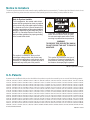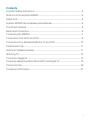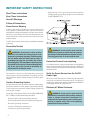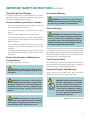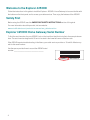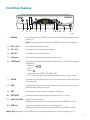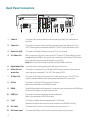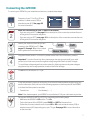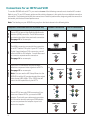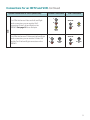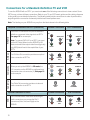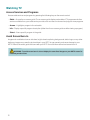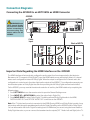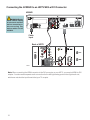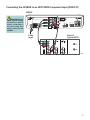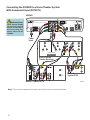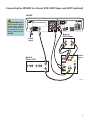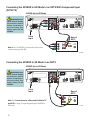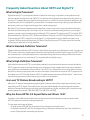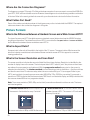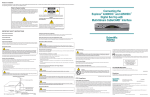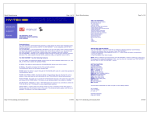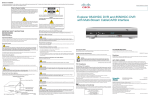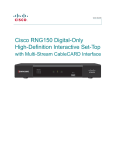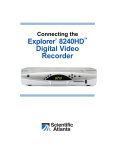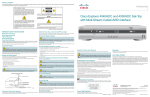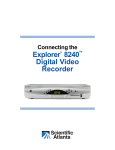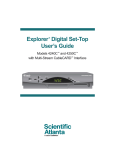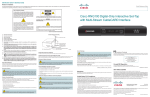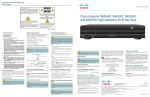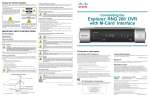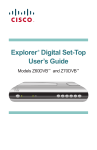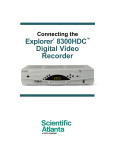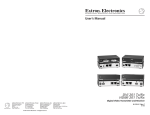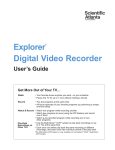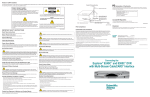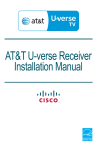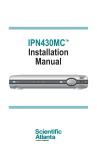Download Cisco Explorer 4250 User`s guide
Transcript
User’s Guide Explorer 4250HD Home Gateway Notice to Installers The servicing instructions in this notice are for use by qualified service personnel only. To reduce the risk of electric shock, do not perform any servicing other than that contained in the operating instructions, unless you are qualified to do so. Note to System Installer For this apparatus, the coaxial cable shield/ screen shall be grounded as close as practical to the point of entry of the cable into the building. For products sold in the US and Canada, this reminder is provided to call the system installer's attention to Article 820-93 and Article 820-100 of the NEC (or Canadian Electrical Code Part 1), which provides guidelines for proper grounding of the coaxial cable shield. CAUTION: To reduce the risk of electric shock, do not remove cover (or back). No user-serviceable parts inside. Refer servicing to qualified service personnel. WARNING TO PREVENT FIRE OR ELECTRIC SHOCK, DO NOT EXPOSE THIS UNIT TO RAIN OR MOISTURE. This symbol is intended to alert you that uninsulated voltage within this product may have sufficient magnitude to cause electric shock. Therefore, it is dangerous to make any kind of contact with any inside part of this product. This symbol is intended to alert you of the presence of important operating and maintenance (servicing) instructions in the literature accompanying this product. 20070112 SysInstaller 820 English U.S. Patents A patent notice is affixed to this product. In addition, the product may also be covered by one or more of the following patents: 4,498,169, 4,692,919, 4,748,667; 4,829,569; 4,866,770; 4,885,775; 4,888,799; 4,890,319; 4,922,456; 4,922,532; 4,924,498; 4,965,534; 4,991,011; 5,003,384; 5,012,510; 5,029,207; 5,045,816; 5,053,883; 5,054,071; 5,058,160; 5,142,575; 5,142,690; 5,146,526; 5,155,590; 5,214,390; 5,225,902; 5,225,925; 5,235,619; 5,237,610; 5,239,540; 5,241,610; 5,247,364; 5,255,086; 5,257,403; 5,267,071; 5,270,809; 5,271,041; 5,272,752; 5,282,028; 5,285,497; 5,287,351; 5,301,028; 5,309,514; 5,317,391; 5,319,709; 5,341,425; 5,347,388; 5,347,389; 5,357,276; 5,359,601; 5,361,156; 5,367,571; 5,379,141; 5,379,145; 5,381,481; 5,390,337; 5,400,401; 5,406,558; 5,418,782; 5,420,866; 5,420,923; 5,425,101; 5,428,404; 5,430,568; 5,434,610; 5,436,749; 5,438,370; 5,440,632; 5,442,472; 5,455,570; 5,457,701; 5,471,492; 5,477,199; 5,477,262; 5,477,282 5,477,370; 5,481,389; 5,481,542; 5,485,221; 5,493,339; 5,497,187; 5,500,758; 5,502,499; 5,506,904; 5,519,780; 5,539,822; 5,550,825; 5,579,055; 5,579,057; 5,583,562; 5,592,551; 5,596,606; 5,600,378; 5,602,933; 5,640,388; 5,657,414; 5,675,575; 5,684,876; 5,715,515; 5,724,525; 5,734,822; 5,740,300; 5,742,677; 5,754,940; 5,757,416; 5,771,064; 5,774,859; 5,825,829; 5,826,167; 5,850,305; 5,854,703; 5,870,474; 5,892,607; 5,920,626; 5,923,755; 5,930,024; 5,930,515; 5,937,067; 5,963,352; 5,966,163; 5,982,424; 5,991,139; 5,999,207; 6,005,631; 6,005,938; 6,016,163; 6,028,941; 6,029,046; 6,052,384; 6,055,244; 6,072,532; 6,105,134; 6,148,039; 6,157,719; 6,188,729; 6,195,389; 6,212,278; 6,215,530; 6,219,358; 6,240,103; 6,243,145; 6,246,767; 6,252,964; 6,272,226; 6,292,081; 6,292,568; 6,320,131; 6,374,275; 6,405,239; 6,411,602; 6,417,949; 6,424,714; 6,424,717; 6,433,906; 6,438,139; 6,463,586; 6,467,091; 6,476,878; 6,493,876; 6,510,519; 6,516,002; 6,516,412; 6,526,508; 6,538,595; 6,546,013; 6,560,340; 6,567,118; 6,570,888; 6,622,308; 6,629,227; 6,664,984; 6,667,994; 6,671,879; 6,674,967; 6,678,891; 6,714,598; 6,721,352; 6,721,956; 6,725,459; 6,738,982; 6,744,892; 6,744,967; 6,751,271; 6,760,918; 6,795,972; 6,802,077; 6,804,708; 6,811,447; 6,817,028; 6,822,972; 6,823,385; 6,832,386; 6,845,106; 6,868,473; 6,874,075; 6,889,191; 6,909,471; 6,917,622; 6,917,628; 6,922,412; 6,927,806; 6,928,656; 6,931,058; 6,937,729; 6,969,279; 6,971,008; 6,971,121; 6,978,310; 6,986,156; 6,988,900; 6,996,838; 7,010,801; 7,053,960; 7,065,213; 7,069,578; 7,069572; D348065; D354959; D359737; D363932; D390217; D434753; D507240; D507535; D513407; D516518; RE36368; RE36988 20070417 Patents Contents Important Safety Instructions .................................................................................................................................2 Welcome to the Explorer 4250HD .....................................................................................................................4 Safety First..............................................................................................................................................................................4 Explorer 4250HD Home Gateway Serial Number ................................................................................4 Front Panel Features .....................................................................................................................................................5 Back Panel Connectors ...............................................................................................................................................6 Connecting the 4250HD.............................................................................................................................................7 Connections for a HDTV and VCR.....................................................................................................................8 Connections for a Standard-Definition TV and VCR...................................................................... 10 Performance Tips ......................................................................................................................................................... 11 Automatic Software Updates ............................................................................................................................. 11 Watching TV...................................................................................................................................................................... 12 Connection Diagrams ............................................................................................................................................... 13 Frequently Asked Questions About HDTV and Digital TV ........................................................ 19 Picture Formats .............................................................................................................................................................. 20 Compliance Information ......................................................................................................................................... 21 1 IMPORTANT SAFETY INSTRUCTIONS Read These Instructions Keep These Instructions • Requirements for the grounding electrodes (see the following antenna grounding diagram as recommended by NEC ANSI/NFPA 70) Heed All Warnings Follow All Instructions Power Source Warning A label on this product indicates the correct power source for this product. Operate this product only from an electrical outlet with the voltage and frequency indicated on the product label. If you are uncertain of the type of power supply to your home or business, consult your service provider or your local power company. The AC inlet on the unit must remain accessible and operable at all times. Ground the Product WARNING: Avoid electric shock and fire hazard! Do not defeat the safety purpose of the polarized or grounding-type plug. A polarized plug has two blades with one wider than the other. A grounding-type plug has two blades and a third grounding prong. The wide blade or the third prong is provided for your safety. If the provided plug does not fit into your outlet, consult an electrician for replacement of the obsolete outlet. If this product connects to coaxial cable wiring, be sure the cable system is grounded (earthed). Grounding provides some protection against voltage surges and built-up static charges. Outdoor Grounding System If this product connects to an outdoor antenna or cable system, be sure the antenna or cable system is grounded (earthed). This provides some protection against voltage surges and built-up static charges. Article 810 of the National Electric Code (NEC) ANSI/NFPA No. 70-1990, provides the following information: • Grounding of the mast and supporting structure • Grounding the lead-in wire to an antenna discharge unit • Size of the grounding conductors • Location of the antenna-discharge unit • Connection to grounding electrodes 2 WARNING: Avoid electric shock and fire hazard! Do not locate an outside antenna system in the vicinity of overhead power lines or power circuits. Touching power lines or circuits might be fatal. Protect the Product from Lightning For added protection, unplug this apparatus during lightning storms or when unused for long periods of time. In addition to disconnecting the AC power from the wall outlet, disconnect the signal inputs. Verify the Power Source from the On/Off Power Light When the on/off power light is not illuminated, the apparatus may still be connected to the power source. The light goes out when the apparatus is turned off, regardless of whether it is still plugged into an AC power source. Eliminate AC Mains Overloads WARNING: Avoid electric shock and fire hazard! Do not overload AC mains, outlets, extension cords, or integral convenience receptacles. For products that require battery power or other power sources to operate them, refer to the operating instructions for those products. IMPORTANT SAFETY INSTRUCTIONS, continued Prevent Power Cord Damage Protect the power cord from being walked on or pinched, particularly at plugs, convenience receptacles, and the point where the cord exits from the apparatus. Provide Ventilation and Select a Location • Do not block any ventilation openings. Install in accordance with the manufacturer’s instructions. Accessories Warning WARNING: Avoid electric shock and fire hazard! Only use attachments/accessories specified by your service provider or the manufacturer. Service Warnings • Do not place this apparatus on a bed, sofa, rug, or similar surface. • Do not place this apparatus on an unstable surface. • Do not install near any heat sources such as radiators, heat registers, stoves, or other apparatus (including amplifiers) that produce heat. • Do not install this apparatus in an enclosure, such as a bookcase or rack, unless the installation provides proper ventilation. • Do not place entertainment devices (such as VCRs or DVDs), lamps, books, vases with liquids, or other objects on top of this product. Protect from Exposure to Moisture and Foreign Objects Do not use this apparatus near water. WARNING: Avoid electric shock and fire hazard! Do not expose this product to liquids, rain, or moisture. WARNING: Avoid electric shock and fire hazard! Unplug this product before cleaning. Clean only with a dry cloth. Do not use a liquid cleaner or an aerosol cleaner. Do not use a magnetic/static cleaning device (dust remover) to clean this product. WARNING: Avoid electric shock and fire hazard! Never push objects through the openings in this product. Foreign objects can cause electrical shorts that can result in electric shock or fire. WARNING: Avoid electric shock! Do not open the cover of this product. Opening or removing the cover may expose you to dangerous voltages. If you open the cover, your warranty will be void. This product contains no user-serviceable parts. Refer all servicing to qualified service personnel. Servicing is required when the apparatus has been damaged in any way, such as a power-supply cord or plug is damaged, liquid has been spilled or objects have fallen into the apparatus, the apparatus has been exposed to rain or moisture, does not operate normally, or has been dropped. Check Product Safety Upon completion of any service or repairs to this product, the service technician must perform safety checks to determine that this product is in proper operating condition. Protect the Product when Moving It Always disconnect the power source when moving the apparatus or connecting or disconnecting cables. WARNING: Avoid personal injury and damage to this product! Use only with the cart, stand, tripod, bracket, or table specified by the manufacturer or sold with the apparatus. When a cart is used, use caution when moving the cart / apparatus combination to avoid injury from tip-over. 20070802 Set-Top Cable US & Canada 3 Welcome to the Explorer 4250HD Follow the instructions in this guide to install the Explorer® 4250HD™ Home Gateway, to become familiar with the buttons on the front panel, and to access your cable services. Then, enjoy the features of the 4250HD. Safety First Before using the 4250HD, read the IMPORTANT SAFETY INSTRUCTIONS section of this guide. For more information about this product, visit our website: www.scientificatlanta.com/products/consumers/new_cableboxes.htm Explorer 4250HD Home Gateway Serial Number To find the serial number for your 4250HD, look on the back for a label that is similar to the example shown here. The serial number begins with SA and is located in the lower left corner of the bar code. If the 4250HD requires troubleshooting in the future, your cable service provider or Scientific-Atlanta may ask for this serial number. Use the space provided here to record the 4250HD serial number: ______________________________________ 0003B4287797 SABDQXTL 4 N0006246618 Front Panel Features 1 2 3 4 5 6 7 8 9 10 11 12 T11486 1 POWER Provides power to the 4250HD. A light in the LED display illuminates when the power is on Note: When not watching TV, turn off the 4250HD to help conserve energy 2 VOL-, VOL+ Decreases and increases volume 3 CH+, CH- Scrolls up and down through the channels 4 SELECT Accesses your on-screen selection 5 IR Sensor Receives the infrared signal from the remote control 6 LED Display Displays the selected channel number and time of day. The LED also displays the following: • Message ( ) • HDTV • Power ( ) • Output Resolution (1080i, 720p, 480p, 480i) • AUTO - Automatically outputs native scan rates that your TV can accept 7 GUIDE Accesses on-screen services, such as the on-screen guide, video-on-demand, or pay-per-view 8 INFO Displays a description of the selected program. Available from the on-screen guide and while viewing a program 9 EXIT Exits menus, on-screen guide, and program information 10 SETTINGS Accesses list of recorded programs displayed on the TV screen 11 Smart Card Slot Allows Smart Card access (Reserved for future use and may not be available on all 4250HD models) 12 USB Port Connects to external equipment, such as a keyboard (Reserved for future use and may not be available on all 4250HD models) Safety Tip: Keep the top of the 4250HD free of all objects and electronic devices, including your TV. 5 Back Panel Connectors 1394 1 2 3 4 5 6 7 8 9 10 1394 11 12 13 T11487 1 Cable In Connects to the coaxial cable that delivers the signal from your cable service provider 2 Cable Out Connects to a coaxial cable to send analog audio and video signals to a TV or VCR. These signals are standard-definition TV (SDTV) video and stereo audio 3 Audio Out (L/R) Connects to left/right (L/R) audio inputs of TV or A/V receiver 4 Y/V Video Out (HD Component Video Out) Connects to HDTV input of TV (high definition). If you are not using the HDMIm™ connection, the component video cables (YPbPr) must be connected here to provide HD signals to your HDTV Note: Do not use these cables if you are using the HDMI connection 5 Digital Audio Out Connects to the coaxial digital audio input of an A/V receiver 6 Video Out and Audio Out Connects to a standard TV or VCR with an RCA cable to send analog video and audio signals to a standard TV or VCR. This signal is SDTV 7 S-Video Out Connects an S-Video cable to send an S-Video signal to your TV or VCR. This signal is standard definition but higher quality than other SD connections 8 IR Port Connects to optional VCR Commander™ service (May not be available on all 4250HD models) 9 HDMI (High-Definition Multimedia Interface) Connects to devices that have an HDMI input, such as a DVD player or a digital television set 10 USB Port Connects to external equipment, such as a keyboard (May not be available on all 4250 models) 11 1394 Connects to display devices equipped with a 1394 input (Reserved for future use and may not be available on all 4250HD models) 12 AC Outlet Connects the AC power cord from another device, such as a TV 13 AC Power Input Connects the 4250 to an AC electrical outlet using the cord provided 6 Connecting the 4250HD To connect your 4250HD to your entertainment devices, complete these steps. 1 2 D 3 Determine if your TV is HD or SD and whether it is wide screen (16:9) or standard screen (4:3). See page 20 for more information. 16 4 or 9 3 Make the connections for your TV and VCR as follows: • If you are using an HDTV, see page 8 for a description of the connectors, and see the end of this guide for connection diagrams. • If you are using an SDTV, see page 10 for a description of the connectors, and see the end of this guide for connection diagrams. Identify the additional devices you will connect to the 4250HD and TV. See pages 13 through 18 and the related user’s guides for more information. VCR Home Theater DVD Other Plug the 4250HD and the TV into an AC power source that is not controlled by a switch. 4 POWER Important: To protect the set-top from power surge damage, ground (earth) your cable product to provide some protection against voltage surges and built-up static charges. To avoid these voltage surges that can be caused by lightning storms and power outages, plug the set-top into a surge protector to reduce the risk of damage. Do not turn on the 4250HD or TV yet. 5 6 It may take several minutes for the 4250HD to receive the latest software, programming, and service information. Wait until one of the following appears on the front panel of the 4250HD to indicate that the update is complete: • Current time • Four dashes (- - - -) Note: If four dashes appear, your 4250HD is not authorized. Call your cable service provider. 7 Set up your 4250HD for HDTV or SDTV by completing the following steps: • Make sure the 4250HD is Off and the TV is On. • On the front panel of the 4250HD, press GUIDE and INFO at the same time. • Follow the on-screen instructions to choose HD or SD mode and wide screen (16:9) or standard screen (4:3) depending upon your TV type. See page 20 for more information on the scan rate. 7 Connections for an HDTV and VCR To use the 4250HD with an HDTV, you must make one of the following connections to view the HD content. Refer to your TV and VCR user’s guides and the cabling diagrams in this guide for more detailed connection information. The following table lists the connections in order of performance, beginning with the connection that would yield the best overall performance. Note: The labeling on your 4250HD may vary from the labels shown in the following table. HDMI The HDMI connector can provide the connection to an HDTV with a DVI input. If your HDTV has a Digital Visual Interface (DVI) connector, you will need an HDMI-to-DVI adaptor. You will also need to connect a separate audio connection. See page 14 for an example. RGB PrPbY/V Some HDTVs have a High-Definition Multimedia Interface (HDMI) connector. The HDMI connector provides both a digital video and audio connection. See page 13 for an example. DVI Required Connections to an HDTV (choose one) 8 The PrPbY/V connectors can provide highdefinition component video signals to an HDTV. See page 15 for an example. Note: You can use the HD Setup Wizard on the 4250HD to set the HD mode and select the output video format (480i, 480p, 720p, 1080i) that will match the full capabilities of your HDTV. Some HDTVs have only RGB connectors. If you have one of these HDTVs, you need an RGB adaptor. Check with your cable service provider for information about acquiring an RGB adaptor, or you can purchase the adaptor at your local electronics supplier. 4250HD Connections HDTV Connections DVI Adaptor Needed AUDIO OUT AUDIO IN L L R R Pr AUDIO OUT Pb L Pr AUDIO IN L Pb R Y R Y HDTV Pr R Pb G H Y B V HDTV Adaptor Needed AUDIO OUT AUDIO IN L L R R Connections for an HDTV and VCR, continued Optional Connections to a VCR (choose one) 4250HD Connections VCR Connections L For VCRs that have a Video and Left and Right audio connectors, you can use the Out 2 connectors (Video, Left, and Right) on the 4250HD. See page 16 for an example. AUDIO IN R R VIDEO IN VIDEO OUT VCR For VCRs that have an S-Video and Left and Right audio connectors, you can use the S-Video Out and the Out 2 Left and Right connectors on the 4250HD. L AUDIO IN L R L S-VIDEO OUT R S-VIDEO IN 9 Connections for a Standard-Definition TV and VCR To use the 4250HD with an SDTV, you must make one of the following connections to view content. Some SDTVs may not have all these connections. Refer to your TV and VCR user’s guides and the cabling diagrams in this guide for more detailed information. The following table lists the connections in order of performance, beginning with the connection that would yield the best overall performance. Note: The labeling on your 4250HD may vary from the labels shown in the following table. The PrPbY/V connectors can provide standarddefinition component video signals to an SDTV. See page 18 for an example. 4250HD Connections Note: To connect PrPbY/V to an SDTV, you must set the HD Setup Wizard on the 4250HD to HDMode, and select the output video format (typically only 480i) that will match the capabilities of your SDTV. SDTV Connections Pr AUDIO OUT Pb L Pr AUDIO IN L Pb R Y R Y HDTV S-Video AUDIO IN The S-Video Out connection provides an optimal video connection to SDTVs. Composite PrPbY/V Required Connections to an SDTV (choose one) When you set up the 4250HD in SD mode, the Y/V connector on the 4250HD is configured as a composite video out connector (V). See page 18 for an example. L L S-VIDEO OUT R R S-VIDEO IN Pr AUDIO OUT Pb AUDIO IN L R Y L VIDEO IN R Cable Out HDTV The Cable Out connector provides a video and audio connection to an SDTV. VCR Optional Connection to a VCR 10 For VCRs that have a Video and Left and Right audio connectors, you can use the Out 2 connectors (Video, Left, and Right) on the 4250HD. CABLE OUT 4250HD Connections CABLE/ ANTENNA VCR Connections AUDIO IN L R L S-VIDEO OUT R S-VIDEO IN Performance Tips If the 4250HD does not perform as expected, the following tips may help. If you need further assistance, contact your cable service provider. No Picture • Verify that the power to your TV is turned on. • If the 4250HD is plugged into a wall switch, verify the wall switch is in the ON position. Note: You should avoid plugging the 4250HD into an outlet that is controlled by a wall switch. • Verify that all cables are properly connected. • If your system includes a VCR or stereo, verify that you have properly connected them to the 4250HD. • Verify that the 4250HD is set to the proper screen type and resolution. • The current channel may not be available in your service package. Try selecting another channel to see if video is available. No Color • Verify that the current TV program is broadcast in color. • Adjust the TV color controls. • If you are using a component video connection (PrPbY/V), check that all connectors are completely plugged into the 4250HD and TV. No Sound • • • • If your setup includes a VCR or stereo, verify that you have properly connected it to the 4250HD. Verify that the volume is turned up. Verify that the mute function is not engaged. Check your secondary audio programming (SAP) settings. Automatic Software Updates The TV screen displays a message that indicates the 4250HD is automatically updating its software. Wait for the current time to appear on the front panel of your 4250HD before continuing. When the time appers, the update is complete. 11 Watching TV Access Services and Programs Access cable services and programs by pressing the following keys on the remote control: • Guide – Access the on-screen guide. The on-screen guide displays schedules of TV programs and other services available from your cable service provider, such as video-on-demand and pay-per-view programs. • Arrows – Highlight a program in the schedule. • Info – Display a specific program description (either from the on-screen guide or while viewing a program). • Select – View a specific program in the guide. Avoid Screen Burn-In Images such as letterbox bars or side bars, bright closed-captioning backgrounds, station logos, or any other stationary images may cause the picture tubes in your HDTV to age unevenly and cause damage to your HDTV. Refer to the user’s guide that came with your HDTV for more information about screen burn-in. WARNING: To avoid screen burn-in, do not display the same fixed images on your HDTV screen for extended periods of time. 12 Connection Diagrams Connecting the 4250HD to an HDTV With an HDMI Connector 4250HD WARNING: Electric shock hazard! Unplug all electronic devices before connecting or disconnecting any device cables for the 4250HD. 1394 Cable Input 1394 Back of HDTV AUDIO IN DVI/HDCP L HDMI R DVI/HDCP IN T11835 Important Note Regarding the HDMI Interface on the 4250HD The HDMI interface will automatically configure the audio output for a format supported by the television. Because not all TVs support a Dolby Digital™ input, the HDMI interface may automatically select a 2-channel stereo audio configuration instead of Dolby Digital. When the output is configured for 2-channel audio, this configuration is carried over to the other digital audio outputs of the 4250HD. This configuration prevents your home theater system or Dolby Digital decoder from providing the full Dolby Digital surround sound effect. On the 4250HD, you may override the automatic selection of audio by the HDMI interface by completing the following steps. 1. Press SETTINGS twice on the remote control to open the General Settings menu. 2. Press MOVE UP or MOVE DOWN to select the option Audio: Digital Out. 3. Press MOVE RIGHT to select Dolby Digital. This setting will send Dolby Digital audio to the HDMI, DIGITAL AUDIO OUT, and OPTICAL AUDIO OUT connectors on the 4250HD. Note: If the TV (video/audio monitor) connected to the 4250HD using HDMI is not Dolby Digital capable, it may not produce audio through its speakers when the Audio: Digital Out setting on the 4250HD is set to Dolby Digital. You can either switch the Audio: Digital Out setting back to HDMI when you are not using the home theater or Dolby Digital decoder, or you can connect the baseband audio outputs (OUT 1 Audio Left and Right) to the TV. 13 Connecting the 4250HD to an HDTV With a DVI Connector 4250HD WARNING: Electric shock hazard! Unplug all electronic devices before connecting or disconnecting any device cables for the 4250HD. 1394 1394 Cable Input Back of HDTV AUDIO IN DVI/HDCP L HDMI R DVI/HDCP IN T11837 Note: When connecting the HDMI connector to the DVI connector on your HDTV, you need an HDMI-to-DVI adaptor. You also need a separate audio connection for the left/right analog ports or the digital audio out, whichever matches the input formats that your TV accepts. 14 Connecting the 4250HD to an HDTV With Component Input (PrPbY/V) 4250HD WARNING: Electric shock hazard! Unplug all electronic devices before connecting or disconnecting any device cables for the 4250HD. 1394 Cable Input 1394 Back of Typical HDTV DVI T11488 15 Connecting the 4250HD to a Home Theater System With Component Input (PrPbY/V) 4250HD WARNING: Electric shock hazard! Unplug all electronic devices before connecting or disconnecting any device cables for the 4250HD. 1394 Cable Input L L 1394 L L L AUDIO IN 2 AUDIO IN 1 MONITOR AUDIO OUT AUDIO FROM VCR RECORD AUDIO OUT R R R INPUT 2 DIGITAL AUDIO IN 2 VIDEO IN 2 INPUT 1 DIGITAL AUDIO IN 1 VIDEO IN 1 MONITOR/ TV OUT BackR of VIDEO HDTV FROM VCR R RECORD VIDEO OUT LOUDSPEAKER OUTPUTS Back of Home Theater Receiver IN FROM ANT. OUT TO TV DVI Back of Typical HDTV Note: This connection assumes that audio is provided by the home theater speakers. 16 Back of Typical VCR T11490 Connecting the 4250HD to a Stereo VCR, DVD Player, and HDTV (optional) 4250HD WARNING: Electric shock hazard! Unplug all electronic devices before connecting or disconnecting any device cables for the 4250HD. 1394 1394 Back of DVD Player Cable Input AUDIO OUT VIDEO OUT L R DIGITAL AUDIO OUT LEFT OUT IN Back of Stereo VCR Back of Stereo TV VIDEO 2 OUT IN AUDIO 2 OUT IN CABLE/ ANTENNA RF IN RIGHT L R L R LEFT OUT IN RF OUT VIDEO IN AUDIO IN VIDEO OUT AUDIO OUT VIDEO 1 OUT IN AUDIO 1 OUT IN RIGHT T11832 17 Connecting the 4250HD in HD Mode to an SDTV With Component Input (PrPbY/V) 4250HD Set to HD Mode WARNING: Electric shock hazard! Unplug all electronic devices before connecting or disconnecting any device cables for the 4250HD. 1394 Cable Input Back of SDTV LEFT OUT IN Pr Pb Note: Note: The 4250HD must be set to the proper output mode, typically 480i. 1394 VIDEO OUT IN CABLE/ ANTENNA AUDIO OUT IN Y RIGHT T11836 Connecting the 4250HD in SD Mode to an SDTV 4250HD Set to SD Mode WARNING: Electric shock hazard! Unplug all electronic devices before connecting or disconnecting any device cables for the 4250HD. 1394 Cable Input 1394 Back of SDTV LEFT OUT IN VIDEO OUT IN CABLE/ ANTENNA AUDIO OUT IN Note: See Connections for a Standard-Definition TV and VCR on page 10 regarding setting the 4250HD to SD mode. 18 RIGHT T11838 Frequently Asked Questions About HDTV and Digital TV What is Digital Television? Digital television (DTV) is a huge leap forward in television technology compared to analog television that has been widely available since the 1940s. DTV is delivered and displayed using digital encoding, similar to the way a PC operates. By using digital technology, there is no variation in picture and sound quality from the origination point until it is displayed on your television. You always receive a high-quality picture without the wavy lines or static you might sometimes get from a weak analog signal. Because DTV receives and displays digital images that contain many times more picture elements (pixels – the small dots that make up the color image on your screen) than standard analog television, you can get a sharper on-screen image than with analog. Additionally, DTV supports CD-quality sound. DTV includes SDTV (Standard Definition Television), EDTV (Enhanced Definition Television), and HDTV (High-Definition Television). That means that all HDTV is digital, but not all digital TV is high-definition. A high-definition program must originate in HD format and be broadcast in HD format. Simply having an HDTV system does not mean that everything you watch will be in high-definition. What is Standard-Definition Television? Standard-definition television (SDTV) is basic digital television programming delivered by cable. Typically, the SDTV screen is the same, nearly square shape as an analog television screen. Digital images on an SDTV set are crisp and clear—noticeably better than on a standard analog television set using an antenna to receive over-the-air signals or on a cable-ready TV connected without a digital set-top. What is High-Definition Television? High-definition television (HDTV) is a completely new way to send and receive television broadcast signals. HDTV images are made up of pixels that are much smaller and closer together than those used in standard analog television, and there are millions of them. Thus, HDTV can display five to six times the detail of analog television to deliver picture quality that is much more realistic, dimensional, and precise. SDTV programs can be viewed on an HDTV. Another feature of HDTV is digital surround sound using Dolby Digital®, which is the same technology used to produce the sound you hear in movie theaters. Are Local TV Stations Broadcasting in HDTV? Many local TV stations are transmitting digital signals. However, transmitting a digital signal does not mean transmitting an HDTV signal. Some stations are using the new bandwidth to broadcast several standarddefinition channels. Most stations, once they begin broadcasting in digital, are offering HD content from their parent network (for example, CBS, ABC, NBC, Fox, WB, UPN, and PBS). Why Are Some HDTVs 4:3 Aspect Ratio and Others 16:9? The aspect ratios differ because television manufacturers build both standard-screen and wide-screen HDTVs to appeal to consumer viewing preferences. The two aspect ratios are as follows: • On wide-screen (16:9) HDTVs, the programming is displayed on the full screen. • On standard-screen (4:3) HDTVs, the programming is displayed in letterbox format in the middle of the screen. (There are bars surrounding the picture.) 19 Where Are the Connection Diagrams? The diagrams on pages 13 through 18 of this guide show examples of common ways to connect the 4250HD to your HDTV, DVD, and home theater receiver. However, these diagrams do not show every possible combination of devices. Refer to the user’s guides that came with your other electronic devices for further information. What Cables Do I Need? Some of the cables and adaptors shown in the diagrams may not be included with the 4250HD. The required cables are shown in the connection diagrams in this guide. Picture Formats What is the Difference Between a Standard-Screen and a Wide-Screen HDTV? The type of screen your HDTV has (wide screen or standard screen) determines how the 4250HD displays programs on the screen. The picture format for an HDTV is a combination of aspect ratio and screen resolution and is different for standard-screen and wide-screen HDTVs. What is Aspect Ratio? An aspect ratio is the ratio of the width to the height of the TV screen. The aspect ratios differ because the television industry manufactures both standard-screen and wide-screen HDTVs to appeal to consumer viewing preferences. What is the Screen Resolution and Scan Rate? The screen resolution indicates the amount of detail that the picture displays. Resolution is identified by the number of display lines on the screen. The techniques that an HDTV uses to “paint” the picture on the screen are referred to as progressive and interlaced. With the progressive method, every pixel on the screen is refreshed simultaneously. The interlace method involves refreshing pixels in alternation — first the odd lines and then the even lines. For advance setup, select the scan modes that your TV can support. Refer to your HDTV user’s guide to choose the proper scan rates (480i, 480p, 720p, 1080i) for your setup. For example, a resolution of 1080i indicates that the screen shows 1080 lines in an interlaced display, and 480p indicates that the screens shows 480 lines in a progressive display. Note: The screen resolution (1080i, 480p, and so forth) is sometimes referred to as the scan rate. The terms are interchangeable. A standard-screen HDTV has a 4x3 aspect ratio. The screen is 4 units wide for every 3 units tall. A wide-screen HDTV is one-third wider than a standard-screen HDTV. The screen is 16 units wide for every 9 units tall.. 16 4 3 A screen resolution of 480p or 480i fills the screen. 20 9 A screen resolution of 720p or 1080i fills the screen. FCC Compliance United States FCC Compliance This device has been tested and found to comply with the limits for a Class B digital device, pursuant to part 15 of the FCC Rules. These limits are designed to provide reasonable protection against such interference in a residential installation. This equipment generates, uses, and can radiate radio frequency energy. If not installed and used in accordance with the instructions, it may cause harmful interference to radio communications. However, there is no guarantee that i nterference will not occur in a particular installation. If this equipment does cause harmful interference to radio or television reception, which can be determined by turning the equipment OFF and ON, the user is encouraged to try to correct the interference by one or more of the following measures: Declaration of Conformity This device complies with Part 15 of FCC Rules. Operation is subject to the following two conditions: 1) the device may not cause harmful interference, and 2) the device must accept any interference received, including interference that may cause undesired operation. Explorer 4250HD Home Gateway Model: Explorer 4250HD Scientific-Atlanta, Inc. 5030 Sugarloaf Parkway Lawrenceville, Georgia 30044 USA Telephone: 770-236-1077 Canada EMI Regulation • Reorient or relocate the receiving antenna. This Class B digital apparatus complies with Canadian ICES-003. • Increase the separation between the equipment and receiver. Cet appareil numérique de la class B est conforme à la norme NMB-003 du Canada. • Connect the equipment into an outlet on a circuit different from that to which the receiver is connected. 20060628 FCC STD • Consult the cable company or an experienced radio/ television technician for help. • Any changes or modifications not expressly approved by Scientific-Atlanta, Inc., could void the user’s authority to operate the equipment. The information shown in the FCC Declaration of Conformity paragraph below is a requirement of the FCC and is intended to supply you with information regarding the FCC approval of this device. The phone numbers listed are for FCC-related questions only and not intended for questions regarding the connection or operation for this device. Please contact your cable service provider for any questions you may have regarding the operation or installation of this device. Macrovision Copyright Notice This product incorporates copyright protection technology that is protected by U.S. patents and other intellectual property rights. Use of this copyright protection technology must be authorized by Macrovision, and is intended for home and other limited viewing uses only unless otherwise authorized by Macrovision. Reverse engineering or disassembly is prohibited. Software and Firmware Use The software described in this document is protected by copyright law and furnished to you under a license agreement. You may only use or copy this software in accordance with the terms of your license agreement. The firmware in this equipment is protected by copyright law. You may only use the firmware in the equipment in which it is provided. Any reproduction or distribution of this firmware, or any portion of it, without the express written consent of Scientific-Atlanta, Inc. is prohibited. Disclaimer Scientific-Atlanta, Inc. assumes no responsibility for errors or omissions that may appear in this guide. Scientific-Atlanta reserves the right to change this guide at any time without notice. 21 Scientific Atlanta, A Cisco Company 5030 Sugarloaf Parkway, Box 465447 Lawrenceville, GA 30042 770.236.5000 www.scientificatlanta.com Scientific Atlanta, the Scientific Atlanta logo, and Explorer are registered trademarks of Scientific-Atlanta, Inc. 4250HD and VCR Commander are trademarks of Scientific-Atlanta, Inc. Cisco, the Cisco logo, and Cisco Systems are trademarks or registered trademarks of Cisco Systems, Inc. and/or its affiliates in the U.S. and certain other countries. “Dolby” is a trademark of Dolby Laboratories. HDMI, the HDMI logo, and High-Definition Multimedia Interface are trademarks or registered trademarks of HDMI Licensing LLC. Macrovision is a registered trademark of Macrovision Corp. All other trademarks shown are trademarks of their respective owners. Product and service availability is subject to change without notice. © 2007 Scientific-Atlanta, Inc. All rights reserved. November 2007 Printed in United States of America 4004759 Rev B