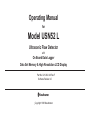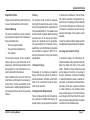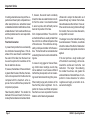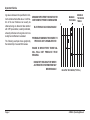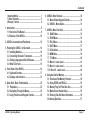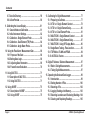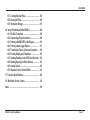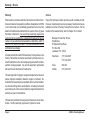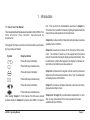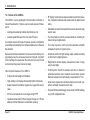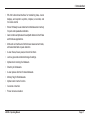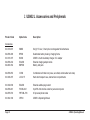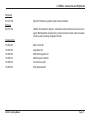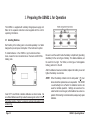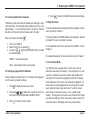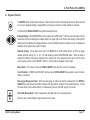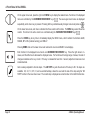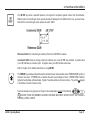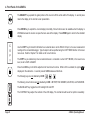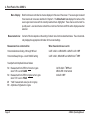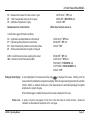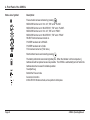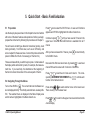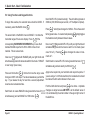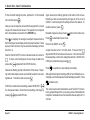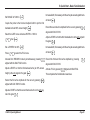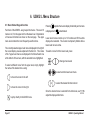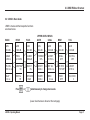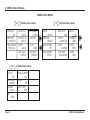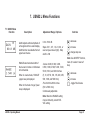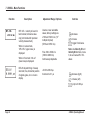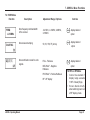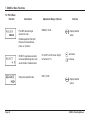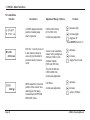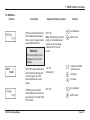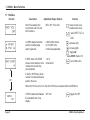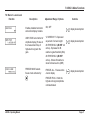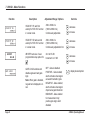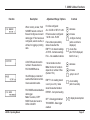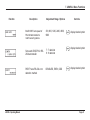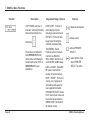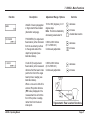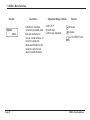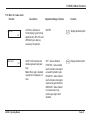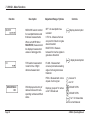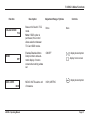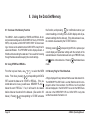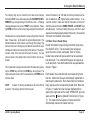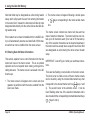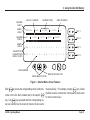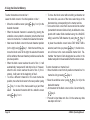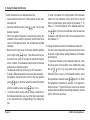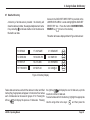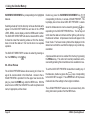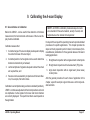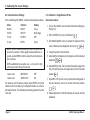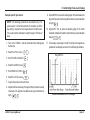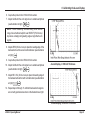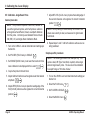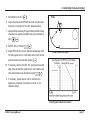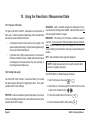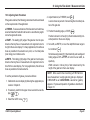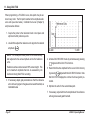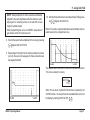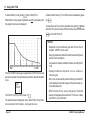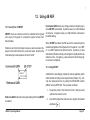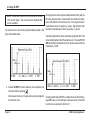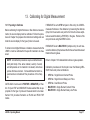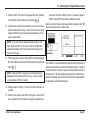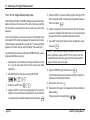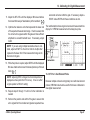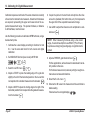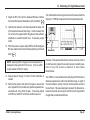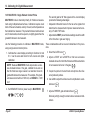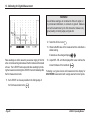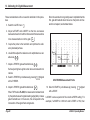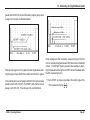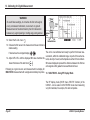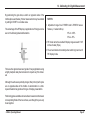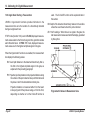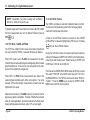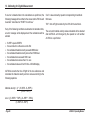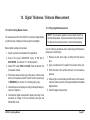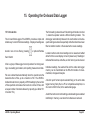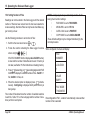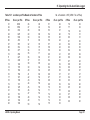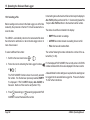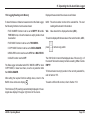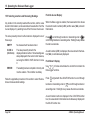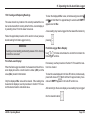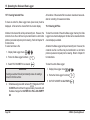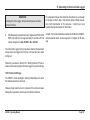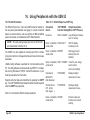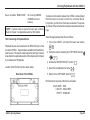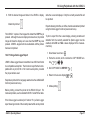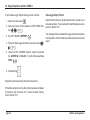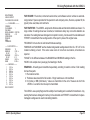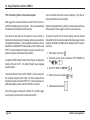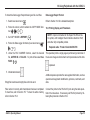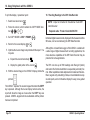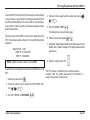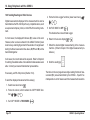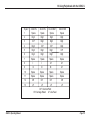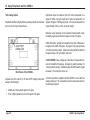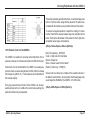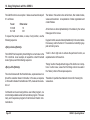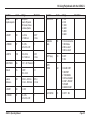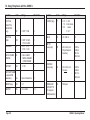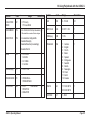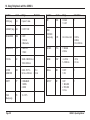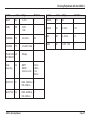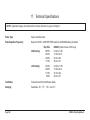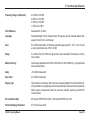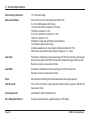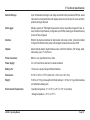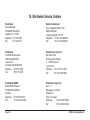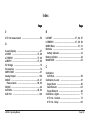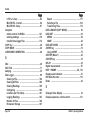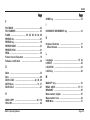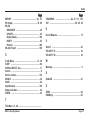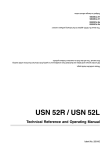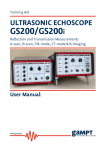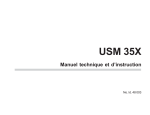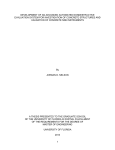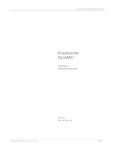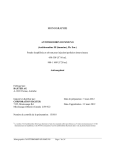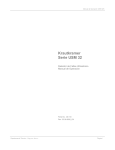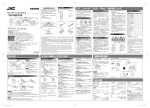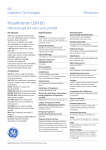Download Epson USN 52R Specifications
Transcript
Operating Manual for Model USN52 L Ultrasonic Flaw Detector with On Board Data Logger Data Set Memory & High Resolution LCD Display Part No. 021-002-140 Rev.F Software Revision L5 Copyright 1998 Krautkramer Important Notice Important Notice Training Please read the following information prior to use of any Krautkramer instruments. The customer must provide for adequate training of the operators to assure competence in the operation of the equipment and in the associated factors. The operator must be trained both in general ultrasonic testing procedure and in the set-up and performance of a particular test or application. The requirements for formalized training, qualification, and certification of operators are included, for example, in SNT-TC-1A, and are referenced in many other industry specifications. General Warning The correct and effective use of ultrasonic test equipment requires the interaction of three essential factors: • The test equipment itself • • The specific test applications The operator The principal purpose of this operating manual will be to give instructions in the basic set-up and functional operation of the test equipment. Such information is covered in detail within the manual. Other variable factors, some of which are noted below, and the actions necessary to control them, are the responsibility of the customer/user. Details regarding these factors are beyond the scope of the operating manual. USN52 L Operating Manual Ultrasonic Theory Knowledge of soundwave propagation theory, including the effects of velocity of sound, attenuation, reflection, and the limitation of the sound beam must be understood by the operator. Test Application Requirements These include a definition of the test problem, selection of suitable techniques, adequate probes, proper couplant, evaluation of discovered conditions in the test material, and the selection of acceptance or rejection limits. Knowledge of the probability of occurrence of defective conditions is often based on experience as well as engineering knowledge of the system and its stresses. Customer engineers should supply specific test application requirements to the operator. Coverage and Location of Test In ultrasonic testing, the information obtained instantaneously represents only the data from within the limits of the sound beam. Selection of test locations as well as the degree of scanning or coverage of the part, is based on customer knowledge of expected defective areas, material being tested, environment and similar factors. Geometry of the part, or presence of flaws or other interfaces, may shadow certain areas located deeper in the test material, even though within the limits of the sound beam, thus preventing detection of possible conditions in the shadowed area. Page 1 Important Notice In testing extended areas beyond the expected sound beam path, extrapolations or other assumptions are sometimes based on statistical and other modifications of actual data obtained. Such results and their use and interpretation are the sole responsibility of the user. Flaw Size Evaluation In present test practice there are basically two methods of assessing flaws. If the diameter of the sound beam is smaller than the extent of the flaw, then the beam can be used to explore the boundaries of the flaw to determine its area. If, however, the diameter of the sound beam is greater than the size of the flaw, the maximum echo response from the flaw must be compared with the maximum echo response from an artificial flaw provided for comparison purposes. Flaw Boundary Method: The smaller the diameter of the sound beam, the more accurately the boundaries can be determined. Page 2 If, however, the sound beam is relatively broad, the flaw area determination can differ from the actual. Care should be taken to select a probe with sufficiently narrow beam at the position of the flaw. Echo Comparison Method: The echo from a small natural flaw is usually smaller than the echo from an artificial comparison flaw of the same size. This is often due to irregularity or oblique orientation of the flaw surface. This fact should be considered when evaluating flaw size to avoid underestimating size. In cases of very jagged or fissured flaws, e.g. shrink holes in castings, an echo may not be detected. In such cases a different method may be required, such as measuring loss of transmission through the piece. When testing large parts, distance of the flaw from the probe is significant. It is important to choose an artificial comparison flaw that is as near as possible the same distance as the flaw being assessed. Ultrasound is subject to attenuation as it passes through any material. Some materials attenuate less than others. However, if the sound travels a long distance through the medium, then even at low attenuation, a large effect can result. The danger here is that natural flaws may be underassessed. Therefore, an estimate should be made of the effect of attenuation on test results and appropriate corrections applied. If the test part has a rough surface, part of the incident sound energy will be scattered at the surface and lost to the test instrument. The larger this scattering, the smaller the echoes, and greater the underestimation of detected flaws. It is important to make allowance for surface roughness and apply a correction to observed echo heights. USN52 L Operating Manual Important Notice Specifications and Procedures The customer must understand and provide for interpretation and compliance with the specifications covering its work, generated by such groups as in-house Quality Assurance, Technical Societies, Industry Groups, or Government Agencies. Ultrasonic Thickness Measurements Ultrasonic thickness measurements are the result of the mathematical product of the velocity of sound in a material and the transit time of the soundwaves through the material. The transit time is the data obtained by the ultrasonic equipment. Velocity of Sound The accuracy of ultrasonic thickness measurements and of flaw location depends to a major degree on the velocity of sound through the material. This velocity value is dependent on characteristics of the material being tested, and is generally independent of the operation of the test instrument. USN52 L Operating Manual This manual describes means for calibrating the instrument and its internal calculations for the velocity of sound value of the test material when it is known, or for finding the velocity of sound empirically using test blocks of the test material which are accessible for concurrent mechanical thickness measurement. No claim, explicit or implied, is included as to the uniformity of the velocity of sound throughout any given part or batch of parts. Any non-uniformity of velocity of sound in the test material may result in erroneous thickness measurements. Temperature Dependence Velocity of sound is affected to varying degrees by the temperature of the material through which the sound travels. When temperature variables are expected, frequent checks must be made to maintain instrument calibration for the changing test conditions. Velocity changes due to temperature variation may affect the material being inspected, transducer delay lines and other equipment components. Doubling of Thickness Readings When measuring relatively thin walls, with thicknesses below the minimum thickness specified for a particular instrument/probe combination, down to about half the specified minimum thickness, the first echo may occur while the instrument is electronically blocked to prevent false triggering. When this occurs, under certain combinations of thin wall dimensions, surface conditions, instrument, probe parameters, etc., the second echo or other echo signal combinations may produce a readable signal. The instrument reading and apparent thickness are up to about twice the actual value, resulting in a condition that is sometimes called “doubling”. Krautkramer instruments have conservative specifications in this regard, which in most cases will prevent misreadings. When using a A-scan readout, the condition is usually apparent to the trained operator. Readings using instruments with only analog or digital meter indicators, in this thinner range, should be further evaluated when the read- Page 3 Important Notice ing value is between the specification minimum and about twice that value. Confirmation of the real thickness can usually be obtained using an ultrasonic flaw detector with CRT presentation, suitably calibrated, whereby individual echo signals can more readily be identified and evaluated. The following example shows graphically the relationship of several thicknesses. MINIMUM SPECIFIED THICKNESS FOR INSTRUMENT/PROBE COMBINATION MINIMUM THICKNESS MINIMUM THICKNESS TIMES 2 0 ELECTRONIC BLOCKING RANGE PROBABLE MINIMUM THICKNESS TO PRODUCE ANY USEABLE ECHO RANGE IN WHICH FIRST ECHO SIGNAL WILL NOT PRODUCE TRUE READING RANGE OF READING FOR WHICH ALTERNATE CONFIRMATION MAY BE DESIRABLE Page 4 RELATIVE THICKNESS (TYPICAL) USN52 L Operating Manual Contents Important Notice ............................................................ 1 Table of Contents ........................................................... 5 Warranty / Service .......................................................... 8 6. USN52 L Menu Structure ................................................ 30 6.1 Menu Related Keypad Controls ............................ 30 6.2 USN52 L Menu Guide ............................................ 31 1. Introduction ....................................................................... 9 1.1 How to Use This Manual ........................................... 9 1.2 Features of the USN52 L ......................................... 10 7. USN52 L Menu Functions .............................................. 33 7.1 BASIC Menu ............................................................ 33 7.2 RCVR Menu ............................................................. 35 7.3 PULS Menu ............................................................. 36 7.4 GATE Menu ............................................................. 37 7.5 S-CAL Menu ............................................................ 38 7.6 MEM Menu ............................................................... 39 7.7 TCG Menu ............................................................... 40 7.8 Menu 8 - Lower Level ............................................. 41 7.9 Menu 9 - Lower Level ............................................. 44 7.10 Menu 10 - Lower Level ......................................... 49 2. USN52 L Accessories and Peripherals .......................... 12 3. Preparing the USN52 L for Operation ........................... 14 3.1 Installing Batteries ................................................. 14 3.2 Connecting Ultrasonic Transducers .................... 15 3.3 Setting Language and Unit of Measure ................ 15 3.4 What To Do Next ..................................................... 15 4. Front Panel of the USN52 L ............................................ 16 4.1 Keyboard Controls ................................................. 17 4.2 Displays and Indicators ......................................... 21 5. Quick Start - Basic Familiarization ................................. 25 5.1 Preparation ............................................................. 25 5.2 Navigating Through the Menus ............................. 25 5.3 Using Functions and Keypad Controls ................ 26 USN52 L Operating Manual 8. Using the Data Set Memory ............................................ 52 8.1 Overview of the Memory Function ......................... 52 8.2 Using STORE and RECALL .................................... 52 8.3 Memory Flag for Filled Data Sets .......................... 52 8.4 Memo Screen Header Setup .................................. 53 8.5 Entering Data Set Memo Information ................... 54 8.6 Naming Data Sets .................................................... 57 Page 5 Contents 8.7 Data Set Directory ................................................... 59 8.8 A-Scan Preview ........................................................ 60 9. Calibrating the A-scan Display ....................................... 61 9.1 General Notes on Calibration ................................ 61 9.2 Initial Instrument Settings ..................................... 62 9.3 Calibration - Single Element Probe ...................... 62 9.4 Calibration - Dual Element (TR) Probe ................. 64 9.5 Calibration - Angle Beam Probe............................ 66 10. Using the Flaw Alarm / Measurement Gate ................. 68 10.1 Purpose of the Gate ............................................. 68 10.2 Setting Gate Logic................................................. 68 10.3 Adjusting Gate Parameters ................................. 69 10.4 Frozen Screen Evaluation ................................... 70 11. Using DAC/TCG ............................................................. 71 11.1 Description of DAC/TCG ....................................... 71 11.2 Using DAC/TCG .................................................... 71 12. Using dB REF ................................................................ 75 12.1 Description of dB REF ......................................... 75 12.2 Using dB REF ....................................................... 75 Page 6 13. Calibrating for Digital Measurement ............................ 77 13.1 Preparing to Calibrate .......................................... 77 13.2 0 TO 1st - Single Element Contact ...................... 78 13.3 0 TO 1st - Single Element Delay .......................... 80 13.4 0 TO 1st - Dual Element Probe ............................ 81 13.5 MULTECHO - Single Element Contact ................ 84 13.6 MULTECHO - Single Element Delay .................... 87 13.7 MULTECHO - Using RF Display Mode ................ 90 13.8 Angle Beam Testing - Flaw Location .................. 92 13.9 TOF Mode - FLANK and PEAK ............................ 94 13.10 AUTOCAL Feature .............................................. 94 14. Digital Thickness / Distance Measurement ................. 97 14.1 Before Taking Measurements ............................. 97 14.2 Taking Digital Measurements .............................. 97 15. Operating the On-board Data Logger .......................... 99 15.1 Introduction .......................................................... 99 15.2 Setting Number of Files ..................................... 100 15.3 Selecting a File ................................................... 102 15.4 Logging Readings into Memory ........................ 103 15.5 Selecting Locations and Reviewing Readings 104 15.6 Clearing and Replacing Readings .................... 105 USN52 L Operating Manual Contents 15.7 Clearing Selected Files ...................................... 106 15.8 Clearing All Files ................................................. 106 15.9 Permanent Storage ............................................ 107 16. Using Peripherals with the USN52 L .......................... 108 16.1 RS-232 I/O Interface ........................................... 108 16.2 Connecting a Peripheral Device ....................... 109 16.3 Printing a HARD COPY of the Display .............. 110 16.4 Printing a Data Logger Report .......................... 111 16.5 Transferring Files to a Personal Computer ..... 114 16.6 Printing Display and Parameters ...................... 115 16.7 Sending Readings to the DR1 Data Recorder . 116 16.8 Sending Readings to Other Devices ................ 118 16.9 Analog Output..................................................... 120 16.10 Remote Control of the USN52 L ...................... 121 17. Technical Specifications ............................................. 128 18. Worldwide Service Centers ........................................ 132 Index ................................................................................... 133 USN52 L Operating Manual Page 7 Warranty / Service Warranty Service When used in accordance with the manufacturer’s written instructions and under normal operating conditions, Krautkramer’s USN52 L test instruments are conditionally guaranteed to be free from defects in material and workmanship for a period of two (2) years from date of shipment. Free second year warranty requires the instrument to be recertified by a designated Krautkramer Service Center or by an authorized representative or distributor, within 13 months of the date of purchase. A normal recalibration and recertification fee will apply. Every effort has been made to provide you with a reliable product. However, should service become necessary, Krautkramer has established a number of Factory Trained Service Centers. For the location of the nearest facility, refer to Chapter 18 or contact: All repair work will be made FOB Lewistown, Pennsylvania, or at a Factory Trained Service Center as advised by Krautkramer, provided the defective unit is returned properly packed with all transportation charges prepaid. Any and all equipment replacement will be at the sole discretion of Krautkramer. Manager of Customer Service Krautkramer 50 Industrial Park Road P.O. Box 350 Lewistown, PA 17044 Telephone: (717) 242-0327 (717) 242-0331 Telex: 842-354 Telefax: (717) 248-7211 This warranty shall not apply to equipment subjected to misuse or abuse, improper installation, alteration, neglect, or accident. Excluded from this warranty are expendable items such as transducers, interconnecting cables, and batteries. Accessory items such as recorders, etc. will be covered under the original manufacturer’s warranty as given to Krautkramer. This warranty is limited to the original purchaser and is not transferable. No other warranty, expressed or implied, is made. Page 8 USN52 L Operating Manual 1. Introduction 1.1 How to Use This Manual This manual describes the features and operation of the USN52 L Portable Ultrasonic Flaw Detector manufactured by Krautkramer. Throughout this manual, certain conventions will be used to identify key presses as follows: Symbol or Required Action Press either key individually Press both keys simultaneously Press either key individually Press both keys simultaneously or Press either key individually Press both keys simultaneously After reading Chapter 1 of this manual, first time users should proceed directly to Chapter 3 to prepare the USN52 L for opera- USN52 L Operating Manual tion. Then, perform the familiarization exercises in Chapter 5. This will be the most efficient means of getting acquainted with the many features and operations of the instrument. Chapter 2 provides a listing of standard and optional accessories available for the USN52 L. Chapter 4 presents an overview of the front panel of the instrument. The function of each key in the keypad and the various parts of the electroluminescent display are described briefly. Status indicators, symbols that appear in the display to indicate certain instrument conditions are also explained. Chapter 6 summarizes the keypad controls used to access and adjust menu functions and provides a menu “map” to assist when accessing menus and functions. Chapter 7 provides a complete reference to all menu functions, grouped according to menu. Chapters 8 through 16 provide detailed explanations of, and step by step procedures for the many operations that are available with the USN52 L. Page 9 1. Introduction 1.2 Features of the USN52 L • RF display mode improves signal evaluation and bond inspection of dissimilar materials and assists crack tip detection and sizing. • Selectable rep rate minimizes phantom echoes caused by wrap around noise. • Four step damping control provides transducer matching for broader range of applications. • Four step frequency control provides selectable amplifier bandpass for optimum signal to noise. Because functions are selected from menus and controlled by simply pressing a key, the unit is easy to learn and operate. Important control settings are saved when the instrument is turned off and restored when the power is turned on again. • Amplitude and time of flight analog output enables recording via strip chart or digitizing device. • Magnification window displays measurement value in large, easy to read digits. Other important features of the USN52 L: • 40 dB dynamic DAC/TCG enables correction for distance/ amplitude variations due to material loss and beam spread. Meets or exceeds all current industry requirements for TCG. • Angle beam trigonometric functions display sound path, projection, and depth measurements to flaw. • On-board thickness data logger stores a total of 2500 readings in up to 99 configurable files. The USN52 L is a very lightweight, microprocessor controlled, ultrasonic flaw detector. It may be used on a wide variety of materials for: • locating and evaluating material discontinuities, and • measuring wall thickness from one side of the part. Its compact size and full range of features provide a combination of versatility and portability never before available in an ultrasonic flaw detector. • 5.98 pounds total weight with batteries • High visibility, LCD display with backlight (480 x 320 pixels) • Sealed case and membrane keypad are rugged and easy to clean. • 60 Hz A-scan update rate in all ranges at high PRF • Operates with an external Power Supply/Charger or 6 “D” size alkaline or NiCad batteries in a detachable housing. Page 10 USN52 L Operating Manual 1. Introduction • RS-232 bi-directional interface for transferring data, A-scan displays, and reports to a printer, computer, or recorder, and for remote control • Stores 100 ready-to-use instrument control data sets in memory for quick and repeatable calibration. • Gate monitors amplitude and soundpath distance for both flaw and thickness applications. • Multi-echo or interface-to-first thickness measurement mode, with selectable flank or peak detection • A-scan freeze, freeze peak, and zoom functions • Lock key prevents accidental change of settings. • Alphanumeric naming of all datasets. • Directory of all datasets. • A-scan preview function for stored datasets. • Memory flag for filled datasets. • Alphanumeric memo function. • Curvature correction. • Frozen screen evaluation. USN52 L Operating Manual Page 11 2. USN52 R Accessories and Peripherals 2. USN52 L Accessories and Peripherals Product Code Alpha Code Description 021-010-073 022-506-390 SNBD BPSN Six (6) “D” size, 5.0 amp hour rechargeable NiCad batteries Detachable battery housing / charging frame 021-010-107 022-506-232 022-900-162 BCSN ECASN BBPSN USN52 L multi rate battery charger / AC adapter External charging adapter cable Battery belt pack 022-506-053 021-026-315 CCSN LCC-315 Combination soft shell carry case, sun shield, and shoulder neck strap Hard shell transport case, internal foam compartments 021-382-639 022-506-841 022-505-518 EXASN PCCBL-841 PRTCBL-518 External audible plug-in alarm 9 pin RS-232 interface cable for personal computer 25 pin serial printer cable 021-002-146 OPSN USN52 L Operating Manual Accessories Page 12 USN52 L Operating Manual 2. USN52 L Accessories and Peripherals Peripherals 021-471-005 Software Epson FX 870 desk top graphic printer with serial interface 022-103-150 UltraDoc Documentation software - downloads instrument data sets and A-scan images to IBM compatible computer files; provides instrument control; allows conversion of data to word processing and graphic formats Transducer Kits 118-450-020 118-450-030 118-450-500 Basic Contact Kit Angle Beam Kit AWS Weld Inspection Kit 118-450-510 118-450-520 118-450-530 Multi Purpose Contact Kit Corrosion Survey Kit High Temperature Kit USN52 L Operating Manual Page 13 3. Preparing the USN52 L for Operation 3. Preparing the USN52 L for Operation The USN52 L is supplied with a battery charger/power supply unit. Refer to the separate instruction sheet supplied with the unit for operating information. 3.1 Installing Batteries Each battery in the battery pack is mounted separately in a holder designed to prevent power interruption if the instrument is jolted. To install batteries in the USN52 L, lay the instrument face down, loosen the four knurled knobs on the back and lift off the battery pack. Be sure to set the switch inside the battery compartment (preceding illustration) for the correct type of battery. For alkaline batteries, set the switch to the right. For NiCad, or other type of rechargeable battery, position it to the left. After the batteries have been installed, replace the battery cover and tighten the battery cover knobs. Insert 6 “D” size NiCad or alkaline batteries as shown below. Be sure that all batteries are firmly seated to assure good contact. Check that battery positive “button” is properly centered and seated in red contact ring. Page 14 NOTE: When the battery indicator is in the last quarter ( ), batteries should be replaced as soon as possible. The USN52 L automatically turns off when the batteries become too weak for reliable operation. Settings are saved and restored when turned on again, after batteries have been replaced. When testing in remote locations, always carry spare batteries. USN52 L Operating Manual 3. Preparing the USN52 L for Operation 3.2 Connecting Ultrasonic Transducers 5. Press to return to the BASIC menu and A-scan display. Transducer (probe) connectors are located at the lower right corner of the front panel. Connect single element probes to the one on the right (Receive). For dual element probes, connect the Transmit side to the left connector and the Receive side to the right. 3.4 What To Do Next Next, set the pulser as follows: To become familiar with USN52 features and operations, proceed to Chapter 5 for some “quick start” exercises. 1. Turn on the USN52 L: 2. Select PULS menu by pressing . , aligned with PULSER function, to select 3. Use either the desired setting: For an itemized description of keyboard controls, displays, and indicators, proceed to Chapter 4. For an explanation of the menu structure of the USN52 L, refer to Chapter 6. For a detailed description of all menu functions, refer to Chapter 7. SINGLE - Single element probe 3.5 Screen Saver Mode DUAL - Dual element probe (or two probes) 3.3 Setting Language and Unit of Measure Factory settings are English and Inch. To change either language or unit of measure, proceed as follows: 1. Press to display the lower menu level. or to display menu number 8, which con2. Press either tains both functions, LANGUAGE and MEAS. UNITS. 3. Press to frame the center column. USN52 L Operating Manual Your USN has been equipped with a screen saver mode to extend the usual life of your display. If your equipment is on, and you have not pressed a key,and no positive gate violation has occurred for 30 minutes the text/graphics portion of the display will be erased and only a live A-scan trace will be displayed. If a frozen image is being displayed when the unit goes into screen saver mode, the frozen image will be lost. To exit the screen saver mode, you must press a key or have a positive gate violation. The keypress to exit screen saver mode will not change any instrument settings. When screen saver mode is exited, the screen will return to the display which was present before. Page 15 4. Front Panel of the USN52 L USN52 R • For a description of USN52 L keyboard controls, refer to Section 4.1. • For an explanation of the USN52 L display and indicators, refer to Section 4.2. Page 16 USN52 L Operating Manual 4. Front Panel of the USN52 L 4.1 Keyboard Controls The ON/OFF switch controls instrument power. When turned off, current control settings are saved. When switched on, the menu displayed initially is always BASIC, and previous instrument control settings are restored. The left and right SCROLL/SELECT keys perform several functions: Enlarged Display: When MEASURE function is enabled, and GATE LOGIC ≠ OFF they select the value from the measurement Line to be displayed in enlarged digits in the upper right corner of the A-scan display. Scrolling off the measurement line disables the enlarged display or, when the ANGLE function is enabled in menu 9, displays the amplitude of the highest echo signal in the gate. Graticule Scaling: On the lower menu level, if the MEASURE or GATE LOGIC function is OFF, they toggle between graticule scaling (0, 2, 4, 6, 8, 10) and displaying current DELAY/RANGE status. When the latter is selected, the DELAY value will be displayed at the extreme left of the measurement line as an inch/mm at the current velocity and the current RANGE + DELAY in inch/mm will be displayed at the far right. Menu Select: On the lower menu level, SCROLL/SELECT keys select the menu to be displayed. Cursor Position: In MEMO and DATA SET naming screens, SCROLL/SELECT keys position cursor in the text, allowing corrections. Data Logger Review and Clear: When the data logger is enabled for storing measurements, the SCROLL/ SELECT keys scroll through the location numbers of the selected file, displayed in the measurement line. To clear the value stored in the selected location, simultaneously press and hold both keys for 3 seconds. Clear Held Measurement: Clears measurement value (#=) held in the measurement line. Press this key to switch between upper and lower menu levels. USN52 L Operating Manual Page 17 4. Front Panel of the USN52 L On the upper menu level, press the right or left MENU key to display the desired menu. Functions in the displayed ). The seven upper level menus are displayed menu are controlled by the INCREMENT/DECREMENT keys ( sequentially as the menu key is pressed. Pressing both keys simultaneously changes menu level (same as ). On the lower menu level, each menu is divided into three columns of functions. The MENU keys select the active column. Functions in the active column are controlled using the INCREMENT/DECREMENT keys ( ). Press the HOME key at any time to immediately display the BASIC menu, which contains the functions GAIN, RANGE, MTL VEL (material velocity), and DELAY. Pressing HOME while on the lower menu level restores the A-scan and BASIC menu displays. Each function in the displayed menu has its own INCREMENT/DECREMENT key. Press the right arrow to increase, and the left arrow to decrease the displayed value. For functions with a large range of values, the rate of change accelerates as the key is held. If the key is released for less than 1 second, adjustment resumes at an accelerated rate. Gain is always adjusted in discrete steps. The dB STEP key sets the amount of the step in dB. Six steps are available: 6.0, 2.0, 1.0, 0.5, 0.1, and a user defined step, where the user sets the size of the step using the “dB STEP” function in the lower menu level. The current step is displayed as a small number in the GAIN function box. Page 18 USN52 L Operating Manual 4. Front Panel of the USN52 L The dB REF key stores a selected reference echo signal for comparison against echoes from discontinuities. Reference and incremental gain levels are also stored and displayed in the GAIN function box, as shown below. Note that the incremental gain value replaces the word “GAIN”. Reference GAIN is the instrument gain setting at the time that dB REF is enabled. Incremental GAIN shows any change, relative to reference gain, since dB REF was enabled. A positive value (+xx.x dB) indicates an increase in gain. A negative value (-xx.x dB) indicates a decrease. Refer to Chapter 12 for detailed instructions on using dB REF. The FREEZE key activates and deactivates the particular freeze mode selected via the FREEZE MODE function in the lower menu level. If FREEZE ALL is selected, the entire A-scan display is frozen. FREEZE PEAK holds the highest echo amplitude until deactivated. Chapter 7 provides details on all menu functions. The symbol appears in the Status Line while Freeze is active. Freeze is released on any key press or change in menu parameters, except for the following: , , , , , , DATA SET, STORE, FILE NUMBER, LOCATION, FILE MODE, BAUD RATE, LENGTH, PARITY, COPY MODE, aTHRESH, a-START, a-WIDTH. USN52 L Operating Manual Page 19 4. Front Panel of the USN52 L The MAGNIFY key expands the gated portion of the A-scan to fill the entire width of the display. A second press returns the display to the normal A-scan presentation. Press ZOOM key to expand the A-scan display horizontally. Menu functions are not available when the display is ZOOMed because the A-scan occupies the menu area of the display. Press ZOOM again to return to the standard display. Use the COPY key to transmit information to an external device via the RS-232 I/O port, or to save measurement readings in the on-board data logger. Type of output must be specified using the COPY MODE function in the lower menu level. Refer to Chapter 7 for details on all menu functions. The COPY key is enabled only when an external device is connected or when COPY MODE, in the lower menu level, is set to DATA LOGGER. Press the LOCK key to inhibit the adjustment of most menu functions. While LOCK is enabled, the symbol displayed in the status line. A second press of LOCK releases all functions. The following keys are not disabled by LOCK: , is , The following menu functions are not disabled by LOCK: dB STEP, FILE NUMBER, LOCATION, and FILE MODE. The BACKLIGHT key toggles the LCD backlight ON and OFF. The CONTRAST keys adjust the contrast of the LCD display. The contrast should be set for optimum viewability. Page 20 USN52 L Operating Manual 4. Front Panel of the USN52 L 4.2 Displays and Indicators A-SCAN DISPLAY MENU DISPLAY 6.0 GAIN 42.0 dB RANGE FUNCTION 2.500 in CURRENT SETTING MTL VEL .2330/ s UNIT OF MEASURE DELAY MEASURMENT LINE 0.000 2.500 0.000 s STATUS LINE MENU SELECT LINE BASIC RCVR PULS GATE S-CAL MEM SELECTED MENU A-scan Display: TCG BATTERY INDICATOR The A-scan area of the screen displays echo signals during an inspection. The graticule divides the Ascan area into 5 horizontal and 5 vertical divisions. The Gate Bar shows the position, width, and threshold settings of the a-gate. The a-gate is both a flaw monitor/alarm and distance measurement circuit. When set for thickness measurement in multi-echo mode, a second b-gate is also displayed. USN52 L Operating Manual Page 21 4. Front Panel of the USN52 L Menu Display: Most functions are controlled via menus displayed in this area of the screen. The seven upper level and three lower level menus are described in Chapter 6. The Menu Select Line displays the names of the seven upper level menus with the currently selected menu highlighted. These menus are the most frequently used. Lower level menus contain three columns of functions and fill the entire display area when selected. Measurement Line: Content of this line depends on the setting of certain menu functions described below. The unit automatically displays the appropriate information for the current settings. Measurement Line content will be: When these functions are set to: Horizontal Graticule Scaling - 0 through 10 fixed: GATE LOGIC or MEASURE or GRATICULE = OFF Horizontal Sweep Range - current RANGE setting: GATE LOGIC, MEASURE and GRATICULE ≠ OFF Soundpath and Amplitude Data as follows: S= Measurement from ZERO to first echo in gate when TOF is set to FLANK S= Measurement from ZERO to highest echo in gate when TOF is set to PEAK #= “Held” measurement value (no echo in gate) H= Amplitude of highest echo in gate Page 22 GATE LOGIC ≠ OFF and MEASURE = 0 to 1st and ANGLE = OFF USN52 L Operating Manual 4. Front Panel of the USN52 L S= Measurement between first two echoes in gate #= “Held” measurement value (no echo in gate) H= Amplitude of highest echo in gate Measurement Line content will be: GATE LOGIC ≠ OFF and MEASURE = MULTECHO and ANGLE = OFF When these functions are set to: Current Data Logger Information as follows: S= P= D= #= Angle beam soundpath distance to discontinuity Projection (surface) distance to discontinuity Depth of discontinuity relative to sound entry surface All three values held when no signal is in the gate LOC: Current file location where reading will be stored VAL: Contents of current file location (LOC:) Enlarged Value Display: GATE LOGIC ≠ OFF and MEASURE ≠ OFF and ANGLE ≠ OFF MEASURE ≠ OFF and GATE LOGIC ≠ OFF and FILE MODE = THICKNESS and COPY MODE = DATA LOGGER and ANGLE = OFF A value highlighted in the measurement line using is displayed in this area. Scrolling out of the measurement line disables the enlarged value display. When the angle beam (trigonometric) flaw location function, ANGLE, is enabled, scrolling out of the measurement line automatically displays the highest amplitude echo signal in the gate. When the data logger is enabled the measurement value is displayed in this area. Status Line: USN52 L Operating Manual A variety of symbols may appear in this line to show the status of certain functions. Status line indicators are illustrated and explained on the next page. Page 23 4. Front Panel of the USN52 L Status Line Symbol: Description: Freeze mode has been activated by pressing . MEASURE function set to “0 to 1st”; TOF set to “FLANK”. MEASURE function set to “MULTECHO”; TOF set to “FLANK”. MEASURE function set to “0 to 1st”; TOF set to “PEAK”. MEASURE function set to “MULTECHO”; TOF set to “PEAK”. REJECT function has been turned on. PULSER has been set to SINGLE. PULSER has been set to DUAL TCG has been turned on (TCG menu). ∅ Page 24 Most functions have been locked by pressing . The battery indicator shows remaining battery life. When the indicator is in the last quarter (), batteries should be replaced as soon as possible. The USN52 L automatically turns off when the batteries become too weak for reliable operation. Soundpath Leg Behind the Freeze mode Curvature Correction In MULTECHO thickness mode, arrow points to initial pulse USN52 L Operating Manual 5. Quick Start - Basic Familiarization 5. Quick Start - Basic Familiarization 5.1 Preparation Use the step-by-step exercises in this chapter to become familiar with some of the basic features and operations. Before you begin, prepare the instrument by following the procedures in Chapter 3. You will need a contact type ultrasonic transducer (probe), a test block (preferably 1 inch thick steel, such as an IIW block), and some couplant for these exercises. Connect the probe and set the pulser to SINGLE or DUAL if necessary (ref. Section 3.4). These exercises will tell you which keys to press. Certain areas of the display will be referred to by name, for example, the measurement line. If you need help, the illustration at the beginning of Section 4.2 shows the location of the various parts of the display. 5.2 Navigating Through the Menus . The current instrument software reviTurn on the USN52 L: sion is displayed briefly. The initially selected menu is always BASIC. The selected menu is displayed in the Menu Display area and its name is highlighted in the Menu Select Line. USN52 L Operating Manual Press once to select the RCVR menu. A new set of functions appears and RCVR is highlighted in the Menu Select Line. or until you have seen all 7 menus in the Continue to press upper level. Note that the GAIN function is available from all 7 menus. After you have reviewed the 7 menus, press to the BASIC menu. to return directly Now select the first lower level menu by pressing . Lower level menus fill the entire screen with 3 columns of functions. Press or a few times to frame each column. The corresponding INCREMENT/DECREMENT key - controls each function in the framed column. or to select another menu on the lower level. Press either There are only 3 on the lower level. Press (or ) to return to the upper menu level and restore the A-scan display. Page 25 5. Quick Start - Basic Familiarization 5.3 Using Functions and Keypad Controls To begin this exercise, the selected menu should be BASIC. If necessary, select the BASIC menu: . Press The second item in the BASIC menu is RANGE. It controls the horizontal range of the A-scan display. Press of the corresponding INCREMENT/DECREMENT key to view the 9 discrete RANGE steps from 0.200 to 200.0 inches of test material. This is coarse mode. (aligned with RANGE) with your right thumb and Now cover simultaneously press both arrows to switch to fine mode. “RANGE” is now “range” (lower case). . Notice that now the range value Press and hold either changes in 0.001 inch steps. The rate accelerates as you hold the key. If you release the key for less than a second, adjustment resumes at an accelerated rate. Switch back to coarse RANGE mode (press both arrows of simultaneously) and set RANGE to 2.500 inches: Page 26 Now find MTL VEL (material velocity). The unit is factory preset at 2330in/s (233,000 inches per second; a 102 multiplier is implied). . . Velocity has changed to 1320in/s. This is the second factory preset value. In coarse mode pressing the material velocity between these 2 values. simply toggles Now cover (aligned with MTL VEL) with your right thumb and simultaneously press both arrows to switch to fine mode (lower case “mtl vel”). Pressing ments of 1. now changes the value in incre- Switch back to coarse MTL VEL mode (press both arrows of simultaneously) and set velocity to 2330in/s: . Apply some couplant to your test block and couple the probe. If you are using a 1 inch thick steel block, the backwall echo should be at about the 4th vertical division in the A-scan. Find the GAIN function and press a few times. Amplitude changes are large because dB STEP is at the default value of 6.0, as indicated by the small number in the upper right corner of the GAIN box. USN52 L Operating Manual 5. Quick Start - Basic Familiarization Press until the dB STEP value reads 1.0. Use to set amplitude of the 1 inch backwall echo at 80% of screen height (8 divisions high). Now switch to the lower menu level by pressing . Find the GATE LOGIC function in the center column of menu 8 and frame that column of functions: . GATE LOGIC should be POSITIVE. If not, use TIVE logic. to set POSI- Select the MEASURE function (lower menu level) and set it to “0 to 1st”. Values now appear in the measurement line. S=x.xxx in, soundpath distance to the first echo in the gate is not exact because the unit has not been precisely calibrated. Calibration procedures are provided in Chapters 9 through 12. H=xx% is the amplitude of the highest echo in the gate. Increase GAIN and observe the H value. The unit monitors amplitude up to 127% maximum. Decrease echo amplitude to about 80% again. Press . The gated portion of the A-scan fills the entire display. Press again to restore the A-scan. . Identify Press . The soundpath distance has been highlighted in the measurement line and enlarged in the upper right corner of the Ascan display. Press to scroll out of the measurement line and disable the enlarged value display. Set gate threshold level (a-THRESH) to 50%, leading edge (a-START) to 0.750 in, and width (a-WIDTH) to 0.500 in. Use Now select the MEM menu: or . You can STORE the current instrument settings in a DATA SET and RECALL them at any time. The unit has memory capacity to store 140 data sets. Because the displayed A-scan image is stored with the data set, this feature is useful for storing, previewing, and recalling flaw images, as well as calibration setups. Return to the upper menu level and A-scan: or the gate bar displayed in the A-scan. Use or to select the GATE menu. to make these adjustments. Couple the probe again. The 1 inch backwall echo should be roughly centered in the gate bar. Since the backwall echo amplitude exceeds gate threshold, the alarm LEDs on the front panel have been activated. USN52 L Operating Manual Page 27 5. Quick Start - Basic Familiarization To free the hand holding the probe, optimize the 1 inch backwall echo and then press . Now you can uncouple the probe without losing either the A-scan image or the measurement values. This operation is not required but it demonstrates one benefit of the FREEZE key. Press to redisplay the enlarged soundpath measurement so that the enlarged value display will be stored and recalled. Some keys and menu functions may be used while the display is frozen (Section 4.1). Now find the DATA SET function and select data set number 9: . To store current settings and A-scan image in data set 9, press either Again, observe the flashing prompt at the bottom of the screen. Recalling a data set automatically changes all of the current USN52 L control settings to the settings stored in the data set. To recall the data set, press . Recalled images are always frozen ( Press symbol in the status line). to deactivate freeze mode. Return to the BASIC menu: . Couple the probe to the 1 inch thick block. Press and hold aligned with DELAY and observe the A-scan. This function is like the sweep delay control of an analog flaw detector. Set DELAY to 0.000 µs by simultaneously pressing . aligned with the STORE function. Press Observe the flashing prompt at the bottom of the screen. Requiring confirmation helps prevent an accidental overwrite of an existing data set. To store the data set, press . to expand the A-scan display horizontally. Although left and right limit settings (DELAY and RANGE) are unchanged, zoom mode improves horizontal display resolution. Press to disable zoom. To RECALL stored instrument settings, reselect DATA SET 9: if a change was made. Recall the stored settings and image by pressing Page 28 aligned with RECALL. The next procedure demonstrates the use of the DAC/ TCG function by programming a DAC curve using a series of backwall echo multiples to simulate echoes from discontinuities at depths of 1 to 3 inches. USN52 L Operating Manual 5. Quick Start - Basic Familiarization Set RANGE to 5.000 in: Increase GAIN, if necessary, until the echo just exceeds gate threshold level: Couple the probe to the block and adjust GAIN to put the first backwall echo at 80% screen height: Select the GATE menu and set a-WIDTH to 1.000 in: or , then . Record the second echo amplitude for the curve by pressing aligned with DAC ECHO. Adjust a-START so that the third backwall echo is the only signal in the gate: Set a-THRESH to 40%: Increase GAIN, if necessary, until the echo just exceeds gate thresh- Press old level: or to select the TCG menu. Activate DAC RECORD mode by simultaneously pressing aligned with the DAC/TCG function. Record the third and final echo amplitude by pressing aligned with DAC ECHO. Adjust a-START so that the first backwall echo (at 80% screen Activate TCG by pressing height) is the only signal in the gate: This completes the familiarization exercises. aligned with DAC/TCG. Record the first echo amplitude for the curve by pressing aligned with DAC ECHO function. Adjust a-START so that the second backwall echo is the only signal in the gate: USN52 L Operating Manual Page 29 5. Quick Start - Basic Familiarization 6. USN52 L Menu Structure 6.1 Menu Related Keypad Controls Pressing Functions of the USN52 L are grouped into menus. There are 10 menus in all, 7 on the upper and 3 on the lower level. Organization of menus and functions is shown on the next page. The upper menu level contains the most frequently used functions. is displayed until The currently selected upper level menu is displayed to the right of the A-scan display area as explained in Section 4.2. The names of the 7 upper level menus are displayed in the Menu Select Line at the bottom of the screen, with the selected menu highlighted. expands the A-scan display horizontally and no menu is deactivated. Lower level menus contain up to 12 functions and fill the entire display when selected. The A-scan is temporarily hidden while a lower level menu is active. To select a menu from the lower level, press: or to change menu levels To select a different menu from the upper level, simply highlight the name of the desired menu using: or to select another lower level menu or to select the desired function column to move the cursor to the left. to move the cursor to the right. to jump directly to the BASIC menu. Page 30 Once the desired menu is selected from either level, use adjust the displayed functions. USN52 L Operating Manual to 6. USN52 R Menu Structure 6.2 USN52 L Menu Guide USN52 L menus and their respective functions are shown below. BASIC RCVR PULS UPPER LEVEL MENUS GATE S-CAL MEM TCG GAIN 30.0 dB GAIN 30.0 dB GAIN 30.0 dB GAIN 30.0 dB GAIN 30.0 dB GAIN 30.0 dB GAIN 30.0 dB RANGE 2.500 in. FREQ. .4-10 MHz PULSER SINGLE a-THRESH 50% a-START 0.750 in. RECALL OFF DAC/TCG OFF MTL VEL .2330 in/ µs DAMPING 50 REJECT 0% a-START 0.600 in MTL VEL .2330 in/µs SET #150 MY STUFF a-START 0.750 in DELAY 0.0 µs RECTIG. RF REP-RATE HIGH a-WIDTH 1.000 in ZERO 0.0 us STORE OFF DAC ECHO 0 Press or simultaneously to change menu levels (Lower level menus are shown on the next page.) USN52 L Operating Manual Page 31 6. USN52 L Menu Structure LOWER LEVEL MENUS or GRATICULE ON AMPLITUDE % SCREEN HT FREEZE MODE* FREEZE ALL or AUTO CAL ON GATE LOGIC POSITIVE MEASURE 0 TO 1st TOF FLANK Page 32 to frame active column VELOCITY #1 .2330/ µs VELOCITY #2 .1320 / µs dB STEP 24.0 dB GATE LOGIC POSITIVE FILE NUMBER ACTIVE 1 LOCATION 1 VALUE 0.248 in FILE MODE THICKNESS or ASCAN HOLLOW LANGUAGE ENGLISH DATA SET DIREC OFF DATA SET NAME TEST #1 to frame active column BAUD RATE 9600 LENGTH 8 DATA BITS PARITY DISABLED COPY MODE DATA LOGGER ANGLE OFF THICKNESS 1.000 in. X-VALUE 0.000 in O-DIAM 6.80 in to frame active column EVALUAT. MODE TCG MEMO OFF MEAS. UNITS INCH USN52 L Operating Manual 7. USN52 L Menu Functions 7.1 BASIC Menu Function Description GAIN adjusts vertical amplitude of echo signals in the A-scan display. GAIN function is available from all upper level menus. Adjustment Range / Options 0.0 to 110.0 dB Steps of 0.1, 0.5, 1.0, 2.0, 6.0, or user set (see note at right). Step at left is 1.0. RANGE sets horizontal width of the A-scan in inches or millimeters of test material. Coarse: 0.200, 0.300, 0.400, 0.500, 1.000, 2.500, 5.000, 10.00, 50.00, 100.0, and 200.0 inches When in coarse mode, “RANGE” (upper case) is displayed. (5, 10, 25, 50, 100, 125, 200, 250, 500, 1000, and 5000 mm) When in fine mode “range” (lower case) is displayed. Fine: 0.200 to 200.0 inches (5.0 to 5000. mm) Continuously adjustable Controls - decrease - increase - change step size Note: Use dB STEP function, menu 8, to select “user set” step. - decrease - increase - toggle Fine/Coarse Note: Maximum RANGE setting may be limited by current MTL VEL setting. USN52 L Operating Manual Page 33 7. USN52 L Menu Functions Function MTL VEL .2330 in/ µs Description MTL VEL = velocity of sound in test material; reference value only (not intended for precision velocity measurement). When in coarse mode, “MTL VEL” (upper case) is displayed. When in fine mode “mtl vel” (lower case) is displayed. DELAY adjusts timing of sweep start and, thus, horizontal position of signals, gate ,etc. in A-scan display. Page 34 Adjustment Range / Options Coarse: 2 user selectable values; factory settings are .2330 and 1320 in/µs (10 2 multiplier implied) (5918 and 3353 m/s) Fine: 430 to 3930 in/s (1000 to 9999 m/s) Continuously adjustable -20.00 to 999.0 µs Increment is 0.1 µs Controls - decrease - increase - toggle Fine/Coarse Note: Use Velocity #1 and Velocity #2 functions, menu 8, to set coarse MTL VEL values - decrease (right) - increase (left) - jump to 0.000 µs USN52 L Operating Manual 7. USN52 L Menu Functions 7.2 RCVR Menu Function FREQ .4-10 MHz Description Adjustment Range / Options Controls Sets frequency and bandwidth of the receiver .3-4 MHz, .4-10MHz, 2-8MHz, 3-10MHz - display desired option Sets receiver damping 50, 1K, 150, 75 (ohms) - display desired option Sets rectification mode for echo signals. FULL - Fullwave NEG HALF - Negative Halfwave POS HALF - Positive Halfwave RF - RF display USN52 L Operating Manual - display desired option NOTES on RF Mode: 1. Cannot be enabled if display range exceeds 11.65" of steel (50µs). 2. Screen blanks briefly when switching in and out of RF display mode. Page 35 7. USN52 L Menu Functions 7.3 PULS Menu Function SINGLE Page 36 Description Adjustment Range / Options PULSER selects single element or dual. Enables separate Transmit/ Receive for dual element probe, or 2 probes. SINGLE, DUAL REJECT suppresses unwanted low amplitude signals, such as electrical or material noise. 0% to 80% of full screen height Increment is 1% Sets pulse repetition rate HIGH, LOW Controls - display desired option - decrease - increase - display desired option USN52 L Operating Manual 7. USN52 L Menu Functions 7.4 GATE Menu Function Description a-THRESH adjusts threshold level of gate a. b-THRESH adjusts threshold level of gate b. Adjustment Range / Options a-THRESH and b-THRESH: 10% to 90% screen height; ±5% to ±45% in RF mode Increment is 1% Controls - decrease - increase - toggle a / b Note: Use GATE LOGIC function, menu 8, to enable gate and select positive or negative logic. a-START adjusts horizontal position of leading edge (start) of gate a bar. 0.000 to 200.0 inches (0.0 to 5000. mm) Continuously adjustable b-START adjusts horizontal position of leading edge (start) of gate b bar. Start 10 to 90% of a-WIDTH after a-START Increment is 1% a-WIDTH adjusts horizontal position of trailing edge (width) of gate a bar. 0.050 to 200.0 inches (1.0 to 5000. mm) Continuously adjustable - decrease (left) - increase (right) - toggle a / b Note: Use GATE LOGIC function, menu 8, to enable gate and select positive or negative logic. - decrease (left) - increase (right) -Set gate width at 2090% of A-scan width USN52 L Operating Manual Page 37 7. USN52 L Menu Functions 7.5 S-CAL Menu Function MTL VEL .2330 in/ µs 0.000 µs Page 38 Description Adjustment Range / Options Controls - decrease (left) a-START adjusts horizontal position of leading edge (start) of gate bar. 0.000 to 200.0 inches (0.0 to 5000. mm) MTL VEL = velocity of sound in test material; reference value only (not intended for precision velocity measurement). Coarse: 2 user selectable values; factory settings are 2330 and 1320 in/s (102 multiplier implied) (5918 and 3353 m/s) Fine: 430 to 3930 in/s (1000 to 9999 m/s) Continuously adjustable ZERO adjusts the horizontal position of the acoustic zero (starting) point for taking measurements in 0 TO 1st MEASURE mode. 0 to 999 µs - decrease Continuously adjustable - increase - jump to 0.000 µs Continuously adjustable - increase (right) - toggle a / b* * See b-START, Section 7.4 - decrease - increase - toggle Fine /Coarse USN52 L Operating Manual 7. USN52 L Menu Functions 7.6 MEM Menu Function Description RECALL activates instrument control settings and displays frozen A-scan image stored in selected DATA SET no. WARNING! All current settings will be replaced by the recalled settings. SET # 1 NAME USN52 L Operating Manual Adjustment Range / Options OFF, ON Note: Attempting to recall an empty or corrupted data set causes an error message: “Data set error! Cannot recall...”. DATA SET selects data set to store instrument settings and A-scan image or to recall stored settings and A-scan image. 1 to 100 Increment is 1 STORE saves instrument control settings and current Ascan display in selected DATA SET number. OFF, ON Controls - recall data set - confirm recall - enter/exit A-SCAN preview mode - decrease - increase - store data set - confirm store Page 39 7. USN52 L Menu Functions 7.7 TCG Menu Function OR Description Adjustment Range / Options DAC/TCG enables DAC record mode and TCG and DAC functions. REC, OFF, TCG, DAC a-START adjusts horizontal position of leading edge (start) of gate bar. 0.000 to 200.0 inches (0.0 to 5000. mm) Continuously adjustable In REC mode, DAC ECHO shows current reference echo number and records reference amplitude. In DAC or OFF mode, shows number of recorded reference points in the curve. 1 to 10 Increment is 1 Controls - Erase current curve, enable record mode - select OFF, TCG, or DAC - decrease (left) - increase (right) - toggle a/b* * see b-START, Section 7.4 - record DAC echo When DAC/TCG is set to TCG, the DAC ECHO box is replaced with the CURVE box. CURVE ON Page 40 CURVE enables and disables the calculated DAC curve display. OFF, ON -toggle ON, OFF USN52 L Operating Manual 7. USN52 L Menu Functions 7.8 Menu 8 - Lower Level Function Description Adjustment Range / Options Enables, disables horizontal and vertical display markers. ON, OFF AMPLITUDE sets method of amplitude display (H value in the measurement line) of highest echo signal in the gate. % SCREEN HT - Expressed as percent of screen height. dB THRESHOLD (dB REF not active) - Expressed in dB relative to gate threshold (dBA) Controls - display desired option - display desired option dB THRESHOLD (dB REF active) - Shows dB relative to stored reference echo (dBR) FREEZE MODE selects freeze mode activated by . USN52 L Operating Manual FREEZE ALL - Freezes entire A-scan display. FREEZE PEAK - Holds the highest echo signal amplitude until deactivated. - display desired option Page 41 7. USN52 L Menu Functions Function dB STEP 24.0 dB Description Adjustment Range / Options VELOCITY #1 sets first velocity for MTL VEL function in coarse mode. 430 to 3930 in/s (1000 to 9999 m/s) Continuously adjustable VELOCITY #2 sets second velocity for MTL VEL function in coarse mode. 430 to 3930 in/s (1000 to 9999 m/s) Continuously adjustable from dB STEP sets size of user programmable step option for 24.0 to 6.5 dB Increment is 0.1 dB Page 42 - decrease - increase - decrease - increase - decrease - increase . GATE LOGIC enables and disables gate and sets gate logic. Note: When gate is disabled, no gate bar is displayed in Acan. Controls OFF - Gate is disabled. POSITIVE - Gate enabled; alarm activates when signal exceeds threshold in gate. NEGATIVE - Gate enabled; alarm activates when signal drops below gate threshold. MEASURE - Gate enabled for measurement only; positive gate logic; alarm disabled. - display desired option USN52 L Operating Manual 7. USN52 L Menu Functions Function Description Controls When memory is clear, FILE NUMBER selects number of files and configures on-board data logger. If files have been configured, selects one file, or all files, for logging or printing data. If no files configured: ALL CLEAR or SET #1 to 99 - decrease If files have been configured: 1 to 99 or ALL FILES File numbers preceded by status of selected file: EMPTY - No stored readings ACTIVE - Contains readings FULL - No available locations - increase - configure memory (when a number is displayed) - clears files (ALL FILES displayed, hold for 3 sec.) LOCATION selects location number in file selected via FILE NUMBER above. 1 to last location number Note: Number of locations depends on number of files (Section 15.2). VALUE displays contents of selected file/location number. Clears selected location. FILE MODE enables/disables data logger. Note: To enable, COPY MODE must also be set to DATA LOGGER. USN52 L Operating Manual Adjustment Range / Options EMPTY - No reading stored x.xxx in (xx.x mm) - Value stored in selected location ERROR - Corrupted reading. OFF - Data logger disabled. - decrease - increase - jump to loc. #1 - clear reading (after 3 seconds) - display desired option THICKNESS - Data logger enabled. Page 43 7. USN52 L Menu Functions 7.9 Menu 9 - Lower Level Function DATA SET DIREC OFF DATA SET NAME #1 NONE Page 44 Description Adjustment Range / Options Controls ASCAN selects outlined or fully illuminated echo signal display. HOLLOW - Signals outlined SOLID - Signals fully illuminated Selects LANGUAGE for displays and reports. ENGLISH, FRENCH, ITALIAN, SPANISH, PORTUGUESE, GERMAN, SWEDISH, DANISH, NORWEGIAN, FINNISH, DUTCH, RUSSIAN Turns on directory of Data Set Names OFF/data set name display - turns on directory Provides access to alphanumeric naming of data sets and selection of current data set. Data set #1-140 - enter data set naming screen - display desired option - display desired option - select data set USN52 L Operating Manual 7. USN52 L Menu Functions Function Description BAUD RATE sets speed of RS-232 data transfer to match receiving device. USN52 L Operating Manual Adjustment Range / Options 300, 600, 1200, 2400, 4800, 9600 Sets word LENGTH for RS232 data transfer. 7: 7 data bits 8: 8 data bits PARITY sets RS-232 error detection method. DISABLED, EVEN, ODD Controls - display desired option - display desired option - display desired option Page 45 7. USN52 L Menu Functions Function Description COPY MODE sets type of internal or external (RS-232C) data communication to be initiated by . Printouts are formatted for either EPSON FX 850 dot matrix printer with Intelligent Serial Interface No. 8148, or SEIKO DPU 411 (user selectable). Adjustment Range / Options HARD COPY - Printout of entire display contents, including A-scan and menus. REPORT - Printout of data logger report showing file contents and related data. THICKNESS - Sends thickness value in measurement line via RS-232C. When ANGLE function is on, sends S=, P= and D= values. DATA LOGGER - Saves S=/ #= value in selected file/ location in internal memory. Controls - display desired option - initiates output - activate PRINTER SELECT - select printer driver when PRINTER SELECT is active DISP + PDUMP - Printout of A-scan, plus 1 page report with settings and space for user supplied information. PARAMETER DUMP: Sends list of most remote codes with the current values returned. MEMO DUMP: Sends list of all defined memos. Page 46 USN52 L Operating Manual 7. USN52 L Menu Functions Function Description ANGLE of beam propagation in trigonometric flaw location (illustration next page). THICKNESS (for angle beam flaw location) is the dimension from the sound entry surface to the opposite side of the object being tested (see illustration below). X-VALUE (for angle beam flaw location) is the measured distance from the beam index point to the front of the angle beam probe or wedge (see illustration below). When a non-zero X-VALUE is entered, Projection distance (PR= value) displayed in the measurement line is from the front of the probe or wedge, rather than from the beam index point. USN52 L Operating Manual Adjustment Range / Options 10.0 to 90.0 (degrees), in 0.1 degree steps Note: Function is disabled by decreasing value below 10. 0.004 to 200.0 inches (0.1 to 5080 mm) Continuously adjustable 0.000 to 200.0 inches (0.0 to 5080 mm) Continuously adjustable Controls - decrease - increase - disable flaw location - decrease - increase - decrease - increase Trigonometric Flaw Location Functions Page 47 7. USN52 L Menu Functions Function O-DIAM 6.80 in Page 48 Description O-DIAM (for curvature correction) is needed when tests are conducted on circular curved surfaces. To correct the projection distance and depth for this curvature, enter the test object’s outside diamater. Adjustment Range / Options 2.048″-78.77″ (52-2000 mm) Continuously adjustable Controls -decrease -increase -set to INFINITY (flat plate) USN52 L Operating Manual 7. USN52 L Menu Functions 7.10 Menu 10 - Lower Level Function AUTOCAL ON GATE LOGIC OFF USN52 L Operating Manual Description Adjustment Range / Options AUTOCAL calibrates ASCAN display by performing adjustments to MTL VEL and ZEROwith just a few key presses by the operator. ON/OFF GATE LOGIC enables and disables gate and sets gate logic. Note: When gate is disabled, no gate bar is displayed in Ascan. OFF - Gate is disabled. POSITIVE - Gate enabled; alarm activates when signal exceeds threshold in gate. NEGATIVE - Gate enabled; alarm activates when signal drops below gate threshold. MEASURE - Gate enabled for measurement only; positive gate logic; alarm disabled. Controls - display desired option - display desired option Page 49 7. USN52 L Menu Functions Function Description MEASURE selects method for soundpath distance and thickness measurements. When set to 0 TO 1st or MULTECHO, measurement line displays measurement values or data logger info. Adjustment Range / Options OFF - No soundpath measurement 0 TO 1st - Measure from set zero point to first echo in gate above threshold. Controls - display desired option MULTECHO - Measure between first 2 echo signals in gate above threshold. - display desired option TOF selects measurement mode for time of flight / distance measurement. DATA SET DIREC OFF Page 50 DSD displays a directory of data set names with corresponding numbers and filled status FLANK - Measurement occurs at point where leading edge of echo signal crosses threshold. PEAK - Measurement occurs at peak of echo signal. Displays groups of 12 names out of 140 data sets - previous 12 - next 12 - ASCAN SCRN - ASCAN SCRN - for 1/12 makes data set the current data set USN52 L Operating Manual 7. USN52 L Menu Functions Function Description EVALUAT. MODE TCG MEMO OFF MEAS. UNITS INCH USN52 L Operating Manual Adjustment Range / Options Base unit is fixed in TCG mode. Note: If DGS option is purchased, this control allows selection between TCG and DGS modes. None Enables/Disables Memo Dump function and automatic display of memo screen when storing a data set. ON/OFF MEAS. UNITS selects unit of measure. INCH, METRIC Controls None - display desired option - display memo screen - display desired option Page 51 8. Using the Data Set Memory 8.1 Overview of the Memory Function The USN52 L has the capability to STORE and RECALL its current parameter settings and A-SCAN DISPLAY in any of 100 DATA SETS, and provides a DATA SET DIRECTORY of stored readings. Names can be added to stored DATA SETS at any time for easier identification. The PREVIEW function displays stored ASCANs without recalling the data sets. This is useful for browsing through the data sets while keeping the current settings. or to select the MEM menu. From here, pressing corresponding with DATA SET selects the data set to STORE or RECALL. If the selected data set is in use, you will see a MEMORY FLAG ( ) below the word “RECALL”. If so, it will need to be cleared before data can be stored in the data set. (See section 8.3 below) Pressing Page 52 Similarly, pressing corresponding to RECALL replaces your current display and parameter settings with the contents of the selected data set. Recalled data sets come up in FREEZE mode, visible on the status line. Pressing with mode. 8.2 Using STORE and RECALL. From the top level menu, use for confirmation stores your the function, and pressing current readings, including the A-SCAN display and all parameter settings into the data set. If the data set was in use, its contents are erased by the STORE function. corresponding to STORE activates deactivates freeze 8.3 Memory Flag for Filled Data Sets. A flag is displayed for any data set that has user data stored in it. The MEMORY FILLED FLAG is a small filled box which is displayed in either of two locations: the RECALL box for any filled data set displayed in the DATA SET box under the MEM menu and also in the DIRECTORY OF ALL DATA SETS in any data set that has stored information in it. USN52 L Operating Manual 8. Using the Data Set Memory The memory flag can be cleared from a data set as follows: Access the MEM menu, double key press the INCREMENT/DECREMENT keys corresponding to the RECALL box. A flashing message will appear as: press “HOME” to clear data set. Pressing HOME will remove the memory flag assigned to the data set. This data set can now be utilized for a new configuration of stored data. Please note: at this point the original data stored in the indicated data set is still present even though the memory flag has been removed. Storing any new data will overwrite the original data and restore the memory flag to this data set. The alphanumeric name of the data set will remain the same. If a new name is derived, the alphanumeric name function must be accessed. The original data can again be restored to this data set by pressing the STORE key and then the HOME key as prompted. The original data will remain until it is overwritten by a STORE action with new data. NOTE: A means of clearing all datasets at the same time is provided. This clearing function will remove all USN52 L Operating Manual stored information in all 100 data set memory locations and return all datasets to their original factory default settings. To access this function, make sure that the instrument is turned off, and then press and hold the HOME, FREEZE, and ON/OFF keys simultaneously. Continue holding these keys until the A-scan appears on the display (approximately 20 seconds). All user stored information in all datasets will be deleted. 8.4 Memo Screen Header Setup Header information is input during instrument setup using the UltraDOC utility. The two header lines will appear when the memo screen is activated. Each of the two header lines contains 40 spaces which can be separated into data fields. The combined 80 spaces can support up to 20 data fields. Note that header fields are separated as shown in Figure 1. Each header line is matched with a corresponding memo text line. Memo text lines are automatically segmented to match each header field. Each memo field can contain as many spaces as the corresponding header field. Note that in Figure 1, header field one has been defined with ten spaces (the eight letters in the word “OPERATOR” plus one space and the character [labeled Field Division in Figure 1]). This means that ten spaces of memo text will be automatically matched to header field one. Page 53 8. Using the Data Set Memory Note that fields may be designated as active during header setup, which will prevent the user from entering information in the memo field. Instead, the instrument will directly input designated data directly into the active field as directed during header setup. If the header has not been formatted with the UltraDOC utility, it will automatically become one blank field of 80 characters which can not be modified from the memo screen. 8.5 Entering Data Set Memo Information This section explains how to enter information into the two memo text lines on the memo screen. This is an optional operation and is not required when naming, storing and recalling data sets. The memo screen is accessed in two different ways: 1. The memo screen will appear when a data set store operation is performed with the memo enabled from the lower level menu. 2. The memo screen will appear following a double press of box. The memo screen contains two memo text lines and two rows of selection characters. The memo text lines can contain up to 40 characters each (for a total of 80 characters). Any of the selection characters can be inserted anywhere in the memo text lines except where a specific memo text field was designated as active during the memo screen header setup. IMPORTANT: Look at Figure 1 while you read these instructions. There are two flashing cursors visible on the memo screen. The block cursor is visible on one of the two memo screens and is moved by using the increment/decrement keys that correspond to the desired memo text line ( keys 1 and 2). The second cursor is the underline cursor. It can be found flashing under one of the selection characters and is also moved with the corresponding increment/decrement keys ( Page 54 keys corresponding to the memo enable menu keys 3 and 4). USN52 L Operating Manual 8. Using the Data Set Memory HEADER LINE 1 MEMO LINE 1 HEADER LINE 2 MEMO LINE 2 SELECTION CHARACTERS LINES 1 AND 2 BLOCK CURSOR OPERATOR HEADER FIELD DATA X-COORD FIELD DIVISION Y-COORD A 1 K MPL S-PATH 27 ß ß P-DIST DEPTH KEY 1 COMMENT KEY 2 1.O35 IN TAB 1 2 3 4 5 6 7 8 9 0 . # * - / A B C D E KEY F 3 SPA G H I J K L M N O P Q R S T U V W X Y Z KEY 4 LINE CURSOR MENU SELECT KEYS MENU LEVEL SELECT KEY Figure 1: Data Set Memo Screen Features Each key moves the corresponding cursor in either di- rection on the line that’s located next to the specific the pressed key. For example, pressing key 2 while the block cursor is on memo line 1 will cause the block cursor to move to memo line 2. key. If an key is pressed when the corresponding cursor is on another line, the cursor will move to the line next to USN52 L Operating Manual Page 55 8. Using the Data Set Memory To enter characters on memo line 1: Leave the block cursor in it’s initial position on line 1 • • • key 3 or 4) to the Move the underline cursor (using desired character. When the desired character is selected (by placing the underline cursor under the character) note that the block cursor on memo line 1 contains that selected character. Now move the block cursor to the next character position (to the right) using key 1. Note that each time you move the block cursor to the right, the selected character will be written at the new character position as well as the previous position. • When the block cursor reaches the end of line 1, it will automatically “wrap around” and drop to line 2. However, when the line cursor reaches the end of line 3 (for instance), it will return to the beginning of line 3. • To write a different character in the next memo-line position, move the block cursor to the new position (using select using Page 56 key 1 or one of the menu select keys) and then the desired character with the underline cursor key 3 or 4. • To move the block cursor without writing a character on the memo line, use one of the menu select keys or the decrement key corresponding to the memo text line. • To move the block cursor from one memo field to another (remember that memo fields will only be defined to correspond with header fields installed using the UltraDOC utility), select the TAB character by using the key 3 to place the underline cursor below TAB. When TAB is selected, each time you press key 1, the block cursor will move to the next accessible memo field. Remember that memo fields designated as active in the header setup will not be accessible from the memo screen. To enter characters on memo line 2: • Move the block cursor from it’s position on memo line 1 to memo line 2 by pressing key 2. • Move the underline cursor (using key 3 or 4) to the desired character. • All movement of the block cursor on line 2 is controlled by key 2. • Proceed to input data onto line 2 in the same way data was input onto line 1. USN52 L Operating Manual 8. Using the Data Set Memory To change characters entered on memo lines 1 or 2 • The menu select keys (Figure 1) allow you to move the block cursor to the left or right without writing characters on the memo text line. • To replace a character on one of the memo lines, move the block cursor to the position to be modified by using key or by using either menu select key. When the left the block cursor is in the desired position, select the replacement character using keys 3 or 4. When the replacement character is selected, it will be written in the block cursor. To return the block cursor to the desired position without modifying the existing characters, use the right or left menu select key. To exit the memo screen • Press the Home key or or the menu level select key. • The saved memo screen will be associated with the current data set. • Pressing the Power Off key while the memo screen is active will cause the instrument to exit the memo screen and will NOT save any new information entered in the memo screen. USN52 L Operating Manual 8.6 Naming Data Sets The Data Set Naming screen is accessed by using the menu select keys to indicate the data set menu box and then simultaneously pressing the corresponding key. When the Data Set Naming screen appears, it contains one dataset-name line and two lines of selection characters which are very similar in appearance and operation to those on the Memo screen. IMPORTANT: Read these instructions There are two flashing cursors visible on the data set naming screen. The block cursor is visible on the data-set-name line and is moved by using the increment/decrement keys that correspond to the line ( key 2). The second cursor is the underline cursor. It can be found flashing under one of the selection characters and is also moved with the corresponding increment/decrement keys ( keys 3 and 4). Page 57 8. Using the Data Set Memory To enter characters on the data-set-name line • Leave the block cursor in it’s initial position on the dataset-name line key 3 or 4) to the Move the underline cursor (using desired character. • When the desired character is selected (by placing the underline cursor under the character) note that the block cursor on the data-set-name line contains that selected character. • Now move the block cursor to the next character position • (to the right) using key 2. Note that each time you move the block cursor to the right, the selected character will be “written” on the data-set-name screen at the new and previous character position. • The data-set-name line will accept up to 8 characters. • To write a different character in the next data-set-name line position, move the block cursor to the new position (using • key 2) and then select the desired character with the underline cursor using key 3 or 4. To move the block cursor without writing a character on the data-set-name line, use one of the menu select keys or the decrement key corresponding to the memo text line Page 58 • To enter a character in the first position of the data-setname line, the underline cursor must first be moved from it’s initial starting point (under the character 1). To write a “1” in the first position of the data-set-name line, use key 3 to move the underline cursor at least one character to the right, then return it to the position below the character “1”. To change characters entered on the data-set-name line • The menu select keys allow you to move the block cursor to the left or right without writing characters on the dataset-name line. • To replace a character on the data-set-name line, move the block cursor to the position to be modified by using the left key or by using either menu select key. When the block cursor is in the desired position, select the replacement character using keys 3 or 4. When the replacement character is selected, it will appear in the block cursor. To return the block cursor to the desired position without modifying the existing characters, use the right or left menu select key. USN52 L Operating Manual 8. Using the Data Set Memory 8.7 Data Set Directory A directory of all data sets is provided: the directory will show the data set number, the assigned alphanumeric name if any and a flag (Û) to indicate whether or not the data set is filled with user data. Access to the DATA SET DIRECTORY is provided on the LOWER LEVEL MENU. Locate and highlight the DATA SET DIRECTORY box. Press the bottom INCREMENT/DECREMENT key to turn on the directory. This action will cause a display similar to Figure 2 to be shown: 13 DENNIS 17 ANYNAME 21 MEASURE 14 GRID #A8 18 BLOCK #10 22 MARK #3 15 TEST #7 19 2 FLAWS 23 REPAIRED 16 THICKNES 20 NEW L20 24 DAN@L2 Figure 2 Directory Display Twelve data set names each with the data set number and filled memory flag, if appropriate, will appear in 3 columns of four names each. All data sets can be viewed in groups of 12. Pressing the left key will display the previous 12 data sets. Pressing USN52 L Operating Manual the right key will display the next 12 data sets, up to the maximum number of data sets. To select a data set from the directory, highlight the appropriate column using either arrow keys: and then press the Page 59 8. Using the Data Set Memory INCREMENT/DECREMENT key corresponding to the highlighted data set. Double key press the INCREMENT/DECREMENT key ( ) corresponding to this box, to access A-SCAN PREVIEW. The top display box will now show DATA SET PREVIEW: A-scans Selecting a data set from the directory will cause that data set to appear in the DATA SET NAME box and also in the UPPER LEVEL MENU A-scan display under the MEM select function. The DATA SET DIRECTORY will also be closed with this action. It should be noted that selecting a data set from the directory does not recall the data set: this must be done in a separate operation. stored in all data sets can now be viewed by pressing corresponding to the DATA SET PREVIEW box. The left key will scroll down the data set numbers and the right key will scroll up the data set numbers. All previewed A-scans will appear in the frozen mode. The freeze mode symbol will be displayed on the status line to remind the user that the display is only a static representation. The DATA SET DIRECTORY can also be exited by pressing either the HOME key or the key. 8.8 A-Scan Preview The A-SCAN PREVIEW feature allows viewing of a frozen image of all A-scans stored in the Data Sets. Access to the ASCAN PREVIEW is provided from the upper level A-scan display (i.e. press the HOME key) under the MEM menu. With the select cursor on MEM, the DATA SET box with an alphanumeric name, if appropriate, will be shown. Page 60 A previewed data set can be recalled from memory by pressing the RECALL key. This action will recall all parameters and Ascan settings making this stored data set now available for use. To exit the DATA SET PREVIEW mode without recalling any of the data sets, double key press the keys corresponding to the DATA SET box again. This action will turn off the preview mode and return the settings to their original conditions. The A-SCAN PREVIEW feature can be accessed at any time during instrument operation from the MEM menu. USN52 L Operating Manual 9. Calibrating the A-scan Display 9.1 General Notes on Calibration Before the USN52 L can be used for flaw detection or thickness measurement, the horizontal and vertical axes of the A-scan display must be calibrated. Calibration assures that: 1. horizontal range of the A-scan display is adequate to display the entire thickness of the test object, 2. horizontal position of echo signals can be used to determine distance to discontinuity or backwall, 3. vertical amplitude of signals is adequate to detect the smallest required flaw, and 4. flaw size can be evaluated by comparison with known reflectors, for example, flat bottom holes. Calibration is accomplished using a reference standard (test block). USN52 L controls are adjusted until horizontal positions and vertical amplitudes of echo signals from known test block reflectors are correctly displayed. The specific test block used depends on the application. USN52 L Operating Manual NOTE: All USN52 L calibration procedures require a reference standard of the same material, velocity of sound, and temperature as the material to be inspected. It is beyond the scope of this operating manual to provide detailed procedures for specific applications. This chapter provides the steps commonly required to perform basic, horizontal axis (thickness/distance) calibrations for three general classes of ultrasonic testing applications: 1. Straight beam inspection with a single element contact probe 2. Straight beam inspection with a dual element (TR) probe 3. Angle beam inspection with an angle beam (shear wave) contact probe After the general procedure for each class of application in this chapter, a specific example is given that uses a commonly available test block. Page 61 9. Calibrating the A-scan Display 9.2 Initial Instrument Settings 9.3 Calibration - Single Element Probe Prior to calibrating the USN52 L, set the functions below as shown. General procedure: Menu BASIC RCVR PULS S-CAL Function DELAY RECTIF. REJECT ZERO Setting 0.0 µs Best image OFF 0.0 µs 1. Turn on the USN52 L and set initial instrument settings per Section 9.2. 2. Set PULSER (PULS menu) to SINGLE: 3. Set RANGE (BASIC menu) to at least the maximum thickness or distance to be displayed in the A-scan: NOTE: DELAY should be used only when no digital measurement is needed. When digital measurements are required, use the ZERO function to adjust the horizontal position of echoes. ZERO establishes the acoustic zero, i.e. the point in time when sound enters the part under test. Lower Level Lower Level MEASURE GRATICULE OFF ON For delay line and immersion probes, adjust ZERO so that the interface echo from delay tip or water/part interface is at the far left vertical marker. The initial pulse (main bang) will be off screen to the left. Page 62 , 4. Couple the probe to the test block. 5. Adjust GAIN until reference echo signals are at their desired amplitude: , 6. Adjust ZERO (S-CAL menu) to place the leading edge of the first (from left) reference echo signal at its correct horizontal position: 7. Adjust MTL VEL (S-CAL menu) to place the leading edge of the last reference echo at its correct horizontal position: , 8. Repeat steps 6 and 7 until all reference echoes are correctly positioned. USN52 L Operating Manual 9. Calibrating the A-scan Display Sample specific procedure: 9. Adjust ZERO to place the leading edge of the backwall echo signal at the second vertical graticule division (see illustration NOTE: The following procedure is an example only. It requires a steel, 1 inch thick test block (for example, an IIW or step block), couplant, and a single element contact probe. The A-scan will be calibrated to a depth range of 5 inches of steel. 1. Turn on the USN52 L and set initial instrument settings per Section 9.2. 2. Select the PULS menu: at right): 10. Adjust MTL VEL to place the leading edge of the fourth backwall multiple at the tenth vertical division (see illustration below): , 11. If necessary, repeat steps 9 and 10 until all echo signals are positioned horizontally as shown in the following illustration. or 3. Set PULSER to SINGLE: 4. Select the BASIC menu: 5. Set RANGE to 5.000 in: 6. Select the S-CAL menu: or 7. Couple the probe to the test block. 8. Adjust GAIN as necessary throughout this procedure to keep reference echo signals at suitable levels (see illustration at right): , USN52 L Operating Manual A-scan Calibrated for 5 Inch Range Page 63 9. Calibrating the A-scan Display 8. Adjust GAIN until the thick section backwall echo signal is at a suitable amplitude: , 9.4 Calibration - Dual Element (TR) Probe General procedure: NOTE: This procedure requires either two test blocks of different thickness or a stepped block. Reference thicknesses should cover the range of thicknesses or distances to be inspected. 1. Turn on the USN52 L and set initial instrument settings per Section 9.2. 2. Set PULSER (PULS menu) to DUAL: 3. Set RANGE (BASIC menu) to at least the maximum thickness or distance to be displayed in the A-scan: , 4. Couple the probe to the thin section or test block. 5. Adjust GAIN until the thin section backwall echo signal is at a , suitable amplitude: 6. Adjust ZERO (S-CAL menu) to place the leading edge of the thin section backwall echo signal at its correct horizontal position: 9. Adjust MTL VEL (S-CAL menu) to place the leading edge of the thick section backwall echo signal at its correct horizontal position: , 10. Repeat steps 4 through 9 until both backwall echo signals are correctly positioned. Sample specific procedure: NOTE: The following procedure is an example only. It requires a steel test block with thicknesses of 0.100 and 0.500 inch, couplant, and a dual element probe. The A-scan will be calibrated to a depth range of 0.5 inch of steel. 1. Turn on the USN52 R and set initial instrument settings per Section 9.2. 2. Select the PULS menu: or 3. Set PULSER to DUAL: 4. Select the BASIC menu: 7. Couple the probe to the thick section or block. 5. Set RANGE to 0.500 in: Page 64 USN52 L Operating Manual 9. Calibrating the A-scan Display 6. Couple the probe to the 0.100 inch thick section. 7. Adjust GAIN until the echo signal is at a suitable amplitude (see illustration at right): , NOTE: When measuring thickness using a low A-scan range, it is sometimes helpful to use REJECT (PULS menu) to produce a sharply rising leading edge on significant echo signals. 8. Adjust ZERO (S-CAL menu) to place the leading edge of the backwall echo at the second vertical division (see illustration at right): 9. Couple the probe to the 0.500 inch thick section. 10. Adjust GAIN until the echo signal is at a suitable amplitude (see illustration at right): A-scan Display - 0.100 Inch Thickness , 11. Adjust MTL VEL (S-CAL menu) to place the leading edge of the backwall echo at the tenth vertical division (see illustration at right): , 12. Repeat steps 6 through 11 until both backwall echo signals are correctly positioned as shown in the illustrations at right. A-scan Display - 0.500 Inch Thickness USN52 L Operating Manual Page 65 9. Calibrating the A-scan Display 9.5 Calibration - Angle Beam Probe 7. Adjust MTL VEL (S-CAL menu) to place the leading edge of the second reference echo signal at its correct horizontal General procedure: NOTE: This procedure requires a test block, suitable for use with angle beam probes, which will produce reference echo signals at two different, known, soundpath distances from the probe. Commonly used standard blocks include IIW, DSC, DC, and Angle Beam Calibration Block. 1. Turn on the USN52 L and set initial instrument settings per Section 9.2. 3. Set RANGE (BASIC menu) to at least the maximum thick, 4. Couple the probe to the test block. 5. Adjust GAIN until reference echo signals are at their desired amplitude: , NOTE: Factory setting of coarse velocity #2 is close to the shear wave velocity in steel, as measured on typical steel test blocks. 8. Repeat steps 6 and 7 until both reference echoes are correctly positioned. Sample specific procedure: 2. Set PULSER (PULS menu) to SINGLE: ness or distance to be displayed in the A-scan: position: , 6. Adjust ZERO (S-CAL menu) to place the leading edge of the first (from left) reference echo signal at its correct horizontal NOTE: The following procedure is an example only. It requires a steel, IIW Type 1 test block, couplant, and a single element angle beam probe. The A-scan will be calibrated to a depth range of 10 inches of steel. 1. Turn on the USN52 L and set initial instrument settings per Section 9.2. 2. Select the PULS menu: or 3. Set PULSER to SINGLE: position: 4. Select the BASIC menu: Page 66 USN52 L Operating Manual 9. Calibrating the A-scan Display 5. Set RANGE to 10.00 in: Probe 6. Couple the probe to the IIW block as shown at right and optimize the echo signal from the 4 inch radiused surface. 7. Adjust GAIN as necessary throughout this procedure to keep reference echo signals at suitable levels (see illustration at right): , 8. Set MTL VEL to 1320 in/s: , 9. Adjust ZERO (S-CAL menu) to place the leading edge of the first echo signal from the 4 inch radius at the fourth vertical Probe Position for Step 6 graticule division (see illustration at right): 10. If necessary, switch to fine MTL VEL and place the leading edge of the second echo signal from the 4 inch radius at the ninth vertical division (see illustration at right): , 11. If necessary, repeat steps 9 and 10 until both echo signals are positioned horizontally as shown in the illustration at right. Echo Signals at Divisions 4 and 9 USN52 L Operating Manual Page 67 10. Using the Flaw Alarm / Measurement Gate 10. Using the Flaw Alarm / Measurement Gate 10.1 Purpose of the Gate The gate circuit of the USN52 L, displayed as a horizontal bar in the A-scan, monitors a selected depth range in the material under test and serves two important functions: • It activates the built-in alarm when an echo signal in the gate exceeds (positive logic) or drops below (negative logic) the user set threshold amplitude. • It provides time of flight measurements for conversion to thickness or distance values. Digital measurement values are displayed in the measurement line and, optionally, in the enlarged value display area. 10.2 Setting Gate Logic NEGATIVE - Gate is enabled and gate bar displayed in the Ascan to show its starting point and width. Alarm activates when no echo exceeds threshold in the gate. MEASURE - This setting is for thickness or distance measurement only. The visual alarm LEDs are disabled; they will not illuminate. Gate is enabled and gate bar displayed in the A-scan to show its starting point and width. Gate logic is automatically set to positive. OFF - Gate is disabled and no gate bar displayed. NOTE: Digital measurement can be performed with either positive or negative gate logic. Set GATE LOGIC or disable the gate as follows: Use the GATE LOGIC function, in lower level Menu 8, to enable the gate and select the logic for triggering the alarm. There are 4 possible GATE LOGIC settings: 1. Switch to the lower menu level: POSITIVE - Gate is enabled and gate bar displayed in the A-scan to show its starting point and width. Alarm activates when an echo exceeds threshold in the gate. 3. Frame the middle column of functions: Page 68 or 2. Select Menu 8, if necessary (GATE LOGIC function is at the or bottom of the middle column): or 4. Select the desired GATE LOGIC setting: USN52 L Operating Manual 10. Using the Flaw Alarm / Measurement Gate 10.3 Adjusting Gate Parameters If the gate is enabled, the following parameters must be set based on the requirements of the application: a-THRESH - To assure activation of the flaw alarm and valid measurement data the threshold must be set to a level that any significant echo signal will violate. a-START - The leading (left) edge of the gate bar must be positioned so that any flaw or measurement echo signal will occur to its right in the A-scan display. For many applications, this will be as close as possible to the acoustic zero point, i.e. the initial pulse (main bang) or an interface echo. a-WIDTH - The trailing (right) edge of the gate bar must be positioned so that any flaw or measurement echo signal will occur to its left in the A-scan display. For many applications, this will be as close as possible to the backwall echo. To set the parameters of gate a, proceed as follows: 1. Calibrate the A-scan display by following the appropriate procedure in Chapter 9. 2. If necessary, switch to the upper menu level and A-scan display: or 3. Select the GATE menu: USN52 L Operating Manual 4. Adjust threshold, a-THRESH, level: Level is shown as percent of screen height and vertical position of the gate bar. 5. Position the leading edge, a-START: Position is shown in inches (mm) of test material and by horizontal position in the A-scan display. 6. Set width, a-WIDTH, to cover the depth/thickness range to be monitored: Simultaneously pressing automatically sets leading and trailing edges at 20% and 90% of current A-scan width, respectively. Width is shown in inches (mm) of test material and by the length of the gate bar in the A-scan display. NOTE: When used for flaw monitoring or 0 TO 1st thickness measurement, a single gate bar (gate a) is displayed. If MEASURE is set to MULTECHO a second bar (gate b) appears. Purpose and operation of gate b are described n Chapter 13. or Page 69 Using the Flaw Alarm / Measurement Gate 11.10. Using DAC/TCG 10.4 Frozen Screen Evaluation If either gate start, threshold, or width is modified while the A-scan is frozen, the movable-gate screen freeze mode (behind the freeze) is entered. When this mode is selected, a gate bar will appear under the freeze symbol. When the screen is placed in freeze mode, gate start, gate width, and gate threshold (and their remote commands) will continue to function while allowing the screen to remain in freeze mode. Other gate parameters such as TOF mode or gate logic mode will function as before and will kill freeze mode if changed. Measurement line values will be updated to reflect changes in the position of the gate or gates. The resolution of the time of flight measurement will be the range divided by 200 in normal A-scan mode. In RF mode, when moving the gates with a frozen screen, the amplitude display on the measurement line will be limited to values below 50% screen height. If the amplitude is greater than 49%, the measurement line will indicate “> 49%.” Page 70 USN52 L Operating Manual 11. Using DAC/TCG 11. Using DAC/TCG 11.1 Description of DAC/TCG 11.2 Using DAC/TCG The USN52 L is equipped with Time Corrected Gain (TCG) and Distance Amplitude Curve (DAC) functions, located in the TCG menu. A DAC curve is programmed using a series of echo signals at various depths covering the range of depths to be inspected in the test material. Because near field and beam spread vary according to transducer size and frequency, and materials vary in attenuation and velocity, DAC/TCG must be programmed differently for different applications. TCG adjusts the gain at different locations in the A-scan display, corresponding to different material depths, to compensate for signal loss (or variation) due to attenuation, beam spread, or other factors. TCG is typically used to display reflectors of equal size at equal amplitudes, regardless of their depth in the test material. Alternatively, the DAC function displays all echoes at their true amplitude with no depth compensation. A Distance Amplitude Curve, however, is superimposed on the A-scan. Both TCG and DAC displays are illustrated in Section 11.2. DAC/TCG can be programmed with up to 10 data points (material depths). The dynamic range of the DAC/TCG function is 40 dB. Maximum curve slope is 6 dB per microsecond. Successive data points do not have to decrease in amplitude. That is, the DAC/ TCG curve does not have to have a constantly descending slope. USN52 L Operating Manual Before programming a DAC/TCG curve, instrument parameters, e.g. RANGE, MTL VEL, RECTIF, PULSER, etc., should be set according to the requirements of the test. PULSER and RECTIF functions, in particular, should not be changed after the DAC/TCG curve has been programmed, because these parameters affect signal amplitude and, therefore, the accuracy of inspection results. Only one curve may be programmed at any given time. However, when a data set is stored (MEM menu), the current DAC/TCG curve and status (OFF, TCG, or DAC) will be stored with the data set. When recalled, curve status will be the same as when it was stored. For example, if TCG is active when a data set is stored, it will be active when that data set is recalled. Page 71 11. Using DAC/TCG When programming a TCG/DAC curve, data points may be entered in any order. The first point recorded is the amplitude reference echo (see note below). Calibrate the A-scan (Chapter 9) and proceed as follows: 1. Couple the probe to the reference block or test piece and optimize the first (reference) echo. 2. Use GAIN to adjust the reference echo signal to the desired amplitude: NOTE: All subsequent data points will be automatically later adjusted to the same amplitude as the first reference echo. Reference echoes cannot exceed 100% screen height. This is the maximum amplitude that can be evaluated by the instrument during DAC/TCG recording. 3. If necessary, adjust gate parameters so that the reference echo is the only signal in the gate and exceeds threshold, as illustrated below. 4. Activate DAC RECORD mode by simultaneously pressing aligned with the DAC/TCG function. 5. Record the first echo amplitude for the curve in DAC memory aligned with the DAC ECHO function. Note by pressing that DAC ECHO displays the number of echoes (points) recorded. 6. Optimize the echo for the second data point. 7. If necessary, adjust GAIN so that amplitude of the reference echo signal exceeds gate threshold. Page 72 USN52 L Operating Manual 11. Using DAC/TCG NOTE: Data points after the first one will be automatically adjusted to the same amplitude as the first reference echo. Adjust gain for remaining echoes to at least 80% screen height for optimal results. While programming the curve, the USN52 L keeps track of gain relative to the first reference echo. 10. After the final point has been recorded, activate TCG by pressing aligned with DAC/TCG. When TCG is active, signal amplitudes are automatically compensated based on the programmed curve: 8. Record the second echo amplitude for the curve by pressing aligned with DAC ECHO. 9. Repeat steps 6 through 8 for all remaining reference echoes (up to 9). Be sure to increase gain for those echoes that are below gate threshold: The asterisk next to the DAC/TCG function indicates that a DAC/ TCG curve is stored in memory: DAC/TCG TCG When TCG is active, the DAC ECHO function is replaced by the CURVE function. You may remove the calculated DAC curve from the display by setting CURVE to OFF: USN52 L Operating Manual Page 73 11. Using DAC/TCG To activate DAC (curve) press next to DAC/TCG. When DAC is active, signal amplitudes are not compensated, but the programmed curve is displayed: remains in DAC memory, TCG or DAC can be reactivated by pressing . aligned To erase the curve from memory, simultaneously press with DAC/TCG (record mode). Either record a new curve or press to turn DAC/TCG off. NOTES: 1. Remember or record reference gain after TCG or DAC is enabled. dB REF can be used. 2. Changing parameters that affect instrument sensitivity also influence echo amplitude. Set pulser and display rectification before recording DAC/ TCG. The DAC ECHO function again replaces the CURVE function and shows the number of echoes that were used to calculate the DAC curve: DAC ECHO 3 Turn DAC/TCG off by a third press of . The asterisk remains displayed next to DAC/TCG to show that a curve is stored in DAC memory. As long as the curve Page 74 3. Displayed distance amplitude curve is relative to reference gain. 4. DAC curve is automatically extended through the last 20% of the display’s horizontal range with the same slope as at the last data point. 5. ZERO function (S-CAL menu) changes the horizontal position of displayed echoes and DAC/ TCG curve. Gates and DELAY are not affected. USN52 L Operating Manual 11. Using DAC/TCG 12. Using dB REF 12.1 Description of dB REF dB REF stores, as a reference echo, the amplitude of the highest echo signal in the gate for comparison against echoes from discontinuities. Reference and incremental gain values are also stored and displayed in the GAIN function box, as shown below. Note that the incremental gain value replaces the word “GAIN”. Incremental GAIN shows any change, relative to reference gain, since dB REF was enabled. A positive value (+xx.x dB) indicates an increase. A negative value (-xx.x dB) indicates a decrease in the GAIN setting. When dB REF is enabled, the H= value in the measurement line shows the amplitude of the highest echo in the gate as “+xx.x dBR” or “-xx.x dBR” relative to the reference echo. A positive (+) value indicates that the discontinuity echo is higher in amplitude than the reference echo. A negative (-) value means the discontinuity signal is lower in amplitude. 12.2 Using dB REF Calibrate the A-scan display (Chapter 9), and set gate delay, width, and threshold according to test requirements (Chapter 10). Activate the measurement line by setting the MEASURE function (MEAS menu) to 0 TO 1st. Then proceed as follows: 1. Couple the probe to the reference block or test piece and optimize the reference echo. Reference GAIN is the instrument gain setting at the time dB REF is enabled. 2. Use GAIN to adjust the reference echo signal to the desired amplitude: USN52 L Operating Manual Page 75 12. Using db REF NOTE: Reference and discontinuity echoes cannot exceed 127% screen height. This is the maximum amplitude that can be evaluated. The reference echo must be the highest amplitude signal in the gate, as illustrated below. During inspection, when a signal violates threshold in the gate, the H= value displayed in the measurement line indicates its amplitude in dB relative to the reference echo. Echo signals lower in amplitude are shown as negative (-) values. Signals higher than the reference amplitude are shown as positive (+) values. The following illustration shows a discontinuity signal at 90% of full screen height relative to the 80% reference echo. The value H=+1.0 dBR shows that the discontinuity echo signal exceeds reference amplitude by 1.0 dB. 3. Activate dB REF and store reference echo amplitude and reference GAIN by pressing . All subsequent echoes in the gate will be compared against the reference echo. Page 76 Changing GAIN while dB REF is enabled does not affect the displayed H= value. Incremental gain values are shown in the GAIN function box as explained in Section 12.1. USN52 L Operating Manual 13. Calibrating for Digital Measurement 13.1 Preparing to Calibrate Before calibrating for digital thickness or flaw distance measurements, the A-scan display must be calibrated. Follow the procedures in Chapter 9 to prepare initial instrument settings and calibrate the A-scan display for the type of probe to be used. To obtain correct digital thickness or distance measurements the USN52 L must be calibrated for the specific material to be measured. NOTE: All calibration procedures require a calibration standard (test block) of the same material, velocity of sound, and temperature as the material to be tested, and whose precise thickness is known. Some additional test block requirements are included with the procedures in this chapter. GATE LOGIC must be set to POSITIVE or NEGATIVE (ref. Section 10.2) and TOF and MEASURE modes selected that are appropriate for the type of probe and measurements to be taken. Section 13.9 provides information on FLANK and PEAK TOF modes. USN52 L Operating Manual If MEASURE is set to 0 TO 1st (zero to first echo), the USN52 L measures thickness or flaw distance by measuring the distance (time) from the acoustic zero point to the first echo whose amplitude exceeds threshold (a-THRESH) in the gate. Position of the zero point is set using the ZERO function. If MEASURE is set to MULTECHO (multiple echo), the unit measures the distance (time) between the first two echoes that exceed threshold level in gate a. Refer to Chapter 10 for detailed instructions on gate operation. Calibration procedures in this chapter cover the following MEASURE mode and probe combinations: • • • • • 0 TO 1st - Single Element Contact Probe 0 TO 1st - Single Element Delay Line Probe 0 TO 1st - Dual Element Probe MULTECHO - Single Element Contact Probe MULTECHO - Single Element Delay Line Probe Page 77 13. Calibrating for Digital Measurement 13.2 0 TO 1st - Single Element Contact Probe 0 TO 1st mode can be used for measuring either thickness or distance to flaw. Calibration requires a test block of the same material, velocity of sound, and temperature as the material to be measured. Precise thickness or distance to artificial flaws must be known. Use the following procedure to calibrate in 0 TO 1st mode, using a single element contact probe. 1. Calibrate the A-scan display according to Sections 9.2 and 9.3. Use the same test block for both A-scan and digital calibration. 2. Set MEASURE function (lower level) to 0 TO 1st: , or , or , 3. Select the GATE menu: , or 4. Adjust a-START to place the leading edge of the gate bar slightly to the left of the horizontal position in the A-scan that corresponds to the smallest measurement to be taken: 5. Adjust a-WIDTH to place the trailing edge of the gate bar to the right of the horizontal position that corresponds to the 6. Couple the probe to the test block and optimize the reference echo (backwall, flat bottom hole, etc.) that represents the upper limit of the expected measurement range. 7. Use GAIN to adjust the reference echo amplitude to a suitable level: NOTE: If you are using multiple backwall echoes to calibrate, temporarily adjust a-START to the right so that the multiple that represents the upper limit of the measurement range is the first echo in the gate. 8. Adjust a-THRESH, gate threshold level: For flaw applications, set level based on desired alarm sensitivity relative to flaw size. For thickness measurement, set level just high enough to remain above nonrelevant indications. 9. Select the S-CAL menu: 10. Observe the S= value in the measurement line and obtain a stable reading. If desired use the enlarged display: or greatest measurement to be taken: Page 78 USN52 L Operating Manual 13. Calibrating for Digital Measurement 11. Adjust the MTL VEL until the displayed S= value matches the thickness (or flaw distance) of test block: 12. Optimize the echo that represents the lower end of the expected measurement range. Assure that the correct echo appears within the gate and exceeds threshold level. If necessary, adjust GAIN. surements will occur within the gate. If necessary, adjust aSTART and a-WIDTH until these conditions are met. Below is a typical A-scan and measurement line display for 0 TO 1st measurement with a contact probe. NOTE: If you are using multiple backwall echoes to calibrate, adjust a-START to the left so that the multiple that represents the lower limit of the measurement range is the first echo in the gate. 13. While the probe is coupled, adjust ZERO until the displayed S= value matches the known thickness (distance) of the test block: NOTE: Adjusting ZERO changes the horizontal position of displayed echoes (and DAC/TCG curve). It has no effect on gate position or DELAY setting. The USN52 L is now calibrated and ready to perform thickness or distance measurements, within the calibrated range, on parts of the same material, velocity of sound, and temperature as that of the test block. S= values displayed represent the distance between the manually set zero point and the first echo signal within the gate that exceeds threshold level. 14. Repeat steps 6 through 13 until no further calibration is needed. 15. Recheck the position and width of the gate to assure that echo signals from the smallest and greatest expected mea- USN52 L Operating Manual Page 79 13. Calibrating for Digital Measurement 13.3 0 TO 1st - Single Element Delay Probe Calibrating the USN52 L for 0 TO 1st digital measurement with a delay line probe is the same as with a contact probe, except that the initial pulse is separated from the acoustic zero point by the delay line. In the A-scan display, the acoustic zero point corresponds to the echo signal from the interface between the delay line and surface of the test object (see illustration on page 76). The same principle applies to immersion testing, where the delay is the water path. Use the following procedure to calibrate in 0 TO 1st mode, using a single element delay line probe. 1. Calibrate the A-scan display according to Sections 9.2 and 9.3. Use the same test block for both A-scan and digital calibration. 2. Set MEASURE function (lower level) to 0 TO 1st: , or , or , 3. Select the GATE menu: , or 4. Adjust a-START to place the leading edge of the gate bar slightly to the left of the horizontal position in the A-scan that corresponds to the smallest measurement to be taken: Page 80 5. Adjust a-WIDTH to place the trailing edge to the right of the horizontal position that corresponds to the greatest measurement to be taken: 6. Couple the probe to the test block and optimize the reference echo (backwall, flat bottom hole, etc.) that represents the upper limit of the expected measurement range. 7. Use GAIN to adjust the reference echo amplitude to a suitable level: NOTE: If you are using multiple backwall echoes to calibrate, temporarily adjust a-START to the right so that the multiple that represents the upper limit of the measurement range is the first echo in the gate. 8. Adjust a-THRESH, gate threshold level: For thickness measurement, set level just high enough to remain above nonrelevant indications. 9. Select the S-CAL menu: 10. Observe the S= value in the measurement line and obtain a stable reading. If desired use the enlarged display: or USN52 L Operating Manual 13. Calibrating for Digital Measurement 11. Adjust the MTL VEL until the displayed S= value matches the known thickness (or flaw distance) of the test block: 12. Optimize the reference echo that represents the lower end of the expected measurement range. Check to assure that the correct echo appears within the gate and has sufficient amplitude to exceed threshold level. If necessary, adjust GAIN. surements will occur within the gate. If necessary, adjust aSTART and a-WIDTH until these conditions are met. The next illustration shows a typical A-scan and measurement line display for 0 TO 1st measurement with a delay line probe. NOTE: If you are using multiple backwall echoes to calibrate, adjust a-START to the left so that the multiple that represents the lower limit of the measurement range is the first echo in the gate. 13. While the probe is coupled, adjust ZERO until the displayed S= value matches the known thickness (distance) of the test block: 13.4 0 TO 1st - Dual Element Probe NOTE: Adjusting ZERO changes the horizontal position of displayed echoes (and DAC/TCG curve). It has no effect on gate position or DELAY setting. Because multiple echoes do not typically occur with dual element probes, 0 TO 1st mode must be used for thickness or distance to flaw digital measurement. 14. Repeat steps 6 through 13 until no further calibration is needed. 15. Recheck the position and width of the gate to assure that echo signals from the smallest and greatest expected meaUSN52 L Operating Manual Page 81 13. Calibrating for Digital Measurement Calibration requires a test block of the same material and velocity of sound as the material to be measured. At least two thicknesses are required, representing the upper and lower ends of the expected measurement range. The precise thickness, or distance to artificial flaws, must be known. Use the following procedure to calibrate in 0 TO 1st mode, using a dual element probe. 1. Calibrate the A-scan display according to Sections 8.2 and 8.4. Use the same test block for both A-scan and digital calibration. 2. Set MEASURE function (lower level) to 0 TO 1st: , or , or , 3. Select the GATE menu: , or 4. Adjust a-START to place the leading edge of the gate bar slightly to the left of the horizontal position in the A-scan that corresponds to the smallest measurement to be taken: 5. Adjust a-WIDTH to place the trailing edge to the right of the horizontal position that corresponds to the greatest measure- 6. Couple the probe to the test block and optimize the reference echo (backwall, flat bottom hole, etc.) that represents the upper limit of the expected measurement range. 7. Use GAIN to adjust the reference echo amplitude to a suitable level: NOTE: When measuring thickness using a low A-scan range, it is sometimes helpful to use REJECT (PULS menu) to produce a sharply rising leading edge on significant echo signals. 8. Adjust a-THRESH, gate threshold level: For flaw applications, set level based on desired alarm sensitivity relative to flaw size. For thickness measurement, set level just high enough to remain above nonrelevant indications. 9. Select the S-CAL menu: 10. Observe the S= value in the measurement line and obtain a stable reading. If desired use the enlarged display: or ment to be taken: Page 82 USN52 L Operating Manual 13. Calibrating for Digital Measurement 11. Adjust the MTL VEL until the displayed S= value matches the known thickness (or flaw distance) of the test block: The next illustration shows a typical A-scan and measurement line display for 0 TO 1st measurement with a dual element probe. 12. Optimize the reference echo that represents the lower end of the expected measurement range. Check to assure that the correct echo appears within the gate and has sufficient amplitude to exceed threshold level. If necessary, adjust GAIN. 13. While the probe is coupled, adjust ZERO until the displayed S= value matches the known thickness (distance) of the test block: NOTE: Adjusting ZERO changes the horizontal position of displayed echoes (and DAC/TCG curve). It has no effect on gate position or DELAY setting. 14. Repeat steps 6 through 13 until no further calibration is needed. 15. Recheck the position and width of the gate to assure that echo signals from the smallest and greatest expected measurements will occur within the gate. If necessary, adjust a-START and a-WIDTH until these conditions are met. USN52 L Operating Manual Because of the separate transmit and receive elements, there is no interface echo signal at the acoustic zero point, enabling resolution of very thin sections or detection of near surface discontinuities. The USN52 L is now calibrated and ready to perform thickness or distance measurements, within the calibrated range, on parts of the same material, velocity of sound, and temperature as that of the test block. S= values displayed represent the distance between the manually set zero point and the first echo signal within the gate that exceeds threshold level. Page 83 13. Calibrating for Digital Measurement 13.5 MULTECHO - Single Element Contact Probe MULTECHO mode is intended primarily for thickness measurement using multiple backwall echoes. Calibration requires a test block of the same material, velocity of sound, and temperature as the material to be measured. The precise thickness must be known and, for best results, should be equal to, or slightly greater than the greatest thickness to be measured. The second gate bar “b” that appears in the A-scan display provides the following advantages: • Independent threshold levels for the two echo signals that determine the measurement improves measurement accuracy in FLANK TOF mode. • Adjustable b-START prevents false readings due to the width of the first echo in gate a or ringing. Use the following procedure to calibrate in MULTECHO mode, using a single element contact probe. These considerations will be covered in detail later in this procedure. 1. Calibrate the A-scan display according to Sections 9.2 and 9.3. Use the same test block for both A-scan and digital calibration. NOTE: Because MULTECHO mode requires two successive backwall echoes in the gate, calibrate the A-scan so that the thickness range covered is at least two times the greatest thickness to be measured. For example, if the greatest measurement will be 0.500 inch, set RANGE to 1.000 inch. 2. Set MEASURE function (lower level) to MULTECHO: or Page 84 , or , 3. Select the GATE menu: 4. Adjust a-START and a-WIDTH so that two successive backwall echoes from both the thinnest and thickest sections to be measured will occur in the gate: 5. Couple the probe to the test block and optimize the reference (backwall) echoes. 6. Use GAIN to adjust the reference echo amplitudes to a suitable level: , 7. Adjust a-THRESH, gate a threshold level: Set level just high enough to remain above nonrelevant indications. USN52 L Operating Manual 13. Calibrating for Digital Measurement 8. Select b-THRESH by simultaneously pressing with a-THRESH. aligned b-START is set as a percent of the current a-WIDTH setting. For example, if a-WIDTH is 0.300 inch and b-START is 10%, then gate b starts 0.030 inch beyond the leading edge of gate a when no signal is in the gate, as shown in the following illustration. 9. Adjust b-THRESH, gate b threshold level: When TOF mode is FLANK, measurement is determined by the point where each signal’s leading edge (flank) crosses gate threshold level. In the A-scan, this corresponds to the intersection of the signal flank and gate bar. Since the second echo is typically lower in amplitude than the first, gate b threshold should be set so that points of intersection correspond, as shown in the illustration below. When an echo signal occurs in gate a, the start of gate b automatically changes to the b-START interval after the first echo in gate a. In the example above, an echo signal at 0.040 inch in gate a causes gate b to start 0.030 inch (10% of a-WIDTH)) after the first echo in gate a, or at 0.070 inch. This is shown in the next illustration. 10. Select b-START by simultaneously pressing with a-START. USN52 L Operating Manual aligned Page 85 13. Calibrating for Digital Measurement WARNING! To avoid false readings, do not allow the first echo signal, or any nonrelevant indications, to encroach on gate b. Measurement will be determined by the first intersection between any signal (leading or trailing edge) and gate bar. 12. Select the S-CAL menu: 13. Observe the S= value in the measurement line and obtain a stable reading. If desired use the enlarged display: False readings are often caused by excessive ringing of the first echo or nonrelevant signals between the first and second backwall echoes. The b-START feature prevents false readings by blocking the measurement during the b-START interval immediately after the first measurement echo. or 14. Adjust MTL VEL until the displayed S= value matches the known thickness of the test block: Following is a typical A-scan and measurement line display for MULTECHO measurement with a single element contact probe. 11. Set b-START as close as possible to the trailing edge of the first measurement echo: Page 86 USN52 L Operating Manual 13. Calibrating for Digital Measurement Use the following procedure to calibrate in MULTECHO mode, using a single element delay probe. 1. Calibrate the A-scan display according to Sections 8.2 and 8.3. Use the same test block for both A-scan and digital calibration. The USN52 L is now calibrated and ready to perform thickness measurements, within the calibrated range, on parts of the same material, velocity of sound, and temperature as that of the test block. S= values displayed represent the distance between the first two echo signals within gate a that exceed threshold level. 13.6 MULTECHO - Single Element Delay Probe MULTECHO mode is intended primarily for thickness measurement using multiple backwall echoes. Calibration requires a test block of the same material, velocity of sound, and temperature as the material to be measured. The precise thickness must be known and, for best results, should be equal to, or slightly greater than the greatest thickness to be measured. USN52 L Operating Manual NOTE: Because MULTECHO mode requires two successive backwall echoes in the gate, calibrate the A-scan so that the thickness range covered is at least two times the greatest thickness to be measured. For example, if the greatest measurement will be 0.500 inch, set RANGE to 1.000 inch. 2. Set MEASURE function (lower level) to MULTECHO: or , or , , A second gate bar “b” appears in the A-scan display for the following advantages: • Independent threshold levels for the two echo signals that determine the measurement improves measurement accuracy. • Adjustable b-START prevents false readings due to the width of the first echo in gate a or ringing. Page 87 13. Calibrating for Digital Measurement These considerations will be covered in detail later in this procedure. 3. Select the GATE menu: Since the second echo is typically lower in amplitude than the first, gate b threshold should be set so that points of intersection correspond, as illustrated below. 4. Adjust a-START and a-WIDTH so that two successive backwall echoes from both the thinnest and thickest sections to be measured will occur in the gate: 5. Couple the probe to the test block and optimize the reference (backwall) echoes. 6. Use GAIN to adjust the reference echo amplitudes to a suitable level: 7. Adjust a-THRESH, gate a threshold level: Set level just high enough to remain above nonrelevant indications. 8. Select b-THRESH by simultaneously pressing with a-THRESH. aligned 9. Adjust b-THRESH, gate b threshold level: When TOF mode is FLANK, the measurement is determined by the point where each signal’s leading edge (flank) crosses gate threshold level. In the A-scan, this corresponds to the intersection of the signal flank and gate bar. Page 88 MULTECHO Measurement Points 10. Select b-START by simultaneously pressing with a-START. aligned b-START is set as a percent of the current a-WIDTH setting. For example, if a-WIDTH is 0.300 inch and b-START is 10%, then USN52 L Operating Manual 13. Calibrating for Digital Measurement gate b starts 0.030 inch beyond the leading edge of gate a when no signal is in the gate, as illustrated below. When an echo signal occurs in gate a, the start of gate b automatically changes to the b-START interval after the first echo in gate a. In the example above, an echo signal at 0.040 inch in gate a causes gate b to start 0.030 inch (10% of a-WIDTH)) after the first echo in gate a, or at 0.070 inch. This is shown in the next illustration. USN52 L Operating Manual False readings are often caused by excessive ringing of the first echo or nonrelevant signals between the first and second backwall echoes. The b-START feature prevents false readings by blocking the measurement during the b-START interval immediately after the first measurement echo. 11. Set b-START as close as possible to the trailing edge of the first measurement echo: Page 89 13. Calibrating for Digital Measurement WARNING! To avoid false readings, do not allow the first echo signal, or any nonrelevant indications, to encroach on gate b. Measurement will be determined by the first intersection between any signal (leading or trailing edge) and gate bar. 12. Select the S-CAL menu: 13. Observe the S= value in the measurement line and obtain a stable reading. The unit is now calibrated and ready to perform thickness measurements, within the calibrated range, on parts of the same ma14. Adjust MTL VEL until the displayed S= value matches the terial, velocity of sound, and temperature as that of the test block. S= values displayed represent the distance between the first two known thickness of the test block: echo signals within gate a that exceed threshold level. Following is a typical A-scan and measurement line display for MULTECHO measurement with a single element delay line probe. 13.7 MULTECHO - Using RF Display Mode If desired use the enlarged display: or The RF display mode (RCVR menu, RECTIF. function) of the USN52 L can be useful in MULTECHO mode when measuring very thin materials, for example, thin skin composites. Page 90 USN52 L Operating Manual 13. Calibrating for Digital Measurement By positioning the gate bars, a and b on opposite sides of the midline (above and below), thinner measurements may be enabled by setting b-START to a smaller value. The advantage of the RF display in applications of this type can be seen in the following idealized illustration. NOTES: 1. Adjustment range for a-THRESH and b-THRESH are as follows (- = below midline): +5% to +45% -5% to -45% 2. RF mode cannot be enabled if display range exceeds 11.65 inches of steel (50µs). 3. The screen blanks momentarily when switching in and out of RF display mode. The two echo signals shown are typical of many applications using a highly damped delay line transducer to inspect very thin materials. Although the echoes are partially merged, their primary half-cycles are on opposite sides of the midline. A delamination in a multilayered material may produce this type of display presentation. Positioning gates a and b as shown allows measurement between corresponding flanks of the two echoes, even though they are very close together. USN52 L Operating Manual Page 91 13. Calibrating for Digital Measurement 13.8 Angle Beam Testing - Flaw Location USN52 L trigonometric functions provide information in the measurement line as to the location of a discontinuity detected during an angle beam test. If TOF mode (Section 13.9) is set to FLANK, displayed measurement values relate to the first echo signal in the gate that violates alarm threshold level. In PEAK TOF mode, displayed measurement values are for the highest amplitude signal in the gate. used. The X-VALUE function will be explained later in this section. D= Depth of the detected discontinuity relative to the surface where the sound beam enters the part under test. #= “Held” readings. When there is no signal in the gate, the last measurement values are held in the display, preceded by this symbol. When the trigonometric functions are enabled, the measurement line displays the following values: S= Sound path distance to the detected discontinuity, that is, the first or the highest amplitude signal in the gate, as explained in the preceding paragraph. P= Projection (surface) distance is the projected distance along the surface of the part under test to a point that intersects the plane in which the detected discontinuity lies. Projection distance is measured either from the beam index (exit) point of the probe or wedge, or from the front, depending on whether or not the X-VALUE function is Page 92 Trigonometric Values in Measurement Line USN52 L Operating Manual 13. Calibrating for Digital Measurement Use the following procedure to calibrate for angle beam flaw location: NOTE: All USN52 L calibration procedures require a reference standard of the same material, velocity of sound, and temperature as the material to be inspected. 1. Calibrate the A-scan display according to Sections 9.2 and 9.5. Use the same test block for both A-scan and digital calibration. 2. Set MEASURE function (lower level) to 0 TO 1st: , or , or , 3. Select GATE menu and adjust a-START and a-WIDTH to span the range to be monitored for flaw indications : , or , 4. Adjust gain and alarm threshold (a-THRESH) according to test sensitivity requirements: 5. Set GATE LOGIC (lower level) to positive: , or , or , 6. Frame the trigonometric functions (lower level) ANGLE, THICKNESS, and X-VALUE: , USN52 L Operating Manual 7. Set ANGLE; enter the refracted (usually shear wave) angle of the probe or wedge. For accurate measurements, probe angle should be measured using an IIW block, or equivalent: 8. Enter THICKNESS, that is, the dimension from the sound entry surface to the opposite side of the object being tested (see illustration on the preceding page): 9. Enter X-VALUE if projection distance (P=) is to be measured from the front of the probe or wedge rather than from beam index point. X-VALUE is the measured distance from the beam index point to the front of the angle beam probe or wedge (see illustration on the preceding page): 10. Enter O-DIAM for curved surfaces. O-DIAM is the outside diameter of the test object. For flat test objects the O-DIAM value should be set to INFINITY. The USN52 L uses the O-DIAM value to calculate the corresponding corrections of projection distance and depth for the curved surface. Use for setting the O-DIAM value. 11. Switch to the A-scan display: or The USN52 L is now calibrated and will display flaw location information in the measurement line, as described in this section. Page 93 13. Calibrating for Digital Measurement NOTE: Recalibrate if a probe or wedge with a different ANGLE or X-VALUE is put into use. To disable angle beam flaw location and remove S=, P= and D= from the measurement line, turn the ANGLE function (menu 9) OFF: , 13.9 TOF Mode - FLANK and PEAK The TOF, time of flight function (lower level menus) determines the way in which the USN52 L measures thickness or distance. When TOF mode is set to FLANK, the measurement is determined by the point where each signal’s leading edge (flank) crosses gate threshold level. In the A-scan, this corresponds to the intersection of the signal flank and gate bar. When TOF is in PEAK mode, measurements are made to the peaks (highest amplitude point) of the echo signals. If an echo exceeds 127% screen height, measurement is made to the next highest half-cycle peak. 13.10 AUTOCAL Feature The USN52 L provides an automatic calibration feature in which the instrument calculates and performs the necessary adjustments with minimal user intervention. Access to the AUTOCAL feature is provided on the LOWER LEVEL MENU: locate and highlight the AUTOCAL box. Pressing turns on the AUTOCAL feature. During the AUTOCAL feature, the operator will need to input two reference thicknesses (S-REF1 and S-REF2) which will be determined by the test block(s) used. Default values for S-REF1 and S-REF2 are 1.000 inch and 4.000 inch. From the same LOWER LEVEL MENU where AUTOCAL is turned ON, select “POSITIVE” in the GATE LOGIC box and “0 TO 1st” in the MEASURE box. The TOF box can be set to either “PEAK” or “FLANK.” Press the HOME key to access the UPPER LEVEL MENUS and select the S-CAL position. Measurement accuracy in FLANK mode can be reduced if echo signals vary greatly in amplitude. Therefore, PEAK is the preferred mode for most applications, provided measurement echoes have clearly defined peaks and remain under 127% screen height. Page 94 USN52 L Operating Manual 13. Calibrating for Digital Measurement When AUTOCAL is on, the MENU BOXES for the S-CAL Menu will be modified by replacing the material velocity and zero menu boxes with boxes as shown below. GAIN 30.00 Db CAL a-START 1.000 in. S-REF 1.000 in. AUTOCAL Menu Boxes When the user begins the AUTOCAL procedure, the CAL MENU box appears as shown above. The second line of the CAL box indicates current calibration step. It starts empty, meaning that the AUTOCAL operation has not begun. A double press of corresponding keys for the CAL MENU box instructs the USN to record the time of flight for the first reference. When the recording is made, “REC 0” is replaced with “REC 1” to indicate that one USN52 L Operating Manual echo has been recorded. If no gate violation is occurring, the AUTOCAL sequence will not advance to the next step. If more than one violation exists, the first echo will be used. After the first echo is recorded, the second S-REF must be entered and the gate moved over the second echo. There must be key will only one violation of the gate. Pressing the CAL record the second echo and display “REC 2.” At this point all key will record recording is complete. Another press of the the second echo and display “REC 2.” At this point all recording is complete. Another press of the increment or decrement keys will exit the AUTOCAL mode and perform the calculations and error checking. If an error is detected, there will be no changes to the material velocity or zero values. When the mode is exited, the blank line will again appear under CAL. If at any point in the sequence, are simultaneously pressed, the mode will be exited, a blank line under CAL will be displayed, and no calibration calculations will be performed. After a successful AUTOCAL operation the material velocity will be in its fine range, in the basic menu “mtl vel” rather than “MTL VEL” will appear. Upon completion of the AUTOCAL operation, the mode will be exited and the special menus de-installed. The AUTOCAL mode will remain in effect if the calibration results in an error message. Page 95 13. Calibrating for Digital Measurement If an error is detected when the calculations are performed, the following message will be written to the screen and AUTOCAL will be ended. “AutoCal error! Hit KEY to continue.” If any of the following conditions are detected at calculation time, an error message will be displayed and the calculations will be aborted. • • • • • • • S-ref = value entered by operator corresponding to test block thickness. TOF = time of flight recorded by the USN for the test block. The zero and material velocity values calculated will be retained after AUTOCAL until changed by the operator or until another AUTOCAL is performed. S-REF1 equals S-REF2 the second echo is the same as the first the calculated material velocity exceeds 9999m/sec the calculated material velocity is less then 1000m/sec the calculated zero exceeds 1600 µsec. the calculated zero is less than 1.4 µsec. the calculated values will not fit in the A-SCAN display AUTOCAL records the time of flight for the two references and calculates the material velocity and zero values according to the following equations. Material velocity = (2 * (S−REF2 −S−REF1)) (TOF2 - TOF1) zero = ((S−REF2 * TOF1)−(S−REF1 * TOF2)) (S−REF2−S−REF1) Page 96 USN52 L Operating Manual 14. Digital Thickness / Distance Measurement 14.1 Before Taking Measurements The measurement line of the USN 52 L provides a digital display of wall thickness or distance to flaw along the soundpath. Before digital readings can be taken: 1. Select a probe that is suitable for the application. 14.2 Taking Digital Measurements NOTE: This procedure applies to measurement of parts at ambient temperature. Special procedures may be required for objects with elevated surface or internal temperatures. Use the following procedure when measuring wall thickness or distance to a discontinuity: 2. Select the proper MEASURE mode, 0 TO 1st or MULTECHO. See Section 13.1 for descriptions. 1. Remove any dirt, loose scale, or flaking from the test surface. 3. Select TOF mode, PEAK or FLANK. Refer to Section 13.9 for selection criteria. 2. Apply a small amount of couplant to the surface of the part. 4. If thickness measurements only will be taken, and the visual alarm is not needed, set GATE LOGIC function (lower level) to MEASURE (ref. Section 10.2, Setting Gate Logic). 5. Calibrate the A-scan display according to the applicable procedure in Chapter 9. 3. Place the probe on the surface with even, but not excessive, pressure. 4. Observing the A-scan display and S= value in the measurement line, obtain maximum echo signal amplitude and a stable digital readout. 5. Read the digital measurement. 6. Calibrate the digital measurement display according to the procedure in Chapter 13 for the selected probe type and MEASURE mode. USN52 L Operating Manual Page 97 14. Digital Thickness/Distance Measurement When using MULTECHO mode, be sure to observe gate b to verify that the correct backwall multiple has been detected. Purpose and operation of gate b are described in detail in Sections 13.5 through 13.7. To assure the best measurement in FLANK TOF mode, amplitude of significant backwall or discontinuity echo signal(s) of the test object should be approximately the same as the amplitude of the corresponding echo signal(s) from the test block during calibration. For example, if backwall echo amplitude from the test block was 100%, then the amplitude of the backwall echo of the part under test should be adjusted to approximately 100%. To display measurements in the enlarged display area, press or until the S= value is highlighted in the measurement line. Displayed measurement values may be stored in the on-board data logger of the USN52 L or transmitted via RS-232C to a printer, computer, or other RS-232 compatible device. Proceed to Chapter 15 for instructions on recording measurements in the on-board data logger. Proceed to Chapter 16 for instructions on transmitting measurements to an external device via RS-232C. Page 98 USN52 L Operating Manual 15. Operating the On-board Data Logger 15.1 Introduction The on board Data Logger of the USN52 L provides a simple and reliable way to record thickness readings. Displayed readings are stored in one or more files by pressing or optional Remote Send Switch. A file is a group of Data Logger memory locations for storing readings, one reading per location, and reporting measurement data. File size is determined automatically when the operator sets the desired number of files, up to a maximum of 99. The USN52 L divides the total memory capacity of 2500 readings by the number of files specified and creates the maximum number of files, with an equal number of locations allowed by capacity (see Table 15-1 in Section 15.2). USN52 L Operating Manual The first reading is stored in each file starting with location number 1, unless the operator selects a different starting location. The data logger automatically indexes to the next location and subsequent readings are stored sequentially until all locations have been filled or another location or file is selected to receive readings. Location numbers and stored readings can be viewed and edited either from the A-scan display or menu 8 (lower level). Readings in individual file locations, entire files, or all of memory can be cleared. Individual readings, the selected file and the entire data logger memory can be transmitted via the RS-232 interface for documentation, storage and analysis. A built-in report format outputs selected file(s) or the entire data logger memory, file by file, to a PC or compatible serial printer, in a 24-column ASCII format, in the selected language. As with the instrument control settings, stored readings are retained indefinitely in memory, even when the batteries are removed. Page 99 15. Operating the On-board Data Logger 15.2 Setting Number of Files Readings can not be stored in the Data Logger until the desired number of files has been set and one file has been selected to receive readings. Number of files can only be set when Data Logger memory is clear. Use the following procedure to set number of files: 1. Switch to the lower level menus: or 2. Frame the column containing the Data Logger functions shown at right: or , If the FILE NUMBER function displays ALL CLEAR memory is clear and the number of data files can be set. If memory is not clear, see Section 15.8 for instructions on clearing memory. 3. Press (descending) or (ascending) aligned with FILE NUMBER to display the desired number of files. Set #01 = 1 file, Set #02 = 2 files, etc. simulta4. When the desired option is displayed press neously. Configuring is displayed briefly while memory is being set up. The number of files determines the number of available locations in each file. Table 15-1 on the next page lists the number of locations per file for each option. Page 100 NOTE: Configuring memory automatically enables the following menu function settings: • FILE MODE is set to THICKNESS • MEASURE is set to 0 TO 1st • GATE LOGIC is set to POSITIVE • COPY MODE is set to DATA LOGGER These default settings may be changed individually by the normal procedure. When configured, the menu will display: FILE NUMBER LOCATION 1 VALUE EMPTY FILE MODE THICKNESS Recording starts in File 1, Location 1 automatically, unless another location or file is selected. USN52 L Operating Manual 15. Operating the On-board Data Logger No. of Locations = INT (2500 ÷ No. of Files) Table 15-1: Locations per File Based on Number of Files # Files 01 02 03 04 05 06 07 08 09 10 11 12 13 14 15 16 17 18 19 20 21 22 23 24 25 # Loc. per File 2500 1250 833 625 500 416 357 312 277 250 227 208 192 178 166 156 147 138 131 125 119 113 108 104 100 USN52 L Operating Manual # Files 26 27 28 29 30 31 32 33 34 35 36 37 38 39 40 41 42 43 44 45 46 47 48 49 50 # Loc. per File 96 92 89 86 83 80 78 75 73 71 69 67 65 64 62 60 59 58 56 55 54 53 52 51 50 # Files 51 52 53 54 55 56 57 58 59 60 61 62 63 64 65 66 67 68 69 70 71 72 73 74 75 # Loc. per File 49 48 47 46 45 44 43 43 42 41 40 40 39 39 38 37 37 36 39 35 35 34 34 33 33 # Files 76 77 78 79 80 81 82 83 84 85 86 87 88 89 90 91 92 93 94 95 96 97 98 99 # Loc. per File 32 32 32 31 31 30 30 30 29 29 29 28 28 28 27 27 27 26 26 26 26 25 25 25 Page 101 15. Operating the On-board Data Logger 15.3 Selecting a File Before readings can be stored in the Data Logger, one of the files created by the procedure in Section 15.2 must be selected to receive the data. The USN52 L automatically returns to the last selected file when the instrument is switched on or when the data logger column in menu 8 is accessed. To select a different file number: 1. Switch to the lower level menus: or 2. Frame the column containing the Data Logger functions: or Incrementing above the maximum file number loops the display to ALL FILES (all files) and back to File 1. Decrementing below File 1 loops to ALL FILES and then to the maximum set file number. The status of each file is indicated in the display: • EMPTY files contain no readings. • ACTIVE files contain at least one reading but are not full. • FULL files have all locations filled. The number following the status indicates the number of the selected file (1 to 99). For the displayed FILE NUMBER, the currently active LOCATION number and stored VALUE are also displayed in this menu column. , The FILE NUMBER function shows the currently selected file number. If no file has been previously selected, EMPTY 1 is displayed. If FILE NUMBER displays ALL CLEAR, no files exist. Number of files must be set (Section 15.2). 3. Press (descending) or A few additional function settings are required before readings can be logged into the selected Data Logger file. Proceed to Section 15.4 for further instructions. (ascending) aligned with FILE NUMBER to select the desired file number. Page 102 USN52 L Operating Manual 15. Operating the On-board Data Logger 15.4 Logging Readings into Memory Displayed measurement line values are as follows: To store thickness or distance measurements in the Data Logger, the following functions must be set as shown: LOC: The active location number in the selected file. The next reading will be stored in this location. • FILE NUMBER function must be set to EMPTY XX or ACTIVE XX, that is, a file with at least one empty location must be selected. VAL: Value stored in the displayed location (LOC:). To record a displayed thickness value in the current location, LOC:, • FILE MODE function must be set to THICKNESS. • COPY MODE function must be set to DATA LOGGER. press or remote copy switch. • MEASURE function must be set to 0 TO 1st or MULTECHO. • ANGLE function must be OFF. The Data Logger is disabled when FILE MODE is OFF or when COPY MODE, in lower level menu, is set to any selection other than DATA LOGGER. The USN 52 will not record the displayed value if it is zero (0), or if the current file location already contains a reading. VAL: must be EMPTY. To find and select an empty location in the currently selected file, refer to Section 15.5. After setting the required function settings above, return to the BASIC menu and A-scan display: To select a different file number, refer to Section 15.3. The thickness (TOF) reading is automatically displayed in the enlarged value display in the upper right corner of the A-scan. USN52 L Operating Manual Page 103 15. Operating the On-board Data Logger 15.5 Selecting Locations and Reviewing Readings From the A-scan Display: Any location in the currently selected file number, and the value stored in that location, can be selected and viewed either from the A-scan display or by selecting menu 8 from the lower menu level. When the Data Logger is enabled, the measurement line shows the current location number (LOC:) and the value (VAL:) stored in that location. The value presently stored in a file location is displayed in one of three ways: Press to scroll through locations in descending order or to scroll through locations in ascending order. Holding the key causes the rate to accelerate. EMPTY No measurement has been stored. X.XXX in (XX.X mm) The value presently stored in the displayed location number. Stored readings are always displayed in the current unit of measure, set using the MEAS. UNITS function in menu 9. ERROR The reading has been corrupted in memory and must be retaken. This condition is unlikely. Follow the applicable procedure in this section to select file locations and review stored readings. As each location (LOC:) is displayed, the value stored in that location (VAL:) is simultaneously displayed. From Menu 8 Display: Use or to frame and activate the column that contains the Data Logger functions. Press aligned with the LOCATION function to scroll through locations in descending order or to scroll through locations in ascending order. Holding the key causes the rate to accelerate. As each location number is displayed in the LOCATION function box, the value stored in that location is simultaneously displayed in the VALUE function box. Page 104 USN52 L Operating Manual 15. Operating the On-board Data Logger 15.6 Clearing and Replacing Readings The value stored in any location in the currently selected file number can be cleared from memory either from the A-scan display or by selecting menu 8 from the lower menu level. Follow the applicable procedure in this section to clear (erase) a stored reading from Data Logger memory. WARNING! Clearing a stored reading permanently erases it from memory. It cannot be recovered. From the A-scan Display: When the Data Logger is enabled, the measurement line in the Ascan display shows the current location number (LOC:) and the value (VAL:) stored in that location. Only the displayed VAL: value will be cleared. If the reading to be cleared is not displayed, use the procedure in Section 15.5 to select the desired location and stored value. To clear the displayed VAL: value, simultaneously press both and and hold them for approximately 3 seconds until EMPTY appears next to VAL:. A new reading may now be logged into the cleared file location by pressing . From Data Logger Menu Display: or to frame and activate the column that contains the Use Data Logger functions. If necessary, use the procedure in Section 15.5 to select the location to be cleared. To clear the value displayed in the VALUE function, simultaneously and hold them for approximately 3 secpress both arrows of onds until EMPTY appears in the VALUE function box. After returning to the A-scan display, a new reading may be logged into the cleared location: USN52 L Operating Manual Page 105 15. Operating the On-board Data Logger 15.7 Clearing Selected Files All locations of the selected file have been cleared and are available for recording of measurement data. To clear an entire file, Data Logger menu (lower level) must be displayed. A file cannot be cleared from the A-scan display. All data in the cleared file will be permanently lost. However, the contents of one file or all files may be transferred to a dot matrix printer or personal computer prior to clearing. Refer to Chapter 16 for instructions. To select and clear a file: 1. Display Data Logger menu: , or 2. Frame the Data Logger functions: or 3. Select FILE NUMBER to be cleared: WARNING! Clearing a selected file will permanently erase all readings stored in that file number. 15.8 Clearing All Files To clear the contents of the entire Data Logger memory, the Data Logger menu must be displayed. No files can be cleared while the A-scan display is enabled. All data in the Data Logger will be permanently lost. However, the contents one file or all files may be transferred to a dot matrix printer or personal computer prior to clearing. Refer to Chapter 16 for instructions. To clear the entire Data Logger: 1. Display Data Logger menu: , or 2. Frame the Data Logger functions: or 3. Set FILE NUMBER to ALL FILES: 4. Simultaneously press both arrows of aligned with FILE NUMBER and hold them for approximately 3 seconds until file status changes from ACTIVE XX or FULL XX to EMPTY XX. Page 106 USN52 L Operating Manual 15. Operating the On-board Data Logger WARNING! Clearing the Data Logger will permanently erase all data stored in all files. For extended storage, files should be transferred to a computer for storage on disk or tape. Data transfer utility software is available from Krautkramer for this purpose. Contact your local Krautkramer representative for information. 4. Chapter 16 provides information needed to interface the USN52 L with an external device, such as a printer or computer, for file storage. Simultaneously press both arrows of aligned with FILE NUMBER and hold them for approximately 3 seconds until file status changes from ALL FILES to ALL CLEAR. The entire Data Logger memory has been cleared. Measurement values cannot be logged into memory until new files have been configured. Follow the procedure in Section 15.2, Setting Number of Files, to create new files and prepare the Data Logger to record readings. 15.9 Permanent Storage The USN52 L stores readings in memory indefinitely, even when the batteries have been removed. However, data could be lost or corrupted if the instrument were damaged or exposed to extreme environmental conditions. USN52 L Operating Manual Page 107 16. Using Peripherals with the USN52 L 16. Using Peripherals with the USN 52 16.1 RS-232 I/O Interface Table 16-1: RS-232 Output via COPY Key The RS-232 I/O port is a 7-pin Lemo #0B connector located on the rear panel (see illustration next page). It is used to transmit data to an external device, such as a printer, an IBM compatible personal computer, or Krautkramer’s DR1 Data Recorder. Connected Device COPY MODE Output Description Function SettingWhen COPY Pressed No device DATA LOGGER NOTE: The AUX (analog output) port next to the RS-232 port is described in Section 16.9. The USN52 L is also capable of receiving input from a remote computer or terminal. All keypad controls and menu functions are accessible. UltraDoc utility software is available for communications with a PC. The utility software can be used with any IBM PC or compatible running Windows 3.1/95/NT. Contact Krautkramer or your local representative for information. Reports and other data are transmitted by pressing the COPY key. The COPY MODE function determines how the unit responds when the COPY key is pressed. Table 16-1 summarizes RS-232 output operations. Epson compatible HARD COPY serial printer USN 50 display, including A-scan Epson compatible REPORT serial printer Data logger report showing files and statistics Epson compatible DISP + PDUMP serial printer Current A-scan image plus functions and current settings Krautkramer Model DR1 Data Recorder THICKNESS Displayed digital measurement value RS-232 Device (PC, printer, data logger,...) THICKNESS Displayed digital measurement value Epson compatible PDUMP serial printer Page 108 Logs displayed measurement in memory Remote codes plus functions and current settings USN52 L Operating Manual 16. Using Peripherals with the USN52 L Epson compatible MEMO DUMP All non-empty MEMOS (If MEMO function is enabled) NOTE: A special cable is required for each type of device. Refer to Chapter 2 or applicable section of this chapter. 16.2 Connecting a Peripheral Device Peripheral devices are connected to the RS-232 I/O port on the rear of the USN52 L. Special cables, available from Krautkramer, must be used. The specific cable required for each type of device is specified in the applicable section of this chapter and in Chapter 2, Accessories and Peripherals. Location of the RS-232 I/O port is shown below. Rear Panel of the USN52 L To enable communication between the USN52 L and peripheral, RS-232 protocol must set to match the connected device. For printers, a printer driver must also be selected. The operating manual of the connected device will give required protocol settings. Select the appropriate printer driver as follows: 1. Turn on the USN52 L and select the lower level menus: ; 2. Frame the column containing the COPY MODE function: or , or 3. Activate the PRINTER SELECT function: 4. Select the compatible printer name: 5. Return to the COPY MODE function: RS-232 protocol is preset at the factory as follows: BAUD RATE: 9600 LENGTH: 8 DATA BITS PARITY: DISABLED USN52 L Operating Manual Page 109 16. Using Peripherals with the USN52 L To change the RS-232 protocol: 1. If necessary, select lower level menu: Connect the printer to the RS-232 I/O port of the USN52 L, using the cable specified in the note above. If necessary, set RS-232 protocol by following the procedure in Section 16.2. 2. Frame the column containing the RS-232 protocol functions: or ; or To print a HARD COPY of the display: 3. Select BAUD RATE, LENGTH, and PARITY to match the requirements of the device connected to the RS-232 I/O port: 1. Select lower level menu: 2. Frame the column, which contains the COPY MODE funcor ; or tion, 3. Set COPY MODE to HARD COPY: 16.3 Printing a HARD COPY of the Display NOTE: Output is formatted for the Epson FX-850 dot matrix printer, with Intelligent Serial Interface Number 8148, and other fully compatible printers. Required cable: Product Code 022-505-518 This operation prints a facsimile of the USN52 L display at the time is pressed. 4. Return to the A-scan display: or 5. Prepare the display to be printed. There are a number of possibilities. You may: a. Select the menu, if any, that should appear with the Aor scan in the printout: b. Expand the A-scan horizontally: c. Display the gated portion of the A-scan: d. Display measurement data or data logger status in the measurement line and enlarged value display areas. Page 110 USN52 L Operating Manual 16. Using Peripherals with the USN52 L 6. With the desired image and data in the USN52 L display, initiate the printout: The USN52 L “captures” the image at the instant the COPY key is pressed. Although the A-scan display remains active, the printed image will show the display as it was when the COPY key was pressed. USN52 L keypad controls are disabled until the printout has been completed. while the A-scan is displayed. Only the currently selected file will be reported. Reports showing other files, or all files, must be selected and printed using the Data Logger functions (lower level menu). To print a report from the A-scan display, showing contents and statistics from the currently selected file (Data Logger must be enabled, with LOC: and VAL: values displayed in the measurement line): 1. Select lower level menu: 16.4 Printing a Data Logger Report USN52 L Data Logger files are transmitted in an ASCII text format to a compatible serial printer. The 24 column report format is compatible with any 24, 40, 80 or 132 column serial printer, provided the proper cable is used. 2. Frame the column, which contains the COPY MODE function, or ; or 3. Set COPY MODE to REPORT: 4. Return to the A-scan display: or Reports are printed in the language selected via the LANGUAGE function (lower level menu). 5. Initiate printing: Before printing, connect the printer to the RS-232 I/O port. For most serial printers, use the standard USN 50 - Serial Printer cable. If the Data Logger is enabled (ref. Section 15.4) a Data Logger report showing contents of the currently selected file can be printed USN52 L Operating Manual Page 111 16. Using Peripherals with the USN52 L Data Logger Report Format To print a Data Logger Report showing one file or all files: 1. Select lower level menu: 2. Frame the column, which contains the COPY MODE function: or ; or 3. Set COPY MODE to REPORT: 4. Frame the Data Logger functions (lower level menu): ; or Report format is the same, whether data is sent to a printer or to a personal computer. The procedure for transmitting data to a computer is in Section 16.5. The next page shows a sample Data Logger report and provides a brief description of the information provided in each section of the report. or 5. Under the FILE NUMBER function, select the desired file, ACTIVE XX or FULL XX. To print all files select ALL FILES: 6. Initiate printing: Empty file locations and empty files will not be printed. Printed files remain in memory after printing has been completed. To clear files, refer to Section 15.7 To clear the entire memory, refer to Section 15.8. Page 112 USN52 L Operating Manual 16. Using Peripherals with the USN52 L KRAUTKRAMER USN52 L REPORT THICKNESS DATA LOGGER ——— FILE HEADER ———— COMPANY: FILE NUMBER: 1 FILE NAME: SERIAL NUMBER: 00007935 REVISION: A.10 OPERATOR ID: PROBE ID: DATE: COMMENTS: —— FILE STATISTICS —— READINGS 10 MINIMUM 0.100 in AT LOC 1, 6 MAXIMUM 0.500 in AT LOC 5, 10 RANGE 0.400 in MEAN 0.300 in ——— READINGS ——— 1 0.100 in 2 0.200 in 3 0.300 in 4 0.400 in 5 0.500 in 6 0.100 in 7 0.200 in 8 0.300 in 9 0.400 in 10 0.500 in FILE HEADER: File number, instrument serial number, and software revision number are automatically provided. Space is provided for the operator to write company name, file name, operator ID, the type of probe used, date, and comments. FILE STATISTICS: The USN52 L analyzes the thickness data and transmits statistics as shown. If a large number of readings have been recorded, a transmission delay may occur while statistics are calculated. If a reading has been damaged or corrupted in memory, it is not used in the calculations and “ERROR” is transmitted in the readings section of the report in place of the original value. “READINGS” is the number of valid stored thickness readings. “MINIMUM” and “MAXIMUM” are the smallest and greatest readings stored in the file. “AT LOC” is the location number(s) of each. If the same value occurs in more than one location, all locations are reported. “RANGE” is the difference between the MAXIMUM and MINIMUM readings in the file. “MEAN” is the sample mean (average) of all readings in the file. READINGS: All readings are transmitted sequentially, according to location number. Each reading line has three parts: 1. File location number. 2. Thickness value stored in the file location. Empty locations are not transmitted. 3. IN (inches) or MM (millimeters). Values are transmitted in the unit of measure to which the USN52 L is set at the time the report is transmitted. END OF REPORT The USN52 L uses a parity flag to test the validity of each reading as it is recalled for transmission. Any reading that has been damaged in memory is thus detected and “ERROR” is transmitted in its place. Damaged readings are not used in calculating statistics. USN52 L Operating Manual Page 113 16. Using Peripherals with the USN52 L 16.5 Transferring Files to a Personal Computer Data Logger files can be transmitted, via the RS-232 I/O port, to an IBM compatible personal computer. Files are automatically formatted and transmitted as ASCII text files. Once saved on disk, data can be viewed on screen, printed, or transferred to standard word processing, data base, spreadsheet, and applications software. Custom applications software, such as Krautkramer’s DATAMATE Thickness Data Control Programs and PIPE+ Corrosion Inspection Program, can also be used for more extensive analysis and corrosion rate prediction. An optional USN52 L Data Transfer Utility Program, simplifies the transfer of data to the PC. The Utility Program has a language selection feature. Connect the RS-232 I/O port of the USN52 L to the serial port of the computer using the proper cable. For 25 pin serial ports use Krautkramer product code 022-505-516. For 9 pin serial ports, an additional adapter, product code 021-382-565, is required. can be transmitted while the A-scan is displayed. Only the currently selected file will be transmitted. Reports showing other files, or all files, must be selected and transmitted using the Data Logger functions in lower level menu. To transmit a report from the A-scan display, showing contents and statistics from the currently selected file (Data Logger must be enabled, with LOC: and VAL: values displayed in the measurement line): 1. Select lower level menu: 2. Frame the column, which contains the COPY MODE function: or ; or 3. Set COPY MODE to REPORT: 4. Return to the A-scan display: or 5. Initiate data transmission: If the Data Logger is enabled (ref. Section 15.4) a Data Logger report showing contents of the currently selected file Page 114 USN52 L Operating Manual 16. Using Peripherals with the USN52 L To transmit a Data Logger Report showing one file or all files: Data Logger Report Format 1. Select lower level menu: Refer to Section 16.4 for a detailed description. 2. Frame the column, which contains the COPY MODE function: or ; or 16.6 Printing Display and Parameters 3. Set COPY MODE to REPORT: 4. Frame the Data Logger functions (lower level menu): ; or or 5. Under the FILE NUMBER function, select the desired file, ACTIVE XX or FULL XX. To print all files select ALL NOTE: Output is formatted for the Epson FX-850 dot matrix printer, with Intelligent Serial Interface Number 8148, and other fully compatible printers. Required cable: Product Code 022-505-518 This operation prints a single page report showing a facsimile of the A-scan image and instrument control parameters at the time FILES: is pressed. 5. Initiate transmission: Empty file locations and empty files will not be sent. Additional space is provided for user supplied information, such as operator and equipment identification, job name, comments, and date. Files remain in memory after transmission has been completed. To clear files, refer to Section 15.7 To clear the entire memory, refer to Section 15.8. Connect the printer to the RS-232 I/O port using the cable specified in the note above. If necessary, set RS-232 protocol by following the procedure in Section 16.2. USN52 L Operating Manual Page 115 16. Using Peripherals with the USN52 L To print the display + parameter report: 1. Select lower level menu: 2. Frame the column, which contains the COPY MODE function: or ; or 3. Set COPY MODE to DISP + PDUMP: 4. Return to the A-scan display: 16.7 Sending Readings to the DR1 Data Recorder NOTE: Output is formatted for Krautkramer model DR1 Data Recorder. Required cable: Product Code 022-505-519 Individual digital measurements, displayed in the measurement line S= value, can be recorded using the DR1 Data Recorder. or 5. Optimize the A-scan image to be printed with the report. You may also: a. Expand the A-scan horizontally: b. Display the gated portion of the A-scan: 6. With the desired image in the USN52 R display, initiate the printout: Although the on board Data Logger of the USN52 L is suitable for a wide range of digital measurement recording applications, the more extensive capabilities of the DR1 Data Recorder may be preferred for some applications. The DR1 can store up to 7000 readings and offers grid (matrix) and custom file formats in addition to a sequential (automatic) format. Other capabilities include alphanumeric location and file identifiers, keypad entry and editing of data, on board statistical analysis and reports, and a 32 character display for easy, menu-guided operation. The USN52 L “captures” the A-scan image at the instant the COPY key is pressed. Although the A-scan display remains active, the report will show the image as it was when the COPY key was pressed. USN52 L keypad controls are disabled until the printout has been completed. Page 116 USN52 L Operating Manual 16. Using Peripherals with the USN52 L Connect the DR1 to the RS-232 I/O port using the cable specified in the note above. Set up the DR1 according to the instructions in the DR1 Operating Manual. Be sure the DR1 is on and ready to receive either a material velocity or a thickness reading in the desired file and location. 4. Frame the Data Logger functions (lower level menu): ; or or 5. Set FILE MODE to OFF: This disables the on-board Data Logger. RS-232 protocol of the USN52 L must be set to match that of the DR1. Follow the procedure in Section 16.2 to set RS-232 protocol as follows: BAUD RATE: 1200 LENGTH: 8 DATA BITS PARITY: DISABLED NOTE: ANGLE function in menu 8 must be OFF. To send the currently displayed measurement line S= value to the DR1: 1. Select lower level menu: 6. Return to the A-scan display: or 7. Obtain the desired digital measurement in the measurement line S= value. (Refer to Chapter 14 for digital measurements procedures.) 8. Send the reading to the DR1: The DR1 beeps to indicate that the reading has been accepted. After the reading has been sent , the USN52 L is ready to take another measurement. 2. Frame the column, which contains the COPY MODE function: or ; or 3. Set COPY MODE to THICKNESS: USN52 L Operating Manual Page 117 16. Using Peripherals with the USN52 L 16.8 Sending Readings to Other Devices Digital measurements displayed in the measurement line can be transmitted via the RS-232 I/O port to any compatible device, such as a personal computer, printer, or other RS-232 recording instrument. In most cases, the displayed thickness (S=) value will be sent. However, when a value is entered in the ANGLE function (lower level menus), enabling trigonometric flaw location for angle beam testing, the three measurement line values, S=, P= and D=, will be transmitted together. In all cases, the correct cable will be required. Refer to Chapter 2 for a listing of available cables. Non-standard cables are also available. Contact your nearest Krautkramer representative. If necessary, set RS-232 protocol (Section 16.2). To send the displayed measurement line value(s): 4. Frame the Data Logger functions (lower level menu): ; or or 5. Set FILE MODE to OFF: This disables the on-board Data Logger. 6. Return to the A-scan display: or 7. Obtain the desired digital measurement(s) in the measurement line. (Refer to Chapter 14 for digital measurement procedures.) 8. Send the reading(s): The table on the next page shows single reading formats of measurement (S=) values transmitted by the USN52 L. Specific format depends on unit of measure and the measurement resolution. 1. Select lower level menu: 2. Frame the column, which contains the COPY MODE function: or ; or 3. Set COPY MODE to THICKNESS: Page 118 USN52 L Operating Manual 16. Using Peripherals with the USN52 L Byte # USN52 L Operating Manual X.XXX IN XX.XX IN XX.XX MM XXX.X MM 1 2 Space Digit Space Digit Space Digit Space Digit 3 D.P. Digit Digit Digit 4 Digit D.P. D.P. Digit 5 6 Digit Digit Digit Digit Digit Digit D.P. Digit 7 Space Space Space Space 8 I 9 10 N Space N Space M Space M Space 11 Space Space Space Space 12 CR CR 13 LF I M CR LF LF D.P.: Decimal Point CR: Carriage Return LF: Line Feed M CR LF Page 119 16. Using Peripherals with the USN52 L 16.9 Analog Output Amplitude and time of flight (distance) analog outputs are provided via the 7-pin AUX port shown below. Amplitude output is scaled so that 2.5 volts corresponds to a signal of 128% of screen height and 0 volts corresponds to no signal in the gate. In RF display mode, 1.25 volts corresponds to a signal of either +64% or -64% of screen height. Distance output depends on the selected measurement mode, the width of gate a and where the signal occurs in the gate. In 0 to 1st mode, voltage out is based on the ratio of distance in the gate to the width of the gate. No signal in the gate produces 2.5 volts (maximum) output. A signal occurring at half the width of the gate causes 1.25 volt output, and so on. Rear Panel of the USN52 L Outputs are 0-2.5 volts DC (1.25 volts in RF display mode) that measure the following: • • In MULTECHO mode, voltage out is the ratio of measured thickness to the width of the gate a. No signal in gate b produces 2.5 volts (maximum) output. A distance equal to half the width of gate a causes 1.25 volt output, and so on. A 4 foot long cable is supplied with the USN52 L for use with the analog output port. Pin connections and wire colors are shown in the following diagram. Amplitude of the highest signal in the gate Time of flight (distance) to the first signal in the gate Page 120 USN52 L Operating Manual 16. Using Peripherals with the USN52 L This section provides general instructions on command sequence format. Function codes, along with the values for the options associated with the functions, are provided in tables in this section. To execute a keypad operation or adjust the setting of a menu function, transmit the required escape sequence using the format below. Refer to the tables later in this section for the 2 digit code, acceptable value range, and resolution. «[Esc]»«Code»«Space»«Value»«[Return]» 16.10 Remote Control of the USN52 L The USN52 L is capable of receiving coded instructions from a personal computer or terminal connected to the RS-232 I/O port. Instructions must be transmitted to the USN52 L as escape sequences, that is, a series of keystrokes, the first of which is always the Escape key (ASCII 27). The Escape key will be identified in this manual as [Esc]. Every key press and menu function of the USN52 L can be operated by remote control. In addition, the current value (setting) of a particular function may be requested. USN52 L Operating Manual [Esc] = Escape Key - CHR$(27) Code = 2 digit code from the tables Space = Space bar Value = Desired value from the tables* [Return] = Enter Key - CHR$(13) Values must be entered as a multiple of the resolution shown in the table for each function. As an example, the following sequence would adjust the RANGE of the USN52 L to 5.000 inches: «[Esc]»«DW»«Space»«5.000»«[Return]» Page 121 16. Using Peripherals with the USN52 L The GAIN function is an exception. Values are entered in steps of 0.1 as follows: To set: 18.0 dB 39.1 dB Enter value: 18 39.1 To request the present status, or value, of any function, use the following sequence: «[Esc]»«Code»«[Return]» The USN52 R will respond by transmitting the current value to the PC or terminal. As an example, to request the current threshold level of gate a, send the following sequence: The tables in this section show all functions, their related codes, values and resolution. An explanation of table organization and content follows. All functions are listed alphabetically in the tables by the names that appear in the menus. Keypad controls are also listed alphabetically in the same tables. If necessary, refer to Section 4.1 for assistance in identifying keypad controls by name. “Code” is the 2 digit code to activate the particular function, as explained earlier in this section. «[Esc]»«AT»«[Return]» “Range” is either the adjustment range of the function or a list options. In either case, values from the Range column are used in the “Value” portion of the escape sequence. The unit will answer with the threshold value, expressed as a multiple of the resolution shown in the table. In this case, a response or 40 would indicate a threshold level of 40%, because the resolution is 1. “Resolution” specifies the smallest increment for choosing the value above. Commands can be sent using either a user written program, or a commercially available serial communications program. There are many such inexpensive programs for terminal and modem communications. Page 122 USN52 L Operating Manual 16. Using Peripherals with the USN52 L Function Code Range A-scan amplitude points DA 220 points zoom: 250 points RF mode: 2 times number of points Resolution Function Code Range Resolution BAUD RATE BR 1: 300 2: 600 3: 1200 4: 2400 5: 4800 6: 9600 1 a-START AD 0 - 200 in 0 - 5000 mm 0.001" 0.1mm a-THRESH AT 10 - 90% -45 - 45% in RF Calibration Mode CR 1 0: Cal mode inactive 1 1: REC Mode 2: REC echo #1 3: REC echo #2 a-WIDTH AW .05 - 200 in 1.0 - 5000 mm 0.001 0.1mm COPY (key) CO 0: OFF 1: ON 1 COPY MODE CM 0: HARD COPY 1: REPORT 2: THICKNESS 3: DATA LOGGER 4: DISP + PDUMP 5: PDUMP 6: MEMO DUMP 1 DAC CURVE DC 0: OFF 1: ON 1 AMPLITUDE SA 0: % 1: dB Threshld. 1 ANGLE PA 0: OFF 10.0 - 90.0 0.1 Autocal Reference SR 0.004 in - 200.0 in. 0.1 mm - 5000 mm .001 in 0.1 mm b-START BD 1 - 90% 1 b-THRESH BT 10 - 90% -45 - 45% in RF 1 USN52 L Operating Manual Page 123 16. Using Peripherals with the USN52 L Function Code Range Resolution DAC/TCG Mode=TCG DAC ECHO (key) DE 0: OFF 1: ON 1 DAC/TCG Mode DM 1 DAMPING DI 0: OFF 1: TCG 0: 1K 1: 150 DATA LOGGER CONFIG DL 0: ALL CLEAR 1: DATA LOGGER CONFIGURED 1 DATA SET ND 1 - 100 1 DATA SET NAME (requires DS# parameter) NA Up to 8 characters 1 dB REF (key) DR 0-1 dB STEP DS 6.5 - 24 dB Page 124 2: DAC 3: REC 2: 75 3: 50 1 0.1 Function Code dB STEP (key) ST DELAY ZE -20 - 999 µs 0.1 DEPTH (Query only) DP X.X.X.X in, mm Trig mode must be active) 0.001 to 9.999 in; 000.1 to 500.0 mm DISTANCE (Query only) TK X.X.X.X in, mm S= value 0.001 to 9.999 in; 000.1 to 500.0 mm DOWNLOAD DD DATA SET TO PC: (requires DSW parameter) Range Resolution 0: 0.5 3: 6.0 1: 1.0 4:PROGRAM2: 2.0 MABLE 5: 0.1 1 768 bytes USN52 L Operating Manual 16. Using Peripherals with the USN52 L Function Code EVALUATION MODE EV FILE NUMBER FN Range Resolution 0: TCG only 1: TCG and DGS 0: ALL CLEAR,ALL FILES (no file selected) 1 1 Function Code Range Resolution GAIN DB 0 - 110 dB 0.1 GRATICULE GR 0: OFF 1: ON 1 HOME (key) HM 1: ON 1 LANGUAGE DG 1: 2: 3: 4: 5: 6: 7: 8: 9: 10: 11: 12: German English French Italian Spanish Portuguese Swedish Danish Norwegian Finish Dutch Russian 1 LENGTH LE 7: 7 DATA BITS 8: 8 DATA BITS 1 LOCATION LT 1 - 2500 1 1-99:selected file or number of files to configure FILE STATUS FS 0 :no selected or configured file 1:selected file empty 2:selected file active (has readings) 1 3:selected file full FREQ FR 0: .4-10 MHz 1: 2-8 MHz 2: 3-10 MHz 3: .3-4 MHz 1 FREEZE (key) FC 0: OFF 1: ON 1 FREEZE MODE PC 0: FREEZE ALL 1: FREEZE PEAK 1 GATE LOGIC AM 0: OFF 1: POSITIVE 2: NEGATIVE 1 USN52 L Operating Manual 3:MEASURE Page 125 16. Using Peripherals with the USN52 L Function Code Range Resolution PRF RR 0: HIGH 1: LOW 1 1 PROJ DISTANCE (Query only) PR X.X.X.X in or mm 0.001 to 9.999 in; 0.1 to 500 mm 1 PULSER PG 1: SINGLE 2: DUAL 1 39400 - 394000 in/µs; 1 1000 - 9999 m/s RANGE DW .2 - 200 in 5 - 5000 mm .001 in 0.1 mm OD 2.048 - 78.77 in 52 mm - 2000 mm .001 in 0.1 mm RECALL RD 0: OFF 1: ON 1 PARITY PY 0: DISABLED 1: EVEN 2: ODD 1 RECTIFY RF 0: RF 1: NEG HW 2: POS HW 3: FULL 1 PEAK (Query only) PK 10 - 127% 1 Function Code Range Resolution LOCK (key) LO 0: open 1: close 1 MAGNIFY (key) MA 0: OFF 1: ON 1 MEAS MODE MM 0: OFF 1: 0 to 1st 2: Multi-echo MEAS UNITS UN 0: METRIC 1: INCH MTL VEL SV OUTER DIAMETER Page 126 USN52 L Operating Manual 16. Using Peripherals with the USN52 L Function Code Range Resolution Function Code Range Resolution REJECT RJ 0 - 80 % 1 VERSION VR XX STORE SD 0: OFF 1: ON 1 X-VALUE XV 0 - 200 in .001 ZERO DZ TH .004 - 200 in .001 0 - 1600 µs 0.1 THICKNESS TOF MODE TF 0: FLANK 1: PEAK 1 ZOOM ZO UPLOAD DATA SET FROM PC UD 768 bytes VALUE (Query only) VA EMPTY ERROR X.X.X.X in or mm VELOCITY #1 V1 39400 - 394000 in/s 1000 - 9999 m/s 1 VELOCITY #2 V2 39400 - 394000 in/s 1000 - 9999 m/s 1 USN52 L Operating Manual 0: OFF 1: ON 1 0.001 to 9.999 in; 0.1 to 500 mm Page 127 17. Technical Specifications NOTE: Adjustment ranges and increments for all menu functions are given in Chapter 7. Pulser Type: Spike / excitation pulse Pulse Repetition Frequency: Based on HIGH or LOW REP-RATE selection and RANGE setting as follows: HIGH setting: LOW setting: Rep Rate 905 Hz 452 Hz 226 Hz 113 Hz 452 Hz 226 Hz 113 Hz 56 Hz RANGE (inches of steel, .2330 in/µs) 0.182 to 11.65 11.66 to 23.2 23.3 to 46.4 46.5 to 231 0.182 to 11.65 11.66 to 23.2 23.3 to 46.4 46.5 to 231 Test Modes: Pulse-echo and Transmit/Receive (Dual) Damping: Selectable - 50 Ω, 75 Ω, 150 Ω and 1K Ω Page 128 USN52 L Operating Manual 17. Technical Specifications Frequency Range (-3 dB points): 0.25 MHz to 4.9 MHz 0.4 MHz to 10.2 MHz 2.3 MHz to 10.8 MHz 1.7 MHz to 8.2 MHz Unit of Measure: Selectable inch or metric Language: Selectable English, French, Spanish, Italian, Portuguese, German, Swedish, Danish, Norwegian, Finnish, Dutch, and Russian Gain: 0 to 110 dB controllable in 0.1 dB steps; selectable gain steps of 0.1, 0.5, 1.0, 2.0, 6.0, and a user programmable step of 6.5 to 24 dB Range: 0.2 to 200 inches (5 to 5000 mm) @ velocity in steel; selectable in fixed steps or continuously variable Material Velocity: Continuously adjustable from 39,400 to 393,000 in/s (1000 to 9999 m/s); 2 programmable fixed velocities feature Delay: -20 to 999 microseconds Zero offset: 0 to 1600 microseconds Display Type: High resolution LCD display; 480 x 320 pixels; integral backlight; HOLLOW and SOLID Ascan presentation; enlarged measurement value selectable; instrument status symbols for battery, pulser, measurement mode, lock, and menu selection, electronic grid with 50% screen markers Screen Refresh Rate: 60 Hz when REP-RATE is HIGH; 30 Hz when REP-RATE is LOW Horizontal Display Resolution: 0.5% of full screen width USN52 L Operating Manual Page 129 17. Technical Specifications Vertical Display Resolution: 1% of full screen height Measurement Modes: Zero to first echo, 0.001 inch resolution to 9.999 inches; 0.2 inch to 9.99 resolution 0.001 inches; 10 inches to 99.9 inches resolution 0.01 inches; 100 inches+ resolution 0.1 inch; From 5 mm to 999.9 mm resolution 0.1 mm; 1000 mm+ resolution 1 mm; Multiple echo in gate with controllable second threshold; Time of flight to peak or flank in gate; Amplitude evaluation as % screen height or dB above threshold to 127%; dB reference shows reference gain and gain changes as + or - values Gate Delay: Time based; controllable over entire sweep range in 0.001 inch increments; separate gate start control for gate b in MULTECHO mode with controlled blocking and first echo start Resolution is same as measurement modes. Gate Width: Time based; controllable over entire sweep range in 0.001 inch increments Resolution is same as measurement modes. Alarm: Alarm indication via flashing LEDs; selectable positive and negative gate logic Gate Threshold: 10% to 90% of full screen height; separate threshold control for gate b in MULTECHO measurement mode Noise Suppression: Controllable 0% to 80%; absolutely linear Echo Display Rectification: Full wave, positive half-wave, negative half-wave, or RF display Page 130 USN52 L Operating Manual 17. Technical Specifications Data Set Storage: Up to 140 data sets including A-scan image and all instrument parameters; RECALL resets instrument to stored parameters and displays stored A-scan (frozen) for review and print; optional naming of data sets Data Logger: Storage capacity of 2500 digital measurement values; sequential storage with clear, review, and direct report features; configurable up to 99 files; readings per file determined by number of files configured Interface: RS-232C bi-directional interface for data transfer and remote control; printouts formatted for Epson FX-850 dot matrix printer with Intelligent Serial Interface number 8148 Outputs: Gate threshold violation; digital thickness value via RS-232 interface, TOF analog, amplitude analog, sync, TTL Go/No Go Probe Connectors: BNC or Lemo, specified at time of order Power Supply: AC or 6 D-size NiCad, lead acid, or alkaline batteries Battery Life: 10 hours on a single charge with NiCad batteries Dimensions: 9.8" W x 5.25" D x 5.75" H (248.9 mm x 133.4 mm x 146.1 mm) Weight: 5.98 lbs (2.718 kg) total weight with NiCad batteries; 3.10 lbs (1.41 kg) without batteries and detachable battery pack Environmental Temperature: Operating temperature: 0° C to 55° C (-20° C to +70° C survivable) Storage temperature: -40° C to +75° C USN52 L Operating Manual Page 131 18. Worldwide Service Centers Krautkramer Service Manager 50 Industrial Park Road Lewistown, PA 17044 Telephone: (717) 242-0320 Fax: (717) 248-7211 Buehler Krautkramer Univ. of Warwick Science Park Millburn Hill Road Coventry, England CV4 7HS Telephone: 011-44-1-203-690069 Fax: 011-44-1-203-693032 Krautkramer Cincinnati Service Center 11503 Springfield Pike Lower Level Cincinnati, OH 45246-3550 Telephone: (513) 772-4745 Fax: (513) 772-4746 Krautkramer France Ltd. ZAC Sans Souci 68 chemin des Ormeaux F . 69760 Limonest Lyon, France Telephone: 011-33-47-217-9220 Fax: 011-33-47-847-5698 Krautkrämer GMBH Robert-Bosch-Strasse 3 D-5030 Hüreth (Efferen) Germany Telephone: 011-49-2233-6010 Fax: 011-49-2233-601402 Krautkramer Japan Ltd. No. 5 - 5 Sakuragawa I - Chome Itabashi - Ku Tokyo 174, Japan Telephone: 011-81-3-3937-9494 Fax: 011-81-3-3937-9454 Page 132 USN52 L Operating Manual Index Page Page 0 B 0 TO 1st measurement ............................................50 b-START ..................................................... 37, 84, 87 b-THRESH .................................................. 37, 85, 88 BASIC Menu ...................................................... 31, 33 Batteries ................................................................... 14 battery indicator .................................................. 24 Battery indicator ...................................................... 24 BAUD RATE ............................................................. 45 A A-scan Display ........................................................21 a-START ............................................................ 37, 69 a-THRESH ......................................................... 37, 69 a-WIDTH ............................................................ 37, 69 AC Voltage ............................................................... 14 Accessories ............................................................. 12 AMPLITUDE ............................................................. 41 Analog Output ....................................................... 120 ANGLE ............................................................... 23, 47 Flaw Location ............................................... 90, 92 ASCAN ...................................................................... 44 AUTOCAL .......................................................... 49, 94 AUX Port ................................................................ 120 USN52 L Operating Manual C Calibration AUTOCAL ............................................................. 94 Calibration, A-scan ................................................. 61 Angle Beam .......................................................... 66 Dual Element ........................................................64 Single Element .....................................................62 Calibration, digital ................................................. 77 0 TO 1st - Contact ................................................ 78 0 TO 1st - Delay ................................................... 80 Page 133 Index Page 0 TO 1st - Dual .....................................................82 MULTECHO - Contact .......................................... 84 MULTECHO - Delay .............................................. 87 Computer remote control of USN52 L ............................... 121 sending readings ............................................... 118 transfer Data Logger files ................................. 114 COPY key .................................................................20 COPY MODE ............................................................ 46 CURVATURE CORRECTION ...................................48 D DAC ..........................................................................40 DAC/TCG .................................................................. 71 damping ................................................................... 35 Data Logger ............................................................. 99 Clearing a File ..................................................... 106 Clearing All Files ............................................... 106 Clearing Readings ............................................. 105 Configuring ........................................................ 100 Locations per File (table) .................................. 101 Logging Readings ............................................. 103 Number of Files .................................................. 100 Permanent Storage ............................................ 107 Page 134 Page Report ................................................................. 111 Selecting a File .................................................. 102 Transferring Files ............................................... 114 DATA LOGGER (COPY MODE) ............................... 46 DATA SET .................................................................39 MEMO ................................................................... 54 NAME ....................................................................44 DATA SET DIREC .................................................... 50 dB REF key ..............................................................19 Using dB REF ...................................................... 75 dB STEP (Menu 7) ................................................... 42 dB STEP key ............................................................ 18 DELAY ...................................................................... 34 Digital measurement ...............................................97 DISP + PDUMP ................................................ 46, 116 Displays and Indicators .......................................... 21 DR1 Data Recorder ................................................ 116 DUAL ........................................................................ 36 E Enlarged Value Display .......................................... 23 Escape sequences, remote control ..................... 121 USN52 L Operating Manual Index Page F FILE MODE ..............................................................43 FILE NUMBER .......................................................... 43 FLANK ..................................... 50, 85, 88, 92, 94, 98 FREEZE ALL ............................................................ 41 FREEZE key ............................................................. 19 FREEZE MODE ........................................................41 FREEZE PEAK ......................................................... 41 FREQ ........................................................................ 35 Frozen Screen Evaluation ......................................70 Fullwave rectification ............................................. 35 G GAIN ......................................................................... 33 Gate ..........................................................................68 GATE LOGIC .............................................. 42, 49, 68 GATE Menu ....................................................... 31, 37 GRATICULE ............................................................. 41 H HARD COPY .................................................... 46, 110 HOLLOW .................................................................. 44 USN52 L Operating Manual Page HOME key ................................................................ 18 I INCREMENT/DECREMENT key .............................. 18 K Keyboard Controls ..................................................17 Menu Related ....................................................... 30 L Language .......................................................... 15, 44 LENGTH ................................................................... 45 LOCATION ............................................................... 43 LOCK key .................................................................20 M MAGNIFY key ........................................................... 20 MEAS. UNITS ..................................................... 15, 51 MEASURE ................................................................ 50 Measurement, digital .............................................. 97 Measurement Line ................................................... 22 MEM Menu ............................................................... 31 Page 135 Index Page MEMORY Menu ........................................................39 Menu Display ...........................................................22 Menu Functions ...................................................... 33 Menu Guide ............................................................. 31 MENU key .................................................................18 Menus - Lower Level .......................... 32, 41, 44, 49 Menus - Upper Level ...............................................31 MTL VEL .................................................................. 34 MULTECHO measurement ......................................50 N Negative Halfwave rectification ............................. 35 O O-DIAM ..................................................................... 48 ON/OFF switch ........................................................17 P PARITY ..................................................................... 45 PEAK ................................................................. 50, 94 Positive Halfwave rectification .............................. 35 Power Supply Batteries ............................................................... 14 Page 136 Page Printing Data Logger Report ........................................... 111 Display and Parameters .................................... 115 Display HARD COPY ......................................... 110 PRINTER SELECT ...............................................46 PULS Menu ....................................................... 31, 36 Pulse Repetition Rate ............................................. 36 PULSER ............................................................. 15, 36 R RANGE ..................................................................... 33 RCVR Menu ...................................................... 31, 35 Readings send format ........................................................ 119 sending ............................................................... 118 sending to DR1 .................................................. 116 RECALL ....................................................................39 RECTIF ..................................................................... 35 Rectification (A-scan display) ................................ 35 reference thicknesses ............................................. 93 REJECT .................................................................... 36 remote control of USN52 L ................................... 121 Rep Rate ................................................................... 36 USN52 L Operating Manual Index Page REPORT .......................................................... 46, 111 RF display ......................................................... 35, 90 RS-232 BAUD RATE .......................................................... 45 LENGTH ................................................................ 45 Output (table) ...................................................... 108 PARITY .................................................................. 45 Protocol .............................................................. 109 RS-232 I/O port ...................................................... 109 S S-CAL Menu ...................................................... 31, 38 S-REF .......................................................................94 SCROLL/SELECT key ............................................. 17 Service ...................................................................... 8 Service Centers ...................................................... 132 SINGLE ..................................................................... 36 SOLID .......................................................................44 Specifications ......................................................... 128 Status indicators .................................................... 24 STORE ...................................................................... 39 Page THICKNESS ..................................... 46, 47, 117, 118 TOF ............................................................. 50, 85, 94 U Unit of Measure ...................................................... 15 V VALUE ...................................................................... 43 VELOCITY #1 ........................................................... 42 VELOCITY #2 ........................................................... 42 W Warranty ..................................................................... 8 X X-VALUE ................................................................... 47 Z ZERO ........................................................................ 38 ZOOM key ................................................................ 20 T TCG Menu 31, 40 ........................................................ USN52 L Operating Manual Page 137