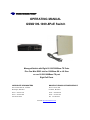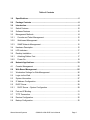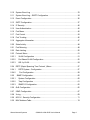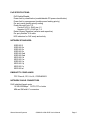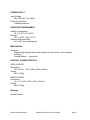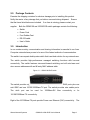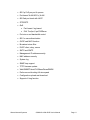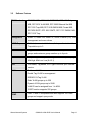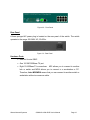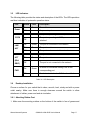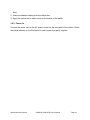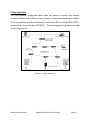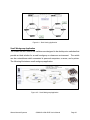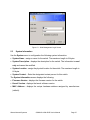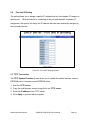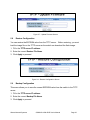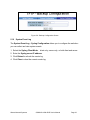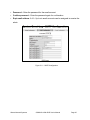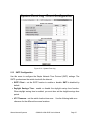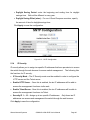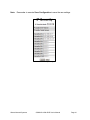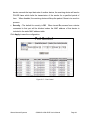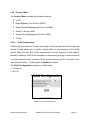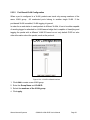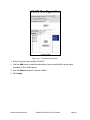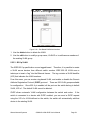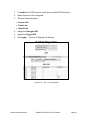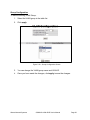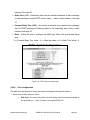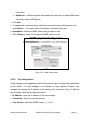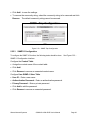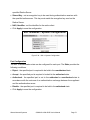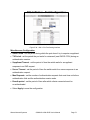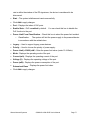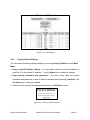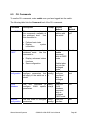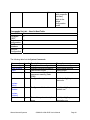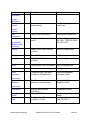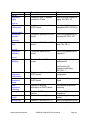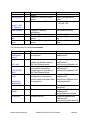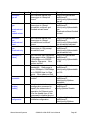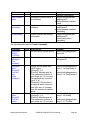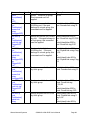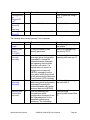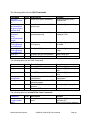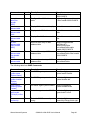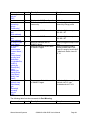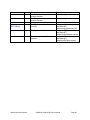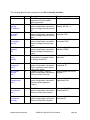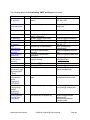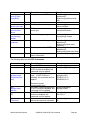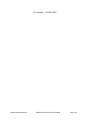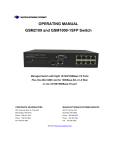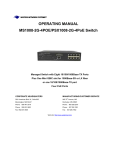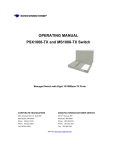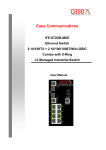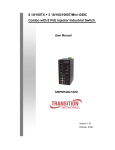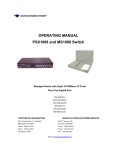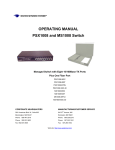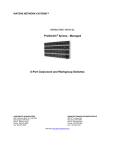Download Waters Network Systems GSM2109-1009-8PoE Specifications
Transcript
12 OPERATING MANUAL GSM2109-1009-8PoE Switch Managed Switch with Eight 10/100/1000Base-TX Ports Plus One Mini GBIC slot for 1000Base-SX or LX fiber or one 10/100/1000Base-TX port Eight PoE Ports CORPORATE HEADQUATERS MANUFACTURING/CUSTOMER SERVICE 5001 American Blvd. W., Suite 605 945 37 Avenue, NW Bloomington, MN 55437 Rochester, MN 55901 Phone: 800.441.5319 Phone: 800.328.2275 Phone: 952.831.5603 Phone: 507.252.1951 Fax: 952.831.5605 th Fax: 507.285.1952 Web site: http://www.watersnet.com Table of Contents 1.0 Specifications ......................................................................................................5 2.0 Package Contents ...............................................................................................8 3.0 Introduction..........................................................................................................8 3.1 Switch Features...................................................................................................10 3.2 Software Features ...............................................................................................12 3.3 Management Methods.........................................................................................14 3.3.1 Console and Telnet Management ....................................................................15 3.3.2 Web-based Management.................................................................................15 3.3.3 SNMP Network Management...........................................................................15 3.4 Hardware Description ..........................................................................................15 3.5 LED Indicators .....................................................................................................17 3.6 Desktop Installation .............................................................................................17 3.6.1 Attaching Rubber Feet .....................................................................................17 3.6.2 Power On .........................................................................................................18 4.0 Network Applications........................................................................................19 4.1 Console Management .........................................................................................23 5.0 Web Based Management ..................................................................................25 5.1 Workstation Settings for Web Management ........................................................ 26 5.2 Login via the Web................................................................................................26 5.3 System Information..............................................................................................27 5.4 IP Address Configuration.....................................................................................28 5.5 DHCP Server.......................................................................................................29 5.5.1 DHCP Server – System Configuration ............................................................. 29 5.6 Port and IP Binding..............................................................................................31 5.7 TFTP Transaction................................................................................................31 5.8 Restore Configuration..........................................................................................32 5.9 Backup Configuration ..........................................................................................32 Waters Network Systems GSM2109-1009-8PoE User’s Manual Page 2 5.10 System Event Log ...............................................................................................33 5.11 System Event Log – SMTP Configuration ........................................................... 34 5.12 Event Configuration .............................................................................................36 5.13 SNTP Configuration.............................................................................................37 5.14 IP Security ...........................................................................................................40 5.15 User Authentication .............................................................................................42 5.16 Port Menu ............................................................................................................42 5.17 Port Control .........................................................................................................43 5.18 Port Trunking .......................................................................................................45 5.19 Aggregator Information........................................................................................47 5.20 State Activity........................................................................................................48 5.21 Port Mirroring.......................................................................................................48 5.22 Rate Limiting........................................................................................................50 5.23 Protocol Menu .....................................................................................................51 5.23.1 VLAN Configuration .......................................................................................51 5.23.2 Port Based VLAN Configuration..................................................................... 52 5.23.3 802.1q VLAN..................................................................................................54 5.24 RSTP (Rapid Spanning Tree Protocol ) Menu..................................................... 57 5.24.1 RSTP System - Configuration ........................................................................57 5.24.2 Port Configuration ........................................................................................58 5.25 SNMP Configuration ..........................................................................................60 5.25.1 System Configuration.....................................................................................60 5.25.2 Trap Configuration .........................................................................................61 5.25.3 SNMPV3 Configuration ..................................................................................62 5.26 QoS Configuration ...............................................................................................65 5.27 IGMP Configuration .............................................................................................67 5.28 X-ring...................................................................................................................69 5.29 802.1X - Security Configuration...........................................................................71 5.30 MAC Address Table .............................................................................................74 Waters Network Systems GSM2109-1009-8PoE User’s Manual Page 3 5.31 Power over Ethernet (PoE)..................................................................................76 5.32 Factory Default Settings ...................................................................................... 78 5.33 Save Configuration ..............................................................................................79 5.34 Reboot the System .............................................................................................. 79 6.0 CLI Commands ..................................................................................................80 7.0 Troubleshooting ..............................................................................................101 7.1 Before Calling for Assistance............................................................................. 101 7.2 Return Material Authorization (RMA) Procedure ............................................... 102 7.3 Shipping and Packaging Information ................................................................. 103 8.0 Warranty...........................................................................................................104 Waters Network Systems GSM2109-1009-8PoE User’s Manual Page 4 1.0 Specifications OPERATIONAL CHARACTERISTICS: MAC Address Table: Switching Mode: Bandwidth: System Throughput: Memory Buffer Size: Performance: 8k Store-and-forward Up to 18Gbps Up to 26.7Mbps (64bytes packet length) 1Mb Non-blocking wire speed MANAGEMENT FEATURES: Web-based, Telnet and console SNMP: Ver 1, 2 and 3 SNMP trap support Port setting for duplex and speed Port trunking (4 groups) Port based and tagged VLANs (up to 256) QoS (4 priority queues; port based, tag based and type of service priority) Class of service (supports 4 queues per port) IGMP (Supports 256 IGMP groups and IGMP query) GVRP (256 groups) Port security (supports ingress and egress MAC address filter) Port mirroring (supports 3 mirroring types: TX, TX and both) Broadcast storm Spanning Tree SMTP – 6 mail accounts System Log (1024 records) DHCP client / relay SNTP X-ring provides Dual Homing and Couple Ring 802.1x User authentication/radius server: reject, accept, authorize or disable RMON Group 1 (detailed port statistics) Group 2 (history for RMON database) Group 3 (alarm settings) Group 9 (sends events) Waters Network Systems GSM2109-1009-8PoE User’s Manual Page 5 PoE SPECIFICATIONS: PoE Enable/Disable Power limit by classification (enable/disable PD power classification) Power limit by management (enable power feeding priority) Per port power feeding priority setting Power through Ports 1-8: Positive (VCC+): RJ45 pin 4, 5 Negative (VCC-): RJ45 pin 7, 8 Detect Legacy Signature (resistive and capacitive) Per port provides 15.4 watts LED indicators for PoE ready and activity NETWORK STANDARDS: IEEE 802.3 IEEE 802.3u IEEE 802.3z IEEE 802.3x IEEE 802.3ab IEEE 802.3ad IEEE 802.1d IEEE 802.1w IEEE 802.1p IEEE 802.1q IEEE 802.1x IEEE 802.af EMI/SAFETY COMPLIANCE: FCC Class A, CE, UL cUL, CE/EN60950-1 NETWORK CABLE CONNECTORS RJ45 shielded female ports 10/100/1000Mbps: CAT5 UTP or better MM and SM with LC connectors Waters Network Systems GSM2109-1009-8PoE User’s Manual Page 6 POWER SUPPLY: Input Voltage 90 to 240 VAC, 50 to 60Hz Power Consumption 138watts maximum OPERATING ENVIRONMENT: Ambient Temperature: 32° to 113°F (0° to 45°C) Storage: -40° to 158°F (-40°to 70°C) Ambient relative humidity: 5% to 95% (non-condensing) MECHANICAL: Enclosure: Rugged high-strength sheet metal suitable for stand-alone, wall or tabletop mounting Cooling Method: Internal fan PHYSICAL CHARACTERISTICS: GSM2109-8POE: Dimensions: 10.6 x 8.25 x 1.75 in (269 x 209.6 x 43mm) Weight: 3lbs (1.36kg) GSM1009-8POE: Dimensions: 13 x 11 x 2.25 in (330 x 279.4 x 57mm) Weight: 5lbs (2.27kg) Warranty: Limited Lifetime Waters Network Systems GSM2109-1009-8PoE User’s Manual Page 7 2.0 Package Contents Examine the shipping container for obvious damage prior to installing this product. Notify the carrier of any damage that you believe occurred during shipment. Ensure that the items listed below are included. supplier. If an item is missing, please contact your Both the GSM2109 and 1009-8POE switch packages contain the following: Switch Power Cord Four Rubber Feet RS-232 cable User’s Guide 3.0 Introduction In our modern society, communication and sharing information is essential to our lives. Computer networks have proven to be one of the fastest methods of communication. The switch is a compact desktop size switch that is an ideal solution for any network user. The switch provides high-performance managed switching functions with low-cost connectivity. The switch features store-and-forward switching and will auto-learn and store source addresses with an 8K-entry MAC address table. Figure 3.1 – GSM2109-8PoE switch The switch provides eight switched auto-sensing 10/100Base-TX RJ45 ports plus one mini GBIC and one 10/100/1000Base-TX port. The switch provides nine usable ports. The ninth port can be used for 1000Base-SX fiber connectivity or for 10/100/1000Base-TX connectivity. Eight of the 10/100Base-TX ports provide Power over Ethernet (PoE) connectivity. Waters Network Systems GSM2109-1009-8PoE User’s Manual The Page 8 PoE ports eliminates the need to run 110/220 VAC power to other devices on the LAN. The same CAT5 Ethernet cable that carries data to each device can also deliver power over the same cable. This allows greater flexibility in the location of network devices and can help reduce installation costs. There are two system components for PoE: the power sourcing equipment (PSE) which initiates the connection to the second component--the powered device (PD). The current is transmitted over two of the four twisted pairs of wires in a CAT5 cable. The PoE ports follow the IEEE 802.3af standard and are completely compatible with existing Ethernet switches and networked devices. Because the PSE tests whether a networked device is PoE-capable, power is never transmitted unless a PD is located at other end of the cable. It also continues to monitor the channel. If the PD does not draw a minimum current because it has been unplugged or physically turned off, the PSE shuts down the power to that port. Optionally, the standard permits PDs to send a signal to the PSEs for their power requirement. The switch will automatically detect the speed of connected devices to accommodate 10, 100, 1000Mbps on the RJ45 ports. All RJ45 ports support the Auto MDI/MDIX function. With the built-in Web-based management functionality, managing and configuring the switch is easy. From cabinet management to port-level control and monitoring, you can visually configure and manage your network via your Web Browser. The switch can be managed via a web browser, Telnet, CLI or SNMP Management. Ethernet switching technology dramatically boosted the total bandwidth of a network, eliminating congestion problems inherent with the carrier sense multiple access with the collision detection (CSMA/CD) protocol and greatly reduced unnecessary transmissions. This revolutionized networking. First, by allowing two-way, simultaneous transmissions over the same port (full-duplex), bandwidth was essentially doubled. Waters Network Systems GSM2109-1009-8PoE User’s Manual Second, by Page 9 reducing the collision domain to a single switch-port, the need for carrier sensing was eliminated. Third, by using the store-and-forward technology’s approach of inspecting each packet to intercept corrupt or redundant data, switching eliminated unnecessary transmissions that slow down network traffic. Auto-negotiation regulates the speed and duplex of each port, based on the capability of both devices. Flow-control allows transmission from a 100Mbps node to a 10Mbps node without loss of data. Auto-negotiation and flow-control may have to be disabled for some networking operations that involve legacy equipment. Disabling the auto-negotiation is accomplished by hard setting the speed or duplex mode of a port. 3.1 Switch Features 8-port 10/100Base-TX RJ45 ports One mini GBIC slot for SFP module for 1000Base-SX or LX fiber connectivity or one 10/100/1000Base-TX port Embedded 8-port PoE inject function Conforms to IEEE 802.3, 802.3u, 802.3x, 802.3z, and 802.3ab Ethernet Standards Auto-sensing 10/100/1000Base-TX RJ45 port ports Automatic MDI/MDIX crossover for each 10/100Base-TX port Console port on front side for system configuration Half-duplex mode for backpressure Full-duplex for flow control Store-and-forward switching architecture Automatic address learning, address migration 8K-entry MAC address table 5.6Gbps switch bandwidth IGMP snooping GVRP function 802.1x user authentication Waters Network Systems GSM2109-1009-8PoE User’s Manual Page 10 802.1p CoS per port 4 queues Port based VLAN 802.1q VLAN 802.3ad port trunk with LACP STP/RSTP QoS • Port based / tag based • IPv4 Tos/Ipv4, Ipv6 DiffServe Port mirror and bandwidth control 802.1x user authentication GVRP and MVR function Broadcast storm filter DHCP client, relay, server SNTP and SMTP Management IP address security MAC address security System log SNMP trap support TFTP firmware update Web/SNMP/Telnet/CLI//MenuDrivenRMON Performs non-blocking full wire speed Configuration upload and download Supports X-ring function Waters Network Systems GSM2109-1009-8PoE User’s Manual Page 11 3.2 Software Features RFC Standard RFC2233 MIBII, RFC 1157 SNMP MIB, RFC 1493 Bridge MIB, RFC 2674 VLAN MIB, RFC 2665 Ethernet like MIB, RFC1215 Trap MIB, RFC 2819 RMON MIB, Private MIB, RFC2030 SNTP, RFC 2821 SMTP, RFC 1757 RMON1 MIB, RFC 1215 Trap Management SNMP v1, SNMP v2c, SNMP v3, Telnet, Console (CLI), Web management and menu driven SNMP Trap Cold start, warm start, link down, link up, authorization fail, Trap station up to 3. Port Trunk Supports IEEE802.3ad with LACP function. Up to 3 trunk groups and maximum group member up to 4 ports. Class of Service Per port supports 4 queues. Weight round ratio (WRR): High: Mid-High: Mid-Low: Low (8:4:2:1) QoS Port based, Tag based, IPv4 Type of service, Ipv6 Different service. VLAN Port based VLAN Double Tag VLAN for management IEEE802.1Q Tag VLAN. Static VLAN groups up to 256 Dynamic VLAN groups up to 2048 VLAN ID can be assigned from 1 to 4094. GVRP function supports 256 groups. IGMP Waters Network Systems IGMP v1 and v2 compliance and also supports 256 IGMP groups and support query mode. GSM2109-1009-8PoE User’s Manual Page 12 Port Security Port Mirror Supports ingress and egress MAC address filter and static source MAC address lock. Global system supports 3 mirroring types: “RX, TX and Both packet”. The maximum of port mirror entries is 8. Ingress rate limiting packet type: all of frames, broadcast, Bandwidth Control multicast, unknown unicast and broadcast packet. Egress rate shaping supports all of packet. Rate limiting levels: 64kbps to 64Mbits or up to 256Mbits for Gigabit port. Support IEEE802.1x User-Authentication and can report to RADIUS server. User Reject Authentication Accept Authorize Disable DHCP Packet filter Port Security System log DHCP Client, DHCP relay and DHCP Server. DHCP server provides global IP pool for DHCP server. Broadcast storm packet filter by 5%, 10%, 15% and 25%. Supports ingress and egress MAC address filter and static source MAC address lock Provide 1000 log entries and supports remote storage function. SNMP IP Supports 10 IP address accounts for system management security security for web, SNMP, Telnet to prevent intruders. SMTP 6 mail accounts. SNTP Supports RFC2030 simple network time protocol Waters Network Systems GSM2109-1009-8PoE User’s Manual Page 13 Configuration upload and download Spanning Tree Support binary format configuration file for system quick configuration. IEEE802.1d Spanning tree IEEE802.1w Rapid spanning tree Provides X-ring, dual homing and coupling ring. Provides redundant backup feature and recovery time below X-ring 300ms PoE Enable/Disable; Power limit by classification: Enable/ Disable PD power classification and output power will be limited by PD’s classification. Power limit by management: Enable power feeding priority Priority: Per port power feeding priority setting. Once current PoE power output is out of switch’s ability, power will be shut down. management Detect Legacy Signature: The goal of Detect Legacy Signature is to identify these devices based on their unique electrical signatures (resistive and capacitive) and power them up as selectively as possible. Some of CISCO PD devices are pre-standard and do not follow 802.3af with exactly electrical signature. If that is the case, this function should be enabled. Table 3.1 – Software Features 3.3 Management Methods The switch supports following management methods: Console and Telnet Management Web-based Management SNMP Network Management Waters Network Systems GSM2109-1009-8PoE User’s Manual Page 14 3.3.1 Console and Telnet Management Console Management is done through the RS-232 Console Port. Use the RS-232 cable supplied in your package to connect directly to a workstation from your switch. Use the default IP 192.168.16.1 to use Telnet or Web Management to login to the switch and modify the configuration. 3.3.2 Web-based Management The switch provides an embedded HTML web site residing in flash memory. It offers advanced management features and allow users to manage the switch from anywhere on the network through a standard browser such as Microsoft Internet Explorer. 3.3.3 SNMP Network Management SNMP (Simple Network Management Protocol) provides a means to monitor and control network devices, manage configurations, collect statistics, performance and security information. 3.4 Hardware Description Front Panel The front panel of the switch consists of eight auto-sensing 10/100Base-TX RJ45 (Ports 5-8 PoE ports) ports, one mini GBIC slot and one 10/100/1000Base-TX port. 10/100/1000Base-TX port shares the slot with the mini GBIC. the ninth 10/100/1000Bse-TX port is inactive. The ninth So, if the GBIC is used, Therefore, the switch provides nine usable ports. You have the choice of using the ninth port in copper or fiber. The LED indicators are also located on the front panel of the switch. The console connection is also on the front panel of the switch. be used to perform management functions. The console port can Console connection requires a direct connection between the switch and a workstation with a RS-232 cable. Waters Network Systems GSM2109-1009-8PoE User’s Manual Page 15 Figure 3.2 - Front Panel Rear Panel A three-pronged AC power plug is located on the rear panel of the switch. The switch operates in the range 100-240V AC, 50-60Hz. Figure 3.3 - Rear Panel Hardware Ports One slot for mini GBIC One 10/100/1000Base-TX port Eight 10/100Base-TX connections. MDI allows you to connect to another hub or switch and MDIX allows you to connect to a workstation or PC. Therefore, Auto MDI/MDIX means that you can connect to another switch or workstation without a crossover cable. Waters Network Systems GSM2109-1009-8PoE User’s Manual Page 16 3.5 LED Indicators The following table provides the status and description of the LEDs. The LEDs provide a real-time indication of systematic operation status. LED Power Status Color Description On Green Power On Off On No power inputs Green 1000M The port is operating at 100Mbps or no device is Off LNK/ ACT The port is operating at 1000Mbps. attached On Green The port is connected to the network Blinks Green The port is active Off The port is not connected to network LNK/ On Green The port is connected to the network ACT Blinks Green The port is active (Mini GBIC) FWD Off On The port is not connected to the network Green Off A device is connected utilizing PoE on the corresponding port No device is attached or PoE function failed. Table 3.2 - LED Description 3.6 Desktop Installation Choose a surface for your switch that is clean, smooth, level, sturdy and with a power outlet nearby. Make sure there is enough clearance around the switch to allow attachment of cables, power cord and air circulation. 3.6.1 Attaching Rubber Feet 1. Make sure the mounting surface on the bottom of the switch is free of grease and Waters Network Systems GSM2109-1009-8PoE User’s Manual Page 17 dust. 2. Remove adhesive backing from the rubber feet. 3. Apply the rubber feet to each corner on the bottom of the switch. 3.6.2 Power On Connect the power cord to the AC power socket on the rear panel of the switch. Check the power indicator on the front panel to see if power is properly supplied. Waters Network Systems GSM2109-1009-8PoE User’s Manual Page 18 4.0 Network Applications This section provides samples of network topology in which the switches can be used. This model switch is generally used as a desktop, workgroup or edge segment switch. The switch has been designated as a segment switch which has a large address table (8K MAC addresses) providing high performance for connecting network segments. The uplink port (Gigabit combo port) provides connection to another switch in either fiber or copper to form a large switched network. The eight PoE ports inject power into the UTP cables supplying power for edge devices. The following figure illustrates an example for a PoE application: Figure 4.1 – Workgroup/Classroom Application Waters Network Systems GSM2109-1009-8PoE User’s Manual Page 19 X-Ring Application The X-ring protocol is supported which helps the network to recover from network connection failures within 300ms or less, therefore, making the network more reliable. The X-ring algorithm is similar to Spanning Tree Protocol (STP) and Rapid STP (RSTP), but its recovery time is less than STP/RSTP. The following figure illustrates an example of the X-ring protocol: Figure 4.2 – X-Ring Application Waters Network Systems GSM2109-1009-8PoE User’s Manual Page 20 Coupling Ring Application There may be more than one X-ring group in the network. can connect each X-Ring for redundant backup. The Coupling Ring function It ensures the transmission between two ring groups, therefore reducing failure. Figure 4.3 – Coupling Ring Application Dual Homing Application The Dual Homing function is used to prevent the connection loss from between X-ring groups and upper level/core switches. Two ports are assigned as the Dual Homing port that is used as a backup port in the X-ring group. The Dual Homing function is only available when the X-ring function is active. Each X-ring group has only one Dual Home port. Note: When using the Dual Homing application, upper level switches must enable RSTP protocol. The following illustrates the Dual Homing application: Waters Network Systems GSM2109-1009-8PoE User’s Manual Page 21 Figure 4.4 – Dual Homing Application Small Workgroup Application The GSM2109 and 1009-8POE switches are designed to be desktop size switches that provide an ideal solution for a small workgroup or classroom environment. The switch can be a standalone switch connected to personal computers, a server, and a printer. The following illustrates a small workgroup application: Figure 4.5 – Small Workgroup Application Waters Network Systems GSM2109-1009-8PoE User’s Manual Page 22 Segment Bridge Both switch models provide power to the powered devices that follow the IEEE 802.3af standard on the network. This solves the problem of position limitation, so the network device can be installed in a more convenient location for us. The following figure provides an example of a network application for PoE. Figure 4.6 – PoE Segment Bridge Application These compact switches can be easily connected to the backbone switch allowing communications throughout the network. Addresses are automatically learned, which is used to filter and forward all traffic based on the destination address. 4.1 Console Management This section explains how to configure console management via a direct connection to the console port of the switch. Console management involves the administration of the switch via a direct connection to the RS-232 console port. This port is a female DB-9 connector. From the Main Console Management Menu, you have access to all of the management functions of the switch. Waters Network Systems GSM2109-1009-8PoE User’s Manual Page 23 Connecting a Terminal or PC to the Console Port Use the supplied RS-232 cable to connect a terminal or PC to the console port. The terminal or PC to be connected must support the terminal emulation program. After the connection between switch and PC is made, run a terminal emulation program or Hyper Terminal to match the following default characteristics of the console port: Baud Rate: 9600 bps Data Bits: 8 Parity: None Stop Bit: 1 Flow Control: None Figure 4.7 - Communication Parameters 1. Press Enter once you have entered the parameters listed above. 2. Turn on the switch. The switch will display a series of messages as it performs a self test. Once the self test is completed, the login screen will be displayed. Figure 4.8 - Console Login Interface 3. Enter the username and password. Waters Network Systems GSM2109-1009-8PoE User’s Manual Page 24 4. The default user name is root, and the default password is root. You may change the login identification to make it more secure for your network in the System Configuration menu. 5. Once you have logged into the system, the following command prompt will be displayed. Enter enable to access CLI commands. Figure 4.9– CLI and Telnet Command Prompt Switch management can be accessed via the following methods: • Console Connection described above. Begin entering CLI commands at this prompt. • Telnet – use the default IP of the switch 192.168.16.1 to access switch management via Telnet. • Note: 5.0 Web Interface described in Section 5.0. A complete list of CLI commands is included in Section 6.0. Web Based Management This section covers the functions of web based management. There is an embedded HTML web site residing in flash memory in the CPU board of the switch. Web based management provides advanced management features for the network administrator that can be accessed from anywhere on the network through a standard web browser such as Microsoft Internet Explorer (IE). Waters Network Systems GSM2109-1009-8PoE User’s Manual Page 25 The web based management supports IE 6.0. It is based on Java Applets with an aim to reduce network bandwidth consumption, enhance access speed and present an easy viewing screen. 5.1 Workstation Settings for Web Management Before the management functions can be accessed via the web, use the console connection to login to the switch to check the IP address of the switch. The default IP address is: IP Address: 192.168.16.1 Subnet Mask: 255.255.255.0 Default Gateway: 192.168.16.254 User Name: root Password: root 5.2 Login via the Web 1. Launch IE. 2. Enter the IP address of the switch and press Enter. Example: http://192.168.16.1 3. The login screen will be displayed. 4. Enter the user name and password. The default user name and password is root. 5. Click Enter or OK. 6. The main menu of for web based management will be displayed. Waters Network Systems GSM2109-1009-8PoE User’s Manual Page 26 Figure 5.1 - Web Management Login Screen 5.3 System Information Use the System menu to configuration the following system information: System Name - assign a name for the switch. The maximum length is 64 bytes. System Description - displays the description for the switch. The information is read only and cannot be modified. System Location - assign the physical location for the switch. The maximum length is 64 bytes. System Contact – Enter the designated contact person for this switch. The System Information screen displays the following: Firmware Version - displays the firmware version for the switch. Kernel Version - displays the kernel software version. MAC Address - displays the unique hardware address assigned by manufacturer (default). Waters Network Systems GSM2109-1009-8PoE User’s Manual Page 27 Figure 5.2 - System Information Screen 5.4 IP Address Configuration This menu allows you to change the IP address for the switch as well as reconfigure IP settings. Once the IP address has been set, the switch must be rebooted. DHCP - Disable or enable the DHCP client function. When DHCP function is enabled, the system will assign IP addresses to devices from the local DHCP server. Therefore, you do not have to assign the IP addresses. IP Address – Use this option to assign the switch IP address. The default IP address is 192.168.16.1. Subnet Mask - Use this option to assign the switch IP subnet mask. Gateway – Use this option to assign the switch gateway. The default gateway value is 192.168.16.254. DNS1 – DNS1 is short for Domain Name Server. DNS is an Internet service that translates domain names into IP addresses. Because domain names are alphabetic, they are easier to remember, however, the Internet is based on IP addresses. Each time a user accesses the domain name of a web page, a DNS service must translate the name into the corresponding IP address. For example, the domain name www.net.com might translate to 192.168.1.1. Waters Network Systems GSM2109-1009-8PoE User’s Manual Page 28 DNS2 - DNS2 is the backup for DNS1. If the DNS1 cannot function, the DNS2 will replace DNS1. Figure 5.3 – IP Configuration 5.5 DHCP Server Dynamic Host Configuration Protocol (DHCP) is a protocol for assigning dynamic IP addresses to devices on a network. With dynamic addressing, a device may have a different IP address every time it connects to the network. In some systems, the IP address may change while connected. DHCP supports a combination of static and dynamic IP addresses. Dynamic addressing simplifies network administration because the software keeps track of IP addresses rather than an administrator managing this task. This means that a new computer can be added to a network without the hassle of manually assigning it a unique IP address. 5.5.1 DHCP Server – System Configuration The switch provides the following DHCP server functions once DHCP has been enabled. DHCP Server - Enable or Disable the DHCP Server function. If enabled, the switch will be the DHCP server on your LAN. Low IP Address – Low IP address is the first of the dynamic IP numbers to be assigned. For example, if the dynamic IP assign range is from 192.168.1.100 ~ 192.168.1.200, 192.168.1.100 will be the Low IP address. Waters Network Systems GSM2109-1009-8PoE User’s Manual Page 29 High IP Address - High IP address is the last of the dynamic IP numbers to be assigned. In the example listed above, the High IP address would be 192.168.1.200. Subnet Mask - The dynamic IP assigned range for subnet mask. Gateway - The gateway of your network. DNS – The Domain Name Server IP Address of your network. Lease Time (sec) – Specifies in seconds the time period that the system will reset the dynamic IP assignment. Figure 5.4 - DHCP Server Configuration When the DHCP server function is enabled, the system will collect DHCP client information which will be displayed in the DHCP Client Entries screen. Figure 5.5 - DHCP Client Entries Screen Waters Network Systems GSM2109-1009-8PoE User’s Manual Page 30 5.6 Port and IP Binding The switch allows you to assign a specific IP address that is in the dynamic IP range to a specific port. When the device is connecting to the port and requests a dynamic IP assignment, the system will assign the IP address that has been previously assigned to the connected device. Figure 5.6 - Port and IP Bindings Screen 5.7 TFTP Transaction The TFTP Update Firmware screen allows you to update the switch firmware, restore EEPROM value or backup current EEPROM value. 1. Start the TFTP server. 2. Copy the new firmware version image file to the TFTP server. 3. Enter the IP address of the TFTP server. 4. Click Apply to proceed with the update. Waters Network Systems GSM2109-1009-8PoE User’s Manual Page 31 Figure 5.7 - Update Firmware Screen 5.8 Restore Configuration You can restore the EEPROM value from the TFTP server. Before restoring, you must load the image file on the TFTP server so the switch can download the flash image. 1. Fill in the TFTP server IP address. 2. Enter the correct Restore File Name. 3. Click Apply to proceed. Figure 5-8 - Restore Configuration Screen 5.9 Backup Configuration This menu allows you to save the current EEPROM value from the switch to the TFTP server. 1. Fill in the TFTP server IP address. 2. Enter the correct Backup File Name. 3. Click Apply to proceed. Waters Network Systems GSM2109-1009-8PoE User’s Manual Page 32 Figure 5.9 - Backup Configuration Screen 5.10 System Event Log The System Event Log – Syslog Configuration allows you to configure the switch so you can collect and view system events. 1. Select the Syslog Client Mode: client only, server only, or both client and server. 2. Enter the Syslog server IP address. 3. Click Reload to refresh the events log. 4. Click Clear to clear the current events log. Waters Network Systems GSM2109-1009-8PoE User’s Manual Page 33 Figure 5.10 – System Event Log Note: When the Syslog Client Mode is set as Client Only, the system event log will only be sent to the client logged into the switch. When the Syslog Client Mode is set to Server Only, the system log will only be sent to the to the syslog server. You will have to enter the IP address in the Syslog Server IP address column. If the Syslog Client Mode is set to Both, the system log will be set to the client and server. 5.11 System Event Log – SMTP Configuration The SMTP Configuration provides set up for the following: Email alert – enable or disable the email alert function SMTP Server IP – set up the mail server IP address. When Email Alert is enabled, this function is available for set up. Sender – Enter an alias with a complete email format to identify the event log Authentication – Click the checkbox to enable this function. Once it is enabled, configure the email account and password for authentication. Email alert must be enabled to use this function Mail Account – Set up the email account to receive the alert. It must be an existing email account on the mail server which has been set in the SMTP server IP column. Waters Network Systems GSM2109-1009-8PoE User’s Manual Page 34 Password – Enter the password for the email account. Confirm password – Enter the password again for confirmation. Rcpt email address 1~ 6 – Up to six email accounts can be assigned to receive the alerts. Figure 5.11 – SMTP Configuration Waters Network Systems GSM2109-1009-8PoE User’s Manual Page 35 5.12 Event Configuration The Event Configuration allows you to select SMTP events. When selected events occur, the system will send out the log information or alerts. events can also be selected. Per port log and SMTP The four event types are listed below. Before you can select an event type, the Syslog Client Mode (Email Alert on the SMTP Configuration Tab) must be enabled. Device cold start – the system will produce a log event when the device executes a cold start action. Device warm start – the system will produce a log event when the device executes a warm start. Authentication Failure – the system will produce a log event when the SNMP authentication fails. X-ring topology change - – the system will produce a log event when the X-ring topology changes. Port Event Selection – The three choices for per port events and per port SMTP events are listed below. Before you can select an event type, the Syslog Client Mode (Email Alert on the SMTP Configuration tab) must be enabled. Disabled indicates that no event is selected. Link Up - the system will produce a log message when port connection is up only. Link Down - the system will produce a log message when port connection is down only. Link Up & Link Down - the system will produce a log message when port connection is up and down. Waters Network Systems GSM2109-1009-8PoE User’s Manual Page 36 Figure 5.12 – System Event Log 5.13 SNTP Configuration Use this menu to configure the Simple Network Time Protocol (SNTP) settings. The SNTP synchronizes the switch clock with the Internet. SNTP Client – set the SNTP function to enable or disable. SNTP is disabled by default. Daylight Savings Time - enable or disable the daylight savings time function. When daylight saving time is enabled, you must also set the daylight savings time period. UTC Timezone - set the switch location time zone. Use the following table as a reference for the different time zone locations. Waters Network Systems GSM2109-1009-8PoE User’s Manual Page 37 Local Time Zone Conversion from UTC Time at 12:00 UTC November Time Zone - 1 hour 11am Oscar Time Zone -2 hours 10 am ADT - Atlantic Daylight -3 hours 9 am -4 hours 8 am -5 hours 7 am -6 hours 6 am -7 hours 5 am -8 hours 4 am ALA - Alaskan Standard -9 hours 3 am HAW - Hawaiian Standard -10 hours 2 am Nome, Alaska -11 hours 1 am +1 hour 1 pm +2 hours 2 pm AST - Atlantic Standard EDT - Eastern Daylight EST - Eastern Standard CDT - Central Daylight CST - Central Standard MDT - Mountain Daylight MST - Mountain Standard PDT - Pacific Daylight PST - Pacific Standard ADT - Alaskan Daylight CET - Central European FWT - French Winter MET - Middle European MEWT - Middle European Winter SWT - Swedish Winter EET - Eastern European, Waters Network Systems GSM2109-1009-8PoE User’s Manual Page 38 Local Time Zone Conversion from UTC Time at 12:00 UTC +3 hours 3 pm ZP4 - USSR Zone 3 +4 hours 4 pm ZP5 - USSR Zone 4 +5 hours 5 pm ZP6 - USSR Zone 5 +6 hours 6 pm +7 hours 7 pm +8 hours 8 pm +9 hours 9 pm +10 hours 10 pm +12 hours Midnight USSR Zone 1 BT - Baghdad, USSR Zone 2 WAST - West Australian Standard CCT - China Coast, USSR Zone 7 JST - Japan Standard, USSR Zone 8 EAST - East Australian Standard GST Guam Standard, USSR Zone 9 IDLE - International Date Line NZST - New Zealand Standard NZT - New Zealand Table 5.1 – Time Zone Information SNTP Sever URL - set the SNTP server IP address. Switch Timer – Displays the current time of the switch Waters Network Systems GSM2109-1009-8PoE User’s Manual Page 39 Daylight Saving Period– enter the beginning and ending time for daylight savings time. Both will be different in every year. Daylight Saving Offset (mins) – For non-US and European countries, specify the amount of time for daylight savings time. Click Apply to save the configuration. Figure 5.13 – SNTP Configuration 5.14 IP Security IP security allows you to assign ten specific IP addresses that have permission to access the switch through the web browser for secure switch management. The following lists the functions for IP security: IP Security Mode – The IP Security mode must be enabled in order to configure the HTTP server and the Telnet server. Enable HTTP Server – Once this is enabled, the ten IP addresses will be able to access the management functions via the web. Enable Telnet Server - Once this is enabled, the ten IP addresses will be able to access the management functions via Telnet. Security IP 1 ~ 10 – Assign up to ten specific IP addresses. Only those ten IP addresses can access and management the switch through the web browser. Click Apply to save the configuration. Waters Network Systems GSM2109-1009-8PoE User’s Manual Page 40 Note: Remember to execute Save Configuration to save the new settings. 5.14 – IP Security Settings Waters Network Systems GSM2109-1009-8PoE User’s Manual Page 41 5.15 User Authentication User authentication is used to modify login user name and password: User name – key in the new user name. The default is root. Password - key in the new password. The default is root. Confirm password - Retype the new password for confirmation. Click Apply to save the configuration. 5.15 – User Authentication 5.16 Port Menu Port Statistics provides statistics for current port traffic. You can use the Clear button to clean out off of the counts. The following information is provided in the Port Statistics screen: Port – displays the port number Type – displays the media type of the port Link – displays the link status (up or down) State – Set the port as Enable or Disable via port control. When the state is disabled, the port will not transmit or receive packets. TX Good Packet – counts the good packets transmitting TX Bad Packet – counts the bad packets transmitting (including undersize <64 bytes, oversize, CRC align errors, fragments and jabber packets) RX Good Packet – counts the good packets receved TX Bad Packet – counts the bad packets received including undersize <64 bytes, Waters Network Systems GSM2109-1009-8PoE User’s Manual Page 42 oversize, CRC align errors, fragments and jabber packets) TX Abort Packet - counts the aborted packet during transmission Packet Collision – counts the dropped packets TX Bcast Packet – counts the broadcasted packets Rx Mcast Packet – counts the multicast packets The clear button will clean out all counts. Figure 5.16 – Port Statistics 5.17 Port Control The section of this screen is used to configure each port. The bottom section displays the current settings for each port. Port - Select the port that you want to configure. State - Current port status. The port can be set to disable or enable mode. If a port is set to disable, it will not be able to receive or transmit packets. Negotiation - Set auto negotiation status of the port. There are two choices, auto and force. If you set negotiation to force, the speed and duplex modes must be set manually. • Speed – Available when negotiation is set to Force. • Duplex – Available when negotiation is set to Force . Flow Control – Flow control is set to Enable or Disable. Waters Network Systems When enabled, once the GSM2109-1009-8PoE User’s Manual Page 43 device exceeds the input data rate of another device, the receiving device will send a PAUSE frame which halts the transmission of the sender for a specified period of time. When disabled, the receiving device will drop the packet if there is too much to process. Security – The default for security is Off. When turned On, access from a device connected to that port will be blocked unless the MAC address of that device is included in the static MAC address table. Click Apply to save the configuration. Figure 5.17 – Port Control Waters Network Systems GSM2109-1009-8PoE User’s Manual Page 44 5.18 Port Trunking The Link Aggregation Control Protocol (LACP) provides a standardized means for exchanging information between partner systems. The systems have to reach an agreement on the identity of the Link Aggregation Group to which the link belongs, move the link to that Link Aggregation Group and enable its transmission and reception functions. Link aggregation allows you to group up to eight consecutive ports into a single dedicated connection. This feature can expand bandwidth to a device on the network. LACP operation requires full duplex mode. Aggregator setting involves the following: System priority – a value used to identify the active LACP. The switch with the lowest value has the highest priority and is selected as the active LACP. Group ID – There are four trunk groups for configuration. LACP – When enabled, the group is LACP static trunk group. If disabled, the group is local static trunk group. The advantage of LACP disabled is that a port joins the trunk group without any handshaking with its member ports. But, member ports won’t know that they should be aggregated together to form a logic trunk group. . Work Ports – A maximum of four ports can be aggregated at the same time. • Select the ports to join the trunk group. With LACP static trunk group, four ports are assigned to be the members of a trunk group who work ports field is set as two; the other two ports are standby. (The LACP State Activity will display Passive on the tab for State Activity. Use the Add button to add the port. To remove unwanted ports, select the port and click Remove. If LACP is enabled, you can configure the LACP Active/Passive status in each port on the state activity page. Click apply to confirm the setting. The Trunk Group can be deleted by selecting the Group ID and clicking Delete. Waters Network Systems GSM2109-1009-8PoE User’s Manual Page 45 Figure 5.18 – Port Trunk Aggregator Setting Waters Network Systems GSM2109-1009-8PoE User’s Manual Page 46 5.19 Aggregator Information Once the LACP aggregator has been configured, the information can be displayed through the Aggregator Information screen. Group information – displays the trunk group ID Port member – displays the members of this static trunk group. 5.19 - Aggregator Information screen Waters Network Systems GSM2109-1009-8PoE User’s Manual Page 47 5.20 State Activity Once the LACP aggregator has been configured, you can configure the port state activity. Port state activity can be set to active or passive. Active – port automatically sends LACP protocol packets Passive – port does not automatically send LACP protocol packets and responds only if it receives LACP protocol packets from the opposite device. Note: A link having either two active LACP ports or one active port can perform dynamic LACP trunking. A link with two passive LACP ports will not perform dynamic LACP trunking because both ports are waiting for the LACP protocol packet from the opposite device. 5.20 - State Activity Screen 5.21 Port Mirroring Port mirroring is a method used to monitor the traffic on a switched network. A specific port can monitor traffic through mirrored ports. The in and out traffic of a monitored port will be duplicated into the mirrored port. Destination port – mirror port can be used to see all monitor port traffic. connect mirror port to LAN analyzer or Netxray. You can Select the mirroring port state: o RX – RX packet only o TX – TX packet only Waters Network Systems GSM2109-1009-8PoE User’s Manual Page 48 o Both – RX and TX packet Source port – select the ports to be monitored. All monitored port traffic will be copied to the mirror port. You can select a maximum of 10 monitor ports in the switch. You can choose the port to monitor in only one mirror mode. Select the mirroring port state: o RX – RX packet only o TX – TX packet only o Both – RX and TX packet Click Apply to confirm the settings. Note: To disable the function, set the monitor port to none. Figure 5.21 - Port Mirroring Screen Waters Network Systems GSM2109-1009-8PoE User’s Manual Page 49 5.22 Rate Limiting Rate limiting allows you to set up the bandwidth rate and packet limitation type per port. Ingress Limit Packet Type – select the packet type to be filtered. The packet types include four types of packets: all, broadcast/multicast/flooded, unicast packets, broadcast/multicast packets, and broadcast only packets. The egress rate supports all types of packets. All ports support port ingress and egress rate control. For example, if Port 1 is 10Mpbs, users can set its effective egress rate at 1Mbps and ingress rate is 500kbps. The switch performs the ingress rate by packet counter to meet the specified rate. Ingress – enter the port effective ingress rate. The default value is 0. Egress – enter the port effective egress rate. The default value is 0. Click Apply to confirm the settings. Figure 5.22 – Rate Limiting Waters Network Systems GSM2109-1009-8PoE User’s Manual Page 50 5.23 Protocol Menu The Protocol Menu includes the following functions: 5.23.1 VLAN Rapid Spanning Tree Protocol (RSTP) Simple Network Management Protocol (SNMP) Quality of Service (QoS) Internet Group Management Protocol (IGMP) X-Ring VLAN Configuration Virtual Local Area Networks (VLANs) are logical network groups that limit the broadcast domain. VLANs allows you to isolate network traffic so only members of the VLAN receive traffic from the other VLAN members and not from everyone on the network. Basically, creating a VLAN is the equivalent of reconnecting a group of network devices to another physical switch. However, all the network devices are still connected to the same physical switch. VLAN support is disabled by default. The VLAN Configuration provides two VLAN modes: Port based 802.1Q Figure 5.23 - VLAN Configuration Waters Network Systems GSM2109-1009-8PoE User’s Manual Page 51 5.23.2 Port Based VLAN Configuration When a port is configured in a VLAN, packets can travel only among members of the same VLAN group. All unselected ports belong to another single VLAN. If the port-based VLAN is enabled, VLAN-tagging is ignored. In order for an end station to send packets to different VLANs, it has to be either capable of sending tagged or attached to a VLAN-aware bridge that is capable of classifying and tagging the packet with a different VLAN ID based on not only default PVID but also other information about the packet, such as the protocol. Figure 5.24 – VLAN Port Based Interface 1. Click Add to create a new VLAN group. 2. Enter the Group Name and VLAN ID. 3. Select the members of the VLAN group. 4. Click apply. Waters Network Systems GSM2109-1009-8PoE User’s Manual Page 52 Figure 5.25 – Port Based Add Interface 1. Enter the group name and the VLAN ID. 2. Use the Add button to add the selected port into the right field to group these members to be a VLAN group. 3. Use the Remove button to remove VLANs. 4. Click Apply. Waters Network Systems GSM2109-1009-8PoE User’s Manual Page 53 Figure 5.26 – Port Based Edit/Delete Interface 1. Use the delete button to delete the VLAN. 2. Use the edit button to modify a group name, VLAN ID or to add/remove members of the existing VLAN group. 5.23.3 802.1q VLAN The IEEE 802.1q specification covers tagged-based. Therefore, it is possible to create a VLAN across devices from different switch venders. IEEE 802.1Q VLAN uses a technique to insert a “tag” into the Ethernet frames. The tag contains a VLAN Identifier (VID) that indicates the VLAN numbers. From this menu, you can create a tag-based VLAN, and enable or disable the Generic Attribute Registration Protocol (GVRP) protocol. for configuration. There are 256 VLAN groups available Once 802.1q is enabled, all the ports on the switch belong to default VLAN, VID is 1. The default VLAN cannot be deleted. GVRP allows automatic VLAN configuration between the switch and nodes. If the switch is connected to a device with GVRP enabled, you can send a GVRP request using the VID of a VLAN defined on the switch; the switch will automatically add that device to the existing VLAN. Waters Network Systems GSM2109-1009-8PoE User’s Manual Page 54 1. To enable the GVRP protocol, check box to enable GVRP protocol. 2. Select the ports to be configured. 3. There are three link types. Access Link Trunk Link Hybrid Link 4. Assign the Untagged VID. 5. Assign the Tagged VID. 6. Click apply. Figure 5.27 displays the settings. Figure 5.27 – 802.1q VLAN Interface Waters Network Systems GSM2109-1009-8PoE User’s Manual Page 55 Group Configuration To edit the existing VLAN Group: 1. Select the VLAN group in the table list. 2. Click apply. Figure 5.28 – Group Configuration Screen 3. You can change the VLAN group name and VLAN ID. 4. Once you have made the changes, click apply to save the changes. Waters Network Systems GSM2109-1009-8PoE User’s Manual Page 56 Figure 5.29 – Group Configuration Screen 5.24 RSTP (Rapid Spanning Tree Protocol ) Menu The Rapid Spanning Tree Protocol (RSTP) is an evolution of the Spanning Tree Protocol and provides faster spanning tree convergence once a topology change has been made. This switch supports both STP and RSTP. The switch will auto detect the connected device that is running STP or RSTP protocol. 5.24.1 RSTP System - Configuration 1. Spanning tree information about the Root Bridge can be viewed here. 2. Use this menu option to modify RSTP state. Remember to use the apply button to save the configuration. The following lists information about spanning tree settings. RSTP mode – RSTP must enabled before RSTP functions can be configured. RSTP is disabled by default. Priority (0-61440) - a value used to identify the root bridge. The bridge with the lowest value has the highest priority and is selected as the root. If you change the value, you must reboot the switch to assign the new path priority number. The value must be multiple of 4096 according to the protocol standard rule. Max Age (6-40) - the number of seconds a bridge waits without receiving STP configuration messages before attempting a reconfiguration. Enter a value Waters Network Systems GSM2109-1009-8PoE User’s Manual Page 57 between 6 through 40. Hello Time (1-10) - Determines how often the switch broadcasts its hello message to other switches to check RSTP current status. Enter a value between 1 through 10. Forward Delay Time (4-30) - the number of seconds a port waits before changing from its RSTP learning and listening states to the forwarding state. Enter a value between 4 through 30. Note: Follow the rule to configure the MAX age, hello time and forward delay time: 2 x (Forward Delay Time value –1) > = Max Age value >= 2 x (Hello Time value +1) Figure 5.30 - RSTP System Configuration 5.24.2 Port Configuration The path cost and priority of every port can be configured through this option. 1. Select the port from the port column. Path Cost – the cost of the path to the other bridge from the transmitting bridge at the specified port. Waters Network Systems Enter a number 1 through 200,000,000. GSM2109-1009-8PoE User’s Manual Page 58 Priority - decide which port should be blocked by priority in LAN. Enter a number 0 through 240. The value of priority must be a multiple of 16. Admin P2P - some of the rapid state transactions that are possible within RSTP are dependent upon whether the port concerned can only be connected to exactly one other bridge (i.e. it is served by a point-to-point LAN segment), or can be connected to two or more bridges (i.e. it is served by a shared medium LAN segment). This function allows the P2P status of the link to be manipulated administratively. True equals P2P enabled. False equals P2P disabled. Admin Edge - the port directly connected to end stations cannot create a bridging loop in the network. To configure the port as an edge port, set the port to True. Admin Non Stp - the port includes the STP mathematic calculation. True does not include STP mathematic calculation. False includes the STP mathematic calculation. 2. Click Apply. Waters Network Systems GSM2109-1009-8PoE User’s Manual Page 59 Figure 5.31 – RSTP – Port Configuration 5.25 SNMP Configuration Simple Network Management Protocol (SNMP) is the protocol developed to manage nodes (servers, workstations, routers, switches and hubs etc.) on an IP network. SNMP enables network administrators to manage network performance, find and solve network problems, and plan for network growth. Network management provides a system to learn of problems by receiving traps or change notices from network devices implementing SNMP. 5.25.1 System Configuration The System Configuration Menu allows you to define a new community string set and remove unwanted community strings. String – enter the name of the string. Attribute – enable access rights for the community string. • Read only – enables requests accompanied by this string to display MIB-object Waters Network Systems GSM2109-1009-8PoE User’s Manual Page 60 information • Read/write – enables requests accompanied by this string to display MIB-object information and set MIB objects Click Add. To remove the community string, select the community string to be removed, and click Remove. You cannot remove the default community string set. Agent Mode - select the SNMP version that you want to use. Click Change to switch to the selected SNMP version mode. Figure 5.32 – SNMP Configuration 5.25.2 Trap Configuration A trap manager is a management station that receives traps or system alerts generated by the switch. If a trap manager is not defined, no traps received. Create a trap manager by entering the IP address of the station and a community string. To define a trap manager, enter the following information. IP Address - enter the IP address of the trap manager. Community - enter the community string. Trap Version - select the SNMP version – v 1 or v2. Waters Network Systems GSM2109-1009-8PoE User’s Manual Page 61 Click Add - to save the settings. To remove the community string, select the community string to be removed and click Remove. The default community string cannot be removed. Figure 5.33 – SNMP Trap Configuration 5.25.3 SNMPV3 Configuration To configure the SNMP V3 function, the following tasks should be done. See Figure 5.33 – SNMP V3 Configuration Interface. Configure the Context Table. Assign the context name of the context table. Click Add. Click Remove to remove an unwanted context name. Configure User SNMP v3 User Table. User ID – Enter a user name. Authentication Password – Enter an authentication password. Privacy Password – Enter a private password. Click Add to add the password. Click Remove to remove an unwanted password. Waters Network Systems GSM2109-1009-8PoE User’s Manual Page 62 Configure SNMP V3 Group Table. Security Name (User ID) – assign the user name that you set up in user table. Group Name – set up the group name. Click Add to add the group information. Click Remove to remove group information. Configure SNMP V3 Access Table Context Prefix – set up the context name. Group Name – set up the group Security Level – select the access level between the following choices: • NoAuthNoPriv • AuthNoPriv • AuthPriv Read View Name – set the read view Write View Name – set up the write view. Notify View Name – set up the notify view. Click Add to add the access table information. Click Remove to remove the access table information Configure MIBview Table. ViewName- set up the name. Sub-Oid Tree – enter the Sub Oid Type – select excluded or included Click Add to configure the MIBview Table. Click Remove to remove the MIBview Table. Waters Network Systems GSM2109-1009-8PoE User’s Manual Page 63 Figure 5.34 – SNMP V3 Interface Waters Network Systems GSM2109-1009-8PoE User’s Manual Page 64 5.26 QoS Configuration Use the QoS configuration menus to configure the following: QoS policy Priority setting Per port priority setting COS TOS QoS Policy and Priority Type QoS Policy – select the QoS policy rule. • 8,4,2,1 weight fair queue scheme - the switch will follow the 8:4:2:1 rate to process priority queue from highest to lowest queue. For example, the system will process 80 percent high queue traffic, four middle queue traffic, two low queue traffic and the lowest (one) queue traffic at the same time. • Use the strict priority scheme – higher queue priority will be processed first unless the higher queue is empty. Select the Priority Type – each port has five priority type selections. Disable indicates that no priority type is selected. • Port-based - port priority follows the default port priority that you have assigned: high, middle, low, or lowest. • COS only - the port priority follows the COS priority that has been assigned. • TOS only - the port priority follows the TOS priority that has been assigned. • COS first - the port priority follows the COS priority first and other priority rules next. • TOS first - the port priority follows the TOS priority first and other priority rules next. Click Apply to save the configuration. Waters Network Systems GSM2109-1009-8PoE User’s Manual Page 65 Figure 5.35 – QoS Configuration Port Based Priority Use this section of the screen to configure the priority level per port. Ports 1 ~ 9 – each port has four priority levels – High, Middle, Low and Lowest. Click Apply to save the configuration. Waters Network Systems GSM2109-1009-8PoE User’s Manual Page 66 COS Configuration Use this section of the screen to set the COS priority level. COS priority - set the COS priority level 0~7: High, Middle, Low, Lowest. Click Apply to save the configuration. TOS Configuration Use this section of the screen to set the TOS priority level. TOS priority - the system provides 0~63 TOS priority levels. Each level has four types of priority – high, mid, low, and lowest. The default value is the lowest priority for each level. When the IP packet is received, the system will check the TOS level value in the IP packet that has been received. For example: If the TOS level is set to 25, the systems will check the TOS value of the received IP packet. If the TOS value of the received IP packet is 25 (priority = high), the packet priority will have highest priority. Click Apply to save the configuration. 5.27 IGMP Configuration The Internet Group Management Protocol (IGMP) is an internal protocol of the Internet Protocol (IP). support IGMP. IP manages multicast traffic by using switches, routers, and hosts that Enabling IGMP allows the ports to detect IGMP queries and report packets as well as manage IP multicast traffic through the switch. IGMP provides the following three fundamental types of messages: Waters Network Systems GSM2109-1009-8PoE User’s Manual Page 67 Message Query Description A message sent from the querier (IGMP router or switch) asking for a response from each host belonging to the multicast group. A message sent by a host to the querier to indicate that the host Report wants to be or is a member of a given group indicated in the report message. Leave A message sent by a host to the querier to indicate that the host Group is no longer a member of a specific multicast group. Table 5.2 – IGMP Messages IGMP Configuration IGMP is disabled by default. Use the IGMP Configuration menu to enable IGMP. IP multicast addresses range from 224.0.0.0 to 239.255.255.255. IGMP Protocol - enable or disable the IGMP protocol. IGMP Query - enable or disable the IGMP query function. The IGMP query information will be display in the IGMP status section. Click Apply to save the configuration. Figure 5.36 – IGMP Configuration Waters Network Systems GSM2109-1009-8PoE User’s Manual Page 68 5.28 X-ring X-ring provides a faster redundant recovery than the spanning tree topology. The action is similar to STP and RSTP, but the algorithms that are used are not the same. To use the X-ring topology, the X-ring function must be enabled on each switch and two ports should be assigned as the member ports in the ring. One switch in the X-ring group should be set as a master switch that one of two member ports will be blocking. That switch is the backup port, and the other port is the working port. The other switches are working switches and their two member ports are working ports. If there is a network connection failure, the backup port will automatically become a working port to recover the failure. The switch can be set as the ring master or slave. The ring master has the rights to negotiate and send commands to other switches in the X-ring group. If there are two or more switches are in master mode, then the software will select the switch with lowest MAC address as the ring master. The X-Ring master ring mode can be enabled by setting the X-Ring configuration interface. The user can also identify whether the switch is the ring master by checking the R.M. LED indicator on the panel of the switch. The system also supports a coupling ring that can connect two or more X-ring groups for redundant backup. The dual homing function can prevent connection loss between the X-Ring group and an upper level/core switch. Enable X-ring – use to enable the X-ring function. Enable Ring Master - enable sets the switch as the ring master. Disable sets the switch as the slave. 1st & 2nd Ring Ports - select two ports as member ports. 1st ring port will be the working port and the 2nd ring port will be the backup port. If the 1st ring port fails, the system will automatically upgrade the 2nd ring port to be the working port. Enable Coupling Ring – use to enable the coupling ring function. Waters Network Systems GSM2109-1009-8PoE User’s Manual Page 69 o Coupling Port - select the member port. o Control Port - select the switch as the master switch in the coupling ring. Enable Dual Homing – Dual homing only works when X-ring is enabled. To enable the dual homing function, set up one port as the dual homing port. Only one port can be the dual homing port. Dual-homing provides reliability for your network by allowing a device to be connected to the network by way of two independent connection points. One access point is the operating connection and the other is a standby or back up connection that is activated in case the operating connection fails. Click Apply to save the configuration. Waters Network Systems GSM2109-1009-8PoE User’s Manual Page 70 Figure 5.37 - X-ring Interface Note: When the X-ring function is enabled, RSTP must be disabled. The X-ring function cannot exist at the same time as RSTP. Remember to save configuration so the new settings will be saved if the switch loses power. 5.29 802.1X - Security Configuration Use the Security menu to configure 802.1x and port security by MAC address. 802.1x is an IEEE network standard that allows a client to connect to a wireless access point or wired switch, but prevents the client from gaining access to the Internet until proper authentication has taken place. Authentication is supplied through user name and password which are verified by a separate server. 802.1x/Radius Once the 802.1x function has been enabled, you are ready to configure the parameters for this function. IEEE 802.1x protocol - enable or disable 802.1x protocol. Radius Server IP - set the Radius Server IP address. Server Port - set the UDP destination port for authentication requests to the specified Radius Server. Accounting Port - set the UDP destination port for accounting requests to the Waters Network Systems GSM2109-1009-8PoE User’s Manual Page 71 specified Radius Server. Shared Key - set an encryption key to be used during authentication sessions with the specified radius server. This key must match the encryption key used on the Radius Server. NAS, Identifier - set the identifier for the radius client. Click Apply to save the configuration. Figure 5.38 – 802.1x System Configuration Port Configuration The 802.1x authentication state can be configured for each port. The State provides the following conditions. Reject - the specified port is required to be held in the unauthorized state. Accept - the specified port is required to be held in the authorized state. Authorized - the specified port is set to the authorized or unauthorized state in accordance with the outcome of an authentication exchange between the supplicant and the authentication server. Disable - the specified port is required to be held in the authorized state Click Apply to save the configuration. Waters Network Systems GSM2109-1009-8PoE User’s Manual Page 72 Figure 5.39 – 802.1x Per Port Setting Interface Miscellaneous Configuration Quiet Period - set the period during which the port doesn’t try to acquire a supplicant. TX Period - set the period the port waits for retransmit (next EAPOL PDU) during an authentication session. Supplicant Timeout - set the period of time the switch waits for a supplicant response to an EAP request. Server Timeout - set the period of time the switch waits for a server response to an authentication request. Max Requests - set the number of authentication requests that must time-out before authentication fails and the authentication session ends. Reauth period - set the period of time after which clients connected must be re-authenticated. Select Apply to save the configuration. Waters Network Systems GSM2109-1009-8PoE User’s Manual Page 73 Figure 5.40 – 802.1x Miscellaneous Configuration 5.30 MAC Address Table The MAC Address Table uses MAC addresses to ensure port security. Static MAC Address The Static MAC Address menu allows you to add a static MAC address. The static MAC address will remain in the switch's address table, regardless of whether or not the device is physically connected to the switch. This eliminates the need for the switch to re-learn a device's MAC address when the disconnected or powered-off device once again becomes active on the network. You can add/modify/delete a static MAC address. To add a static MAC address in switch MAC table, follow this procedure: 1. MAC Address - enter the MAC address of the port that should permanently forward traffic, regardless of device activity. 2. Port No. – pull down the selection menu to select the port number. 3. Click Add to save the configuration. Waters Network Systems GSM2109-1009-8PoE User’s Manual Page 74 Figure 5.41 – Static MAC Address Interface Filtering MAC Address By filtering MAC addresses, you can enhance the security on your network. The MAC Filtering screen allows you to add and delete MAC addresses. To add a MAC Address for filtering: 1. MAC Address - Enter the MAC address to be filtered. 2. Click Add to save the configuration. 3. The MAC address will be displayed in the table. You can delete a MAC address from the filtering table by selecting the MAC address and clicking Delete. All MAC Addresses You can view the MAC address and the related devices’ MAC address connected to the port. 1. Select the port. 2. The selected port for static MAC address information will be displayed. 3. Select Clear MAC Table to clear the current port static MAC address information. Waters Network Systems GSM2109-1009-8PoE User’s Manual Page 75 Figure 5.42 – All MAC Address Interface 5.31 Power over Ethernet (PoE) The following list describes the PoE settings for the switch. Maximum Power Available - Displays the maximum watts. Actual Power Consumption – Real-time total power consumption. System Power Limit – Can modify the value of this column to limit the total output power for the system. Main Supply Voltage – Displays the output voltage of the system for PoE ports. Firmware Version – Displays the firmware version. Port Knockoff Disabled – Controls the power management of one or more PDs to enable a higher priority PD to be powered without exceeding the maximum power budget. AC Disconnect - Use this to monitor the AC impedance on the port terminals and remove power when the impedance rises about a certain value for a time period. (for additional details, see the IEEE 802.3af specification) Capacitive Detection – If the port and the capacitive detection are enabled, the capacitances state reads the voltage result from the constant current. This is then subtracted from the pre-capacitive voltage to receive a charge rate. If this charge Waters Network Systems GSM2109-1009-8PoE User’s Manual Page 76 rate is within the window of the PD signatures, the device is considered to be discovered. Start – The system initializes and resets successfully. Click Add to apply changes. Port – Displays the index of PoE ports. Enable State – PoE is enabled by default. You can check this box to disable the PoE function to the port. Power Limit From Classification – Check this box to select the power limit method. o Classification: The system will limit the power supply to the powered device in accordance with the related class. Legacy – Used to support legacy power devices. Priority – Used to choose the priority of power supply. Power Limit (<15400) mW – Enter the power limit value (under 15.4 Watts). Mode - Displays the operating mode of the port. Current (mA) - Displays the operating current of the port. Voltage (V) - Displays the operating voltage of the port. Power (mW) - Displays the power consumption of the port. Determined Class – Displays the power limit class. Click Add to apply changes. Waters Network Systems GSM2109-1009-8PoE User’s Manual Page 77 Figure 5.43 – PoE Settings 5.32 Factory Default Settings You can return the factory default settings by choosing Factory Default from the Main Menu. Keep current IP address setting – You may either keep the current IP address or reset the IP to the default IP address. Use the Space key to make the change. Keep current username and password – You may either keep the current username and password or reset to default username and password (root/root). Use the Space key to make the change. Once you have checked the appropriate settings, click Default to reset. Figure 5.44 – Factory Default Interface Waters Network Systems GSM2109-1009-8PoE User’s Manual Page 78 5.33 Save Configuration Once you have made changes to the system, you must use Save All Configuration from the Main Menu to ensure that all changes are saved. 1. Click on Save Configuration. 2. Click on Save to save the configuration to the flash memory. 5.34 Reboot the System Once changes have been made, the system should be rebooted to apply the changes. 1. Choose Reboot System from the Main Menu. 2. Click on Reboot to reboot the system. Waters Network Systems GSM2109-1009-8PoE User’s Manual Page 79 6.0 CLI Commands To use the CLI commands, enter enable once you have logged into the switch. The following table lists the Command level of the CLI commands. Command Description User EXEC This command is a subset of switch> the commands available at the privileged level. Use this command to: Privileged EXEC Prompt Exit Method Logout or quit Enter the enable command while in EXEC mode. Disable Perform basic tests Display system information The privileged command is in switch# advanced mode. Use this command to: Access Method Begin a session with the switch Display advanced status functions Save configuration Global configuration Use this command to configure parameters that will apply to the switch as a whole VLAN database Use this command to configure VLAN specific parameters Interface configuration Use this mode to configure parameters Waters Network Systems Enable takes you into the privileged mode. switch Enter the (config) configure # command while in privileged mode switch Enter the (vlan)# VLAN database command while in privileged EXEC mode switch Enter the (config-i interface GSM2109-1009-8PoE User’s Manual Exit or end Exit Exit Page 80 f)# command (with a specific interface) while in the global configuration mode Commands Set List – Used in Next Table User EXEC E Privileged P EXEC Global G configuration VLAN V database Interface I Configuration The following table lists the System Commands. Command show config show terminal menu write memory Level E P E G system name [system name} system location [system location] system Example switch>show config switch>show terminal switch>menu switch#write memory G Description Displays switch configuration Displays console information Enters menu mode Saves user configuration into permanent memory (flash ROM) Configure the system name G Configure switch location switch(config)#system location xxx G Set switch system description string switch(config)#system description xxx Waters Network Systems switch (config)# system name xxx GSM2109-1009-8PoE User’s Manual Page 81 Command description [system description] system contact [system contact] show system-info ip address] Level Description Example G Set switch system contact window string switch(config)#system contact xxx E Show system information switch>show system-info G Configure the IP address of switch switch(config)#ip address 192.168.1.1 255.255.255.0 192.168.1.254 Enable DHCP client function of switch switch(config)#ip dhcp [Ip-address] [Subnet-mask] [Gateway] ip dhcp G show ip P Show IP information of switch switch#show ip no ip dhcp G Disable DHCP client function of switch switch(config)#no ip dhcp reload G Halt and perform a cold restart switch(config)#reload default G Restore to default settings switch(config)#default admin username G Changes a login username. (maximum 10 characters) switch(config)#admin username xxxxxx G Specifies a password (maximum 10 characters) switch(config)#admin password xxxxxx P Displays administrator information Enables DHCP Server switch#show admin [username] admin password [password] show admin dhcpserver enable dhcpserver lowip G G Waters Network Systems Configures low IP address number for IP pool switch(config)#dhcpserver enable switch(config)# dhcpserver lowip 192.168.1.1 GSM2109-1009-8PoE User’s Manual Page 82 Command [low ip] dhcpserver highip Level Description Example G Configures high IP address number for IP pool switch(config)# dhcpserver highip 192.168.1.50 [high ip] dhcpserver subnetmask G Configures subnet mask for DHCP clients switch(config)#dhcpserver subnetmask 255.255.255.0 [subnet mask] dhcpserver gateway G Configures gateway for DHCP clients switch(config)#dhcpserver gateway 192.168.1.254 [gateway] dhcpserver dnsip G Configures DNS IP for DHCP clients switch(config)# dhcpserver dnsip 192.168.1.1 [dns ip] dhcpserver leasetime G Configures lease time (in hours) switch(config)#dhcpserver leasetime 1 [hours] dhcpserver ipbinding I Set static IP for DHCP clients by port switch(config)#interface fastEthernet 2 show dhcpserver configuration show dhcpserver clients show dhcpserver ip-binding no dhcpserver P Displays configuration of DHCP server switch(config-if)# dhcpserver ipbinding 192.168.1.1 switch#show dhcpserver configuration P DIsplays client entries of DHCP server switch#show dhcpserver clinets P Displays IP-Binding information of DHCP server switch#show dhcpserver ip-binding G security enable security http G Disables DHCP server function Enables IP security function G Enables IP security of HTTP switch(config)#no dhcpserver switch(config)#security enable switch(config)#security http Waters Network Systems GSM2109-1009-8PoE User’s Manual Page 83 Command Level security telnet G security ip G [Index(1..10)] [IP Address] show security P no security no security http no security telnet G G G Description server Enables IP security of telnet server Set the IP security list Example Displays IP security information Disables IP security function Disables IP security for HTTP server Disables IP security of telnet server switch#show security switch(config)#security telnet switch(config)#security ip 1.192.168.1.55 switch(config)#no security switch(config)#no security http switch(config)#no security telnet The following table lists the Port Commands. Command interface fastEthernet [portid} duplex [full | half] speed [10|100|1000| auto] flowcontrol mode [symmetric| asymmetric] no flowcontrol Level G Description Choose the port for modification Example switch(config)#interface fastEthernet 2 I Use the duplex command to specify the duplex mode for the Fast Ethernet ports Use the speed configuration command to specify the speed mode for operation of the Fast Ethernet ports. Use the flow control configuration command to control traffic rates when there is congestion. switch(config)#interface fastEthernet 2 switch(config-if)#duplex full switch(config)#interface fastEthernet 2 switch(config-if)#speed 100 I I I Disable flow control security enable I Enable security no security I Disable security Waters Network Systems switch(config)#interface fastEthernet 2 switch(config-if)#flowcontrol mode Asymmetric switch(config-if)#no flowcontrol switch(config)#interface fastEthernet 2 h(config-if)#security enable switch(config)#interface fastEthernet 2 switch(config-if)#no security GSM2109-1009-8PoE User’s Manual Page 84 Command bandwidth type all Level I Description Set interface ingress limit frame type to “accept all frame” bandwidth type I Set interface ingress limit frame type to “accept broadcast, multicast, and flooded unicast frame” broadcast-mul ticastflooded-unicas t bandwidth I type broadcast-mul ticast bandwidth I type broadcast-only bandwidth in [value] I bandwidth out I show bandwidth I state [enable | disable] I show interface configuration I Waters Network Systems Example switch(config)#interface fastEthernet 2 switch(config-if)#bandwidth type all switch(config)#interface fastEthernet 2 switch(config-if)#bandwidth type broadcast-multicast-flooded -unicast Set interface ingress limit frame type to “accept broadcast and multicast” frame Set interface ingress limit frame type to “only accept broadcast frame” switch(config)#interface fastEthernet 2 switch(config-if)#bandwidth type broadcast-multicast switch(config)#interface fastEthernet 2 switch(config-if)#bandwidth type broadcast-only Set interface input bandwidth. switch(config)#interface Rate range is from 100kbps to fastEthernet 2 102400kbps or to 256000 switch(config-if)#bandwidth kbps for Giga ports. Zero in 100 means no limit. Set interface output switch(config)#interface bandwidth. Rate range is fastEthernet 2 from 100kbps to 102400kbps switch(config-if)#bandwidth or to 256000 kbps for Giga out 100 ports. Zero means no limit. Displays interfaces bandwidth switch(config)#interface control fastEthernet 2 switch(config-if)#show bandwidth Use the state interface switch(config)#interface configuration command to fastEthernet 2 h(config-if)#state Disable specify the state mode of operation for Ethernet ports. Use the disable form of this command to disable the port. Displays the status of the switch(config)#interface interface configuration fastEthernet 2 switch(config-if)#show GSM2109-1009-8PoE User’s Manual Page 85 Command Level show interface status I show interface accounting I no accounting I Description Example interface configuration Displays the actual status of switch(config)#interface the interface fastEthernet 2 h(config-if)#show interface status Displaces statistic counter of switch(config)#interface interface fastEthernet 2 h(config-if)#show interface accounting Clears interface accounting switch(config)#interface information fastEthernet 2 switch(config-if)#no accounting The following table lists the Trunk Commands. Command aggregator priority [1~65535] aggregator activityport [Port Numbers] aggregator group [GroupID] [Port-list] lacp workp [Workport] Level G Description Set port group system priority Example switch(config)#aggregator priority 22 G Set activity port switch(config)#aggregator activityport 2 G switch(config)#aggregator group 1 1-4 lacp workp 2 or switch(config)#aggregator group 2 1,4,3 lacp workp 3 aggregator group [GroupID] [Port-list] nolacp G Assign a trunk group with LACP active. [GroupID] :1~3 [Port-list]: Member port list, This parameter could be a port range (ex.1-4) or a port list separated by a comma (ex.2, 3, 6) [Workport]: The number of work ports which cannot be less than zero or be larger than the number of member ports. Assign a static trunk group. [GroupID] :1~3 [Port-list]: Member port list. This parameter could be a port range (ex.1-4) or a port Waters Network Systems switch(config)#aggregator group 1 2-4 nolacp or switch(config)#aggregator group 1 3,1,2 nolacp GSM2109-1009-8PoE User’s Manual Page 86 Command Level show aggregator no aggregator lacp [GroupID] no aggregator group [GroupID] P G G Description list separate by a comma (ex.2, 3, 6) Displays the information of trunk group Disable the LACP function of trunk group Example Remove a trunk group switch(config)#no aggregator group 2 switch#show aggregator switch(config)#no aggregator lacp 1 The following table lists the VLAN Commands. Command vlan database vlanmode Level P V Description Enter VLAN configure mode Used to set VLAN mode. [portbase| 802.1q | gvrp] no vlan V Used to disable VLAN Port based VLAN configuration vlan V Add new port to port-based port-based VLAN grpname [Group Name] grpid [GroupID] port [PortNumbers] show vlan V Displays VLAN information [GroupID] or show vlan no vlan group V Delete port-based group ID [GroupID] IEEE 802.1Q VLAN vlan 8021q V Modify the name of VLAN Waters Network Systems Example switch#vlan database switch(vlan)# vlanmode portbase or switch(vlan)# vlanmode 802.1q or switch(vlan)# vlanmode gvrp switch(vlan)# vlan port-based grpname test grpid 2 port 2-4 switch(vlan)#show vlan 23 switch(vlan)#no vlan group 2 switch(vlan)#vlan 8021q test GSM2109-1009-8PoE User’s Manual Page 87 Command name [GroupName] vid [VID] vlan 8021q port [PortNumber] access-link untag [UntaggedVID] vlan 8021q port [PortNumber] trunk-link tag [TaggedVID List] vlan 8021q port [PortNumber] hybrid-link untag [UntaggedVID] tag [TaggedVID List] vlan 8021q trunk [PortNumber] access-link untag [UntaggedVID] vlan 8021q trunk [PortNumber] trunk-link tag [TaggedVID List] vlan 8021q trunk [PortNumber] hybrid-link untag Level Description group. If there is no group, this command can’t be applied. Example vid 22 V Assign an access link for VLAN by port. If the port belongs to a trunk group, this command can’t be applied. switch(vlan)#vlan 8021q port 3 access-link untag 33 V Assign a trunk link for a VLAN by port. If the port belongs to a trunk group, this command can’t be applied. switch(vlan)#vlan 8021q port 3 trunk-link tag 2,3,6,99 or switch(vlan)#vlan 8021q port 3 trunk-link tag 3-20 V Assign a hybrid link for a VLAN by port. If the port belongs to a trunk group, this command can’t be applied. switch(vlan)# vlan 8021q port 3 hybrid-link untag 4 tag 3,6,8 or switch(vlan)# vlan 8021q port 3 hybrid-link untag 5 tag 6-8 V Assign a access link for VLAN switch(vlan)#vlan 8021q by trunk group trunk 3 access-link untag 33 V Assign a trunk link for a VLAN switch(vlan)#vlan 8021q by trunk group trunk 3 trunk-link tag 2,3,6,99 or switch(vlan)#vlan 8021q trunk 3 trunk-link tag 3-20 Assign a hybrid link for VLAN switch(vlan)# vlan 8021q by trunk group trunk 3 hybrid-link untag 4 tag 3,6,8 or switch(vlan)# vlan 8021q V Waters Network Systems GSM2109-1009-8PoE User’s Manual Page 88 Command Level [UntaggedVID] tag [TaggedVID List] show vlan V [GroupID] or show vlan no vlan group V [GroupID] Description Example trunk 3 hybrid-link untag 5 tag 6-8 Show VLAN information switch(vlan)#show vlan 23 Delete port based group ID switch(vlan)#no vlan group 2 The following table lists the Spanning Tree Commands. Command spanning-tree enable spanning-tree priority [0~61440] spanning-tree max-age [seconds] Level G Description Enable spanning tree G Configure spanning tree priority parameter G spanning-tree hello-time [seconds] G spanning-tree forward-time [seconds] G Use the spanning-tree max-age global configuration command to change the interval between messages the spanning tree receives from the root switch. If a switch does not receive a bridge protocol data unit (BPDU) message from the root switch within this interval, it will recompute the Spanning Tree Protocol (STP) topology. Use the spanning-tree hello-time global configuration command to specify the interval between hello bridge protocol data units (BPDUs). Use the spanning-tree forward-time global configuration command to set the forwarding-time for the specified spanning-tree instances. The forwarding Waters Network Systems Example switch(config)#spanningtree enable switch(config)#spanningtree priority 32767 switch(config)# spanning-tree max-age 15 switch(config)#spanningtree hello-time 3 switch(config)# spanning-tree forward-time 20 GSM2109-1009-8PoE User’s Manual Page 89 Command Level stp-path-cost [1~200000000 ] I stp-pathpriority [Port Priority] I stp-admin-p2p [Auto|True| False] I Description time determines how long each of the listening and learning states last before the port begins forwarding. Use the spanning-tree cost interface configuration command to set the path cost for Spanning Tree Protocol (STP) calculations. In the event of a loop, spanning tree considers the path cost when selecting an interface to place into the forwarding state. Use the spanning-tree port-priority interface configuration command to configure a port priority that is used when two switches tie for position as the root switch. Admin P2P of STP priority. stp-admin-edg e [True|False] I Admin Edge of STP priority. stp-admin-non -stp [True|False] I Admin NonSTP of STP priority. show spanning-tree E Display a summary of the spanning-tree states. no spanning-tree G Disable spanning-tree. Waters Network Systems Example switch(config)#interface fastEthernet 2 switch(config-if)#stp-pathcost 20 switch(config)#interface fastEthernet 2 switch(config-if)# stp-path-priority 127 switch(config)#interface fastEthernet 2 switch(config-if)# stp-admin-p2p Auto switch(config)#interface fastEthernet 2 switch(config-if)# stp-admin-edge True switch(config)#interface fastEthernet 2 switch(config-if)# stp-admin-non-stp False switch>show spanning-tree switch(config)#no spanning-tree GSM2109-1009-8PoE User’s Manual Page 90 The following table lists the QoS Commands. Command Level Description Example qos policy [weighted-fair|stri ct] qos prioritytype [port-based|cosonly|tos-only|cos -first|tos-first] qos priority portbased [Port] [lowest|low|middl e|high] qos priority cos [Priority][lowest|l ow|middle|high] qos priority tos [Priority][lowest|l ow|middle|high] show qos no qos G Select QOS policy scheduling switch(config)#qos policy weighted-fair G Use this command to set QOS priority type switch(config)#qos prioritytype G Use this command to configure port-based priority switch(config)#qos priority portbased 1 low G Use this command to configure COS priority switch(config)#qos priority cos 22 middle G Configure TOS priority switch(config)#qos priority tos 3 high P G Displays the QoS configuration Disables QoS function switch>show qos switch(config)#no qos The following table lists the IGMP Commands. Command igmp enable Igmp-query auto Level G G Igmp-query force G show igmp configuration show igmp multi P no igmp G no igmp-query G P Description Example Enables IGMP snooping function switch(config)#igmp enable Set IGMP query to auto mode switch(config)#Igmp-query auto Set IGMP query to force mode switch(config)#Igmp-query force Displays the details of the IGMP switch#show igmp configuration. configuration Displays the details of the IGMP switch#show igmp multi snooping entries. Disables IGMP snooping switch(config)#no igmp function Disable IGMP query switch#no igmp-query The following table lists the MAC/Filter Table Commands. Command mac-address-tab le static hwaddr [MAC] Level I Waters Network Systems Description Configure static MAC address table. Example switch(config)#interface fastEthernet 2 switch(config-if)#mac-address-t GSM2109-1009-8PoE User’s Manual Page 91 Command Level Description mac-addresstable filter hwaddr [MAC] show macaddress-table show macaddress-table static show macaddress-table filter no macaddress-table static hwaddr [MAC] G Configure filter MAC address table. Example able static hwaddr 000012345678 switch(config)#mac-address-tab le filter hwaddr 000012348678 P Display MAC address table (all) switch#show mac-address-table P Display static MAC address table switch#show mac-address-table static P Display filter MAC address table. switch#show mac-address-table filter I Remove static entry of MAC address table no macaddress-table filter hwaddr [MAC] no macaddress-table G Remove filter entry of MAC address table switch(config)#interface fastEthernet 2 switch(config-if)#no mac-address-table static hwaddr 000012345678 switch(config)#no mac-address-table filter hwaddr 000012348678 G Remove dynamic entry of MAC address table switch(config)#no mac-address-table The following table lists SNMP Commands. Command snmp system-name [System Name] snmp system-location [System Location] snmp systemcontact [System Contact] snmp agent-mode [v1v2c|v3|v1v2cv 3] snmp community- Level G Description Set SNMP agent system name G Set SNMP agent system location switch(config)#snmp system-location lab G Set SNMP agent system contact switch(config)#snmp system-contact where G Select the agent mode of SNMP switch(config)#snmp agent-mode v1v2cv3 G Enter the SNMP community string. switch(config)#snmp community-strings public right Waters Network Systems Example switch(config)#snmp system-name l2switch GSM2109-1009-8PoE User’s Manual Page 92 Command strings [Community] right [RO/RW] snmp-server host [IP address] community [Communitystring] trap-version [v1|v2c] snmpv3 context-name [Context Name ] snmpv3 user [User Name] group [Group Name] password [Authentication Password] [Privacy Password] snmpv3 access context-name [Context Name ] group [Group Name ] security-level [NoAuthNoPriv|A uthNoPriv| AuthPriv] match-rule [Exact|Prifix] views [Read View Name] [Write View Name] [Notify View Name] snmpv3 mibview view [View Name] type [Excluded| Level Description G Configure SNMP server host and switch(config)#snmp-server community string host 192.168.1.50 community public trap-version v1 (remove) Switch(config)# no snmp-server host 192.168.1.50 G Configure the context name switch(config)#snmpv3 context-name Test G Configure the user profile for SNMPV3 agent. Privacy password can be left empty. switch(config)#snmpv3 user test01 group G1 password AuthPW PrivPW G Configure the access table of SNMPV3 agent switch(config)#snmpv3 access context-name Test group G1 security-level AuthPriv match-rule Exact views V1 V1 V1 G Configure the mibview table of SNMPV3 agent switch(config)#snmpv3 mibview view V1 type Excluded sub-oid 1.3.6.1 Waters Network Systems Example rw GSM2109-1009-8PoE User’s Manual Page 93 Command Included] sub-oid [OID] show snmp no snmp communitystrings [Community] no snmp-server host [Host-address] no snmp-server host [Host-address] no snmpv3 user [User Name] no snmpv3 access context-name [Context Name ] group [Group Name ] security-level [NoAuthNo Priv|AuthNoPriv| AuthPriv] match-rule [Exact|Prifix] views [Read View Name] [Write View Name] [Notify View Name] no snmpv3 mibview view [View Name] type [Excluded| Included] sub-oid [OID] Level Description P G Displays the SNMP configuration switch#show snmp Remove the specified switch(config)#no snmp community. community-strings public G Remove the SNMP server host. switch(config)#no snmp-server 192.168.1.50 G Remove the SNMP server host. switch(config)#no snmp-server 192.168.1.50 G Remove specified user of SNMPv3 agent. Remove specified access table of SNMPv3 agent. switch(config)#no snmpv3 user Test switch(config)#no snmpv3 access context-name Test group G1 security-level AuthPr iv match-rule Exact views V1 V1 V1 Remove specified mibview table of SNMPV3 agent. switch(config)#no snmpv3 mibview view V1 type Excluded sub-oid 1.3.6.1 G G Example The following table lists the commands for Port Mirroring. Command Level Waters Network Systems Description Example GSM2109-1009-8PoE User’s Manual Page 94 Command monitor rx Level G monitor tx G show monitor monitor [RX|TX|Both] P I show monitor I no monitor I Waters Network Systems Description Set RX destination port for monitor function Set TX destination port for monitor function Displays port monitor information Configure source port for monitor function Example switch(config)#monitor rx switch(config)#monitor tx switch#show monitor switch(config)#interface fastEthernet 2 switch(config-if)#monitor RX Displays port monitor information switch(config)#interface fastEthernet 2 switch(config-if)#show monitor Disables source port of monitor switch(config)#interface function fastEthernet 2 switch(config-if)#no monitor GSM2109-1009-8PoE User’s Manual Page 95 The following table lists the commands for the 802.1x Security functions. Command 8021x enable Level G Description The 802.1x global configuration command is used to enable 802.1x protocols. The 802.1x system radius IP global configuration command is used to change the radius server IP. The 802.1x system server port global configuration command is used to change the radius server port The 802.1x system account port global configuration command is used to change the accounting port The 802.1x system share key global configuration command is used to change the shared key value. The 802.1x system nasid global configuration command is used to change the NAS ID Example switch(config)# 8021x enable 8021x system radiusip [IP address] G 8021x system serverport [port ID] G 8021x system accountport [port ID] G 8021x system sharekey [ID] G 8021x system nasid [words] G 8021x misc quietperiod [sec.] G The 802.1x misc quiet period global configuration command is used to specify the quiet period value of the switch. The 802.1x misc TX period global configuration command is used to set the TX period. switch(config)# 8021x misc quietperiod 10 8021x misc txperiod [sec.] G 8021x misc supportimeout [sec.] G The 802.1x misc supp timeout global configuration command is used to set the supplicant timeout. switch(config)# 8021x misc supportimeout 20 8021x misc servertimeout [sec.] G The 802.1x misc server timeout global configuration command is used to set the server timeout. switch(config)#8021x misc servertimeout 20 8021x misc maxrequest [number] G The 802.1x misc max request global configuration command is used to set the MAX requests. switch(config)# 8021x misc maxrequest 3 Waters Network Systems switch(config)# 8021x system radiusip 192.168.1.1 switch(config)# 8021x system serverport 1815 switch(config)# 8021x system accountport 1816 switch(config)# 8021x system sharekey 123456 switch(config)# 8021x system nasid test1 switch(config)# 8021x misc txperiod 5 GSM2109-1009-8PoE User’s Manual Page 96 Command 8021x misc reauthperiod [sec.] Level G Description The 802.1x misc reauth period global configuration command is used to set the reauth period. Example switch(config)# 8021x misc reauthperiod 3000 8021x portstate [disable | reject | accept | authorize] I The 802.1x port state interface configuration command is used to set the state of the selected port. switch(config)#interface fastethernet 3 switch(config-if)#8021x portstate accept show 8021x E switch>show 8021x no 8021x G Displays a summary of the 802.1x properties and the port states. Disable 802.1x function switch(config)#no 8021x The following table lists the TFTP Commands. Command backup flash:backup_ cfg Level G restore flash:restore_ cfg G upgrade flash:upgrade_ fw G Waters Network Systems Description Save configuration to TFTP server. Must specify the IP address of the TFTP server and the file name. Upload configuration from TFTP server. Must specify the IP address of the TFTP server and the file name. Upgrade firmware from the TFTP server. Must specify the IP address of TFTP server and the file name. Example switch(config)#backup flash:backup_cfg switch(config)#restore flash:restore_cfg switch(config)#upgrade lash:upgrade_fw GSM2109-1009-8PoE User’s Manual Page 97 The following table lists the SystemLog, SMTP and Events Commands. Command systemlog ip [IP address] Level G Description Set IP address of system log server Example switch(config)#systemlog ip 192.168.1.100 systemlog mode [client|server|bot h] show systemlog G Specify the log mode switch(config)#systemlog mode both E Display system log Switch>show systemlog show systemlog P switch#show systemlog no systemlog smtp enable smtp serverip [IP address] smtp authentication smtp account [account] smtp password [password] smtp rcptemail [Index] [Email address] show smtp no smtp event device-cold- start [Systemlog|SMT P|Both] event authenticationfailure [Systemlog| SMTP|Both] event X -ring-topologychange [Systemlog| SMTP|Both] event systemlog [Link-UP|LinkDown|Both] G G G Display system log, client and server information Disable system log function Enable SMTP function Configure SMTP server IP G Enable SMTP authentication G Configure authentication account Configure authentication password Configure e-mail address for receipt of alerts G G switch(config)#no systemlog switch(config)#smtp enable switch(config)#smtp serverip 192.168.1.5 switch(config)#smtp authentication switch(config)#smtp account user switch(config)#smtp password switch(config)#smtp rcptemail 1 [email protected] P G G Display SMTP information Disable SMTP function Set cold start event type switch#show smtp switch(config)#no smtp switch(config)#event device-cold-start both G Set authentication failure event type switch(config)#event authentication-failure both G Set X-ring topology event type switch(config)#event X -ring-topology-change both I Set port event for system log switch(config)#interface fastethernet 3 switch(config-if)#event systemlog both Waters Network Systems GSM2109-1009-8PoE User’s Manual Page 98 Command event smtp [Link-UP|LinkDown|Both] Level I Description Set port event for SMTP Example switch(config)#interface fastethernet 3 switch(config-if)#event smtp both switch#show event switch(config)#no event device-cold-start switch(config)#no event authentication-failure show event no event device-cold- start no event authenticationfailure no event X -ring-topologychange no event systemlog P G Display event selection Disable cold start event type G Disable authentication failure event type G Disable X- ring topology event I no event smpt I show systemlog P Disable port event for system log switch(config)#interface fastethernet 3 switch(config-if)#no event systemlog Disable port event for SMTP switch(config)#interface fastethernet 3 switch(config-if)#no event smtp Display system log client & switch#show systemlog server information switch(config)#no event X -ring-topology-change The following table lists the SNTP Commands. Command sntp enable sntp daylight Level G G sntp daylight-period [Start time] [End time] G sntp daylight-offset [Minute] sntp ip [IP] G sntp timezone [Timezone] G G Waters Network Systems Description Enable SNTP function Enable daylight savings time. If SNTP function is disabled, this command can’t be applied. Set period of daylight savings time. If SNTP function is disabled, this command can’t be applied. Parameter format: [yyyymmdd-hh:mm] Set offset of daylight saving time. If SNTP function is disabled, this command can’t be applied. Set SNTP server IP. If SNTP function is disabled, this command can’t be applied. Set timezone index, use the show sntp timzezone command Example switch(config)#sntp enable switch(config)#sntp daylight switch(config)# sntp daylight-period 20060101-01:01 20060202-01-01 switch(config)#sntp daylight-offset 3 switch(config)#sntp ip 192.169.1.1 switch(config)#sntp timezone 22 GSM2109-1009-8PoE User’s Manual Page 99 Command Level show sntp show sntp timezone no sntp no sntp daylight P P G G Description to obtain more information of the index number Displays SNTP information Displays index number of time zone list Disable SNTP function Disable daylight savings time Example switch#show sntp switch#show sntp timezone switch(config)#no sntp switch(config)#no sntp daylight The following table lists the X-Ring Commands. Command X - ring enable X - ring master X - ring couplering X - ring dualhoming X - ring ringport [1st Ring Port] [2nd Ring Port] X - ring couplingport [Coupling Port] X - ring controlport [Control Port] X - ring homingport [Dual Homing Port] show X - ring no X - ring no X - ring master no X - ring couplering no X - ring dualhoming Level G G G Description Enable X-ring Enable ring master Enable couple ring G Enable dual homing G Configure first and second ring port G Configure coupling port switch(config)#Xring couplingport 1 G Configure control port switch(config)#Xring controlport 2 G Configure dual homing port switch(config)#Xring homingport 3 P G G Display X-ring information Disable X-ring Disable ring master G Disable coupling ring G Disable dual homing switch#show Xring switch(config)#no X ring switch(config)# no Xring master switch(config)# no Xring couplering switch(config)# no Xring dualhoming Waters Network Systems Example switch(config)#Xring enable switch(config)#Xring master switch(config)#Xring couplering switch(config)#Xring dualhoming switch(config)#Xring ringport 7 8 GSM2109-1009-8PoE User’s Manual Page 100 7.0 Troubleshooting All Waters’ switching products are designed to provide reliability and consistently high performance in all network environments. The installation of Waters’ MS1008-2G-4POE/PSX1008-2G-4PoE switch is a straightforward procedure (See Sections 3-5). Should problems develop during installation or operation, this section is intended to help locate, identify and correct these types of problems. suggestions listed below prior to contacting your supplier. Please follow the However, if you are unsure of the procedures described in this section or if the Waters’ switch is not performing as expected, do not attempt to repair the unit; instead contact your supplier for assistance or contact Waters Network Systems’ Customer Support Center at 800.328.2275 or email [email protected]. 7.1 Before Calling for Assistance 1. If difficulty is encountered when installing or operating the unit, refer back to the Installation Section of this manual. Also check to make sure that the various components of the network are operational and compatible. 2. Check the cables and connectors to ensure that they have been properly connected and the cables/wires have not been crimped or in some way impaired during installation. (About 90% of network downtime can be attributed to wiring and connector problems.) 3. Make sure that an AC power cord is properly attached to the switch. 4. Be certain that each AC power cord is plugged into a functioning electrical outlet. Use the PWR LEDs to verify each unit is receiving power. 5. If the problem is isolated to a network device other than the Waters’ switch, it is recommended that the problem device be replaced with a known good device. Verify whether or not the problem is corrected. If not, go to next step. If the problem is corrected, the Waters’ switch and its associated cables are functioning properly. 6. If the problem continues, contact Waters Network Systems Customer Service at Waters Network Systems GSM2109-1009-8PoE User’s Manual Page 101 800.328.2275 or email [email protected] for assistance. When Calling for Assistance Please be prepared to provide the following information. 1. A complete description of the problem, including the following: a. The nature and duration of the problem b. Situations when the problem occurs c. The components involved in the problem d. Any particular application that, when used, appears to create the problem 2. An accurate list of Waters Network Systems product model(s) involved. Include the date(s) that you purchased the products from your supplier. 3. It is useful to include other network equipment models and related hardware, including personal computers, workstations, terminals and printers; plus, the various network media types being used. 4. A record of changes that have been made to your network configuration prior to the occurrence of the problem. Any changes to system administration procedures should all be noted in this record. 7.2 Return Material Authorization (RMA) Procedure All returns for repair must be accompanied by a Return Material Authorization (RMA) number. To obtain an RMA number, call Waters Network Systems Customer Service at 800.328.2275 during business hours of 8:00 am to 5:00 pm (CT) or email [email protected]. When calling, please have the following information readily available: Name and phone number of your contact person Name of your company/institution Your shipping address Product name Failure symptoms, including a full description of the problem Waters Network Systems will carefully test and evaluate all returned products, will Waters Network Systems GSM2109-1009-8PoE User’s Manual Page 102 repair products that are under warranty at no charge, and will return the warranty-repaired units to the sender with shipping charges prepaid (see Warranty Information at the end of this manual for complete details). However, if Waters cannot duplicate the problem or condition causing the return, the unit will be returned as: No Problem Found. Waters Network Systems reserves the right to charge for the testing of non-defective units under warranty. Testing and repair of product that is not under warranty will result in a customer (user) charge. 7.3 Shipping and Packaging Information Should you need to ship the unit back to Waters Network Systems, please follow these instructions: Package the unit carefully. It is recommended that you use the original container if available. Units should be wrapped in a "bubble-wrap" plastic sheet or bag for shipping protection. (You may retain all connectors and this Installation Guide.) CAUTION: Do not pack the unit in Styrofoam "popcorn" type packing material. This material may cause electro-static shock damage to the unit. Clearly mark the Return Material Authorization (RMA) number on the outside of the shipping container. Waters Network Systems is not responsible for your return shipping charges. Ship the package to: Waters Network Systems Attention: Customer Service th 945 37 Avenue, NW Rochester, MN Waters Network Systems 55901 GSM2109-1009-8PoE User’s Manual Page 103 8.0 Warranty Waters Network Systems’ Warranty Statement Waters Network Systems’ products are warranted against defects in materials and workmanship. The warranty period for each product will be provided upon request at the time of purchase. Unless otherwise stated, the warranty period is for the useable life of the product. In the event of a malfunction or other indication of product failure attributable directly to faulty materials and/or workmanship, Waters Network Systems will, at its option, repair or replace the defective products or components at no additional charge as set for herein. This limited warranty does not include service to repair damage resulting from accident, disaster, misuse, neglect, lightning, acts of God, tampering or product modification. If a product does not operate as warranted during the applicable warranty period, Waters shall, at its option and expense, repair the defective product or part, deliver to Customer an equivalent product or part to replace the defective item. All products that are replaced will become the property of Waters. Replacement products may be new or reconditioned. Any replaced or repaired product or part has a ninety (90) day warranty or the remainder of the initial warranty period, whichever is longer. Waters shall not be responsible for any custom software or firmware, configuration information, or memory data of Customer contained in, stored on, or integrated with any products returned to Waters pursuant to any warranty. Service under the warranty may be obtained by contacting Waters Network Systems and receiving a Return Material Authorization (RMA) number from Waters Network Systems. Returned product accompanied with the issued RMA number and prepaid shipping will be repaired or replaced by Waters Network Systems. Repaired or replaced products will be returned at no cost to the original Buyer and shipped via the carrier and method of Waters Network Systems GSM2109-1009-8PoE User’s Manual Page 104 delivery chosen by Waters Network Systems. A product’s lifetime ends when service and repair for the product can no longer be obtained from the original manufacturer or its direct successor or assignee. Specific warranty by product family is as follows: ProSwitch-FixPort: Limited Lifetime ProSwitch-FlexPort: Limited Lifetime ProSwitch-GS Series Limited Lifetime ProSwitch-Lite: 3 Years from date of manufacture (see note) ProSwitch-POE Series Limited Lifetime ProSwitch-Secure: Limited Lifetime (see note) ProSwitch-SecureAir+: Limited Lifetime ProSwitch-Xpress: Limited Lifetime ProSwitch-Xtreme: Limited Lifetime (see note) ProSwitch-CS and CSX 3 Years from date of manufacture (see note) ProMedia Converters 3 Years from date of manufacture (see note) Note: Warranty period for any and all external power supplies is one (1) year from date of purchase. EXCEPT FOR THE EXPRESS WARRANTY SET FORTH ABOVE, WATERS NETWORK SYSTEMS GRANTS NO OTHER WARRANTIES, EXPRESSED OR IMPLIED, BY STATUTE OR OTHERWISE, REGARDING THE PRODUCTS, THEIR FITNESS FOR ANY PURPOSE, THEIR QUALITY, THEIR MERCHANTABILITY, OR OTHERWISE. WATERS NETWORK SYSTEMS’ LIABILITY UNDER THE WARRANTY SHALL BE LIMITED TO PRODUCT REPAIR, OR REPLACEMENT OF THE BUYER’S PURCHASE Waters Network Systems GSM2109-1009-8PoE User’s Manual Page 105 PRICE. IN NO EVENT SHALL WATERS NETWORK SYSTEMS BE LIABLE FOR THE COST OF PROCUREMENT OF SUBSTITUTE GOODS BY THE CUSTOMER OR FOR ANY CONSEQENTIAL OR INCIDENTAL DAMAGES FOR BREACH OR WARRANTY. SOFTWARE: WATERS WARRANTS THAT THE SOFTWARE PROGRAMS LICENSED FROM IT WILL PERFORM IN SUBSTANTIAL CONFORMANCE TO THE PROGRAM SPECIFICATIONS THEREFORE FOR A PERIOD OF NINETY (90) DAYS FROM THE DATE OF SHIPMENT FROM WATERS OR ITS AUTHORIZED SALES AGENT. WATERS WARRANTS THE MAGNETIC MEDIA CONTAINING SOFTWARE AGAINST FAILURE DURING THE WARRANTY PERIOD. NO UPDATES ARE PROVIDED. WATERS SOLE OBLIGATION HEREUNDER SHALL BE (AT WATERS DISCRETION) TO REFUND THE PURCHASE PRICE PAID BY CUSTOMER FOR ANY DEFECTIVE SOFTWARE PRODUCTS OR TO REPLACE ANY DEFECTIVE MEDIA WITH SOFTWARE WHICH SUBSTANTIALLY CONFORMS TO WATERS APPLICABLE PUBLISHED SPECIFICATIONS. CUSTOMER ASSUMES RESPONSIBILITY FOR THE SELECTION OF THE APPROPRIATE APPLICATIONS PROGRAM AND ASSOCIATED REFERENCE MATERIALS. WATERS MAKES NO WARRANTY THAT ITS SOFTWARE PRODUCTS WILL WORK IN COMBINATION WITH ANY HARDWARE OR APPLICATIONS SOFTWARE PRODUCTS PROVIDED BY THIRD PARTIES, THAT THE OPERATION OF THE SOFTWARE PRODUCTS WILL BE UNINTERRUPTED OR ERROR FREE, OR THAT ALL DEFECTS IN THE SOFTWARE PRODUCTS WILL BE CORRECTED. FOR ANY THIRD PARTY PRODUCTS LISTED IN THE WATERS SOFTWARE PRODUCT DOCUMENTATION OR SPECIFICATIONS AS BEING COMPATIBLE, WATERS WILL MAKE REASONABLE EFFORTS TO PROVE COMPATIBILITY, EXCEPT WHERE THE NON-COMPATIBILITY IS CAUSED BY A “BUG” OR DEFECT IN THE THIRD PARTY’S PRODUCT. WARRANTIES EXCLUSIVE: IF A WATERS PRODUCT DOES NOT OPERATE AS WARRANTED ABOVE, CUSTOMER’S SOLE REMEDY SHALL BE REPAIR, OR REPLACEMENT, AT WATERS OPTION. THE FOREGOING WARRANTIES AND Waters Network Systems GSM2109-1009-8PoE User’s Manual Page 106 REMEDIES ARE EXCLUSIVE AND ARE IN LIEU OF ALL OTHER WARRANTIES OR CONDITIONS, EXPRESS OR IMPLIED, EITHER IN FACT OR BY OPERATION OF LAW, STATUTORY OR OTHERWISE, INCLUDING WARRANTIES OR CONDITIONS OF MERCHANTABILITY AND FITNESS FOR A PARTICULAR PURPOSE. WATERS NEITHER ASSUMES NOR AUTHORIZES ANY OTHER PERSON TO ASSUME FOR IT ANY OTHER LIABILITY IN CONNECTION WITH THE SALE, INSTALLATION, MAINTENANCE OR USE OF ITS PRODUCTS. WATERS SHALL NOT BE LIABLE UNDER THIS WARRANTY IF ITS TESTING AND EXAMINATION DISCLOSE THE ALLEGED DEFECT IN THE PRODUCT DOES NOT EXIST OR WAS CAUSED BY CUSTOMER’S OR ANY THIRD PERSON’S MISUSE, NEGLECT, IMPROPER INSTALLATION OR TESTING, UNAUTHORIZED ATTEMPTS TO REPAIR, OR ANY OTHER CAUSE BEYOND THE RANGE OF THE INTENDED USE, OR BY ACCIDENT, FIRE, LIGHTNING, OR OTHER HAZARD. LIMITATION OF LIABILITY: IN NO EVENT, WHETHER BASED IN CONTRACT OR TORT (INCLUDING NEGLIGENCE) SHALL WATERS BE LIABLE FOR INCIDENTAL, CONSEQUENTIAL, INDIRECT, SPECIAL, OR PUNITIVE DAMAGES OF ANY KIND, OR FOR LOSS OF REVENUE, LOSS OF BUSINESS, OR OTHER FINANCIAL LOSS ARISING OUT OF OR IN CONNECTION WITH THE SALE, INSTALLATION, MAINTENANCE, USE, PERFORMANCE, FAILURE, OR INTERRUPTION OF ITS PRODUCTS, EVEN IF WATERS OR ITS AUTHORIZED RESELLER HAS BEEN ADVISED OF THE POSSIBILITY OF SUCH DAMAGES. NOTHING HEREIN SHALL HAVE THE EFFECT OF LIMITING OR EXCLUDING WATERS’S LIABILITY FOR DEATH OR PERSONAL INJURY CAUSED BY NEGLIGENCE. Waters Network Systems, LLC 5001 American Blvd. West, Suite 605 Minneapolis, MN 55437 Phone Number: Waters Network Systems 952.831.5604 GSM2109-1009-8PoE User’s Manual Page 107 Fax Number: Waters Network Systems 952.831.5605 GSM2109-1009-8PoE User’s Manual Page 108