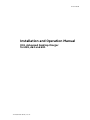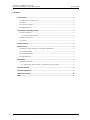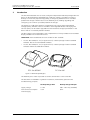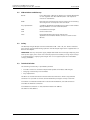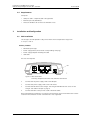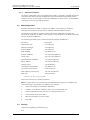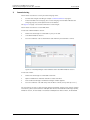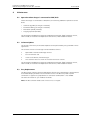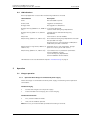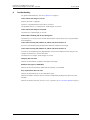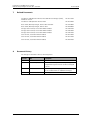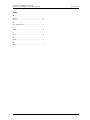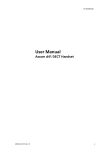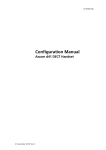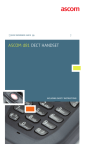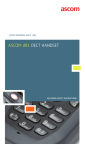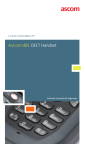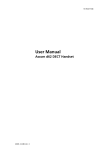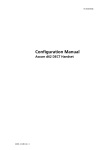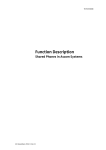Download ASCOM D81 - User manual
Transcript
TD 92481GB Installation and Operation Manual DC4, Advanced Desktop Charger for d81, d62 and d41 17 December 2010 / Ver. D Installation and Operation Manual DC4 Desktop Charger for d81, d62, and d41 TD 92481GB Contents 1 Introduction....................................................................................................................... 1 1.1 Abbreviations and Glossary ...................................................................................................... 2 1.2 Safety ............................................................................................................................................. 2 1.3 Technical Solution ....................................................................................................................... 2 1.4 Requirements ............................................................................................................................... 3 2 Installation and Configuration ........................................................................................ 3 2.1 DC4 Installation ............................................................................................................................ 3 2.1.1 Software installation ........................................................................................................ 5 2.2 DC4 Configuration ....................................................................................................................... 5 2.3 Security .......................................................................................................................................... 5 3 Commissioning .................................................................................................................. 6 4 Maintenance ...................................................................................................................... 7 4.1 Operation when charger is connected to PDM/IMS2 ......................................................... 7 4.2 Software Update ......................................................................................................................... 7 4.3 Easy Replacement ....................................................................................................................... 7 4.4 LED indications ............................................................................................................................. 8 5 Operation ........................................................................................................................... 8 5.1 Charger operation ....................................................................................................................... 8 5.1.1 Operation when charger is connected to power supply .......................................... 8 6 Troubleshooting ................................................................................................................ 9 7 Related Documents ........................................................................................................... 9 8 Document History ........................................................................................................... 10 Index .................................................................................................................................. 11 17 December 2010 / Ver. D Installation and Operation Manual DC4 Desktop Charger for d81, d62, and d41 1 TD 92481GB Introduction This document describes how to install, configure and operate the Desktop Charger DC4. The DC4 is an advanced charger equipped with a USB port, making it possible to connect it directly to a PC for the purpose of upgrading or configuring the DC4 itself or a handset placed in the charger. The DC4 also has two Ethernet ports, enabling upgrading and configuring over a LAN of a portable placed in the charger. The USB port is used when the DC4 is connected to a PC running the Portable Device Manager (PDM), Windows Version. The PDM or the Integrated Wireless Messaging and Services (IMS2) can be used to upgrade the software and to configure parameters in the DC4 as well as in a handset placed in the DC4. The DC4 supports easy replacement, that is replacement of a faulty handset via the handset display and does not involve PDM or IMS2. IMPORTANT: There are different revisions of DC4 for d81 available: • 001 • Art. No.: DC4-AAAB/rev. 1A (or higher revision) - desktop charger for d81 Standard handsets. Not for EX classified d81 handsets. Art. No.: DC4-AAAB/rev. 3A (or higher revision) - desktop charger for d81 Standard handsets and EX classified d81 handsets. DC4 for d62/d41 DC4 for d81 Figure 1. DC4 Desktop Chargers. The Ethernet ports makes it possible to connect several DC4’s to the same LAN. This document is intended as a guide for installation, maintenance, operation and troubleshooting purposes. Desktop Charger DC4 Desktop Charger Adapter Supply voltage 5 V DC 100 - 240 V AC, (50-60Hz) Max current consumption when charging 2.0 A 0.4 A 17 December 2010 / Ver. D 1 Installation and Operation Manual DC4 Desktop Charger for d81, d62, and d41 1.1 1.2 TD 92481GB Abbreviations and Glossary device In this document, a device can be DC4 or a handset developed to work together with DC4 and PDM/IMS2. See respective manual for each device. DHCP Dynamic Host Configuration Protocol, protocol for automating the configuration of computers that use TCP/IP Easy replacement A handset replacement procedure that is done via the handset display and does not involve the PDM/IMS2. PDM Portable Device Manager USB Universal Serial Bus IMS2 Integrated Wireless Messaging and Services: Application that enables wireless services to and from the devices. Safety The desktop charger adapter shall be connected to 100 - 240 V AC, 50 - 60 Hz. Therefore extra caution shall be taken during operation. The Desktop Charger itself is supplied with 5 V DC from the adapter. IMPORTANT: Use only the power supply adapter delivered with the charger. Replacing with other power supply units means risk of battery explosion caused by too high input voltage or switched polarity. Supplying the charger with 5 V on opposite poles than intended is strongly forbidden. 1.3 Technical Solution The following functionality is provided by the DC4: • • • Provide a means for software and parameter update of handsets and chargers. Charging of the battery of the handset. Easy replacement The DC4 has one USB connection and two Ethernet connections. When using Ethernet connection it is possible to connect several DC4 desktop chargers serially to the LAN. If the DC4 is connected towards PDM via both USB and Ethernet, the USB connection overrides the Ethernet connection. If the Ethernet connection is used, each DC4 needs an IP address. See label for MAC address. 17 December 2010 / Ver. D 2 Installation and Operation Manual DC4 Desktop Charger for d81, d62, and d41 1.4 TD 92481GB Requirements Computer: • • • 2 USB port. USB 1.1 required, USB 2.0 supported. Ethernet port 10/100 Mbit/s. Microsoft Windows XP or Microsoft Windows Vista. Installation and Configuration 2.1 DC4 Installation The chargers shall be placed in a dry environment with a temperature range from 5° C up to + 40° C. Delivery includes: • • • • DC4 Desktop Charger Power Supply Cable (AC cord with corresponding wall plug) Power Supply adapter including DC cable USB cable No tools are required. Figure 1. 003 USB Figure 2. DC4 connections. From left: DC power, Ethernet LAN, Ethernet PC and USB. 1 Connect the AC power supply cord to the adapter. 2 Connect the power supply cord to the wall socket. 3 Connect the DC cable to the charger. The charger LED indicates the status of the charger. See table in chapter 5, page 8. 4 Connect the DC4 to the pc with a USB or Ethernet cable. One of the Ethernet connections is used for communication with a PC and the other can be used for LAN connection. Power over Ethernet is not supported. 17 December 2010 / Ver. D 3 Installation and Operation Manual DC4 Desktop Charger for d81, d62, and d41 TD 92481GB The USB Interface supports USB 2.0 Full speed. One Mini-B Receptacle USB connector is used. The USB connection is used for communication with a PC. Power over USB is not supported. Figure 2. PDM Figure 3. Connection to PDM (Windows Version) 17 December 2010 / Ver. D 4 Installation and Operation Manual DC4 Desktop Charger for d81, d62, and d41 2.1.1 TD 92481GB Software installation The charger is delivered with pre-installed software and it is possible to upgrade the charger software. Please see Installation and Operation Manual Portable Device Manager (PDM), Windows version, TD 92325GB, or Installation and Operation Manual IMS2, TD 92586GBfor instructions on how to upgrade the charger. 2.2 DC4 Configuration Each DC4 need access to DHCP to receive an IP address automatically. If no DHCP is accessible it is possible to configure the IP address with PDM Windows Version. If the DC4 is configured to run DHCP, connect the network cable and the charger will automatically receive an IP address. If the charger is not configured to run DHCP the charger will use the setup IP addresses. The following parameters exist for DC4 and can be changed via PDM/IMS2: Parameter Description Ethernet Bit rate1 Ethernet connector Ethernet auto (default) 1 duplex1 auto (default) auto (default) DHCP Enabled Yes (default), No Charger IP address 192.168.0.101 (default) Subnet mask 255.255.255.0 (default) Default gateway IP address 192.168.0.1 (default) DNS IP address 192.168.0.2 (default) Charger IP port 12346 (default) Service Discovery Enabled Yes (default), No Service Discovery Domain Name of domain DH IP address (one DH only) 192.168.0.3 (default) DH IP port 10147 (default) 1.Currently only “auto” setting is available. Follow this instruction to set DC4 parameters: Note: It may be necessary to import the parameter definitions file that is included in the software package. The package is provided by your supplier. 2.3 1 Check that the DC4 is connected to PDM/IMS2. 2 In PDM or in the Device manager in IMS2, click on the Numbers tab. 3 Select the DC4 device that you want to change parameters for. 4 In the Number menu, click “Edit...”. 5 Edit the parameters you want to edit. 6 Click “OK”. Security (information regarding software security) N/A 17 December 2010 / Ver. D 5 Installation and Operation Manual DC4 Desktop Charger for d81, d62, and d41 3 TD 92481GB Commissioning Follow these instructions to verify that the charging works. 1 Connect the charger according to chapter 2.1 DC4 Installation on page 3. 2 Place a handset in the charging slot to start charging. The handset indicates the charging progress, see respective manual for details. See figure 2 on page 3 to see the connections to the charger. Follow these instructions to start PDM/IMS2. In the case of PDM Windows Version: 1 Check that the charger is connected to your pc via USB. 2 Start PDM Windows Version. 3 Go to the “Devices” tab or the Numbers tab and verify that the DC4 is online. Figure 3. Figure 4. A Desktop Charger in the Numbers tab in the PDM Windows Version. In the case of IMS2: 1 Check that the charger is connected to the LAN. 2 Open a webbrowser and enter the URL to access the IMS2. 3 Click on Device Manager. The Device Manager window appears. 4 Go to the “Devices” tab and verify that the DC4 is online (it may take up to 15 s). For instructions on how to verify that the charger parameter setting works, and for further instructions, please see Installation and Operation Manual Portable Device Manager (PDM), Windows version, TD 92325GB, or Installation and Operation Manual IMS2, TD 92586GB. 17 December 2010 / Ver. D 6 Installation and Operation Manual DC4 Desktop Charger for d81, d62, and d41 4 TD 92481GB Maintenance 4.1 Operation when charger is connected to PDM/IMS2 When the charger is connected to a PDM/IMS2, the following additional operations can be done: • • • • Software upgrade (of charger or handset) Parameter editing (of charger or handset) Phonebook upload (handset) Language upload (handset) See Installation and Operation Manual Portable Device Manager (PDM), Windows version, TD 92325GB, or Installation and Operation Manual IMS2, TD 92586GB for details. 4.2 Software Update The charger software is pre-installed. Updates can be performed by using the PDM or IMS2 application. The software version of the charger can be checked as follows: 1 Open PDM or the Device Manager in IMS2. 2 Go to the Devices tab. 3 In the list of devices, find the charger. 4 The software version is shown in the Software version column. See Installation and Operation Manual Portable Device Manager (PDM), Windows version, TD 92325GB, or Installation and Operation Manual IMS2, TD 92586GB for details. 4.3 Easy Replacement The DC4 charger supports the Easy Replacement feature. Easy replacement is performed via the handset display and does not involve PDM or IMS2. The DC4 only needs a power connection to support easy replacement. A connection to PDM/IMS2 is not needed. See the User Manual for your handset for details. Note: The DC4 software needs to be of version 1.3.x or higher. 17 December 2010 / Ver. D 7 Installation and Operation Manual DC4 Desktop Charger for d81, d62, and d41 4.4 TD 92481GB LED indications DC4 is equipped with a status LED. The following indications are used: LED indication Description None Not connected to power. Green, fixed Logged on to PDM/IMS2. Orange, fixed Not logged on to PDM/IMS2. Orange, flashing (1000 ms on, 1000 ms 1) Software download. off) 2) File transfer during Easy Replacement. Orange, flashing (100 ms on, 800 ms off) “Change phone” indication during Easy Replacement. Red, fixed Software error. Service needed. Red, flashing (100 ms on, 800 ms off) Error indication during Easy Replacement. Put back new portable in charger. Charger returns to “Not logged in to PDM/IMS2” mode when portable is removed. Red, flashing (3 long flashes, 800 ms on, Parameter error in user parameters. Charger 100 ms off) performs a factory reset and restarts. Red, flashing (800 ms on, 100 ms off) 1) Parameter error in production parameters. Service needed for charger. 2) Error during Easy Replacement. Service needed for both handsets. LED indications are also described in chapter 6 Troubleshooting on page 9. 5 Operation 5.1 Charger operation 5.1.1 Operation when charger is connected to power supply When the charger is connected to external power supply, the following normal operation can be done: Handset charging 1 Connect the charger to the AC power supply. 2 Place a handset in the charging slot to start charging. Handset disconnection 1 First, tilt the handset forwards. 2 Then, lift the handset upwards. Note: Do not try to lift the handset upwards before tilting it forwards. 17 December 2010 / Ver. D 8 Installation and Operation Manual DC4 Desktop Charger for d81, d62, and d41 6 TD 92481GB Troubleshooting For general LED indications, see also 5 Operation on page 8. Status LED on the charger is not lit. Check that power is supplied. If power is supplied and the status LED is still not lit: The probable cause is a software error. Send charger for service. Status LED on the charger is fixed red. Software error. Send charger for service. Status LED is flashing red for 3s, then green Software error. A factory reset has been performed. It may be necessary to set parameters from PDM/IMS2. Status LED is flashing red (100 ms on, 800 ms off) for more than 3s An error occurred during Easy Replacement. Remove handset from charger. Status LED is flashing red (800 ms on, 100 ms off) for more than 3s If the error occurred during Easy Replacement, remove the handset from the charger. The charger should return to normal operation. Software error in charger. Send charger for service. Charging does not start Check that the handset is properly inserted in the charger. DC4 does not appear in PDM/IMS2 Check that the communication cable (USB or Ethernet) is connected. Easy replacement does not start. Check that the handset are of the same device type. Check the handset software version. See the corresponding Configuration Manual for the handset. Check that the DC4 software version is 1.3.x or greater, see 4.2 Software Update on page 7. 17 December 2010 / Ver. D 9 Installation and Operation Manual DC4 Desktop Charger for d81, d62, and d41 7 8 TD 92481GB Related Documents Installation and Operation Manual Portable Device Manager (PDM), Windows version TD 92325GB Installation and Operation Manual IMS2 TD 92586GB Data Sheet, Desktop Charger, DC4 for d62 and d41 TD 92450GB Data Sheet, Desktop Charger, DC4 for d81 TD 92660GB Configuration Manual, Ascom d41 DECT Handset TD 92641GB Configuration Manual, Ascom d62 DECT Handset TD 92639GB Configuration Manual, Ascom d81 DECT Handset TD 92674GB User Manual, Ascom d41 DECT Handset TD 92476GB User Manual, Ascom d62 DECT Handset TD 92474GB User Manual, Ascom d81 DECT Handset TD 92644GB Document History For changes in the latest version, see change bars. Version Date Description A 25 June 2008 First released version B 09 February 2009 LED indication and parameter setup changes. Changed PDM System version to IMS2. Changed Hz to ms. C 25 March 2010 Document updated to apply for d81. See change bars in the document for additional changes. D 17 December 2010 See change bars in the document. 17 December 2010 / Ver. D 10 Installation and Operation Manual DC4 Desktop Charger for d81, d62, and d41 TD 92481GB Index D device ............................................................. 2 DHCP .............................................................. 2 E Easy replacement ............................................ 2 I IMS2 ............................................................... 2 L LED ................................................................. 8 P PDM ............................................................... 2 U USB................................................................. 2 17 December 2010 / Ver. D 11