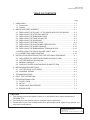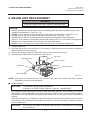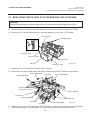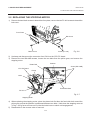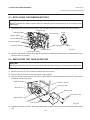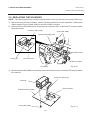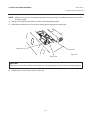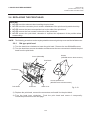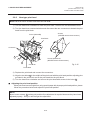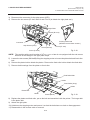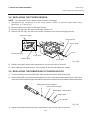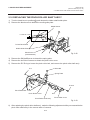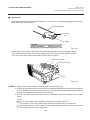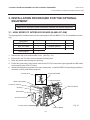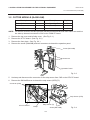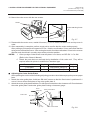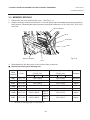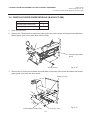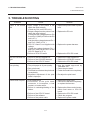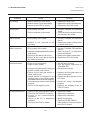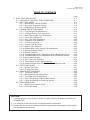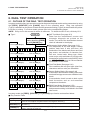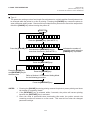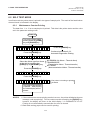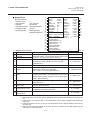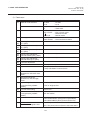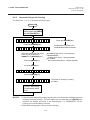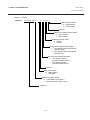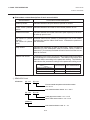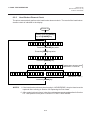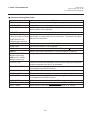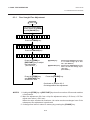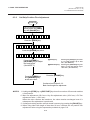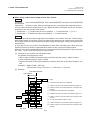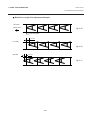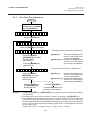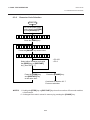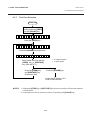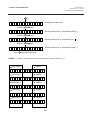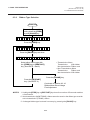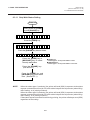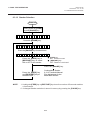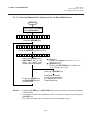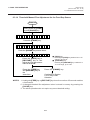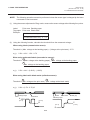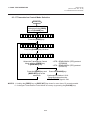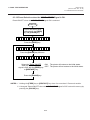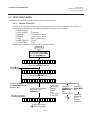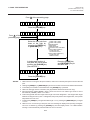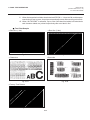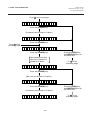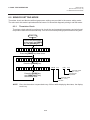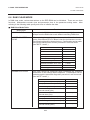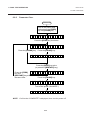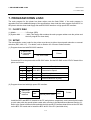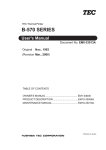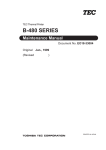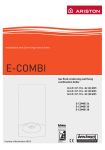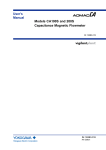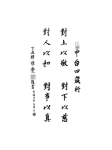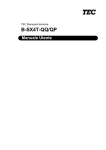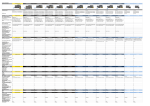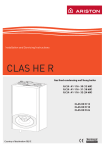Download Boss B4205 Owner`s manual
Transcript
TEC Thermal Printer
B-570 SERIES
Maintenance Manual
Document No. EM18-33010A
Original
Nov., 1993
(Revision Apr., 1994)
PRINTED IN JAPAN
EM18-33010A
(Revision Date Feb. 01 ’96)
TABLE OF CONTENTS
Page
1. UNPACKING ...................................................................................................... 1- 1
1.1 Procedures .................................................................................................. 1- 1
1.2 Checks ........................................................................................................ 1- 1
2. MAJOR UNIT REPLACEMENT .......................................................................... 2- 1
2.1 REPLACING THE PS UNIT, I/F PC BOARD AND CPU PC BOARD ......... 2- 2
2.2 REPLACING THE STEPPING MOTOR ...................................................... 2- 4
2.3 REPLACING THE RIBBON MOTORS ........................................................ 2- 5
2.4 REPLACING THE TAKE-UP MOTOR ........................................................ 2- 5
2.5 REPLACING THE SOLENOID .................................................................... 2- 7
2.6 REPLACING THE PRINT HEAD ................................................................ 2- 8
2.7 REPLACING THE PLATEN AND FEED ROLLER ..................................... 2-11
2.8 REPLACING THE PAPER SENSOR ......................................................... 2-13
2.9 REPLACING THE RIBBON BACK TENSION BLOCK .............................. 2-13
2.10 REPLACING THE PINCH ROLLER SHAFT ASS’Y .................................. 2-14
2.11 CORRECTING SKEW PRINTING ............................................................. 2-16
3. INSTALLATION PROCEDURE FOR THE OPTIONAL EQUIPMENT ................ 3- 1
3.1 HIGH SPEED PC INTERFACE BOARD (B-4800-PC-QM) ......................... 3- 1
3.2 CUTTER MODULE (B-4205-QM) ............................................................... 3- 3
3.3 MEMORY MODULE .................................................................................... 3- 5
3.4 FANFOLD PAPER GUIDE MODULE (B-4905-FF-QM) .............................. 3- 7
4. MECHANISM DESCRIPTIONS .......................................................................... 4- 1
4.1 CUTTER DRIVE (CUT MODE) ................................................................... 4- 1
4.2 HARNESS WIRING .................................................................................... 4- 2
5. TROUBLESHOOTING ........................................................................................ 5- 1
6. DIAG. TEST OPERATION .................................................................................. 6- 1
7. PROGRAM DOWN LOAD .................................................................................. 7- 1
7.1 FLOPPY DISK ............................................................................................. 7- 1
7.2 SETUP ........................................................................................................ 7- 1
7.3 DOWN LOAD PROCEDURE ...................................................................... 7- 2
7.4 ERROR CODE ............................................................................................ 7- 3
CAUTION:
1. This manual may not be copied in whole or in part without prior written permission of
TOSHIBA TEC.
2. The contents of this manual may be changed without notification.
3. Please refer to your local Authorized Service representative with regard to any queries you
may have in this manual.
Copyright © 1999
by TOSHIBA TEC CORPORATION
All Rights Reserved
570 Ohito, Ohito-cho, Tagata-gun, Shizuoka-ken, JAPAN
EM18-33010A
(Revision Date Sep. 14 ’95)
1.1 Procedure
1. UNPACKING
1. UNPACKING
1.1 PROCEDURE
1) Open the carton.
2) Unpack the accessories from the carton.
3) Unpack the side pad (L)/(R) and the printer from the carton.
4) Place the printer on a level surface.
Unpacking
Procedure
Owner’s Manual
Rewinder
Guide Plate
Side Pad (L)
Rear Pad
Power Cord
Thermal Printer
Side Pad (R)
Head Cleaner
Supply
Holder
Carton
Fig. 1-1
1.2 CHECKS
1) Check for any damage or scratches on the machine.
2) Confirm that none of the accessories are missing.
NOTE: Keep the carton and side pads for later transport.
1-1
EM18-33010A
(Revision Date Dec. 09, ’94)
2. MAJOR UNIT REPLACEMENT
2. MAJOR UNIT REPLACEMENT
2. MAJOR UNIT REPLACEMENT
WARNING!
Disconnect power cord before replacing important parts.
CAUTION:
1. NEVER separate the ribbon motors from the attaching plate (bracket), because doing so will
change their adjustment. (See Fig. 2-8)
2. NEVER remove the two screws painted red on the side of the print block. (See Fig. 2-13)
3. NEVER remove the four screws on the side of the print block. (See Fig. 2-13)
4. NEVER remove the four screws painted red fixing the right plate and reinforcing plate.
(See Fig. 2-16) However, the machine with a serial number of 4T x x x x x x or later is not equipped
with the red screws because of the change in the right plate shape.
5. NEVER remove unmentioned screws because doing so will change their adjustment.
1) Turn the power off.
2) Open the top cover to remove the four FL-3x5 screws. Slide the top cover to the left to release the
damper and remove the top cover.
3) Remove the seven screws (FL-4x5 and B-4x5) to remove the left side cover.
4) Disconnect the FAN motor connector from the PS unit.
Top Cover
Left Side Cover
Screw (FL-3x5)
Damper
FAN Motor
Screw (FL-4x5)
Screw (B-4x5)
Fig. 2-1
NOTE: Instructions to remove the top cover and left side cover are omitted from each removal/
installation procedure provided below.
■
Lubrication
CAUTION:
1) Lubrication: During parts replacement
2) Kinds of oil: FLOIL G-488: 1 Kg can. (Part No. 19454906001).
Any machine is generally in its best condition when delivered; therefore, it is necessary to try to keep
this condition. Unexpected failure occurs due to lack of oil, debris or dust. To keep its best condition,
periodically clean the machine and apply proper kinds of oil to each part in which lubrication is
needed.
Although the frequency of lubrication varies according to how much the machine is used, at least it
is necessary to lubricate before the machine becomes dry. It is also necessary to wipe off excessive
oil as it collects dirt.
CAUTION:
Do not spray the inside of the printer with lubricants. Unsuitable oil can damage
the mechanism.
2-1
EM18-33010A
(Revision Date Oct. 14, ’94)
2.1 REPLACING THE PS UNIT, I/F PC BOARD AND CPU PC BOARD
2. MAJOR UNIT REPLACEMENT
2.1 REPLACING THE PS UNIT, I/F PC BOARD AND CPU PC BOARD
CAUTION:
Replace only with same type and ratings of fuse for continued protection against risk of fire.
1) Remove the three FL-4x6 screws and disconnect the two connectors to detach the PS unit.
2) Remove the FL-3x5 screw and the four locking supports to remove the I/F PC board.
I/F PC Board
Locking Support
Screw (FL-3x5)
Screw (FL-4x6)
Connector
PS Unit
Fig. 2-2
Screw (FL-4x6)
3) Disconnect the 13 connectors from the CPU PC board.
4) Remove the six screws (SM-3x6B, SM-3x6C) to detach the CPU PC board from the printer.
Screw (SM-3x6B)
Connector
Screw (SM-3x6B)
Screw (SM-3x6C)
Connector
I/F Connector
CPU PC Board
Connector
Screw (SM-3x6B)
Connector
Connector
Connector
Screw (SM-3x6B)
Fig. 2-3
5) Replace the PS unit, I/F PC board and CPU PC board. Insert the connectors correctly and install
in the reverse order of removal above. Do not mount the left side cover and top cover.
2-2
EM18-33010A
2. MAJOR UNIT REPLACEMENT
2.1 REPLACING THE PS UNIT, I/F PC BOARD AND CPU PC BOARD
6) Adjust the ribbon end sensor.
Use the following Ribbons; TTM-78 (Maker: Fujicopian)
1 Set the ribbon so that the ribbon end sensor
can detect the ribbon. Turn the power on.
2 Turn the VR2 so that the voltage between Pin
1 (GND) and Pin 7 of CN10 is 3.0 ± 0.2 V with
an oscilloscope.
3 Turn the power off and mount the left side
cover and top cover.
1
CN8
RA9
10
CN10
CN9
CN7
IC16
RA10
RA11
VR1
VR2
IC30
Fig. 2-4
Range : 1V / 0.2 m sec.
VR2
Voltage
3.0 0.2V
GND
Fig. 2-5
7) Adjust the black mark sensor.
As the black mark sensor is adjusted by key entries in system mode, refer to page 6-39 for the
adjustment procedure.
8) Adjust the feed gap sensor.
As the feed gap sensor is adjusted by key entries in system mode, refer to page 6-40 for the
adjustment procedure.
CAUTION:
Be careful when replacing the CPU PC board, since a non-resettable counter (IC12) is installed on
this board. (Refer to Section 6.2.1 Maintenance Counter Printing.)
If this counter should be reset, replace IC12.
2-3
EM18-33010A
2. MAJOR UNIT REPLACEMENT
2.2 REPLACING THE STEPPING MOTOR
2.2 REPLACING THE STEPPING MOTOR
1) Remove the two black screws to detach the front plate, remove the two FL-4x6 screws to detach the
belt cover.
Front Plate
Belt Cover
Black Screw
Screw (FL-4x6)
Fig. 2-6
2) Unclamp and disconnect the connector from CN14 on the CPU PC board.
3) Remove the two SM-4x8B screws, loosen the two belts from the pinion gear, and remove the
stepping motor.
Partition
Platen Belt
Screw (SM-4x8B)
CPU PC Board
Clamp
CN14
Pinion Gear
Feed Roller Belt
PS Unit
Fig. 2-7
Stepping Motor
4) When replacing the stepping motor, place the platen belt first then the feed roller belt around the
pinion gear so that the partition is positioned between two belts. Hold down the stepping motor at
3.5 kg ± 300 g force and secure it so that the belts have no slack or disengagament.
5) Reassemble in the reverse order of removal.
2-4
EM18-33010A
2. MAJOR UNIT REPLACEMENT
2.3 REPLACING THE RIBBON MORTORS
2.3 REPLACING THE RIBBON MOTORS
CAUTION:
NEVER separate the ribbon motors from the attaching plate because doing so will change their
adjustment.
1) Disconnect the connector and remove the two SM-3x5B screws to detach the ribbon motors.
FLOIL G-488
FLOIL
Attaching Plate
FLOIL G-488
Ribbon Motor
Screw (SM-3x5B)
Connector (Red)
Connector (Black)
Attaching Plate
Dowels
Ribbon Motor
Fig. 2-8
Screw (SM-3x5B)
2) Replace the ribbon motors, then align the dowels to attach the ribbon motors. Reassemble in the
reverse order of removal.
2.4 REPLACING THE TAKE-UP MOTOR
CAUTION:
NEVER separate the take-up motor from the bracket because doing so will change the adjustment.
NOTE: The following procedure can be employed without removing the top cover and left side cover.
1) Remove the four FL-3x5 screws to detach the motor cover.
2) Remove the connector for the rewind full sensor (LED).
3) Disconnect the connector from the CN1 on the PWM PC board and remove the two FL-3x5 screws
to detach the take-up motor.
PWM PC Board
Connector (CN1)
Screw (FL-3x5)
Bracket
Motor Cover
Screw (FL-3x5)
Take-up Motor
Connector
Fig. 2-9
4) Replace the take-up motor, then align the dowels to attach the motor cover and rewind full sensor
(Tr).
2-5
EM18-33010A
2. MAJOR UNIT REPLACEMENT
2.5 REPLACING THE SOLENOID
2.5 REPLACING THE SOLENOID
NOTE: The following procedure can be employed without removing the top cover and left side cover.
1) Before removing the ribbon stopper, check its attaching direction for later installation. Remove the
ribbon stopper from the ribbon shaft on which the ribbon is wound.
2) Remove the two SM-4x8B screws, disconnect the connector CN1 on the RSV PC board to detach
the solenoid unit.
Connector CN1 (3 pin)
Screw (SM-4x8B)
Solenoid Attaching Plate
Ribbon Shaft
CN2 (2 pin)
RSV PC Board
Ribbon Stopper
Fig. 2-10
Print Block
3) Remove the two SM-3x5B screws and disconnect the CN2 connector on the RSV PC board to detach
the solenoid.
Connector CN2 (2 pin)
Solenoid
RSV PC Board
Solenoid Attaching Plate
Screw (SM-3x5B)
Fig. 2-11
2-6
EM18-33010A
2. MAJOR UNIT REPLACEMENT
2.5 REPLACING THE SOLENOID
NOTE: Make sure to remove any dust that appears during removal or installation because it may affect
the print quality.
4) Replace the solenoid and attach it to the solenoid attaching plate.
5) Assemble the solenoid unit so that the head up link engages the spring pin.
Head Up Link
Solenoid
Fig. 2-12
Spring Pin
CAUTION:
Take care to orient the screws so that they are vertically aligned with the solenoid attaching plate.
6) Reassemble in the reverse order of removal.
2-7
EM18-33010A
(Revision Date Feb. 01, ’96)
2.6 REPLACING THE PRINT HEAD
2. MAJOR UNIT REPLACEMENT
2.6 REPLACING THE PRINT HEAD
CAUTION:
1. NEVER touch the element when handling the print head.
2. NEVER touch the connector pins to avoid a breakdown of the print head by static electricity.
3. NEVER remove the two screws painted red on the side of the print block.
4. NEVER remove the four screws on the side of the print block.
5. NEVER remove the print block, otherwise it requires the adjustment of the position when
reassembling.
NOTE: The following procedure can be employed without removing the top cover and the left side cover.
2.6.1
Old type print head
1) Turn the head lever clockwise to lower the print head. Remove the two SM-4x8B screws.
2) Turn the head lever counter clockwise and disconnect the two connectors to detach the print
head from the print block.
Screws
(NEVER remove these screws.)
Screw (SM-4x8B)
Print Block
Connector
Screws painted red
(NEVER remove these screws.)
Print Head
Connector
Head Lever
Fig. 2-13
3) Replace the print head, connect the connectors and install it in the print block.
4) Turn the head lever clockwise. Push the print head and secure it temporarily.
Follow the procedure on the next page.
2-8
EM18-33010A
(Revision Date Feb. 01, ’96)
2.6 REPLACING THE PRINT HEAD
2. MAJOR UNIT REPLACEMENT
■
Adjusting the print head position
1 Fit the jig in the platen and strip shaft.
2 Press the jig at an angle of 45° until it is sung against the print head. Then secure the print head.
Platen
Print Head
Jig
Strip Shaft
Ceramic
Strip Shaft
Platen
Fig. 2-14
3 Remove the jig.
4 Refer to page 6-43 and clear the maintenance counter.
5 Refer to page 6-31 and perform test print.
NOTE: Use caution to prevent damage to the element during adjustment of the print head.
2-9
EM18-33010A
(Revision Date Feb. 01, ’96)
2.6 REPLACING THE PRINT HEAD
2. MAJOR UNIT REPLACEMENT
2.6.2
New type print head
NOTE: NEVER loosen screws other than two SM-4x8B.
1) Turn the head lever clockwise to lower the print head. Remove the two SM-4x8B screws.
2) Turn the head lever counterclockwise and disconnect the two connectors to detach the print
head from the print block.
Screws
(NEVER remove these screws.)
Screw (SM-4x8B)
Print Block
Connector
B
Screws painted red
(NEVER remove these screws.)
A
B
Fig. 2-15
Connector
Print Head
3) Replace the print head and connect the connectors.
4) Align the two holes A in the middle of the print head with the print head position adjusting pins
provided in the print block and fit the print head into the print block.
5) Turn the head lever clockwise and secure the print head with screws in the holes B .
■
Adjusting the print head position
When print tone becomes light from using special paper with improper print head position, please
follow the procedure below and adjust the print head position.
NOTE:
Never loosen screws C unless print position fine adjustment is required because they have been
adjusted properly. Doing so will change the adjustment.
2-10
EM18-33010A
2. MAJOR UNIT REPLACEMENT
2.6 REPLACING THE PRINT HEAD
Print Head Bracket
Print Head
b (securing the print head)
b
c
A
(Print Head Position
Adjusting Pin)
c (securing the adjusting pin)
Fig. 2-16
(1) Loosen the screws c securing the print head position adjusting pin.
(2) Loosen the screws b one by one, slightly move the print head backward or forward, and then
tighten the screws b and c . Ensure that the print head is parallel to the platen. If not, print
tone will be uneven.
(3) Make a test print and if necessary, repeat Step 2) until the printer prints properly.
2.7 REPLACING THE PLATEN AND FEED ROLLER
CAUTION:
1. NEVER remove the four screws painted red fixing the right plate and reinforcing plate.
(See Fig. 2-16)
2. The pinch roller belt assembled inside the printer does not need to be replaced because it
receives less load.
1) Remove the front plate and belt cover. (See Fig. 2-6.)
2) Turn the head lever counterclockwise, then release the ribbon shaft holder plate.
E-ring (M3)
Head Lever
Hold Shaft
Ribbon Shaft Holder Plate
2-11
Fig. 2-17
EM18-33010A
(Revision Date Sep. 29, ‘95)
2.7 REPLACING THE PLATEN AND FEED ROLLER
2. MAJOR UNIT REPLACEMENT
3) Disconnect the connector for the strip sensor (LED).
4) Remove the six screws (FL-4x6, B-4x12 and P-3x12) to detach the right plate ass’y.
Right Plate
Screw (B-4x12)
Screws painted red
(NEVER remove these screws.)
Connector
Strip Sensor (LED)
Screw (B-4x12)
Screw (FL-4x6)
Screw (P-3x12)
Fig. 2-18
NOTE: The machine with a serial number of 4T x x x x x x or later is not equipped with the red screws
because of the change in the right plate shape.
5) Loosen the two screws (SM-4x8B) fixing the stepping motor to loosen the platen belt and feed roller
belt.
6) Remove the platen belt to detach the platen. Remove the feed roller belt to detach the feed roller.
7) Remove both bearings from the platen or feed roller.
Feed Roller Belt
Holder
Feed Roller (Gray)
Holder
Platen Belt
Holder
Platen (Black)
Fig. 2-19
8) Replace the platen and feed roller, put on the belt and assemble it with the printer. The longer belt
is the platen belt.
9) Attach the right plate.
10) Hold down the stepping motor and secure it so that the belts have no slack or disengagement.
11) Reassemble in the reverse order of removal.
2-12
EM18-33010A
2. MAJOR UNIT REPLACEMENT
2.8 REPLACING THE PAPER SENSOR
2.8 REPLACING THE PAPER SENSOR
NOTE: Turn the knob until the paper sensor reaches full forward.
1) Disconnent the connector for the strip sensor (LED) to remove right plate ass’y.
(See Figs. 2-17 and 2-18.)
2) Disconnect the connectors for the paper sensor.
3) Remove M1.5 E-ring, M3 washer and paper sensor unit.
4) Remove M1.5 E-ring, turn the knob counter clockwise, then remove the paper sensor.
Connector (4 pin)
Paper Sensor
Sensor Shaft
Knob
Connector (2 pin)
E-ring (M3)
Washer (M3)
E-ring (M3)
Fig. 2-20
5) Replace the paper sensor and reassemble in the reverse order of removal.
6) After replacing the paper sensor, refer to page 6-32/6-33 and adjust the voltage.
2.9 REPLACING THE RIBBON BACK TENSION BLOCK
1) Turn the head lever counterclockwise, then release the ribbon shaft holder plate.
2) Remove the M3 E-ring and the two M3 washers to remove the ribbon back tension block. At this time,
remove the back tension stopper and ribbon back tension washer from the ribbon back tension block.
Ribbon Back Tension Washer
Back Tension Stopper
Ribbon Back Tension Block
Washer (M3)
E-ring (M3)
Fig. 2-21
3) Replace the back tension block and reassemble in the reverse order of removal.
2-13
EM18-33010A
(Revision Date Sep. 29, ’95)
2.10 REPLACING THE PINCH ROLLER SHAFT ASS’Y
2. MAJOR UNIT REPLACEMENT
2.10 REPLACING THE PINCH ROLLER SHAFT ASS’Y
1) Turn the head lever to position 3 , and release the ribbon shaft holder plate.
2) Remove the black screw to detach the media guide plate.
Media Sensor
B
1.5 mm~2.5 mm
B
Printer Block Base
Media Guide Plate
Black Screw
(HAA-0004001)
Fig. 2-22
3) Remove the SM-4x8B screw to detach the spring plate.
4) Remove the six B-4x12 screws to detach the pinch roller cover.
5) Remove the E-5 E-ring to loosen the pinch roller belt, and remove the pinch roller shaft ass’y.
SM-4x8B
E-5
Spring Plate
B-4x12
Pinch Roller Belt
Pinch Roller Cover
W-8
Pinch Roller Cover
Pinch Roller Shaft Ass’y
Fig. 2-23
6) After replacing the pinch roller shaft ass’y, make the following adjustment while you reassemble the
pinch roller shaft ass’y in the reverse order of removal.
2-14
EM18-33010A
(Revision Date Sep. 29, ’95)
2.10 REPLACING THE PINCH ROLLER SHAFT ASS’Y
2. MAJOR UNIT REPLACEMENT
■
Adjustment
1. Install the pinch roller unit so it parallels the base. If it does not, change the engaging position of the
pinch roller belt and the pulley.
Pinch Roller Belt
Pinch Roller
Unit
Pulley
Base
Fig. 2-24
2. Attach the jig to the platen, feed roller and pinch roller shaft as shown in the figure below.
Then attach the pinch roller cover to the pinch roller frame with the three B-4x12 screws.
Then secure the pinch roller frame with the three B-4x12 screws.
Pinch Roller Cover
B-4x12 (6 screws)
Jig
Fig. 2-25
NOTES:1. Replace the platen and the feed roller prior to attaching the jig.
2. Attach the jig while the pinch roller frame is tentatively attached to the main frame with the
B-4x12 screws. Secure the pinch roller cover to the pinch roller frame with the three B-4x12
screws, then tighten the other side of the screws.
3. The flat top of the pinch roller frame must be installed in parallel to bosses on the printer
frame.
Check
1 Check if excessive load is applied to the jig after the above NOTE 2.
(For example, check if the pinch roller frame moves when the jig is removed.)
2 Check that there is no gap caused by a slant shaft between the pinch roller and the feed
roller when the pinch roller is lowered.
2-15
EM18-33010A
(Revision Date Sep. 29, ’95)
2.10 REPLACING THE PINCH ROLLER SHAFT ASS’Y
2. MAJOR UNIT REPLACEMENT
3. Turn the head lever clockwise to lock the pinch roller shaft ass’y. Attach the spring plate to the pinch
roller frame with the two SM-4x8B screws, pushing the spring plate toward the rear of the printer.
SM-4x8B
Spring Plate
Pinch Roller Frame
Pinch Roller Shaft Ass’y
Fig. 2-26
NOTE: Check that the pinch roller shaft ass’y moves up and down smoothly when turning the head
lever clockwise and counterclockwise.
4. Install the media guide plate to the printer so there is a 1.5 to 2.5 mm gap between the media guide
plate and the printer block base.
2.11 CORRECTING SKEW PRINTING
●
If media still skews after adjusting the pinch roller shaft ass’y with the jig, follow the procedure below
to correct the skew problem.
1. Check if the media skews right or left.
2. Loosen the B-4x12 screw to move the pinch roller cover to the front or rear of the printer depending
on the skew direction.
Front
Rear
Fig. 2-27
When the media skews right, move the pinch roller cover to the front.
When the media skews left, move the pinch roller cover to the rear.
●
If a paper skew problem should occur when using rolls would with labels facing outside after
completing the modification, adjust the paper guide as follows.
*
In case the label skews to the right side of the print head, move the guide downward.
*
In case the label skews to the left side of the print head, move the guide upward.
Guide Plate
Fig. 2-28
2-16
EM18-33010A
3. INSTALLATION PROCEDURE FOR THE OPTIONAL EQUIPMENT
3.1 HIGH SPEED PC INTERFACE BOARD (B-4800-PC-QM)
3. INSTALLATION PROCEDURE FOR THE OPTIONAL
EQUIPMENT
WARNING!
Make sure to unplug the power cord before installing the optional equipment.
3.1 HIGH SPEED PC INTERFACE BOARD (B-4800-PC-QM)
The high speed PC interface board can be used together with the IBM PC-AT or its compatible machine
only.
Description
Q’ty/Unit
Description
Q’ty/Unit
BPE PC board
1
Locking support
2
BPC PC board
1
Program diskette
1
Printer cable
1
Owner’s Manual
1
Cable support
1
1. Remove the top cover and left side cover. (See Fig. 2-1.)
2. Remove the two FL-3x5 screws to detach the blind plate.
3. Pass the printer cable through the opening.
4. Fasten the ground wire of the printer cable to the CPU PC board at the upper right with the SM-3x6B
screw securing the CPU PC board.
5. Attach the two locking supports to the main frame plate. Install the BPE PC board aligning with the
connector (CN15) and locking supports.
Screw (SM-3x6B)
Ground Wire
Locking Supports
Main Frame Plate
Connector (CN15)
BPE PC Board
Opening
Blind Plate
Screw (FL-3x5)
Printer Cabel
Fig. 3-1
CPU PC Board
3-1
EM18-33010A
3. INSTALLATION PROCEDURE FOR THE OPTIONAL EQUIPMENT
3.1 HIGH SPEED PC INTERFACE BOARD (B-4800-PC-QM)
6. Connect the printer cable to the connector (CN1) on the BPE PC board.
7. Put the cable strain relief of the printer cable in the notch of the cable support plate. Secure the cable
strain relief to the cable support plate by turning the nut.
8. Attach the cable support plate to the printer with the FL3x5 screws removed in step 2.
Connector (CN1)
BPE PC Board
Cable Strain Relief
Nut
Printer Cable
Screw (FL-3x5)
Cable Support Plate
Fig. 3-2
9. Reassemble in the reverse order of removal.
10. Following procedure should be employed with your PC after this.
11. Set the DIP SW. on the BPC PC board for the I/O address according to your PC.
12. Install the BPC PC board on the expansion port bus line of your PC.
13. Connect the printer cable mentioned in step 5 to the BPC PC board.
14. Insert the attached FDK into the FDD and install the data in the hard disk. Since the installation
procedure is different between MS-DOS and Windows, refer to each owner’s manual.
15. Perform a motion check.
3-2
EM18-33010A
3. INSTALLATION PROCEDURE FOR THE OPTIONAL EQUIPMENT
3.2 CUTTER MODULE (B-4205-QM)
3.2 CUTTER MODULE (B-4205-QM)
Description
Q’ty/Unit
Description
Q’ty/Unit
Cutter Unit
1
Cutter Attaching Screw
2
Cutter Cover
1
Screw (FL-4x6)
1
Take-up/Cutter Harness
1
Cleaner
1
NOTE: For the B-570 series, the take-up/cutter harness enclosed with the B-4205-QM is not used but
the take-up harness connected to CN2 on the PWM PC board.
1. Remove the top cover and left side cover. (See Fig. 2-1.)
2. Remove the I/F PC board. (See Fig. 2-2.)
3. Remove the front plate. (See Fig. 2-6.)
4. Remove the screw (SM-4x8B) and two connectors to detach the operation panel.
Screw (SM-4x8B)
Connector
Operation Panel
Fig. 3-3
5. Unclamp and disconnect the connector for the strip sensor from CN5 on the CPU PC board.
6. Remove the SM-4x6B screw to detach the strip sensor (LED)/(Tr).
Connector (CN5)
Strip Sensor (LED)
Strip Sensor (Tr)
CPU PC Board
Clamp
Screw (SM-4x6B)
3-3
Fig. 3-4
EM18-33010A
SVO7A1003: Nov. 21 ’97
3.2 CUTTER MODULE (B-4205-QM)
3. INSTALLATION PROCEDURE FOR THE OPTIONAL EQUIPMENT
7. Install the cutter unit with the attached screws (cutter attaching screw, FL-4x6).
When installing the cutter, make sure that the cutter guide is not in contact with the platen. If it is, print
failure or noise may be caused.
Fig. 3-5
8. Remove the motor cover. (See Fig. 2-9.)
9. Disconnect the connector from CN2 on the PWM PC board.
Clamp and pass the cable through the opening and connect it to the CN1 on the Cutter I/F PC board.
PWM PC Board
Opening
Clamp
Connector (CN2)
CPU PC Board
Cutter Unit
Cut I/F PC Board
Cable
Connector (CN2)
Fig. 3-6
3-4
EM18-33010A
(Revision Date Aug. 11, ’95)
3.2 CUTTER MODULE (B-4205-QM)
3. INSTALLATION PROCEDURE FOR THE OPTIONAL EQUIPMENT
10. Mount the cutter cover with the two screws.
Screw
Cutter Attaching Screw
Cutter Cover
Fig. 3-7
11. Reassemble the motor cover, rewind full sensor (Tr), I/F PC board, left side cover and top cover in
order.
12. After reassembly is complete, perform a test print to confirm that the cutter works properly.
After printing a print sample at a speed of 8”/sec., feed the media about 33 mm and check that the
swing cutter works without error. After cutting the media, feed the media about 33 mm in the reverse
direction and check that it correctly stops at the print start position.
NOTES: 1. If the top edge of label winds onto the platen in cut issue, set DIP SW. 1-5 to ON.
(Refer to the Owner’s Manual.)
2. Retain the parts that are removed during installation of the cutter unit. They will be
required when the printer is modified to a standard type.
Removed Parts
Q’ty/Unit
Removed Parts
Q’ty/Unit
Front plate
1
Strip sensor (LED)/(Tr)
1
Black screws
2
Screw (P-4x6)
2
■
Adjusting the Cutter Guide Plates
After replacing the cutter unit the following adjusting procedure should be employed to prevent paper
jams.
1. Attach the cutter guide plate A with two SM-4x6C screws so that the fixed cutter is positioned 0.1
mm to 0.4 mm above the bottom of the cutter guide plate A.
2. Attach the cutter guide plate B with two FL-4x8 screws so that there is a clearance of 0.5 mm between
the cutter guide plate A and cutter guide plate B using a clearance gauge.
(SM-4x6C)
Cutter Guide Plate A
0.1 - 0.4 mm
Screw
0.5 mm
Fixed Cutter
Screw
Cutter Guide Plate B
(FL-4x8)
3-5
Fig. 3-8
EM18-33010A
3. INSTALLATION PROCEDURE FOR THE OPTIONAL EQUIPMENT
3.3 MEMORY MODULE
3.3 MEMORY MODULE
1. Remove the top cover and left side cover. (See Fig. 2-1.)
2. Hold the memory module so that the Pin 1 is on the upper right, then attach the memory module to
the IC socket. Expanding the memory must be performed in sequence, IC19, IC20, IC21, IC22, IC23
and IC24.
CPU PC Board
IC19
IC Socket
IC24
Memory Module
Fig. 3-9
Pin 1
3. Reassemble the left side cover in the reverse order of removal.
■ Expansion memory and drawing size
RAM
Capacity
Max. drawing size (normal)
Max. drawing size (on-the-fly)
(W)x(H) (mm)
(W)x(H) (mm)
IC No.
Batch
Auto-cut
Strip
Batch
Strip
Remarks
Auto-cut
1MB
IC17, 18
138.0 x 298.6
138.0 x 149.3
Standard
1.5MB
IC17~19
138.0 x 469.3
138.0 x 234.6
Option
2MB
IC17~20
138.0 x 640.0
138.0 x 320.0
Option
2.5MB
IC17~21
138.0 x 810.7
138.0 x 405.3
Option
3MB
IC17~22
138.0 x 981.4
138.0 x 490.7
Option
3.5MB
IC17~23
*138.0 x 995.0
138.0 x 576.0
Option
4MB
IC17~24
*138.0 x 995.0
138.0 x 661.3
Option
*138.0 x
991.0
*138.0 x
991.0
*: The size for the tag paper is 138.0x997.0.
3-6
EM18-33010A
(Revision Date Apr. 28, ’95)
3.4 FANFOLD PAPER GUIDE MODULE (B-4905-FF-QM)
3. INSTALLATION PROCEDURE FOR THE OPTIONAL EQUIPMENT
3.4 FANFOLD PAPER GUIDE MODULE (B-4905-FF-QM)
Description
Q’ty/Unit
Fanfold Paper Guide(rear)
1
Fanfood Paper Guide (front)
1
1. Open the top cover.
2. Remove the T-4x8 screws to detach the paper guide ass’y at the center of the printer and attach the
fanfold paper guide (front) with these same screws.
Fanfold Paper Guide
(front)
Screw (T-4x8)
Fig. 3-10
3. Remove the FL-4x5 screw to detach the blind plate on the back of the printer and attach the fanfold
paper guide (rear) with the same screw.
Screw (FL-4x5)
Screw (FL-4x5)
Fanfold Paper Guide (rear)
3-7
Fig. 3-11
EM18-33010A
4. MECHANISM DESCRIPTION
4.1 CUTTER DRIVE (CUTTER MODE)
4. MECHANISM DESCRIPTION
4.1 CUTTER DRIVE (CUTTER MODE)
The printer supplies DC + 27 V to the cutter motor to rotate the cutter motor and clutch counter clockwise.
The arm swings like a pendulum and moves the fixed slide cutter up and down to make a cut.
Micro Switch
Fixed Cutter
Slide Cutter
Slide Cutter
Cutter Motor
Cutter Motor
Clutch
Arm
Fig. 4-1
After making a cut, the arm turns the micro switch off and the cutter home position is detected.
When the cutter does not return to the home position because of a paper jam, an error occurs and the
next piece of paper will not be cut.
Micro Switch
Fixed Cutter
Slide Cutter
Clutch
Slide Cutter
Cutter Motor
Arm
Cutter Motor
Clutch
Timing chart
Open
Close
+ 27
MOTOR
CHOME
Micro Switch
Cutting
(one cycle)
4-1
Open
Fig. 4-2
EM18-33010A
4. MECHANISM DESCRIPTION
4.2 HARNESS WIRING
4.2 HARNESS WIRING
TH Sensor
Cutter Harness
Take-up Harness
Sensor Harness
Solenoid Harness
Rewind Full Sensor
Strip Sensor
Clamp
DC Motor
Harness
Clamp
Cable Band
(Do not bind the strip sensor, stepping motor
and Solenoid Harness)
Clamp
HS Harness
LCD Harness
I/F PC Board Ass’y
Cable Band
CPU PC Board Ass’y
LCD Harness
LED Harness
LED Harness
Clamp
HP Harness
Stepping Motor
Inlet Ass’y
PS Unit
4-2
PS Harness
Fig. 4-3
EM18-33010A
5. TROUBLESHOOTING
5. TROUBLESHOOTING
5. TROUBLESHOOTING
Problems
Cause
Solution
Power is not turned
ON.
1. Input voltage to the printer is not
within the rated voltage.
(Check by CN1 on the PS unit.)
2. Output voltage from the printer is not
within the rated voltage.
(Check that the voltage between Pin
4 and Pin 6 (GND) of CN2 on the PS
unit is 27 V.
And check the voltage between Pin 1
and Pin 3 (GND) is 5 V.)
3. CPU PC board is not applied with
voltage.
(Check the voltage between Pin 1
and Pin 3 (GND) of the CN17 on the
CPU PC board is 27 V.)
4. Failure of CPU PC board.
• Replace the power cable or power
inlet.
LED or LCD does not
light.
1. Failure of the LED board/LCD
2. Failure of the LCD/LED harness
3. Failure of the CPU PC board
• Replace the LED board/LCD.
• Replace the LCD/LED harness.
• Replace the CPU PC board.
Poor printing
1. The print paper is of poor quality.
• Use the media approved by
TOSHIBA TEC.
• Clean the print head.
• Fasten the head lever completely.
2. Dirty print head
3. The head lever fastens the print head
incompletely.
4. Alignment adjustment of the print
head is improper.
Printer does not print.
1. Print head failure
2. Connection of the print head
connector is incomplete, a bad
contact, or broken wires.
3. Failure in rewinding/feeding of the
ribbon.
4. Failure of the CPU PC board
5. Failure of the software
6. Failure of the printer cable
5-1
• Replace the PS unit.
• Replace the power harness.
• Replace the CPU PC board.
• Re-adjust the print head.
• Replace the print head.
• Connect the harness completely,
or replace the harness.
• Replace the ribbon rewind motor,
ribbon feed motor or CPU PC
board.
• Replace the CPU PC board.
• Check the program.
• Replace the printer cable.
EM18-33010A
5. TROUBLESHOOTING
5. TROUBLESHOOTING
Problems
Cause
Solution
Dot missing
1. Broken element of print head
2. Broken wires of print head cable
3. Failure of the CPU PC board
• Replace the print head.
• Replace the print head harness.
• Replace the CPU PC board.
Blurred print
1. Poor quality of media.
• Use only TOSHIBA TEC specified
media.
• Clean the print head and remove
the dust from the media.
2. Dust is attached to the media.
Ribbon wrinkle
1. Poor quality of the ribbon
2. Ribbon is not rewound or fed
smoothly.
Ribbon end error
1. Poor quality of the ribbon.
2. Improper voltage applied to the ribbon
end sensor.
3. Failure of the ribbon end sensor
4. Failure of the circuit which controls
the ribbon end sensor.
Label feed failure
1. Paper is not set properly.
2. Paper of poor quality
3. Improper adjustment of the feed gap
sensor or black mark sensor.
4. Failure of the feed gap sensor or
black mark sensor
5. Labels cannot be stripped off the
backing paper or the backing paper
with labels cannot be wound properly.
6. The cutter mechanism is not installed
properly.
7. Failure of the stepping motor
Communication error
1. Failure of the communication cable
2. Failure of the RS-232C connector
3. Failure of the communication
connector
4. Failure of the PC or application
software
5. Failure of the CPU PC board
5-2
• Use only TOSHIBA TEC specified
ribbon.
• Replace the ribbon rewind motor
or ribbon feed motor.
• Use only TOSHIBA TEC specified
ribbon.
• Refer to page 2-3 to adjust the
ribbon end sensor.
• Replace the ribbon end sonsor.
• Replace the CPU PC board.
• Set the paper properly.
• Use the paper approved by
TOSHIBA TEC.
• Re-adjust the sensor.
• Replace the feed gap sensor or
black mark sensor.
• Replace the take-up motor or CPU
PC board.
• Install the cutter mechanism
properly.
• Replace the stepping motor or
CPU PC board.
• Replace the cable.
• Replace the connector.
• Replace the connector.
• Modify the program.
• Replace IC5 (MC145407).
If the trouble is not solved, replace
the CPU PC board.
EM18-33010A
(Revision Date: Dec. 10 '99)
TABLE OF CONTENTS
Page
6. DIAG. TEST OPERATION .................................................................................. 6- 1
6.1 OUTLINE OF THE DIAG. TEST OPERATION ........................................... 6- 1
6.2 SELF TEST MODE ..................................................................................... 6- 3
6.2.1 Maintenance Counter Printing .......................................................... 6- 3
6.2.2 Automatic Diagnostic Printing .......................................................... 6- 6
6.2.3 Head Broken Element Check .......................................................... 6-12
6.3 PARAMETER SETTING MODE ................................................................ 6-13
6.3.1 Feed Length Fine Adjustment ......................................................... 6-15
6.3.2 Cut/Strip Postion Fine Adjustment .................................................. 6-16
6.3.3 Back Feed Length Fine Adujustment .............................................. 6-17
6.3.4 X Axis Fine Adjustment ................................................................... 6-22
6.3.5 Print Tone Fine Adjustment ............................................................. 6-24
6.3.6 Character Code Selection ............................................................... 6-25
6.3.7 Font Zero Selection ......................................................................... 6-26
6.3.8 Control Code Selection ................................................................... 6-27
6.3.9 Ribbon Type Selection .................................................................... 6-29
6.3.10 Ribbon Motor Drive Voltage Fine Adjustment ................................. 6-30
6.3.11 Strip Wait Status Setting ................................................................. 6-31
6.3.12 Stacker Selection ............................................................................ 6-32
6.3.13 Threshold Manual Fine Adjustment for the Black Mark Sensor ...... 6-33
6.3.14 Threshold Manual Fine Adjustment for the Feed Gap Sensor ........ 6-34
6.3.15 Kanji Code Selection ....................................................................... 6-37
6.3.16 Euro Font Code Selection ............................................................... 6-38
6.3.17 Transmission Control Mode Selection ............................................ 6-39
6.3.18 Reset selection when the INPUT • PRIME Signal is ON ................ 6-40
6.4 TEST PRINT MODE .................................................................................. 6-41
6.4.1 Normal Test Print ............................................................................ 6-41
6.4.2 Process Test Print ........................................................................... 6-46
6.5 SENSOR SETTING MODE ........................................................................ 6-48
6.5.1 Thermistor Check ............................................................................ 6-48
6.5.2 Black Mark Sensor Adjustment ....................................................... 6-49
6.5.3 Feed Gap Sensor Adjustment ......................................................... 6-50
6.5.4 Paper End Setting for Black Mark Sensor....................................... 6-51
6.5.5 Paper End Setting for Feed Gap Sensor ........................................ 6-52
6.6 RAM CLEAR MODE .................................................................................. 6-53
6.6.1 Maintenance Counter Clear ............................................................ 6-55
6.6.2 Parameter Clear .............................................................................. 6-56
CAUTION:
1. This manual may not be copied in whole or in part without prior written permission of
TOSHIBA TEC.
2. The contents of this manual may be changed without notification.
3. Please refer to your local Authorized Service representative with regard to any queries
you may have in this manual.
EM18-33010A
(Revision Date: Dec. 10 ‘99)
6.1 OUTLINE OF THE DIAG. TEST OPERATION
6. DIAG. TEST OPERATION
6. DIAG. TEST OPERATION
6.1 OUTLINE OF THE DIAG. TEST OPERATION
In system mode the diag. test operation is used to diagnose the printer and to set the parameters by using
the [FEED], [RESTART] and [PAUSE] keys on the operation panel. Diag. test operation
(Type I) is started from the power off state and the parameter setting (Type II) is started while the printer
is on-line or printing. For further details, please refer to the corresponding pages.
NOTE: Every size in this manual is written in millimeter. To obtain the size in inch, divide by 25.4.
■ Type I
Power off
Turn on the power while
holding down the [FEED]
key and [PAUSE] key.
Press the [RESTART] key.
< 1> DI AG NO STI C
Press the [RESTART] key.
Press the [RESTART] key.
< 3> TE ST
V1. 0A
S ET
Press the [FEED] key.
■ Test Print Mode (See page 6-41)
Print condition and test print type (slant line,
characters and bar code) are selectable.
P RIN T
Press the [RESTART] key.
< 4> SE NS OR
Press the [RESTART] key.
< 5> RA M
■ Parameter Setting Mode (See page 6-13)
Fine adjustment of the feed length, cut/strip
position, back feed, X axis, print tone, and
thresholds of the black mark sensor and feed
gap sensor, and selection of character font,
font zero, control code, ribbon type, ribbon
motor torque, strip wait status, Euro font code,
transmission control mode, reset ON/OFF when
the INPUT • PRIME signal is ON and Stacker
are available in this mode.
Press the [FEED] key.
< 2> PA RA ME TER
■ Self Test Mode (See page 6-3)
Data from the maintenance counter and
automatic diagnosis are printed on the
media. The result of the head broken element
check is indicated in the display.
■ Sensor Setting Mode (See page 6-48)
A thermistor check and the setting of the black
mark and feed gap sensors are available in this
mode.
A transmission check is made to both a print
head thermistor and an environmental
temperature thermistor.
Press the [FEED] key.
AD JU STME NT
Press the [FEED] key.
■ RAM Clear Mode (See page 6-53)
Data from the maintenance counter is cleared
and parameter setting is initialized in the RAM
clear mode.
CL EAR
Press the [FEED] key.
In system mode the [FEED], [RESTART] and [PAUSE] keys function as described below.
■ Key Function Table
Key Name
[FEED] key
[RESTART] key
[PAUSE] key
Function
Used to start the system mode as the [PAUSE] key does. Used to select the parameter
mode or to fine adjust the parameters in the negative direction(-).
Used to select the parameter mode or to fine adjust the parameters in the positive
direction (+).
Used to start the system mode as the [FEED] key does and to select the parameter
mode. Used as an enter key.
6-1
EM18-33010A
(Revision Date Sep. 27, ’95)
6.1 OUTLINE OF THE DIAG. TEST OPERATION
6. DIAG. TEST OPERATION
■ Type II
The parameter setting such as feed length fine adjustment or cut/strip position fine adjustment can
be changed while the printer is on-line or printing. Pressing the [PAUSE] key causes the printer to
enter parameter setting mode. Reset mode is provided for this procedure to cancel the steps which
follow the [PAUSE] key without turning the power off.
Power on
O N
L I NE
Press the [PAUSE] key. (See NOTE 1.)
P AU S E
Press the [PAUSE] key.
5
Hold down the [RESTART] key for
more than 3 seconds. (See NOTE 2.)
Indicates the number of
remaining media when the
[PAUSE] key is pressed.
< 1> R E SE T
(See NOTE 3.)
Press the [RESTART] key.
< 2> P A RA ME TER
Press the [FEED] key
and [RESTART] key at
the same time.
S ET
Press the [PAUSE] key.
Refer to Section 6.3 Parameter Setting Mode
for the following procedure.
Press the [RESTART] key.
NOTES:
1. Pressing the [PAUSE] key during printing causes the printer to pause printing and show
the number of remaining media.
2. If the [RESTART] key is released within 3 seconds, the printer will resume printing
because the [RESTART] key is activated.
3. Since the reset is performed when terminating this mode, the printer cancels the
remaining media and returns to on-line mode. This reset will not clear the changed
parameter settings.
6-2
EM18-33010A
(Revision Date Jan. 14, ’99)
6.2 SELF TEST MODE
6. DIAG. TEST OPERATION
6.2 SELF TEST MODE
In self test mode the printer status is printed in two types of sample print. The result of the head broken
element check is indicated in the display.
6.2.1
Maintenance Counter Printing
The data from 1 to 31 on a sample print is printed. This data is the printer status and the value
set in the parameter setting mode.
Power off
Turn on the power while
holding down the [FEED]
key and [PAUSE] key.
< 1> D I AG NO ST I C
Continued on Section 6.2.2
Automatic Diagnostics Printing.
Press the [PAUSE] key.
R IB B O N
Press the [PAUSE] key.
V1 . 0 A
T RA N SM I SS I V E
NO RIBBON (No ribbon : Thermal direct)
TRANSMISSIVE
(Transmissive ribbon : Thermal transfer)
NO TRANS.
(Non-transmissive ribbon : Thermal transfer)
Select the ribbon type from those
at the right by pressing the
[FEED] key or [RESTART] key.
Press the [PAUSE] key.
M AI N T EN AN CE
CO U NT E R
Press the [PAUSE] key.
C HE C K IN G
&
P RI N TI N G
[
The printer is checking or printing
the status
]
The result of the self test
is printed. After printing,
the initial display will be
shown.
NOTES: 1. If the maintenance counter printing results in an error, the printer will display the error
message and stop printing. The error status can be cleared by the [PAUSE] key,
however, the display will return to the initial display “<1> DIAGNOSTIC V1.0A”.
Printing is not automatically resumed after the error is cleared.
2. Both label and tag paper can be used for printing.
6-3
EM18-33010A
(Revision Date: Dec. 10 ‘99)
6.2 SELF TEST MODE
6. DIAG. TEST OPERATION
■ Sample Print
[Print Condition]
• Preset count
• Print speed
• Sensor
• Printing method
• Supply length
• Issuing mode
(1)
(2)
:1
: 127 mm/sec.
: No sensor
: Thermal transfer
: 50 mm
: Batch printing
(without rewinder)
(3)
(4)
(5)
(6)
(7)
(8)
(9)
(10)
(11)
(12)
(13)
(25)
(26)
(27)
(28)
(29)
(30)
(31)
(32)
1) Maintenance Counter
#
Item
Total media distance
(1)
covered
(2) Media distance
Print distance
(3)
(4) Cut count
Head up and down
(5) count
(6)
(7)
Ribbon motor driving
time
Solenoid driving time
RS-232C hardware
(8) error count
System error count
(9)
(33)
TL FEED
1882.3km [PC]
FEED
20.5km
FEED
PRINT
15.0km
CUT
CUT
148150
BACK
HEAD U/D
170
TONE(T)
RIBBON
32h
TONE(D)
SOLENOID 0h
[KEY]
232C ERR
1
FEED
SYSERR
0
CUT
PW FAIL
0
BACK
FONT [PC-850] [0]
TONE(T)
CODE [ESC LF NUL] TONE(D)
RIBN
[TRANS.]
X ADJ.
RIBN ADJ. [PC] + 0 +0 [KEY] + 0 +0
STATUS [OFF]
THRESHOLD R 1.0V
THRESHOLD T 1.4V
KANJI [TYPE1]
EURO CODE B0H
STACKER [OFF]
DTR/RTS [DTR]
INPUT PRIME [ON]
-10.0mm
-5.0mm
+3.0mm
+3step
+5step
(14)
+5.0mm
-1.5mm
+0.5mm
+0step
+1step
+35.0mm
(19)
(15)
(16)
(17)
(18)
(20)
(21)
(22)
(23)
(24)
Fig. 6-1
Count Condition
Range
Counted when the feed motor drives to feed, print and 0.0 ~ 3200.0 km
issue the media. (Counted also during ribbon save
operation and back feed.) [See NOTE 2].
0.0 ~ 200.0 km
Counted while printing. (Feeding and issuing media,
and ribbon saving operation are not counted.)
0.0 ~ 200.0 km
[See NOTE 2.]
Counts every cut. [See NOTE 3.]
0 ~ 1000000 times
Counts every up and down of the print head using the
solenoid for ribbon save operation.
0 ~ 2000000 times
(Up + Down = 1 count) [See NOTE 3.]
Counts when the ribbon motor drives to feed, print
and issue the media. (The driving time is not counted
0 ~ 2000 hours
during ribbon saving operation, but is during back
feed.) [See NOTE 4.]
Counted during ribbon saving operation.
0 ~ 1000 hours
[See NOTE 4.]
Counted when a parity, overrun or framing error
0 ~ 255 times
occurs. [See NOTE 5.]
Counted when a zero-dividing error occurs or
0 ~ 15 times
undefined command is retrieved.
Counted when a momentary power failure occurs.
0 ~ 15 times
(10) Momentary power
failure count
NOTES: 1. Item from (2) through (10) are initialized to “0” after RAM clear.
2. If the distance is 5.5 m or less, it is rounded down and no data is added to the memory at power
off.
3. If the count is 31 counts or less, it is rounded down and no data is added to the memory at
power off.
4. If the driving time is 27 sec. or less, it is rounded down and no data is added to the memory
at power off.
5. When a sent command results in an error, the same number as the data capacity of the
command is counted by byte.
6-4
EM18-33010A
(Revision Date: Dec. 10 ‘99)
6.2 SELF TEST MODE
6. DIAG. TEST OPERATION
2) Parameters
#
Contents
Item
PC-850
PC-8
: PC-850
: PC-8
0
Ø
: No slash used.
: Slash used.
(12) Control code selection
AUTO
ESC LF NUL
{ }
1B 1C 1D
:
:
:
:
(13) Ribbon type selection
TRANS.
NON TRANS.
: Transmissive ribbon
: Non-transmissive ribbon
(14) Feed length fine adjustment
(19) (PC), (KEY)
-50.0 mm to +50.0 mm
(15) Cut/strip position fine adjustment
(20) (PC), (KEY)
-50.0 mm to +50.0 mm
(16) Back feed length fine adjustment
(21) (PC), (KEY)
-9.9 mm to +9.9 mm
(17) Print tone fine adjustment
(22) (Thermal transfer) (PC), (KEY)
-10 step to +10 step
(18) Print tone fine adjustment
(23) (Thermal direct) (PC), (KEY)
-10 step to +10 step
(24) X axis fine adjustment
-99.5 mm to +99.5 mm
(25) Ribbon Motor
+15 step to +0 step
(26) Strip wait status
1: Strip wait status is not sent to the PC.
(11) Character code selection
Font zero selection
Automatic selection
ESC LF NUL mode
Mainframe mode
Manual mode
2: Strip wait status is sent to the PC.
(27) Threshold manual fine
adjustment for the black mark
sensor
0.0 V to 4.0 V
(28) Threshold manual fine
adjustment for the feed gap
sensor
0.0V to 4.0 V
(29) Kanji code type
TYPE 1: Windows code
(not supported by QQ/QP
models.)
TYPE 2: Original code
(30) Euro font code setting
20H to FFH
(31) Stacker
OFF: No stacker
(not supported by QQ/QP
models.)
(32) Transmission Control Mode
ON: with stacker
DTR: READY/BUSY (DTR) protocol (DTR/DSR)
RTS: READY/BUSY (RTS) protocol (RTS/CTS)
(33) Reset selection when the
INPUT • PRIME signal is ON.
ON: The printer will restore to the initial status.
OFF: The printer will not restore to the initial status.
6-5
EM18-33010A
(Revision Date Jan. 13, ’95)
6.2 SLEF TEST MODE
6. DIAG. TEST OPERATION
6.2.2
Automatic Diagnostic Printing
The data from 1 to 9 on a sample print is printed.
Power off
Turn on the power while
holding down the [FEED]
key and [PAUSE] key.
< 1> D I AG NO ST I C
V1 . 0 A
Press the [PAUSE] key.
R IB B O N
T RA N SM I SS I V E
Select the ribbon type from those
at the right by pressing the
[FEED] key or [RESTART] key.
Press the [PAUSE] key.
Continued on Section 6.2.3
Head Broken Element Check.
NO RIBBON (No ribbon : Thermal direct)
TRANSMISSIVE
(Transmissive ribbon : Thermal transfer)
NO TRANS.
(Non-transmissive ribbon : Thermal transfer)
Press the [PAUSE] key.
Press the [FEED] key.
A UT O M AT IC
D I AG N OS T I C
Press the [PAUSE] key.
C HE C K IN G
&
P RI N TI N G
The printer is checking or printing
the status
The result of the self test
is printed. After printing,
the initial display will be
shown.
NOTES: 1. If the automatic diagnosis printing results in an error, the printer will display the error
message and stop printing. The error status can be cleared by the [PAUSE] key,
however, the display will return to the initial display “<1> DIAGNOSTIC V1.0A”.
Printing is not automatically resumed.
2. Both label and tag paper can be used for printing.
6-6
EM18-33010A
6. DIAG. TEST OPERATION
6.2 SELF TEST MODE
■ Sample Print
[Print Condition]
• Preset count
• Print speed
• Sensor
• Printing method
• Supply length
• Issuing mode
1
:
:
:
:
:
:
2
1
127 mm/sec.
No sensor
Thermal transfer
50 mm
Batch printing
(without rewinder)
PROGRAM
MASK
KANJI
7
EEPROM
DRAM
CARD
SENSOR1
SENSOR2
8
9
DIP SW
EXP.I/O
3
4
5
6
V1.0A FMRM0034801:2800
V1.0 FMRM0034901:B100
0000:0000
0000:0000:0000:0000
OK
1024KB
OK
00000000,10110011
[H]3.1V [A]2.8V
[R]3.3V [T]2.4V
[RANK]3
00000000,10001010
OK
Fig. 6-2
1 PROGRAM/MASK ROM Check
PROGRAM
V1.0
A FMRM0034801
:
2800
Checksum
Part No. of ROM of software
Revision No.: Space or A to Z
Software version No.
ROM name
PROGRAM: Program ROM (Flash ROM)
MASK:
Mask ROM (Character generator)
NOTES: 1. Software version No., part No. of ROM and checksum vary according to the software
version of PROGRAM/MASK ROM.
2. The last two digits of the checksum are usually 0.
2 KANJI ROM Check
KANJI
0000 :
0000
KANJI ROM2 Checksum
KANJI ROM1 Checksum
0000
:
0000
:
0000 :
0000
KANJI OUTLINE ROM4 Checksum
KANJI OUTLINE ROM3 Checksum
KANJI OUTLINE ROM2 Checksum
KANJI OUTLINE ROM1 Checksum
NOTES: 1. Checksum varies according to the software version.
2. When the KANJI ROM or KANJI OUTLINE ROM is not installed, the checksum
becomes “0000”.
3. The last two digits of the checksum are not 0.
6-7
EM18-33010A
6. DIAG. TEST OPERATION
6.2 SELF TEST MODE
3 EEPROM Check
EEPROM
OK
Read/write check
OK: Data in the check area can be properly
read/written.
NG: Data in the check area cannot be
properly read/written.
EEPROM: Backup memory
4 DRAM Check
DRAM
1024KB
Readable/writable area
DRAM: Image buffer memory or work memory
NOTE: If an error is detected during DRAM check, the display od readable/writable area will stop
when the error occurs.
5 Flash Memory Card Check
CARD
OK
Format check
OK: Formatted
NG: Formatted improperly or no flash
memory card is inserted.
Flash memory card
6-8
EM18-33010A
6. DIAG. TEST OPERATION
6.2 SELF TEST MODE
6 Sensor 1 Check
SENSOR1
0 0 0 0 0 0 0 0 ,
1 0 1 1 0 0 1 1
Head up switch status
0: Head opened
1: Head closed
Fixed to 1
Cutter home position switch status
0: Home position
1: Other position
Rewind full sensor status
0: Normal
1: Excess
Slit sensor #1 (ribbon rewind) status
0: The detecting point is positioned
outside the slit.
1: The detecting point is positioned
inside the slit.
Slit sensor #2 (ribbon feed) status
0: The detecting point is
positioned outside the slit.
1: The detecting point is
positioned inside the slit.
Fixed to 0
Strip sensor status
0: Without label
1: With label
Ribbon end sensor status
0: Transmissive (with ribbon)
1: Non-transmissive (ribbon end)
Fixed to 0
6-9
EM18-33010A
6. DIAG. TEST OPERATION
6.2 SELF TEST MODE
■ Print status content description of each sensor/switch
Sensor/Switch
Print status content description
Head up switch
Indicates whether the print head is opened or closed.
Cutter home position
switch
Indicates whether the cutter is at the home position or not.
Rewind full sensor
Indicates whether the media is wound to peak capacity on the builtin take-up spool or not.
Slit sensor #1 (ribbon
rewind)
Slit sensor #2 (ribbon
feed)
Controls ribbon motor rotation by detecting the slit on the ribbon
rewind motor and the ribbon feed motor. Indicates the position of
the slit sensor.
Strip sensor
Indicates the existence of label in strip mode. When no label is
detected (0), the subsequent label is issued, when a label is
detected (1), the subsequent label will not be issued until the current
label is removed.
Ribbon end sensor
The display of the ribbon end sensor only shows whether the ribbon
is transmissive or non-transmissive. The status of the ribbon end
detection differs according to the parameter setting. The following
table shows the parameter settings in the parameter setting mode.
Type of ribbon
Transmissive
Non-transmissive
Transmissive
With ribbon
Ribbon end
Non-transmissive
Ribbon end
With ribbon
Ribbon end sensor
7 SENSOR2 Check
SENSOR2
[H] 3.1V
[A] 2.8V
Environmental temperature thermistor status:
0.0 ~ 5.0 V
Print head thermistor status: 0.0 ~ 5.0 V
[R] 3.3V
[T] 2.4V
Feed gap sensor status: 0.0 ~ 5.0 V
Black mark sensor status: 0.0 ~ 5.0 V
[RANK 3]
Print head resistance rank: 0 ~ 15
6-10
EM18-33010A
(Revision Date Jan. 13, ’95)
6.2 SELF TEST MODE
6. DIAG. TEST OPERATION
8 DIP SW Check
8 7 6 5 4 3 2 1
0 0 0 0 0 0 0 0
DIP SW
8 7 6 5 4 3 2 1
1 0 0 0 1 0 1 0
Pin No.
Status
DIP Switch 2
0: OFF (OPEN)
1: ON (SHORT)
DIP Switch 1
0: OFF (OPEN)
1: ON (SHORT)
NOTE: The DIP switch 1-7 is to be set to 0 (OFF:OPEN) regardless of setting item.
9 EXP. I/O Check
EXP. I/O
OK
Loopback test
OK: The circuit has no problem.
NG: The circuit has a problem or loopback jig
is not attached.
Expansion I/O PC board
For the loopback test, connect jig as shown below and check HIGH output / HIGH input and
LOW output / LOW input.
300Ω x 5
1
2
3
4
5
12
7
15
8
9 10 11
Connector: FCN-781P024-G/P
21
300Ω
GND
Fig. 6-3
Vcc
6-11
EM18-33010A
(Revision Date Jul. 03, ’97)
6.2 SELF TEST MODE
6. DIAG. TEST OPERATION
6.2.3
Head Broken Element Check
The printer automatically performs the head broken element check. The result of the head broken
element check is indicated in the display.
Power off
Turn on the power while
holding down the [FEED]
key and [PAUSE] key.
< 1> D I AG NO STI C
V1. 0A
Press the [PAUSE] key twice.
Press the [FEED] key twice.
T HE R M AL
H EAD
C HECK
Press the [PAUSE] key.
broken element check
[ Head
]
takes about 10 seconds.
C HE C K IN G
N OR M A L
EN D
H EA D
ER RO R
(See NOTE 1 and 2.)
Press the [PAUSE] key.
NOTES: 1. If the head broken element check results in ‘HEAD ERROR’, the print head must be
replaced after referring to Section 2.6 Replacing the Print Head.
2. After replacing the print head, clear the maintenance counter as described in Section
6.6.1 and perform a test print in Section 6.4 TEST PRINT MODE.
6-12
EM18-33010A
(Revision Date: Dec. 10 ‘99)
6.3 PARAMETER SETTING MODE
6. DIAG. TEST OPERATION
6.3 PARAMETER SETTING MODE
The following items are set in the parameter setting mode. The values set in this mode are printed on
the sample print of the maintenance counter. Setting procedure and functions are provided below.
Power off
Press the [PAUSE] key.
Turn on the power while
holding down the [FEED]
key and [PAUSE] key.
< 1> DI AG NO STI C
Z ER O
FO NT
0
Press the [PAUSE] key.
V1. 0A
C OD E
Press the [FEED] key.
AU TO
Press the [PAUSE] key.
< 2> PA RA ME TER
S ET
R IB BO N
Press the [PAUSE] key.
F EE D
AD JU ST
Press the [PAUSE] key.
+0.0 mm
R IB BO N
Press the [PAUSE] key.
C UT
A DJ US T
TRAN S.
AD J
< FW S>
+0
Press the [PAUSE] key.
+0.0 mm
R IB BO N
AD J
< BA K>
+0
Press the [PAUSE] key.
Press the [PAUSE] key.
B AC K
FE ED
AD J. +0.0 mm
S TA TU S
TY PE
1
Press the [PAUSE] key.
Press the [PAUSE] key.
X
A DJ US T
+0.0 mm
S TA CK ER
Press the [PAUSE] key.
T ON E
AD JU ST
<T >
AD JU ST
<D >
T HR ES HO LD
F ON T
CO DE
R
1. 0V
Press the [PAUSE] key.
+0
Press the [PAUSE] key.
O FF
Press the [PAUSE] key.
+0
Press the [PAUSE] key.
T ON E
S YST EM
T HR ES HO LD
PC-8 50
T
1. 4V
Press the [PAUSE] key.
K AN JI
C OD E
TYP E1
Press the [PAUSE] key.
E UR O
CO DE
B OH
Press the [PAUSE] key.
D TR /R TS
D TR
Press the [PAUSE] key.
I NP UT
P RI ME
Press the [PAUSE] key.
6-13
ON
EM18-33010A
(Revision Date: Dec. 10 ‘99)
6.3 PARAMETER SETTING MODE
6. DIAG. TEST OPERATION
■ Parameter Setting Mode Table
Mode Name
Function
FEED ADJUST
Using this parameter the feed length is fine adjusted.
CUT ADJUST
Using this parameter the cut position or strip position is fine adjusted.
BACK FEED ADJ.
Using this parameter the back feed length from the cut/strip position to the
home position is fine adjusted.
X ADJUST
This setting is used to finely adjust print position in the X axis.
TONE ADJUST <T>
Using this parameter the print tone is fine adjusted. The longer the print
(Thermal transfer printing) pulse width, the darker the print tone becomes. The shorter, the lighter
the print tone becomes.
TONE ADJUST <D>
(Thermal direct printing)
FONT CODE
The character code either PC-850 or PC-8 is selected.
ZERO FONT
The font zero either 0 or ø is selected.
CODE
The command code out of AUTO, ESC/LF/NUL, or {
RIBBON
Ribbon type either transmissive or non-transmissive is selected.
RIBBON ADJ <FWD>
(Ribbon feed motor)
Using this parameter the torque of the ribbon motors is fine adjusted.
} is selected.
RIBBON ADJ <BAK>
(Ribbon feed motor)
STATUS TYPE
Whether or not the strip wait status (05H) is sent in response to the status
request command from the PC is selectable.
STACKER SYSTEM
Use of the Stacker is selected.
(not supported by QQ/QP models.)
THRESHOLD R
The threshold of the black mark sensor is manually fine adjusted.
THRESHOLD T
The threshold of the feed gap sensor is manually fine adjusted.
KANJI CODE
Kanji code either Windows code or original code is selected.
(not supported by QQ/QP models.)
EURO CODE
EURO code is selected from 20H to FFH.
DTR/RTS
Transmission Control mode is selected from DTR and RTS.
INPUT PRIME
Reset ON/OFF when the INPUT • PRIME signal on is selcted.
6-14
EM18-33010A
6. DIAG. TEST OPERATION
6.3 PARAMETER SETTING MODE
6.3.1
Feed Length Fine Adjustment
Power off
Turn on the power while
holding down the [FEED]
key and [PAUSE] key.
< 1> D I AG NO ST I C
V1 . 0 A
Press the [FEED] key.
< 2> P A RA ME TE R
S E T
Press the [PAUSE] key.
F EE D
AD JU ST
+ 0. 0 m m
■ [FEED] key:
Press the [FEED] or
[RESTART] key to adjust
the feed length.
(See NOTE 1.)
Press the [FEED] key
and [RESTART] key
at the same time.
Pressing the [FEED] key one time
is a -0.5 mm change, up to -50.0
mm. (See NOTE 2.)
■ [RESTART] key: Pressing the [RESTART] key one
time is a +0.5 mm change, up to
+50.0 mm.
(See NOTE 2.)
Press the [PAUSE] key.
Continued on Section 6.3.2
Cut/strip position fine adjustment.
NOTES: 1. Holding the [FEED] key or [RESTART] key down for more than 0.5 seconds enables
a fast forward.
2. Max. fine adjustment ±50.0 mm = Key fine adjustment value (± 50.0 mm) + PC fine
adjust ment value (± 50.0 mm)
When the value reaches the maximum, the value remains unchanged even if the
subsequent fine adjustment is performed.
3. A change feed value is stored in memory by pressing the [PAUSE] key.
6-15
EM18-33010A
(Revision Date Jan. 13, ’95)
6.3 PARAMETER SETTING MODE
6. DIAG. TEST OPERATION
6.3.2
Cut/Strip Position Fine Adjustment
Power off
Turn on the power while
holding down the [FEED]
key and [PAUSE] key.
< 1> D I AG NO ST I C
V1 . 0 A
Press the [FEED] key.
< 2> P A RA ME TE R
S E T
Press the [PAUSE] key twice.
C UT
A DJ US T
+ 0. 0 m m
■ [FEED] key:
Press the [FEED] or
[RESTART] key to adjust
the feed length.
(See NOTE 1.)
Press the [FEED] key
and [RESTART] key
at the same time.
Pressing the [FEED] key one time
is a -0.5 mm change, up to -50.0
mm. (See NOTE 2.)
■ [RESTART] key: Pressing the [RESTART] key one
time is a +0.5 mm change, up to
+50.0 mm. (See NOTE 2.)
Press the [PAUSE] key.
Continued on Section 6.3.3
Back feed length fine adjutment.
NOTES: 1. Holding the [FEED] key or [RESTART] key down for more than 0.5 seconds enables
a fast forward.
2. Max. fine adjustment ±50.0 mm = Key fine adjustment value (±50.0 mm) + PC fine
adjustment value ( ± 50.0 mm)
When the value reaches the maximum, the value remains unchanged even if a
subsequent fine adjustment is performed.
3. A changed cut/strip position value is stored in memory by pressing the [PAUSE] key.
4. When using label with length of less than 38 mm, calculate the cut position fine
adjustment value using the expression provided on page 6-19.
6-16
EM18-33010A
6. DIAG. TEST OPERATION
6.3 PARAMETER SETTING MODE
6.3.3
Back Feed Length Fine Adjustment
Power off
Turn on the power while
hoding down the [FEED]
key and [PAUSE] key.
< 1> D I AG NO ST I C
V1 . 0 A
Press the [FEED] key.
< 2> P A RA ME TE R
S E T
Press the [PAUSE] key three times.
B AC K
FE ED
A D J. + 0. 0 m m
Press the [FEED] or
[RESTART] key to adjust
the feed length.
(See NOTE 1.)
■ [FEED] key:
Press the [FEED] key
and [RESTART] key
at the same time.
Press the [PAUSE] key.
Pressing the [FEED] key one
time is a -0.5 mm change, up to
-9.5 mm. (See NOTE 2.)
■ [RESTART] key: Pressing the [RESTART] key
one time is a +0.5 mm change,
up to +9.5 mm. (See NOTE 2.)
Continued on Section 6.3.4
X axis fine adjustment.
NOTES: 1. Holding the [FEED] key or [RESTART] key down for more than 0.5 seconds enables
a fast forward.
2. Max. fine adjustment ±9.9 mm = Key fine adjustment value (± 9.5 mm) + PC fine
adjustment value (±9.9 mm)
When the value reaches the maximum, the value remains unchanged even if the
subsequent fine adjustment is performed.
3. A changed back feed value is stored in memory by pressing the [PAUSE] key.
6-17
EM18-33010A
6. DIAG. TEST OPERATION
6.3 PARAMETER SETTING MODE
+ 0.0 mm
Feed Direction
A
A
A
A
■ Feed Length Fine Adjustment Example
Fig. 6-4
- 10.0 mm
A
A
A
A
- 10 mm
Fig. 6-5
+ 10.0 mm
A
A
A
A
+ 10 mm
Fig. 6-6
■ Cut Position Fine Adjustment Example
Cut Position
+ 0.0 mm
Print Head
Tag Paper
Feed Direction
Black Mark
- 12.0 mm
Platen
Fig. 6-7
- 12 mm
Fig. 6-8
+ 12.0 mm
+ 12 mm
Fig. 6-9
6-18
EM18-33010A
(Revision Date Aug. 25, ’95)
6.3 PARAMETER SETTING MODE
6. DIAG. TEST OPERATION
■ When using a label with a length of less than 38 mm :
Case 1
Condition:
Issue command [ESC]XS, feed command [ESC]T and eject command [ESC]IB
are received.
Label pitch: 38.0 mm or less, with cut, feed gap sensor, cut position fine adjustment value ±
10 mm or less, and issue mode set to C (cut). When the above conditions are all met, the issue
operation in cut issue mode is as follows:
1 Head lifted → 2 Forward feed to the cut position → 3 Head lowered → 4 Cut →
5 Head lifted → 6 Backfeed to the home position → 7 Head lowered.
Case 2
Generally the minimum label length which is available in cut mode is 38.0 mm. When using a
label with a length of less than 38 mm, the edge of the label may be caught on the print head
during back feed to the print start position after cutting the label gap, causing a improper print
start position.
In this case set the cut position fine adjustment value after calculating the value using the
following formula so that the unprinted label returns to the correct print start position.
However, use of this method will leave one or two printed label(s) between the print head and
the cutter. Feed or print the label(s) to remove them.
(a) Formula for cut position the adjustment value
Cut position fine adjustment value
= (the number of labels left between the print head and the cutter) x (span of label)
= (32.8 mm/label length) x (span of label)
* Omit the decimals of the value obtained by dividing 32.8 mm by the label length for one
unit.
(example) Span of label : 30.0 mm
(32.8 mm/30.0 mm) x 30.0 mm = 1 x 30.0 mm = +30.0 mm
(b) Example
Print Head Position
Cut Position
32.8 mm
A
A
A
A
A
B
B
B
B
1 Idling
2 Printing the first label A is completed.
3 Label A is fed to the cut position and the front gap is cut.
B
A
B
4 Label B is fed in the reverse direction to the print start
B
C
5 Printing the second label B is completed.
B
A
B
position.
C
6 Label B is fed to the cut position and the front gap is cut.
B
C
7 Label C is fed in the reverse direction to the print start
C
D
8 To take away label B, label C is fed.
C
position.
D
C
9 Label C is fed to the cut position and the front gap is cut.
0 Label D is fed in the reverse direction to the print start
D
position.
Fig. 6-10
Print Satrt Position
6-19
EM18-33010A
(Revision Date Jul. 28, ’94)
6.3 PARAMETER SETTING MODE
6. DIAG. TEST OPERATION
■ Strip Position Fine Adjustment Example
Print Head
Label
+ 0.0 mm
Platen
Fig. 6-11
Strip Shaft
Backing Paper
Print Head
+ 3.0 mm
+ 3.0 mm
Platen
Fig. 6-12
Strip Shaft
Backing Paper
Print Head
- 3.0 mm
- 3.0 mm
Platen
Fig. 6-13
Strip Shaft
Backing Paper
NOTE: The print stop position when printing the label in strip mode varies according to label length
as the strip mode printing stops so that the edge of the strip shaft is 4 mm from the middle
of the gap. This is because the gap length is programmed as 2mm. When the gap length
is 5 mm or more, the effective print length should be set to the value obtained by
subtracting 2 mm from the label pitch, that is, set the gap length to 2 mm. If the print format
hangs over the gap as a result, correct the print start position. If the print stop position is
improper, refer to Section 6.3.2 and make a fine adjustment.
4 mm
3 mm
Label
2 mm
Platen
Strip Shaft
Backing Paper
6-20
Fig. 6-14
EM18-33010A
6. DIAG. TEST OPERATION
6.3 PARAMETER SETTING MODE
+ 0.0 mm
Feed Direction
A
A
A
A
■ Back Feed Length Fine Adjustment Example
Fig. 6-15
Print start position
-3.0 mm
Fig. 6-16
-3.0 mm
A
A
A
A
+3.0 mm
A
A
A
A
+3.0 mm
6-21
Fig. 6-17
EM18-33010A
6. DIAG. TEST OPERATION
6.3 PARAMETER SETTING MODE
6.3.4
X Axis Fine Adjustment
Power off
Turn on the power while
holding down the [FEED]
key and [PAUSE] key.
< 1> DI AG NO STI C
V1 . 0 A
Press the [FEED] key.
< 2> PA RA ME TER
S E T
Press the [PAUSE] key four times.
X
A D J US T
+0.0 mm
■ [FEED] key:
Pressing the [FEED] key one
time is a -0.5 mm change, up to
-99.5 mm. (See NOTE 2.)
■ [RESTART] key: Pressing the [RESTART] key
one time is a +0.5 mm change,
up to +99.5 mm. (See NOTE 2.)
Press the [FEED] or
[RESTART] key to fine
adjust the print position
along the X axis.
(See NOTE 1.)
Press the [FEED] key
and [RESTART] key
at the same time.
Press the [PAUSE] key.
Continued on Section 6.3.5
Print tone fine adjustment.
NOTES: 1. Holding the [FEED] key or [RESTART] key down for more than 0.5 seconds enables
a fast forward.
2. Max. fine adjustment ± 99.5 mm = X axis value
When the value reaches the maximum, the value remains unchanged even if the
subsequent fine adjustment is performed.
3. A changed X axis is stored in memory by pressing the [PAUSE] key.
6-22
EM18-33010A
6. DIAG. TEST OPERATION
6.3 PARAMETER SETTING MODE
■ X Axis Fine Adjustment Example
Feed direction
Top first printing
X
Y
ABC
+ 0.0 mm
Y
Fig. 6-18
X
Bottom first printing
-50.0 mm
-50.0 mm
ABC
Fig. 6-19
+ 50.0 mm
+50.0 mm
ABC
Fig. 6-20
NOTES: 1. The X axis fine adjustment is performed to fine adjust the X axis of the drawing in the
left or right direction.
2. Adjust the X axis in the effective print range. (After the value reaches the coordinate
“0”, the value remains unchanged even if the subsequent fine adjustment is
performed in the negative direction.)
3. X axis fine adjustment cannot be used in self test mode or test printing.
6-23
EM18-33010A
(Revision Date: Jan. 14 ‘99)
6.3 PARAMETER SETTING MODE
6. DIAG. TEST OPERATION
6.3.5
Print Tone Fine Adjustment
Power off
Turn on the power while
holding down the [FEED]
key and [PAUSE] key.
< 1> D I AG NO ST I C
V1 . 0 A
Press the [FEED] key.
< 2> P A RA ME TE R
S E T
Press the [PAUSE] key five times.
T ON E
AD JU ST
<T >
+ 0
■ [FEED] key:
Press the [FEED] or
[RESTART] key to adjust
the feed length.
(See NOTE 1.)
AD JU ST
<D >
+ 0
(Thermal direct printing fine adjustment)
■ [FEED] key:
Press the [FEED] or
[RESTART] key to fine
adjust the print tone.
(See NOTE 1.)
Press the [FEED] key
and [RESTART] key
at the same time.
Pressing the [FEED] key one
time is a -1 step change, up to
-10 steps. (See NOTE 2.)
■ [RESTART] key: Pressing the [RESTART] key
one time is a +1 step change,
up to +10 steps. (See NOTE 2.)
Press the [PAUSE] key.
(See NOTE 3.)
T O NE
(Thermal transfer printing fine adjustment)
Pressing the [FEED] key one
time is a -1 step change, up to
-10 steps. (See NOTE 2.)
■ [RESTART] key: Pressing the [RESTART] key
one time is a +1 step change,
up to +10 steps. (See NOTE 2.)
Press the [PAUSE] key.
Continued on Section 6.3.6
Character code selection.
NOTES: 1 Holding the [FEED] key or [RESTART] key down for more than 0.5 seconds enables
a fast forward.
2. A changed print tone value is stored in memory by pressing the [PAUSE] key.
3. Fine adjustment value equals to the sum of the values set by the PC command and
system mode (key operation) and each max. value is ± 10 step. However, the upper
limit of the adjustment value is decided according to the print speed to protect the print
head. If the set value exceeds the following upper limit, it is automatically corrected
to the proper value.
Upper Limit: 3”/sec.: +10 step, 5’’/sec.: +5 step, 8”/sec,: +2 step
6-24
EM18-33010A
6. DIAG. TEST OPERATION
6.3 PARAMETER SETTING MODE
6.3.6
Character Code Selection
Power off
Turn on the power while
holding down the [FEED]
key and [PAUSE] key.
< 1> DI AG NO STI C
V1. OA
Press the [FEED] key.
< 2> PA RA ME TER
S ET
Press the [PAUSE] key seven times.
F ON T
CO DE
PC-8 50
• PC-850
• PC-8
Select either character code with
the [FEED] key or [RESTART]
key. (See NOTE 1.)
Press the [FEED] key
and [RESTART] key
at the same time.
Press the [PAUSE] key.
Continued on Section 6.3.7
Font zero selection.
NOTES: 1. Holding the [FEED] key or [RESTART] key down for more than 0.5 seconds enables
a fast forward.
2. A changed font code is stored in memory by pressing the [PAUSE] key.
6-25
EM18-33010A
6. DIAG. TEST OPERATION
6.3 PARAMETER SETTING MODE
6.3.7
Font Zero Selection
Power off
Turn on the power while
holding down the [FEED]
key and [PAUSE] key.
< 1> D I AG NO ST I C
V1. OA
Press the [FEED] key.
< 2> P A RA ME TE R
S ET
Press the [PAUSE] key eight times.
Z E RO
FO NT
0
• 0 (without slash)
• ø (with slash)
Select either zero font with the
[FEED] key or [RESTART]
key. (See NOTE 1.)
Press the [FEED] key
and [RESTART] key
at the same time.
Press the [PAUSE] key.
Continued on Section 6.3.8
Control code selection.
NOTES: 1. Holding the [FEED] key or [RESTART] key down for more than 0.5 seconds enables
a fast forward.
2. A changed zero font is stored in memory by pressing the [PAUSE] key.
6-26
EM18-33010A
SVO8A1002 : Jan. 19, '98
6.3 PARAMETER SETTING MODE
6. DIAG. TEST OPERATION
6.3.8
Control Code Selection
Power off
Turn on the power while
holding down the [FEED]
key and [PAUSE] key.
< 1 >DI AG NO STI C
V1. OA
Press the [FEED] key.
< 2 >PA RA ME TER
S ET
Press the [PAUSE] key nine times.
C O DE
AU TO
Select control code with the
[FEED] key or [RESTART]
key. (See NOTE 1.)
When {MANUAL} is
selected, go to A
on the next page.
B
Press the [FEED] key
and [RESTART] key
at the same time.
•
•
•
•
AUTO: (Automatic selection)
ESC, LF, NUL: (Manual selection)
{ , , } : (Manual selection)
MANUAL: (control codes should be specified.)
Press the [PAUSE] key.
Continued on Section 6.3.9
Ribbon type selection.
NOTES: 1. Holding the [FEED] key or [RESTART] key down for more than 0.5 seconds enables
a fast forward.
2. A changed control code is stored in memory by pressing the [PAUSE] key.
3. When “AUTO”, “ESC, LF, NUL”, or “{, ,}” is selected, be sure to select the Nontransmissive ribbon in the ribbon type selection operation.
4. When “MANUAL” is selected, be sure to specify all the control codes 1 to 3. Failure
to do this disables selection of “MANUAL”.
6-27
EM18-33010A
SVO8A1002 : Jan. 19, '98
6.3 PARAMETER SETTING MODE
6. DIAG. TEST OPERATION
A
C OD E
M AN U A L
Change the control code.
Press the [PAUSE] key.
C ON T L OL
C OD E 1
1 B
Set the control code 1. (equivalent to ESC, {.)
1 C
Set the control code 2. (equivalent to LF, .)
1 D
Set the control code 3. (equivalent to NUL, }.)
Press the [PAUSE] key.
C ON T R OL
C OD E 2
Press the [PAUSE] key.
C ON T R OL
C OD E 3
Go to B on the previous page.
NOTES:
Refer to the following for the selection of the control codes 1 to 3.
(RESTART)
C ON T R OL
(FEED)
C OD E 1
(RESTART)
C ON T R OL
(FEED)
C OD E 1
C OD E 1
C OD E 1
1 C
(FEED)
(RESTART)
C ON T R OL
1 B
(FEED)
(RESTART)
C ON T R OL
1 A
(FEED)
(RESTART)
C ON T R OL
0 0
C OD E 1
F F
6-28
EM18-33010A
(Revision Date Jun. 28, ’96)
6.3 PARAMETER SETTING MODE
6. DIAG. TEST OPERATION
6.3.9
Ribbon Type Selection
Power off
Turn on the power while
holding down the [FEED]
key and [PAUSE] key.
< 1> D I AG NO ST I C
V1 . O A
Press the [FEED] key.
< 2> P A RA ME TE R
S E T
Press the [PAUSE] key ten times.
R I BB O N
T RA N S .
• Transmissive ribbon
Transmissive:
With ribbon
Non-transmissive: Ribbon end
• Non-Transmissive ribbon
Transmissive:
Ribbon end
Non-transmissive: With ribbon
Select either ribbon type with
the [FEED] key or [RESTART]
key. (See NOTE 1 and 2.)
Press the [PAUSE] key.
Press the [RESTART]
key. (See NOTE 3.)
Continued on Section 6.3.10
Ribbon Motor Drive Voltage
Fine Adjustment
NOTES: 1. Holding the [FEED] key or [RESTART] key down for more than 0.5 seconds enables
a fast forward.
2. Non-transmissive (NON TRANS.) ribbon cannot be used so the ribbon type must be
set to transmissive (TRANS.) ribbon.
3. A changed ribbon type is stored in memory by pressing the [PAUSE] key.
6-29
EM18-33010A
(Revision Date Jun. 28, ’96)
6.3 PARAMETER SETTING MODE
6. DIAG. TEST OPERATION
6.3.10 Ribbon Motor Drive Voltage Fine Adjustment
Power off
Turn on the power while
holding down the [FEED]
key and [PAUSE] key.
< 1> DI AG NO STI C
V1. OA
Press the [FEED] key.
< 2> PA RA ME TER
S ET
Press the [PAUSE] key eleven times.
R I BBO N
AD J
< FW D >
Press the [FEED] or
[RESTART] key to fine
adjust the feed motor
voltage. (See NOTE 1.)
Press the [PAUSE] key.
(See NOTE 3.)
R I BBO N
AD J
< BA K >
Press the [FEED] or
[RESTART] key to fine
adjust the rewind motor
voltage. (See NOTE 1.)
+ 0 (Ribbon feed motor voltage fine adjustment)
■ [FEED] key:
Pressing the [FEED] key one time is a
-1 step change, up to -15 steps.
(See NOTE 2.)
■ [RESTART]key: Pressing the [RESTART] key one time
is a -1 step change, up to -15 steps.
(See NOTE 2.)
+ 0 (Ribbon rewind motor voltage fine adjustment)
■ [FEED] key:
Pressing the [FEED] key one time is a
-1 step change, up to -15 steps.
(See NOTE 2.)
■ [RESTART]key: Pressing the [RESTART] key one time
is a -1 step change, up to -15 steps.
(See NOTE 2.)
Press the [FEED] key
and [RESTART] key
at the same time.
NOTES: 1. Holding the [FEED] key or [RESTART] key down for more than 0.5 seconds enables
a fast forward.
2. Max. fine adjustment -15 steps = Key fine adjustment value (-15 steps) + PC fine
adjustment value (-15 steps)
When the value reaches the maximum, the value remains unchanged even if the
subsequent fine adjustment is performed.
3. A changed motor voltage value is stored in memory by pressing the [PAUSE] key.
4. One step corresponds to 5% of the standard voltage and up to 75% of the voltage
can be decreased.
6-30
EM18-33010A
(Revision Date Dec. 10, ’96)
6.3 PARAMETER SETTING MODE
6. DIAG. TEST OPERATION
6.3.11 Strip Wait Status Setting
Power off
Turn on the power while
holding down the [FEED]
key and [PAUSE] key.
< 1> D I AG NO ST I C
V1 . O A
Press the [FEED] key.
< 2> P A RA ME TE R
S E T
Press the [PAUSE] key thirteen times.
S T AT U S
TY PE
1
Press the [FEED] key or
[RESTART] key to select
the strip wait status.
■ [FEED] key:
Status type 2: A strip wait status is sent.
■ [RESTART]key:
Status type 1: A strip wait status is not sent.
Press the [PAUSE] key.
(See NOTE 1.)
Press the [FEED] key and
[RESTART] key at the same
time. (See NOTE 1.)
NOTE:
When the status type 1 is selected, the printer will send (00H) in response to the status
request command sent from the PC while a label stays at the strip sensor (when idling,
after feeding, or all printing finished).
When the status type 2 is selected, the printer will send (05H) in response to the status
request command sent from the PC while a label stays at the strip sensor (when idling,
after feeding, or all printing finished.)
If the status request command is sent during printing, the printer will always send (05H)
regardless of the setting.
6-31
EM18-33010A
SVO8A1002 : Jan. 19, '98
6.3 PARAMETER SETTING MODE
6. DIAG. TEST OPERATION
6.3.12 Stacker Selection
Power off
Turn on the power while
holding down the [FEED]
key and [PAUSE] key.
< 1> D I AG NO ST I C
V1. OA
Press the [PAUSE] key.
< 2> P A RA ME TE R
S ET
Press the [PAUSE] key fourteen times.
S T AC K ER
S YS T EM
O FF
■ [FEED] key:
ON: Stacker is used.
■ [RESTART] key:
Press the [FEED] key or
[RESTART] key to select
ON or OFF to the stacker.
OFF: Stacker is not used.
Press the [PAUSE] key.
Press the [FEED] key
and [RESTART] key at
the same time.
NOTE:
Continued on Section
6.3.13 Threshold Manual
Fine Adjustment for the
Black Mark Sensor.
1. Holding the [FEED] key or [RESTART] key down for more than 0.5 seconds enables
a fast forward.
2. A changed Stacker selection is stored in memory by pressing the [PAUSE] key.
6-32
EM18-33010A
(Revision Date: Dec. 10 ‘99)
6.3 PARAMETER SETTING MODE
6. DIAG. TEST OPERATION
6.3.13 Threshold Manual Fine Adjustment for the Black Mark Sensor
Power off
Turn on the power while
holding down the [FEED]
key and [PAUSE] key.
< 1> D I AG NO ST I C
V1 . O A
Press the [PAUSE] key.
< 2> P A RA ME TE R
S E T
Press the [PAUSE] key fifteen times.
T H RE S HO LD
R
1 . 0 V
Press the [FEED] key or
[RESTART] key to fine
adjust the black mark
sensor manual threshold.
■ [FEED] key:
Pressing the [FEED] key onetime is a -0.1V
change, up to 0.0V
■ [RESTART] key:
Pressing the [RESTART] key onetime is a
+0.1V change, up to 4.0V.
Press the [PAUSE] key.
Press the [FEED] key
and [RESTART] key at
the same time.
Continued on Section
6.3.14 Threshold Manual
Fine Adjustment for the
Feed Gap Sensor.
NOTES: 1. Holding the [FEED] key or [RESTART] key down for more than 0.5 seconds enables
a fast forward.
2. A changed threshold fine adjustment value is stored in memory by pressing the
[PAUSE] key.
3. The above operations do not require any more threshold setting.
6-33
EM18-33010A
(Revision Date: Dec. 10 ‘99)
6.3 PARAMETER SETTING MODE
6. DIAG. TEST OPERATION
6.3.14 Threshold Manual Fine Adjustment for the Feed Gap Sensor
Power off
Turn on the power while
holding down the [FEED]
key and [PAUSE] key.
< 1> D I AG NO ST I C
V1 . O A
Press the [PAUSE] key.
< 2> P A RA ME TE R
S E T
Press the [PAUSE] key sixteen times.
T H RE S HO LD
T
1 . 4 V
Press the [FEED] key or
[RESTART] key to fine
adjust the feed gap sensor
manual threshold.
Press the [FEED] key
and [RESTART] key at
the
same time.
■ [FEED] key:
Pressing the [FEED] key onetime is a -0.1V
change, up to 0.0V
■ [RESTART] key:
Pressing the [RESTART] key onetime is a
+0.1V change, up to 4.0V.
Press the [PAUSE] key.
Continued on Section
6.3.15 Kanji Code
Selection.
NOTES: 1. Holding the [FEED] key or [RESTART] key down for more than 0.5 seconds enables
a fast forward.
2. A changed threshold fine adjustment value is stored in memory by pressing the
[PAUSE] key.
3. The above operations do not require any more threshold setting.
6-34
EM18-33010A
(Revision Date: Jan. 14 ‘99)
6.3 PARAMETER SETTING MODE
6. DIAG. TEST OPERATION
■ How To Calculate Theshold Fine Adjustment Value
If the following cases occurred, threshold value for the paper sensors should be fine adjusted after
referring to the next page.
Case 1:
When using tag paper, the black mark and the print area are distinguished from each other by the 1.5V
or more difference of sensor output voltage. If a low-sensitive sensor is installed in the printer, it may
not detect 1.5V or more difference between the black mark and the print area. This may cause the
printer to feed over one and a half tags, and then stop with “PAPER JAM” displayed.
Case 2:
The presence and lack of label are distinguished from each other by the reflective sensor voltage.
When the voltage is more than 1.5V, it is regarded as the presence of paper. And less than 1.5V is
regarded as the paper end. If a low-sensitive-sensor is used, 1.5V or more may not be detected at
the backing paper since the reflectance of backing paper is low. In such case, more than 5mm-long
gap is regarded as the no paper. And trying to print or feed the label when the sensor stops at the gap
results in a NO PAPER error. This problem tends to occur when using labels with thin backing paper.
Case 3:
If the reflective sensor’s output voltage when detecting no paper is 1.5V or more, the sensor does not
recognize the actual paper end during printing. Accordingly, the printer continues to print despite of
the paper end. This problem may occur on printers of which the resistors on the CPU PCB have been
changed according to the Technical Information #SVM7A1010/1 (issued on April 16, 1997).
Case 4:
When using perforated fanfold labels, the transmissive sensor mistakes the perforation on the gap for
a print area, resulting in a PAPER JAM error.
Case 5:
When using such a particular label stock that a black mark is printed on every two or three gaps, the
sensor detects three different voltages at the label, unmarked gap and black mark, respectively. The
sensor cannot distinguish the unmarked gap from the black mark, so the printer stops with displaying
“PAPER JAM”.
6-35
EM18-33010A
(Revision Date: Jan. 14 ‘99)
6.3 PARAMETER SETTING MODE
6. DIAG. TEST OPERATION
NOTE: The following operation cannot be performed unless the sensor type is changed by the issue
command or feed command.
(1) Using the sensor adjustment in Diag. mode, measure the sensor voltage at the following four points.
Label:
Print area Backing paper
Tag paper: Print area Black mark
Example:
[REFLECTIVE]
2.8V
[TRANSMISSIVE]
4.1V
(2) Using the following formula, calculate the threshold from the measured voltage:
When using labels (transmissive sensor):
Threshold = (Max. voltage at the backing paper) - (Voltage at the print area) - 0.7V
e.g.)
2.0V = 4.2V - 1.5V - 0.7V
When using perforated labels (transmissive sensor):
A
Threshold =
B
(Max. voltage at the backing paper) - Min. voltage at the backing paper
A
2
Max. voltage at the backing paper
2
e.g.)
2.2V = 4.4V - (2.8V/2) - (1.6V/2)
When using labels with black marks (reflective sensor):
D
C
Threshold = (Min. voltage at the print area) - (Min. voltage at the black mark)
2
e.g.)
0.4V = (1.5V - 0.7V)/2
Backing Parper
Label
Label
Perforation
Label gap
Backing Paper
A
(4.4 V)
Black Mark
(2.8 V)
C
B
(0.7 V)
D
6-36
(1.5 V)
-
EM18-33010A
(Revision Date: Jan. 14 ‘99)
6.3 PARAMETER SETTING MODE
6. DIAG. TEST OPERATION
6.3.15 Kanji Code Selection
Power off
Turn on the power while
holding down the [FEED]
key and [PAUSE] key.
< 1> D I AG NO STI C
V1. OA
Press the [PAUSE] key.
< 2> P A RA ME TER
S ET
Press the [PAUSE] key 17 times.
K A NJ I
C OD E
TYP E1
Select either code with the
[FEED] key or
[RESTART] key.
Press the [FEED] key and
[RESTART] key at the
same time.
■ Windows code
■ Original code
Press the [PAUSE] key.
Continued on Section
6.3.16 Euro Font Code
Selection.
NOTES: 1. Holding the [FEED] key or [RESTART] key down for more than 0.5 seconds enables
a fast forward.
2. A changed Kanji code is stored in memory by pressing the [PAUSE] key.
6-37
EM18-33010A
(Revision Date: Aug. 5 ‘99)
6.3 PARAMETER SETTING MODE
6. DIAG. TEST OPERATION
6.3.16 Euro Font Code Selection
Power off
Turn on the power while
holding down the [FEED]
key and [PAUSE] key.
< 1> D I AG NO ST I C
V1 . O A
Press the [PAUSE] key.
< 2> P A RA ME TE R
S E T
Press the [PAUSE] key 18 times.
E U RO
C OD E
B O H
Select the Euro font code
with the [FEED] key or
[RESTART] key.
•20H
[RESTART] key ↑↓ [FEED] key
•FFH
Press the [PAUSE] key.
Continued on Section
6.3.17
Transmission
Control Mode Selection
Press the [PAUSE] key
and [RESTART] key at
the same time.
NOTES: 1. Holding the [FEED] key or [RESTART] key down for more than 0.5 seconds enables
a fast forward.
2. A changed Euro font code is stored in memory by pressing the [PAUSE] key.
6-38
EM18-33010A
(Revision Date: Dec. 10 ‘99)
6.3 PARAMETER SETTING MODE
6. DIAG. TEST OPERATION
6.3.17 Transmission Control Mode Selection
Power off
Turn on the power while
holding down the [FEED]
key and [PAUSE] key.
V 1 . OA
< 1 > D I A GNOS T I C .
Press the [FEED] key.
< 2 > P A R A ME T E R
SET
Press the [PAUSE] key 19 times.
DTR
DTR/ RTS
Select the Transmission Control
Mode with the [FEED] key
or [RESTART] key.
Press the [FEED] key and
[RESTART] key at the
same time.
• DTR: READY/BUSY (DTR) protocol
(DTR/DSR)
• RTS: READY/BUSY (RTS) protocol
(RTS/CTS)
Press the [PAUSE] key.
Continued on Section 6.3.18
Reset Selection when the
INPUT • PRIME Signal is ON.
NOTES: 1. Holding the [FEED] key or [RESTART] key down for more than 0.5 seconds enable.
2. A changed Transmission Control Mode is memory by pressing the [PAUSE] key.
6-39
EM18-33010A
(Revision Date: Dec. 10 ‘99)
6.3 PARAMETER SETTING MODE
6. DIAG. TEST OPERATION
6.3.18 Reset Selection when the INPUT • PRIME Signal is ON.
Reset ON/OFF when the INPUT • PRIME signal ON is selected.
Power off
Turn on the power while
holding down the [FEED]
key and [PAUSE] key.
< 1> DI AG NOS T IC.
V 1. OA
Press the [FEED] key.
< 2> PA RA MET E R
S ET
Press the [PAUSE] key 20 times.
I NP UT
P RIM E
ON
Select the "Reset ON/OFF
• ON: The printer will restore to the initial status.
when the INPUT • PRIME
• OFF: The printer will not restore to the initial status.
signal is ON" with the [FEED] key
or [RESTART] key.
Press the [PAUSE] key.
NOTES: 1. Holding the [FEED] key or [RESTART] key down for more than 0.5 seconds enable.
2. A changed “Reset ON/OFF when the INPUT • PRIME signal is ON” is stored in memory by
pressing the [PAUSE] key.
6-40
EM18-33010A
(Revision Date Feb. 07, ’97)
6.4 TEST PRINT MODE
6. DIAG. TEST OPERATION
6.4 TEST PRINT MODE
Test print mode contains normal test print and process test print.
6.4.1
Normal Test Print
Five kinds of test prints are provided in the test print mode. When performing the test print, 7
parameters should be set. The default parameter at power on is as below:
• ISSUE COUNT : 1
• PRINT SPEED : 5 inch/sec.
• SENSOR
: Transmissive sensor
• RIBBON
: Transmissive ribbon
• TYPE
: Batch (without cut)
• LABEL LENGTH : 76 mm
• PAPER FEED
: Feed
Operating procedure for the test mode is provided below.
Power off
Turn on the power while
holding down the [FEED]
key and [PAUSE] key.
< 1> DI AG NO STI C
V1. OA
Press the [FEED] key twice.
From C on
the next page.
< 3> TE ST
P RIN T
Press the [PAUSE] key.
P RINT
Press the [FEED] key
and [RESTART] key at
the same time.
C ON DIT IO N
Select "Print Condition"
by pressing the
[PAUSE] key.
Set the print count
I SSUE
ISSUE COUNT
PRINT SPEED
SENSOR
RIBBON
TYPE
LABEL LENGTH
PAPER FEED
C OU NT
1
To be continued on
B of the next page.
6-41
Press the
Press the
[FEED] key or [RESTART]
[RESTART]
key.
key.
(See NOTE 1.)
Continued
on section
To A .
6.4.2
Process
Test Print.
EM18-33010A
6. DIAG. TEST OPERATION
6.4 TEST PRINT MODE
From B of the preceding page.
Set the print count from those at the
right by pressing the [FEED] key or
[RESTART] key. (See NOTE 2.)
Press the [PAUSE] key. (See NOTE 3.)
Set the print speed
P RINT
S PE ED
5000
1000
500
100
50
10
5
3
1
(Print count 5000)
(Print count 1000)
(Print count 500)
(Print count 100)
(Print count 50)
(Print count 10)
(Print count 5)
(Print count 3)
(Print count 1)
To C of the
preceding page.
5 inch /s
Select the print speed from those at
the right by pressing the [FEED]
key or [RESTART] key.
Press the [FEED] key
and [RESTART] key
at the same time.
3 inch/sec.
5 inch/sec.
8 inch/sec.
Press the [PAUSE] key. (See NOTE 3.)
Set the sensor type
S ENSO R
To C of the
preceding page.
T RAN SM ISSI VE
Select the sensor type from
those at the right by pressing
the [FEED] key or [RESTART]
key. (See NOTE 2 and 4.)
NONE
(consecutive form)
REFLECTIVE
(black mark sensor)
TRANSMISSIVE
(feed gap sensor)
Press the [FEED] key
and [RESTART] key
at the same time.
To C of the
preceding page.
Press the [PAUSE] key. (See NOTE 3.)
Set the ribbon type
R IBBO N
Press the [FEED] key
and [RESTART] key
at the same time.
T RAN SM ISSI VE
Select the ribbon type from
those at the right by pressing
the [FEED] key or [RESTART]
key. (See NOTE 2, 5 and 9.)
NO RIBBON
(No ribbon: Thermal direct)
TRANSMISSIVE
(Transmissive ribbon:
Thermal transfer)
NO TRANS.
(Non-transmissive ribbon:
Thermal transfer)
Press the [PAUSE] key. (See NOTE 3.)
Press the [FEED] key and
[RESTART] key at the same
time.
To be continued on
B of the next page.
To C of the preceding page.
6-42
EM18-33010A
6. DIAG. TEST OPERATION
6.4 TEST PRINT MODE
From B of the preceding page.
Set the issue mode type
T YPE
[ S]
NO
C UTTI NG
Select the issue mode type from
those at the right by pressing
the [FEED] key or [RESTART]
key. (See NOTE 2.)
Press [PAUSE] key. (See NOTE 3.)
[S] Standard mode
(Batch printing without cut)
[C] Auto-cut mode
(Issue and cutting)
[H] Strip mode
(On-demand printing
without cut)
Press the [FEED] key
and [RESTART] key
at the same time.
To C of the
preceding page.
Set the label length
L EN GTH
76 mm
Select the label length from
those at the right by pressing
the [FEED] key or [RESTART]
key. (See NOTE 6 and 7.)
999 (Label length 999 mm)
998 (Label length 998 mm)
997 (Label length 997 mm)
~
L ABEL
7 (Label length 7 mm)
6 (Label length 6 mm)
5 (Label length 5 mm)
Press the [PAUSE] key. (See NOTE 3.)
Set the media feed
P APER
Press the [FEED] key
and [RESTART] key
at the same time.
To C of the
preceding page.
F EE D
Select the media feed from those
at the right by pressing the
[FEED] key or [RESTART] key.
(See NOTE 2.)
PAPER FEED
PAPER NO FEED
Press the [PAUSE] key. (See NOTE 3.)
Press the [PAUSE] key. (Feed one media.)
To be continued on
B of the next page.
6-43
Press the [FEED] key
and [RESTART] key
at the same time.
To C of the
preceding page.
EM18-33010A
(Revision Date Feb. 07, ’97)
6.4 TEST PRINT MODE
6. DIAG. TEST OPERATION
From B of the preceding page.
< 3>TE ST
P RIN T
Press the [PAUSE] key.
P RINT
C ON DIT IO N
From A of the
preceding page.
Select the test print from
those at the right by
pressing the [FEED] key
or [RESTART] key.
A designated number of
test prints are issued when
pressing the [PAUSE] key.
(See NOTE 8.)
< 3>TE ST
SLANT LINE (1 DOT)
SLANT LINE (3 DOT)
CHARACTERS
BAR CODE
NON-PRINTING
FACTORY TEST PATTERN
AUTO PRINT (TRANS.)
Process test print/
Transmissive sensor
AUTO PRINT (REFLECT.)
Process test print/
Reflective sensor
Press the [FEED] key
and [RESTART] key at
the same time.
P RIN T
Press the [PAUSE] key.
NOTES:
1. When there is no change to the print condition, select one of the test print options to issue the test
print.
2. Holding the [FEED] key or [RESTART] key down for more than 0.5 seconds enables a fast forward.
3. A selected print condition is activated when the [PAUSE] key is pressed.
4. When the feed gap sensor is selected, the gap between labels becomes 3mm long.
5. Non-transmissive (NON TRANS.) ribbon cannot be used so the ribbon type must be set to
transmissive (TRANS.) ribbon or no ribbon.
6. A label size greater than the image buffer length cannot be designated. The image buffer length
differs according to memory size. If designated, the printer prints in the image buffer, or the printer
stops because of an error.
7. Pressing the [FEED] key changes the label length -1 mm, pressing the [RESTART] key changes
+1 mm.
8. When an error occurs during a test print, the error message is displayed and printing is stopped.
The error is cleared by pressing the [PAUSE] key and the display shows “<3> TEST PRINT”.
Printing is not automatically resumed after the error is cleared.
6-44
EM18-33010A
(Revision Date Feb. 07, ’97)
6.4 TEST PRINT MODE
6. DIAG. TEST OPERATION
9. When the transmissive ribbon is selected and DIP SW. 1-1 is set to ON, and the space
area is also 20 mm or more, the printer automatically enters ribbon saving print mode.
10. When “AUTO PRINT” is selected, 5 pcs. of the 3-dot slant line labels, bar code labels
and character labels are printed respectively after one label is fed.
■ Test Print Sample
• Slant line (1 dot)
• Slant line (3 dot)
Fig. 6-21
• Characters
Fig. 6-22
• Bar code
Fig. 6-23
Fig. 6-24
• Factory Test Pattern
Fig. 6-25
6-45
EM18-33010A
(Revision Date Jan. 13, ’95)
6.4 TEST PRINT MODE
6. DIAG. TEST OPERATION
6.4.2
Process Test Print
In the process test print, the test print is automatically performed on the following conditions.
Parameter setting and print tone fine adjustment value is ignored.
• OPERATION
• ISSUE COUNT
• PRINT SPEED
• SENSOR
:
:
:
:
One label feed, 3-dot slant line print, bar code print, character print
5 labels each
8 inches/sec.
Transmissive sensor (feed gap sensor) or reflective sensor (black mark
sensor)
• RIBBON
: Transmissive ribbon
• TYPE
: Batch (without cut)
• LABEL LENGTH: 76 mm
• PRINT TONE FINE ADJUSTMENT VALUE : + 0
Operating procedure for the test mode is provided below.
Power off
Turn on the power while
holding down the [FEED]
key and [PAUSE] key.
< 1> DI AG NO STI C
From C on
the next page.
V1. OA
Press the [FEED] key twice.
< 3> TE ST
P RIN T
Press the [PAUSE] key.
P R INT
Press the [RESTSRT]
key.
To A of the
preceding page.
C ON DIT IO N
Press the [RESTART] key.
After feeding one label, slant
lines (3 dots) are printed on 5
labels.
A U TO
PR IN T(R EF LECT .)
Press the [PAUSE] key.
[Bar codes are printed on 5 labels.]
Press the [FEED] key
and [RESTART] key
at the same time.
To be continued on
B of the next page.
To C of the
preceding page.
6-46
EM18-33010A
(Revision Date Jan. 13, ’95)
6.4 TEST PRINT MODE
6. DIAG. TEST OPERATION
From B of the next page.
A U TO
PR IN T( R EF L EC T .)
Press the [PAUSE] key.
[Characters are printed on 5 labels.]
< 3 >T E ST
P RI N T
Press the [PAUSE] key.
From A of the
preceding page.
A U TO
PR IN T( T RA N S. )
Press the [PAUSE] key.
After feeding one label,
slant lines (3 dots) are
printed on 5 labels.
A U TO
Press the [FEED] key
and [RESTART] key at
the same time.
To C of the
preceding page.
PR IN T( T RA N S. )
Press the [PAUSE] key.
[Bar code are printed on 5 labels. ]
A U TO
PR IN T( T RA N S. )
Press the [PAUSE] key.
[Characters are printed on 5 labels.]
< 3 >T E ST
P RI N T
6-47
Press the [FEED] key
and [RESTART] key at
the same time.
To C of the
preceding page.
EM18-33010A
(Revision Date Jul. 08, ’94)
6.5 SENSOR SETTING MODE
6. DIAG. TEST OPERATION
6.5 SENSOR SETTING MODE
Thermistor check and black mark/feed gap sensor settings are provided in the sensor setting mode.
The value set in this mode is printed as data of sensor 2 in Automatic diagnosis printing in self test mode.
6.5.1
Thermistor Check
Thermistor check should be performed to check the environmental temperature and print head
temperature after the excess head temp. error occurs or batch printing is performed for a long time.
Power off
Turn on the power while
holding down the [FEED]
key and [PAUSE] key.
< 1> D I AG NO ST I C
V1 . O A
Press the [FEED] key three times.
< 4> S E NS OR
A D JU S TM E NT
Press the [PAUSE] key.
[ H EA D ]2 .5 V
[ AI R ]2 . 0 V
[HEAD] 2.5 V
[AIR]
2.0 V
Thermistor status
(0.0 ~ 5.0 V)
Environmental
temperature
Press the [FEED] key
and [RESTART] key
at the same time.
Thermistor status
(0.0 ~ 5.0 V)
Print head
NOTE: Since the thermistor is supervised every 200 ms while displaying the status, the display
could vary.
6-48
EM18-33010A
(Revision Date Jul. 08, ’94)
6.5 SENSOR SETTING MODE
6. DIAG. TEST OPERATION
6.5.2
Black Mark Sensor Adjustment
Black mark sensor setting should be performed after replacing the CPU PC board or changing the
tag paper to other maker’s one, or when a paper feed error occurs.
Power off
Turn on the power while
holding down the [FEED]
key and [PAUSE] key.
< 1> D I AG NO ST I C
V1 . O A
Press the [FEED] key three times.
< 4> S E NS OR
Press the [FEED] key
and [RESTART] key
at the same time.
A D JU S TM E NT
Press the [PAUSE] key twice.
[ R EF L EC TI VE ]
2. 8 V
The former value is displayed.
Set the tag paper so that
the black mark sensor can
detect the white part of the
tag paper. (See NOTE 1.)
Tag paper
Black Mark
Holding the [FEED] key or
[RESTART] key down until
an asterisk ( * ) is displayed.
(More than 3 seconds.)
Ex)
[ R EF L EC TI VE ]
3. 8 V *
Black Mark
White part
Black Mark Sensor
* Aligh the white part of the
TEC specified tag paper with
the black mark sensor.
(See NOTE 2.)
Indicates adjustment complete.
Press the [PAUSE] key for
Feed Gap Sensor Adjustment.
NOTES: 1. Make sure to adjust the black mark sensor using the white part of the tag paper as
a criterion. Though an adjustment can be performed with the black mark, it may
cause a paper jam error.
2. Pressing the [PAUSE] key validates the sensor adjustment. The value of the sensor
is displayed up to 5.0 V.
6-49
EM18-33010A
(Revision Date: Jan. 14, ’98)
6.5 SENSOR SETTING MODE
6. DIAG. TEST OPERATION
6.5.3
Feed Gap Sensor Adjustment
Feed gap sensor setting should be performed after replacing the CPU PC board or changing the
label to other maker’s one, or when a paper feed error occurs.
Power off
Turn on the power while
holding down the [FEED]
key and [PAUSE] key.
< 1> D I AG NO STI C
V1. OA
Press the [FEED] key three times.
< 4> S E NS OR
Press the [FEED] key
and [RESTART] key
at the same time.
AD JU STME NT
Press the [PAUSE] key three times.
[ T RA N SM IS SIV E]
2.3 V
The former value is displayed.
Set the label so that the
feed gap sensor can detect
the backing paper (no
label). (See NOTE 1.)
,,,,,,,,,,,,,,,,
,,,,,,,,,,,,,,,,
,,,,,,,,,,,,,,,,
Holding the [FEED] key or
[RESTART] key down until
an asterisk ( * ) is displayed.
(More than 3 seconds.)
Ex)
[ T RA N SM IS SIV E]
Backing
Paper
Label
4.1 V*
Feed Gap Sensor
* Align the backing paper of the TEC
specified label with the feed gap
sensor.
(See NOTE 2.)
Indicates adjustment complete.
Press the [PAUSE] key for
Paper End Setting for
Black Mark Sensor.
NOTES: 1. Make sure to adjust the feed gap sensor using the backing paper with no label as a
criterion. Though an adjustment can be performed with the label, it could cause a
paper jam error.
2. Pressing the [PAUSE] key validates the sensor adjustment. The value of the sensor
is displayed up to 5.0 V.
6-50
EM18-33010A
(Revision Date: Jan. 14 ’99)
6.5 SENSOR SETTING MODE
6. DIAG. TEST OPERATION
6.5.4
Paper End Setting for Black Mark Sensor
Paper end setting should be performed after replacing the CPU PC board or changing the tag paper
to other maker’s one, or when a paper feed error occurs.
Power off
Turn on the power while
holding down the [FEED]
key and [PAUSE] key.
< 1> D I AG NO STI C
V1. OA
Press the [FEED] key three times.
< 4> S E NS OR
AD JU STME NT
Press the [PAUSE] key four times.
[ P E
Press the [FEED] key
and [RESTART] key
at the same time.
L EV EL .R]
4.3 V
The former value is displayed.
Remove any paper
from the sensor detecting
area.
Holding the [FEED] key or
[RESTART] key down until
an asterisk ( * ) is displayed.
(More than 3 seconds.)
Ex)
[ P E
L EV EL .R]
4.3 V*
(See NOTE.)
Indicates setting complete.
Press the [PAUSE] key for
Paper End Setting for
Feed Gap Sensor.
NOTE:
Pressing the [PAUSE] key validates the sensor setting. The value of the sensor is
displayed up to 5.0 V.
6-51
EM18-33010A
(Revision Date: Jan. 14 ’99)
6.5 SENSOR SETTING MODE
6. DIAG. TEST OPERATION
6.5.5
Paper End Setting for Feed Gap Sensor
Paper end setting should be performed after replacing the CPU PC board or changing the label
to other maker’s one, or when a paper feed error occurs.
Power off
Turn on the power while
holding down the [FEED]
key and [PAUSE] key.
< 1> D I AG NO STI C
V1. OA
Press the [FEED] key three times.
< 4> S E NS OR
AD JU STME NT
Press the [PAUSE] key five times.
[ P E
L EV EL .T]
4.8 V
The former value is displayed.
Remove any paper
from the sensor detecting
area.
Press the [FEED] key
and [RESTART] key
at the same time.
Holding the [FEED] key or
[RESTART] key down until
an asterisk ( * ) is displayed.
(More than 3 seconds.)
Ex)
[ P E
L EV EL .T]
4.8 V*
Press the [PAUSE] key. (See NOTE.)
NOTE:
Indicates setting complete.
Pressing the [PAUSE] key validates the sensor setting. The value of the sensor is
displayed up to 5.0 V.
6-52
EM18-33010A
6. DIAG. TEST OPERATION
6.6 RAM CLEAR MODE
6.6 RAM CLEAR MODE
In RAM clear mode, various data written on the EEP-ROM can be initialized. There are two clear
functions; Maintenance counter clear and parameter clear in the parameter setting mode. After
referring to the following table specify and clear or initialize the data.
■ RAM Clear Mode Table
Function
Mode Name
NO RAM CLEAR
If you enter the RAM clear mode by mistake, specify this mode to
escape from the RAM clear mode without executing RAM clear.
MAINTE. COUNTER
CLEAR
After replacing the print head, cutter module, ribbon feed/rewind
motor, solenoid and CPU PC Board, clear the maintenance counter.
The following data will be cleared to zero. Confirmation can be made
through the maintenance counter procedure in self test mode.
(See NOTE 1 and 2.)
Item
PARAMETER CLEAR
Initial Value
Media distance covered
0.0 Km
Print distance
0.0 Km
Cut count
0 times
Head up and down count
0 times
Ribbon motor driving time
0 hours
Solenoid driving time
0 hours
RS-232C hardware error count
0 times
System error count
0 times
Momentary power failure count
0 times
This clear should be employed when initializing the following
parameters to the settings before shipment. Confirmation can be
made through the automatic diagnostic procedure in self test mode.
(See NOTE 1 and 2.)
Item
Initial Value
Feed length fine adjustment (PC)
0.0 mm
Cut/strip position fine adjustment (PC)
0.0 mm
Back feed length fine adjustment (PC)
0.0 mm
Print tone fine adjustment
(Thermal transfer) (PC)
0 step
Print tone fine adjustment
(Thermal direct) (PC)
0 step
Feed length fine adjustment (KEY)
0.0 mm
Cut/strip position fine adjustment (KEY)
0.0 mm
Back feed length fine adjustment (KEY)
0.0 mm
Print tone fine adjustment
(Thermal transfer) (KEY)
6-53
0 step
EM18-33010A
(Revision Date: Dec. 10 ‘99)
6.6 RAM CLEAR MODE
6. DIAG. TEST OPERATION
Function
Mode Name
PARAMETER CLEAR
Item
Print tone fine adjustment
(Thermal direct) (KEY)
X axis fine adjustment
Character code selection
Font zero selection
Control code selection
Ribbon type selection
Ribbon motor drive voltage
fine adjustment (PC)
Ribbon motor drive voltage
fine adjustment (KEY)
Strip wait status setting
Stacker
Status response
Threshold manual fine
adjustment for the black
mark sensor
Threshold manual fine
adjustment for the feed gap
sensor
Label pitch
Effective printing length
Effective printing width
With/Without ribbon
Sensor type
Feed Speed
Issue mode
PC save automatic calling
Kanji code
Euro font code
Transmission Control Mode
Reset selection when the
INPUT • PRIME signal is ON.
NOTES:
Initial Value
0 step
0.0 mm
PC-850
“0”(without slash)
Auto.
Trans.
0
0
1
OFF
ON
1.0 V
1.4 V
76.2 mm
74.2 mm
128 mm
With
Transmissive sensor
(Feed gap sensor)
5 inch/sec.
Standard
(Batch printing)
ON
TYPE 1
B0H
DTR
ON
1. Total media distance covered (TL FEED) and the adjustment value for the sensors cannot
be cleared.
2. Data stored on the flash memory card cannot be cleared with this procedure. To clear dada
on the flash memory card, send the format command to ini tialize the card. For details, refer
to the External Equipment Interface Specification.
3. For data to be cleared in the RAM clear mode, refer to the RAM clear mode table.
4. After RAM clear is performed, the threshold setting value will turn to the default (0). When
using pre-printed labels, be sure to set the threshold after referring to the Owner’s Manual.
6-54
EM18-33010A
6. DIAG. TEST OPERATION
6.6. RAM CLEAR MODE
6.6.1
Maintenance Counter Clear
Power off
Turn on the power while
holding down the [FEED]
key and [PAUSE] key.
< 1> D I AG NO ST I C
V1 . O A
Press the [FEED] key four times.
< 5> R A M
CL EA R
Press the [PAUSE] key. Press the [PAUSE] key.
N O
R A M
CL EA R
Press the [FEED] key.
(or press the [RESTART] key twice.)
Press the [FEED]
key and
[RESTART] key at
the same time.
M AI N T E
CO UN T ER
CL E A R
Press the [PAUSE] key.
C OM P L ET E
Turn off the power (See NOTE.)
NOTE: Confirm that “COMPLETE” is displayed, then turn the power off.
6-55
EM18-33010A
6. DIAG. TEST OPERATION
6.6 RAM CLEAR MODE
6.6.2
Parameter Clear
Power off
Turn on the power while
holding down the [FEED]
key and [PAUSE] key.
< 1> DI AG NO STI C
V1. OA
Press the [FEED] key four times.
< 5> RA M
CL EAR
Press the [PAUSE] key. Press the [PAUSE] key.
N O
RA M
CL EAR
Press the [FEED] key twice.
(or press the [RESTART] key.)
Press the [FEED]
key and
[RESTART] key at
the same time.
P AR AM ET ER
CL EA R
Press the [PAUSE] key.
C OM PL ET E
Turn off the power (See NOTE.)
NOTE: Confirm that “COMPLETE” is displayed, then turn the power off.
6-56
EM18-33010A
7. PROGRAM DOWN LOAD
7.1 FLOPPY DISK
7. PROGRAM DOWN LOAD
The main program for the printer has been written onto the flash ROM. If the main program is
upgraded, due to the addition/change of the specification, down load the main program from the PC to
the printer with the down-load floppy disk and RS-232C interface or high speed PC interface.
7.1 FLOPPY DISK
(1) Media .................... 3.5 inches (2DD)
(2) System disk .......... 1 disk (This floppy disk contains the main program written onto the printer and
the tool program for down load.)
7.2 SETUP
The transmission control code for the printer must be set to either the automatic selection or manual
selection (ESC, NUL, LF). For details, refer to Section 6.3.8 Control Code Selection.
(1) Program down load with RS-232C interface
IBM PC/AT
Compatible
machine
Printer
RS -232C cable
Connect the PC to the printer with an RS-232C cable. Set the DIP SW2 on the CPU PC board of the
printer as follows:
SW#
1
2
3
4
5
Status
OFF
ON
OFF
ON
OFF
Function
Description
9600 BPS Transmission Speed
1 bit
8 bits
No
Stop bit length
Data length
Presence/absence of parity
(2) Program down load with high speed PC interface
IBM PC/AT
Compatible
machine
BPC PC
board
Special printer cable
BPE PC
board
Printer
Install the BPC and BPE PC boards in the PC and printers, respectively, and connect both boards
to each other with the special printer cable after referring to the Maintenance Manual Section 3.1.
Refer to the Owner’s Manual enclosed with the high speed PC interface board kit to set the DIP SW
on the BPC PC board and to install the BPC driver in the PC (hard disk drive).
7-1
EM18-33010A
(Revision Date Sep. 27, ’95)
7.3 DOWN LOAD PROCEDURE
7. PROGRAM DOWN LOAD
7.3 DOWN LOAD PROCEDURE
(1) Turn the PC power on.
(2) Turn the printer power on.
(3) Inset the program down load floppy disk into the PC.
(4) Change the drive to A. Type
A : ↵
(5) Start the batch file “PDL”. Type P D L ↵
Or copy the contents of the floppy disk in to the hard disk and start the program in the hard disk.
(6) After starting the batch file “PDL”, the following menu is displayed. A indicates the main program
version.
This is the down load program for B-X
DD-MM-YYYY
This program down line loads
the program file (Version V1.OA) to the B-X
A
Select the communication device. [ ]
( 1=RS-232C , 2=High Speed PC interface)
Are you sure ? (Y/N) [ ]
(Pressing the <Y key> will transmit the program file.)
)
B
To end the program press the <F1 key>
(7) Select the interface.
• RS-232C interface
1 ↵
• High speed PC interface 2 ↵
(8) Start the main program transmission. Y ↵
When changing the interface, press N ↵ and go back to step (7).
(9) While the main program is being transmitted, the following message is displayed in line B . “###“
in the message, a running count, from 0 through 128 is shown indicating the number of KB
transferred.
** Now transmitting (###/128KB)**
(10) When the transmission is successfully completed, the following message is displayed in line B .
End of Transmission. Continue (Y/N) ? [ ]
• To continue
1 Turn the printer power off and exchange the printer with another one.
2 Turn the printer power on.
3 Start the main program transmission.
Y ↵
• To terminate N ↵
7-2
EM18-33010A
7. PROGRAM DOWN LOAD
7.3 DOWN LOAD PROCEDURE
(11) When an error occurs, the following message is displayed together with the error code in line B .
The following error occurred during transmission. (ERROR=##)
Press any key to retry.
Error
code
Doing so will revert to the displayed described in step (6). Refer to the error code to find the cause
of the error. then retry the down load.
(12) After terminating the down load, refer to the Maintenance Manual Section 6.2 SELF TEST MODE
and perform diagnostic printing. Check that the printer operates properly and the main program
version and checksum is printed on the label.
7.4 ERROR CODE
Error Code
(#)
06
07
50
51
57
81
82
88
89
90
92
93
94
95
97
98
99
Error
Communication error
(Error is detected during command analysis.)
Communication error
(Parity error, overrun error or framing error occurred during
communication with RS-232C.)
Write error occurred during formatting of the flash ROM.
Delete error occurred while data was being written onto the flash
ROM.
Chacksum error occurred in the transmission program data.
Image data transmission request signal is not converted to “L”
Data FIFO of the high speed PC interface is not empty.
Underfined status is received when a wating data in RS-232C.
An IOCTL carry is detected in the high speed PC interface.
A parameter error occurred.
An overrun occurred in RS-232C.
A parity error occurred in RS-232C.
A framing error occrred in RS-232C.
A break is detected in RS-232C.
COM1 open error occurred in RS-232C.
Undefined status is received against the loading setup command.
Underfined status is received when the loading operation is
terminated.
Remarks
Status from the
printer
Error detected
in PC
Check the following when an error occurs:
• The printer power is turned on.
• The RS-232C cable or high speed PC interface cable is connected properly.
• The DIP SW on the CPU PC board or BPC PC board is set correctly.
• With the high speed PC interface, that the BPC/BPE PC boards are installed in the PC/printer properly.
That the BPC driver is installed in the PC (hard disk drive) properly.
7-3