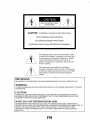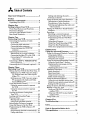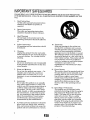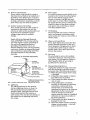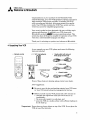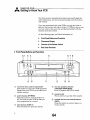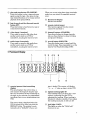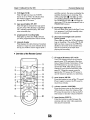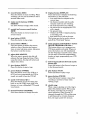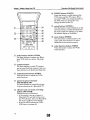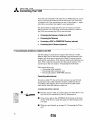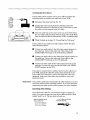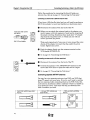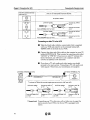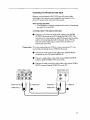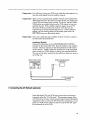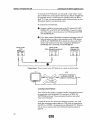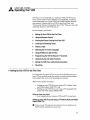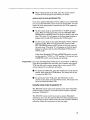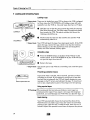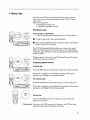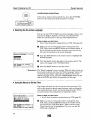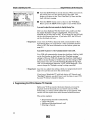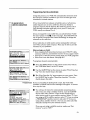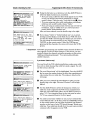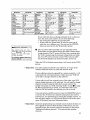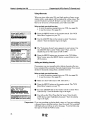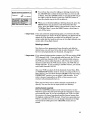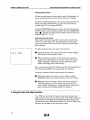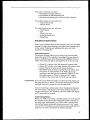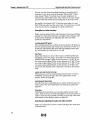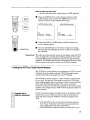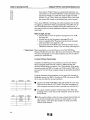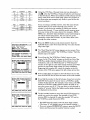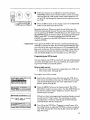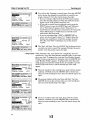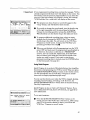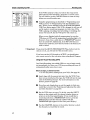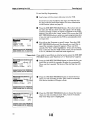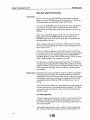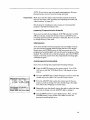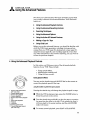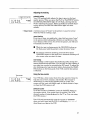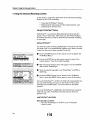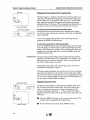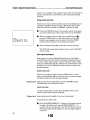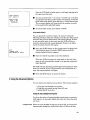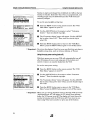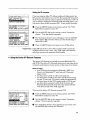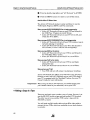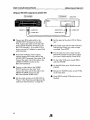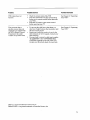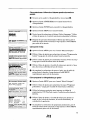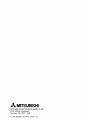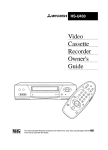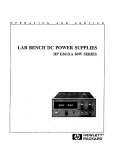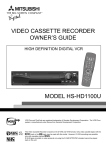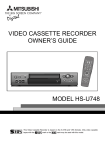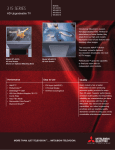Download Mitsubishi HS-U570 Operating instructions
Transcript
/
MITSUBISHI
Video
Cassette
Recorder
Owner's
Guide
00
VCR Plus+ and PlusCode are trademarks of Gemstar Development Corporation. The VCR Plus+
system is manufactured under license from Gemstar Development Corporation.
w/Cable WChannel
Changer
[VgS]
•
With the VCR Plus+C a system, this video cassette recorder can automatically select the
appropriate channel on your compatible cable box or satellite receiver. C aand VCR Plus+C a are
trademarks of Gemstar Development Corporation.
This
Cassette
Recorder
is based on the VHS format. Only video cassette tapes with the [_
mark Video
may be
used with
this model.
RISKOFELECTRIC
SHOCK
DONOTOPEN
CAUTION:
TO REDUCE THE RISK OF ELECTRIC SHOCK,
DO NOT REMOVE COVER (OR BACK).
NO USER-SERVICEABLE
PARTS INSIDE.
REFER SERVICING TO QUALIFIED SERVICE PERSONNEL.
|
The lightning flash with arrowhead
symbol, within
an equilateral
triangle, is intended to alert the user
to the presence of uninsulated
"dangerous
voltage"
within the product's enclosure that may be of
sufficient magnitude
to constitute
a risk of electric
shock to persons.
The exclamation
point within an equilateral
triangle is intended to alert the user to the presence
of important
operating and maintenance
(servicing)
instructions
in the literature
accompanying
the
product.
IMPORTANT:
RECORDING
OF COPYRIGHTED
TELEVISION
PROGRAMS
MAY VIOLATE
COPYRIGHT
LAW.
WARNING:
TO REDUCE THE RISK OF FIRE OR ELECTRIC
OR MOISTURE.
SHOCK,
DO NOT EXPOSE
THIS
PRODUCT
TO RAIN
CAUTION:
TO PREVENT ELECTRIC
SHOCK
EXTENSION
CORD, RECEPTACLE
INSERTED
TO PREVENT BLADE
NOTE
TO CATV
HAZARD, DO NOT USE THIS (POLARIZED)
PLUG WITH AN
OR OTHER OUTLET UNLESS THE BLADES CAN BE FULLY
EXPOSURE.
SYSTEM
INSTALLER:
THIS REMINDER
IS PROVIDED
TO CALL THE CATV SYSTEM INSTALLER'S
ATTENTION
TO
SECTION 820-40 OF THE NEC WHICH PROVIDES
GUIDELINES
FOR PROPER GROUNDING
AND, IN
PARTICULAR,
SPECIFIES
THAT THE CABLE GROUND SHALL BE CONNECTED
TO THE
GROUNDING
SYSTEM OF THE BUILDING,
AS CLOSE TO THE POINT OF CABLE ENTRY AS
PRACTICAL.
F18
Tableof Contents
Important
Safeguards
................................
2
Preface
Welcome
to Mitsubishi
...............................
Unpacking
Your VCR ..................................
5
5
Chapter
One
Getting to Know Your VCR ....................... 6
Front Panel Buttons and Functions
........... 6
Fluorescent
Display .....................................
7
Overview of the Remote Control ................. 8
Rear Panel Terminals ................................
11
Chapter Two
Connecting
Your VCR ..............................
Connecting
the Antenna or Cable
to the VCR ..............................................
Connecting
cable antennas
....................
Connecting
other antennas
....................
Connecting
separate UHF/VHF
antennas
..............................................
Connecting
the Television .........................
Determining
if you need a splitter .........
Connecting
an older TV to the VCR ......
Connecting
a TV with audio and
video inputs .........................................
Connecting
a DSS ® or PRIMESTAR ®Receiver (optional) ......................................
Connecting
the AN Network (optional) ....
12
12
12
13
14
15
15
16
17
18
19
Chapter Three
Operating
Your VCR .................................
21
Setting Up Your VCR for the First Time ..21
Setting up your VCR if you are using a
TV without Audio and Video Inputs
(Older TV) ............................................
21
Setting up your VCR if you are using a
TV equipped with Audio and Video
Inputs (Modern TV) .............................
22
Using the Remote Control .........................
22
Using the remote control to operate
the VCR ...............................................
22
Using the remote control to operate
the TV ..................................................
23
Viewing the Picture Coming from
Your VCR ................................................
25
Loading and Unloading Tapes .................. 26
Playing a Tape ...........................................
27
Playing back a tape ................................
27
Using basic playback controls ................ 27
Selecting the On-screen Language
........... 28
Using the Menus to Set the Time ............. 28
Programming
the VCR to Receive TV
Channels .................................................
30
Programming
channels automatically
.. 31
Using video mute ....................................
34
Adding and deleting channels ................
Selecting a channel .................................
Using the Audio and Video Functions ......
Descriptions
of audio functions ..............
Descriptions
of video functions ..............
Selecting and adjusting the audio and
video functions .....................................
Setting the VCR Plus+ Guide Channel
Numbers
.................................................
Recording
...................................................
Recording a current broadcast
...............
Programming
your VCR to record .........
Programming
with the VCR Plus+
system ..................................................
Using Quick Program ......................... :...
Using One-Touch Recording (OTR) .......
Using One Key Programming
................
Notes about programmed
recording ......
34
35
36
37
38
38
39
42
42
43
46
47
48
49
52
Chapter Four
Using the Advanced
Features
................. 55
Using the Advanced Playback Controls .... 55
Using special effects ...............................
55
Adjusting the tracking ...........................
57
Using the time counter ...........................
57
Using the Advanced Recording Controls .. 58
Using the PerfecTape TM feature ............. 58
Displaying the time gauge and the
remaining
time ....................................
60
Displaying the present time ................... 60
Searching Techniques ................................
61
Quick searching
......................................
61
Speed searching ......................................
61
Using counter zero stop ..........................
62
Index search techniques
.........................
62
Using the Advanced Options ..................... 63
Using the auto daylight saving time ..... 63
Using the auto power saving (auto-off) .64
Setting the RF converter ........................
65
Using the Active A/V Network Features
.. 65
Making a Copy of a Tape ...........................
66
Using your HS-U570 to record from
another VCR ........................................
67
Using your HS-U570 to play back to
another VCR ........................................
68
Using Child Lock .............. :........................
69
Chapter
Five
Troubleshooting
........................................
70
Index .............................................................
72
Gula de Operacidn
Bfisica dela
Videograbadora
.........................................
74
IMPORTANTSAFEGUARDS
PLEASE READ ALL THESE INSTRUCTIONS
REGARDING
YOUR VCR AND RETAIN FOR
FUTURE REFERENCE.
FOLLOW ALL WARNINGS AND INSTRUCTIONS
MARKED ON THE
VCR.
Read Instructions
All the safety and operating instructions
should be read before the product is
operated.
1,
2.
.
4.
5.
6.
7.
8.
9,
Retain Instructions
The safety and operating instructions
should be retained for future reference.
Heed Warnings
All warnings on the product and in the
operating
instructions
should be adhered
to.
Follow Instructions
All operating and use instructions
be followed.
should
Cleaning
Unplug this product from the wall outlet
before cleaning. Do not use liquid cleaners
or aerosol cleaners. Use a damp cloth for
cleaning.
Attachments
Do not use attachments
not recommended
by the product manufacturer
as they may
cause hazards.
Water and Moisture
Do not use this product near water -- for
example, near a bath tub, wash bowl,
kitchen sink, or laundry tub, in a wet
basement,
or near a swimming pool, and
the like.
Accessories
Do not place this product on an unstable
cart, stand, tripod, bracket, or table. The
product may fall, causing serious injury to
a child or adult, and serious damage to
the product. Use only with a cart, stand,
tripod, bracket, or table recommended
by
the manufacturer,
or sold with the product. Any mounting of the product should
follow the manufacturer's
instructions,
and should use a mounting accessory
recommended
by the manufacturer.
A product and cart combination
should be
moved with care. Quick stops, excessive
force, and uneven surfaces may cause the
product and cart combination
to overturn.
F20
10. Ventilation
Slots and openings in the cabinet are
provided for ventilation
and to ensure
reliable operation of the product and to
protect it from overheating,
and these
openings must not be blocked or covered.
The openings should never be blocked by
placing the product on a bed, sofa, rug, or
other similar surface. This product should
not be placed in a built-in installation
such as a bookcase or rack unless proper
ventilation
is provided or the
manufacturer's
instructions
have been
adhered to.
11. Power Sources
This product should be operated only from
the type of power source indicated on the
marking label. If you are not sure of the
type of power supply to your home,
consult your product dealer or local power
company. For products intended to
operate from battery power or other
sources, refer to the operating instructions.
12. Grounding or Polarization
This product may be equipped with a
polarized alternating-current
line plug (a
plug having one blade wider than the
other). This plug will fit into the power
outlet only one way. This is a safety
feature. If you are unable to insert the
plug fully into the outlet, try reversing
the plug. If the plug should still fail to fit,
contact your electrician
to replace your
obsolete outlet. Do not defeat the safety
purpose of the polarized plug.
13. Power-Cord
Protection
Power-supply
cords should be routed so
that they are not likely to be walked on or
pinched by items placed upon or against
them, paying particular
attention .to cords
at plugs, convenience receptacles,
and the
point where they exit from the product.
16. Power Lines
An outside antenna system should not be
located in the vicinity of overhead power
lines or other electric !ight or power
circuits, or where it can fall into such
power lines or circuits. When installing
an outside antenna system, extreme care
should be taken to keep from touching
such power lines or circuits as contact
with them might be fatal.
14. Outdoor Antenna Grounding
If an outside antenna or cable system is
connected to the product, be sure the
antenna or cable system is grounded so as
to provide some protection
against
voltage surges and built-up static
charges.
17. Overloading
Do not overload wall outlets, extension
cords, and integral convenience receptacles as this can result in a risk of fire or
electric shock.
Article 810 of the National Electrical
Code, ANSI/NFPA
70, provides information with regard to proper grounding of
the mast and supporting
structure,
grounding of the lead-in wire to an
antenna discharge unit, size of grounding
conductors, location of antenna-discharge
unit, connection to grounding
electrodes,
and requirements
for the grounding
electrode.
18. Object and Liquid Entry
Never push objects of any kind into this
product through openings as they may
touch dangerous
voltage points or shortout parts that could result in a fire or
electric shock. Never spill liquid of any
kind on the product.
19. Servicing
Do not attempt to service this product
yourself as opening or removing covers
may expose you to dangerous voltage or
other hazards. Refer all servicing to
qualified service personnel.
EXAMPLE OF ANTENNA GROUNDING
LEAD IN WIRE
20.
;CHARGE
UNIT
(NEC SECTION 810-20)
GROUNDING
CONDUCTORS
)
-GROUND
CLAMPS
ELECTRODESYSTEM
NEC-
NATIONAL
ELECTRICAL
CODE
(NEC ART250,
PART H)
15. Lightning
For added protection for this product
during a lightning storm, or when it is
left unattended
and unused for long
periods of time, unplug it from the wall
outlet and disconnect the antenna or
cable system. This will prevent damage to
the product due to lightning and powerline surges.
Damage Requiring Service
Unplug this product from the wall outlet
and refer servicing to qualified service
personnel under the following conditions:
(a) When the power-supply
cord or plug
is damaged.
(b) If liquid has been spilled, or objects
have fallen into the product.
(c) If the product has been exposed to
rain or water.
(d) If the product does not operate
normally by following the operating
instructions.
Adjust only those
controls that are covered by the
operating instructions
as an improper
adjustment
of other controls may
result in damage and will often
require extensive work by a qualified
technician to restore the product to
its normal operation.
(e) If the product has been dropped or
, damaged in any way.
(f) When the product exhibits a distinct
change in performance
-- this indicates a need for service.
IrnpodantSafeguards
21.
22.
PROTECTTHE POWER CORD
Replacement
Parts
When replacement
parts are required, be
sure the service technician
has used
replacement
parts specified by the manufacturer or have the same characteristics
as the original part. Unauthorized
substitutions may result in fire, electric shock
or other hazards.
Do not damage the power cord. Damage to the
power cord may cause a fire or shock hazard.
When unplugging
the power cord, please hold
it by the plug and remove it carefully.
DO NOT PLACE HEAVY OBJECTS ON THE
RECORDER
Heavy objects placed on the recorder will
cause damage. (This does not mean your cable
box). The top of the recorder is also slotted to
provide ventilation.
Do not obstruct these
ventilation
slots.
Safety Check
Upon completion of any service or repairs
to this product, ask the service technician
to perform safety checks to determine
that the product is in proper operating
condition.
23. Heat
The product should be situated away from
heat sources such as radiators,
heat
registers, stoves, or other products (including amplifiers)
that produce heat.
WHEN NOT IN USE
When you finish operating
always unload the cassette
VCR POWER.
the recorder,
and turn OFF the
CAREOF THE VIDEOCASSETTETAPES
•
•
CONDENSATION
Leave the VCR on, without a tape in it, for 2
hours if the VCR has been exposed to sudden
changes in temperature.
Sudden temperature
changes cause moisture to form on the metal
parts inside the VCR. This moisture can cause
the tape to stick and damage the head.
Leaving the VCR on for a 2 hour period will
dry the inside of the VCR.
•
•
•
•
Avoid violent vibration or shock.
Do not place in a location where strong
magnetic fields exist (near a motor, transformer or magnet).
Never place or store in direct sunlight.
Avoid dusty places.
Place the cassette in the cassette case and
store vertically.
Never store tape in a high humidity location.
INFORMATION
This equipment
has been tested and found to comply with the limits for a Class B digital device,
pursuant
to Part 15 of the FCC Rules. These limits are designed to provide reasonable
protection
against harmful interference
in a residential
installation.
This equipment
generates,
uses, and
can radiate radio frequency energy and, if not installed and used in accordance with the instructions, may cause harmful interference
to radio communications.
However, there is no guarantee
that interference
will not occur in a particular
installation.
If this equipment
does cause harmful
interference
to radio or television reception, which can be determined
by turning the equipment
off and on, the user is encouraged
to try to correct the interference
by one or more of the following
measures:
•
Reorient or relocate the receiving antenna;
•
Increase the separation
between the equipment
and receiver;
•
Connect the equipment
into an outlet on a circuit different from that to which the
receiver is connected;
•
Consult the dealer or an experienced
radio/TV technician
for help.
Changes or modifications
not expressly approved by the party responsible
for compliance
could
void the user's authority
to operate the equipment.
If necessary,
the user should consult the dealer or an experienced
radio/television
technician for
additional
suggestions.
The user may find the following booklet prepared
by the Federal Communications Commission helpful:
"How to Identify and Resolve Radio-TV Interference
Problems."
This booklet is available from the US Government
Printing Office, Washington,
D.C., 20402,
Stock No. 004-000-00345-4.
62
,_
Welcometo Mitsubishi
PREFACE
Congratulations
on your purchase of this Mitsubishi Video
Cassette Recorder. Your new VCR produces superior sound and a
high resolution VHS picture available. It includes VHS Hi-Fi
audio recording and playback, delivering compact disc-quality
audio. Your VCR also includes the VCR Plus+ system and converter box control for simplified programming.
Your owner's guide has been designed with easy-to-follow explanations and directions. In addition, your VCR comes with
Mitsubishi's
exclusiveS*on-screen
operating system. This
system has been developed to simplify the operation of your VCR
with clear, understandable
language and design.
Thank
you for selecting
our product
and welcome
to Mitsubishi.
Unpacking
YourVCR
As you unpack your new VCR, please
items are included:
• Remote control
0
0
• 2 AA
size batteries
make sure the following
• 1 Audio cable with red and
white plugs at each end
0
8 z8
• 1 Video cable
• Registration card
_o
.©
©
®
• 1 Coaxial cable
If any of these items
are missing,
please
contact
your dealer.
A few suggestions:
O
Be sure to save the box and packing material your VCR came
in. Your VCR should always be transported
in this box.
Before you hook up your VCR, please take a few minutes to:
• complete the registration
card and send it back to us
immediately,
• file your sales receipt in a safe place, and
• place the VCR on a stable surface with sufficient lighting to
do the hook-up.
>Important:
Never place any heavy objects on top of the VCR. Do not place the
VCR on top of the television.
,_
CHAPTER
GettingtoONE
KnowYourVCR
Now that you have unpacked your player and read through the
safety information,
it's time to become familiar with the buttons
and controls.
If you are experienced
with using VCRs, you may just want to
glance at this section and refer to it later. If VCRs are new to you,
you may want to take your time and become familiar with the
locations of all the controls.
On the following
pages,
you'll find information
0
Front Panel Buttons and Functions
$
FluorescentDisplay
$
Overviewof the Remote Control
$
Rear PanelTerminals
on:
Front PanelButtonsand Functions
12
34
\
9
(_
10
m
11
converter
box control
transmitter
This window (on top of the VCR) transmits
signals from your VCR to your cable box or
satellite receiver.
(_) power button
(POWER)
Press this button to turn the VCR on or
off. You must turn the VCR off after you
have programmed
it to record.
(_) eject button
(EJECT)
Press this button to eject the cassette.
6
678
5
12
13
14
(_) one key program
button
(ONE KEY PROGRAM)
Press to program the VCR to record.
(_
cassette
slot
This is where you put the video cassette.
(_
rewind and reverse
search button
(REW)
Press this button to rewind a tape or to
reverse search.
G4
(_) play and stop button (PLAY/STOP)
Press this button to play a tape and press
again to stop the tape. A]so press to stop
tape related functions or to resume normal
playback from special effects.
(_) fast forward
and fast forward
button (FF)
Press this button to fast forward
to fast forward search.
(_
When you are not using these input terminals,
make sure you attach the supplied terminal
cover.
(_) fluorescent
display
See the next section.
search
@
remote control sensor
This receives signals from the remote
control. Do not block it.
video input 2 terminal
If you want to record or dub video from
another source (such as a VCR or
camcorder), you plug the source in here.
@
channel
buttons
(CH.A__L)
Press these buttons to change channels.
Also use these buttons to adjust tracking
and picture vibration.
audio input 2 terminals
If you want to record or dub audio from
another source (such as a VCR or
camcorder), you plug the source in here.
®
record button (REC/OTR)
Press this button once to record
a tape or
until the
end of the tape. Press repeatedly
to set the
time for One-Touch Recording (OTR).
FluorescentDisplay
23
45
6
/
. O-0 0 n u
I'i""
,o,o,ow,,,
,..;I.I
I.I ".1.1I.I
.I.I I.I
I.I 1.1
Itl I.I
7
(!)
counter/present
time/remaining
display
This area displays: the current time; a
time counter showing how long the tape
has run; the amount of time remaining
on
the tape; or the contents of a programmed
recording when you are programming
your
VCR.
The current time is displayed when the
VCR is turned offor when you press the
DISPLAY button. The counter is automatically set to "0H00M00S" when a new
8
9
tape is loaded. The counter will display
"- H- - M " - S" when no tape is in the VCR.
®
digital tracking
light (D)
This will flash when you first play a new
cassette, indicating that the VCR is
adjusting the tracking. When tracking is
finished, it will glow steadily. If you adjust
the tracking manually, it will turn off.
®
lock light (LOCK)
This lights up when the "Child Lock"
feature is in use.
Chapter1: GettingIo KnowYourVCR
FluorescentDisplay(cont.)
(_) VCR light (VCR)
This will light up when the VCR/TV
button is set to "VCR." It indicates that
satellite receiver, this area can display the
satellite channel you are receiving. The
cable tuning light (m) will light up when
your VCR is receiving cable broadcasts;
the PRIMESTAR ®light (,) will light up
when your VCR is receiving signals from a
PRIMESTAR
receiver.
the antenna
signal is being routed
through the VCR's tuner.
®
®
tape speed lights (SP, EP)
This will light to indicate the tape speed
you are using when playing or recording.
"SP" indicates standard
play; "EP" indicates extended play.
®
PerfecTape
light (PT)
This will flash when the PerfecTape TM test
is in progress. It will light steadily when
the test is completed.
programmed
recording
light
This lights up when the VCR is off and
you have programmed
the VCR to record.
®
play and record light and cassette
status symbol
These light up when the VCR is playing a
tape or recording.
The symbol (["7)
will
light up when a tape is in the VCR. The
dashes in the center of the symbol simulate the movement of the tape when
playing and recording.
Q
TV and VCR buttons
(TV, VCR)
Your VCR remote control can be used to
(Z) channel
display
This displays the cable channel, broadcast
channel, or input you have selected. If you
set up your VCR to receive signals from a
Overviewof the RemoteControl
J
operate your VCR, and most of the functions of many brands of televisions. Press
the VCR button to use your remote to
operate the VCR. After setting up your
remote for your brand of television, (See
page 23, "Using the remote control to
operate the TV") press the TV button to
use the remote to operate your television.
--11
--12
13
__
4--
®
mute
Press
button
(MUTE)
this button to turn offthe
Press it again to restore
its previous volume.
7 m
8--
®
volume controls
(VOLUME)
Press the down arrow on the bottom half
of this button to lower the volume of the
TV; press the up arrow on the top half of
this button to raise the volume of the TV.
®
input button (INPUT)
Press this button to select between the
antenna and any other video equipment
that may be connected.
m
66
TV sound.
the TV sound to
(_) record button (REC)
Press this button to start recording. When
recording, you can use the button to add a
manual index mark.
_)
index search
SEARCH)
Use these
(_
buttons
buttons
®
• how much time has elapsed on the
current tape,
• the channel number and the audio
reception mode you are watching,
• the audio channel(s) you selected,
• the source that is supplying the VCR
with a signal,
• the present time,
• whether the VCR is stopped, playing,
or recording, and
• how much time is left on the tape.
This button can also be used to turn on
and off the "Child Lock" feature.
(INDEX
to begin index
search.
rewind and reverse
search button
(REW)
Press this button to rewind a tape or to
reverse search.
(_) stop button (STOP)
Press this button to stop a tape.
(_) menu button (MENU)
Press this button to display the menus,
which are lists of features and instruc-
®
quick program
and VCR Plus+ button
(QUICK PROGRAM/VCR
Plus+)
This button allows you to program your
VCR more quickly and easily. When you
press this button, you will immediately
see the "Program to record" screen, where
you can enter a PlusCode programming
number or begin programming
your VCR
to record.
®
fast forward
and fast forward
button (FF)
Press this button to fast forward
to fast forward search.
tions, on your television screen. Also press
the button to exit the menus.
_)
adjust dial (ADJUST)
When the tape is paused, this dial will
advance the tape frame-by-frame.
When
using the menus, this dial will select and
adjust menu items.
(_
eject button (EJECT)
Press this button to eject a tape.
(_
power button
(POWER)
Press this button to turn the VCR on or
off. If you have programmed
the VCR to
record, you need to turn the VCR off.
®
®
quick view button
(Q.V.)
Press this button to use two times playback, to use the VCR's super quick view
feature, or to use a Mitsubishi TV's quick
view feature.
channel buttons
(CHANNEL)
Press these buttons to change channels.
display
button
(DISPLAY)
Press this button to display the following
information
on the television:
search
a tape or
®
play button (PLAY)
Press this button to play a tape.
®
pause button (PAUSE)
Press this button to pause a tape when
recording or to freeze a frame when
viewing a tape.
®
shuttle ring
When a tape is playing, turn this ring to
adjust the playback speed. When using
the menus, turn this ring to enter or
cancel selections. When viewing TV
channels through the VCR, use this ring
to add channels to, or delete channels
from, the super quick view memory.
9
Chapter1: Gettingto KnowYourVCR
©
m24
©
Q
CANCEL
(!)
C_-
VIDEO
Overviewof the RemoteControl(cont.)
ENTER
--25
--26
--27
--28
--29
@
vcPJrV
button (VCRY2T)
Press this button to switch between the
VCR's tuner and the TV's tuner. When
you select "VCR," you change channels on
the VCR; when you select "TV," you
change channels on the TV.
@
cancel button (CANCEL)
Use this button to cancel selections on the
on-screen menus, to delete channels from
the super quick view memory, or to reset
the counter display to "0H00M00S."
@
enter button (ENTER)
Use this button to add channels
super quick view memory or to enter
selections on the on-screen menus.
@
mode buttons
(VCR-A, VCR-B)
Use these buttons to operate two Mitsubishi VCRs with one remote. (See page
23.)
number buttons
Use these buttons to select TV stations
and to enter PlusCode numbers. Also, use
these buttons to set Quick searching
time.
audio function
button (AUDIO)
Press this button to adjust the VCR's
audio functions.
picture-in-picture
buttons
(PIP SOURCE,
PIP)
Use these buttons to control the picturein-picture functions of a Mitsubishi
TV.
off-timer
and one-touch
recording
button (OFF-T/OTR)
This button has two functions:
• If the remote is set up to operate a
Mitsubishi TV, use this button to use
the TV's off-timer. (See your Mitsubishi
TV owner's guide for more details.)
• It can be used to operate the VCR's
OTR feature (see page 48).
10
to the
G8
video function
button (VIDEO)
Press this button to adjust the VCR's
video functions.
$ Rear PanelTerminals
1
2
3
I
J
4
(_
(_
audio input and output terminals
These red and white terminals
are for
receiving (IN) and sending (OUT) audio
signals. Red signifies the right channel,
and white signifies the left channel. Stereo
audio cables are also color coded red and
white. If you are receiving or sending a
mono (non-stereo)
signal, you should use
only the left (white) terminal.
5
®
converter
box control terminal
(CONVERTER
BOX CONTROL)
Use this terminal to connect a cable that
sends signals to a cable box or satellite
receiver. (The cable is available from your
Mitsubishi
dealer, part name, IR EMITTER.")
Use this cable if:
• your cable box, DSS ®, or PRIMESTAR ®
receiver cannot receive a signal from
the Converter Box Control Transmitter,
or
• you would like to place your cable box
or satellite receiver away from the
VCR.
video input and output terminals
These yellow terminals
are for receiving
(IN) and sending (OUT) video signals. You
will only need to use these if you have a
monitor television, or for making copies of
tapes.
(_) antenna
terminals
• antenna
in (ANTENNA
IN)
Use this terminal to attach an external
' antenna or cable. This "brings in" an
outside signal.
• antenna
out (ANTENNA
OUT)
Use this terminal to attach the VCR to
your TV. This terminal "sends out" the
signal to your TV.
6
®
A/V Network
terminals
(ACTIVE A/V NETWORK)
Use these terminals
to connect
the VCR to
other Mitsubishi
products that have
Active A/V Network terminals
or A/V
Network
®
terminals.
(See page 19.)
timer reset button
(TIMER RESET)
If you press this button, you will erase all
of your programmed
recording settings,
reset the on-screen language, and also
reset the clock. Use this button with care.
11
o in our
VCR
Now that you're familiar with some of your VCR's features, you're
ready to connect the antenna and the television. You won't have
to complete all of the connections you see in this chapter -- make
only those connections that apply to your equipment.
You should keep in mind that there are two steps you need to
take to connect your VCR: first, connect the antenna or cable to
the VCR, then connect the VCR to the television.
#
Connectingthe Antennaor Cable to the VCR
0
Connectingthe Television
0
Connectinga DSS®or PRIMESTAR®Receiver(optional)
0
Connectingthe AN Network(optional)
Connectingthe Antennaor Cable to the VCR
The first thing you need to do is connect the antenna or cable.
Because there are at least three different types of antennas,
this
chapter will show how to connect all of them. You don't need to
make all the connections.
First, find out what kind of antenna you
have. Then, make the connection for that type of antenna.
You
can then go to the next section, "Connecting
the Television."
This section shows
• Connecting
• Connecting
• Connecting
you:
cable antennas,
other antennas,
and
separate UHF/VHF antennas.
Connectingcable antennas
If you have cable
up. Because some
scrambling cable
tions shown: with
TV, this is the only antenna you need to hook
cable companies require a cable box (for unsignals), there are two kinds of cable connecand without a cable box.
connectingcablewithouta cablebox
O
Find the "source" cable. It usually comes out of the floor or out
of a wall. If it is connected to your TV, disconnect it.
Connect the cable to the ANTENNA
IN terminal on the back
of your VCR. Screw or push the cable onto the terminal until
it is tight.
When you are finished,
sion."
12
GIO
go to page 15, "Connecting
the Televi-
connectingcablewitha cablebox
If your cable system requires you to use a cable box, follow the
directions below to connect your cable box to your VCR:
O
Disconnect
the cable box from the TV.
Connect the cable coming from the cable box to the ANTENNA IN terminal on the back of your VCR. Screw or push
the cable onto the terminal until it is tight.
Place the cable box on the center of the top of the VCR. Place
the rear of the cable box flush with the rear of the VCR. Make
sure the cable box doesn't obstruct the VCR's ventilation
slots.
When finished,
go to page 15, "Connecting
If your cable box has audio and video outputs,
tional directions below.
the Television."
follow the addi-
Connect one audio cable to the left audio output terminal
the cable box. Connect the other end of this cable to the
AUDIO INPUT terminal on the VCR labeled L/MONO.
on
Connect one audio cable to the right audio output terminal
the cable box. Connect the other end of this cable to the
AUDIO INPUT terminal on the VCR labeled R.
on
Connect one video cable to the video output terminal on the
cable box. Connect the other end of this cable to the VIDEO
INPUT terminal on the VCR.
If you plan
your VCR,
front of the
terminals.
electronics
Important:
to connect both a satellite receiver and a cable box to
connect the cable box to the input terminals
on the
VCR. Otherwise,
connect the cable box to the rear
Audio and video cables are available at your local
store.
If you need a cable box to descramble
all cable channels, you can't
record one channel while watching another. If you b.ave questions
concerning your cable system, please contact your cable company.
Connectingother antennas
If you don't have cable TV, you'll need to connect a regular antenna. Your antenna may have one of two different kind of ends
(called "leads") on it. The two kinds of leads are:
300-ohm fiat twin leads
that rook like this ... :
... or a 75-ohm round lead
that looks like this:
13
Chapter2: ConnectingYourVCR
ConnectingtheAntennaor Cableto theVCR(cont.)
Follow the procedures
for connecting the kind of leads your
antenna has, then go to page 15, "Connecting
the Television."
connectinganantennawitha 3gO-ohm
flattwin lead
(If you have a 300-ohm fiat twin lead, you will need to purchase a
300-75 ohm adapter at your local hardware
or electronics store.)
Insertlead underscrews
and tighten.
O
Disconnect
the antenna
from the back of the TV.
O
Before you can attach the antenna leads to the adapter, you
need to expose a 5/8 inch segment of each lead by scraping off
the plastic covering. Sometimes
these leads have "U" shaped
clips that fit around the screw, in which case you will not
need to peel back the plastic.
Wrap each exposed end of wire once or twice around the screw
shanks of the adapter (or insert the clips under the screw
heads). Tighten the screws.
Push the adapter firmly
VCR labeled ANTENNA
onto the antenna
IN.
Go to page 15, "Connecting
terminal
on the
the Television."
connectinganantennawitha 75-ohrnroundlead
Disconnect
the antenna
from the back of the TV.
Connect the antenna to the ANTENNA IN terminal on the
back of the VCR. Screw or push the cable until it is tight.
Go to page 15, "Connecting
the Television."
Connectingseparate UHF/VHFantennas
You may have two separate antennas
(one UHF, one VHF) that
bring TV signals into your home. If you do, you'll need to combine
the two antennas
before connecting them to the VCR. To do this,
you'll need an attachment
called a combiner (which is available at
your electronics store). This chart will help you determine
the
kind of combiner you need.
If your UHF antenna wire looks
like this.,,
... and your VHF antenna wire
looks like this ...
... thenyou need a combiner.
like this.
"
t
c
VHF
@
®®
VHF
14
612
UHF
0
To connect
O
your antennas:
Disconnect
Connect
the antennas
the antenna
from the back of the TV.
leads onto the combiner.
Screw or push the combiner
on the VCR.
See "Connecting
VHF Antenna
--
--300
--75
onto the ANTENNA
the Television,"
IN terminal
below.
- UHFAntenna
Ohm Flat Twin Lead
Ohm Coaxial Cable
300 Ohm Flat Twin Lead
300-75 Ohm Adapter
Combiner
Connecting the Television
Now that you have completed the antenna
connections to your
VCR, you're ready to connect the VCR to the TV. (If you haven't
connected the antenna to the VCR, go to page 12, "Connecting
the
Antenna or Cable to the VCR.") Because every television is
different (especially older model TVs), your VCR may need to be
connected in one of a variety of ways. This section shows you:
• Determining
• Connecting
• Connecting
if you need a splitter,
an older TV to the VCR, and
a TV with audio and video inputs.
Determiningif you need a splitter
You should look at the back panel of your TV to see if you need
any special equipment
to connect the TV to the VCR. You may
need an attachment
called a UHF/VHF splitter (which is available at your local electronics store).
The chart on the next page will tell you if you need a splitter,
what the splitter will look like.
and
15
Chapter 2: Connecting Your VCR
Connecting the Television (cont.)
If the TV's antenna terminal
looks likethis,.,
... then you will need splitter that looks like this.
®
No splitter needed
ANTENNAIN
O©
UHF
®
VHF
From ANTENNA OUT on VCR
on TV
From ANTENNA OUT on VCR
on TV
O©
UHF
©0
VHF
Connectingan older TV to the VCR
O
Take the black cable (called a coaxial cable) that is supplied
with your VCR and attach it to the terminal labeled ANTENNA OUT on the back of your VCR.
O
Connect the other end of this cable to the terminal on your TV
labeled ANTENNA IN. This terminal is sometimes also called
"ANT-IN" or 'WHF IN." If you have an older TV without this
kind of terminal, you will have to use a splitter and then
connect the splitter to the television.
If you have a TV with audio and video inputs, you should
proceed to the next section, "Connecting
a TV with audio and
video inputs." Otherwise,
your connections
are complete.
ANTENNA
TERMINALS
•
ANTENNATERMINAL(TV)
(VCR)
ANTENNA
iN _
ANTENNA OUT
.......
• •
_
ANTENNA
IN
TV without ANTENNA IN terminal (single antenna terminal for VHF and UHF)
UHF/VHFsplitter
Connectto UHF IN
From ANTENNAOUT
on VCR
Connectto VHF IN
on TV
Dlmportant:
UHF/VHF
splitter
From ANTENNA
on VCR
OUT
Connect
to UHF IN
Connect
to VHF IN
on TV
Connecting
your TV in this way will not allow you to enjoy the
stereo sound of your VCR, even if your TV is equipped with
stereo.
G14
Connectinga TV with audio and video inputs
Because you purchased
a Hi-Fi VCR, you will want to take
advantage
of its superior sound capability and connect it to a
stereo TV system with audio and video inputs.
Before you begin this section:
• You should have already completed
an older TV to the VCR."
the section
"Connecting
connectinga stereoTVwithaudioandvideoinputs
O
D Important:
Connect a set of red and white audio cables to the AUDIO
OUTPUT terminals
on the VCR labeled AUDIO OUT. The
red cable is for connecting the right (R) channel and the white
cable is for connecting the left (L) channel. If your TV has
only one (mono) audio input, connect only the white (L)
output from your VCR.
If you are connecting your VCR to a mono (non-stereo)
cannot take advantage
of your VCR's Hi-Fi sound.
Connect the other ends of this cable to the AUDIO
terminals
on your TV labeled AUDIO IN.
Connect
terminal
a single yellow video cable to the VIDEO
labeled VIDEO OUT on the VCR.
TV, you
INPUT
OUTPUT
Connect the other end of the video cable to the yellow VIDEO
INPUT terminal labeled VIDEO IN on the TV.
BACK PANEL (VCR)
OUT_
_
BACK PANEL (TV)
L'N
OUTI
I
®°® ®I®I
I
L*,, '
N
,
I
I
i
I
AUDIO OUT R_
AUDIO OUT L_
0
--VIDEO OUT
AUDIO IN L_
@
AUO,O,N
IN
._IDEO
17
Chapter2: ConnectingYourVCR
Connectinga DSS®or PRIMESTAR®Receiver(optional)
If you have an RCA, Sony, or PRIMESTAR
Satellite Receiver, you
can connect the receiver to your VCR. This will not only allow you
to record TV programs coming from the receiver, but it will allow
you to control the receiver through the VCR.
connectinga DSSor PRIMESTARRECEIVER
To connect the satellite receiver, you should use a video cable and
one stereo audio cable to preserve the maximum signal quality.
You can purchase these cables at your Mitsubishi dealer or at
your local electronics store.
before you begin, you should:
• have completed all connections
between your VCR, TV, and
cable or antenna;
(see pages 12-17) and
• make sure that your satellite receiver has been installed
correctly. (See your satellite receiver's manual for more
information.)
in) Place the satellite receiver on top of your VCR. Align the rear
of the receiver with the rear of the VCR and align the left side
of the receiver with the left side of the VCR.
Top of Receiver
@
Front of VCR
Connect one audio cable to the left audio output terminal on
the receiver; connect the other end of the cable to the terminal
on the rear panel of the VCR labeled AUDIO IN 1 L/MONO.
Connect another audio cable to the right output terminal
on
the receiver; connect the other end of this cable to the terminal on the rear panel of the VCR labeled AUDIO IN 1 R.
Connect a video cable to the video output terminal on the
receiver; connect the other end of the cable to the terminal
the rear of the VCR labeled VIDEO IN.
BACK PANEL (Satellite receiver)
SACK PANEL (VCR)
o o UO®l
#1
AUDIO IN R-_
i
I
I
i
I
0
(_
i
I
I
i
i
i
i
I
i
I
tv,DEO,N
_AUDIO
Q
AUDIO IN L_
,8
S-VIDEO
G16
L
AUDIO R
on
[:>Important:
You will have to turn your VCR on to watch the video signal or to
hear the audio signal from the satellite receiver.
[_Important:
After yon have connected the satellite receiver and completed the
"Memorize Channels" procedure (on pages 30-33), you need to see
if your VCR can control your receiver.
To do this, use the CHANNEL buttons or number buttons on the VCR remote to tune to a
satellite channel.
If the satellite channels appear on your TV,
then your VCR can control your receiver.
If it does not, try
repostioning
or moving the Satellite receiver.
If they still don't
appear, you will need to obtain an IR emitter (part name: IR
EMITTER) from your Mitsubishi
dealer.
[_Important:
If you use a cable box and a satellite
the IR emitter described below.
receiver,
be sure to connect
connectingan IRemitter
Connect the IR emitter to the CONVERTER
BOX CONTROL
terminal on the back of the VCR. Run the emitter to the satellite
receiver.
Place the emitter so that the bulb faces the IR window
on the receiver.
Finally, follow the instructions
in the paragraph
above to test your VCR's ability to control your satellite receiver.
You can use the other emitter for the cable box, otherwise, store it
out of the way.
BACK PANEL (VCR)
CONVERTER
BOXCONTROL
SATELLITE RECEIVER
IR WINDOW
ACTIVE
....
i(_
_-_
_AN NETWORK
I
For other component
t Connecting theAN Network(optional)
Some Mitsubishi TVs and VCRs have special input and output
terminals
called the "A/V Network." The primary purpose of the
AN Network is to "pass" remote control codes between Mitsubishi
components.
That is, when the A/V Network is connected, you can
point your VCR remote control at the TV, and the TV will "pass"
the commands on to the VCR.
19
Chapter2: ConnectingYourVCR
ConnectingtheAN Network(optional)(cont.)
To connect the A/V Network, you will need a cable with a "mini"
jack at both ends. (A mini jack is the kind you find on headphones
for personal stereos.) A cable may be included with your Mitsubishi TV. If not, you can purchase a cable with mini jacks at your
Mitsubishi
dealer or an electronics store.
To connect
the A/V Network:
O
Connect a cable to the terminal on the TV labeled A/V NETWORK OUT or ACTIVE A/V NETWORK.
Connect the other
end of the cable to the terminal on the VCR labeled ACTIVE
A/V NETWORK IN.
O
If you have another Mitsubishi
component equipped with A/V
Network, attach a cable to the terminal on the VCR labeled
ACTIVE A!V NETWORK OUT. Attach the other end of this
cable to the terminal on the other component labeled A/V
NETWORK IN or ACTIVE A/V NETWORK IN.
BACK PANEL
BACK PANEL
/
(Other Mitsubishi component)
(VCR)
_CTIVE
_/V NETWORK
IN
OUT
BACK PANEL
(Mitsubishi TV'
AN NETWORK
AJV NETWORK
® ®
o€
O
[:>Important:
Never
connect
your A/V Network
TV
i
in a loop, as shown below.
VCR
output
_
v
j
output
connectingActiveAN Network
Your VCR has the ability to perform certain automated
functions
in conjunction
with Mitsubishi TVs that have ACTIVE A/V
NETWORK terminals.
These automated
functions are called
"Active A/V Network."
In order for Active A/V Network to function properly, you must
make the connections
above and your VCR must be connected to
the EXT-1 or INPUT-1 terminals
of your Mitsubishi
TV. Information on how to use the Active A/V Network features begins on
page 65.
2O
G18
,_
CHAPTER
THREE
Operating
YourVCR
Now that you've completed your antenna, VCR, and TV connections, you're ready to start enjoying your equipment.
To get the
most satisfaction
out of your VCR, you should carefully read the
two sections, "Setting Up Your VCR for the First Time" and
'_Viewing the Picture Coming from Your VCR?' Then you can start
exploring what your new VCR can do.
In this chapter,
you'll learn:
0
Setting Up Your VCRfor the First Time
$
Usingthe Remote Control
$
Viewing the PictureComing from Your VCR
$
Loadingand UnloadingTapes
t
Playinga Tape
$
Selectingthe On-screenLanguage
Using the Menus to Set the Time
$
Programmingthe VCR to Receive TV Channels
$
Using theAudio and Video Functions
$
Settingthe VCR Plus+ Guide Channel Numbers
$
Recording
SettingUp YourVCR for the FirstTime
It's important
that your VCR is set up correctly before you try to
use it. If you carefully read this section, you will avoid confusion
later and get the most out of operating your system.
This section
teaches
• Setting up
and Video
• Setting up
Audio and
you about:
your VCR if you are using a TV without Audio
Inputs (Older TV), and
your VCR if you are using a TV equipped with
Video Inputs (Modern TV).
Beforeyou begin,youshould:
• have completed your antenna,
VCR, and TV connections.
Setting up your VCR if you are using a TV withoutAudio and Video
Inputs(Older TV)
O
Turn on your TV and tune it to channel
NOT used for broadcast in your area.
3 or 4, whichever
is
21
Chapter3: OperatingYourVCR
DImportant:
SettingUpYourVCRfor theFirstTime(cont.)
O
If you tuned the TV to channel 4 in step O, press the
NEL = button and the ONE KEY PROGRAM button
front panel at the same time with the VCR tuned off.
word "Ant ch4" will display on the front panel display
VCR will send signals on channel 4. (If you tuned the
channel 3, you don't need to do this.)
O
Turn
the VCR on by pressing
the POWER
CHANon the
The
and the
TV to
button.
The VCR will return to its initial setting (channel 3) if you press
the CHANNEL _ button and the ONE KEY PROGRAM button
on the front panel at the same time with the VCR turned off.
Setting up your VCR if you are using a TV equippedwith Audio
and Video Inputs(ModernTV)
O
Turn on your TV and switch it to the correct external input.
(For most Mitsubishi TVs, this means pressing the TV's
INPUT button until you see the words "Ext-]" or "Input-l"
on
the screen.)
O
Turn
the VCR on by pressing
the POWER
button.
$ Usingthe RemoteControl
In this section, you'll learn how to set up and use your remote
control. This section includes:
• Using the remote control to operate the VCR, and
• Using the remote control to operate the TV.
Usingthe remote control to operate the VCR
installingthe batteries
--
"t
v
O
Unpack
two AA size batteries.
O
To remove the back cover, press the ridged area gently,
push the cover in the direction of the arrow and lift.
O
Load the batteries,
correct.
m
then
®_
making
sure the polarities
(+) and (-) are
operatingtheremotecontrol
The HS-U570 has two VCR operation modes: VCR-A mode and
VCR-B mode. The HS-U570 is pre-set to VCR-A operation mode.
22
O
Press the VCR button on the remote control.
remote that you want to control the VCR.
O
Press the VCR-A button on the remote control.
remote is ready to operate your HS-U570.
G20
This "tells" the
Now your
O
While within 23 feet of the VCR, point the remote
toward the VCR and press the buttons you desire.
control
usingoneremoteto operatetwo MitsubishiVCRs
If you have another Mitsnbishi VCR in addition to your HS-U570,
you can use the HS-U570 remote control to operate both. You will
need to do some preparation
to operate the two VCRs separately
with one remote.
O
Set the remote mode on the HS-U570 to "VCR-B" operation
mode. With the vcR turned off, press the ONE KEY PROGRAM button and REW button on the front panel at the same
time. (The letter "b" will appear on the front panel display to
indicate that the HS-U570 becomes the VCR-B mode.)
O
Set the remote mode on the other Mitsubishi
VCR to "VCR-A"
operation mode. With the VCR turned off, press the ONE
KEY PROGRAM button and FF button on the front panel at
the same time. (The letter "A" will appear on the front panel
display to indicate that the other Mitsubishi VCR becomes
VCR-A mode.)
If the other Mitsubishi VCR has a REMOTE switch, you only
set the switch to '_CR-A" or "ON" position. If it does not have
a REMOTE switch, do not change any settings.
_>Important:
For some older Mitsubishi VCRs the set up procedure is different.
If the above procedure does not allow you to operate your second
VCR with this unit's remote, please refer to your second VCR's
owners manual for an alternate
procedure.
To operate the HS-U570, press the VCR button on the remote
control, then press the VCR-B button. The remote will be set
to control the HS-U570.
To operate the other VCR, press the VCR button on the
remote control, then press the VCR-A button. The remote
be set to control the other VCR.
will
Using the remotecontrol to operatethe TV
The HS-U570 remote control can operate many of the frequentlyused functions of your TV. You only need one remote to operate
both your VCR and TV.
The HS-U570 remote control is pre-set to operate Mitsubishi
televisions, but it can also operate TVs from other manufacturers.
If you need to set your remote control for your particular
brand of
television, follow the instructions
on the next page.
23
Chapter3: OperatingYourVCR
Brand of TV
Mitsubishi
Fisher
G.E.
Goldstar
Hitachi
Magnavox
NEC
Panasonic
Pioneer
Philips
Proscan
Quasar
RCA
Sanyo
Sharp
Sony
Toshiba
Zenith
Brand code
buttons
1, 2, 3
0
CANCEL
2, 9
8
4
2, 9
6
AUDIO
4
CANCEL
6
CANCEL
0
3, 5
VCR/TV
7
ENTER
Usingthe RemoteControl(cont.)
settingup yourremotecontrolto operateyourTV
O
Turn
offyour
TV.
On the HS-U570
remote
control,
press the TV button.
While holding in the PIP button, press the code button
to the left that corresponds
to the brand of your TV.
Once your TV has turned
your brand of TV.
on, your remote
listed
is set up to operate
You do not need to perform this set-up again unless you change
the batteries,
set up your remote for another brand of television,
or you get a new TV.
Once you have correctly set your remote control to operate your
TV, you will be able to use the POWER, CHANNEL, VOLUME,
MUTE and number buttons to operate your TV.
_Important:
Depending
on the model TV you have, all or some of the buttons
may not function, or they may operate different features than
indicated. You may need to use the TV's remote control.
_Important:
Sometimes manufacturers
will change the remote control codes
for their products, or they will use more than one code. If this is
the case, your remote may not be able to control your TV.
_Important:
When you replace the batteries
in your remote, the remote will
return to its initial setting (code button "1"). Repeat the steps
above to reset your remote control. If you enter a new code, the
previous code will be erased.
operatingyourTVwith theHS-U570remote control
Press
the TV button
on the HS-U570
Point the remote control towards
and press the desired buttons.
To once again control
_Important:
24
remote
the remote
control.
sensor
on the TV
the VCR, press the VCR button.
Because of variations
among models, some or all buttons may not
work, or they may operate different functions than listed above,
for your particular
TV. If this occurs, you may need to use your
TV remote control.
H2
t Viewingthe PictureComingfrom YourVCR
This is the most important
part of using your VCR, but often the
most confusing: how do you view a picture coming from the VCR?
Beforeyou begin,you shouldknow:
• whether you are viewing an "Older TV" or a "Modern TV"
(See page 21.)
Viewingthe picture comingfrom your VCR if you are using an
olderTV
O
Turn on your TV and tune it to channel
Turn on the VCR by pressing
3 or 4.
the POWER
button.
Check to see if the "VCR" light on the front panel display is
lit. If it is not lit, press the VCRITV button until it is lit. You
are viewing the picture from your VCR!
With this set-up, you will use the VCRITV button when recording,
when viewing tapes or broadcast
stations through your VCR, or
before using the VCR's menus. You also use the VCR/TV button
to switch back to normal TV viewing.
[>Important:
If you are using an older TV, then the "RF converter" setting of
the "Customize
choices" menu must be turned to ON. You don't
need to use the VCRITV button when viewing tapes. (See page
65.)
Viewingthe picture comingfrom your VCR if you are using a
modernTV
Turn on your TV and switch it to the correct external input.
(For most Mitsubishi TVs, this means pressing the TV's
INPUT button until you see the words "Ext-l" or "Input-l" on
the screen.)
Turn the VCR on by pressing
You are viewing
the picture
the POWER
button.
from your VCR!
If you wish to return to normal TV viewing,
input back to its previous position.
switch your TV's
E>Important:
If you are using a modern TV, be sure to set the "RF converter"
the "Customize choices" menu to OFF to prevent noise in the
picture. (See page 65.)
DImportant:
If your system includes a home theater receiver or an A/V
receiver, refer to your home theater receiver's owner's guide.
of
25
Chapter3: OperatingYourVCR
i Loading and UnloadingTapes
Loadinga tape
[:>Important:
Tapes can be loaded into your VCR as long as the VCR is plugged
in. Even when the VCR POWER is off, loading a tape will automatically
turn the VCR on. Use only tapes that have a • label.
O
Hold the tape so that the long narrow edge with the contents
label faces towards you. The other edge is hinged and should
face towards the VCR. The plastic window that shows the
videotape should face up.
Gently insert
automatically
INCORRECT_
_>Important:
the tape into the cassette
takes it in.
slot until
the VCR
Your VCR will eject the tape if you improperly
load it. If the VCR
ejects the tape, remove the tape, check to see that the contents
label is facing you, that the geared tape reels are facing downwards, wait a few seconds, and try again.
Unloadinga tape
Press the EJECT button on the front of the VCR or on the
remote control. If the VCR POWER is off, the VCR will turn
on, eject the tape, then turn off.
Remove
[:>Important:
You cannot
STOP.
the tape.
eject a tape while it is recording.
You must first press
Preventingaccidental erasure
I
]
Erasure prevention tab
Tapes come with a tab that, when removed, prevents you from
recording on the tape. If you attempt to record over a tape that
has had this tab removed, the VCR will briefly display an error
message on the TV screen and will eject the tape. To record over
such a tape, simply place a piece of vinyl tape over the opening.
Using repairedtapes
"Warning:
We recommend
that you take any broken or torn tapes to a
professional
for repair. If you repair a torn tape with improper
materials,
you could damage your VCR when you play the tape.
Headcleaning
Your VCR automatically
cleans the head and the drum of the
VCR whenever you load a tape. If you see "noise" or snow when
playing a tape, eject the tape, re-load the tape, then wait 3 or 4
seconds. Repeat this process several times to improve the picture.
20
H4
Playinga Tape
Now
know
play
This
that your VCR is connected and properly set up, and you
how to view a picture coming from your VCR, it's time to
a tape.
section describes:
• Playing back a tape, and
• Using basic playback controls.
Playing back a tape
Beforeyou begin,you needto know:
• how to view the picture coming
o_O
O
from your VCR (page 25).
To play a tape, load a pre-recorded
Press the PLAY/STOP button
button on the remote control.
cassette.
on the front panel or the PLAY
The VCR will automatically
play the tape at the correct speed.
When the VCR reaches the end of the tape, it will automatically
rewind the tape and stop. You can stop playing by pressing PLAY/
STOP or STOP.
Playing a tape is also an Active A/V Network
information,
please see page 65.)
Q
i
oo_o
Feature.
(For more
Using basic playbackcontrols
rewindinga tape
Press
th_ REW button
on the remote
control
or on the front panel.
If the tape is stopped, you will begin rewinding.
playing, you will begin "reverse speed search."
If the tape is
fastforwardinga tape
Press
the FF button
on the remote
control or on the front panel.
If the tape is stopped, you will begin fast forwarding.
playing, you will begin "forward speed search."
If the tape is
noon
pausinga tape
/
©
Press the PAUSE button
picture on the screen.
DImpnrtant:
on the remote
control to freeze the
If you leave the VCR in pause for 5 minutes, the VCR will automatically stop to prevent damage to the tape.
27
Chapter3: OperatingYourVCR
Playinga Tape(cont.)
controllingvibrationduringstillframe
If the picture vibrates during still frame, press the CHANNEL
buttons on the front panel until the picture is steady.
* Selectingthe 0n-screen Language
You can set your VCR to display on-screen messages, menus,
functions in English, Spanish, or French. You should do this
before you use the menus or set any audio/video functions.
and
Beforeyou begin,youneedto know:
•
how to view the picture coming from your VCR. (See page 25.)
Espafiol
0 Franqais
0
Make sure you are viewing the picture coming from your
VCR. Then, press the MENU button on the remote control. If
this is the first time the menus have been used, you will see
the menu for selecting an on-screen language.
O
Turn the ADJUST
desired language.
dial on the remote
control
to highlight
Turn the shuttle ring to the right on the remote
menu will change to the '_v-CR Main Menu."
Press
[>Important:
the MENU button
control.
the
The
to exit the menus.
The "Select Language" menu is unique. While all other menus can
be accessed at almost any time, the "Select Language" menu will
not automatically
appear again after it is first set. To see the
"Select Language" menu, press the TIMER RESET button on the
back of the VCR, then follow the procedure on this page.
t Usingthe Menusto Set the Time
This section will show you how to use the on-screen menus. You
will use the menus to operate many features, such as setting the
time, programming
to record, and memorizing
channels. On the
on-screen menus, the selected item is indicated in white.
!
Your
choices
_Prosram
_Customize
are:
_o
record
choices
Beforeyou begin,youneedto know:
• how to view the picture coming from your VCR (page 25),
Make sure you are viewing the picture coming from your
VCR. Then, press the MENU button on the remote control.
You will see the "¢CR Main Menu." Make sure the words
!!iii!
!iiiiiiiiiiiiiiiii "First
!ii?Time Set-Up" is highlighted. If it is not, use the ADJUST dial to highlight it.
28
H6
Your
choices
Turn the shuttle ring to the right. The "First Time Set-Up"
menu will appear. The "Set the clock" will be highlighted.
Turn the shuttle ring to the right.
are:
_Memorize
channels
Add/delete
channels
Set VCR Plus+
Guides
¸¸7¸¸7¸¸?¸¸
I
Month
--
Year
----:--
Date
Time
ODaylisht
turn the shuttle
ring to the right.
Turn the ADJUST dial until the correct month
screen. Turn the shuttle ring to the right.
appears
on
1996
i Saturaay
Time
£1ndiiii_l_iiii
After you have selected,
savi_s_ (ON)
Year
Da_e
You will see the "Set the clock" menu. The words "Daylight
savings" will be highlighted.
Turn the ADJUST dial to select
the daylight savings setting ON or OFF. If you are currently
following daylight savings, select ON. Otherwise,
select OFF.
12:OOPm
i_OSS
iiiiiiiiiiiiiiiiiiiiii
ODavlisht savinss (ON)
Monzh
Turn the ADJUST
to the right.
dial to set the year. Turn
the shuttle
ring
Turn the ADJUST
to the right.
dial to set the date. Turn the shuttle
ring
J_ne
-j99_
Date
I Sa'turday
12:OOPm
Time
Daylisht
savinss
O _onth
_une
O Year
1996
Time
"-
(ON)
I
12:00Pm
r
MENUand
ENTER
Press_
[0_+ +-__'-&--++i+6+£'+
++:+++
++++++++
......
ODaylisht savinss (ON
_onth
Year
Date
_une
1996
16 Sunday,
The hour numbers
Turn the ADJUST
time. Turning the
the dial left moves
and
dial
dial
the
the am/pm indicator will be blinking.
to set the hour and am/pm at the same
right moves the clock forward; turning
clock backwards.
_+oe_,_+ _._'m_; +p+_+++,++
++++++++++
Turn the shuttle
ring to the right.
29
Chapter3: OperatingYourVCR
UsingtheMenusto SettheTime(cont.)
O
Turn the ADJUST dial to set the minutes. When you have set
the correct time, turn the shuttle ring to the right. The
display will return to the "First Time Set-Up" menu and the
clock will start running.
Press the MENU button once to return to the '_v'CR Main
Menu"; press the MENU button again to turn offthe menus.
If youwantto adjusttheclockmanuallyfor DaylightSavingTime,
After you have displayed "Set the Clock" menu, make sure that
the words "Daylight savings" is highlighted.
Then turn the
ADJUST dial to select ON or OFF. If you select ON, the VCR will
set the clock forward one hour. If you select OFF, the VCR will
set the clock back one hour.
_Important:
If you want the VCR to adjust the clock automatically
for Daylight Saving Time, set "Auto D.S.T." of the "Customize choices"
menu to ON. (For more information
on this feature, please see
page 63.)
If youset the"Auto D.S.T."ofthe"Customize choices"menuto ON,
Your VCR will automatically
change the clock from 2 AM to 3 AM
on the first Sunday in April and turn the "Daylight savings"
setting to ON; your VCR will change the clock from 3 AM back to
2 AM on the last Sunday in October and turn the setting to OFF.
This means if you are currently following Daylight Saving Time,
"ON" will be displayed; otherwise,
"OFF" will be displayed.
(You
cannot change the "Daylight savings" setting manually.)
_>Important:
Any time you adjust this setting, check your programmed
ings to be sure they are set to the correct times.
record-
If you have a Mitsubishi TV with both Active A/V Network and
"StarSight"
features, you don't have to set the time on your VCR.
See your TV Owner's Guide for details.
0 Programmingthe VCR to ReceiveTV Channels
Before your VCR can receive television channels, you need to
program all of the channels you can receive into your VCR.
Fortunately,
our menu system makes this an easy process. This
section will also explain some other channel-related
functions.
This section
•
•
•
•
explains:
Programming
channels automatically,
Using video mute,
Adding and deleting channels, and
Selecting a channel.
3O
H8
Programmingchannelsautomatically
Using this process, your VCR will automatically
memorize all of
the television stations available to you. You can later get rid of
unwanted .or unused stations.
A special note to
cable box subscribers
If your local cable box company scrambles some or all stations,
and/or requires you to use a cable box, then your ability to
program channels will be limited. The cable box receives all of
your channels and then sends only one to your TV (and your
VCR), usually on channel 3 or 4.
If you are required to use a cable box, you should choose "Cable
box only" option in stepO
on the next page. Your HS-U570 will
use its special Converter Box Control technology to change the
channels on the cable box.
If your cable box or cable system seems incompatible
with your
new VCR, call your cable company. They may be able to provide
solutions to your problems.
Your
ChOiCeS
_Program
O Customize
[t_
Beforeyoubegin, youshould:
• have completed all connections between your VCR, TV, cable,
antenna,
cable box, and satellite receiver (if any); (pages 12-20)
• know how to view the picture coming from your VCR; (page 25)
• know how to use the menus. (See page 28.)
8r8:
to
|LTli_l_J
record
choices
I._lJ
To program
channels
automatically:
Press the MENU button on the remote control.
the "¢CR Main Menu" on the TV screen.
;Your
choices
are:
Add/delete
You will see
Use the ADJUST dial on the remote to select "First Time SetUp." Turn the shuttle ring to the right.
channels
Se_ VCR Plus+ Guides
The "First Time Set-Up" menu appears on your screen. Turn
the ADJUST dial to select "Memorize channels." Turn the
shuttle ring to the right.
DImportant:
Wha_
_yPe
of
Sources
are
connected _o the VCR?
(OFF)
Cable
Cable
box only
Indoor/ouEdoor
ant.
If you are recording or playing back a tape, the words "Not
available" will flash and an error message will appear. To correct
this, stop the tape.
You will see the menu for automatically
memorizing
channels. If you are using a satellite receiver, turn the ADJUST
dial to select "Sat. receiver." Then use the shuttle ring to
select correct code for your satellite receiver. Select "1" if you
are using an RCA satellite receiver; select "2" if you are using
a PRIMESTAR ® satellite receiver; and select "3" if you are
using a Sony satellite receiver.
Now you can select all of the
channels coming from your satellite receiver.
Ifyou are not using a satellite
receiver"is
set to "OFF."
receiver,
make sure "Sat.
31
Chapter3: OperatingYourVCR
What
tyPe
of
sources
Programming
theVCRto ReceiveTV Channels(cont.)
0
Using the list below as a reference, turn the ADJUST dial to
select the kind of antenna you connected.
• If you are using a cable box that sends signals to your VCR
on only one channel and can be operated by a remote
control, choose "Cable box only," and skip to step _, below.
• If you are using any other cable combination,
including a
cable box with an A/B switch, choose "Cable."
• If you are using an antenna that receives only over-the-air
broadcasts,
such as "rabbit ears" or a roof-mounted
antenna, choose "Indoor/outdoor
ant."
After you have selected, turn the shuttle ring to the right.
@
If you choose "Cable" or "Indoor/outdoor
ant," an on-screen
message and the display on the front of your VCR will show
you that the VCR is memorizing
the stations you can receive.
You can cancel the memorization
at any time by pressing
CANCEL on the remote control. After the VCR has programmed all the channels, the screen will return the VCR's
picture.
are
connecZed to the VCR?
Sat. receiver (OFF)
QCable
bOX only
Indoor/OUtdoor
p
ant.
M6nU
Now memorizins
all the
stations
you can receive
Channel
3
Stand
bY thismay
%ake
a few minutes
_Important:
Automatic programming
may include vacant channels if there are
stray signals or noise on those channels. If this occurs, you can
manually
delete the channels using the procedure in the section
"Adding and deleting channels."
You cannot add and delete
satellite channels.
If you choose"Cable boxonly,"
Please
enter
code
from
You need to tell the VCR which manufacturer
makes your cable
box, and on which channel the cable box sends a signal. You will
see the screen to the left.
O
@
Use the ADJUST dial to select the channel on which your
cable box sends a signal to the VCR. If you connected your
cable box with audio/video cables, use the INPUT button to
select "LI" if you connected them to the rear panel or select
"L2" if you connected them to the front panel.
@
You need to determine
whether or not you have selected the
correct "Brand code." To do this, press the CHANNEL buttons
on the remote control. As you press the buttons, the channel
number on the front of your VCR should change. Watch your
cable box. Your cable box should show the exact same number
a moment after it appears on your VCR.
e_;" Up Menu
_emon_---_izeo_hanne--is_Your cable box sends a
signal on which channel?
Brand code
1
BD]U01R_mmPJ
L1
word "Brand code" wilt be highlighted.
Turn the ADJUST
or press the number buttons to select the manufacturer's
number for your cable box. The codes are listed on the
page:
After you have selected the manufacturer's
code, turn the
shuttle ring to the right. The word "Channel" will be highlighted.
Your cable box sends a
signal on which channel?
Brand code
I
3
MENU:_£_IS
The
dial
code
next
32
HIO
Manufacturer
ABC
Archer
Centu
Citizen
Diamond
CodeNumber
1,2,11
29, 58, 65
29, 65
29, 65
54, 58
17,18,19,61,62,63
68
29, 65
5, 60
35
Manufacturer
_navox
Movietime
NSC
OAK
Panasonic
Eagle
Paragon
Eastern
Pioneer
G C Electronic
Philips
Gemini
RCA
General Electric
Realistic
General Instrument 1,2,3,4,5,41,42,43,44,69,91
Regal
Harnlin
22_5,
46, 47
Hitachi
24
Rembrandt
Jerrold
1,2,3,4,5,41,42,43,44,69,91
Samsung
' Macom
Scientific Atlanta
28
CodeNumber
59,61,67
35,31,51,54
20,51,52
27,39,40,49,50,61
14,21,95
6,7
14,15,18,92,93,94
26, 61, 62, 63,64
14,21,25
37, 38
45, 48
68
55, 56
5,14,21,25,29
10,11,12,13
Manufacturer
Sheritech
SL Marx
Sprucer
Stargate
_ania
Teknika
Texsoan
Tocom
Toshiba
Unika
United Cable
Universal
Videowa_
Viewstar
Zenith
CodeNumber
57
5,14,29
14, 21,25
5,14,29,65
66
36
53, 66
1,2,3J,5,41,42,43,44,69,91
32, 33, 34
48
2
30, 31,54, 65
6_77
17, 18, 19, 61,62, 63
6,7,8,9
If your cable box does not change channels at all, or does not
show the exact same number, do one of the following:
• Try moving the cable box on top of the VCR.
• If more than one "Brand code" is listed for your type of
cable box, try a different one. (You can use the CANCEL
button to move back to the "Brand code" option.)
I
Now memorizins
all _he
stations
you can receive
Channel
3
_%and
by _his m_y _ak@
a _eN minu_es
•
After you have determined
that you are using the correct
Brand code, turn the shuttle ring to the right to begin memorizing channels. The TV screen will show you a message that
the VCR is memorizing
the channels coming from your cable
box. Your TV screen, the front of your VCR, and your cable
box should all display each channel number, one by one.
When the VCR is finished
picture.
DImportant:
memorizing,
it will return
to the VCR's
If no code number is listed for your cable box, or if none of the
numbers listed will work, try each code, from 01 to 94.
If your cable box cannot be operated by a remote control (i.e., if it
is operated with a mechanical
dial or slide), then your VCR will
not be able to change channels on the cable box.
If your cable box will not respond to any of the codes, your VCR
cannot change channels on the cable box. You will need to change
channels yourself, using the cable box's remote control. You
should re-program
your VCR, choosing "Cable" in step O on page
32. When programming
to record, you will need to leave your
cable box ON and tuned to the channel you wish to record.
If you connected a satellite receiver, press the CHANNEL buttons
to see that the TV shows the channels coming from the receiver.
If it does not, try repositioning
or moving the satellite receiver.
If
they still don't appear, you will need to obtain an IR emitter (part
name: IR Emitter) from your Mitsubishi
dealer.
_>Important:
Automatic programming
may include vacant channels if there are
stray signals or noise on those channels. If this occurs, you can
manually
delete the channels using the procedure in the section
"Adding and deleting channels."
You cannot delete satellite
channels.
33
Chapter3: OperatingYourVCR
Programming
theVCRto Receive1"4Channels(cont.)
Using video mute
When
station
sound
like to
you turn video mute ON, any blank section of tape, or any
with a weak signal, will be replaced by a blue screen. The
will also be turned off If there is a time when you would
try to tune in a weak station, turn video mute OFF.
Beforeyou begin,you shouldknowhow:
• to view the picture coming from your VCR; (see page 25)
• to use the menus. (See page 28,)
O
<_First
Time
Press the MENU button on the remote
Main Menu" appears on your TV.
control,
The "VCR
Use the ADJUST dial on the remote to select "Customize
choices." Turn the shuttle ring to the right.
Set-Up
The "Customize
choices" menu appears on your screen. Use
the ADJUST dial to select "Video mute." Then, turn the
shuttle ring to set video mute to ON or OFF.
O Auto eo_sr save
RF converter
jQAuto
_PerfeoTape
D.S.T.
A/V Netsork
(OFF)
(DN)
(AUTO)
(OFF)
(OFF)
Press the MENU button once to return to the '_¢CR Main
Menu" menu; press the MENU button a second time to turn
off the menus.
Adding and deletingchannels
If necessary, you can manually add or delete channels
have completed the automatic
channel programming.
do this for channels coming from a satellite receiver.)
after you
(You cannot
Beforeyou begin,you shouldknowhow:
• to view the picture coming from your VCR; (see page 25)
• to use the menus, (See page 28.)
Make sure that
@
I
_Set
Press
video mute is ON. (See above.)
the MENU button
Main Menu" appears
VCR
Plus+
on the remote
control.
The "VCR
on your TV.
@
Turn the ADJUST dial on the remote control to select "First
Time Set-Up." Turn the shuttle ring to the right.
Guides
0
You will see the "First Time Set-Up" menu. Turn the ADJUST dial to select "Add]delete channels." Turn the shuttle
ring to the right.
_>Important:
If you are recording or playing back a tape, or if you are watching
a channel from a satellite receiver, then the words "Not available"
will flash and you will see an error message.
To correct this stop
the tape or switch the VCR to tuner.
H12
Channel
No3t
9
0
You will see the screen for adding or deleting channels. Use
the ADJUST dial to select the channel that you want to add
or delete. Press the ENTER button or turn the shuttle ring to
the right to add the channel; press the CANCEL button or
turn the shuttle ring to the left to delete it.
O
When you are finished adding or deleting channels, press the
MENU button once to return to the "First Time Set-Up"
menu; press the MENU button a second time to return to the
'_VCR Main Menu'; press the MENU button a third time to
turn offthe menu.
£n memory[
_Important:
If you use automatic
programming
again, you will lose all of the
manual changes you made. All of the channels you deleted will be
added; all of the channels you added will be deleted. If you are
using a cable box that receives only one or two digit channels, you
cannot add a three-digit
channel.
Selectinga channel
Now that you have programmed
your channels, and added or
deleted some, you will want to be able to select channels. (If you
have not yet programmed
your channels, see page 31.)
_>Important:
If you selected indoor/outdoor
antenna,
the VCR can receive UHF/
VHF channels 2-69. If you selected cable box only, the VCR can
receive cable box channels 0-99. If you selected cable antenna,
the VCR can receive cable channels 1-125. If you try to select a
channel number that the VCR cannot receive, the VCR will not
change channels.
If you are using a satellite receiver, you cannot
select cable channels 100-125.
Also, your VCR can select all of the channels of your Sony, RCA,
or PRIMESTAR ®satellite receiver. If you are using an RCA or a
Sony receiver, you can select channels 100-999. If you are using a
PRIMESTAR ® receiver, you can select 1-999 channels.
If you
select a channel coming from an RCA or Sony receiver, your
receiver will automatically
turn on.
There are two basic ways to select channels: sequentially
directly. You can also use the super quick view memory.
or
selectingchannelssequentially
Press theCHANNEL
buttonson the remote controlor on the
VCR frontpanel.This willcyclethrough the channelsin sequentialnumerical order.Ifyou have connectedyour VCR toa satellitereceiver,
thelowestnumbered satellite
channel comes after
the highestnumbered VCR channel.Ifyou have connectedyour
VCR toa satellite
receiver,
you can change channelsin 10-digit
incrementsby holdingdown the CHANNEL
buttonforone
second.
35
Chapter3: OperatingYourVCR
Programming
the VCRto ReceiveTV Channels(cont.)
selectingchannelsdirectly
Use the number buttons on the remote control. For example,
choose channel 23, press the "2" button, then the "3" button.
to
To select a single digit channel, such as channel 5, press the "0"
button, then the number button, "5." You can also press the
number button "5," then press ENTER.
To select PRIMESTAR
channels,
INPUT button until the channel
such as channel 150, press the
number with the PRIMESTAR
light (_)
appears on the fluorescent
number button "1", "5", "0".
display
and then press the
usingsuperquickviewmemory
Super quick view lets you quickly switch to your favorite channels. To use super quick view, you add channels to the super
quick view memory, then use the Q.V. button to cycle through
those channels.
To add a channel
VCR
CH
33SQV
O
to the super
quick view memory:
Select the channel you want to add, either
NEL button or the number buttons.
with the CHAN-
While the channel number is still on the screen, turn the
shuttle ring to the right on the remote control. The letters
"SQV" will appear, indicating that the channel has been
added to the super quick view memory.
Now, when you press the Q.V. button, you will cycle through
the channels you added to the super quick view memory.
To remove
a channel
from the super
all of
quick view memory:
Select the channel you want to remove, either with the
CHANNEL button, the number buttons, or the Q.V. button.
While the channel number is still on the screen, press the
CANCEL button or turn the shuttle ring to the left. The
letters "SQV" will disappear,
indicating
that the channel has
been removed from the super quick view memory.
$ UsingtheAudioand Video Functions
Your VCR has two functions menus: video function menu and
audio function menu. You can select many of the VCR's audio and
video functions and adjust their settings with these menus. You
can also choose some advanced features. The VCR will display the
functions and settings on the television's
screen.
36
H14
This section will teach you about:
• Descriptions
of audio functions,
• Descriptions
of video functions, and
• Selecting and adjusting the audio and video functions.
The audio functions you can select are:
-- audio monitor, and
-- normal record.
The video functions you can select are:
-- record speed,
-- tape,
-- counter zero stop,
-- repeat playback, and
-- PerfecTape.
Descriptionsof audio functions
Below are descriptions
of the audio functions, their uses and their
settings. To select these functions and adjust their settings, refer
to the section "Selecting and adjusting the audio and video
functions." (See page 38.)
audio monitor (Listen to:)
The monitor function allows you to listen to the various audio
tracks that your VCR is capable of recording. You can choose to
listen to a MONO track, both channels of the STEREO track, or
either of the channels (left (L) and right (R)) of the stereo track.
•
•
•
•
[_Important:
Choose "L" to listen to the left channel of a stereo track.
Choose "R" to listen to the right channel of the stereo track.
Choose "Stereo" to listen to both stereo channels.
The MONO track is lower in quality than the others, and
the monitor is automatically
set to "Mono" if you are
watching a tape that was not recorded in VHS Hi-Fi. Set
the audio monitor to "Mono" to hear an S.A.P. signal
recorded on the mono track of a Hi-Fi tape (see below).
If you have your VCR connected to a surround sound system, set
the audio monitor to "Stereo." Surround
sound requires both left
and right channels to create the rear channel effects.
If you are receiving a stereo signal, when changing the channels
the word "Stereo" will display on TV screen for four seconds. If
you are receiving a S.A.P. broadcast, the word "SAP" will display
on TV screen for four seconds.
normalrecording(Record:}
When your VCR is recording, it actually records the audio portion
of a program twice: once on the stereo Hi-Fi tracks, and once on
the mono track. Additionally,
your VCR is able to receive Separate Audio Program broadcasts,
also known as an S.A.P. broadcast. An S.A.P. broadcast is an alternative
audio soundtrack
for a
program; it is often a soundtrack
in another language.
37
Chapter3: OperatingYourVCR
UsingtheAudioand VideoFunctions(cont.)
You can use the normal recording function to record the S.A.P.
broadcast
on the mono track by choosing "Stereo+SAP."
Otherwise, choose "Stereo." In either case, the main program is recorded on the stereo Hi-Fi track. Also, if there is no S.A.P. broadcast, the VCR will record the main program on the mono track,
Be careful if you choose S.A.P. If you play your tapes on a nonHi-Fi VCR, you only hear the mono track. You may have to watch
your favorite show in a language you don't understand!
Descriptionsof videofunctions
Below are descriptions
of the video functions, their uses and their
settings. To select these functions and adjust their settings, refer
to the section "Selecting and adjusting the audio and video
functions." (See below.)
recording speed (RECspeed)
The recording speed has an effect on picture quality. SP produces
the best picture quality and records up to two hours of video on a
T-120 tape• Mitsubishi's
EP speed has only slightly poorer quality, and records up to six hours on a T-120.
tape(Tape)
Adjust this function to ensure the accuracy of the Tape Remaining display• If you are using a tape that is two hours long or less
(labeled T-30 through T-120), set this function to "T-120." If you
are using a tape labeled T-160, set the function to "T-160." If you
are using a tape labeled T-180, set the function to "T-180." If you
are using a tape labeled T-210, set the function to "T-210." You
cannot use this function with a tape that is less than 30 minutes
long.
counter zero stop (Counter zero stop)
This function is used to automatically
fast forward or rewind
"0H00U00S" and stop the tape. (For more information
on this
feature, please see page 62.)
to
repeatplayback(Repeatplay)
Use this function to repeatedly
play a section of tape between two
index marks. (For more information
on this feature, please see
page 63.)
PerfecTspe
PerfecTape
function allow you to test the quality of your video
tapes. After each test, the VCR will adjust its internal circuitry in
order to make the best possible recording on your tape. (For more
information
on this feature, please see page 58.)
Selectingand adjustingthe audio and videofunctions
Below are instructions
video functions.
38
H16
on how to select'and
adjust
the audio and
Before you begin, you need to know:
• how to view the picture coming from your VCR (page 25).
O
Press the AUDIO button on the remote control to see the
audio function menu, or press the VIDEO button on the
remote control to see the video function menu.
audio function
menu
VCR
Use
AD3UST
to
selee_
Press the AUDIO or VIDEO
want to adjust appears.
video function
VCR
REC
Use
speed
AD3UST
button
_o
menu
SP
selec_
until the function
you
Turn the ADJUST dial on the remote to adjust the setting.
The functions will disappear
if you do not press any buttons
for 5 seconds.
[:>Important:
The audio and video function menus do not appear when the VCR
menu is displayed; or during special effects playback. The recording speed (REC speed), and tape functions do not appear during
playback.
The PerfectTape
function is displayed only when a tape
with its erasure tab intact is loaded and the VCR is stopped.
Settingthe VCR Plus+GuideChannelNumbers
The VCR Plus+ system allows you to program your VCR to record
television shows by simply entering a PlusCode programming
number found after each program in your TV listings.
The VCR Plus+ system assigns a unique number to each channel
in your area. You must do a one-time set-up of your VCR using
these assigned guide channel numbers in order to record correctly
when using the PlusCode numbers. This set-up is required
because not everyone receives their channels on the same channel
numbers. You simply tell your VCR on which channel number you
receive stations.
A special noteto
cable box subscribers
If your local cable com'pany scrambles some or all stations, and/or
requires you to use a cable box, then you may need to take an
extra step when using the VCR Plus +system to program your
VCR.
• If the
have
nels),
• If the
HS-U570 is able to control your cable box (and you
chosen "Cable box only" when you memorized
chansimply follow the instructions
below.
HS-U570 is unable to control your cable box (or you
39
Chapter3: OperatingYourVCR
SettingtheVCR Plus+GuideChannelNumbers(cont.)
have chosen "Cable" when you memorized
channels), you
will need to set all of the VCR Plus+ Channel Guides to the
channel on which your cable box sends a signal (usually
channel 3 or 4). Then, when you program, leave your cable
box turned ON, tuned to the channel you wish to record.
If you have difficulty
recording,
your cable company
may
to suggest
an alternative
hook-up
method
that will allow
be able
you to
use the VCR Plus+system
without
leaving
the cable box on, or
they may be able to provide
additional
solutions.
Contact
them for
more help.
Beforeyou begin,you need:
• to know how to view the picture coming from your VCR;
(see page 25),
• to know how to use the menus: (see page 28), and
• to have completed the "Programming
channels automatically" procedure; (see page 31), and
• to correctly set the VCR for your satellite receiver in the
"Memorize channels" menu, if you are using. (See page 31.)
_Important:
Most importantly,
you need to have a list of the VCR Plus+
Channel Guides for your area. This list can be found in TV Guide.
Your local newspaper
or your cable company may also be able to
provide you with this list.
Toset theVCRPlus+ChannelGuides:
Complete the following set-up procedure only for each station
whose assigned guide channel number is different from the
channel number that you receive it on. For example, if the guide
channel number for NBC is 2, and your VCR receives NBC on 23,
you need to "set up" these numbers using the procedure described
below.
If all the channels whose numbers are the same (for example, if
the guide number for NBC is 2, and your VCR also receives NBC
on 2), you can skip this set-up procedure.
Co1.1
Channel
Col.2
O
Locate a list of the VCR Plus+ Channel Guides for your area.
This list can be found in TV Guide. Your local newspaper
of
cable company may also be able to provide you with this list.
On a piece of paper, prepare a three-column
headings "Col. 1," and "Col.2" and "Channel"
list as shown.
CoL1
4O
Channel
Co1.2
NBC
23
ESPN
32
WPGH
4
@ In
list. Place the
at the top of the
the center column, write the name of each channel that you
can receive through your antenna or cable system. In the
right column, write down the number on which your VCR
receives that channel.
H18
Co1.1
Channel
2
Col,2
NBC
23
32 /
ESPN
32
4 ,/
WPGH
4
33
HBO
112
3
ESPN2
150
Co1.1 I
Channel
@
If you are using a satellite receiver, write the name of each
channel that you can receive through your receiver.
In
column 2, write down the number on which your receiver
receives the channel.
If your satellite system receives more
than one version of the same channel (for example,
HBO1,
HBO2, etc.), check the time schedules in your local listings to
see which version being listed. You can only set up the
particular
version that is listed. In your chart, draw a line
through the other versions.
! Col.2
Press the MENU button on the remote control. Turn the
ADJUST dial to select "First Time Set-Up." Turn the shuttle
ring to the right.
Your
c_oi_es
_:
OSet
the
clock
_Memorize
channels
Add/delete
channels
_-r_i4m,
The "First Time Set-Up" menu appears on your screen. Turn
the ADJUST dial to select "Set VCR Plus+ Guides." Turn the
shuttle ring to the right.
KN_I_rs_mm._
@
PIu9
Guide
,. OOl
VCR
Channel
002
002
003
004
003
004
005
005
Using the VCR Plus+ Channel Guide List you obtained in
step _, write the VCR Plus+ Channel Guide for each channel
in the left column. When the numbers in both columns are the
same, mark them with a check mark. (Note: the numbers in
the illustration
are examples only. Refer te your list for the
correct numbers.)
t
You will see the "Set VCR Plus+ Guides" menu on your
screen. In the "Plus Guide" column on the left is a list of the
VCR Plus+ guide channel numbers (from column i of your
worksheet),
and in the _BOX Channel" or '_VCR Channel"
column on the right is a list of the actual channels your VCR
receives in your home (from column 2 of your worksheet).
Beginning with number 001, check the number in the left
column of the VCR menu against the left column of your list.
If the number does not appear in the left column of your list,
turn the ADJUST dial to move the cursor to the next number.
Plus Guide
001
, 002
VCR Channel
001
003
004
005
003
004
005
006
006
Plus Guide
001
oo2 _
0o3
004
005
006
VCR Channel
OQ1
_o2_50_
004
005
006
@
If you find the number in the left column of your list, turn the
ADJUST dial to place the cursor next to a VCR Plus+ guide
number for the channel. For example, if you want to set NBC,
and if the VCR Plus+ guide channel number for NBC is "2,"
move the cursor next to "2." You may have to cycle through a
number of "screens" before the higher number guide channels
are displayed on the screen.
@
Use the number buttons to enter the actual VCR channel on
which you receive the station. For example, if your VCR
receives NBC on channel 23, enter the number "23" next to
the VCR Plus+ guide channel for NBC.
• For DSS ®channels simply enter the three digit number.
(The letter "S" will display next to the channel number.)
• If you are using a PRIMESTAR® receiver, press the INPUT
button and then press the number buttons to select
4]
Chapter3: OperatingYourVCR
Plus
Guide
VCR
,
PRIMESTAR
channels. (The letter "S" will display next to
the channel number.)
• If you are using a cable box that the VCR cannot control,
enter the channel on which your cable box sends signals to
your VCR (usually channel 3 or 4).
Channel
031
032
SettingtheVCR Plus+GuideChannelNumbers(cont.)
031
_Q32
033 B_E_-_tt_
034
035
036
_34
035
036
0
Repeat steps above for all numbers in the left column of the
VCR menu. If the numbers in the left and right columns of
your chart are the same (indicated by a check mark), leave
them the same in the VCR menu.
@
When you are finished, press the MENU button three times
to exit the menus. Your VCR can now use the PlusCode
numbers in your local listings to record shows from an antenna, a cable system, or a satellite receiver.
t Recording
Your new VCR offers a wide variety of recording options that take
full advantage
of our advanced electronics. This section tells you
about the following recording procedures:
•
•
•
•
•
•
•
Recording a current broadcast,
Programming
your VCR to record,
Programming
with the VCR Plus+ system,
Using Quick Program,
Using One-Touch Recording (OTR),
Using One Key Programming,
and
Notes about programmed
recording.
Recordinga currentbroadcast
Before you begin, you need to know how:
• to view the picture coming from your VCR. (See page 25.)
To record
a TV program
that is currently
playing:
@
Load a tape with its erasure tab intact into the VCR. If you
have not yet recorded on this tape, the VCR will test the tape
with the PerfecTape
feature. For more information
on this
feature, please see page 58.
O
If you have not already done so, set the speed at which you
would like to record. (See "Selecting and adjusting the audio
and video functions" on page 38.)
O
Set the VCR's input to tuner. To do this, press the INPUT
button on the remote until the channel number shows onscreen or on the front panel display. (If you would like to
record channels from a PRIMESTAR ® receiver, press the
INPUT button until the channel number with the
PRIMESTAR light appears on the front panel display.)
42
H20
O
Select the channel you would like to record by using the
CHANNEL button or the number buttons. (If you are using a
cable box that the VCR cannot control, select channel 3 or 4
on the VCR, and change the channel on the cable box, not on
the VCR.)
Press the REC button on the remote control or the REC/OTR
button on the front panel of the VCR.
Recording will start. When you reach the end of the tape, the
VCR will automatically
rewind. You can stop recording at any
time by pressing the STOP or PAUSE button on the remote or the
PLAY/STOP button on the front panel. To resume recording from
STOP, press REC. To resume recording from PAUSE, press
PAUSE. (You cannot use the REC/OTR button to resume recording from PAUSE.)
_Important:
If you pause the VCR for five minutes, recording will stop automatically to protect the tape. If you record in extended play (EP),
you will only be able to play the tape on a VCR equipped for EP
play, such as this one. If you attempt to record on a tape that has
had its erasure prevention
tab removed, the VCR will eject the
tape and briefly display an error message on your TV screen.
Programmingyour VCR to record
You can program your VCR to record with the help of Mitsubishi's
on-screen operating system. You can schedule up to eight recording "events" within a one month period.
Beforeyou begin,you must:
• know how to view the picture coming from your VCR; and
• have set the clock. (See page 28.)
To program
I
]
@
Load a tape with its erasure tab intact into the VCR. If you
have not yet recorded on this tape, the VCR will test the tape
with the PerfecTape
feature. For more information
on this
feature, please see page 58.
O
Press the MENU button on the remote control. The "VCR
Main Menu" appears on your screen. Use the ADJUST dial on
the remote control to select "Program to record." Turn the
shuttle ring to the right.
_Cus_om2ze choices
_)Firs_
Time
Set-UP
your VCR to record:
[
If there is at least one programmed
recording already entered,
you will see the "recap" screen. You can choose an empty
recording slot, or wait four seconds and the VCR will automatically choose the first empty slot.
O
You will see the VCR Plus+ "Program to record" menu. (For
more information
on using the VCR Plus+ system to program
your VCR, see page 46.) Turn the shuttle ring to the right to
skip this screen.
43
Chapter3: OperatingYourVCR
Recording(cont.)
O
_Start
Stop
Channel
S_art
Stop
Record
time
time
--:--- :--
You will see the "Program to record" menu. Turn the ADJUST
dial to choose the channel you would like to record (for example, channel 2). Turn the shuttle ring to the right.
• If you are using a cable box that the VCR cannot control,
enter the channel number on which the cable box sends a
signal to your VCR (usually channel 3 or 4).
• If you wish to record from an external source, press the
INPUT button or turn the ADJUST dial until "External
LI" or "External L2" appears. Select "External LI" to
record from an external source connected to the rear panel;
select "External
L2" to record from an external source
connected to the front panel.
• If you are recording from a DSS ® or PRIMESTAR ®receiver, you do not need to select "LI." Simply choose the
channel you would like to record (for example, channel
245.) The word "SAT" will display next to the channel
number.
_
,
--Monday
l?-time
J
--:-time
--:-speed
AUTO
The "Day" will flash. Turn the ADJUST dlal to choose the day
on which you want to record (for example, Monday the seventeenth). Turn the shuttle ring to the right.
DImportant:
Channel
2
_Day
Stop
QRecord
Monday
17
--:-AUTO
time
speed
Channel
Monday
0 S_op
time
0 Record speed
_Reoord
44
The minute numbers of the start time will flash. Turn the
ADJUST dial to set the minutes when you wish recording to
start. Turn the shuttle ring to the right.
--
_?
.
--
AUTO
2
Channel
Day
Start
The hour numbers of the starting time, along with the andpm
indicator, will flash. Turn the ADJUST dial to set the hour
when you wish recording to start. Turn the shuttle ring to the
right.
2
Day
time
speed
When selecting a day, your choices are: a single day up to one
month away, every day from Monday through Friday, or the same
day every week. To program for every day from Monday through
Friday (to tape a soap opera, for example), turn the ADJUST dial
until "Monday-Friday"
appears. To program the same day every
week (to tape your favorite weekly sitcom, for example), turn the
ADJUST dia! until "Every" and the desired day of the week
appear.
Monday
17
l_:30_m
\ /
-_,i
_UTO
t
The hour numbers of the stop time, along with the am/pm
indicator, will flash. Turn the ADJUST dial to set the hour
when you wish recording to stop. Turn the shuttle ring to the
right.
I-2
O
0
Channel
<_Record
.......
speed
2
time
@
CH DAY
ON
OFF
2 NO17 11:3Oa I:3OPSP
.......
:.... :-- SP
.......
:.... :-- SP
;
SP
_Important:
Turn the ADJUST dial to set the recording speed (SP, EP, or
auto recording speed (AUTO)). (See "auto speed programming" on page 52 for an explanation
of the auto speed recording feature.) Turn the shuttle ring to the right.
The contents of the programmed
memory will appear on the
"recap" screen. The letter "S" will be displayed next to the
satellite channel.
I :3_Oem
:
to
AUTO
Q Ghannel
2
<_Day
Mondav 17
<_Start _ime
11 :SOam
<_ 5top
The minute numbers of the stop time will flash. Turn the
ADJUST dial to set the minutes when you wish recording
stop. Turn the shuttle ring to the right.
®
To program additional
recording times, select an empty
program line by turning the ADJUST dial. Then, turn the
shuttle ring to the right. You will return to the VCR Plus+
"Program to record" screen. Continue the programming
procedure from step _.
@
When you are finished with all programming,
turn the VCR
power OFF and make sure the programmed
recording light is
lit. However, if you have a cable box or a PRIMESTAR ®
receiver, leave it turned ON. Additionally,
if the HS-U570
does not control your cable box, leave the box tuned to the
station you wish to record.
Only four of the eight program lines appear on-screen at any one
time. To see additional
program lines, turn the ADJUST dial to
scroll the lines on the screem
cancellinga recordingin progress
There
are two ways to cancel a recording
in progress.
1. Press the STOP or PLAY/STOP button.
The recording is
stopped, but the program is not cancelled.
Therefore, if you press
REC, the recording will start again.
2. Press the POWER button on the front panel.
stopped and the program is cancelled.
The recording
is
changingsettingswhileprogramming
If you wish to change one of your settings (such as start time)
while you are programming,
turn the shuttle ring on the remote
to select the setting you wish to change. Turning the ring right
will move you forward through the list, while turning the ring left
will move you backwards.
Then, use the ADJUST dial to change
the setting.
_Important:
If you turn the shuttle ring to the left while the channel
is flashing, you will cancel the entire program.
number
45
Chapter3: OperatingYourVCR
Recording(cont.)
Programmingwith theVCR Plus+ system
The VCR Plus+ system allows you to program your VCR to record
by simply entering a PlusCode programming
number. You can
find this number in TV Guide or (possibly) your local TV listings.
Beforeyou begin,
• you need to know how to view the picture coming from your
VCR; (see page 25)
• you must have set the clock; (see page 28) and
• you must have set your VCR Plus+ Channel Guides. (See
page 39.)
O
Load a tape with its erasure
tab intact
into the VCR.
If you have not yet recorded on this tape, the VCR will test
the tape with the PerfecTape feature. For more information
on this feature, please see page 58.
O
Press the MENU button on the remote control. The "VCR
Main Menu" appears on your screen. Use the ADJUST dial on
the remote control to select "Program to record." Turn the
shuttle ring to tile right.
If there is at least one programmed
recording already entered,
you will see the "recap" screen. You can choose an empty
recording slot, or wait four seconds and the VCR will automatically choose the first empty slot.
VCR_ode:
$678
@
You will see the VCR Plus+ "Program to record" screen. Use
the number buttons on the remote control to enter the
PlusCode number for the television show you want to record.
For example, if the PlusCode number for the program you
want to record is 5678, simply enter "5678."
O
If you enter a number incorrectly,
turn the shuttle ring to the
left or press the CANCEL button on the remote control. When
you have finished entering the PlusCode number, turn the
shuttle ring to the right.
O
Use the ADJUST dial to select whether you want to record
your program once, daily, or weekly.
• If you choose "Once," your VCR will only record the show
once.
• Ifyouchoose"Daily,"yourVCRwillrecordthesame
channel at the same time, Monday through Friday.
• If you choose "Weekly," your VCR will record the same
channel at the same time, on the same day, each week.
After you have made your choice, turn the shuttle
right.
46
1.4
ring to the
[:>Important:
_-
CH DAY
2_i?
.......
.......
ON_
11:30a
: ....
: ....
OF_
I:30pSP
:-:--
]
SP
SP
If two programmed
recording times overlap, the message, "VCR is
already programmed
for that time" will display on the screen. You
will need to erase the previous program before you can enter the
new one. If the code number you entered is wrong, the message,
"VCR PlusCode, Not a valid code" will display on the screen.
O
The program you have chosen to record will appear
"recap" format, and will flash for three seconds.
in the
O
If you wish to change the record speed,
to the right repeatedly
until the record
Change the recording speed by turning
When finished, turn the shuttle ring to
O
To program additional recording times, select an empty
program line by turning the ADJUST dial. Then, turn the
shuttle ring to the right. You will return to the VCR Plus+
"Program to record" screen. Continue the VCR Plus+ programming
procedure from step O.
O
When you are finished with all programming,
turn the VCR
power OFF and make sure the programmed
recording light is
lit. However, if you have a cable box or a PRIMESTAR ®
receiver, leave it turned ON. Additionally,
if the HS-U570
does not control your cable box, leave the box tuned to the
station you wish to record. If you want to stop the programmed recording after it started, press the POWER button
on the front panel.( See page 45.)
turn the shuttle ring
speed is flashing.
the ADJUST dial.
the right once more.
Using Quick Program
Quick Program is an exclusive Mitsubishi feature that simplifies
the process of programming
your VCR to record. When you press
the QUICK PROGRAM/VCR
Plus+ button on the remote control,
you will immediately
see the VCR Plus+ "Program to record"
menu and can begin programming
right away.
You can use this feature even when the VCR is stopped, playing,
recording, fast forwarding,
rewinding,
or off. However, the
QUICK PROGRAM/VCR
Plus+ button does not function during
One Key Programming.
Quick Program is also an "Active A/V Network"
have a Mitsubishi TV with Active A/V Network,
more information.
feature. If you
see page 65 for
To use quick program:
O
Press the QUICK PROGRAM/VCR
Plus+ button on the
remote control. If the VCR is off, it will turn on. After tuning
your TV to the correct channel or input, you will see the
VCR Plus+ "Program to record" screen.
47
Chapter3: OperatingYourVCR
ON
OFF
*
ll:30a
I:30pSP
9:00PIO:OOpEP
8:OOa
9:00aEP
SI25FR21
S:30P
5:4SpEP
8TU25
ll:OOP
0:30aSP
S980M-F
7:OOP
7:15pEP
ISSA 6
8:00P
9:00pEP
46SU23
?:OOa
9:00aSP
Recording(cont.)
If the VCR's memory is full, you will see the recap screen
(left) instead of the VCR Plus+ "Program to record" screen.
You will need to use the CANCEL button to erase an entry
before you can add another one.
CHDAY
2H017
IOTH20
7E-HE
@
Complete programming as described in "Programming
your
VCR to record," or "Programming
with the VCR Plus+ system." When you are finished, press the QUICK PROGRAM/
VCR Plus+ button again. If the VCR is stopped, it will turn off
and be ready to record your program at a later time. If the
VCR is playing, recvrding, fast forwarding
or rewinding, the
menus will turn off, but the VCR power will remain on.
When you are finished with all programming,
be sure the
VCR power is OFF and the programmed
recording light is lit.
However, if you have a cable box or a PRIMESTAR ®receiver,
leave it turned ON. Additionally,
if the HS-U570 does not
control your cable box, leave the box tuned to the station you
wish to record.
Important:
If you press the QUICK PROGRAM/VCR
Plus+ button,
clock is not set, you will see the "Set the clock" menu.
but the
If you have set the A/V Network to ACTIVE, you should point
your remote control at the television when using Quick Program.
Using One-TouchRecording(OTR)
One-Touch Recording (also called OTR) is a way to begin recording immediately,
but have your VCR stop recording and turn off
automatically
after your show is over.
Before you begin, you need to know how:
• to view the picture coming from your VCR. (See page 25.)
O
Load a tape with its erasure tab intact into the VCR. If you
have not yet recorded on this tape, the VCR will test the tape
with the PerfecTape feature. For more information
on this
feature, please see page 58.
O
If you have not already done so, set the speed at which you
would like to record. (See "Selecting and adjusting the audio
and video functions" on page 38.)
@
Set the
button
screen
record
INPUT
VCR's input to tuner. To do this, press the INPUT
on the remote until the channel number shows onor on the front panel display. (If you would like to
channels from a PRIMESTAR ®receiver, press the
button until the channel number with the
PRIMESTAR
light appears
on the front panel
Use the CHANNEL buttons or the number
the channel you would like to record.
1'6
display.)
buttons
to select
If you are using a cable box that the VCR does not control,
select channel 3 or 4 on the VCR, and change the channel on
the cable box.
O
Press the REC/OTR button on the front panel twice. The first
time you press the button, recording will begin. The second
time you press the button, 30 minutes is added to the OTR
timer, which is displayed on the front panel. (You can also use
the OTR/OFF-T button on the remote control. When you first
press this button, the VCR will begin recording and 30 minutes is added to the OTR timer.)
O
Press the REC/OTR button or OTR/OFF-T button for each 30
minutes you want to add to the OTR timer, up to 4 hours. If
you press the button 10 times, you will see the word "End" on
the front panel display. The VCR will record until the end of
the tape. If you press the button an eleventh time, the VCR
will resume normal recording.
The OTR timer will begin to count down. When it reaches zero,
the VCR will stop recording and turn off. If you have previously
programmed
your VCR to record, the VCR will be ready to record
what you've programmed.
If the end of the tape is reached before
OTR is finished, the VCR will stop and the power will turn off.
Important:
If you attempt to record on a tape that has had its erasure prevention tab removed, the VCR will eject the tape. In addition, the
VCR will briefly display an error message on your TV screen.
Ifyou programtoo much time into the 0TR timer,
continue pressing the REC/OTR button or OTR/OFF-T button.
You will "cycle" around once you have reached the 4-hour point.
You can start over, adding time in 30 minute intervals.
howOTRaffectsothercontrols
If you press the PAUSE button during OTR, the VCR will pause
recording, but the OTR timer continues to count down.
If you press STOP during
OTR, you erase
the OTR programming.
You cannot use the REC/OTR button on the front panel to resume
recording from the record-pause
mode.
Using One Key Programming
One Key Programming
is a programming
method that is simple
to use and easy to learn, without using the remote control.
Beforeyou begin,
• you need to know how to view the picture coming
VCR; (see page 25) and
• you must have set the clock. (See page 28.)
from your
49
Chapter3: OperatingYourVCR
Recording(cont.)
To use One-Key
O
Programming:
Load a tape with its erasure
tab intact
into the VCR.
If you have not yet recorded on this tape, the VCR will test
the tape with the PerfecTape
feature. For more information
on this feature, please see page 58.
QDay
_Start
S'I;op
_ Record
-_
-- : -- - : - AUTO
"_ime
time
speed
DImportant:
0
Channel
OStart
O Stop
ORecord
_
,
2
--_ndg_, l?--
time
time
ePeed
AUTO
0 Channel
2
Q Day
Monday
m,Em-J..mme
O S_oP
ORecord
i?
->.
speed
@
You will see the "Program to record" screen. Press the ONE
KEY PROGRAM button until the channel you would like to
record (for example, channel 2) appears. Then, wait for 4
seconds. The "Day" will be highlighted.
(If you are recording
from a cable box that the VCR cannot control, set the channel
to 3 or 4, whichever the cable box sends signals on.)
If you wish to record from an external source, press
PROGRAM button until "External
Lr or "External
the ONE KEY
L2" appears.
Press the ONE KEY PROGRAM button to choose the day you
would like to record (for example, Monday the seventeenth).
Then, wait for 4 seconds. The hours of the starting time will
flash.
Press the ONE KEY PROGRAM button to choose the hour
when you wish recording to start. Then, wait for 4 seconds.
The minute numbers will begin to flash.
AUTO
O Day
2
Honday
_7
Eel_', l_r&"Am_
50
Press the ONE KEY PROGRAM button. (If you have not set
the time, the "Set the clock" menu will appear. Set the clock,
and then proceed.) If there is already a program in the VCR's
memory, you will see the "recap" screen. You can use the ONE
KEY PROGRAM button to select an empty programming
slot,
or you can wait 4 seconds for the VCR to automatically
select
an empty slot.
_ime
0 Channel
S%oP
ORecord
e
%ime
speed
Press the ONE KEY PROGRAM button to choose the minute
when you wish recording to start. Then, wait for 4 seconds.
The word "Stop time" is highlighted.
AUTO
I-8
O
0
Channel
Day
Press the ONE KEY PROGRAM button to choose the minute
when you wish recording to stop. Then, wait for 4 seconds.
The record speed will flash.
2
ig
Monday
II:3
Channel
QDay
Monday
S_ar_
time
_Stop
__
_
0
Press the ONE KEY PROGRAM button to set the recording
speed. After 4 seconds, the menus will turn off.
@
When you are finished with all programming,
turn the VCR
power OFF and make sure the programmed
recording light is
lit. However, if you have a cable box or a PRIMESTAR ®
receiver, leave it turned ON. Additionally,
if the HS-U570
does not control your cable box, leave the box tuned to the
station you wish to record.
2
17
ll:30am
1 : 3,0pm
rims
Press the ONE KEY PROGRAM button to choose the hour
when you wish recording to stop. Then, wait for 4 seconds.
The minute numbers will begin to flash.
- yc
O
The VCR is ready
to record
what you've programmed.
changingsettingswhileprogramming
If you make a mistake
@
when using
One Key Program:
Press the FF or REW buttons on the front panel to select the
setting you wish to change. Pressing the FF button will move
you forward, while pressing the REW button will move you
backward. If you wish to use the remote control, you can use
ENTER to move forward or CANCEL to move backward.
Once you have chosen a setting, you can change it by using
the PLAY/STOP button on the front panel or the ADJUST
dial on the remote control.
Once you have corrected the setting, press the FF button
press ENTER button to resume your place.
_Iraportant:
or
If you press CANCEL or REW while the channel number is
flashing, you will cancel the entire program. If you want to stop
using One Key Programming
before completing
the programming,
press the MENU button on the remote control.
51
Chapter3: OperatingYourVCR
Recording(cont.)
Notesabout programmedrecording
Important:
lit. If you want to use the VCR before programmed
recording
begins, press the POWER button on the remote once. This turns
the programmed
recording light off and the VCR on.
If you use the POWER button on the front panel for this purpose,
you will have to press it twice. Pressing it once turns offthe
programmed
recording light; pressing it a second time turns the
VCR on.
When you are finished
again, either with the
POWER button on the
recording light is back
using the VCR, turn the VCR power off
POWER button on the remote or the
front panel. Make sure the programmed
on.
After a program has been recorded, the VCR memory is cleared
(unless you have scheduled the VCR to record the program every
day or every week).
If there is already a program in the VCR's memory, you will see
the "recap" screen when you bring up the menus fbr programming
to record (ualess you are programming
with the QUICK PROGRAM/VCR Plus+ button). If the VCR's memory is full, you must
erase a program before you can enter a new one.
If a tape runs out during programmed
recording, the VCR ejects
the tape and the programmed
recording light and the tape status
symbol will flash. Load a new tape and press the REC button. The
VCR will resume recording. Do not overlap the recording times
you
Important:
program.
Remember that when your VCR is off, it may also be in stand-by
for programmed
recording. Also remember
that the VCR, when
programmed,
will record over the next section of tape. So, to avoid
recording over tapes you want to save, remember
that the VCR
automatically
shuts off during OTR recording and auto power
saving.
Your VCR will not record over a tape that has the erasure prevention tab removed (see "Preventing
accidental
erasure"). All rental
movies have this tab removed, so they are safe from being accidentally erased.
autospeedprogramming
Use auto speed programming
if you want to record as much of the
program as possible in standard
play (SP) speed, but you want
the VCR to automatically
switch to extended play (EP) if there is
not enough tape left.
Auto speed programming
is only available in one programming
slot. In the first slot, the recording speed is automatically
set to
52
1-10
AUTO. If you want to use auto speed programming
gramming slot, you don't need to change anything.
{_ Important:
in this pro-
Make sure that the "Tape" video function matches the kind of
tape you are using. (See "Selecting and adjusting the audio and
video functions" on page 38.)
Set the time for recording to end a minute
program's scheduled broadcast time.
or two beyond
the
programming
TVprogramsthatendon thedayafter
If you want to start the recording at 11:00 PM and end it at 2:00
AM the next day, simply set the start time to 11:00 PM on the
recording start day and the end time to 2:00 AM. There is no need
to change the day of the week.
skippingprograms
If you have already entered a program into your VCR's memory,
you can skip the program without going into the VCR's menus.
Simply press the POWER button on the front panel once. The
programmed
recording light will turn off, and the program will be
skipped. If you decide not to skip the program, press the POWER
button on the front panel twice; the programmed
recording light
will light up again.
changingprogrammedrecordingsettings
If you want to change
O
the programmed
recording
settings:
Press the MENU button on theremote control.Your VCR
willturn on and the"VCR Main Menu" willappear on your
screen.
Turn the ADJUST dial to select "Program to record." Turn the
shuttle ring to the right. You'll see the "recap" screen.
_P_oiiiire¢ora
iii!i;_
CH DAY
ON
OFF
2 M017
ll:30a
I:30pSP
10 TH20
9:00p10:00PEP
:
:
SP
--:
:
SP
P_MENU
£or
_gS_n Menu
O
Turn the ADJUST dial to place the cursor next to the program you wish to change. Turn the shuttle ring to the right.
You will see the "Program to record" menu.
Repeatedly
turn the shuttle ring to the right to select the item
you wish to change. Use the ADJUST dial to change it.
Use the MENU button to turn off the menus. Then, use the
POWER button to turn offthe VCR. Make sure the programmed recording light is on.
53
Chapter3: OperatingYourVCR
Recording(cont.)
cancelinga programmedrecording
O
CH
2
10
v .....
DAY
MOI?
TH20
ON
OFF
ll:30a
I:30PSP
9:00pIO:OOPEP
:
:
SP
:
:
SP
Press the MENU button on the remote control. Your VCR will
turn on and the "VCR Main Menu" appears on your screen.
Use the ADJUST dial on the remote control to select "Program to record." Turn the shuttle ring to the right.
You will see the "recap" screen. Use the ADJUST dial to place
the cursor next to the program you wish to cancel.
Press
the CANCEL
button.
The program
is erased.
Press the MENU button once to return to the 'WCR Main
Menu"; press it again to turn offthe menus.
usingtheTIMERRESET button
You can use the TIMER RESET buttonon the rearpanel to erase
both the time and allprogrammed recordings.
To use the TIMER RESET button, press it with a pencil or a ball
point pen. The power will turn off and the clock will reset. All
programmed
recording is erased.
Additionally,
the TIMER RESET button will reset the on-screen
language you selected. The next time you use the menus, you will
have to select the on-screen language. (See page 28.)
loading
atapeforprogramming
If,afterprogramming, you forgettoload a tape,or ifyou load a
tape with itserasuretab removed, then the programmed recording lightand the tape statussymbol willflash.A tape without an
erasuretab willbe ejected.
To correctthis,loada tapewith its
erasuretab intact,
and turn offtheVCR.
usingthe satellitereceiver
Ifyou areusing an RCA or a Sony satellite
receiver,
your VCR
can automaticallyturn the receiveron and offwhen itistime for
a programmed recording.However, ifyou areusing a
PRIMESTAR ® receiver,
you willhave toturn thereceiveron
beforethe programmed recordingbegins.
Before turning offthe VCR to put your VCR in stand-by for
recording, make sure that the satellite receiver's menu turns
off.
memory backup
Ifthe VCR iswithout power for30 minutes or less,itwillretain
the time and the programmed settings,
providedtheVCR has
been plugged in forat leastan hour beforehand.Ifthe power is
lostformore than 30 minutes,the time and the programmed
settingswillbe lost.
54
_
CHAPTER
FOUR
UsingtheAdvanced
Features
Now that you've learned about the basic operation of your VCR,
you're ready to discover its advanced features. You'll find information on:
0
Usingthe Advanced PlaybackControls
t
Using the AdvancedRecordingControls
SearchingTechniques
UsingtheAdvancedOptions
t
Using the ActiveAN Network Features
Makinga Copyofa Tape
t
Using Child Lock
Before you use the advanced features, you should be familiar with
all of the VCR's basic operations,
including viewing a picture
coming from your VCR (page 25), playing back a tape (page 27),
using the menus (page 28), and recording (page 42). If you find
any of the information
in this section confusing, you may want to
review the previous chapters.
Usingthe AdvancedPlaybackControls
In this section, you'll discover some of the advanced
features of your VCR. These include:
• Using special effects,
• Adjusting the tracking,
• Using the time counter.
playback
and
Using special effects
You can use the shuttle ring and ADJUST
control the playback speed of the tape.
dial on the remote
to
usingtheshuttleringwhenthetapeis paused
1
2
3
4
5
6
7
8
9
10
11
Reverse high speed search
(EP mode only)
Reverse speed search
Reverse fast playback
Reverse playback
Reverse slow-motion playback
Still
Slow-motion playback
Playback
Quickview
Forward speed search
Forward high speed search
(EP mode only)
Turning
O
the shuttle
ring will change
the playback
speed in steps.
While the VCR is playing a tape, press the PAUSE
freeze the picture on the screen.
button
to
Turn the shuttle ring and hold it to play the tape at a particular speed (see the chart to the left). If you release the ring, it
will come back to the center position, and the still (PAUSE)
mode will resume.
To resume
normal
playback,
press PLAY or PLAY/STOP.
55
Chapter4: UsingtheAdvancedFeatures
_>Important:
Usingthe AdvancedPlaybackControls(cont.)
After about five minutes in the still or slow-motion mode, the
VCR will automatically
stop to avoid damage to the tape.
Depending
on the type of TV you are using, the picture
vibrate vertically when you pause the VCR's picture.
1
2
3
4
5
6
7
Reverse high speed search
(EP mode only)
Reverse speed search
Reverse fast playback
Playback
Quickview
Forward speed search
Forward high speed search
(EP mode only)
may
usingstilladjustment
Sometimes during still frame, the picture may vibrate or shake.
To correct this problem, press the CHANNEL buttons on the front
panel until the vibration is reduced or stops. (Side-to-side
vibration cannot be corrected.)
usingtheshuttleringwhenthe tapeisplaying
You can also change the playback speed with the shuttle ring
without entering the PAUSE mode. To do this, turn the shuttle
ring and hold it to play the tape at a particular
speed (see the
diagram to the left). If you release the ring, it will come back to
the center position, and normal playback will resume.
usingtheADJUSTdial
You can use the ADJUST
frame.
O
dial to advance
the tape frame
by
While the VCR is playing a tape, press the PAUSE button
freeze the picture on the screen.
to
Turn the ADJUST dial clockwise to advance the tape forward.
Turn it counter-clockwise
to reverse the tape. The faster you
turn the dial, the faster the tape will move.
To resume normal playback,
PLAY/STOP button.
press the PLAY button
or the
usingthetwotimesplaybackwith sound
You can see the contents of the videotape in double speed playback with Hi-Fi sound. Two times playback with sound is only
used if your tape was recorded in extended (EP) speed. To do this:
While the VCR is playing a tape, press the Q.V. button on the
remote control° You'll see the picture in double speed playback. A certain amount of "noise" in the picture or the sound
is normal.
To resume normal
STOP button.
DImportant:
If you are playing back a tape
the sound is muted.
You cannot
56
playback,
press
recorded
the PLAY or the PLAY/
in standard
(SP) speed,
hear the sound if you set the audio monitor
1-14
to "Mono."
Adjustingthe tracking
D (digital tracking) light
I
I'1 .1"IIII_1.I.I
IIII I."1s o
I.I
sP[;_j]
Important:
automatictracking
Your VCR automatically
adjusts the tape to give you the best
quality picture. When you press the PLAY or PLAY/STOP button,
the DIGITAL TRACKING light (D) will flash, showing that the
VCR is adjusting the picture. When the VCR has finished adjusting the picture, the DIGITAL TRACKING light will shine
steadily.
A certain amount of"noise" in the picture
while the VCR is tracking a tape.
or sound is normal
manual tracking
From time to time, you might play a tape that has excess "noise"
in the picture (often looking like vibration or interference
at the
top or bottom of the screen). To correct the picture, you will have
to manually track the tape.
O
While the tape is playing, press the CHANNEL buttons on
the front panel until the picture is clear of excess "noise."
To continue
CHANNEL
also resume
automatic
tracking, press both front panel
buttons at the same time. Automatic tracking
when you eject the tape.
will
slowtracking
Slow tracking is used to adjust the playback quality during slow
motion playback and still frame. You can only use slow tracking if
your tape was recorded in extended play (EP) speed. To adjust the
slow tracking, put a tape into slow motion, then press the CHANNEL buttons on the front panel of the VCR until the best picture
is obtained.
Time counter
I'1 "III II II
U.L" U.U I-u
Usingthe time counter
Your VCR has a time counter
tape has run
useful when
counter will
or when the
that
shows the amount
of time the
in hours, minutes, and seconds. This counter is
you want to find specific points on a tape. The
not work with blank tapes, on blank sections of tape,
VCR's power is off.
settingthe counter
To set the counter to "0H00M00S,"
press the CANCEL button on
the remote control. (You cannot reset the counter if the VCR
channel number is being displayed on the TV or if you are using
the VCR's menus.)
Your VCR will automatically
reset the counter to "0H00M00S"
when you load a tape into the VCR. It will display "- n - - M - - S"
when there is no tape in the VCR.
57
Chapter4: UsingtheAdvancedFeatures
Usingthe AdvancedRecordingControls
In this section, you'll learn about
features of your VCR, including:
some of the advanced
• Using the PerfecTape TM feature,
• Displaying the time gauge and the remaining
• Displaying the present time.
recording
time, and
Using the PerfecTapeTM feature
PerfecTape TM is an exclusive Mitsubishi
feature that tests the
quality of your video topes. After each test, the VCR will adjust
its internal circuitry in order to make the best possible recording
on your tape.
settingup PerfecTape
TM
You have the option of setting PerfecTape TM to function only when
you start a test, or to automatically
function every time you insert
a tape that has not yet been recorded. To do this:
Your choices
_Program
_o
O
Press the MENU button
"VCR Main Menu."
o
Use the ADJUST
are:
reCOrd
tomize choices."
O
OVideo
mu_e
OAu¢o
D.S.T.
Auto
power
save
ORF converter
OA/V
NezNork
(ON )
(OFF)
(OFF)
(ON )
(AUTO)
on the remote
dial on the remote
Turn
the shuttle
The "Customize
choices" menu
dial to select "PerfecTape."
Turn the shuttle
MANUAL.
control
control
to display
the
to select "Cus-
ring right.
will appear.
Use the ADJUST
ring right to set "PerfecTape"
to AUTO or
Press the MENU button once to return to the "TCR Main
Menu"; press the MENU button again to turn offthe menus.
(OFF)
If you set PerfecTape TM to AUTO, the VCR will automatically
test
any non-recorded
tapes you place in the VCR. It will not automatically test recorded tapes - you must choose to test those
yourself.
If you set PerfecTape TM to MANUAL, the VCR will not automatically test any tapes. PerfecTape will only function when you
initiate a test.
TM
usingPerfecTape
automatically
Beforeyou begin,youneedto:
• have set PerfecTape
choices" menu.
58
to AUTO
in the
Customize
Load a tape thathas not been recordedintothe VCR.
Bsnd
Hish
......
Mid.
I
LON
Your
tape
Averaee
is
The VCR willdisplaythe testingstatusscreen.When testing,
theVCR recordsforone second,then evaluatestherecording
itmade. The entiretesttakes about eightseconds.During
thistime,the "PT" lighton the frontpanel willflash.Ifyou
wish tocancelthe test,pressthe STOP buttonon the remote
controlwhile the"PT" lightisstill
flashing.
J
....
J
....
]
When the test is finished, the VCR will display the rating of
your tape for eight seconds. On the front panel, the "PT" light
will shine steadily, indicating
that the VCR has set its internal circuitry to make the best possible recording on this tape.
rated:
_xcellent
usingPerfecTape
TM manually
Load a tape that has its erasure
tab intact
into the VCR.
Find a portion of the tape that is OK to record over; this
feature will record over one second of your tape.
Press the VIDEO button on the remote
thevideofunctionmenu.
VCR
Per£ecTape
U_e ENTER to start
Press the VIDEO
pears.
O
button
control.
until the PerfecTape
You will see
function
ap-
Turn the shuttle ring right on the remote to begin the test.
The VCR will display the testing status screen. When testing,
the VCR records for one second, then evaluates the recording
it made. The test takes about eight seconds. During this time,
the "IYlY' light on the front panel will flash. To cancel the test,
press the STOP button on the remote control while the "PT"
light is still flashing.
When the test is finished, the VCR will display the rating of
your tape for eight seconds. On the front panel, the "PT" light
will shine steadily, indicating that the VCR has set its internal circuitry to make the best recording on the tape. You can
quickly turn off the display by pressing the STOP on the
remote control.
Should you wish to erase the settings, eject the tape. The
settings will also be erased if you press the TIMER RESET
button or if the VCR loses power.
After the test is finished, the PerfecTape
appear unless the tape is ejected.
function
will not
59
Chapter4: UsingtheAdvancedFeatures
Time gauge
Displayingthe time gauge and the remainingtime
The time gauge is a graphic representation
of your position on a
video tape. The left side of the gauge is the start (S) of the tape,
and the right side is the end (E) of the tape. For a T-120 length
tape, played at standard
(SP) speed, each mark on the gauge
represents
about 15 minutes. The remaining
time display shows
the time, in hours and minutes, left until the end of a tape.
VCR
S1;op
S[:!Z:::::::_
REit
1:40
Oh2OmOBs
UsingtheAdvancedRecordingControls(cont.)
_
Tape remaining display
Tape remaining display
I
/
I. I I I'1
I''111
"1 "1sPr""]/
I "1_.
J
Thetime gaugeand theremainingtimeautomatically
appear:
during fast forward and rewind (from a stopped tape), during
counter zero stop, during index searches, and when rewinding
repeat playback.
You can turn off the time gauge and the remaining
pressing the DISPLAY button twice.
for
time by
To makethe timegaugeandtheremainingtimeappear:
Press the DISPLAY button once. The time gauge and remaining
time will appear on the TV screen, and the remaining
time will
appear on the fluorescent
display. They will disappear
after four
seconds when playing a tape. To turn off the display, press the
DISPLAY button twice.
[>Important:
The time gauge and remaining
time work by detecting control
signals on recorded tapes. They will therefore not function with
tapes that have not yet been recorded. Also, you must have set
the "Tape" video function correctly.
Depending
on the length of the tape being used, it may take a
moment for the display to appear.
The
time
and
you
you
Present time display
I
I' !1.|
~1 .It.
VCR
Stop
Displayingthe presenttime
The present time display on the fluorescent
display panel or on
the TV screen shows the current time. If you have not set the
clock, or if there has been a power failure of longer than 30
minutes, the display will show - : - -. The current time will be
displayed when the VCR is off. To see the current time when the
VCR is on:
O
Oh2OmO8s
Sun
tape remaining
display may not show the correct remaining
if the tape function is incorrectly set (see "Using the Audio
Video Functions" on page 36), if you are using speed search, if
are using a special length cassette (such as T-10 length), or if
are using a cassette with an adapter.
Press the DISPLAY button on the remote control
counter will be replaced by the present time.
?:30P_
To turn
P_sent
60
twice. The
time
offthe
present
display
1-18
time, press DISPLAY
once.
SearchingTechniques
The VCR lets you search
These include:
•
•
•
•
through
a tape in a number
of ways.
Quick searching,
Speed searching,
Using counter zero stop, and
Index search techniques.
Quick searching
This feature lets you skip over the tape you are playing in about
30 second intervals.
It is designed so that you can quickly speed
through any commercials
you may have recorded. To do this:
O
Make sure that you have set the VCR remote
to "VCR" mode.
While playing a tape, choose the desired search time by
pressing the number button. (See the following chart.) The
VCR will speed through the selected length of tape, then
resume playback.
Number
bu_on
1
2
3
4
5
6
120
sec.
150
sec.
180
sec.
I
Search
time
30
sec.
You can set the search
60 ,I 90
sec. I see.
I
time up to 3 minutes.
Speedsearching
You can use speed search to visually
of a videotape. To do this:
through
the contents
O
While playing a tape, press FF or REW button on the front
panel or on the remote control. You will see the picture as it
fast forwards or rewinds. It is normal to see some "noise
bars."
O
If you are playing back a tape recorded in extended (EP)
speed, press the FF or REW button and hold it down for about
1 second. The search speed will increase. (In case of a tape
recorded in standard
(SP), the speed will not change.)
To resume normal playback, press
or press PLAY (qr PLAY/STOP).
DImportant:
search
FF or REW again quickly,
The fastest search speed that allows you
about 15 times normal speed. Using fast
without the picture allows you to search
speed. The fastest way to move through
to see the picture is
forward or rewind
up to 200 times normal
the tape is without a
61
Chapter4: UsingtheAdvancedFeatures
SearchingTechniques(cont.)
picture.
It is normal for the number
increase and roll from top to bottom
increases.
of noise bars on the screen
as the visual search speed
to
Using counter zero stop
Counter zero stop is useful to quickly access to the beginning of a
recorded or playback section of a tape. The VCR will automatically fast forward or rewind to "0H00M00S" and stop the tape.
O
VCR
Counter
zsro
Use ENTER
to
Press the CANCEL button on the remote control at the point
you wish to locate later. The counter will reset to "0H00M00S"
When you wish to return to the point specified in step _,
press the VIDEO button on the remote control. The video
function menu appears on your screen. Press the VIDEO
button until the counter zero stop function appears.
sloop
s_art
Turn the shuttle
ring right to start
The VCR will automatically
and then stop.
search
the counter
zero stop.
to the counter
"0H00M00S"
Indexsearchtechniques
Index search is a way to find specific points on a tape. Before
using index search, index marks are placed at important
places
on a tape. Then, index search is used to find these marks. Index
marks are added automatically
whenever your VCR starts a new
recording; you can also add index marks manually
at any point
during recording.
automaticindexmarks
Whenever recording is begun from the STOP mode, an index
mark is automatically
added to the tape. The on-screen message
will indicate that the mark is being recorded.
_Important:
Index marks are not added when you press PAUSE
recording from the record-pause
mode.
to begin
manualindexmarks
To add an index mark yourself, press the REC button
remote control while a tape is recording.
Important:
Index marks
To search
must be added
at least one minute
on the
apart.
for an index mark:
Press the INDEX SEARCH "+" button on the remote control
to begin a forward search; press INDEX SEARCH "-" to
search in the reverse direction. The VCR will fast forward or
rewind and index search
on the TV.
62
i'20
display
(on the next page) appears
Once the VCR finds an index mark,
the tape from that point.
VCR
• or
Lookins
index+
I
O
SE!]Z_I_Z3E
REM 1:40
Oh2OmOSs
it will begin playing
back
You can press the plus (+) or minus (-) buttons up to 19 times
to search for that many index marks. For example, to find the
third index mark ahead, press the plus (+) button three times.
The on-screen display will count down the number of marks
to be passe d before playback begins.
To cancel index
search,
press PLAY or STOP.
usingrepeatplayback
You can play back a section of tape over and over using the
following procedure. The tape will play until the next index mark,
rewind to the previous index mark, and resume playing. If there
is only one index mark on the tape, then the VCR will play or
rewind to that mark and resume playback. If there is no index
mark, the entire cassette will repeat.
Press the VIDEO button on the remote
video function menu. Press the VIDEO
repeat playback function appears.
VCR
EeP6a_
Use
Play
ENTER
to
start
Turn the shuttle
ring right to start
When the VCR encounters
tape), it will automatically
begin playback.
control to display
button until the
the
the playback.
the next mark (or the end of the
rewind to the previous mark and
The VCR will also search for control signal interruption
for more
than four seconds. If the VCR encounters
any interruption
on a
tape, the repeat playback will begin.
Press
the STOP button
to cancel the repeat.
UsingtheAdvancedOptions
You can make some optional
setup choices. This section
• Using the auto daylight saving time,
• Using the auto power saving (auto-off),
• Setting the RF converter.
explains:
and
Usingthe auto daylight savingtime
You have the option of setting daylight saving time to automatically adjust or to manually adjust only when you enter the clock
set menu.
_hnportant:
When the auto daylight saving time is set to ON, your VCR will
automatically
change the clock from 2 AM to 3 AM on the first
63
Chapter4: UsingtheAdvancedFeatures
Your
choices
_Program
to
First
Time
Usingthe AdvancedOptions(cont.)
Sunday in April, and change from 3 AM back to 2 AM on the last
Sunday in October. Remember that when you programmed,
your
recording length may be affected because the VCR clock automatically changes.
are:
record
Set-UP
To use the auto daylight
1
O
Press
the MENU button
Main Menu"
_i_jjii:___E _iiii[i[ii[iiii[iiiiii!_!_
.................
_iii!iii!_ii_![!_
i
O
mute
(ON )
(OFF)
Auto Power save
RF converter
O PerfecTaee
OA/V Network
(OFF)
(ON)
(AUTO)
(OFF)
Q
appears
Use the ADJUST
choices."
Video
saving
Turn
time:
on the remote
control.
The '%'CR
on your TV.
dial on the remote
the shuttle
to select "Customize
ring right.
The "Customize
choices" menu will appear. Use the ADJUST
dial to select "Auto D.S.T." Then, turn the shuttle ring to
select ON.
Press the MENU button once to return to the '_CR Main
Menu;" press the MENU button again to turn offthe menus.
Dlmportant:
Do not use this feature if you live in an area that does not observe
daylight savings time, such as Arizona, Indiana, or Hawaii.
Using the auto power saving (auto-off)
With Auto power save on, your VCR will automatically
after 30 minutes if you are not using any of the buttons
control or there is no cassette loaded into the VCR.
turn off
and
To use the auto power saving:
Press the MENU button on the remote
Main Menu" appears on your TV.
Video
mute
Auto D.S.T.
RF converter
PerfeoTaee
A/V
Network
(ON)
(OFF)
(OFF)
(ON)
(AUTO)
(OFF)
control.
The "VCR
O
Use the ADJUST dial on the remote to select "Customize
choices." Turn the shuttle ring right.
@
The "Customize choices" menu will appear. Use the ADJUST
dial to select "Auto power save." Then, turn the shuttle ring to
set to ON.
Press the MENU button once to return to the "VCR Main
Menu;" press the MENU button again to turn off the menus.
Dlmportant:
When you are viewing broadcast
stations through VCR the words
"3minutes_Power
off' will appear on TV screen three minutes
before the VCR power turns off. The display will count down the
number of minutes until the VCR turns off. If you want to continue using VCR, load a cassette or press any of the buttons.
64
J2
Setting the RF converter
Your
choices
'nPProsram
OFirst
to
Time
If you are using an older TV without audio and video inputs, the
RF converter will need to be set to ON. The setting "RF converter"
of the "Customize choices" menu is preset by the factory to ON, If
you are using a modern TV with both audio and video inputs, you
will need to turn the RF converter OFF. To set the RF converter:
are:
record
Set-Up
Press the MENU button on the remote
Main Menu" appears on your TV.
Video
OAuto
OAuto
mute
D.S.T.
power
(ON
)
(OFF)
(DFF)
save
The "VCR
Use the ADJUST dial on the remote to select "Customize
choices." Turn the shuttle ring right.
The "Customize choices" menu will appear. Use the ADJUST
dial to select "RF converter." Then, turn the shuttle ring to
select ON or OFF.
(ON)
O PerfecTaPe
OA/V
Network
control.
(AUTO)
(OFF)
Press
Dlmportant:
the MENU
button
two times to turn off the menus.
If the "RF converter" is set to ON, you don't need to press the
VCR/TV button to play a tape. The "VCR" light will automatically light up when you press the PLAY button.
$ Usingthe ActiveAN Network Features
The Active A/V Network
is a benefit
of certain
Mitsubishi
TVs
and VCRs. The Active A/V Network allows you to use many of the
commonly used features of your system at the press of one button.
Before you begin,
• your VCR must be connected to External
1 (EXT-1) or
Input-1 of a MitsubisiY1 TV with Active A/V Network;
(pages 15-17)
• you must have turned on video mute (page 34);
• you must have turned on the Active AiV Network setting
on your TV (see your TV's owner's guide for information);
• you must have set the VCR remote mode to VCR-A; and
• you must have connected a cable from the Active A/V
Network OUT terminal of the TV to the Active A!V Network IN terminal of the VCR (page 20).
To turn
Video
mute
(ON
)
Auto D.S.T.
(OFF)
AUtO
(OFF)
power
save
RF conver%er
O PerfeoTape
(OH )
(AUTO)
(OFF)
on the Active A/V Network
on your VCR:
Press the MENU button on the remote
Main Menu" appears on your TV.
control.
The "VCR
Use the ADJUST dial on the remote to select "Customize
choices." Turn the shuttle ring right.
The "Customize
choices" menu appears on your screen. Use
the ADJUST dial to select "A/V Network."
65
Chapter4: UsingtheAdvancedFeatures
UsingtheActiveAN Network Features(cont.)
O
Turn
the shuttle
Press
the MENU
ring right to set "A!V Network"
button
two times
to turn
offthe
to ACTIVE.
menus.
whattheActiveAN Network does
The Active A/V Network makes it easier and faster to use the
VCR's Quick Program, MENU, and Play commands.
Whenyou pressQUICKPROGRAM/VCR
Plus+to beginprogramming:
• Active A/V Network will turn on your VCR and bring it to
the VCR Plus+ "Program to record" Screen.
• Active A/V Network will turn on your TV (if it is off), and
switch the TV to EXT-1.
Whenyou pressQUICKPROGRAM/VCR
Plus+to end programming:
• Active A!V Network will turn off your VCR (unless a tape
currently
playing or recording).
• Active A/V Network will return your TV to the channel it
was on before, or turn it off (if it was off originally).
When you press MENUon the remote:
• Active A/V Network will turn your VCR on and bring it to
the 'aCCR Main Menu" screen.
• Active A/V Network will turn the TV on, set to EXT-1.
Whenyou pressPLAYon theremote:
• Active A/V Network will turn your VCR on and begin
playing the tape.
• Active A/V Network will turn the TV on, set to EXT-1.
When you turn your TVoff:
• Your VCR will turn
off, unless
it is playing
or recording.
Active A/V Network also affects your VCR when your TV's P.I.P.
function is used. Active AN Network can set your VCR's clock if
your TV is equipped with the "StarSight"
feature. See your TV
Owner's Guide for more information.
DImportant:
When using
your remote
the Active A/V Network, you should always point
control at your television,
not at your VCR.
Makinga Copyof a Tape
There are two basic ways to make a copy of a tape. One way is to
use the HS-U570 to play a tape and use another VCR to record.
The other way is to use another VCR to play a tape and the
HS-U570 to record.
You will need one RCA audio cable and one RCA video cable to
connect the two VCRs, which are available at your local electronics retailer.
66
J4
is
In this section
you'll learn:
• Using your HS-U570
• Using your HS-U570
to record from another
to play back to another
¥CR, and
VCR.
Usingyour HS-U570to recordfrom anotherVCR
HS-U570
[ PLAYBACK I
i RECORDING]
ttt
ill
VIDEO IN_AUDIO
L
O
_AUDIO
IN R
AUDIO OUT R---_0 _--VIDEO OUT
IN L/MONO
AUDIO OUT L_
Connect one RCA audio cable to the
AUDIO OUTPUT terminal on the other
VCR. Connect the other end of this cable
to the AUDIO INPUT terminal on the
HS-U570 labeled L/MONO. If the other
VCR is mono, this is the only audio
connection necessary.
Put a blank tape into the HS-U570 and
find where you want to begin recording.
Press STOP.
If the other VCR has stereo outputs,
connect another RCA audio cable to the
AUDIO OUTPUT terminal of the playback
VCR. Connect the other end of this cable
to the AUDIO INPUT terminal on the
HS-U570 (labeled R).
On the HS-U570,
PAUSE.
Put the tape you want to copy into the
other VCR and find the place from which
you want to begin copying. Press STOP.
On the other VCR, press PLAY, then
PAUSE.
O
Connect a video cable to the VIDEO
OUTPUT terminal on the playback VCR.
Connect the other end of this cable to the
VIDEO INPUT terminal on the HS-U570
(labeled VIDEO IN).
press REC, then
Release the PAUSE
at the same time.
When finished,
button
on both VCRs
press STOP on both VCRs.
If the other VCR is a Hi-Fi deck, set the
audio monitor to "STEREO."
If you attached the connection cables to
the back of the HS-U570, use the INPUT
button to set the HS-U570 to External
1
(L1). If you attached the cables to the front
of the HS-U570, use the INPUT button to
set the HS-U570 to External 2 (L2).
67
Chapter4: UsingtheAdvancedFeatures
Makinga Copyofa Tape(cont.)
Using your HS-U570to play back to another VCR
[ pLAYBACK]
IRECORDING]
VIDEO
IN_AUDIO
,NL
AUDIO
AUDIO IN R
O
O
HS-U570
Connect one RCA audio cable to the
AUDIO INPUT terminal on the other
VCR. Connect the other end of this cable
to the AUDIO OUTPUT terminal on the
HS-U570 (labeled L). If the other VCR is
mono, you need a Y-adapter to record both
audio channels.
OUT R_
Set the input
nal."
of the other VCR to "Exter-
Put a blank tape into the other VCR and
find the place where you want to begin
recording. Press STOP.
Put the tape you want to copy into the
HS-U570 and find the place from which
you want to begin copying. Press STOP.
If the other VCR has stereo outputs,
connect another RCA audio cable to the
AUDIO INPUT terminal of the other VCR.
Connect the other end of this cable to the
AUDIO OUTPUT terminal on the
HS-U570 (labeled R).
On the other VCR, press record
and then PAUSE.
On the HS-U570,
PAUSE.
Connect a video cable to the VIDEO
INPUT terminal on the other VCR.
Connect the other end of this cable to the
VIDEO OUTPUT terminal
on the
HS-U570 (labeled VIDEO OUT).
(REC),
press PLAY and then
Release the PAUSE button
at the same time.
on both VCRs
Press STOP on both VCRs when you are
finished.
Set the audio monitor on the HS-U570 to
"Stereo." (See "Selecting and adjusting
the
audio and video functions,"
on page 38.)
68
J6
# UsingChildLock
The child lock feature
lock the VCR:
O
LOCK light
I', "11"1,'l 1"1
I.I ,1_"I.I .I.I I-I,
f
_ -I sP
.'1 ."1_,
/
1
prevents
others
from using your VCR. To
Press and hold down the DISPLAY button on the remote
control for about 8 seconds. The LOCK light on the fluorescent display will light up.
To cancel the child lock, press and hold down the DISPLAY
button for about 8 seconds, until the LOCK light on the
fluorescent
display goes out.
DImportant:
You can lock the VCR with the power off, even if the VCR is
standing by for a programmed
recording. If you lock the VCR with
no cassette in it, the VCR will not accept a cassette.
69
CHAPTER
FIVE
Troubleshooting
Problems
Possible Solutions
The VCR won't turn
on.
•
For More Information
Check the power cord and the AC outlet•
Is the LOCK light ON? If so, press and hold
the DISPLAY button for more than 8 seconds
until
the LOCK light
See Chapter 1, "Getting to
Know Your VCR."
o
disappears•
The VCR power is on but
no controls work.
°
Press the TIMER RESET button.
Is the LOCK light ON? If so, press and hold
the DISPLAY button for more than 8 seconds
until the LOCK light disappears•
See Chapter
Your VCR."
3, "Operating
You can't see the VCR's
picture on your TV.
°
°
Check the TV's input setting.
Check to see that your VCR is not set to "LI"
or "L2."
See Chapter
Your VCR."
3, "Operating
Poor picture when watching the VCR's tuner on your
TV.
Check the video channel setting.
Check your TV's fine tuning.
See Chapter
Your VCR."
3, "Operating
VCR REC button
function,
Check the erasure
cassette.
See Chapter
Your VCR."
3, "Operating
No picture
recording.
doesn't
during
VCR does not record
TV.
The VCR timer recording
does not operate,
Noise in the picture
distorted sound•
tab on the
•
Check the hook-up.
Check to see if your TV is set to the correct
channel or input•
See Chapter 2, "Connecting Your VCR" or Chapter
3, "Operating
Your VCR."
•
•
Check the VCR tuning.
Check the input selection on the VCR. Does
the front panel display show "LI" or "L2"? If so,
you must switch it to tuner by pressing the
INPUT button.
See Chapter
Your VCR."
3, "Operating
•
Check that the programmed
lights up on the fluorescent
Check the clock time.
recording
display.
See Chapter
Your VCR."
3, "Operating
Check the tracking
necessary.
Adjust
and
Poor or no Hi-Fi sound.
Playback is noisy or
"snowy".
prevention
control.
light
manually
if
Check the monitor settings.
Check the quality of the video tape.
•
Try automatic
head cleaning.
Clean the video heads using a dry-type video
head cleaning cassette.
Do not use a wet-type
cleaning cassette,
as it may damage your VCR.
Excessive use of a cleaning cassette could
shorten head life. Be sure to follow the
cleaning instructions
carefully.
Have your VCR video heads cleaned by a
qualified service technician.
7O
J8
--
+
See Chapter 4, "Using
Advanced Features."
See Chapter
Your VCR."
the
3, "Operating
Problems
VCR remote
function
PossibleSolutions
does not
Your converter box or
satellite receiver does not
respond to any signals from
the VCR's Remote Control
Transmitter
(the small
_ludow on top of the VCR)
Check the remote
ForMoreInformation
mode of the VCR
Press the VCR button and the corresponding
button on the remote control before operating
your VCR
Press the TV button on the remote control
before operating your TV
Try mo_ng the cable box so that there is a
clear hne of sight between the transmitter
and
the box's remote sensor
Sometimes
a cable box needs to be set by the
cable company to receive signals Contact your
cable company
You may need to connect a cable (part number,
"IR EMITTER"
to the CONVERTER
BOX
CONTROL terminal on the rear of the VCR
Contact your Mltsublshl
dealer for more help
DSS ® Is a registered trademark of DlrecTV, Inc
PRIMESTAR ® is a registered trademark of PnmeStar
Partners,
See Chapter
Your VCR"
3, "Operating
See Chapter 3, "Operating
Your VCR"
lnc
71
Index
A
A/V Network:
active ................................
connecting
........................
terminals
..........................
adding channels ..................
adjust dial ..............................
antenna
connecting
........................
terminals
..........................
audio
connecting
a TV with
inputs ............................
function button ................
input terminals
............ 7,
monitor .............................
using functions .................
auto off .................................
auto speed programming
65
19
11
34
9
12
11
17
10
11
37
36
64
.... 52
Connecting Your VCR .........
connecting
A/V Network
....................
antenna ................ 12, 13,
cable .................................
cable box ...........................
DSS ® or PRIMESTAR ®
receiver ..........................
satellite .............................
television .............. 15, 16,
UHF/VHF antennas
........
converter box
control terminal ...............
transmitter
.........................
copying a tape .....................
counter display ......................
counter, time .......................
counter zero stop ........... 38,
12
I
18
18
17
14
Important
Safeguards
........... 2
index
marks ...............................
62
search ...............................
62
search buttons .................... 9
input
audio terminal
............. 7, 11
button .................................
8
video terminals
............ 7, 11
installing the batteries
....... 22
11
6
66
7
57
62
language, selecting ..............
loading tapes .......................
lock light ................................
lock, child ............................
19
14
12
13
L
28
26
7
69
B
D
a
backup, memory
batteries
daylight savings time .......... 29
daylight savings time, auto 63
deleting channels
................ 34
digital tracking (D) light. 7, 57
display button ....................... 9
dubbing ................................
66
memorizing
channels .......... 31
memory backup ................... 54
menu button ..........................
9
menus, using ....: .................. 28
mode buttons .......................
10
Modern TV ..........................
22
Modern TV, viewing the VCR's
picture on ............... :......... 25
mono ....................................
37
mute button ...........................
8
installing
..................
..........................
54
22
C
cable box
code numbers ................... 33
connecting
........................
13
cable tuning light .................. 8
cable, connecting
................. 12
cancel button .......................
10
canceling programmed
recording .....................................
54
cassette slot ...........................
6
changing programmed
settings .............................
53
changing settings while
programming
............. 45, 51
channel buttons .................. 7,9
channel display ..................... 8
channels
adding and deleting ......... 34
programming
the VCR to
receive ...........................
31
selecting ...........................
VCR Plus+ guides ............
child lock .............................
cleaning, head .....................
clock, setting ........................
35
39
69
26
28
E
_ect button ........................
enter button .........................
erasure, preventingtape....26
espafiol .................................
6, 9
10
28
N
normal recording .................
number buttons ...................
F
fast forward button ........... 7, 9
fast forwarding .................... 27
features, advanced .............. 55
fluorescent
display ............ 6, 7
fran_ais ................................
28
Front Panel Buttons and
Functions
...........................
6
37
10
0
OFF-T button
......................
10
one key program button ........ 6
one key programming
......... 49
one-touch recording (OTR)
button ...........................
7, 10
using .................................
48
G
guides, VCRPlus+
channel .............................
39
H
head
cleaning
......................
72
JlO
26
p
pause button ..........................
pausing a tape .....................
PerfecTape
light ....................................
using .................................
9
27
8
58
picture-in-picture
(PIP)
buttons ............................
!0
picture, viewing the one
coming from your VCR .... 25
PIP source button ............... 10
play button ........................
7, 9
play light ...............................
8
playback controls ................ 27
advanced
..........................
55
power button .....................
6, 9
programmed
recording light. 8
programming
auto speed ........................
52
changing settings
while ........................
45, 51
one key .............................
49
the VCR Plus+ system ..... 46
the VCR to receive
channels ........................
30
TV shows that end the day
after ...............................
53
VCR to record ................... 43
(t
quick program
button .................................
9
using .................................
47
quick search ........................
61
quick view button .................. 9
quick view, super ................ 36
sensor
.................................
7
using .................................
22
repaired tapes ..................... 26
repeat playback ............. 38, 63
rewind button .................... 6, 9
rewinding
............................
27
RF converter, setting .......... 65
record button ..................... 7, 9
record light ............................
8
recording speed ................... 38
recording
advanced controls ............ 58
canceling
..........................
54
settings ................ :............ 53
current broadcast ............. 42
notes about .......................
52
one key programming
...... 49
one-touch ..........................
48
programming
your
VCR to ...........................
Quick Program .................
VCR Plus+ ........................
remaining
time ....................
remote control
buttons ...............................
installing
overview
43
47
46
60
8
batteries
.......... 22
.........................
8, 9
U
UHF/VHF antennas,
connecting .....................................
14
unloading tapes ................... 26
S
safeguards,
important ........... 2
SAP ......................................
37
satellite
connecting
........................
memorizing
channels .......
programming
to record ....
search
index .................................
quick .................................
speed .................................
techniques
........................
setting the time ...................
shuttle ring ............................
skipping programs ..............
slow motion .........................
special effects ......................
speed search ........................
stereo ...................................
18
31
44
62
61
61
61
28
9
53
55
55
61
37
stop button ........................
7, 9
super quick view ................. 36
T
R
tracking ...............................
57
TV button ..............................
8
two times playback ............. 56
tape speed light .....................
tape status symbol ................
tape
copying .............................
loading ..............................
playing ..............................
preventing
erasure ..........
repaired ............................
repeating
..........................
unloading
.........................
television
connecting
........................
operating with remote .....
terminals,
rear panel ..........
time counter ........................
time, setting ........................
time
gauge ................................
present ..............................
remaining
.........................
timer reset button ......... 11,
8
8
66
26
27
26
26
63
26
V
VCR Plus+
button .................................
programming
with ...........
setting channel guides .....
VCR-A/VCR-B button .........
VCR/TV button ....................
VCR
button .................................
light ....................................
locking ..............................
operating ..........................
operating two with one
remote ...........................
9
46
39
10
10
8
8
69
21
23
operating with remote ..... 22
setting up .........................
21
viewing the picture coming
from your .......................
25
vibration, controlling .......... 28
video
connecting a TV with Audio
and Video inputs ........... 17
function buttons ............... 10
'input terminals
............ 7, 11
mute .................................
34
using functions ................. 36
volume controls ..................... 8
15
23
11
60
28
60
60
60
54
73
_Guia
de OperacidnBdsicade la Videograbadora
Funcionesbdsicasde los botones
q_
j-
®
bot6n de modalidad
VCR (VCR)
Oprima este bot6n para usar el control
remoto para controlar la videograbadora.
--7
®
bot6n de grabaci6n
(REC, REC/OTR)
Utilice este botSn para comenzar ]a
grabaci6n.
--8
®
bot6n de rebobinado
(REW)
Utilice este botSn para rebobinar una
cinta.
(_
botdn de parada (STOP)
Oprima este bot6n para detener la
reproducci6n o grabaciSn de una cinta.
®
bot6n de mend (MENU)
0prima este bot6n para utilizar
operativo de mends en pantalla.
POWER
oj..o o
TV
V
E
VCR
--_EJECT
MUTE
Q V
INPUT
O{_M
OISpLAy
(_
_1
<11
CI_L_N_ EL
__
3-4-mll
5--
__
7
74
®
anillo de enlace
Gire este anino para ingresar o cancelar
selecciones en los mends en pantalla.
®
bot6n de encendido
(POWER)
Optima este botdn para encender
la videograbadora.
®
bot6n de canales
(CHANNEL)
Oprima estos botones para cambiar
canales en la videograbadora.
®
bot6n de adelantado
(FF)
Oprima este botSn para adelantar
cinta.
4/10
82
el sistema
y apagar
una
®
botdn de reproduccidn
(PLAY)
Utilice este botSn para comenzar la
reproducciSn
de una cinta.
®
bot6n de pausa (PAUSE)
Uti]ice este botSn para pausar
@
J12
disco de ajuste
Gire este disco para ajustar
los mends en pantalla.
una cinta,
selecciones
en
C6mo seleccionarel idioma de el sistema operativo de mendsen
pantalla
Si nunca
0 English
se ha usado
la videograbadora,
@
Oprima el botSn TIMER
videograbadora.
@
Oprima
el bot6n POWER
Oprima
el botSn MENU en el control
RESET
vaya al paso _.
en el panel trasero
para encender
de la
la videograbadora.
remoto.
Verfi el mere1 de seleccionar
el idioma "Select Language."
Utilice
el disco de ajuste en el control remoto para seleccionar el idioma.
<_Frsn_ais
Despu_s de que haya seleccionado
el idioma que desea, gire el
anillo de enlace hacia la derecha. Luego optima el bot6n MENU
para salir de los mends.
C_moponerel reloj
SUS
SOI_Cciones
sen:
_Controles
Especiales
Programacion
Initial
Oprima
el bot6n MENU para ver el mend "Mend
Principal."
Utilice el disco de ajuste para seleccionar el mend "Programaci6n
Inicial." Luego gire el anino de enlace hacia la derecha.
Utilice el disco de ajuste para seleccionar el mend
Luego gire el anillo de enlace hacia la derecha.
SUS
SOI_cciones
so_:
_Memorizar
canale_
Afladir/borrar
canales
Adoustes
de VOR Plus+
Utilice el disco de ajuste y el anillo de enlace
ado, dia, hora y sellecci6n de hora de verano.
A1 completar
enlace hacia
repetidamente
"Poner
para ajustar
el reloj."
el mes,
las selecciones de poner el reloj, gire el anillo de
la derecha. Luego optima el bot6n MENU
para salir de los mends.
Cbmo programarla videograbadorapar grabar
Oprima
el bot6n MENU
para ver el mend "Mend Principal."
Utilice el disco de ajuste para seleccionar el mend "Programar
grabaciSnes."
Luego gire el anillo de enlace hacia la derecha.
Utilice los botones num_ricos
programaciSn
VCR PlusCode,
derecha.
Q Hora
comienza
--:--
QHora _erminado --:-gel. grabSdo
AUTO
para ingresar un cSdigo de
o gire el anillo de enlace hacia la
Utilice el disco de ajuste y el anillo de enlace para ajustar el
canal, el dia, la hora de comienzo, la hora de terminado
y la
velocidad de la grabaciSn.
A1 completar las selecciones de programar
grabaciones,
gire el
anillo de enlace hacia la derecha. Luego oprima el botSn MENU
repetidamente
para salir de los mends.
75
J13
MITSUBISHI
VIDEO CASSETTE RECORDER
LIMITED WARRANTY
MITSUBISHI ELECTRONICS
from an authorized
MITSUBISHI
AMERICA, INC. ("M ELA") warrants to the original purchaser of this video cassette recorder if purchased
AudioNideo
Dealer that, should it prove detective by reason of improper workmanship
and/or material:
a.
Parts. For one year from the date of original purchase at retail, we will repair or replace, at our option, any detective part
including the video head without charge for the part, Parts used for replacement are warranted for the remainder ot the original warranty period.
b.
at an authorized
c,
Labor. For six months from the date of original purchase at retail, we will provide the labor for a warranty repair without charge
MITSUBISHI service center.
Notice.
To obtain warranty
service, you must notify an authorized
MITSUBISHI
service center of any detect within the
applicable warranty time period.
1,
TO OBTAIN WARRANTY
SERVICE, deliver your VCR to the nearest MITSUBISHI
Shipping expenses are your responsibility.
service center.
The name and address of the nearest service center can be obtained from you r MITSUBISHI
or by writing or calling MELA at the address and telephone number below. Proof of purchase date from an authorized
MITSUBISHI
Dealer,
Dealer is
required when requesting warranty service. Present your sales receipt or other document which establishes proof and date of purchase. THE
RETURN OF THE OWNER REGISTRATION
CARD IS NOT A CONDITION OF WARRANTY COVERAGE.
However, please detach and return
the Owner Registration Card so that we can contact you should a question of safety arise which could affect you.
2.
THIS WARRANTY
DOES NOT COVER damage caused by: modification, alteration, repair or service of this product by anyone other
than an authorized MITSUBISHI service center; physical abuse to, or misuse of, the VCR; operation in a manner contrary to the instructions which
accompany
the VCR; freight damage; or any damage caused by acts of God such as lightning or fluctuation
in electrical power. This warranty
also excludes all costs arising from installation, adjustment of user controls, external antenna systems, service of products purchased or serviced
outside the U.S.A., initial technical
instructions
3.
adjustments
(set-up) and user-required
enclosed with the product for information
ANY EXPRESS WARRANTY
maintenance
including
head cleaning. Consult
the operating
regarding user controls.
NOT PROVIDED
HEREIN, AND ANY REMEDY WHICH, BUT FOR THIS PROVISION,
MIGHT ARISE
BY IMPLICATION OR OPERATION OF LAW, IS HEREBY EXCLUDED AND DISCLAIMED. THE IMPLIED WARRANTIES OF MERCHANTABILITY AND OF FITNESS FOR ANY PARTICULAR PURPOSE ARE EXPRESSLY LIMITED TO A TERM OF ONE YEAR.
4.
UNDER NO CIRCUMSTANCES
SPECIAL
OR CONSEQUENTIAL
SHALL MELA BE LIABLE TO PURCHASER
DAMAGES,
WHETHER
ARISING
OR ANY OTHER PERSON FOR ANY INCIDENTAL,
OUT OF BREACH OF WARRANTY,
BREACH OF CONTRACT,
OR
OTHERWISE.
5.
Some state do not allow limitations on how long an implied warranty lasts, or the exclusion or limitation of incidental, special, or
consequential damages, so the above limitations or exclusions may not apply to you.
6.
This warranty gives you specific legal rights and you may also have other rights which vary from state to state.
7.
BEFORE REQUESTING SERVICE, please review the instruction booklet to insure proper installation and correct customer control
adjustment. It the problem persists, contact your nearest MITSUBISHI Dealer for name(s) of authorized MITSUBISHI Service Center(s). If you
are unable to obtain the information,
please call 1-800-332-2119,
or write us at the address below.
Pooox
°,Tsoo,s.,
5025
Norcross,
RETAIN
THIS PORTION
CUSTOMER
STREET
FOR YOUR
RECORDS
1
SERIAL
NO.
NAME
ADDRESS
CITY
PHONE(
MITSUBISHI
GA 30091-5025
STATE
)
ZIP
PURCHASE
/
DATE
Me
PLACE
OF PURCHASE
/
DAY
YR
l
m_ MITSUBISHI
MITSUBISHI
ELECTRONICS
6100 Atlantic
Boulevard
Norcross,
AMERICA,
GA 30071-1305
© 1996 Mitsubishi Electronics
America,
Inc.
INC.