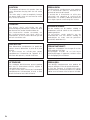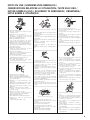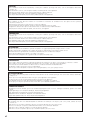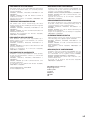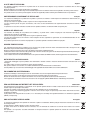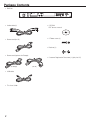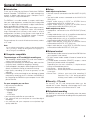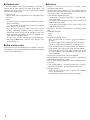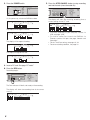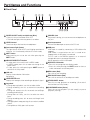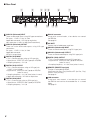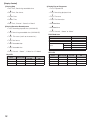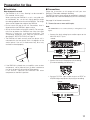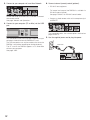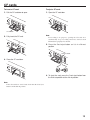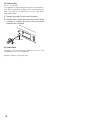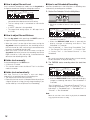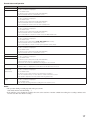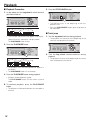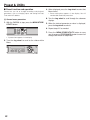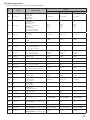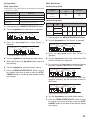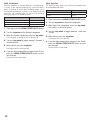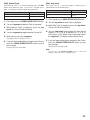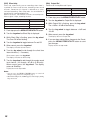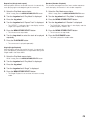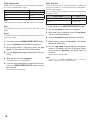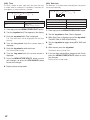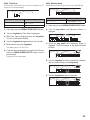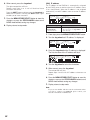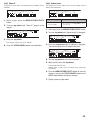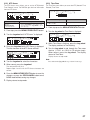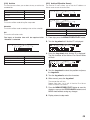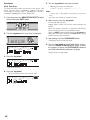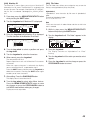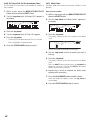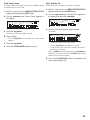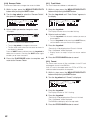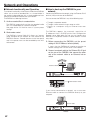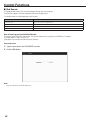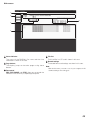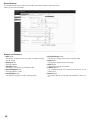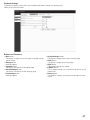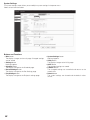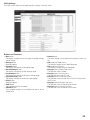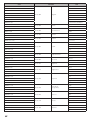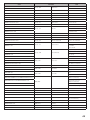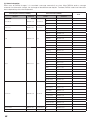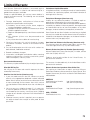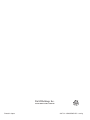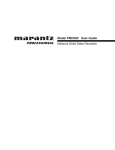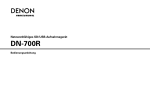Download Marantz PM580A User guide
Transcript
Model PMD580 User Guide Network Solid State Recorder IMPORTANT TO SAFETY WARNING: To reduce the risk of fire and electric shock, this apparatus should not be exposed to rain or moisture and objects filled with liquids, such as vases, should not be placed on this apparatus LABELS (for U.S.A. model only) CAUTION: USE OF CONTROLS OR ADJUSTMENTS OR REFOR-MANCE OF PROCEDURES OTHER THAN THOSE SPECIFIED HEREIN MAY RESULT IN HAZARDOUS RADIATION EXPOSURE. CAUTION 1.Handle the power supply cord carefully Do not damage or deform the power supply cord. If it is damaged or deformed, it may cause electric shock or malfunction when used. When removing from wall outlet, be sure to remove by holding the plug attachment and not by pulling the cord. 2.Do not open the rear cover In order to prevent electric shock, do not open the top cover. If problems occur, contact your Marantz professional DEALER. 3.Do not place anything inside Do not place metal objects or spill liquid inside the system. Electric shock or malfunction may result. Please, record and retain the Model name and serial number of your set shown on the rating label. Model No. PMD-580 Serial No. CAUTION RISK OF ELECTRIC SHOCK DO NOT OPEN CAUTION: TO REDUCE THE RISK OF ELECTRIC SHOCK, DO NOT REMOVE COVER (OR BACK). NO USER-SERVICEABLE PARTS INSIDE. REFER SERVICING TO QUALIFIED SERVICE PERSONNEL. The lightning flash with arrowhead symbol, within an equilateral triangle, is intended to alert the user to the presence of uninsulated “dangerous voltage” within the product’s enclosure that may be of sufficient magnitude to constitute a risk of electric shock to persons. The exclamation point within an equilateral triangle is intended to alert the user to the presence of important operating and maintenance (servicing) instructions in the literature accompanying the appliance. ii FCC INFORMATION (For US customers) 1. PRODUCT This product complies with Part 15 of the FCC Rules. Operation is subject to the following two conditions: (1) this product may not cause harmful interference, and (2) this product must accept any interference received, including interference that may cause undesired operation. 2. IMPORTANT NOTICE: DO NOT MODIFY THIS PRODUCT This product, when installed as indicated in the instructions contained in this manual, meets FCC requirements. Modification not expressly approved by Marantz professional may void your authority, granted by the FCC, to use the product. 3. NOTE This product has been tested and found to comply with the limits for a Class B digital device, pursuant to Part 15 of the FCC Rules. These limits are designed to provide reasonable protection against harmful interference in a residential installation. This product generates, uses and can radiate radio frequency energy and, if not installed and used in accordance with the instructions, may cause harmful interference to radio communications. However, there is no guarantee that interference will not occur in a particular installation. If this product does cause harmful interference to radio or television reception, which can be determined by turning the product OFF and ON, the user is encouraged to try to correct the interference by one or more of the following measures: • Reorient or relocate the receiving antenna. • Increase the separation between the equipment and receiver. • Connect the product into an outlet on a circuit different from that to which the receiver is connected. • Consult the local retailer authorized to distribute this type of product or an experienced radio/TV technician for help. This Class B apparatus complies with Canadian ICES-003. Cet appareil numérique de la classe B est conforme à la norme NMB-003 du Canada. IMPORTANT SAFETY INSTRUCTIONS READ BEFORE OPERATING EQUIPMENT This product was designed and manufactured to meet strict quality and safety standards. There are, however, some installation and operation precautions which you should be particularly aware of. 1. Read these instructions. 2. Keep these instructions. 3. Heed all warnings. 4. Follow all instructions. 5. Do not use this apparatus near water. 6. Clean only with dry cloth. 7. Do not block any ventilation openings. Install in accordance with the manufacture's instructions. 8. Do not install near any heat sources such as radiators, heat registers, stoves, or other apparatus (including amplifiers) that produce heat. 9. Do not defeat the safety purpose of the polarized or groundingtype plug. A polarized plug has two blades with one wider than the other. A grounding type plug has two blades and a third grounding prong. The wide blade or the third prong are provided for your safety. If the provided plug does not fit into your outlet, consult an electrician for replacement of the obsolete outlet. 10. Protect the power cord from being walked on or pinched particularly at plugs, convenience receptacles, and the point where they exit from the apparatus. 11. Only use attachments/accessories specified by the manufacturer. 12. Use only with the cart, stand, tripod, bracket, or table specified by the manufacturer, or sold with the apparatus. When a cart is used, use caution when moving the cart/apparatus combination to avoid injury from tip-over. 13. Unplug this apparatus during lightning storms or when unused for long periods of time. 14. Refer all servicing to qualified service personnel. Servicing is required when the apparatus has been damaged in any way, such as power-supply cord or plug is damaged, liquid has been spilled or objects have fallen into the apparatus, the apparatus has been exposed to rain or moisture, does not operate normally, or has been dropped. Additional Safety Information! 15. Marked terminals are HAZARDOUS LIVE and that the external wiring connected to those terminal requires installation by an instructed person or the use of readymade leads or cords. 16. This product is equipped with a three-wire grounding type plug, a plug having a third (grounding) pin. This plug will only fit into a grounding-type power outlet. If you are unable to insert the plug into the outlet, contact your electrician to replace your obsolete outlet. Do not defeat the safety purpose of the grounding-type plug. iii CAUTION: PRECAUCIÓN: To completely disconnect this product from the mains, disconnect the plug from the wall socket outlet. The mains plug is used to completely interrupt the power supply to the unit and must be within easy access by the user. Para desconectar completamente este producto de la alimentación eléctrica, desconecte el enchufe del enchufe de la pared. El enchufe de la alimentación se utiliza para interrumpir por completo el suministro de alimentación a la unidad y debe de encontrarse en un lugar al que el usuario tenga fácil acceso. VORSICHT: Um dieses Gerät vollständig von der Stromversorgung abzutrennen, trennen Sie bitte den Netzstecker von der Wandsteckdose ab. Die Hauptstecker werden verwendet, um die Stromversorgung zum Gerät völlig zu unterbrechen; er muss für den Benutzer gut und einfach zu erreichen sein. VOORZICHTIGHEID: Om de voeding van dit product volledig te onderbreken moet de stekker uit het stopcontact worden getrokken. De netstekker wordt gebruikt om de stroomtoevoer naar het toestel volledig te onderbreken en moet voor de gebruiker gemakkelijk bereikbaar zijn. PRECAUTION: iv Pour déconnecter complètement ce produit du courant secteur, débranchez la prise de la prise murale. La prise secteur est utilisée pour couper complètement l’alimentation de l’appareil et l’ utilisateur doit pouvoir y accéder facilement. FÖRSIKTIHETSMÅTT: ATTENZIONE: PRECAUÇÃO: Per scollegare definitivamente questo prodotto dalla rete di alimentazione elettrica, togliere la spina dalla relativa presa. La spina di rete viene utilizzata per interrompere completamente l’alimentazione all’unità e deve essere facilmente accessibile all’utente. Para desligar completamente este produto da corrente, desligue a ficha da tomada de parede. A ficha de corrente é utilizada para cortar completamente a alimentação eléctrica à unidade e deve estar facilmente acessível para o utilizador. Koppla loss stickproppen från eluttaget för att helt skilja produkten från nätet. Stickproppen används för att helt bryta strömförsörjningen till apparaten, och den måste vara lättillgänglig för användaren. NOTE ON USE / HINWEISE ZUM GEBRAUCH / OBSERVATIONS RELATIVES A L’UTILISATION / NOTE SULL’USO / NOTAS SOBRE EL USO / ALVORENS TE GEBRUIKEN / OBSERVERA/ NOTA SOBRE A UTILIZAÇÃO • Avoid high temperatures. Allow for sufficient heat dispersion when installed on a rack. • Vermeiden Sie hohe Temperaturen. Beachten Sie, daß eine ausreichend Luftzirkulation gewährleistet wird, wenn das Gerät auf ein Regal gestellt wird. • Eviter des températures élevées Tenir compte d’une dispersion de chaleur suffisante lors de l’installation sur une étagère. • Evitate di esporre l’unità a temperature alte. Assicuratevi che ci sia un’adeguata dispersione del calore quando installate l’unità in un mobile per componenti audio. • Evite altas temperaturas Permite la suficiente dispersión del calor cuando está instalado en la consola. • Vermijd hoge temperaturen. Zorg voor een degelijk hitteafvoer indien het apparaat op een rek wordt geplaatst. • Undvik höga temperaturer. Se till att det finns möjlighet till god värmeavledning vid montering i ett rack. • Evite temperaturas elevadas. Se instalar numa prateleira, deixe espaço suficiente para a dispersão do calor. • Handle the power cord carefully. Hold the plug when unplugging the cord. • Gehen Sie vorsichtig mit dem Netzkabel um. Halten Sie das Kabel am Stecker, wenn Sie den Stecker herausziehen. • Manipuler le cordon d’alimentation avec précaution. Tenir la prise lors du débranchement du cordon. • Manneggiate il filo di alimentazione con cura. Agite per la spina quando scollegate il cavo dalla presa. • Maneje el cordón de energía con cuidado. Sostenga el enchufe cuando desconecte el cordón de energía. • Hanteer het netsnoer voorzichtig. Houd het snoer bij de stekker vast wanneer deze moet worden aan- of losgekoppeld. • Hantera nätkabeln varsamt. Håll i kabeln när den kopplas från el-uttaget. • Manuseie o cabo de alimentação cuidadosamente. Segure na ficha ao desligar o cabo. • Keep the set free from moisture, water, and dust. • Halten Sie das Gerät von Feuchtigkeit, Wasser und Staub fern. • Protéger l’appareil contre l’humidité, l’eau et lapoussière. • Tenete l’unità lontana dall’umidità, dall’acqua e dalla polvere. • Mantenga el equipo libre de humedad, agua y polvo. • Laat geen vochtigheid, water of stof in het apparaat binnendringen. • Utsätt inte apparaten för fukt, vatten och damm. • Mantenha o aparelho livre de humidade, água e pó. • Unplug the power cord when not using the set for long periods of time. • Wenn das Gerät eine längere Zeit nicht verwendet werden soll, trennen Sie das Netzkabel vom Netzstecker. • Débrancher le cordon d’alimentation lorsque l’ appareil n’est pas utilisé pendant de longues périodes. • Disinnestate il filo di alimentazione quando avete l’intenzione di non usare il filo di alimentazione per un lungo periodo di tempo. • Desconecte el cordón de energía cuando no utilice el equipo por mucho tiempo. • Neem altijd het netsnoer uit het stopkontakt wanneer het apparaat gedurende een lange periode niet wordt gebruikt. • Koppla ur nätkabeln om apparaten inte kommer att användas i lång tid. • Desligue o cabo de alimentação quando não utilizar o aparelho durante longos períodos de tempo. * (For sets with ventilation holes) • Do not obstruct the ventilation holes. • Die Belüftungsöffnungen dürfen nicht verdeckt werden. • Ne pas obstruer les trous d’aération. • Non coprite i fori di ventilazione. • No obstruya los orificios de ventilación. • De ventilatieopeningen mogen niet worden beblokkeerd. • Täpp inte till ventilationsöppningarna. • Não tape as ranhuras de ventilação. • Do not let foreign objects in the set. • Keine fremden Gegenstände in das Gerät kommen lassen. • Ne pas laisser des objets étrangers dans l’ appareil. • E’ importante che nessun oggetto è inserito all’ interno dell’unità. • No deje objetos extraños dentro del equipo. • Laat geen vreemde voorwerpen in dit apparaat vallen. • Se till att främmande föremål inte tränger in i apparaten. • Não introduza objectos estranhos no aparelho. • Do not let insecticides, benzene, and thinner come in contact with the set. • Lassen Sie das Gerät nicht mit Insektiziden, Benzin oder Verdünnungsmitteln in Berührung kommen. • Ne pas mettre en contact des insecticides, du benzène et un diluant avec l’appareil. • Assicuratevvi che l’unità non venga in contatto con insetticidi, benzolo o solventi. • No permita el contacto de insecticidas, gasolina y diluyentes con el equipo. • Laat geen insektenverdelgende middelen, benzine of verfverdunner met dit apparaat in kontakt komen. • Se till att inte insektsmedel på spraybruk, bensen och thinner kommer i kontakt med apparatens hölje. • Não deixe que insecticidas, benzeno e diluente entrem em contacto com o aparelho. • Never disassemble or modify the set in any way. • Versuchen Sie niemals das Gerät auseinander zu nehmen oder auf jegliche Art zu verändern. • Ne jamais démonter ou modifier l’appareil d’ une manière ou d’une autre. • Non smontate mai, nè modificate l’unità in nessun modo. • Nunca desarme o modifique el equipo de ninguna manera. • Nooit dit apparaat demonteren of op andere wijze modifiëren. • Ta inte isär apparaten och försök inte bygga om den. • Nunca desmonte ou modifique o aparelho de nenhuma forma. v CAUTION • The ventilation should not be impeded by covering the ventilation openings with items, such as newspapers, tablecloths, curtains, etc. • No naked flame sources, such as lighted candles, should be placed on the apparatus. • Attention should be drawn to the environmental aspects of battery disposal. • The apparatus shall not be exposed to dripping or splashing for use. • No objects filled with liquids, such as vases, shall be placed on the apparatus. VORSICHT • La ventilation ne doit pas être entravée en recouvrant les ouvertures de ventilation avec des objets tels des journaux, vêtements, rideaux, etc. • Ne pas placer de bougies ou autre objet de ce type sur l’appareil. • Un soin particulier doit être apporté à l’aspect environnemental de la mise au rebut. • L’appareil ne doit pas être exposé à des suintements ou éclaboussures pendant l’utilisation. • Ne pas placer d’objets remplis de liquide, tels des vases, sur l’appareil. PRECAUTION • The ventilation should not be impeded by covering the ventilation openings with items, such as newspapers, tablecloths, curtains, etc. • No naked flame sources, such as lighted candles, should be placed on the apparatus. • Attention should be drawn to the environmental aspects of battery disposal. • The apparatus shall not be exposed to dripping or splashing for use. • No objects filled with liquids, such as vases, shall be placed on the apparatus. ATTENZIONE • Evitare di ostacolare la ventilazione coprendo le aperture con oggetti quali giornali, tovaglie, tende e così via. • Evitare di posizionare sull'apparecchio oggetti che producono fiamme libere, ad esempio candele accese. • Prestare attenzione agli aspetti di conservazione dell'ambiente per lo smaltimento delle pile. • Non esporre l'apparecchio a spruzzi o al contatto con l'acqua. • Non posizionare sull'apparecchio oggetti riempiti con liquidi, ad esempio vasi. PRECAUCIÓN • No se debe obstruir la ventilación cubriendo las aberturas de ventilación con objetos como periódicos, manteles o cortinas. • No se deben colocar objetos con llama descubierta (como, por ejemplo, una vela) encima del aparato. • A la hora de desechar las baterías se deben tener en cuenta las normativas medioambientales. • El aparato no debe exponerse a goteos ni salpicaduras. • No coloque encima del aparato recipientes que contengan líquidos, como, por ejemplo, floreros. VOORZICHTIGHEID • De ventilatie mag niet aangetast worden door het bedekken van de ventilatieopeningen met items zoals kranten, tafelkleden, gordijnen, etc. • Geen open vuur zoals brandende kaarsen mogen op het apparaat worden geplaatst. • U dient te letten op de omgevingsaspecten bij het weggooien van batterijen. • Het apparaat mag niet worden blootgesteld aan druppelen of opspatten voor gebruik. • Er mogen geen objecten gevuld met water, zoals vazen op het apparaat geplaatst worden. FÖRSIKTIHETSMÅTT • Ventilationen får inte hindras genom att ventilationsöppningarna täcks med t.ex. tidningar, bordsdukar, gardiner eller andra objekt. • Inga öppna lågor, som exempelvis tända ljus, får placeras på apparaten. • Var uppmärksam på miljöaspekterna när du avyttrar batterier. • Apparaten får inte utsättas för droppande eller stänkande vätskor. • Inga vätskefyllda föremål, t.ex. vaser, får placeras på apparaten. PRECAUÇÃO • A ventilação não deve ser obstruída tapando as ranhuras de ventilação com objectos, tais como jornais, toalhas de mesa, cortinas, etc. • Não devem ser colocados no aparelho objectos com chamas abertas, tais como velas acesas. • Deve ter em atenção os aspectos ambientais relacionados com a eliminação da bateria. • Não deve expor o aparelho a salpicos ou gotas de água na utilização. • Não deve colocar no aparelho objectos que contenham líquidos, tais como vasos. vi • DECLARATION OF CONFORMITY We declare under our sole responsibility that this product, to which this declaration relates, is in conformity with the following standards: EN60065, EN55013, EN55020, EN61000-3-2 and EN61000-3-3. EN55022, EN55024 for USB and Ethernet terminal as multifunction terminal. Following the provisions of 73/23/EEC, 2004/108/EC and 93/68/EEC Directive. • ÜBEREINSTIMMUNGSERKLÄRUNG Wir erklären unter unserer Verantwortung, daß dieses Produkt, auf das sich diese Erklärung bezieht, den folgenden Standards entspricht: EN60065, EN55013, EN55020, EN61000-3-2 und EN61000-3-3. EN55022, EN55024 für USB und Ethernet-Anschluss als Multifunktions-Anschluss. Entspricht den Verordnungen der Direktive 73/23/EEC, 2004/108/EC und 93/68/EEC. • DECLARATION DE CONFORMITE Nous déclarons sous notre seule responsabilité que l’ appareil, auquel se réfère cette déclaration, est conforme aux standards suivants: EN60065, EN55013, EN55020, EN61000-3-2 et EN61000-3-3. EN55022, EN55024 pour les prises USB et Ethernet en tant que prises multifonction. D’après les dispositions de la Directive 73/23/EEC, 2004/108/EC et 93/68/EEC. • DICHIARAZIONE DI CONFORMITÀ Dichiariamo con piena responsabilità che questo prodotto, al quale la nostra dichiarazione si riferisce, è conforme alle seguenti normative: EN60065, EN55013, EN55020, EN61000-3-2 e EN61000-3-3. EN55022, EN55024 per USB e terminale Ethernet come terminale multifunzione. In conformità con le condizioni delle direttive 73/23/EEC, 2004/108/EC e 93/68/EEC. QUESTO PRODOTTO E’ CONFORME AL D.M. 28/08/95 N. 548 • DECLARACIÓN DE CONFORMIDAD Declaramos bajo nuestra exclusiva responsabilidad que este producto al que hace referencia esta declaración, está conforme con los siguientes estándares: EN60065, EN55013, EN55020, EN61000-3-2 y EN61000-3-3. EN55022, EN55024 para USB y terminal Ethernet como terminal multifunción. Siguiendo las provisiones de las Directivas 73/23/EEC, 2004/108/EC y 93/68/EEC. • EENVORMIGHEIDSVERKLARING Wij verklaren uitsluitend op onze verantwoordelijkheid dat dit produkt, waarop deze verklaring betrekking heeft, in overeenstemming is met de volgende normen: EN60065, EN55013, EN55020, EN61000-3-2 en EN61000-3-3. EN55022, EN55024 voor USB en Ethernet-aansluiting als multifunctionele aansluiting. Volgens de bepalingen van de Richtlijnen 73/23/EEC, 2004/108/EC en 93/68/EEC. • ÖVERENSSTÄMMELSESINTYG Härmed intygas helt på eget ansvar att denna produkt, vilken detta intyg avser, uppfyller följande standarder: EN60065, EN55013, EN55020, EN61000-3-2 och EN61000-3-3. EN55022, EN55024 för USB- och Ethernetterminal som flerfunktionsterminal. Enligt stadgarna i direktiv 73/23/EEC, 2004/108/EC och 93/68/EEC. • DECLARAÇÃO DE CONFORMIDADE Declaramos sob nossa exclusiva responsabilidade que este produto, ao qual diz respeito esta declaração, se encontra em conformidade com as seguintes normas: EN60065, EN55013, EN55020, EN61000-3-2 e EN61000-3-3. EN55022, EN55024 para terminal USB e Ethernet como terminal multifuncional. De acordo com as provisões das Directivas 73/23/CEE, 2004/108/CE e 93/68/CEE. DMi D&M Installation Europe Kingsbridge House Padbury Oaks Longford Middlesex UB7 0EH UK vii A NOTE ABOUT RECYCLING: English This product's packaging materials are recyclable and can be reused. Please dispose of any materials in accordance with the local recycling regulations. When discarding the unit, comply with local rules or regulations. Batteries should never be thrown away or incinerated but disposed of in accordance with the local regulations concerning chemical waste. This product and the accessories packed together constitute the applicable product according to the WEEE directive except batteries. UNE REMARQUE CONCERNANT LE RECYCLAGE: Français Les matériaux d’emballage de ce produit sont recyclables et peuvent être réutilisés. Veuillez disposer de toutmatériau conformément aux réglements de recylage locaux. Lorsque vous mettez cet appareil au rebut, respectez les lois ou réglementations locales. Les piles ne doivent jamais être jetées ou incinérées, mais mises au rebut conformément aux réglementslocaux concernant les déchets chimiques. Ce produit et les accessoires emballés ensemble sont des produits conformes à la directive DEEE sauf pourles piles. ACERCA DEL RECICLAJE: Español Los materiales de embalaje de este producto son reciclables y se pueden volver a utilizar. Disponga de estos materiales siguiendo los reglamentos de reciclaje de su localidad. Cuando se deshaga de la unidad, cumpla con las reglas o reglamentos locales. Las pilas nunca deberán tirarse ni incinerarse. Deberá disponer de ellas siguiendo los reglamentos de su localidadrelacionados con los desperdicios químicos. Este producto junto con los accesorios empaquetados es el producto aplicable a la directiva RAEE excepto pilas. HINWEIS ZUM RECYCLING: Deutsch Das Verpackungsmaterial dieses Produktes ist für zum Recyceln geeignet und kann wieder verwendetwerden. Bitte entsorgen Sie alle Materialien entsprechend der örtlichen Recycling-Vorschriften. Beachten Siebei der Entsorgung des Gerätes die örtlichen Vorschriften und Bestimmungen. Die Batterien dürfen nicht in den Hausmüll geworfen oder verbrannt werden; bitte geben Sie die Batteriengemäß örtlichen Bestimmungen an den Sammelstellen oder Sondermüllplätzen ab. Dieses Produkt zusammen mit den Zubehörteilen ist das geltende Produkt der WEEE-Direktive, davonausgenommen sind die Batterien. NOTA RELATIVA AL RICICLAGGIO: Italiano I materiali di imballaggio di questo prodotto sono riutilizzabili e riciclabili. Smaltire i materiali conformementealle normative locali sul riciclaggio. Per smaltire l’unità, osservare la normativa in vigore nel luogo di utilizzo. Non gettare le batterie, né incenerirle, ma smaltirle conformemente alla normativa locale sui rifiuti chimici. Questo prodotto e gli accessori inclusi nell’imballaggio sono applicabili alla direttiva RAEE, ad eccezione dellebatterie. EN KOMMENTAR OM ÅTERVINNING: Svenska Produktens emballage är återvinningsbart och kan återanvändas. Kassera det enligt lokalaåtervinningsbestämmelser. När du kasserar enheten ska du göra det i överensstämmelse med lokala regler och bestämmelser. Batterier får absolut inte kastas i soporna eller brännas. Kassera dem enligt lokala bestämmelser för kemisktavfall. Denna apparat och de tillbehör som levereras med den är de som uppfyller gällande WEEE-direktiv, medundantag av batterierna. EEN AANTEKENING WAT BETREFT HET RECYCLEREN: Nederlands Het inpakmateriaal van dit product is recycleerbaar en kan opnieuw gebruikt worden. Er wordt verzocht omzich van elk afvalmateriaal te ontdoen volgens de plaatselijke voorschriften. Volg voor het wegdoen van despeler de voorschriften voor de verwijdering van wit- en bruingoed op. Batterijen mogen nooit wordenweggegooid of verbrand, maar moeten volgens de plaatselijke voorschriften betreffende chemisch afvalworden verwijderd. Op dit product en de meegeleverde accessoires, m.u.v. de batterijen is de richtlijn voor afgedankteelektrische en elektronische apparaten (WEEE) van toepassing. UMA NOTA SOBRE A RECICLAGEM: Português Os materiais de embalagem deste produto são recicláveis e podem ser reutilizados. Elimine quaisquer materiais de acordo com as normas de reciclagem locais. Quando eliminar a unidade, obedeça às regras ou normas locais. As pilhas nunca devem ser deitadas fora ou incineradas, mas sim eliminadas de acordo com as normais locais relativas aos resíduos químicos. Este produto e os respectivos acessórios embalados em conjunto constituem o produto aplicável de acordo com a directiva WEEE, excepto as pilhas. Table of Contents Package Contents................................... 2 General Information ............................... 3 Introduction .............................................................3 Computer compatible ..............................................3 Setup ......................................................................3 External control .......................................................3 Security - CF cards .................................................3 Scheduled recording ...............................................3 Playback aids ..........................................................4 Web remote control.................................................4 Features ..................................................................4 Quick Start Guide ................................... 5 Part Names and Functions .................... 7 Front Panel .............................................................7 Rear Panel ..............................................................8 Display Unit .............................................................9 Preparation for Use .............................. 11 Installation ............................................................. 11 Connections .......................................................... 11 CF cards ................................................ 13 Recording .............................................. 15 Recording Procedure ...........................................15 How to adjust Record Level ..................................16 How to adjust Record Balance..............................16 Add a track manually ............................................16 Add a track automatically ......................................16 How to set Scheduled Recording..........................16 Playback ................................................ 18 Playback Procedure ..............................................18 Track jump ............................................................18 Search...................................................................19 Audible search ......................................................19 Preset & Utility ...................................... 20 Preset function and operation ..............................20 Utility Menu ...........................................................43 Network and Operations ...................... 52 Network functionality and Operation .....................52 How to hook up the PMD580 to your network ......52 How to set up a Shared Folder on a Server or a Network Server .............................................53 Control Functions................................. 54 Web Remote ........................................................54 REMOTE Jack .....................................................61 USB ......................................................................61 Serial Remote Control ..........................................62 Recording time chart............................ 70 Troubleshooting.................................... 71 Specifications ....................................... 72 Limited Warranty................................... 73 1 Package Contents • PMD580 • Audio cable (2) • CD-ROM PDF format manuals • Power cord (for US) • CF door screw (2) • Retainer (1) • Power cord (2 pieces for Europe) • Customer Registration Document (1) (only for US) (for Europe) • USB cable • This User Guide 2 (for UK) General Information ■ Introduction ■ Setup Thank you for selecting the Marantz Professional PMD580 Network Recorder. The PMD580 is an audio recorder that records in digital audio formats onto a Compact Flash™ memory card (CF card) or Microdrive™. Audio inputs may be from: The PMD580 is an audio recorder. It accepts audio inputs from your audio equipment, standard line level analog audio inputs or a digital input, and records in digital audio formats onto a removable flash memory card. Removable flash memory cards, also used in digital cameras, are widely available at appliance stores and computer shop. Removable flash memory cards come in several configurations (variations in the thickness and shape of the card and connections). The PMD580 accepts “Compact Flash™” memory cards or “Microdrive™” cards. For convenience, this manual will refer to the memory card as a “CF card”. Note: To record from a microphone, you have to plug the microphone into a pre-amp to change the microphone level input(s) to a line level input to the PMD580. ■ Computer compatible The advantages of CF card digital recording are: • The recording is directly digital, CF cards are available in various sizes (see chart on page 70). • Compressed recording can record long audio sessions (at quality levels suitable for recording a meeting). • Audio recorded in the popular MP3 compression format is directly available for intranet or internet file sharing. • High quality recording (CD level or greater) can be selected. • Recordings can be transferred to your desktop or laptop computer by removing the CF card from the PMD580 or by connecting the PMD580 to your computer via the USB port or Ethernet. On your computer you can then: • log and archive audio files • play audio files • save audio files to: – your hard drive – a floppy – a CD-R disc • post streaming audio files on your web site • use software and your computer to transcribe digital recordings • use software and your computer to manipulate high quality audio files • line level sources connected to the BALANCED IN (XLR) jacks. • line level audio sources connected to the ANALOG IN (RCA) jacks. • digital audio sources in SPDIF or AES/EBU format connected to the DIGITAL IN (RCA) jack. • digital audio sources in SPDIF or AES/EBU format connected to the BALANCED IN (XLR) jack. Audio outputs may be to: • headphones connected to the HEADPHONE (Phone) jack. • analog audio devices such as an amplifier or other device connected to the ANALOG OUT (RCA) jacks. • analog audio devices such as an amplifier or other device connected to the BALANCED OUT (XLR) jacks. • digital audio devices using SPDIF or AES/EBU format connected to the DIGITAL OUT (RCA) jack. • digital audio devices using SPDIF or AES/EBU format connected to the BALANCED OUT (XLR) jack. ■ External control • Web Remote enables external control of the PMD580 from your computer in the network. • RS-232C control codes enable full external control of the PMD580. • A wired remote connection (REMOTE) accepts a mono Phone jack (remote control not supplied). Depending on the menu selection, a simple contact closure connected here permits: • Start Pause : pause and resume • StartPauseTR : restart after pause while recording initiates a new track • Manual Track : initiate a new track while recording (if Seamless Play is Off during playback initiating a track adds a small audio gap) ■ Security - CF cards For security, the CF card compartment door can be secured with a screw. Requiring a tool to open the CF card compartment reduces casual removal of the CF card. ■ Scheduled recording The PMD580 can be set to start recording when the preset start time comes and end the recording when the preset end time comes. 3 ■ Playback aids ■ Features A common problem with lengthy recordings is difficulty in locating one or more specific passages for playback. The PMD580 has several ways to mark or tag specific record starting and/or ending points. • Date and time A built-in date and time generator marks the beginning of each track. • Tracks – A new track (file) is automatically started each time you begin a recording. – It is not possible to record over a previously recorded track unless it is first erased. – An Auto Track feature can add tracks every minute or other selectable recording interval. (Minute track: Setting the interval to one minute provides a new track every minute of a recording, permitting navigation of a large audio recording by time.) – A new track can be started during recording by pressing the REC button. (Manual Track, Manual Track incrementing, On.) • Stereo (2 channels) and mono (1 channel) audio recording and playback. • Records onto various types of CF cards. (Please refer to the Marantz Professional web site at www.d-mpro.com for what kind of media is recommended.) • Three different recording formats. – Compressed recording using MPEG1 Layer III (MP3) mono and stereo. – Uncompressed recording using 16-bit linear Pulse Code Modulation (PCM). – Uncompressed recording using 24-bit linear Pulse Code Modulation (PCM). • MS-DOS™, Windows and Macintosh compatible audio files. • Selectable file types: – Wave – MP3 • Selectable recording bit rate – MP3 compressed at 32 kbps (recommended for dictation) 32, 48 or 64 kbps (recommended for voice recording) 128 or 192 kbps (recommended for recording music) – PCM uncompressed at 768 kbps (mono) with 16bit or 24 bit resolution. (very high quality mono audio recording) – PCM uncompressed at 1536 kbps (stereo) with 16 bit or 24 bit resolution. (recommended for very high quality audio recording) • Record start and end times can be scheduled. • Pre-Recording memory buffer that records 2 seconds of audio before recording is started. • Built-in Time and Date generator marks the beginning of each track. • Three remote options, including Remote jack, RS-232C and Local Area Network, permit wired remote control. • Network features – Archiving can be set to make a copy of the recorded files in a network drive. – Web Remote settings from the network computer. ■ Web remote control The PMD580 can be connected to your computer in the Local Area Network, and can be controlled and set from the window in your internet web browser. 4 Quick Start Guide Follow the instructions on this page to Quick Start your new PMD580 Network CF card Recorder and begin recording. ■ Quick Start Basic Instructions a. Plug the power cord in. ■ Quick Start Detailed Instruction The PMD580 comes factory preset for recording balanced analog inputs. These are settings for recording a line level stereo balanced inputs. Quick Start ignores your changing any of these presets. 1. Unpack the PMD580. a. Plug the power cord into household power. Power cord Power cord SERIAL NO. AC IN RS232C PMD580 SERIAL NO. AC IN RS232C b. Connect balanced audio cables. PMD580 ANALOG IN R BALANCED ANALOG O OUT L DIGITAL L L R R UNBALANCED R BALANCED L UNBALANCED b. Connect a couple of balanced audio cables into the output of a CD player or other audio source. IN AES / EBU OUT ANALOG IN ANALOG O OUT L R L R R R R BALANCED L UNBALANCED DIGITAL L R R BALANCED L UNBALANCED IN AES / EBU OUT L L OUTPUT Mixer or CD player R c. Press the POWER switch to turn on. d. Insert a CF card. e. Press the REC button to start recording. f. Press the REC PAUSE button when recording is not necessary. g. Press the REC button to resume recording. h. Press the STOP/CANCEL button to stop recording. L OUTPUT Mixer or CD player 5 2. Press the POWER switch. On first power up, wait for the PMD580 to boot. 5. Press the STOP/CANCEL button to stop recording and end the track (close the audio file). The display will show the remaining recording time at current settings for the CF card. The display will change to Initialize. The display will change to Loading. The display change to No Card. 3. Insert a CF card. See page “CF cards”. 4. Press the REC button. Recording begins. The Rec indicator will be lit and steady while recording. The display will show the recording time of the current track (c). 6 • To transfer audio files to your computer, connect via USB, see page “USB”. • To archive audio files control the PMD580 via Ethernet, connect LAN port. See page “Network and Operations”. • For the Time/Date setting, see pages 31, 32. • For other recording condition, see page 20. Part Names and Functions ■ Front Panel q ert w o !0 !1 !2 y u i !3 !4!5 !6 q POWER ON/OFF switch and indicator (Blue) • Press this to turn the Power ON or OFF. • The indicator lights when the power is turned on. o PHONES Jack For private listening, you can connect the headphones to this jack. w LEVEL Control Use this to adjust the level of the headphones. !0 Card compartment Pull the Card door open to access the CF card. e Card access light (Green) This light flashes while the CF card is being read from or written to. It is lit and steady while the CF card is ready. !1 USB port USB mode is started by connecting a USB cable while stopped. USB mode is started when the unit is turned on or stopped while a USB cable is connected. The CF card in the PMD580 appears as an external storage device on a connected computer. No key operation valid in USB mode r SHIFT button Keep pressing this to set the unit while pressing the SHIFT button. t MENU/STORE/UTILITY button • In stop, press this to set the unit in MENU mode. • In MENU mode, press this to store the change in the preset menu. • In stop, press this while pressing the SHIFT button to set the unit in Utility mode. y LCD unit Displays time and other information. See page 9. u LEVEL METER unit Displays the strength of the recording or playback signal. i Jog wheel • During stop or playback, turn this to select the file. • During recording, turn this to control the recording level. • During shift record, turn this to control the Left/Right recording level balance. • During Menu or Utility, turn this to select the menu items. • During recording press this to reset the Margin level display. • During playback keep pressing this to continue audible search. • During Menu or Utility press this to enter. !2 DISPLAY/LOCK button • Press this to change the time display mode. • Press this while pressing the SHIFT button to lock or unlock the buttons on the front panel. !3 REC button (Red) Press this to start recording. !4 REC PAUSE button (Red) Press this to set the unit in record pause mode. !5 STOP/CANCEL button Press this to stop playback or recording. (Also to exit from the Menu or Utility mode.) !6 PLAY/PAUSE button (Green) Press this to start playback (lit and steady) or pause playback (flashing). 7 ■ Rear Panel z x ANALOG IN R BALANCED c vb ANALOG OUT L L R R , R BALANCED L UNBALANCED IN OUT IN AES / EBU . z ANALOG (Balanced) INPUT These are balanced inputs using XLR type connections. Pin layout : 1. GND / 2. Hot / 3. Cold Applicable connector : XLR-3-32 or equivalent. Input attenuator (+4 dB /–20 dB) (See Preset Menu) x ANALOG (Balanced) OUTPUT These are active balanced outputs using XLR type connections. Pin layout : 1. GND / 2. Hot / 3. Cold Applicable connector XLR-3-31 or equivalent. c DIGITAL (XLR) INPUT • This is a balanced input using an XLR type jack. • Signal format : SPDIF (IEC-958 Type II) or AES/EBU • Sampling frequency : 44.1 /48 v DIGITAL (XLR) OUTPUT • This is a balanced output using an XLR type jack. 1.GND / 2.Hot / 3.Cold. • Signal format : SPDIF(IEC-958 Type II) or AES/EBU (select in menu) • Sampling frequency : 44.1 /48 /Auto (select in menu) • Applicable connector : XLR-3-31 or equivalent b DIGITAL (RCA) INPUT • This is a coaxial input using an RCA type jack. • Signal format : SPDIF(IEC-958 Type II) or AES/EBU • Sampling frequency : 44.1 /48 8 m DIGITAL L UNBALANCED n OUT SPDIF ⁄0 SERIAL NO. REMOTE LAN AC IN RS232C ⁄1 ⁄2 n RS232C connector Using serial communication, a host device can control the PMD580. See page 62. m AC INLET Connect the included power cord here. , ANALOG (Unbalanced) INPUT These are unbalanced inputs using RCA type jacks. . ANALOG (Unbalanced) OUTPUT These are unbalanced outputs using RCA type jacks. ⁄0 DIGITAL (RCA) OUTPUT • This is a coaxial output using an RCA type jack. • Signal format : SPDIF(IEC-958 Type II) or AES/EBU (select in menu) • Sampling frequency : 44.1 /48 /Auto (select in menu) ⁄1 REMOTE (REMOTE input jack) Function is selectable by MENU. (StartPause (for Rec, Play)/StartPauseTR (for Rec, Play) /Manual Track (for Rec)) See page 31. ⁄2 LAN connector Using local area network, a host device can control the PMD580 and archive the recorded files in a shared folder. See page 52. ■ Display Unit a s [Basic Operation] d s f gh j k [Playback features] [Recording] sa l ¡0 ¡1 ¡2 ¡3 [Basic Operation] [Playback features] a kHz/kbps Lights when the sampling frequency or bit rate of the file playing is available and displayed. g RANDOM Lights in random playback mode. s H/M/S Lights when the time is displayed in the letter display. d 3-digit segment Track number /Total number of Tracks f 13-digit segment Displays file information, time, and the other information h REPEAT/1 Lights in repeat playback mode. j A-CUE Lights when auto cue mode is on. k SINGLE/NEXT/RECUE Lights when single playback mode is on. [Recording] l TOTAL Lights while total track number is displayed. ¡0 REMAIN Lights while remain time is displayed. ¡1 S.SKIP Lights while silent skip mode is on. ¡2 A.TRACK Lights when auto track mode is on. ¡3 MARGIN ##dB Displays the margin level. 9 [Display Control] 1) During Stop • Total Track, Remaining recordable time 3) During Play or Play-pause • Track, Elapsed time • Total Track, Rec format • Track, Remaining playback time • Current Date • Track, File name • Current Time • Track, File information • Total Track, Channel : “Stereo” or “Mono” • Recorded date 2) During Record or Record-pause • Track, Recording elapsed time (HHH:MM:SS) • Recorded time • Track, Remaining recordable time (HHH:MM:SS) • Track, Channel : “Stereo” or “Mono” PLAY Mode Icon • Track, :File name (scrolls to the extension.) PLAY MODE ICON NORMAL REPEAT ALL REPEAT ONE • Track, Rec format Stop Next Recue • Track, Recorded date SINGLE • Track, Recorded time RANDOM • Track, Channel : “Stereo” , “L-Mono” or “LR-Mono” Key LED Status PLAY PLAY PAUSE PLAY STOP 10 OFF OFF OFF REC PAUSE Key LED OFF OFF OFF PLAY Key LED ON Flash OFF 1 END NEXT RECUE KEY LED Status REC Key LED REPEAT REPEAT SINGLE SINGLE SINGLE RANDOM REC STANDBY REC REC PAUSE REC STOP REC Key LED OFF ON OFF OFF REC PAUSE Key LED Flash OFF Flash OFF PLAY Key LED OFF ON OFF OFF Preparation for Use ■ Installation ■ Connections How to mount in a rack Follow the instructions on this page to install your new PMD580 CF Recorder and begin recording. The PMD580 comes factory preset for recording in stereo with MP3 compression, recommended quality for music recording. • The PMD580 is of 1U size, allowing it to be mounted in EIA standard 19-inch racks. When mounting the PMD580 in a rack, use guide rails or shelf boards, etc., on the rack side to prevent weight from being applied to the front of the PMD580. The fittings alone cannot support the weight of the PMD580. • Do not cover the top of the unit. Remember, heat is dispersed from the PMD580’s upper surface. • Set up the installation environment carefully. For example, take care to protect the PMD580 from heat from other devices. If necessary, use forced ventilation. The surrounding conditions must meet the specifications described in “SPECIFICATIONS” on Page 72. • The PMD580 will work normally when the player unit is mounted with the front panel within 10 degrees of the vertical plane. If the unit is tilted excessively, discs may not load or unload properly. See page 52 for Network connections. 1. Connect to one or more audio inputs. Note: The PMD580 does not connect directly to microphone level inputs. • Connect line level analog inputs and/or outputs to the ANALOG IN/OUT jacks. PMD580 ANALOG IN ANALOG OUT L L R R BALANCED L R UNBALANCED R BALANCED L UNBALANCED Max. 10° L L R R OUTPUT Mixer or cassette player PMD580 INPUT Amp, Mixer / Pre-Amp • Connect line level XLR equipment for recording. (For mono recording use either jack.) • If the PMD580 is placed near an amplifier, tuner or other components, noise (induced hum) or beat interference may result (especially during AM or FM reception). If this occurs, separate the PMD580 from other components or reorient its position. ANALOG IN 2 1 2 3 R 1 3 BALANCED L • Connect DIGITAL input and/or output to SPDIF or AES/EBU digital equipment for playing or recording. PMD580 DIGITAL IN OUT UNBALANCED IN AES / EBU INPUT OUT SPDIF OUTPUT CDR, CD,DAT, disc 11 2. Connect to your computer via Local Area Network. 4. Connect external (remote) control (optional). • RS-232C host equipment. DIGITAL IN Full control and setup of the PMD580 is available via RS-232C external control. See page “RS232C” for RS-232C control codes. OUT UNBALANCED IN AES / EBU OUT SPDIF REMOTE LAN RS232C Control and setup of the PMD580 is available via network web remote control. See page “Network and Operations”. • Connect a wired remote switch with mono phone jack to REMOTE. 3. Connect to your computer (PC or Mac) via the USB port. DIGITAL IN OUT UNBALANCED IN AES / EBU OUT SPDIF REMOTE LAN RS232C The connection offers four remote options outlined on page “REMOTE”. This connection makes it easy to copy audio files to your computer’s hard drive from the PMD580 CF card. The USB connection can only be made active when the PMD580 is off (neither recording nor during playback). The CF card in the PMD580 appears as a removable drive on your computer. See page “USB”. 5. Use the supplied power cord to plug into power. Power cord SERIAL NO. AC IN RS232C PMD580 12 CF cards To insert a CF card: To eject a CF card: 1. Pull the CF card door to open. 1. Open the CF card door. CF card door 2. Fully insert the CF card. CF card Note: If recording is in progress, opening the CF card door automatically stops recording and writes critical track information to properly close the file. 2. Press the Card eject button so it is in click out position. Card eject button 3. Close the CF card door. 3. To eject the card, press the Card eject button from the click out position to the click in position. Note: If the CF card door won’t latch, check that the Card eject button is in the click in position. 13 CF card security (3 mm × 10 mm long) The supplied CF card compartment security screw requires a small Phillips screwdriver to open the CF card compartment door. That reduces the possibility of the CF card being misplaced or stolen. 1. Remove the plastic pin and then the retainer. 2. Add the screw. Tighten the screw with a small Phillips screwdriver enough so that the screw cannot be removed with a fingernail. CF door screw CF card Format Formatting a CF card erases all audio files on the CF card and prepares it for use in the PMD580. Setup the “Format” in the Utility menu. 14 Recording ■ Recording Procedure 1. Press the POWER switch to turn on the power. • “Booting” appears in the display. • “Initialize” appears after “Booting”. • Remain time appears in the display. 6. Press the REC PAUSE button to set the unit in record-pause mode. • The REC PAUSE button is flashing and the record level control is available. • Margin level display will be reset automatically within 3 seconds in record pause mode. 7. Press the STOP/CANCEL button during record or record-pause mode. • The PMD580 stops recording and closes the recording file(track). • The PMD580 waits at the beginning of the recorded track. 8. Press the STOP/CANCEL button again to go back to the stop mode. 2. Press the REC-PAUSE button to set the unit in record-standby mode. • “MARGIN XX dB” will be shown in the display. The PMD580 holds this display at the highest level achieved. • The record level control is available. 3. Turn the Jog wheel to adjust the record level. (Only if analog is selected as inputs) 4. Press the Jog wheel. • Margin level will be reset. 5. Press the REC button. • The REC button is lit and steady during recording. 15 ■ How to adjust Record Level ■ How to set Scheduled Recording Only in record or record pause mode, turn the Jog wheel to change the record level setting for analog input sources. With Rec scheduler on in the Utility Menu, a recording starts automatically according to the schedule. 1. Set the Rec Schedule On in the Utility Menu. • Clockwise increases the level setting, counterclockwise decreases the level setting. • The last setting value is memorized on non-volatile memory. • A “MUTE” selection is also provided. • The record level setting adjusts in 1 dB steps from 0 to –59 dB ■ How to adjust Record Balance Turn the Jog wheel while pressing the SHIFT button to change the Left/Right recording level balance. • When the cursor is to the right of the center, turning the Jog wheel clockwise decreases the recording level of the Left channel by 1 dB, and turning it counterclockwise increases the recording level by 1 dB. • When the cursor is to the left of the center, turning the Jog wheel clockwise increases the recording level of the Right channel by 1 dB, and turning it counterclockwise decreases the recording level by 1 dB. ■ Add a track manually During recording press the REC button. • A new track is started. • This function works when the Manual Track in the Menu mode is turned on. • Maximum number of event is 30. (Up to 10 events /day) • “Rec Scheduled” is displayed in stop after the Rec Scheduler is turned On. • When the DISPLAY/LOCK button is pressed the display changes as following and returns ”Rec Scheduled” in 5 seconds “Rec Scheduled” → “Remaining Recordable Time” → “Set Record File Information” → “Current Date” → “Current Time” → “Set Record Channel” → “Rec Scheduled” Note: The operation and display in Playback /Record work normally but “Rec Scheduled” is displayed during stop. 2. The PMD580 starts recording when the start time comes. ■ Add a track automatically With Auto Track on in the Menu, a new track begins automatically at specified intervals of recording time. • The interval time can be set in the menu. • Especially the time search will be possible to do easily on a regular player for a long time non-stop recording if you set the mode up 1 minute (Minute Track Recording). • “Rec Scheduled” is displayed and key is unlocked. • When the DISPLY/LOCK button is pressed the display changes as following and returns “Rec Scheduled” in 5 seconds “Rec Scheduled” → “Recording Elapsed Time” → “Remaining Recordable Time” → “File Name” → “File Information” → “Recorded Date” → “Recorded Time” → “Channel” → “Rec Scheduled” Note: When the start time comes while in playback, the PMD580 stops playback and starts recording. 16 Record status and Operation Status STOP PLAY /REC STOP Operation • From 10 seconds before Scheduled start time, 1) “Rec Scheduled” is displayed. 2) Countdown starts. 3) Front keys are locked.(Unlocked by SHIFT+DISPLAY) • The Record starts when the scheduled time comes. Rec Standby • From 10 seconds before Scheduled start time, 1) “Rec Scheduled” is displayed. 2) Countdown starts. 3) Front keys are locked.(Unlocked by SHIFT+DISPLAY) • The Recorded starts when the scheduled time comes. • The record data are saved in a file selected in standby mode. Rec Pause • From 10 seconds before Scheduled start time, 1) “Rec Scheduled” is displayed. 2) Countdown starts. 3) Front keys are locked.(Unlocked by SHIFT+DISPLAY) • The Record starts when the scheduled time comes. • The recorded data are saved in the next file selected in REC PAUSE mode. REC • From 10 seconds before Scheduled start time, 1) “Rec Scheduled” is displayed. 2) Countdown starts. 3) Front keys are locked.(Only the STOP, REC PAUSE button works.) • The Record starts when the scheduled time comes. • The recorded data are saved in a new file.(Same operation as Auto Track) PLAY, SEEK –/+ • From 10 seconds before Scheduled start time, 1) “Rec Scheduled” is displayed. 2) Countdown starts. 3) Front keys are locked.(Unlocked by SHIFT+DISPLAY) • The Record starts when the scheduled time comes. FWD, RWD • From 10 seconds before Scheduled start time, 1) “Rec Scheduled” is displayed. 2) Countdown starts. 3) Front keys are locked.(Unlocked by SHIFT+DISPLAY) • The Record starts when the scheduled time comes. • Preset items are saved in the EEPROM and setting items are cancelled. PLAY PAUSE Preset MENU USB mode • “Can’tSchedRec” is displayed 3 seconds when the scheduled time comes. • “DidntSchedRec” is displayed 3 seconds after the USB cable is disconnected. Web remote Serial remote Parallel remote • From 10 seconds before Scheduled start time, 1) “Rec Scheduled” is displayed. 2) Countdown starts. 3) Front keys are locked.(cannot be unlocked during countdown.) • The unit sends back “busy” or “nack” after the control command is received. • The operation depends on the unit’s status while using Web remote. During Archive (Stop) • From 10 seconds before Scheduled start time, 1) “Rec Scheduled” is displayed. 2) Countdown starts. • The unit stops archiving and starts recording when the start time comes. Notes: • The operation during recording depends on the preset menu. (Auto Track, Pre Record, Silent Skip,…) • If the end time of one scheduled recording is the same as the start time of another scheduled recording, the recording continues and a new file starts like Auto Track recording. 17 Playback ■ Playback Procedure 5. Press the STOP/CANCEL button. 1. In stop mode, turn the Jog wheel to select the track you want to listen to. • The PMD580 waits at the beginning of the last playback track. • Press the STOP/CANCEL button again to go back to the stop mode. ■ Track jump • Track number and the file name appear in the display. (When file name is selected as a display mode.) The PLAY/PAUSE button flashes. 1. Turn the Jog wheel clockwise during playback. • The playback will advance to the beginning of the next track and playback will continue. 2. Press the PLAY/PAUSE button. 2. Turn the Jog wheel counterclockwise during playback. • The playback will return to the beginning of the current track and playback will continue. • The playback starts and the elapsed time appears in the display. • The PLAY/PAUSE button is lit and steady. 3. Press the PLAY/PAUSE button during playback. • Playback will be temporarily halted. The PLAY/PAUSE button Flashes when in pause mode. 4. To continue playback, press the PLAY/PAUSE button. • The playback will be continued from the same point in the track. 18 ■ Search ■ Audible search Search in reverse Manual search forward 1. During stop or play-pause, press and turn left the Jog wheel one click, The PMD580 play-pause in the first click. 1. Press the Jog wheel and turn clockwise during playback. 2. Press and turn left the Jog wheel to rewind quickly. The rewind is at 10x speed in the second click. Then it speeds up to 60x speed in the 3rd click, 600x speed in the 4th click. • Playback of the track is sped up while the Jog wheel is pressed. Manual search in reverse 1. Press the Jog wheel and turn counterclockwise during playback. Search in forward 1. During stop or play-pause, press and turn right the Jog wheel one click, The PMD580 play-pause in the first click. • Playback of the track is sped up while the Jog wheel is pressed. 2. Press and turn right the Jog wheel to wind quickly. The forward is at 10x speed in the second click. Then it speeds up to 60x speed in the 3rd click, 600x speed in the 4th click. Note: • If the Jog wheel is held past the end of a track, the last forward will continue into the next track. • If the Jog wheel is held past the beginning of a track, the rewind will continue into the previous track. 19 Preset & Utility ■ Preset function and operation Presets lets you set or change recording and playback parameters, such as changing inputs and setting the Date/ Time and the IP address. (1) General menu procedure 1. With the PMD580 at stop, press the MENU/STORE/ UTILITY button. 3. When displayed, press the Jog wheel to select that Menu choice. • Preset setting data appears in the display. You will now be able to edit the preset item. 4. Turn the Jog wheel to scroll through the submenu displays. 5. When the desired parameter or value is displayed, press the Jog wheel to select it. 6. Repeat steps 2-5 as needed. • A preset item appears in the display. 2. Turn the Jog wheel to scroll to the choice within Menu. 20 7. Press the MENU/STORE/UTILITY button to save your changes or STOP/CANCEL button to cancel all changes and Return to stop mode. (2) Table of preset items Defaults are different by an area. (US, Europe and Japan) Default No. Display Selection Range US Europe Japan Input Select Analog Bal., Analog Unb., Digital Bal., Digital Unb. Analog Bal. Analog Bal. Analog Bal. R02 Rec Format PCM / MP3 44.1kHz / 48kHz (MP3 Stereo) 32, 64, 96, 128,160kHz (MP3 Mono) 16/24bit (PCM) Stereo/L-Mono/LR-Mono 64,128,192,256,320kHz MP3 44.1kHz Stereo PCM 48kHz Stereo PCM 48kHz Stereo R03 PreRecord 4 seconds 2 seconds Off 2 seconds 2 seconds 2 seconds R04 Input Ref –20dB +4dB –20dB –20dB –20dB R05 Manual Track On / Off On On On R06 Auto Track Off 1 / 5/ 10/ 15 / 30 minutes 1 / 2 / 6 / 8 / 12 / 24 hours Off Off Off R07 Silent Skip Trk / On / Off 1 - 5 sec (1 sec steps) –60 - –20 dB( 5dB steps) Off 3 seconds –40dB Off 3 seconds –40dB Off 3 seconds –40dB R08 Output Ref –20dB, +4dB –20dB –20dB –20dB R09 RecLevel Manual /ALC Manual Manual Manual P01 Digi Out Form Broadcast/Consumer Broadcast Broadcast Broadcast P02 Digi Out FS Auto / 44.1kHz / 48kHz Auto Auto Auto P03 Play Mode Normal / Repeat All / Repeat One / Single / Random Normal Normal Normal P04 Single Mode Stop / Next / Recue Next Next Next P05 Auto Cue On/Off –60dB –20dB Off –40dB Off –40dB Off –40dB C01 Remote Start Pause /Start PauseTR /Manual Track Start Pause Start Pause Start Pause S01 Date Jan01 2007 – Dec31 2037 – – – S02 Time 00:00 –23:59 AM 12:00 – PM 11:59 – – – S03 Date Form MDY, DMY, YMD MDY DMY YMD S04 Time Form 12h, 24h 12h 24h 12h S05 Machine Name Up to 12 characters (0 – 9, A –Z, a – z) PMD580A00000 PMD580A00000 PMD580A00000 S06 IP Address Auto / 000 000 000 000 – 255 255 255 255 Auto Auto Auto S07 Show IP S08 Subnet Mask 000 000 000 000 – 255 255 255 255 255 255 255 000 255 255 255 000 255 255 255 000 S09 Gateway Disable / 000 000 000 000 – 255 255 255 255 Disable Disable Disable R01 21 Default No. Display Selection Range US 22 Europe Japan S10 DNS Server Disable / 000 000 000 000 – 255 255 255 255 Disable Disable Disable S11 NTP Server Disable / 000 000 000 000 – 255 255 255 255 Disable Disable Disable S12 Time Zone 00:00 - 13:00 -12:00 - 00:00 (15min step) 00:00 00:00 00:00 S13 Password None/ or up to 12 characters 0-9, A-Z, a-z None None None S14 Archive Auto/ Schedule/ Off Off Off Off S15 Archive IP 000 000 000 000 – 255 255 255 255 000.000.000.000 000.000.000.000 000.000.000.000 S16 Archive Folder None/ or up to 64 characters 0-9, A-Z, a-z None None None S17 Archive User Name None/ or up to 32 characters 0-9, A-Z, a-z None None None S18 Archive Password None/ or up to 12 characters 0-9, A-Z, a-z None None None S19 Auto Deletion Off 1 / 3 / 6 / 12 / 24 hours Off Off Off S20 Default (R02) Rec Format (3) Description (R01) Input Select Selection Range (PCM) Audio input(s) and audio channels for recording are selected using the Input Select. Selection Range Description Analog Bal. Selects Analog Balance Inputs. Analog Unb. Selects Analog Unbalanced Inputs. Digital Bal. Selects Digital Balanced Inputs. Digital Unb. Selects Digital Unbalanced Inputs. Channel Sampling (KHz) Resolution Stereo L-Mono LR-Mono 44.1 48 24bit 16bit Selection Range (MP3) Channel 1. From stop press the MENU/STORE/UTILITY button. 2. Turn the Jog wheel until “Input Select” is displayed. Sampling (KHz) Bitrate(Kbps) 44.1 Stereo 64 128 192 256 320 32 64 96 128 160 48 L-Mono LR-Mono 44.1 48 1. From stop press the MENU/STORE/UTILITY button. 3. Press the Jog wheel while “Input Select” is displayed. • The input choice is flashing. 4. Turn the Jog wheel to tab through the input choices. 5. When correct press the Jog wheel Display returns to Input flashing. 6. Turn the Jog wheel to select other Menu choices. 2. Turn the Jog wheel until “Rec Format” is displayed. 3. Press the Jog wheel while “Rec Format” is displayed. 4. Turn the Jog wheel to select the audio format PCM or MP3, then press the Jog wheel. 5. Turn and press the Jog wheel to select the sampling frequency, resolution and channel in PCM format. 7. Press the MENU/STORE/UTILITY button to save the changes and return to stop or press the STOP/ CANCEL button to exit Menu mode without making any changes. Or turn and press the Jog wheel to select the sampling frequency, bit rate and audio channel in MP3 format. Display returns to Rec Format. 6. Turn the Jog wheel to select other Menu choices. 7. Press the MENU/STORE/UTILITY button to save the changes and return to Stop or .press the STOP/ CANCEL button to exit Menu mode without making any changes. 23 (R03) Pre Record (R04) Input Ref When Pre Record is on and the PMD580 is in record-pause, it ’listens’ to the selected audio input(s) and continuously buffers 2 seconds of audio. When recording begins, the 2 second pre record buffer is written at the beginning of the new track. The 2 seconds give you time to start recording without missing the first seconds of audio. The Input Ref menu allows you to select the reference level for Analog Balanced Inputs. Selection Range Note 4 seconds 2 seconds Default Off Selection Range Note +4 dB –20 dB Default 1. From stop, press the MENU/STORE/UTILITY button. 2. Turn the Jog wheel so Input Ref is displayed. 3. While Input Ref is displayed, press the Jog wheel. 1. From stop, press the MENU/STORE/UTILITY button. 2. Turn the Jog wheel so Pre Record is displayed. 3. While Pre Record is displayed, press the Jog wheel. The 4 seconds, 2 seconds or Off will be flashing. 4. Turn the Jog wheel to toggle among 4 seconds, 2 seconds and Off. 5. When correct, press the Jog wheel. The display returns to Pre Record. 6. If you are done making Menu changes to the Preset, press the MENU/STORE/UTILITY button to save your changes. Display returns to stop mode. 24 The +4 dB or –20 dB will be flashing. 4. Turn the Jog wheel to toggle between +4 dB and –20 dB. 5. When correct, press the Jog wheel. The display returns to Input Ref. 6. If you are done making Menu changes to the Preset, press the MENU/STORE/UTILITY button to save your changes. Display returns to stop mode. (R05) Manual Track (R06) Auto track When Manual Track is On during recording, press the REC button to increment the track. A new track is created at that point. A slight break might be heard during playback. With Auto Track on, a new track begins automatically at specified intervals of recording time. Selection Range On Note Default Selection Range Note 1, 5, 10, 15, 30 min., 1, 2, 6, 12, 24 hours Off Default Off 1. From stop press the MENU/STORE/UTILITY button. 1. From stop, press the MENU/STORE/UTILITY button. 2. Turn the Jog wheel so Manual Track is displayed. 3. While Manual Track is displayed, press the Jog wheel. The On or Off will be flashing. 4. Turn the Jog wheel to toggle between On and Off. 5. When correct, press the Jog wheel. The display returns to Manual Track. 6. If you are done making Menu changes to the Preset, press the MENU/STORE/UTILITY button to save your changes. Display returns to stop mode. 2. Turn the Jog wheel so Auto Track is displayed. 3. While Auto Track is displayed, press the Jog wheel. The time or Off will be flashing. 4. Turn the Jog wheel to tab through the time interval choices (1, 5, 10, 15 or 30 minutes, or 1, 2, 6, 8, 12 or 24 hours, or Off). When correct, push and release the Jog wheel. The display returns to Auto Track. 5. If you are done making Menu changes to the Preset, press the MENU/STORE/UTILITY button to save your changes. Display returns to stop mode. Note: You can press the STOP/CANCEL button to cancel all changes at any point before completing step 5. 25 (R07) Silent skip (R08) Output Ref Silent skip automatically pauses recording when there is a period of silence and resumes recording when sound resumes. Sometimes this feature is referred to as voiceactivated recording. Silent Skip looks for sound below a preset level for a preset period of time. When that occurs, the PMD580 switches to record pause. When a signal is input, recording resumes. Reference for Analog Balanced Outputs. Selection Range Note Trk /On /Off Off (Default) Time: 1 – 5 sec (1 sec step) 3 seconds (Default) Level: -60 - –20 dB (5 dB step) –40 dB (Default) Selection Range Note +4 dB –20 dB Default 1. From stop, press the MENU/STORE/UTILITY button. 2. Turn the Jog wheel so Output Ref is displayed. 3. While Output Ref is flashing, press the Jog wheel. The +4 dB or –20 dB will be flashing. 1. From stop press the MENU/STORE/UTILITY button. 4. Turn the Jog wheel to toggle between +4 dB and –20 dB. 2. Turn the Jog wheel so Silent Skip is displayed. 5. When correct, press the Jog wheel. 3. While Silent Skip is flashing, press the Jog wheel. The On or Off will be flashing. 4. Turn the Jog wheel to toggle between On and Off. 5. When correct, press the Jog wheel. The display switches to time interval. 6. Turn the Jog wheel to tab through the silent time interval choices (1 - 5 seconds). When correct, press the Jog wheel. The display switches to -dB flashing. 7. Turn the Jog wheel to tab through the margin sound level choices (–20 through –60 dB in 5 dB units). When correct, press the Jog wheel. The display returns to SilentSkp. Display returns to stop mode. Notes: • You can press the STOP/ CANCEL button to cancel all changes at any point before completing step 7. • When Silent Skip is On, S.SKIP appears in the display during Stop and record. 26 The display returns to Output Ref. 6. If you are done making Menu changes to the Preset, press the MENU/STORE/UTILITY button to save your changes. Display returns to stop mode. (R09) Rec Level (P01) Digi Out Form Before recording an analog source, perform the following steps to obtain the appropriate recording level. The digital output format is selectable from Broadcast or Consumer using Digi Out Form. Selection Range Manual Selection Range Note Default ALC Broadcast Note Default Consumer Manual: Recording level must be adjusted manually using the Jog wheel on the front panel. 1. From stop, press the MENU/STORE/UTILITY button. 1. To have the PMD580 set the recording level manually, set the Rec Level setting to Manual. 3. While Digi Out Form is flashing, press the Jog wheel. The Broadcast or Consumer will be flashing. 2. Set the PMD580 in record or record pause mode. 4. Turn the Jog wheel to toggle between Broadcast and Consumer. 3. Watch the audio level meter(s) and monitor the sound source you want to record. 4. Use the Jog wheel to adjust the audio level meter(s) so that the 0 dB indicator(s) just barely flicker at the highest peak from the input signal. • The OVER indicator should not light (this would result in clipping). 2. Turn the Jog wheel so Digi Out Form is displayed. 5. When correct, press the Jog wheel. The display returns to Digi Out Form. 6. If you are done making Menu changes to the Preset, press the MENU/STORE/UTILITY button to save your changes. Display returns to stop mode. ALC (Automatic Level Control): Automated recording level adjustment based on the level of the input signal. 1. To have the PMD580 set the recording level automatically, set the Rec Level setting to ALC. 2. Set the unit in record or record pause mode. • Jog wheel does not effect the recording. • “ALC On” appears in the display when the Jog wheel is turned. • Time constant is long to prevent sudden fluctuations in the recording level. 27 (P02) Digi Out FS (P03) Play mode Select the sampling frequency of digital output. Play Mode lets you choose what happens when the end of a track is reached during playback. Selection Range Note Selection Range 44.1 kHz Normal 48 kHz Auto Default Note Default Repeat All Repeat One 1. From stop, press the MENU/STORE/UTILITY button. 2. Turn the Jog wheel so Digi Out FS is displayed. Single Random 4. Turn the Jog wheel to toggle among 44.1 kHz, 48 kHz and Auto. Normal (Normal Playback) When playback reaches the end of a track it automatically begins the next track until all tracks on the CF card have been played. After the last track on the CF card, playback stops. The PMD580 returns to stop mode. 5. When correct, press the Jog wheel. 1. Select the Play Mode menu choice: 3. While Digi Out FS is flashing, press the Jog wheel. The 44.1 kHz, 48 kHz or Auto will be flashing. The display returns to Digi Out FS. 6. If you are done making Menu changes to the Preset, press the MENU/STORE/UTILITY button to save your changes. Display returns to stop mode. While in stop, press the MENU/STORE/UTILITY button. 2. Turn the Jog wheel until “Play Mode” is displayed. 3. Press the Jog wheel. 4. Turn the Jog wheel until “Normal” is displayed. 5. Press the MENU/STORE/UTILITY button. • The Normal Playback is set and the unit returns to stop mode. Repeat All (All track repeat) During playback all tracks are repeated. Same as Normal except when playback reaches the end of the last track. It automatically starts playback from the beginning of the first track. 1. Select the Play Mode menu choice: While in stop, press the MENU/STORE/UTILITY button. 2. Turn the Jog wheel until “Repeat All” is displayed. 3. Press the Jog wheel. 4. Turn the Jog wheel until “Repeat All” is displayed. • The “REPEAT” indicators light in the display and the all track repeat mode is set. 5. Press the MENU/STORE/UTILITY button. • The unit returns to stop mode. 6. Press the PLAY/PAUSE button. • The card is played repeatedly. • If the All Track repeat is set during program play, the tracks are played repeatedly in the programmed order. 28 Repeat One (Single track repeat) When playback reaches the end of the track it automatically starts playing again at the beginning of the same track. Random (Random Playback) This function rearranges the tracks into a random sequence and it then plays all the tracks in this random sequence. 1. Select the Play Mode menu choice: 1. Select the Play Mode menu choice: While in stop, press the MENU/STORE/UTILITY button. While in stop, press the MENU/STORE/UTILITY button. 2. Turn the Jog wheel until “Play Mode” is displayed. 2. Turn the Jog wheel until “Play Mode” is displayed. 3. Press the Jog wheel. 3. Press the MENU/STORE/UTILITY button. 4. Turn the Jog wheel until “Repeat Track” is displayed. 4. Turn the Jog wheel until “Random” is displayed. • The “REPEAT 1” indicators light in the display and the single track repeat mode is set. 5. Press the MENU/STORE/UTILITY button. • The unit returns to stop mode. 6. Turn the Jog wheel to select the track to be played repeatedly. • The “RANDOM” indicator lights in the display and the random playback mode is set. 5. Press the MENU/STORE/UTILITY button. • The unit returns to stop mode. 6. Press the PLAY/PAUSE button. • The card is played in random order. 7. Press the PLAY/PAUSE button. • The current track is played repeatedly. Single (Single Playback) When playback reaches the end of the track, it automatically starts the operation according to the single mode setting. See Single mode in the Preset Menu. 1. Select the Play Mode menu choice: While in stop, press the MENU/STORE/UTILITY button. 2. Turn the Jog wheel until “Play Mode” is displayed. 3. Press the Jog wheel. 4. Turn the Jog wheel until “Single” is displayed. 5. Press the MENU/STORE/UTILITY button. • The Single Playback is set and the unit returns to stop mode. 29 (P04) Single mode (P05) Auto Cue Single mode set the operation after completing the playback of a track in single playback mode. Auto Cue skips the silence at the beginning of an audio track and pauses playback at the point where the audio begins (sound is loud enough). You can adjust how loud (dB’s) the audio has to be before playback is cued. Selection Range Note Stop Next Default Recue Stop: The PMD580 returns to stop mode after the track has played. Next: The PMD580 advances to the next track and waits in cue mode. Recue: The PMD580 returns to the beginning of the current track and waits in cue mode. 1. From stop, press the MENU/STORE/UTILITY button. 2. Turn the Jog wheel so Single Mode is displayed. 3. While Single Mode is displayed, press the Jog wheel. The Stop, Next or Recue will be flashing. 4. Turn the Jog wheel to toggle among Stop, Next and Recue. 5. When correct, press the Jog wheel. The display returns to Single Mode. 6. If you are done making Menu changes to the Preset, press the MENU/STORE/UTILITY button to save your changes. Display returns to stop mode. 30 Selection Range Note On/Off Off (Default) –60 dB - –20 dB 5 dB steps –40 dB (Default) 1. From stop press the MENU/STORE/UTILITY button. 2. Turn the Jog wheel so Auto Cue is displayed. 3. While Auto Cue is displayed, press the Jog wheel. The On or Off will be flashing. 4. Turn the Jog wheel to toggle between On and Off. 5. When correct, press the Jog wheel. The display switches to -dB flashing. 6. Turn the Jog wheel to tab through the sound level choices (–20 through –60 dB in 5 dB steps). When correct, press the Jog wheel. The display returns to Auto Cue. Display returns to stop mode. Note: You can press the STOP/ CANCEL button to cancel all changes at any point before completing step 6. (C01) Remote (S01) Date The Remote Menu setting is for a wired remote (not supplied) plugged into the REMOTE Phone jack. There are three remote modes. The date is written on each audio track (file) when the track is started. When an audio track is viewed on a computer, this date appears as when the file was “Created”. Selection Range Start Pause Note Default Start Pause TR Manual Track Start Pause: During recording or playback, close to start, open to pause. Start Pause TR: During recording, close to start, open to pause. After a record pause, start begins the next track. Manual Track: During recording, close to increment the track. A new track is created at that point. 1. From stop, press the MENU/STORE/UTILITY button. 2. Turn the Jog wheel so Remote is displayed. 3. While Remote is displayed, press the Jog wheel. The Start Pause, Start Pause TR or Manual Track will be flashing. Items Selection Range Year 2007 – 2099 Month Jan – Dec Day 01 – 31 1. From stop, press the MENU/STORE/UTILITY button. 2. Turn the Jog wheel until Date appears in the display. 3. Press the Jog wheel while Date is displayed. The Date information will be displayed with the year flashing. 4. Turn the Jog wheel until the current year is displayed. 5. Press the Jog wheel to confirm the year. The month will be flashing. 4. Turn the Jog wheel to toggle among Start Pause, Start Pause TR and Manual Track. 6. Turn the Jog wheel until the current month is displayed. 5. When correct, press the Jog wheel. 7. Press the Jog wheel to confirm the month. The display returns to Remote. 6. If you are done making Menu changes to the Preset, press the MENU/STORE/UTILITY button to save your changes. Display returns to stop mode. The day will be flashing. 8. Turn the Jog wheel until the current day is displayed. 9. Press the MENU/STORE/UTILITY button to save your changes. (or press the STOP/CANCEL button to cancel all changes.) 10. Display returns to stop mode. 31 (S02) Time (S03) Date form The time is written on each audio track (file) when the track is started. When an audio track is viewed on a computer, this time appears as when the file was “Created”. The date form is the date order month/day/year, day/month/ year or year/month/day. Selection Range Item Time Selection Range 00:00 - 23:59 or 12:00 - 11:59am /11:59pm 1. From stop, press the MENU/STORE/UTILITY button. 2. Turn the Jog wheel until Time appears in the display. 3. Press the Jog wheel while Time is displayed. Description M/D/Y M/D/Y: Jan01 2008 D/M/Y D/M/Y: 01Jan 2008 Y/M/D Y/M/D: 2008 Jan01 1. From stop, press the MENU/STORE/UTILITY button. 2. Turn the Jog wheel so Date Form is displayed. The Time information will be displayed with the Hour flashing. 3. While Date Form is displayed, press the Jog wheel. The MDY, DMY or YMD will be flashing. 4. Turn the Jog wheel until the current hour is displayed. 4. Turn the Jog wheel to toggle among MDY, DMY and YMD. 5. Press the Jog wheel to confirm the hour. 5. When correct, press the Jog wheel. The minute will be flashing. 6. Turn the Jog wheel until the current minute is displayed. 7. Press the MENU/STORE/UTILITY button to save your changes. (or press the STOP/CANCEL button to cancel all changes. 8. Display returns to stop mode. 32 The display returns to Date Form. 6. If you are done making Menu changes to the Preset, press the MENU/STORE/UTILITY button to save your changes. Display returns to stop mode. (S04) Time Form (S05) Machine Name The time form menu selects the 12 hour time display with am (or pm) or 24 hour time display. Machine Name allows you to set the name of the PMD580. Selection Range Selection Range Description 12h 12:00 - 11:59 am 12:00 - 11:59 pm 24h 00:00 - 23:59 1. From stop, press the MENU/STORE/UTILITY button. 5 to 12 characters (0 – 9, A – Z, a – z) Description “PMD580A000000” = Default 1. From stop, press the MENU/STORE/UTILITY button. 2. Turn the Jog wheel until “Machine Name” is displayed. 2. Turn the Jog wheel so Time Form is displayed. 3. While Time Form is displayed, press the Jog wheel. The 12h or 24h will be flashing. 4. Turn the Jog wheel to toggle between 12h and 24h. 5. When correct, press the Jog wheel. The display returns to Time Form. 3. Press the Jog wheel while Machine Name is displayed. The first character of the Machine Name will flash. 6. If you are done making Menu changes to the Preset, press the MENU/STORE/UTILITY button to save your changes. Display returns to stop mode. 4. Turn the Jog wheel to select a position to change or add a character then press the Jog wheel. 5. Turn the Jog wheel to select a character. 33 6. When correct, press the Jog wheel. The right most position will flash. Repeat steps from 4 to 6 until all Machine Name characters are correct. Press the SHIFT button and then press the Jog wheel to delete the characters. Pressing the SHIFT button again enables you to insert characters. (S06) IP address The IP address of the PMD580 is automatically assigned by the DHCP server or device when the IP address menu is set “Auto”(Default). When the IP address is not assigned automatically, use the IP address menu to set the IP address directly. 7. Press the MENU/STORE/UTILITY button to store the changes, or press the STOP/CANCEL button to exit MENU mode without saving any changes. 8. Display returns to stop mode. Selection Range Auto / 000.000.000.000 - 255.255.255.255 Description • Turn the Jog wheel to up or down 1 step. • Turn with Press the Jog wheel to up or down 10 steps. 1. From stop, press the MENU/STORE/UTILITY button. 2. Turn the Jog wheel until “IP address” is displayed. 3. Press the Jog wheel while IP address is displayed. The first character of the IP address will flash. 4. Turn the Jog wheel to select the characters. 5. When correct, press the Jog wheel. The next position will flash. Repeat steps 4 and 5 until all IP address characters are correct. 6. Press the MENU/STORE/UTILITY button to save the changes, or press the STOP/CANCEL button to exit MENU mode without saving any changes. 7. Display returns to stop mode. Note: If you are not familiar with the network environment where you wish to connect your PMD580, please contact your network or IT official or administrator. 34 (S07) Show IP (S08) Subnet mask The Show IP menu allows you to display the IP address of the PMD580. The Subnet mask menu allows you to set the subnet mask to identify the subnetwork. 1. While in stop, press the MENU/STORE/UTILITY button. 2. Turn the Jog wheel until “Show IP” appear in the display. Selection Range 000.000.000.000 - 255.255.255.000 Description • Turn the Jog wheel to up or down 1 step. • Turn with Press the Jog wheel to up or down 10 steps. 1. From stop, press the MENU/STORE/UTILITY button. 2. Turn the Jog wheel until “Subnet mask” is displayed. 3. Press the Jog wheel. The Display switches to the IP address. 4. Press the STOP/CANCEL button to exit the Menu. 3. Press the Jog wheel while IP address is displayed. The first character of the IP address will flash. 4. Turn the Jog wheel to select the characters. 5. When correct, press the Jog wheel. The next position will flash. Repeat steps 4 and 5 until all Subnet mask characters are correct. 6. Press the MENU/STORE/UTILITY button to save the changes, or press the STOP/CANCEL button to exit MENU mode without saving any changes. 7. Display returns to stop mode. 35 (S09) Gateway (S10) DNS Server The Gateway menu allows you to set the default gateway Server that serves as an entrance to another network, and vice-versa. The DNS Server menu allows you to set the DNS (Domain Name System) Server. The DNS server translates the Server name into the IP address in the network. Selection Range Disable / 000.000.000.000 – 255.255.255.255 Description • Turn the Jog wheel to up or down 1 step. • Turn with Press the Jog wheel to up or down 10 steps. Selection Range Disable / 000.000.000.000 – 255.255.255.255 Description • Turn the Jog wheel to up or down 1 step. • Turn with Press the Jog wheel to up or down 10 steps. 1. From stop, press the MENU/STORE/UTILITY button. 1. From stop, press the MENU/STORE/UTILITY button. 2. Turn the Jog wheel until “Gateway” is displayed. 2. Turn the Jog wheel until “IP address” is displayed. 3. Press the Jog wheel while IP address is displayed. The first character of the Gateway will flash. 3. Press the Jog wheel while DNS Server is displayed. The first character of the DNS Server will flash. 4. Turn the Jog wheel to select the characters. 4. Turn the Jog wheel to select the characters. 5. When correct, press the Jog wheel. 5. When correct, press the Jog wheel. The next position will flash. Repeat steps 4 and 5 until all Gateway characters are correct. The next position will flash. Repeat steps 4 and 5 until all DNS Server characters are correct. 6. Press the MENU/STORE/UTILITY button to save the changes, or press the STOP/CANCEL button to exit MENU mode without saving any changes. 6. Press the MENU/STORE/UTILITY button to save the changes, or press the STOP/CANCEL button to exit MENU mode without saving any changes. 7. Display returns to stop mode. 7. Display returns to stop mode. 36 (S11) NTP Server (S12) Time Zone The NTP Server menu allows you to set the NTP(Network Time Protocol) server. The PMD580 gets the time information from the NTP server. The Time Zone menu allows you to set the NTP (Network Time Protocol) Time Zone. Selection Range Selection Range Disable / 000.000.000.000 – 255.255.255.255 Description • Turn the Jog wheel to up or down 1 step. • Turn with Press the Jog wheel to up or down 10 steps. 1. From stop, press the MENU/STORE/UTILITY button. Time Zone –12:00 to +13:00 Note 00:00 (Default) 1. From stop press the MENU/STORE/UTILITY button. 2. Turn the Jog wheel so Time Zone is displayed. 2. Turn the Jog wheel until “NTP Server” is displayed. 3. Press the Jog wheel while NTP Server is displayed. The first character of the NTP Server will flash. 3. While Time Zone is flashing, press the Jog wheel. The display switches to Time flashing. 4. Turn the Jog wheel to tab through the Time zone choices (–12:00- to +13:00 in 15 minute steps). When correct, press the Jog wheel. The display returns to Time Zone. Display returns to stop mode. 4. Turn the Jog wheel to select the characters. Note: Press and turn the Jog wheel to up or down 1 hour steps. 5. When correct, press the Jog wheel. The next position will flash. Repeat steps 4 and 5 until all NTP Server characters are correct. 6. Press the MENU/STORE/UTILITY button to save the changes, or press the STOP/CANCEL button to exit MENU mode without saving any changes. 7. Display returns to stop mode. 37 10. When correct, press the Jog wheel. (S13) Password The Password menu allows you to set the password to access to the PMD580 while the user use the Web remote function in the user’s computer. Item Password Description 0 to 9, A to Z, a to z, 6 to 12 characters 1. From stop, press the MENU/STORE/UTILITY button. 2. Turn the Jog wheel until “Password” is displayed. The next position will flash. Repeat steps from 8 to 10 until all password characters are correct. Press the SHIFT button and then press the Jog wheel to delete the characters. Pressing the SHIFT button again enables you to insert characters. 11. Press the MENU/STORE/UTILITY button to save the changes, or press the STOP/CANCEL button to exit MENU mode without saving any changes. 12. Display returns to stop mode. 3. Press the Jog wheel while Password is displayed. “New” is displayed, and the first character of the password (blank) will flash. 4. Turn the Jog wheel to select a position and press the Jog wheel. 5. Turn the Jog wheel to select the characters. 6. When correct, press the Jog wheel. The next position will flash. Repeat steps from 4 to 6 until all password characters are correct. Press the SHIFT button and then press the Jog wheel to delete the characters. Pressing the SHIFT button again enables you to insert characters. 7. Press the PLAY/PAUSE button. 8. Turn the Jog wheel to select a position and press the Jog wheel. 9. Turn the Jog wheel to select the characters. 38 Notes: • The input word will not be displayed. • The password input is required twice. • “New” is displayed during the first password input. • “Re” is displayed during the second password input. • “Invalid” will be displayed if the second word is different from the first one. (S14) Archive (S15) Archive IP(Archive Server) The Archive menu allows you to select the way to archive the recorded files. The Archive IP menu allows you to set the IP address or Server name to save the archive files. Selection Range Note Auto Schedule Off Default Auto: The archive will be made during Rec stop mode. Schedule: The archive will be made according to the archive schedule. Off: The archive will not be made. The input of Archive time will be required after “Schedule” is selected. Selection Range Description Server name Up to 21 words IP address 123.456.789.123 1. From stop, press the MENU/STORE/UTILITY button. 2. Turn the Jog wheel until “Archive IP” is displayed. (hh:mm:ss) Selection Range Description Hour (12h) 12 - 11am or 12 - 11pm Hour (24h) 00 - 23 Minute 00 - 59 3. Press the Jog wheel while Archive IP is displayed. The first character of the Archive IP or Server Name will flash. 4. Turn the Jog wheel to select the position and press the Jog wheel. 5. Turn the Jog wheel to select the characters. 6. When correct, press the Jog wheel. The next position will flash. Repeat steps from 4 to 6 until all Archive IP or Server Name characters are correct. 7. Press the MENU/STORE/UTILITY button to save the changes, or press the STOP/CANCEL button to exit MENU mode without saving any changes. 8. Display returns to stop mode. 39 (S16) Archive Folder (Archive folder name) (S17) Arch UserName (Archive User Name) The Archive Folder menu allows you to set the shared folder to save the archive files. The Archive User Name menu allows you to set the user name to access to the archive server. Item Folder name Selection Range Up to 64 characters “-“, “ “, “.”, “_”, “\”, 0 to 9, A to Z, a to z 1. From stop, press the MENU/STORE/UTILITY button. 2. Turn the Jog wheel until “ArchiveFolder” is displayed. 3. Press the Jog wheel while ArchiveFolder is displayed. The first character of the Archive Folder name will flash. 4. Turn the Jog wheel to select a position and press the Jog wheel. 5. Turn the Jog wheel to select the characters. 6. When correct, press the Jog wheel. The next position will flash. Repeat steps from 4 to 6 until all Archive IP or Server Name characters are correct. Press the SHIFT button and then press the Jog wheel to delete the characters. Pressing the SHIFT button again enables you to insert characters. 7. Press the MENU/STORE/UTILITY button to save the changes, or press the STOP/CANCEL button to exit MENU mode without saving any changes. 8. Display returns to stop mode. 40 Item Archive User Name Description Up to 32 characters “-“, “ “, “.”, “_”, 0 to 9, A to Z, a to z 1. From stop, press the MENU/STORE/UTILITY button. 2. Turn the Jog wheel until “Arch UserName” is displayed. 3. Press the Jog wheel while Arch UserName is displayed. The first character of the Archive User Name will flash. 4. Turn the Jog wheel to select a position and press the Jog wheel. 5. Turn the Jog wheel to select the characters. 6. When correct, press the Jog wheel. The next position will flash. Repeat steps from 4 to 6 until all Archive User Name characters are correct. Press the SHIFT button and then press the Jog wheel to delete the characters. Pressing the SHIFT button again enables you to insert characters. 7. Press the MENU/STORE/UTILITY button to save the changes, or press the STOP/CANCEL button to exit MENU mode without saving any changes. Display returns to stop mode. (S18) Archive Password The Archive password menu allows you to set the password to access to the archive server. • The input password will not be displayed. Item Archive Password 11. Press the MENU/STORE/UTILITY button to save the changes, or press the STOP/CANCEL button to exit MENU mode without saving any changes. 12. Display returns to stop mode. Description 0 to 9, A to Z, a to z, Up to 12 characters 1. From stop, press the MENU/STORE/UTILITY button. 2. Turn the Jog wheel until “Arch Password” is displayed. Notes: • The input word will not be displayed. • The password input is required twice. • “New” is displayed during the first password input. • “Re” is displayed during the second password input. • “Invalid” will be displayed if the second word is different from the first one. 3. Press the Jog wheel while Password is displayed. “New” is displayed, and the first character of the password (blank) will flash. 4. Turn the Jog wheel to select a position and press the Jog wheel. 5. Turn the Jog wheel to select the characters. 6. When correct, press the Jog wheel. The next position will flash. Repeat steps from 4 to 6 until all password characters are correct. Press the SHIFT button and then press the Jog wheel to delete the characters. Pressing the SHIFT button again enables you to insert characters. 7. Press the PLAY/PAUSE button. 8. Turn the Jog wheel to select a position and press the Jog wheel. 9. Turn the Jog wheel to select the characters. 10. When correct, press the Jog wheel. The next position will flash. Repeat steps from 8 to 10 until all password characters are correct. Press the SHIFT button and then press the Jog wheel to delete the characters. Pressing the SHIFT button again enables you to insert characters. 41 (S19) Auto Deletion (S20) Default The auto deletion process will run in the background while recording. The PMD580 will delete recorded files when free space is getting low. The Default menu choice resets all menu items to their defaults. This is handy if you are setting up a new setting configuration because you don’t have to check all the settings, you know they are at the default. The PMD580 checks if free CF space is less than 30 sec or not. The physical free byte will depend on the recording format. When the PMD580 detect less than free space, the PMD580 will search oldest file. If the archived oldest file is found, the PMD580 will delete it. If the file is not found, the unit will stop recording with error. Selection Range 1. From stop, press the MENU/STORE/UTILITY button. 2. Turn the Jog wheel so Default is displayed. Note On Off Default 1. From stop, press the MENU/STORE/UTILITY button. 3. While Default is displayed, press the Jog wheel. The Ok will be flashing. 2. Turn the Jog wheel so Auto Deletion is displayed. 4. Press the Jog wheel. 3. While Auto Deletion is displayed, press the Jog wheel. The On or Off will be flashing. Executing will be displayed for a couple of seconds while the default is being written. Completed will be displayed for a second. 4. Turn the Jog wheel to toggle between On and Off. 5. When correct, press the Jog wheel. The display returns to Auto Deletion. 6. Press the MENU/STORE/UTILITY button to save your changes. Display returns to stop mode. 42 Display returns to stop mode. ■ Utility Menu Utility menu, accessed from stop by pressing both the MENU/STORE/UTILITY button and the SHIFT button , lets you edit a folder or file, set Rec scheduler and use other utility functions. Utility Menu function table No. Display Meaning Note Default = “Off” ✽1 More than 0 letters automatically include “_” in the right end of the User area. On U01 User area : Letters will be added to the User area of the file name. Off : Letters will not be added. Letters : Up to 32✽1 letters can be set in the Utility Menu. U02 Machine ID Letters : From 5 to 8 letters can be set for the Machine ID area of the file name. Default =“MZ001” U03 File Order Select the playback order of the files in alphabetical or Date. Default = “Date” U04 Rec Schedule Scheduler recording On/Off Default = “Off” U05 RecSched Time Set times of Scheduler REC. – U06 All Shed CLR Delete All Rec Schedule. – U07 Make Folder Creat a folder. U08 Select Folder Select a folder of record and playback files. Default = “MPGLANG1” or alphabetical top folder. U09 Rename File Change the name of a file. - U10 Rename Folder Change the name of a folder. U11 Track Delete Delete a file. U12 Format Format a CF card. U13 Card check Check a CF card. U14 Menu Load Load preset data from a file named 580preset.cfg in a CF card. U15 Menu Save Save preset data in a file named 580preset.cfg in a CF card. U16 F/W version Check the firmware version. – 43 Description (U01) User Area The User Area menu allows you to have a user area in a file name. The User Area is assigned in a top of a file name. For example, if the User Area is “abcdefghijklm”, the file is numbered “abcdefghijklm_070312_MZ001.wav”. 1. From stop, press the MENU/STORE/UTILITY button while pressing the SHIFT button. 2. Turn the Jog wheel until “User Area” is displayed. 5. Turn the Jog wheel to select the character. • Following characters can be used. “A” to “Z”, “a” to “z”, “0” to “9”, “-“, “ “, “.”, “_” Notes: • “ “(space) and “.”(dot) cannot be used at the top of the User Area. • Select the space character to end the User Area. 6. When correct, press the Jog wheel. The next position will flash. Repeat steps 5 and 6 until all User Area characters are correct. When the space character is selected, the display returns to the File name ID, so proceed to step 7. Press the SHIFT button and then press the Jog wheel to delete the characters. Pressing the SHIFT button again enables you to insert characters. 7. After editing, Press the PLAY/PAUSE button. The display returns to the User Area. 8. Turn the Jog wheel to select other Menu choices. Press the MENU/STORE/UTILITY button to store the changes, or press the STOP/CANCEL button to exit Utility mode without making any changes. Display returns to stop mode. 3. Press the Jog wheel. • On or Off will flash. 4. Press the Jog wheel. • The first character of the User area will flash. 44 (U02) Machine ID (U03) File Order The Machine ID menu allows you to have a Machine ID information in a file name. The Machine ID is assigned in the last of a file name. For example, if the Machine ID is “MZ001”, the first file is numbered “abcdefghijklm_070312_MZ001. wav”. The File Order menu allows you to select the way to sort the files by name (aphabetical) or by time (Date). 1. From stop, press the MENU/STORE/UTILITY button while pressing the SHIFT button. 2. Turn the Jog wheel until “Machine ID” is displayed. Alphabetical “Alphabetical” sorts the tracks by file name in alphabetical order. Example of alphabetical order # > A > a >B >b >1 >2 - - Date “Date” sorts the tracks in order of date and time at which the track is created. 1. While in stop, press the MENU/STORE/UTILITY button while pressing the SHIFT button. 3. Press the Jog wheel while Machine ID is displayed. The first character of the Machine ID will flash. 2. Turn the Jog wheel until “File Order” appears in the display. 4. Turn the Jog wheel to select a position and press the Jog wheel. 3. Press the Jog wheel. 5. Turn the Jog wheel to select the characters. 6. When correct, press the Jog wheel. The next position will flash. Repeat steps from 4 to 6 until all Machine ID characters are correct. When the space character is selected, the display returns to the Machine ID, so proceed to step 7. Press the SHIFT button and then press the Jog wheel to delete the characters. Pressing the SHIFT button again enables you to insert characters. The Display switches to “Alphabetical” or “Date” flashing. 4. Turn the Jog wheel until the order you want to select appears. 5. Press the Jog wheel to set the change or press the STOP/CANCEL button to cancel. 7. After editing, Press the PLAY/PAUSE button. The display returns to the Machine ID. 8. Turn the Jog wheel to select other Menu choices. Press the MENU/STORE/UTILITY button to store the changes, or press the STOP/CANCEL button to exit MENU mode without making any changes. Display returns to stop mode. 45 (U04) Rec Schedule (Recording scheduler SW) (U05) Rec Schedule Time The Rec schedule menu set the Rec schedule function On or Off. The Rec Schedule Time menu allows you to set or change recording start time, stop time and the user area of the filename. 1. Press the MENU/STORE/UTILITY button while pressing the SHIFT button. 1. Select the Rec Scheduler Time menu. 2. Turn the Jog wheel until “Rec Schedule” appears in the display. • Whine in stop, press the MENU/STORE/UTILITY button while pressing the SHIFT button. • Turn the Jog wheel until “Rec Sched Time” appears. 3. Press the Jog wheel to accept the selection. • Press the Jog wheel to accept the selection. 4. Turn the Jog wheel until “On” appears in the display. 2. Select the Program number. • Turn the Jog wheel to select the program number. 5. Press the Jog wheel to accept the selection. 6. Turn the Jog wheel to select other Menu choices. Press the MENU/STORE/UTILITY button to store the changes, or press the STOP/CANCEL button to exit MENU mode without making any changes. • Display returns to stop mode. • The number flashes during selection. • Turn the Jog wheel while pressing the SHIFT button to select “DEL”, then press the Jog wheel to delete the event. • Turn the Jog wheel while pressing the SHIFT button to select “CLR”, then press the Jog wheel to clear all events. • Press the Jog wheel to accept the selection. 3. Select the repeat or 1. • “REPEAT”, or “1” flashes. • • • • 46 “Weekly” appears while the REPEAT is selected. Select “1” to record one time only. “One Day” appears while the “1” is selected. Press the Jog wheel to accept the selection. 4. Set the week or day. • While the “REPEAT” is selected, week appears in the display. • While the “1” is selected, date appears in the display. – The date order depends on the date form in the Preset Menu. – Press the Jog wheel to accept the selection. 5. Set the start and end time. [Week] [Start ] [ End ] [Day] [ Start ] [End ] 6. Input the filename User Area. • User area can be set for each event. 7. Write the schedules. • Press the PLAY/PAUSE button to write the schedules. “Executing” appears during writing. “Completed” appears 1 second after the writing is completed. • Press the STOP/CANCEL button to cancel any schedule input and return to stop mode. Notes: • Maximum event count is 30. • If a single scheduled recording (set as “1”) is completed, the scheduled time is cleared. • If the STOP/CANCEL button is pressed while selecting program number, the unit returns STOP. • If the STOP/CANCEL button is pressed other than selecting program number, the unit returns number selection. 8. Delete the schedule. • Turn the Jog wheel to select the program number. • Press the SHIFT button. “Del” flashes in the display. • Press the Jog wheel. “Delete OK” appears and “OK” flashes. • Press the Jog wheel. “Executing” appears in the display. The display returns to program number selection. • Press the STOP/CANCEL button to return to stop mode. • If the end time is earlier than the start time, the day of the end time will be set to the next day of the start time. • The event can not take the same time with another event. When the same time zone is set, “Duplication” is displayed 2 seconds, the input is cancelled, then the display goes back to the Rec Schedule Time set menu. • Turn the Jog wheel to select the week, start time, and end time. Then press the Jog wheel to set the input and go to the next. The setting item will flash. • Time display(12H or 24H) depends on the “Time form” in the Preset Menu. A(P) is attached while in 12H AM(PM). 47 (U06) All Sched CLR (All Rec Scheduled Clear) (U07) Make Folder The All Sched CLR menu allows you to delete all contents in Rec schedule. The Make folder menu allows you to create a folder in a root directory. 1. While in stop, press the MENU/STORE/UTILITY button while pressing the SHIFT button. How to create a folder: 2. Turn the Jog wheel until “All Sched CLR” appears in the display. 1. While in stop, press both the MENU/STORE/UTILITY button and SHIFT button. 2. Turn the Jog wheel until “Make Folder” appears in the display. 3. Press the Jog wheel. 4. Turn the Jog wheel until “All Clear OK” appears. 5. Press the Jog wheel. • “Executing” will be displayed until Erase is finished. Then “Completed” will be displayed. 3. Press the Jog wheel. The display switches to the first character of the folder name. 6. Press the STOP/CANCEL button to cancel. The first character of the folder name flashes. 4. Turn the Jog wheel until the character you want is flashing. 5. Press the Jog wheel. The display switches to the next character of the folder name. Press the SHIFT button and then press the Jog wheel to delete the characters. Pressing the SHIFT button again enables you to insert characters. 6. Repeat step 4 and 5 to complete the folder name input(up to 64 characters). 7. Press the PLAY/PAUSE button to add the folder. When Sel Folder Y/N appears, press the Jog wheel to set the folder. 8. Press the STOP/CANCEL button to cancel. 48 (U08) Select Folder (U09) Rename File The Select Folder menu allows you to select a folder of record or playback files in the CF card. The Rename menu changes the name of a track(file). 1. While in stop, press the MENU/STORE/UTILITY button while pressing the SHIFT button. 2. Turn the Jog wheel until “Select Folder” appears in the display. 1. While in stop, press the MENU/STORE/UTILITY button while pressing the SHIFT button. 2. Turn the Jog wheel until “Rename File” appears in the display then press the Jog wheel. 3. Select a track you want to change the name. 3. Press the Jog wheel. <Example> The Display switches to folder flashing. 4. Select a folder • Turn the Jog wheel until the folder you want to select appears. 5. Press the Jog wheel. 6. Press the STOP/CANCEL button to cancel. • The first character of the track flashes. • Turn the Jog wheel to change the character. • The file name scrolls when the character not shown in the display is selected. Press the SHIFT button and then press the Jog wheel to delete the characters. Pressing the SHIFT button again enables you to insert characters. 4. Press the PLAY/PAUSE button to complete and return to the Rename File. 49 (U10) Rename Folder (U11) Track Delete The Rename Folder menu changes the name of a folder. The Track Delete menu deletes a selected track. 1. While in stop, press the MENU/STORE/UTILITY button while pressing the SHIFT button. 1. While in stop, press the MENU/STORE/UTILITY button while pressing the SHIFT button. 2. Turn the Jog wheel to select the “Rename Folder”, then press the Jog wheel. 2. Turn the Jog wheel until “Track Delete” appears in the display. 3. Select a folder you want to change the name. 3. Press the Jog wheel. <Example> The Display switches to track number flashing. 4. Select a track or a folder • The first character of the folder flashes. • Turn the Jog wheel to change the character. • The file name scrolls when the character not shown in the display is selected. Press the SHIFT button and then press the Jog wheel to delete the characters. Pressing the SHIFT button again enables you to insert characters. 4. Press the PLAY/PAUSE button to complete and return to the Rename Folder. • Turn the Jog wheel until the track number you want to erase appears. • Turn the Jog wheel while pressing the SHIFT button, until the folder name you want to erase appears. 5. Press the Jog wheel. “Executing” will be displayed until Erase is finished. Then “Completed” will be displayed. • Display returns to step 3 so you can erase another track. 6. Press the STOP/CANCEL button to cancel. (U12) Format The Format menu erases all files and folders in the CF card and prepares for use in the PMD580. If the CF card is formatted other than FAT16 or FAT32, the card have to be formatted in the computer. 1. While in stop, press the MENU/STORE/UTILITY button while pressing the SHIFT button. 2. Turn the Jog wheel until “Format” is displayed. 3. Press the Jog wheel. The Display switches to “OK?” flashing. 4. Press the Jog wheel. “Executing” will be displayed until Format is finished. Then “Completed” will be displayed. The PMD580 and display return to stop mode. 5. Press the STOP/CANCEL button to cancel. 50 (U13) Card check (U15) Menu Save The Card check menu does a sample read/write to check if a CF card has problems. This feature allows you to save preset data in a file named 580preset.cfg. 1. While in stop, press both MENU/STORE/UTILITY button and the SHIFT button. 1. From stop, press the MENU/STORE/UTILITY button while pressing the SHIFT button. 2. Turn the Jog wheel until “Card Check” is displayed. 2. Turn the Jog wheel until “Menu Save” is displayed. 3. Press the Jog wheel. 3. Press the Jog wheel. The Display switches to “OK?” flashing. 4. Press the Jog wheel. “Executing” will be displayed until Card Check is finished. Then write speed and read speed will be displayed alternately. 5. Press the STOP/CANCEL button to cancel. The Display switches to ”Download OK?” flashing. 4. Press the STOP/CANCEL button to cancel. 5. Press the Jog wheel. “Executing” will be displayed until Menu Save is finished. Then ”Completed” will be displayed. The PMD580 and display return to stop mode. (U14) Menu Load (U16) F/W version This feature allows you to load the preset data from the CF card to the PMD580. The F/W version menu displays the unit’s firmware version. 1. Insert the CF card in which a preset data file is stored. 2. While in stop, press the MENU/STORE/UTILITY button while pressing the SHIFT button. 1. While in stop, press the MENU/STORE/UTILITY button while pressing the SHIFT button. 2. Turn the Jog wheel until “F/W version” appear in the display. 3. Turn the Jog wheel until “Menu Load” is displayed. 3. Press the Jog wheel The Display switches to the firmware version. 4. Press the Jog wheel to enter. 4. Press the STOP/CANCEL button to cancel. The Display switches to “Upload OK?” flashing. 5. Press the STOP/CANCEL button to cancel. 6. Press the Jog wheel. “Executing” will be displayed until Menu load is finished. Then “Completed” will be displayed. The PMD580 and display return to stop mode. 51 Network and Operations ■ Network functionality and Operation The network functionality of the Marantz Professional PMD580 allows you to archive recorded files in a shared folder in the network and provide you with a simple web-based user interface to control the PMD580 over your network. The PMD580 has following functions. 1. Archive recorded files in a network drive The PMD580 automatically archive the recorded audio files in a shared folder on a network computer. See page 39 for S14 Archive menu in system preset settings. 2. Web remote control The PMD580’s internal Web GUI allows any internet ready computer on the network to have control of the PMD580’s features. Record features on the front panel and in the preset menu can be controlled by the unit’s web remote. ■ How to hook up the PMD580 to your network Connect the PMD580 to the network using the Ethernet RJ-45 terminal (LAN) on the rear of the PMD580. You can connect the PMD580 in any of the following ways: • Through a corporate network • Through a home network using a router or switch • Directly to a computer using an Ethernet cross-over cable. The PMD580 supports the automatic acquisition of IP addresses from a DHCP(Dynamic Host Configuration Protocol) server. More often than not, you can connect your PMD580 to a corporate network or home network in three easy steps: 1. Before connecting the PMD580, set the preset setting of “S06 IP Address“ to Auto (default). It means that the PMD580 will attempt to acquire the network settings from a DHCP server in the network. 2. Connect a network cable to the Ethernet RJ-45 jack on the rear of the PMD580. And connect the other end of the network cable to an Ethernet hub or switch. LAN/Intranet Ethernet switching hub PMD580 Ethernet hub or switch IN OUT SPDIF SERIAL NO. REMOTE LAN RS232C PMD580 If you are not connected to a network, use a cross-over Ethernet cable to connect the PMD580 directly to your computer. cross-over cable PMD580 52 3. Turn the unit on. ■ How to set up a Shared Folder on a Server or a Network Server [Using the Front Panel] The PMD580 archives the recorded files in a shared folder of a server or a network server. The PMD580 automatically configures its network settings and communications with the network or computer without you having to do anything further. Notes: • If you set the system settings of “IP Address” to Auto, use the Show IP menu in the preset settings to find the IP address of the PMD580 that is assigned by a DHCP server automatically. • If the PMD580 can not find a DHCP server, when the PMD580 is turned power on, it might take time to finish initializing. • If you assign the network setting manually, at the first you should set the following system settings of the PMD580. – IP address – Subnet Mask – Gateway Set “DNS Server” setting if necessary. Note: If you are not familiar with the network environment where you wish to connect your PMD580, please contact your network or IT official or administrator. 1. Create a shared folder on a network server. 2. Turn on the PMD580. 3. Select the Preset menu. 4. Set the archive folder parameters. • • • • S15 Archive IP (Archive server IP address) S16 Archive Folder (Archive folder name) S17 Arch UserName (Archive folder user name) S18 Arch Password (Archive folder password) 5. Turn off the PMD580 and on again to reboot. [Using the Web Remote] The PMD580 archives the recorded files in a shared folder of a server or a network server. 1. Create a shared folder on a server. 2. Bring up the Web Remote on any network computer. See page 54. 3. Click the System settings button. 4. Type the folder information in each text box. • • • • Archive IP (Archive server IP address) Archive Folder (Archive folder name) Arch UserName (Archive folder user name) Arch Password (Archive folder password) 5. Click the SAVE button. 6. Turn off the PMD580 and on again to reboot. For detail of the Web remote, see page 54. 53 Control Functions ■ Web Remote The Web Remote controls the unit and configure settings from the computer. The PMD580 supports common web browsing software applications. The Web Remote has following pages and functions. Pages Functions Password screen Type your user name and password. Main screen Rec Control and data download. Setting screen Preset and Utility Record Schedule screen How to hook up and use this Web Remote. To connect to the PMD580’s web remote, start up the web browser and specify the PMD580’s IP address. (Example address: http://192.168.0.1/) (See page 52 to connect the PMD580 to the network.) Password screen 1. Type the password in the PASSWORD text box. 2. Click the GO button. Note: Type the S13 Password for the Password. 54 Main screen q w t e r q Status Indicator The status of the PMD580, file name and the time information is shown in this area. w Page buttons The display jumps to the other pages using these buttons. e Rec control REC, REC-PAUSE and STOP allow you to control the PMD580 in the same way as operating front panel. r File List The list of files in a CF card is shown in this area. t Record settings The record format and settings are shown in this area. Note: Click the file name you want to save in your computer. A file download dialogue box will appear. 55 Record Settings The record settings screen allows you to modify the record settings in the preset menu. Select an item from the list box. Buttons and Functions • Main button The display changes to the main page. Changed settings are not stored. • Settings button Nothing happens. • Schedule button The display changes to the Schedule page. • Record Settings button Nothing happens screen. • Play Settings button The display changes to the Play Settings page. 56 • System Settings button The display changes to the System settings page. • Utility button The display changes to the Utility page. • SAVE button The changed settings are stored. • CANCEL button The changed settings are cancelled and returns to the stored value. • Default button The record settings are cleared and the default values are set. Playback Settings The playback settings screen allows you to modify the playback settings in the preset menu. Select an item from the list box. Buttons and Functions • Main button The display changes to the main page. Changed settings are not stored. • Settings button Nothing happens. • Schedule button The display changes to the Schedule page. • Record Settings button The display changes to the Rec Settings page. • Play Settings button Nothing happens. • System Settings button The display changes to the System settings page. • Utility button The display changes to the Utility page. • SAVE button The changed settings are stored. • CANCEL button The changed settings are cancelled and returns to the stored value. • Default button The playback settings are cleared and the default values are set. 57 System Settings The system settings screen allows you to modify the system settings in the preset menu. Select an item from the list box. Buttons and Functions • Main button The display changes to the main page. Changed settings are not stored. • Settings button Nothing happens. • Schedule button The display changes to the Schedule page. • Record Settings button The display changes to the Rec Settings page. • Play Settings button The display changes to the Playback settings page. 58 • System Settings button Nothing happens. • Utility button The display changes to the Utility page. • SAVE button The changed settings are stored. • CANCEL button The changed settings are cancelled and returns to the stored value. • Default button The system settings are cleared and the default values are set. Utility Settings The Utility screen allows you to modify the utility settings in the utility menu. Buttons and Functions • Main button The display changes to the main page. Changed settings are not stored. • Settings button Nothing happens. • Schedule button The display changes to the Schedule page. • Record Settings button The display changes to the Rec Settings page. • Play Settings button The display changes to the Playback settings page. • System Settings button The display changes to the System setting page. • Utility button Nothing happens. • SAVE button The changed settings are stored. • CANCEL button The changed settings are cancelled and returns to the stored value. • Default button The utility settings are cleared and the default values are set. • Edit button for Folder menu The display changes to the Folder Edit page. • Edit button for File menu The display changes to the file Edit page. • Execute button in Make Folder menu The PMD580 makes a folder. • Execute button in Format menu The PMD580 format the CF card. • Execute button in Card check menu The PMD580 write and read data in the CF card to check the CF card. • Execute button for Preset Load menu The PMD580 starts the Preset Load function. • Execute button in Preset Save menu The PMD580 starts the Preset Save function. 59 Record Schedule The Record Schedule screen allows you to modify the record schedule. Buttons and Functions • Main button The display changes to the main page. Changed settings are not stored. • Settings button Nothing happens. • Schedule button The display changes to the Schedule page. 60 • SAVE button The changed settings are stored. • Delete button The selected schedule data are erased. • CANCEL button The changed settings are cancelled and returns to the stored value. ■ REMOTE Jack ■ USB (Universal Serial Bus) A connected switch on closing and opening does the following depending on the Remote Menu setting. The PMD580 records directly onto your CF cards. Recordings can then be transferred to your desktop or laptop computer by removing the CF card from the PMD580, or by connecting the PMD580 to your computer via the LAN port or the USB port. Audio recorded in the popular MP3 compression format is directly available for intranet or internet file sharing. DIGITAL IN OUT UNBALANCED IN AES / EBU OUT SPDIF REMOTE LAN RS232C Start Pause Close to start open to pause during recording or playback. StartPauseTR Close to start, open to pause during recording or playback. Start after a record pause, continues on the next track. Manual Track During recording, close to increment the track. A new track is created at that point. Start Pause StartPauseTR Open → Close Start Start Close → Open Pause Pause at next Track Manual Track Create a new track --- Computer compatible On your computer you can then: • log and archive audio files • play audio files Save audio files to: • your hard drive • a floppy • a CD-R disc • post streaming audio files on your web site • use software and your computer to transcribe digital recordings • An editing program 61 How to connect via USB port The CF card in the PMD580 appears as an external drive on a connected computer. 1. Power up the computer Note: Check the operating system of your computer. Windows Me, 2000, XP, Vista., MAC OS 10 2. Insert a CF card. 3. Power up the PMD580. 4. During STOP mode, connect the USB cable attached to the PMD580 and your computer. How to disconnect via USB port 1. Disconnect the cable to the PMD580 and your computer. • An archive function resumes if it is set to be active. ■ Serial Remote Control Connect a male (D-Sub 9 Pin) to female (D-Sub 9 Pin) straight cable for RS-232C external control by host equipment. The RS-232C host can control functions of the PMD580 externally. RS-232C specifications: 54321 9876 Pin • While USB is on, a set screen is displayed. • No buttons other than the POWER button function. • During USB mode the eject or insert of a CF card is possible, however, there is no guarantee for data in case of ejecting.” • An archive function stops while the USB is on. • The CF card in the PMD580 appears as a removable device on your computer. • The audio files are in a folder that is named MPGLANG1 or a folder you made using the Make Folder function. • Power off and back on to resume recording or playback on the PMD580. 62 Name 1. Ground 2. TxD 3. RxD 4. NC 5. S. Ground 6. NC 7. NC 8. NC 9. NC (1) Physical specifications Baud rate : 9600 bps Data bits : 8 bit Parity bit : None Stop bit : 1 bit Flow control : None Notes: • OK(ACK:06h) or ERR(NACK:15h) is returned for the Control Command. • The Status information is transmitted automatically when the status is changed. • For sending Control Command or Status Request Command, wait more than 100ms after reception of a response(OK, ERR or status). (2) Control Command You send a command via RS232C from a PC or a jig. Code Command “@02300”+CR 0 “@02301”+CR 1 “@02302”+CR 2 “@02303”+CR 3 “@02304”+CR 4 “@02305”+CR 5 “@02306”+CR 6 “@02307”+CR 7 “@02308”+CR 8 “@02309”+CR 9 “@02311”+CR DISPLAY “@02312”+CR Standby “@020PW”+CR PowerON “@0RBT”+CR Reboot “@023V+”+CR Rec Volume + “@023V-”+CR Rec Volume – “@023BR”+CR Rec Volume Balance Right “@023BL”+CR Rec Volume Balance Left “@02332”+CR Track Jump ¢ “@02333”+CR Track Jump 4 “@023DJttthhmmssff”+CR Direct Jump (to ttt hh mm ss ff) “@02348”+CR PAUSE Note ttt is Track number “@023501”+CR X10 “@023502”+CR X60 RWD “@023503”+CR X600 “@0235001”+CR Off “@023521”+CR X10 “@023522”+CR X60 FF “@023523”+CR X600 “@0235201”+CR Off “@02353”+CR PLAY “@02354”+CR STOP “@02355”+CR Recording “@023MT”+CR M.Track “@023MR”+CR Margin Reset “@023KL”+CR Lock Panel’s Key “@023KU”+CR Unlock Panel’s Key “@0INUB”+CR Unbalance “@0INBA”+CR Balance Preset: R01 InputSelect “@0INDI”+CR Digi-In “@0INDB”+CR Digital-Bal 63 Code Command Note “@0CHST”+CR Channel:Stereo “@0CHML”+CR Channel:L-Mono “@0CHMX”+CR Channel:LR-Mono “@0AFPM”+CR File Format:WAV Preset: R02 Algo/File “@0AFM3”+CR File Format:MP3 “@0BRXXX”+CR BPS “@0BIXX”+CR Bit “@0FSXX”+CR FS:44=44.1kHz, 48=48kHz “@0PRXS”+CR X (sec) Preset: R03 PreRec “@0PR01”+CR OFF “@0IF20”+CR –20dB Preset: R04 Input Reference “@0IF+4”+CR +4dB “@0MT00”+CR ON Preset: R05 M.Track “@0MT01”+CR OFF “@0AT0000”+CR OFF Preset: R06 A.Track “@0AThhmm”+CR Time:hhmm “@0SS00”+CR ON “@0SS01”+CR “@0SS02”+CR OFF Preset: R07 S.SKIP Track “@0SCXX”+CR Time “@0SLXX”+CR Level “@0OF20”+CR −20dB Preset: R08 Output Reference “@0OF+4”+CR +4dB “@0RLMA”+CR Manual Preset: R09 Rec Level “@0RLAL”+CR ALC “@0DOBC”+CR Broadcast Preset: P01 Digital Out “@0DOCS”+CR Consumer “@0dFAT”+CR AUTO “@0dF44”+CR Preset: P02 Digital Out Fs 44.1KHz “@0dF48”+CR 48KHz “@0PMOF”+CR OFF (Normal) “@0PMAL”+CR “@0PMAR”+CR ALL Preset: P03 Playmode “@0PMSP”+CR A.REPEAT Single.PLAY “@0PMRD”+CR RANDOM “@0FMST”+CR STOP “@0FMNT”+CR Preset: P04 Finish Mode (Single Mode) “@0FMRC”+CR Recue “@0AC00”+CR “@0AC01”+CR ON Preset: P05 Auto Cue “@0CLXX”+CR StartPause Preset: C01 Remote “@0RCMT”+CR “@0DFYM”+CR 64 StartPauseTrack M.Track “@0DFMD”+CR “@0DFDM”+CR OFF Level “@0RCSP”+CR “@0RCST”+CR Next MDY Preset: S03 DateForm DMY YMD Code Command “@0TF12”+CR Note 12h Preset: S04 Time Form “@0TF24”+CR 24h “@0MNxxxxxxxxxxxx”+CR Preset: S05 Machine Name xxx:5 to 12 characters “@0IPxxxxxxxxxxxx”+CR Preset: S06 IP Address xxx.xxx.xxx.xxx “@0SMxxxxxxxxxxxx”+CR Preset: S08 Sub net mask xxx.xxx.xxx.xxx “@0GWxxxxxxxxxxxx”+CR Preset: S09 Gateway xxx.xxx.xxx.xxx “@0DNxxxxxxxxxxxx”+CR Preset: S10 DNS xxx.xxx.xxx.xxx “@0NPxxxxxxxxxxxx”+CR Preset: S11 NTP Server xxx.xxx.xxx.xxx “@0TZxxxxx”+CR Preset: S12 Time Zone xxxxx:±hhmm “@0AR01”+CR “@0ARAT”+CR OFF Preset: S14 Archive “@0AIxxxxxxxxxxxx”+CR Preset: S15 Archive Server IP xxx.xxx.xxx.xxx “@0AOxxxxxxxxxxxx”+CR Preset: S16 Archive Folder xxx:Max 64 characters “@0AUxxxxxxxxxxxx”+CR Preset: S17 Archive User Name xxx:Max 32 characters “@0APxxxxxxxxxxxx”+CR Preset: S18 Archive Password xxx:5 to 12 characters “@0ARSChhmm”+CR AUTO Schedule:hhmm “@0ADOF”+CR OFF “@0ADxx”+CR xx hours 1 hour=01 24 hours=24 “@0DESY”+CR System Preset Preset: S19 Auto Deletion “@0DEPL”+CR Play Preset Preset: S20 Preset Default “@0DERE”+CR Rec Preset “@0DEFL”+CR Preset(all) “@0US00”+CR “@0US01”+CR ON Utility: U01 User area “@0UAxxxxxxxxxxxxxxxx”+CR “@0MIxxxxxxxx”+CR OFF xxx: Max 37 characters Utility: U02 MachineID Utility: U03 File Order “@0FRAL”+CR xxx:5 to 8 characters Alphabetical “@0FRDA”+CR Date/Time “@0SH00”+CR ON Utility: U04 Schedule “@0SH01”+CR OFF “@0SDDAYYMMDDhhmmHHMMXXXXXXXXXXX”+CR Date/Time,xxx:User area (Max 37 characters) “@0SDWEwwwhhmmHHMMXXXXXXXXX”+CR Weekly,xxx:User area (Max 37 characters) Utility:U05 “@0SDDDYYMMDDhhmmHHMMXXXXXXXXXXX”+CR Delete Date/Time setting “@0SDWDwwwhhmmHHMMXXXXXXXXX”+CR Delete Weekly setting “@0SHDL”+CR Utility: U06 “@0MFxxxxxxxxxxx”+CR Utility: U07 Make Folder All Delete xxx:1 to 64 characters “@0SFxxxxxxxxxxx”+CR Utility: U08 Select Folder xxx:1 to 64 characters “@0RNttt:XXXXXXXXXXXX”+CR Utility: U09 Rename File ttt:Track number “@0RFxxxxxxxxxxx:XXXXXXXXXXXX”+CR Utility: U10 Rename Folder xxx:old, XXX:new (1 to 64 characters) “@023TEttt”+CR Utility: U11 Track Erase ttt:Track number “@023FOMAT”+CR Utility: U12 Format “@0PVLD”+CR Utility: U14 Preset Load “@0PVSA”+CR Utility: U15 Preset Save 65 (3) Status Information When status of PMD580 changes, it is transmitted a message automatically to a host. When PMD580 sends a message whenever time information changes, the exchanges of data become too frequent. Therefore, PMD580 sends time information data and presetting value, when requested it. Status Request command (to PMD580) Status Information (PMD580) Note Request. Command Answer On Power Mode Door Sense Card Status Time Mode “@0?PW”+CR “@0?DS”+CR “@0?CD”+CR “@0?ST”+CR “@0?TM”+CR Power Mode Off Command “@0PW00”+CR - Standby “@0PW01”+CR Open “@0DS01”+CR Close “@0DS00”+CR No Card “@0CDNC”+CR Reading “@0CDRE”+CR Card In “@0CDCI”+CR Card Error “@0CDCE”+CR Card 999 “@0CD99”+CR Card Full “@0CDFL”+CR Blank Card “@0CDBC”+CR Din Unlock “@0STRU”+CR Recording “@0STRE”+CR RecPause “@0STRP”+CR STOP “@0STST”+CR TRACK Select “@0STTS”+CR Scheduled “@0STSH”+CR PLAY “@0STPL”+CR PLAYPAUSE “@0STPP”+CR SEEK + “@0STS+”+CR SEEK – “@0STS-”+CR FF “@0STFF”+CR RWD “@0STRW”+CR TrackEdit/Preset “@0STED”+CR Operation Error “@0STER”+CR RecRemainTime “@0TMRE”+CR Algo “@0TMAG”+CR TrackTime (Elapsed Time) “@0TMTT”+CR Current Date “@0TMCD”+CR Current Time “@0TMCT”+CR Recorded Time “@0TMRT”+CR Recorded Data “@0TMRD”+CR File name “@0TMFN”+CR TrackRemainTime “@0TMTR”+CR Door Sense Card Status Time Mode Recorded Channel “@0TMCH”+CR Track Number “@0?TR”+CR Track Number XXX “@0TRXXX”+CR Display Time “@0?TI”+CR Display Time hhmmss “@0TIhhhmmss”+CR 66 Status Request command (to PMD580) Status Information (PMD580) Note Request. Command Answer Command Volume (Play ) “@0?VM”+CR Volume (Play ) XXX “@0VMXXX”+CR Rec Volume “@0?RV”+CR Rec Volume LLRR “@0RVLLRR”+CR TotalTorackNumber “@0?TT”+CR Number of Total Tracks Track Name (xxx:TrackNo ) “@0?Tnxxx”+CR Track Name Track Size (xxx:TrackNo ) “@0?Tsxxx”+CR Folder list “@0?FL”+CR Preset R01 InputSelect “@0?IN”+CR CH Algo Preset Preset Preset Preset Preset R02 R03 R04 R05 R06 Preset Preset Preset Preset R07 R08 R09 P01 P02 “@0TnNNNNNNN”+CR NNN:TrackName Track Size xxxxxxx (byte) “@0Tsxxxxxx”+CR xxxxx:TrackSize(byte) Folder Name List AAAAAAA BBBBBBB “@0FLAAAAAAAA: BBBBBBBB”+CR xxx: Folder Name ; separator between folder names UNBALANCE “@0INUB”+CR BALANCE “@0INBA”+CR Digi-In “@0INDI”+CR Digi-In Balance “@0INDB”+CR STEREO “@0CHST”+CR L-MONO “@0CHML”+CR LR-MONO “@0CHMX”+CR PCM “@0AFPM”+CR MP3 “@0AFM3”+CR InputSelect “@0?AF”+CR BPS “@0?BR”+CR XXX “@0BRXXX”+CR Bit “@0?BI”+CR XX “@0BIXX”+CR 16/24bit XX “@0FSXX”+CR XX: 48KHz=48, 44.10KHz=44, 32KHz=32, 22.10KHz=22 etc OFF “@0PR01”+CR XX (sec) “@0PRXS”+CR –20dB “@0IF20”+CR +4dB “@0IF+4”+CR ON “@0MT00”+CR OFF “@0MT01”+CR XXXX “@0ATXXXX”+CR ON “@0SS00”+CR OFF “@0SS01”+CR Track “@0SS02”+CR FS “@0?FS”+CR On/Off “@0?PR”+CR “@0?IF”+CR M.Track “@0?MT”+CR Time On/Off Preset NNNNNNN Algo/File Input Level A.Track xxx:TotalTrackNumber “@0?CH”+CR Algo/File PreRec “@0TTxxx”+CR PreRec Input Level M.Track “@0?AT”+CR “@0?SS”+CR S.SKIP S.SKIP Time “@0?SC”+CR XX “@0SCXX”+CR Level “@0?SL”+CR XX “@0SLXX”+CR –20dB “@0OF20”+CR +4dB “@0OF+4”+CR Manual “@0RLMA”+CR ALC “@0RLAL”+CR Broadcast “@0DOBC”+CR Output Level Rec level Digital Out Digital Out Fs “@0?OF”+CR “@0?RL”+CR “@0?DO”+CR “@0?dF”+CR off=0000 1min=0001, 30min=0030 1h=0100, 24h=2400 Output Level Rec level Digital Out Digital Out Fs Consumer “@0DOCS”+CR Auto “@0dFAT”+CR 44.1KHz “@0dF44”+CR 48KHz “@0dF48”+CR 67 Status Request command (to PMD580) Status Information (PMD580) Note Request. Preset Preset P03 P04 Command Playmode “@0?PM”+CR Finish Mode (Single Mode) ON/OFF Preset P05 Preset Preset C01 S03 S04 “@0?AC”+CR Playmode Finish Mode (Single Mode) Remote DateForm Time Form “@0?CL”+CR “@0?RC”+CR “@0?DF”+CR “@0?TF”+CR Command OFF “@0PMOF”+CR ALL “@0PMAL”+CR Repeat One “@0PMAR”+CR S.PLAY “@0PMSP”+CR RANDOM “@0PMRD”+CR STOP “@0FMST”+CR Next “@0FMNT”+CR Recue “@0FMRC”+CR On “@0AC00”+CR Off “@0AC01”+CR XX “@0CLXX”+CR M.Track “@0RCMT”+CR StartPause “@0RCSP”+CR StartPauseTrack “@0RCST”+CR MDY “@0DFMD”+CR DMY “@0DFDM”+CR YMD “@0DFYM”+CR 12H “@0TF12”+CR 24H “@0TF24”+CR Auto Cue Auto Cue Level Preset “@0?FM”+CR Answer DateForm Time Form Preset S05 Machine Name “@0?MN”+CR Machine Name xxxxxxxxxxxxx “@0MNxxxxxxxxxxxx”+CR Preset S06 IP Address “@0?IP”+CR IP Address xxx.xxx.xxx.xxx “@0IPxxxxxxxxxxxx”+CR @0IP192168000001 (IPaddress=192.168.0.1) @0IPAUTO00000000 (IPaddress=Auto) Preset S08 Sub net mask “@0?SM”+CR Sub net mask xxx.xxx.xxx.xxx “@0SMxxxxxxxxxxxx”+CR @0SMDISABLE00000 (IPaddress=Auto) Preset S09 Gateway “@0?GW”+CR Gateway xxx.xxx.xxx.xxx “@0GWxxxxxxxxxxxx”+CR @0GWDISABLE00000 (Disable) Preset S10 DNS “@0?DN”+CR DNS xxx.xxx.xxx.xxx “@0DNxxxxxxxxxxxx”+CR @0DNDISABLE00000 (Disable) Preset S11 NTP Server “@0?NP”+CR NTP Server xxx.xxx.xxx.xxx “@0NPxxxxxxxxxxxx”+CR @0NPDISABLE00000 (Disable) Preset S12 Time Zone “@0?TZ”+CR Time Zone XXXXX “@0TZXXXXX”+CR OFF “@0AR01”+CR Auto “@0ARAT”+CR Scheduled “@0ARSChhmm”+CR Preset S14 Archive “@0?AR”+CR Archive Preset S15 Archive Server IP “@0?AI”+CR Archive Server xxx.xxx.xxx.xxx IP “@0AIxxxxxxxxxxxx”+CR Preset S16 Archive Folder “@0?AO”+CR Archive Folder XXXXXXXXXXXX “@0AOXXXXXXXXXXXX”+CR Preset S17 Archive User Name “@0?AU”+CR Archive User XXXXXXXXXXXX Name “@0AUXXXXXXXXXXXX”+CR OFF Preset S19 Auto Deletion “@0?AD”+CR “@0ADOF”+CR Auto Deletion 1 /3 /6 /12 /24 hours “@0ADOF”+CR Preset 68 PresetAll “@0?PA”+CR PresetAll hhmm:ArchiveTime xx hours 1 hour=01 24 hours=24 Status Request command (to PMD580) Status Information (PMD580) Note Request. Command ON/Off Utility U01 Answer User area xxxxxxxxxxxxxxxxx “@0?UA”+CR Utility U02 MachineID xxxxxxxxxxxxxxxxx “@0?MI”+CR MachineID Utility U03 File Order File Order Utility “@0?FR”+CR “@0?SH”+CR Data “@0US00”+CR OFF “@0US01”+CR xxxxxxxxxxxxxxxxx “@0UAxxxxxxxxxxxxxxxx” +CR xxxxxxxx “@0MIxxxxxxxx”+CR Date/Time “@0FRDA”+CR Alphabetical “@0FRAL”+CR ON “@0SH00”+CR OFF “@0SH01”+CR Date/Time “@0SDDAYYMMDDhhmmHH @ between data blocks MMXXXXXXXXXXX”+CR weekly “@0SDWEwwwhhmmHHMMX XXXXXXXX”+CR Schedule Schedule U05 ON “@0?US”+CR User area U04 Command “@0?SD”+CR Schedule Data Utility U08 Select Folder “@0?SF”+CR Select Folder XXXXXXXXXXXX “@0SFXXXXXXXXXXXX”+CR Utility U13 Card Cheak “@0?CK”+CR Card Cheak XX.XXX (MB/S) “@0CKXXXXX”+CR Utility U16 Version “@0?VN”+CR Version xxxx “@0VNxxxx”+CR 69 Recording time chart All times are approximated record times. Different media manufacturers allow more or less space for error correction and the like on their respective products. Rec Format PCM-16 Sampling Rate 44.1KHz 48KHz PCM-24 44.1KHz 48KHz MP3 70 Channel Bitrates Redording Time (hour:minute) 256MB 1GB 4GB Stereo 1411 kbps 0 : 24 1 : 36 6 : 24 Mono 705.5 kbps 0 : 48 3 : 12 12 : 48 Stereo 1536 kbps 0 : 22 1 : 28 5 : 52 Mono 768 kbps 0 : 44 2 : 56 11 : 44 Stereo 2117 kbps 0 : 16 1 : 04 4 : 16 Mono 1058.5 kbps 0 : 32 2 : 08 8 : 32 Stereo 2304 kbps 0 : 14 0 : 56 3 : 44 Mono 1152 kbps 0 : 28 1 : 52 7 : 28 Stereo 320 kbps 1 : 46 7 : 06 28 : 22 Mono 160 kbps 3 : 32 14 : 12 56 : 45 Stereo 256 kbps 2 : 13 8 : 52 35 : 28 Mono 128 kbps 4 : 26 17 : 44 70 : 56 Stereo 192 kbps 2 : 57 11 : 48 47 : 12 Mono 96 kbps 5 : 54 23 : 36 94 : 24 Stereo 128 kbps 4 : 26 17 : 44 70 : 56 Mono 64 kbps 8 : 52 35 : 28 141 : 52 Stereo 64 kbps 8 : 52 35 : 28 141 : 52 Mono 32 kbps 17 : 44 70 : 56 283 : 44 Troubleshooting Should problems occur, it is often unnecessary to consult your dealer or technical service department. On the basis of the following checks, you may be able to rectify a number of conditions yourself without difficulty. If the condition cannot be remedied after the following check, please consult your dealer. The PMD580 does not turn on. • Check AC power cord connections. The PMD580 seems to record, but there is no sound on playback. • Check input settings. (For example, if LINE input is selected and no input is connected to the LINE IN jack, the PMD580 will record silence. The PMD580 will not playback.) There is no audio playback through headphones. • Check Level control setting. • Check a different track or CF The PMD580 will not record. • Check that the maximum of 999 tracks have not been recorded. • Check that the PMD580 acknowledges the CF card. PC cannot read files • Check the capability of the PC program. Some playback and editing programs do not support MP3 or Broadcast Wave (.wav) formats. If the PMD580 exhibits erratic behaviour, the microprocessor can be reset by powering off, disconnecting AC power and removing batteries. Network is not working • Check the network cable is plugged in on both the PMD580 and the network. • Ensure that you have selected the correct network type. IP address cannot be obtained • Check that there is a server or a device that works as a. DHCP server. Care and Maintenance Use a soft cloth slightly moistened with mild detergent solution. Media cards that are heavily used should be occasionally reformatted to avoid audio problems due to fragmentation. There is excessive noise on the PMD580. • Check cable connections and/or replace cable. • Check for proper gain levels. Playback on a PC results in poor sound. • Check quality of PC sound card and program. • Check frequency conversion program.✽ ✽ The PMD580 records audio files with a sampling frequency of 48kHz. Some PC programs convert the files to 44.1kHz (using a sample rate converter). Only high quality sample rate converters should be used. 71 Specifications Digital Audio System System ................................................... Solid State Recorder Usable Media ................CF memory cards, Microdrive cards Recording and media methods MP3 ....................................MPEG1 Layer III compression WAV ...................................................16/24 bit linear PCM Recording MP3 bit rate (selectable) Mono ........................................ 160, 128, 96, 64, 32 kbps Stereo ................................... 320, 256, 192, 128, 64 kbps Sampling frequency ...................................... 44.1, 48 kHz Number of channels ................................2 (stereo), 1 (mono) Audio Frequency response ............. 10 to 20,000Hz ± 1.0 dB Signal-to-Noise Ratio IEC-A weighted...........................91 dB Total Harmonic Distortion at 0 VU (PCM) .................... 0.01 % Dynamic Range .............................................................94 dB Inputs Balanced Input Type ................................... XLR (1:GND, 2:HOT, 3:COLD) Input Sensitivity .................... +4 dBu /–20 dBu /24 kohms Unbalanced Input Type .................................................................... RCA jack Input Sensitivity ..............................500 mVrms /22 kohms UNBALANCED DIGITAL IN Type .................................................................... RCA jack Input impedance ..................................................75 ohms Standard input level .............................................0.5 Vp-p Sampling frequency ...................................... 44.1 /48 kHz Format ..................... AES/EBU or SPDIF (IEC 958 Type II) Balanced Digital Input Type ................................... XLR (1:GND, 2:HOT, 3:COLD) Sampling frequency ...................................... 44.1 /48 kHz Format ..................... AES/EBU or SPDIF (IEC 958 Type II) Outputs Balanced output Type ................................... XLR (1:GND, 2:HOT, 3:COLD) Level .................... +18 dBu (+4dBu reference) /600 ohms Unbalanced output Type .................................................................... RCA jack Standard level ........ 2 Vrms (+4dBu reference) /10 kohms Balanced Digital output Type ................................... XLR (1:GND, 2:HOT, 3:COLD) Output impedance .............................................110 ohms Standard output level ...........................................3.5 Vp-p Format ....AES/EBU or SPDIF (IEC 958 Type II) selectable Unbalanced Digital output Type .................................................................... RCA jack Output impedance ...............................................75 ohms Standard output level ...........................................0.5 Vp-p Sampling frequency ....................................... 44.1/48 kHz Format ..................... AES/EBU or SPDIF (IEC 958 Type II) LAN Interface Format ........................................... 10Base-T/100Base-TX Transmission rate ......................................... 10/100 Mbps Connector......................................................... 8pin RJ-45 General Power requirements US model ...................................................AC120 V 60 Hz European model ..........................AC100 - 240 V 50/60 Hz Power consumption ........................................................ 26 W Environmental conditions Operational temperature .................. 5 - 35 °C (41 - 95 °F) Operational humidity ............. 25 - 85 %, no condensating Storage temperature ...................–20 - 60 °C (–4 - 140 °F) Headphone Output power..............18 mW+18 mW /32 ohms Dimensions Width ......................................................... 483 mm (19.0") Height ............................................................ 52 mm (2.0") Depth......................................................... 344 mm (13.5") Weight ....................................................... 3.7 kg (8.2 lbs) Included accessories Power cord (for US) .............................................................. 1 Power cord (for Europe) ....................................................... 2 USB cable ............................................................................ 1 Audio cable .......................................................................... 2 CF door Screw. ..................................................................... 2 Retainer ................................................................................ 1 User Guide ........................................................................... 1 CD-ROM ............................................................................... 1 Customer Registration Document (only for US) ................... 1 • Specifications are subject to change without notice. 72 Limited Warranty Your Marantz Professional product is warranted against manufacturer defects in material and workmanship for a period of one year parts and labor. Except as specified below, this warranty covers defects in material and workmanship. The following are not covered under warranty: 1. Damage, deterioration, malfunction or failure to meet performance specifications resulting from: a) Accidents, acts of nature, misuse, abuse, neglect or unauthorized product modification. b) Improper installation, removal or maintenance, or failure to follow supplied instructions. c) Repair or attempted repair by a non-Marantz authorized agent. d) Any shipment (claims must be presented to the carrier). e) Any cause other than a defect of manufacturing. 2. Cleaning, check-ups with no fault found or changes incurred for installation, removal or reinstallation of the product. 3. Any serialized product on which the serial number has been defaced, modified or removed. 4. Batteries and battery chargers. 5. Accessories, including but not limited to: cables, mounting hardware and brackets, cleaning accessories, power cords and adapters, and carry cases. Non-transferable warranty This Warranty may be enforced only by the original purchaser. What We Will Pay For We will pay for all labor and material expenses for items covered by the warranty. How You Can Get Service (Americas only) 1. If your unit needs service in the USA, contact our service referral at the appropriate telephone number indicated below. We will advise you of the name and location of one or more authorized service centers from which service may be obtained. Please do not return the unit directly to us. 2. You must pay any shipping charges if it is necessary to ship the product for service. If the necessary repairs are covered by the warranty, we will pay return shipping charges to your location anywhere in the United States or its territories. 3. Whenever warranty service is required, you must present the original dated sales receipt or other proof of date purchased. Limitation of Implied Warranties All implied warranties, including warranties of merchantability and fitness for a particular purpose, are limited in duration to the length of this warranty. Exclusion of Damages (Americas only) Liability for any defective product is limited to repair or replacement of the product at manufacturer’s option. Manufacturer shall not be liable for damage to other products caused by any defects in Marantz products, damages based on inconvenience or loss of use of the product, or any other damages, whether incidental, consequential, or otherwise. Some States do not allow limitations on how long an implied warranty lasts and/or do not allow the exclusion or limitation of incidental or consequential damages, so the above limitations and exclusions may not apply to you. How State Law Relates to the Warranty (Americas only) This warranty gives you specific legal rights, and you may have other rights which may vary from State to State. Marantz Professional Service Number (Americas only): Marantz Professional Factory Service (630) 741-0330, toll free within the US (866) 405-2154. Products purchased outside of the United States, its possessions or territories. This warranty is enforceable only in the United States and its possessions or territories. Marantz Professional products Sales Office Site: For inquiries or information on repair service of Marantz Professional Products, please contact our Sales Office or Tech Support Centre near you which are listed in D&M Professional website below. AMERICA D&M Professional America Service number : http://www.d-mpro.com 866-405-2154 (Toll Free) EUROPE D&M Professional Europe http://www.d-mpro.eu.com ASIA / OTHERS D&M Professional Asia http://www.d-mproasia.com 73 D&M Holdings Inc. PROFESSIONAL BUSINESS COMPANY Printed in Japan 2007/12 00M09CS851250 ecmf-g