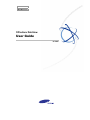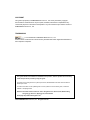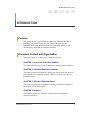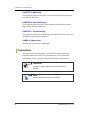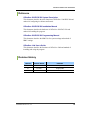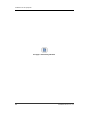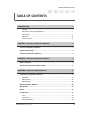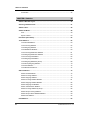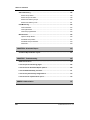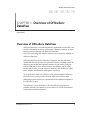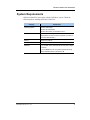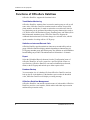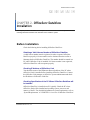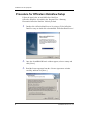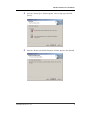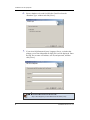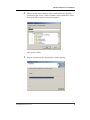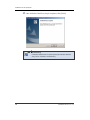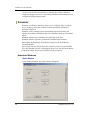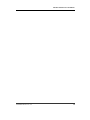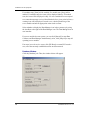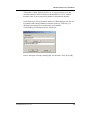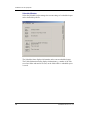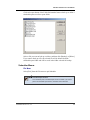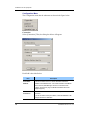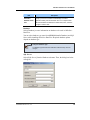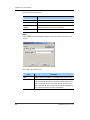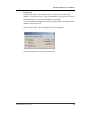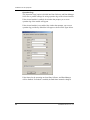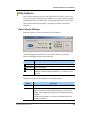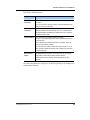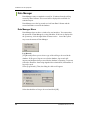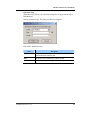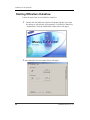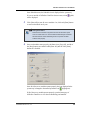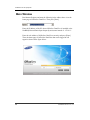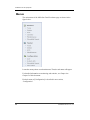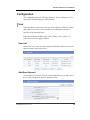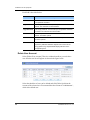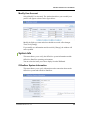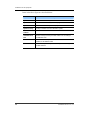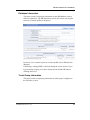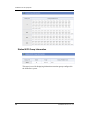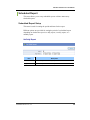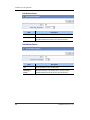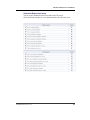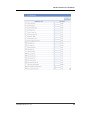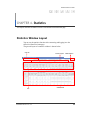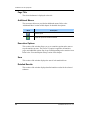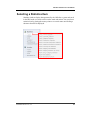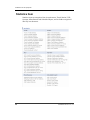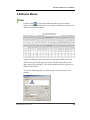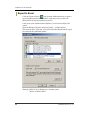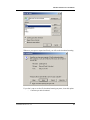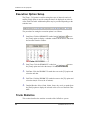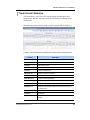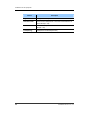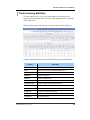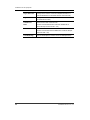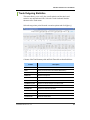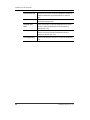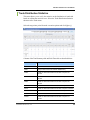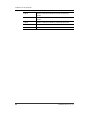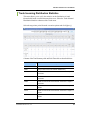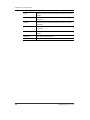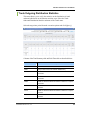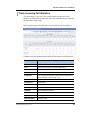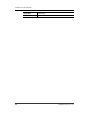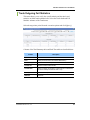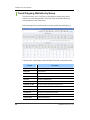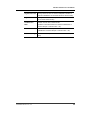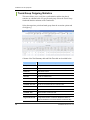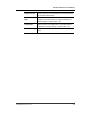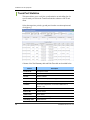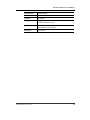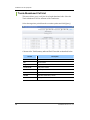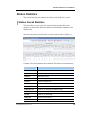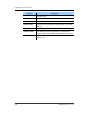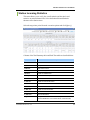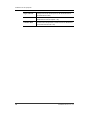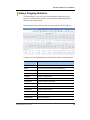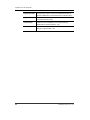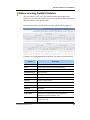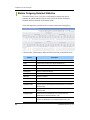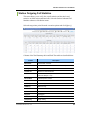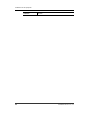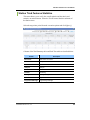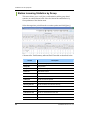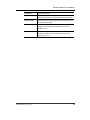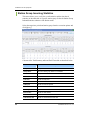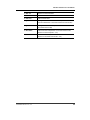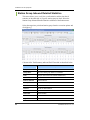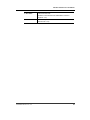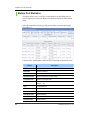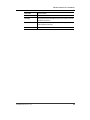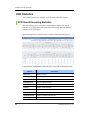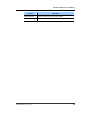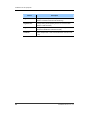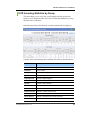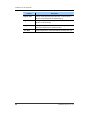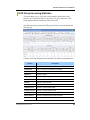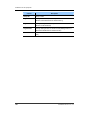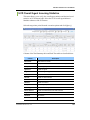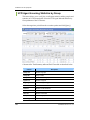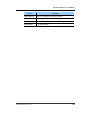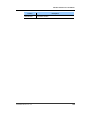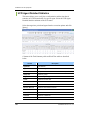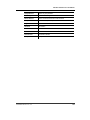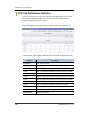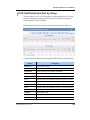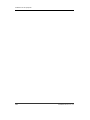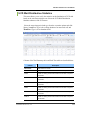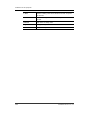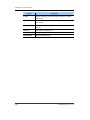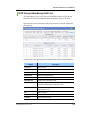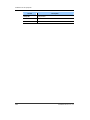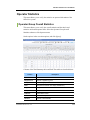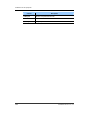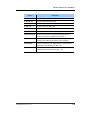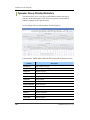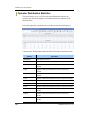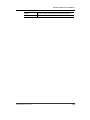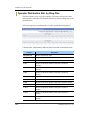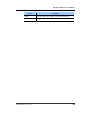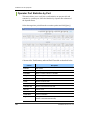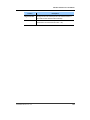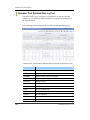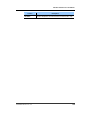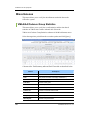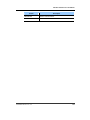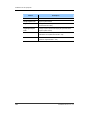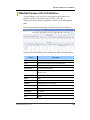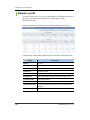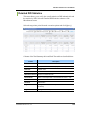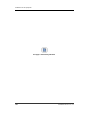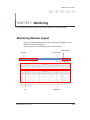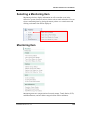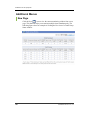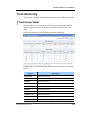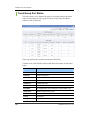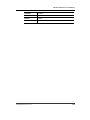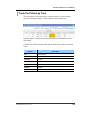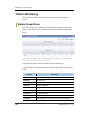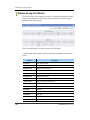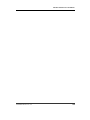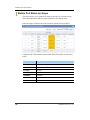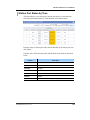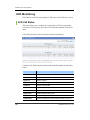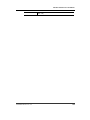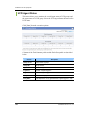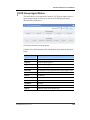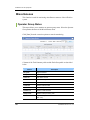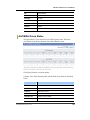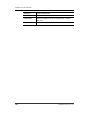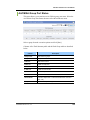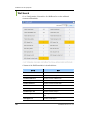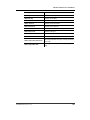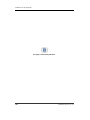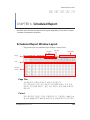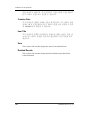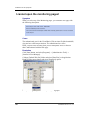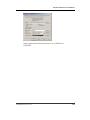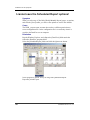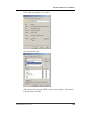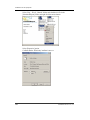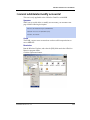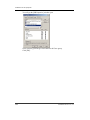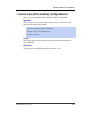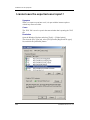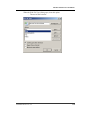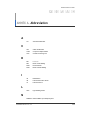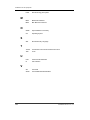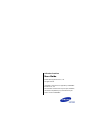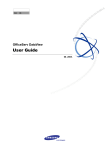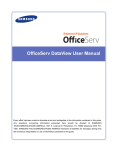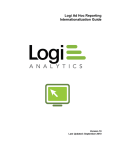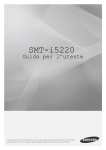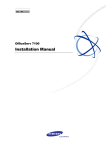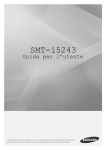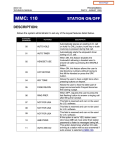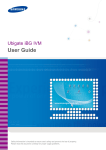Download Samsung iDCS 500 User guide
Transcript
Ed. 00 OfficeServ DataView User Guide 04. 2005. COPYRIGHT This guide is proprietary to SAMSUNG Electronics Co., Ltd. and is protected by copyright. No information contained herein may be copied, translated, transcribed or duplicated for any commercial purposes or disclosed to third parties in any form without the prior written consent of SAMSUNG Electronics Co., Ltd. TRADEMARKS is the trademark of SAMSUNG Electronics Co., Ltd. Product names mentioned in this document may be trademarks and/or registered trademarks of their respective companies. This guide should be read before the installation and operation, and the operator should correctly install and operate the product by using this guide. This guide may be changed for the system improvement, standardization and other technical reasons without prior notice. For further information on the updated guide or have a question for the content of guide, contact the address or homepage below. Address: Document Center 2nd Floor IT Center. Dong-Suwon P.O. Box 105, 416, Maetan-3dong Yeongtong-gu, Suwon-si, Gyeonggi-do, Korea 442-600 Homepage: http://www.samsungdocs.com ©2004 SAMSUNG Electronics Co., Ltd. All rights reserved. OfficeServ DataView User Guide INTRODUCTION Purpose This guide is the user’s guide of OfficeServ DataView, which provides data on monitoring, and statistics for the OfficeServ system. This guide provides information on the main and detailed functions of OfficeServ DataView, and describes how to install and use OfficeServ DataView. Document Content and Organization This guide consists of 8 chapters and 1 annexes as follows: CHAPTER 1. Overview of OfficeServ DataView This chapter provides an overview of OfficeServ DataView and its functions. CHAPTER 2. OfficeServ DataView Installation This chapter provides information on checkpoints and an action that needs to be performed before installing OfficeServ DataView and describes how to install the system. CHAPTER 3. OfficeServ DataView Menus This chapter describes the components and settings of OfficeServ DataView and method of using this program. CHAPTER 4. Statistics This chapter describes the OfficeServ statistics function supported by OfficeServ DataView. © SAMSUNG Electronics Co., Ltd. I Ошибка! Стиль не определен. CHAPTER 5. Monitoring This chapter describes the OfficeServ system monitoring function supported by OfficeServ DataView. CHAPTER 6. Scheduled Report This chapter describes the daily/weekly/monthly scheduled report function supported by OfficeServ DataView. CHAPTER 7. Troubleshooting This chapter describes how to troubleshoot the problems that may occur while installing or using OfficeServ DataView. ANNEX A. Abbreviation Describes the acronyms used in this guide. Conventions The following special paragraphs are used in this document to point out information that must be read. This information may be set-off from the surrounding text, but is always preceded by a bold title in capital letters. CHECKPOINT Provides the operator with checkpoints for stable system operation. NOTE Indicates additional information as a reference. II © SAMSUNG Electronics Co., Ltd. OfficeServ DataView User Guide/Ed.00 Reference OfficeServ 500/iDCS 500 System Description This document describes the main functions of OfficeServ 500/iDCS 500 and method of configuring its cabinets and boards. OfficeServ 500/iDCS 500 Installation Manual This document describes the hardware of OfficeServ 500/iDCS 500 and method of installing the program. OfficeServ 500/iDCS 500 Programming Manual This document describes the MMC list for system settings and method of MMC settings. OfficeServ Link User’s Guide This document describes the functions of OfficeServ Link and methods of installing and using the program. Revision History EDITION DATE OF ISSUE REMARKS 00 10. 2004 Original 01 01. 2005 Image Update 02 04. 2005 V1.0.0.2 © SAMSUNG Electronics Co., Ltd. III Ошибка! Стиль не определен. This page is intentionally left blank. IV © SAMSUNG Electronics Co., Ltd. OfficeServ DataView User Guide TABLE OF CONTENTS INTRODUCTION I Purpose .......................................................................................................................... I Document Content and Organization ............................................................................. I Conventions................................................................................................................... II Reference ..................................................................................................................... III Revision History............................................................................................................ III CHAPTER 1. Overview of OfficeServ DataView 1 Overview of OfficeServ DataView ..................................................................................... 1 System Requirements........................................................................................................ 3 Functions of OfficeServ DataView .................................................................................... 4 CHAPTER 2. OfficeServ DataView Installation 5 Before Installation .............................................................................................................. 5 Procedure for OfficeServ DataView Setup ....................................................................... 6 CHAPTER 3. OfficeServ DataView Menus 11 Components of OfficeServ DataView.............................................................................. 11 Scheduler .................................................................................................................... 12 Data Collector .............................................................................................................. 23 Data Manager .............................................................................................................. 26 Starting OfficeServ DataView .......................................................................................... 28 Main Window .................................................................................................................... 30 Menus ................................................................................................................................ 32 Configuration.................................................................................................................... 33 User ............................................................................................................................. 33 System Info.................................................................................................................. 35 Scheduled Report........................................................................................................ 39 © SAMSUNG Electronics Co., Ltd. V TABLE OF CONTENTS Personalize .................................................................................................................. 42 CHAPTER 4. Statistics 45 Statistics Window Layout ................................................................................................ 45 Selecting a Statistics Item................................................................................................ 47 Statistics Item ................................................................................................................... 48 Additional Menus.............................................................................................................. 49 Print ............................................................................................................................. 49 Export to Excel............................................................................................................. 50 Execution Option Setup ................................................................................................... 52 Trunk Statistics ................................................................................................................. 52 Trunk Overall Statistics ................................................................................................ 53 Trunk Incoming Statistics ............................................................................................. 55 Trunk Outgoing Statistics ............................................................................................. 57 Trunk Distribution Statistics.......................................................................................... 59 Trunk Incoming Distribution Statistics .......................................................................... 61 Trunk Outgoing Distribution Statistics .......................................................................... 63 Trunk Incoming Fail Statistics ...................................................................................... 65 Trunk Outgoing Fail Statistics ...................................................................................... 67 Trunk Outgoing Statistics by Group ............................................................................. 68 Trunk Group Outgoing Statistics .................................................................................. 70 Trunk Port Statistics ..................................................................................................... 72 Trunk Abandoned Call List ........................................................................................... 74 Station Statistics............................................................................................................... 75 Station Overall Statistics .............................................................................................. 75 Station Incoming Statistics ........................................................................................... 77 Station Outgoing Statistics ........................................................................................... 79 Station Incoming Detailed Statistics ............................................................................. 81 Station Outgoing Detailed Statistics ............................................................................. 82 Station Outgoing Fail Statistics .................................................................................... 83 Station Tried Features Statistics................................................................................... 85 Station Incoming Statistics by Group............................................................................ 86 Station Group Incoming Statistics ................................................................................ 88 Station Group Inbound Detailed Statistics.................................................................... 90 Station Port Statistics ................................................................................................... 92 UCD Statistics ................................................................................................................... 94 VI © SAMSUNG Electronics Co., Ltd. OfficeServ DataView User Guide/Ed.00 UCD Overall Incoming Statistics.................................................................................. 94 UCD Incoming Statistics by Group .............................................................................. 97 UCD Group Incoming Statistics ................................................................................... 99 UCD Overall Agent Incoming Statistics...................................................................... 101 UCD Agent Incoming Statistics by Group .................................................................. 102 UCD Group Agent Incoming Statistics ....................................................................... 104 UCD Agent Detailed Statistics ................................................................................... 106 UCD Call Distribution Statistics.................................................................................. 108 UCD Call Distribution Stat. by Group ......................................................................... 109 UCD Wait Distribution Statistics..................................................................................111 UCD Wait Distribution Stat. by Group ........................................................................ 113 UCD Group Abandoned Call List ............................................................................... 115 Operator Statistics ......................................................................................................... 117 Operator Group Overall Statistics .............................................................................. 117 Operator Group Detailed Statistics ............................................................................ 120 Operator Distribution Statistics .................................................................................. 122 Operator Distribution Stat. by Ring Plan .................................................................... 124 Operator Port Statistics by Port ................................................................................. 126 Operator Port Detailed Stat. by Port .......................................................................... 128 Miscellaneous................................................................................................................. 130 VMAA/AA/Cadence Group Statistics ......................................................................... 130 VMAA/AA/Cadence Xfer Fail Statistics ...................................................................... 133 Statistics by DID ........................................................................................................ 134 Detailed DID Statistics ............................................................................................... 135 CHAPTER 5. Monitoring 137 Monitoring Window Layout ........................................................................................... 137 Selecting a Monitoring Item........................................................................................... 139 Monitoring Item .............................................................................................................. 139 Additional Menus ........................................................................................................... 140 New Page .................................................................................................................. 140 Trunk Monitoring ............................................................................................................ 141 Trunk Group Status.................................................................................................... 141 Trunk Group Port Status ............................................................................................ 142 Trunk Port Status by Scope ....................................................................................... 144 Trunk Port Status by Time ......................................................................................... 145 © SAMSUNG Electronics Co., Ltd. VII TABLE OF CONTENTS Station Monitoring .......................................................................................................... 146 Station Group Status .................................................................................................. 146 Station Group Port Status .......................................................................................... 148 Station Port Status by Scope ..................................................................................... 150 Station Port Status by Time........................................................................................ 151 UCD Monitoring .............................................................................................................. 152 UCD Call Status ......................................................................................................... 152 UCD Agent Status ...................................................................................................... 154 UCD Group Agent Status ........................................................................................... 155 Miscellaneous ................................................................................................................. 156 Operator Group Status............................................................................................... 156 AA/VMAA Group Status ............................................................................................. 157 AA/VMAA Group Port Status...................................................................................... 159 Wall board.................................................................................................................. 160 CHAPTER 6. Scheduled Report 163 Scheduled Report Window Layout................................................................................ 163 CHAPTER 7. Troubleshooting 165 ODBC Version Error ....................................................................................................... 165 I cannot open the monitoring pages!............................................................................ 166 I cannot save the Scheduled Report options!.............................................................. 168 I cannot add/delete/modify accounts!........................................................................... 171 I cannot save [Personalize] configurations!................................................................. 173 I cannot save the exported excel report ! ..................................................................... 174 ANNEX A. Abbreviation VIII 177 © SAMSUNG Electronics Co., Ltd. OfficeServ DataView User Guide CHAPTER 1. Overview of OfficeServ DataView This chapter provides an overview of OfficeServ DataView and describes its functions and system requirements. Overview of OfficeServ DataView OfficeServ DataView is a monitoring/statistics application for OfficeServ, and provides information on current system usage, cumulative statistics on usage, and system failures through web-based user interfaces. One of the monitoring, and statistics functions can be selectively installed on OfficeServ DataView. OfficeServ DataView has the following components: the data collection module that analyzes the call events generated from the switching system, the data processing module that calculates statistics on each item by using the collected data and saves the statistical data in the database, and the report module that provides you with web-based windows. The modules are called Data Collector, Data Manager, and Reporter respectively. To use OfficeServ DataView, OfficeServ Link must be installed. OfficeServ Link delivers the events generated from the OfficeServ system to each additional program, and delivers commands from the additional programs to the OfficeServ system. The OfficeServ system, OfficeServ Link, and OfficeServ DataView are available in Intranet, and transfer or receive data over TCP/IP(Trnasmission Control Protocol/Internet Protocol). © SAMSUNG Electronics Co., Ltd. 1 Ошибка! Стиль не определен. Network configuration of OfficeServ DataView, OfficeServ Link, and the OfficeServ system is shown in the figure below: OfficeServ DataView TCP/IP TCP/IP Intranet OfficeServ Link OfficeServ Web Client #1 • • • Web Client #n 2 © SAMSUNG Electronics Co., Ltd. OfficeServ DataView User Guide/Ed.00 System Requirements OfficeServ DataView inter-works with the OfficeServ system. Check the following before installing OfficeServ DataView: Category Operating System Specification Windows 2000 Series; Windows XP Professional; Windows 2003 Series; or NTFS File Format Processor(CPU) Pentium IV 1 GHz or higher (Requirements for CPU and memory depend on number of lines and maximum traffic.) Memory More than 512 Mbyte Network Interface Card 10/100 BASE-T Database If you use SQL Server, Microsoft SQL Server 2000 or higher is required. If you use MDB, there are no special requirements except that the database file size is limited to 2 GB. © SAMSUNG Electronics Co., Ltd. 3 Ошибка! Стиль не определен. Functions of OfficeServ DataView OfficeServ DataView supports the functions below: Trunk/Station Monitoring OfficeServ DataView monitors lines in a trunk or station group as well as call status. Also, OfficeServ DataView monitors trunks or stations for specified phone numbers and checks if a trunk or station has exceeded a time limit for use. Monitoring can be performed depending on group characteristics such as a UCD(Universal Call Distribution) group, attendant group, and VMAA(Voice Mail Automated Attendant) group. OfficeServ DataView supports the wallboard function that traces real-time changes in a selected value, which is equal to number of waiting calls in a UCD group. Statistics on Intercom/External Calls OfficeServ DataView provides statistics on intercom or external calls by node or group. OfficeServ DataView displays statistics depending on characteristics of a UCD group, attendant group, and VMAA group. Also, statistics on each DID(Direct Inward Dialing) are provided. The minimum unit of call statistics is 15 minutes. Report Select the [Scheduled Report] submenu from the [Configuration] menu of OfficeServ DataView to create a report for a specified period of time at a specified time. OfficeServ DataView can create a scheduled report for trunk, station, or the UCD group and can back up or delete a report as well. Database Backup You can monitor size of a database file from OfficeServ DataView and can back up the file in the database. If the database space reaches the threshold value, OfficeServ DataView will display a warning message. OfficeServ DataView Management OfficeServ DataView can monitor operation status of each module. OfficeServ DataView provides a user interface, which enables individual stop/execution and batch stop/execution easily. 4 © SAMSUNG Electronics Co., Ltd. OfficeServ DataView User Guide CHAPTER 2. OfficeServ DataView Installation This chapter provides information on checkpoints and an action that needs to be performed before installing OfficeServ DataView and describes how to install the system. Before Installation Check the following before installing OfficeServ DataView: Obtaining a Valid License Number of OfficeServ DataView A valid license number must be registered in order to operate OfficeServ DataView properly. A license number can be obtained from the reseller or Samsung dealer of OfficeServ DataView. The number should be entered in a PC where OfficeServ Link is installed. If a license number is not registered, OfficeServ DataView will not operate properly. Checking IP Address of OfficeServ Link You should be aware of the IP(Internet Protocol) address of the PC where OfficeServ Link is installed before installing OfficeServ DataView. Contact the OfficeServ Link manager or OfficeServ system administrator and check the IP address of OfficeServ Link first. Checking Specification of the PC Where OfficeServ DataView will be Installed OfficeServ DataView is installed on a PC typically. Check the PC where OfficeServ Link will be installed and operating system, processor, and memory of the PC. For detailed information on system requirements, refer to ‘System Requirements’ of ‘CHAPTER 1. Overview of OfficeServ DataView’. © SAMSUNG Electronics Co., Ltd. 5 Ошибка! Стиль не определен. Procedure for OfficeServ DataView Setup Follow the steps below to install OfficeServ DataView. OfficeServ DataView is installed in the ‘Program Files\..\Samsung Electronics\OfficeServ DataView’ folder by default. 1. 2. 3. 6 Double click ‘OfficeServDataView.exe’ by using a CD for OfficeServ DataView setup or double click a downloaded ‘OfficeServDataView.exe’. Once the <InstallShield Wizard> window appears, select a country and click [Next>]. Read the license agreement from the <License Agreement> window carefully, and then click [Next>]. © SAMSUNG Electronics Co., Ltd. OfficeServ DataView User Guide/Ed.00 4. 5. Once the <Setup Type> window appears, select a setup type and click [Next>]. Once the <Ready to Install the Program> window appears, click [Install]. © SAMSUNG Electronics Co., Ltd. 7 Ошибка! Стиль не определен. 6. 7. Select a database to be used for OfficeServ DataView from the <Database Type> window and click [Next>]. If you select SQL(Structured Query Language) Server, a window that prompts you to enter information on SQL Server will be displayed. Enter the SQL Server name or IP address, user ID, and password, and then click [Next>]. If You Select Microsoft Access Driver(*.mdb) Step 7 will be skipped if you select Microsoft Access Driver(*.mdb). 8 © SAMSUNG Electronics Co., Ltd. OfficeServ DataView User Guide/Ed.00 8. Select a location where database will be installed from the <Database Location for SQL Server> window. Database can be installed in a folder shared with My Computer or Network Computer. Then, specify a folder. 9. Setup is in progress as the <Setup Status> window appears. © SAMSUNG Electronics Co., Ltd. 9 Ошибка! Стиль не определен. 10. Once OfficeServ DataView setup is completed, click [Finish]. Troubleshooting If OfficeServ DataView does not operate properly after OfficeServ DataView setup, refer to ‘CHAPTER 8. Troubleshooting.’ 10 © SAMSUNG Electronics Co., Ltd. OfficeServ DataView User Guide CHAPTER 3. OfficeServ DataView Menus This chapter describes the menus and windows of OfficeServ DataView. Components of OfficeServ DataView OfficeServ DataView is configured with server modules such as Data Collector, Data Manager, and Scheduler as well as a web program that allows you to view data on monitoring, and statistics. OfficeServ System As shown in the above figure, the server modules of OfficeServ DataView exchanges data with the OfficeServ system through OfficeServ OfficeServ Link Link. Reporter and the other modules exchange data through the COM(Component Object Model) interface and database. Data Collector Config COM Data Manager Monitor COM Web Client IIS Reporter Web Client • • • • • Web Client Database © SAMSUNG Electronics Co., Ltd. 11 Ошибка! Стиль не определен. You can view the data on monitoring, or statistics provided by OfficeServ DataView through a web service provided by IIS(Internet Information Server) of Windows OS(Operating System). Scheduler Scheduler of OfficeServ DataView allows you to configure, start, or stop the server modules of OfficeServ DataView and to monitor the operation of OfficeServ DataView. Scheduler verifies settings of time and scheduled report periodically and requests for creating a scheduled report. Also, Scheduler backs up a scheduled report. Scheduler monitors size of database files and backs up the files. Scheduler must be executed to perform the scheduled report function. Select [Start] Æ [Programs] Æ [OfficeServ DataView] Æ [Scheduler] to execute Scheduler. Select [Exit] from the [File] menu or the system tray menus to quit Scheduler. Then, the Scheduler window will disappear. However, it does not mean that the program has ended, and an icon is displayed in the system tray. Scheduler Windows Status Window Upon starting Scheduler, the window below will appear: 12 © SAMSUNG Electronics Co., Ltd. OfficeServ DataView User Guide/Ed.00 © SAMSUNG Electronics Co., Ltd. 13 Ошибка! Стиль не определен. If a module stops, [Start] will be enabled. If a module runs, [Stop] will be enabled. If a module stops, the icons will be displayed blurrily. If a module runs, the icons will be displayed vividly. If a server module does not respond to a connection message received from Scheduler for a given period of time, a warning icon will be displayed. In such a case, check operation log of the server module and take an appropriate action such as restart. Select whether to display the Data Manager icon in the system tray by using the checkbox at the right of the Data Manager icon. The Data Manager has no user interface. If a server module does not operate, you can click [Start All] to start Data Collector, and Data Manager simultaneously. Also, click [Stop All] to stop all operating server modules. If an error in a web service occurs, click [IIS Reset] to restart IIS. In such a case, all of the currently established sessions are disconnected. Database Window Click the [Database] tab. Then, the window below will appear: 77 14 © SAMSUNG Electronics Co., Ltd. OfficeServ DataView User Guide/Ed.00 The database window displays the file size, average growth per hour, and estimated amount of time it will take for the database file size to reach the threshold value of the current call log database, and statistical database. Click [Backup] to back up and empty database. If Data Manager runs, the call log database and statistical database cannot be backed up. Therefore, you should stop the module first, and then back up the module. Click [Backup]. The dialog box below will appear: Enter a description of backup, backup path, and file name. Then, click [OK]. © SAMSUNG Electronics Co., Ltd. 15 Ошибка! Стиль не определен. Schedule Window Select the [Schedule] tab to manage the current settings of a scheduled report and a scheduled report file. The Schedules frame displays information on the current scheduled report. The Folder Information frame displays information(e.g., number of the files saved in a folder and total of file size) on the folder where a scheduled report is saved. 16 © SAMSUNG Electronics Co., Ltd. OfficeServ DataView User Guide/Ed.00 Click each report button of the Folder Information frame to back up or delete a scheduled report saved in a report folder. Select a file you want to back up or delete, and then click [Backup] or [Delete]. If you want to back up a file, the selected file will be deleted from the scheduled report folder and will be saved in the folder selected for backup. Scheduler Menus File Menu Select [Exit] from the File menu to quit Scheduler. Scheduled Report Function Once Scheduler quits, a scheduled report will not be created. If you want to perform the scheduled report function, Scheduler must be executed. © SAMSUNG Electronics Co., Ltd. 17 Ошибка! Стиль не определен. Configuration Menu The Configuration menu has the submenus as shown in the figure below: Connection Select [Connection]. Then, the dialog box below will appear: Each field is described below: Item Description Host Name/ Enter the IP address of the PC where OfficeServ DataView is Address installed or the NetBIOS name. If an invalid IP address or NetBIOS name is entered, Data Manager cannot be connected to Data Collector and the home page of OfficeServ DataView will not be displayed properly. OfficeServ Link Enter the IP address of OfficeServ Link and the port number for Connection connection. If you are not aware of the port number, contact the OfficeServ Link manager and enter a valid value. 18 © SAMSUNG Electronics Co., Ltd. OfficeServ DataView User Guide/Ed.00 Item Description OfficeServ Specify a port to be connected to Data Manager. If another DataView Listen application already uses Port Number. 5001 on a computer where Port OfficeServ DataView is installed, the default value, 5001, should be changed to another value. Database Select [Database] to enter information on database to be used in OfficeServ DataView. You can select database you want from MDB(Multimedia Database) and SQL Server while installing OfficeServ DataView. Required database options depend on database type. Changes in Database Type The database type selected before OfficeServ DataView setup cannot be changed. SQL Server: Select [SQL Server] from the Database submenu. Then, the dialog box below will appear: © SAMSUNG Electronics Co., Ltd. 19 Ошибка! Стиль не определен. Each field is described below: Item Description Data Source Enter the name or IP address of SQL Server. User ID Enter the user ID for connection. Password/Password Enter password of the user ID entered in [User ID]. Confirm Enter the password once again for confirmation. Threshold(MB) Enter the threshold value of database file size. MDB: Select [MDB] from the Database submenu. Then, the dialog box below will appear: Each field is described below: Item Description Path Select a folder where a MDB file for OfficeServ DataView will be located. Threshold(MB) Enter the threshold value of database file size. Data of more than 2 GB cannot be saved in MDB. If the file size exceeds 2 GB, an error will occur and data will not be saved. Set the threshold value to less than 2 GB(2,048 MB) and check the data provided by the [Database] tab of Scheduler frequently to back up the database. 20 © SAMSUNG Electronics Co., Ltd. OfficeServ DataView User Guide/Ed.00 Log Records [Log Records] allows you to select a type of a call log to be saved in the database. If you save all types of logs in the database, log records will increase and bottleneck may occur while the database is operating. To prevent OfficeServ DataView from being degraded due to bottleneck, limit number of logs to be saved. Select [Log Records]. Then, the dialog box below will appear: Select the checkbox of a log type and click [OK]. © SAMSUNG Electronics Co., Ltd. 21 Ошибка! Стиль не определен. Operation Logs The [Operation Logs] option is divided into Data Collector, and Data Manager. Select one to perform settings for saving operation logs of the selected module. If the selected module is enabled, the window that prompts you to set an operation log of the module will appear. If the selected module is not enabled, the window that prompts you to set an operation log provided by Scheduler will appear as shown in the figure below: If the frames for the operating one from Data Collector, and Data Manager will be disabled. If a module is enabled, the Path frame cannot be changed. 22 © SAMSUNG Electronics Co., Ltd. OfficeServ DataView User Guide/Ed.00 Data Collector Data Collector collects events for calls from OfficeServ Link to create a call log and to deliver the call log to Data Manager. Also, Data Collector manages configuration data on the OfficeServ system and current status of the system. Data Collector must operate properly for proper operation of OfficeServ DataView. Data Collector Window Run Data Collector. Then, the window below will appear: The LEDs(Light Emitting Diodes) at the right of OfficeServ Link and DataView Manager indicate connection status. LED Description (Dark green) Not connected (Light green) Connected properly (Pink) Data Collector has downloaded the configuration data from the OfficeServ system and is being initialized. Or, a connection error has occurred. The buttons of Data Collector Window are described below: Button Description Config Configures Data Collector. Run/Stop Click [Run] to access OfficeServ Link and to download the configuration data on the OfficeServ system, initialize Data Collector, and then start operation. Once operation starts properly, [Run] is disabled while [Stop] is enabled. Click [Stop] to stop operation. A connection to both Data Collector and OfficeServ Link will stop. © SAMSUNG Electronics Co., Ltd. 23 Ошибка! Стиль не определен. Button Monitor Description Click this button to open a window that allows you to monitor the memory space managed by Data Collector. Regular users do not use this function because this button is used for tracing a problem. Quit Quit Data Collector. Data Collector Configuration Click the [Config] button from the Data Collector window to configure Data Collector. 24 © SAMSUNG Electronics Co., Ltd. OfficeServ DataView User Guide/Ed.00 Each field is described below: Item Description OfficeServ Link Enter the IP address of OfficeServ Link and the port number for Connection connection. If you are not aware of the port number, contact the OfficeServ Link manager and enter a valid value. Data Manager Specify a port to be connected to Data Manager. If another Listen Port application already uses Port Number. 5001 on a computer where OfficeServ DataView is installed, the default value, 5001, should be changed to another value. Log Information Save an operation log of Data Collector in this field. If an error occurs while using Data Collector, this field will allow you to trace the error. Level of detail in log information depends on log levels. There are three log levels of None to Detail. Set Log File Size to 1 MB to 100 MB and Log File Count to 1 to 20. Set [Log Print] to Simple or Detail in order to display log information through Debug View. Data Collector Set Startup Mode to Automatic. Then, even if you do not click the Option [Run] button of Data Collector, Data Collector will start. If Startup Mode is set to Manual, click the [Run] button to start operation. No values other than those of [Log Level] and [Log Print] can be changed in a running Data Collector. © SAMSUNG Electronics Co., Ltd. 25 Ошибка! Стиль не определен. Data Manager Data Manager creates a cumulative record for 15 minutes from the call log created by Data Collector. This record will be displayed in each field of a statistical report. Data Manager saves the log record received from Data Collector and the created cumulative record in the database. Data Manager Menu Data Manager does not have a window for user interfaces. You can monitor the operation of Data Manager by using Scheduler. If the icon is displayed in the system tray, click the right button of mouse on the icon of the system tray to use the menus of Data Manager. Log Records [Log Records] allows you to select a type of the call log to be saved in the database. If all types of logs are saved in the database, log records will increase and bottleneck may occur while the database is operating. To prevent OfficeServ DataView from being degraded due to bottlebeck, limit number of logs to be saved. Select [Log Records]. Then, the dialog box below will appear: Select the checkbox of a log to be saved and click [OK]. 26 © SAMSUNG Electronics Co., Ltd. OfficeServ DataView User Guide/Ed.00 Operation Logs [Operation Logs] allows you to perform settings for saving operation logs of Data Manager. Select [Operation Logs]. The dialog box below will appear: Each field is described below: Field Level Description Sets the detail level of a log to be saved. There are five levels of None to Full. Size Sets the size of an operation log to 1 MB to 100 MB. Count Sets the number of operation logs to 1 to 100. © SAMSUNG Electronics Co., Ltd. 27 Ошибка! Стиль не определен. Starting OfficeServ DataView Follow the steps below to start OfficeServ DataView: 1. Double-click the [OfficeServ DataView Scheduler Hot Key] icon from the desktop or select [Start] Æ [Programs(P)] Æ [OfficeServ DataView] Æ [Scheduler]. Then, the initialization window below will appear: 2. Once Scheduler runs, the window below will appear: 28 © SAMSUNG Electronics Co., Ltd. OfficeServ DataView User Guide/Ed.00 Once Scheduler starts, the Scheduler icon is displayed in the system tray. If a server module of OfficeServ DataView does not start, a icon( )(pink) will be displayed. 3. Click [Start All] to start all server modules. Or, click each [Start] button to start each module one by one. Starting Each Module Data Collector downloads configuration data from the OfficeServ system when the module starts. It is recommended that Data Manager should start after Data Collector starts. Data Manager does not operate until Data Collector starts properly. 4. Once each module starts properly, the Status icon, [Stop All], and all of the [Stop] buttons are enabled while [Start All] and all of the [Start] buttons are disabled. Once all of the server modules operate properly, the icon displayed in the system tray is changed to the normal operation icon( )(light green). If all of the server modules operate properly, open the home page of OfficeServ DataView to view data on monitoring, and statistics. © SAMSUNG Electronics Co., Ltd. 29 Ошибка! Стиль не определен. Main Window Run Internet Explorer and enter the following in the address bar to view the home page of OfficeServ DataView. Then, press [Enter]. Enter the IP address of the PC where OfficeServ DataView is installed or the NetBIOS(Network Basic Input Output System) name instead of ‘127.0.0.1’. Enter the web address of OfficeServ DataView correctly and press [Enter]. Then, the home page of OfficeServ DataView that can be logged in will appear as shown in the figure below: 30 © SAMSUNG Electronics Co., Ltd. OfficeServ DataView User Guide/Ed.00 If you use OfficeServ DataView for the first time, enter the administrator ID provided by default and password. Enter ‘admin’ in ID and ‘samsung’ in PWD. If login is successful, select one of the menus at the left of the window to perform a function of OfficeServ DataView. © SAMSUNG Electronics Co., Ltd. 31 Ошибка! Стиль не определен. Menus The main menus of the OfficeServ DataView home page are shown in the figure below: Locate the mouse pointer on each main menu. Then, the sub-menus will appear. For detailed information on monitoring, and statistics, see Chapter 4 to Chapter 5 of this document. Each sub-menu of [Configuration] is described in next section, ‘Configuration’. 32 © SAMSUNG Electronics Co., Ltd. OfficeServ DataView User Guide/Ed.00 Configuration The Configuration menu of OfficeServ DataView has the submenus of User, System Info, Scheduled Report, and Personalize. User This menu allows you to retrieve the user list of OfficeServ DataView, and to add or delete a user. Also, you can modify user information or searches a specific user by using this menu. If the selected list has multiple pages, click [<First], [<Prev], [Next>], or [Last>] to move from a page to another. User List Select [User List]. Then, list of the registered OfficeServ DataView users will appear as shown in the figure below: Add User Account Select [Add User Account]. Then, the window that allows you to add a user to the user list will appear as shown in the figure below: © SAMSUNG Electronics Co., Ltd. 33 Ошибка! Стиль не определен. Each field is described below: Item User Name Description Enter a user name. You can enter up to 25 Korean characters or up to 50 alphabetic characters. Login ID Enter a login ID. You can enter up to 20 alphabetic characters or numbers. The characters are case-sensitive. Login Password Enter a login password. You can enter up to 20 alphabetic characters or numbers. The characters are case-sensitive. Tel NO Enter the telephone number of a user. You can enter up to 20 numbers. This field is optional. E-Mail Enter the e-mail address of a user. You can enter up to 50 characters. This field is optional. User Level Select a user level. The administrator can use all of the functions supported by OfficeServ DataView. Regular users cannot use the [User], [System Info], and [Scheduled Report] submenus of the [Configuration] menu. Delete User Account Select [Delete User Account]. Then, the window that allows you to delete a user from the user list will appear as shown in the figure below: Select the checkbox of a user to be deleted and click [Delete] to delete the account of the selected user. You cannot delete the account of ‘Administrator’, which is the default user. 34 © SAMSUNG Electronics Co., Ltd. OfficeServ DataView User Guide/Ed.00 Modify User Account Select [Modify User Account]. The window that allows you to modify user profiles will appear as shown in the figure below: Modify the fields you want and select checkboxes to take effect changes. Then, click [Change]. If you modify user information and do not click [Change], the window will not be updated. System Info This menu allows you to verify the OfficeServ system information and the OfficeServ DataView operating environment. You can select the items you wish to display from the Wallboard. OfficeServ System Information This menu allows you to verify information on the connection between the OfficeServ system and Officeserv DataView. © SAMSUNG Electronics Co., Ltd. 35 Ошибка! Стиль не определен. Items in the above figure are described below: Item Description System Name Name of the OfficeServ system System Version Version of the OfficeServ system main program System Date Date of the OfficeServ system main program System Country Country information set in the OfficeServ system OfficeServ Link IP IP address of the OfficeServ Link Address OfficeServ Link Number of the port used by the Data Collector for connecting to Port the OfficeServ Link Host Name IP address of the computer where the OfficeServ DataView is installed, or the NetBIOS name Collector Port Number of the port used by the Data Manager for connecting to the Data Collector 36 © SAMSUNG Electronics Co., Ltd. OfficeServ DataView User Guide/Ed.00 Database Information This menu is used for displaying information on the DB(Database) used by OfficeServ DataView. The DB information used by the current web program and a list of backed up DBs are displayed. In order to view a statistics report on a backed up DB, select a DB and click [Register]. Connecting to a changed DB is valid only during the current session. If you log out and log in again, you will be connected to the default DB without affecting other users. Trunk Group Information This menu is used for displaying information on trunk groups configured in the OfficeServ system. © SAMSUNG Electronics Co., Ltd. 37 Ошибка! Стиль не определен. Station/UCD Group Information This menu is used for displaying information on station groups configured in the OfficeServ system. 38 © SAMSUNG Electronics Co., Ltd. OfficeServ DataView User Guide/Ed.00 Scheduled Report This menu allows you to setup scheduled reports or delete unnecessary scheduled reports. Scheduled Report Setup This menu is used for setting the period and items for the report. Different options are provided for setting the period of a scheduled report depending on whether the report is a daily report, a weekly report, or a monthly report. Set Daily Report Item Description Use Check this option to use a daily report. Day Time Set the time period for which the report should be created. © SAMSUNG Electronics Co., Ltd. 39 Ошибка! Стиль не определен. Set Weekly Report Item Description Use Check this option to use a weekly report. Start Day of Week Specify the start day of the weekly report. The report will be generated between 00:00 and 01:00 0n the next start day. Set Monthly Report Item 40 Description Use Check this option to use a monthly report. Start Day of Specify the start day of the monthly report. The report will be Month generated between 00:00 and 01:00 0n the next start day. © SAMSUNG Electronics Co., Ltd. OfficeServ DataView User Guide/Ed.00 Scheduled Report Item Setup You can create scheduled reports for trunks and UCD groups. Check the Detail checkbox to view detailed statistics for each time zone. © SAMSUNG Electronics Co., Ltd. 41 Ошибка! Стиль не определен. Personalize You can personalize the user environment such as skin and language. Skin refers to graphic or audio files used for changing the shape of a game character or a UI(User Interface) to one that is preferred by the user. Set Skin Select [Personalize] Æ [Set Skin] and display the following window: Select a skin and click [Register]. Select Language Select [Personalize] Æ [Select Language] and display the following window: Select your language from the combo box and click [Register]. Set Wallboard Select [Personalize] Æ [Set Wallboard] and display the following window: Mark the values you want to monitor in the Wallboard, put the threshold value to alarm and click [Save]. 42 © SAMSUNG Electronics Co., Ltd. OfficeServ DataView User Guide/Ed.00 © SAMSUNG Electronics Co., Ltd. 43 OfficeServ DataView User Guide CHAPTER 4. Statistics This chapter describes the statistics function of the OfficeServ DataView Web page. Statistics Window Layout You can use the statistics function after connecting and logging in to the OfficeServ DataView homepage. The general layout of a statistics window is shown below: Page Title Sum © SAMSUNG Electronics Co., Ltd. Execution Options Additional Menus Detailed Results 45 Ошибка! Стиль не определен. Page Title The selected submenu is displayed as the title. Additional Menus The two menus below are provided as additional menus. Refer to the ‘Additional Menu’ section of this chapter for detailed descriptions. Menu Description Print the report. Export the report into the Microsoft Excel. Execution Options This section of the window allows you to set a statistics option and to start or stop the statistics process. The [From~To] option is applied to all statistics pages, and additional options may be provided depending on the statistics item. Refer to the ‘Execution Option Setup’ section of this chapter. Sum This section of the window displays the sum of each statistical item. Detailed Results This section of the window displays detailed statistics results for the selected submenu. 46 © SAMSUNG Electronics Co., Ltd. OfficeServ DataView User Guide/Ed.00 Selecting a Statistics Item Statistics windows display data generated by the OfficeServ system and saved in the DB, based on various criteria such as trunk and station. You can select a statistics item by placing the mouse pointer over a main menu and clicking a submenu from the list displayed. © SAMSUNG Electronics Co., Ltd. 47 Ошибка! Стиль не определен. Statistics Item Statistics items are categorized into six main menus, Trunk, Station, UCD, Operator, Miscellaneous and Scheduled Report, and are further categorized into fifty one submenus. 48 © SAMSUNG Electronics Co., Ltd. OfficeServ DataView User Guide/Ed.00 Additional Menus Print Click the Print( ) icon from the additional menus to print a statistics window. The following figure shows an example of clicking the Print icon of a Trunk Overall Statistics window: A page for printing is created with the title on the upper middle section, the data retrieval period on the upper left section, and the printing date on the upper right section of the page. The sum and detailed results are expressed in black and white colors. The <Print> window appears over the new page. Click the [Print] to start printing. © SAMSUNG Electronics Co., Ltd. 49 Ошибка! Стиль не определен. Export to Excel Click the Export to Excel ( ) icon from the additional menus to export a report into Microsoft Excel. Note that it works only when you have the Microsoft Excel properly installed on your PC. If the report opens with the Internet Explorer, you need to modify the file option. Open the Windows Explorer and select [Tools] -> [Folder Option]. The select the [File Types] tab, select [XLS] from the [Registered file types] list, and click the [Advanced] button When the [Edit File Type] dialog open, clear this option. - Browse in same window 50 © SAMSUNG Electronics Co., Ltd. OfficeServ DataView User Guide/Ed.00 Whenever you export a report into Excel, you will see the download warning. If you don’t want to see the file download warning anymore, clear this option. - Confirm open after download © SAMSUNG Electronics Co., Ltd. 51 Ошибка! Стиль не определен. Execution Option Setup The [From ~ To] option is used for setting the scope of data to be retrieved, and the [Each] option is used for setting the data to be displayed on each row of the Each Time table. Additional options may be provided depending on the statistics item. The procedure for setting the execution options is as follows: 1. 2. 3. 4. 5. Start Date: Click the DD/MM/YY combo box( ) next to the [From] option to display a calendar window shown below, and select the start date from the window. Start Time: Click the DD/MM/YY combo box( ) next to the [From] option and select the time(0~23 hour, 00~45 minute). End Date: Click the DD/MM/YY combo box next to the [To] option and select the end date. End Time: Click the DD/MM/YY combo box next to the [To] option and select the time(0~23 hour, 00~45 minute). Detailed Results: Select 15min, 30min, 1hour, day, week, or month from the [Each] option to display the selected value as a row of the Each Time table. Trunk Statistics This section describes the statistics on trunks of the OfficeServ system. 52 © SAMSUNG Electronics Co., Ltd. OfficeServ DataView User Guide/Ed.00 Trunk Overall Statistics This menu allows you to verify the overall statistics and the time-based statistics on trunk calls. Select the Trunk Overall Statistics submenu of the Trunk menu. Select the target time period from the execution options and click [Query]. Columns of the Total Summary table and Each Time table are described below: Column Description Record Cnt Total number of records Time Time(The first and last rows indicate detailed time.) Total Line Total number of lines Fault Line Number of faulty lines Use Line Number of available lines Max Use Line Maximum number of lines used Seize Try Cnt Number of seizure attempts Seize Succ Cnt Number of successful seizures Fail Cnt Number of failures Call Cnt Number of successful calls Retrieved Cnt Number of calls retrieved by different subscriber from the one who held the call Seize Time Seizure duration Call Time Call duration Avg Seize Time Average seizure duration(Seizure duration/Number of successful seizures) © SAMSUNG Electronics Co., Ltd. 53 Ошибка! Стиль не определен. Column Description Avg Call Time Average call duration(Call duration/Number of successful calls) Seize Succ Ratio Seizure success ratio(Number of successful seizures/Number of seizure attempts * 100) Call Ratio Call success ratio(Number of successful calls/Number of seizure attempts * 100) Traffic(Erlang) 54 Traffic(Seizure duration/Elapsed time) © SAMSUNG Electronics Co., Ltd. OfficeServ DataView User Guide/Ed.00 Trunk Incoming Statistics This menu allows you to verify the overall statistics and the time-based statistics on trunk inbound calls. Select the Trunk Inbound Statistics submenu of the Trunk menu. Select the target time period from the execution options and click [Query]. Columns of the Total Summary table and Each Time table are described below: Column Description Record Cnt Total number of records Time Time(The first and last rows indicate detailed time.) Total Line Total number of lines Fault Line Number of faulty lines Use Line Number of available lines Max Use Line Maximum number of lines used In Seize Try Cnt Number of seizure attempts of inbound calls In Seize Succ Cnt Number of successful seizures of inbound calls In Fail Cnt Number of inbound calls failed In Call Cnt Number of successful inbound calls In Seize Time Seizure duration of inbound calls In Call Time Inbound call duration © SAMSUNG Electronics Co., Ltd. 55 Ошибка! Стиль не определен. Avg In Seize Time Average seizure duration of inbound calls(Seizure duration of inbound calls/Number of successful seizures of inbound calls) Avg In Call Time Average inbound call duration(Inbound call duration/Number of successful inbound calls) In Seize Succ Seizure success ratio of inbound calls Ratio (Number of successful seizures of inbound calls/Number of seizure attempts of inbound calls * 100) In Call Ratio Inbound call success ratio (Number of successful inbound calls/Number of seizure attempts of inbound calls * 100) In Traffic(Erlang) 56 Inbound call traffic(Seizure duration of inbound calls/Elapsed time) © SAMSUNG Electronics Co., Ltd. OfficeServ DataView User Guide/Ed.00 Trunk Outgoing Statistics This menu allows you to verify the overall statistics and the time-based statistics on trunk outbound calls. Select the Trunk Outbound Statistics submenu of the Trunk menu. Select the target time period from the execution options and click [Query]. Columns of the Total Summary table and Each Time table are described below: Column Description Record Cnt Total number of records Time Time(The first and last rows indicate detailed time.) Total Line Total number of lines Fault Line Number of faulty lines Use Line Number of available lines Max Use Line Maximum number of lines used Out Seize Try Cnt Number of seizure attempts of outbound calls Out Seize Succ Cnt Number of successful seizures of outbound calls Out Fail Cnt Number of outbound calls failed Out Call Cnt Number of successful outbound calls Out Seize Time Seizure duration of outbound calls Out Call Time Outbound call duration © SAMSUNG Electronics Co., Ltd. 57 Ошибка! Стиль не определен. Avg Out Seize Time Average seizure duration of outbound calls(Seizure duration of outbound calls/Number of successful seizures of outbound calls) Avg Out Call Time Average outbound call duration(Outbound call duration/Number of successful outbound calls) Out Seize Succ Seizure success ratio of outbound calls(Number of successful Ratio seizures of outbound calls/Number of seizure attempts of outbound calls * 100) Out Call Ratio Outbound call success ratio (Number of successful outbound calls/Number of seizure attempts of outbound calls * 100) Out Traffic(Erlang) Outbound call traffic(Seizure duration of outbound calls/Elapsed time) 58 © SAMSUNG Electronics Co., Ltd. OfficeServ DataView User Guide/Ed.00 Trunk Distribution Statistics This menu allows you to verify the statistics on the distribution of trunk calls based on call duration and time zone. Select the Trunk Distribution Statistics submenu of the Trunk menu. Select the target time period from the execution options and click [Query]. Columns of the Total Summary table and Each Time table are described below: Column Description Record Cnt Total number of records Time Time(The first and last rows indicate detailed time.) ≤ 30 s Number of calls whose duration is less than or equal to 30 seconds ≤ 60 s Number of calls whose duration is less than or equal to 60 seconds ≤ 90 s Number of calls whose duration is less than or equal to 90 seconds ≤2m Number of calls whose duration is less than or equal to 2 minutes ≤3m Number of calls whose duration is less than or equal to 3 minutes ≤4m Number of calls whose duration is less than or equal to 4 minutes ≤5m Number of calls whose duration is less than or equal to 5 minutes ≤ 10 m Number of calls whose duration is less than or equal to 10 minutes © SAMSUNG Electronics Co., Ltd. 59 Ошибка! Стиль не определен. ≤ 20 m Number of calls whose duration is less than or equal to 20 minutes ≤ 30 m Number of calls whose duration is less than or equal to 30 minutes 60 > 30 m Number of calls whose duration is greater than 30 minutes Total Cnt Total number of calls Max Call Time Maximum call duration © SAMSUNG Electronics Co., Ltd. OfficeServ DataView User Guide/Ed.00 Trunk Incoming Distribution Statistics This menu allows you to verify the statistics on the distribution of trunk inbound calls based on call duration and time zone. Select the Trunk Inbound Distribution Statistics submenu of the Trunk menu. Select the target time period from the execution options and click [Query]. Columns of the Total Summary table and Each Time table are described below: Column Description Record Cnt Total number of records Time Time(The first and last rows indicate detailed time.) ≤ 30 s Number of inbound calls whose duration is less than or equal to 30 seconds ≤ 60 s Number of inbound calls whose duration is less than or equal to 60 seconds ≤ 90 s Number of inbound calls whose duration is less than or equal to 90 seconds ≤2m Number of inbound calls whose duration is less than or equal to 2 minutes ≤3m Number of inbound calls whose duration is less than or equal to 3 minutes ≤4m Number of inbound calls whose duration is less than or equal to 4 minutes © SAMSUNG Electronics Co., Ltd. 61 Ошибка! Стиль не определен. ≤5m Number of inbound calls whose duration is less than or equal to 5 minutes ≤ 10 m Number of inbound calls whose duration is less than or equal to 10 minutes ≤ 20 m Number of inbound calls whose duration is less than or equal to 20 minutes ≤ 30 m Number of inbound calls whose duration is less than or equal to 30 minutes > 30 m Number of inbound calls whose duration is greater than 30 minutes 62 Total Cnt Total number of inbound calls Max Call Time Maximum inbound call duration © SAMSUNG Electronics Co., Ltd. OfficeServ DataView User Guide/Ed.00 Trunk Outgoing Distribution Statistics This menu allows you to verify the statistics on the distribution of trunk outbound calls based on call duration and time zone. Select the Trunk Outbound Distribution Statistics submenu of the Trunk menu. Select the target time period from the execution options and click [Query]. Columns of the Total Summary table and Each Time table are described below: Column Description Record Cnt Total number of records Time Time(The first and last rows indicate detailed time.) ≤ 30 s Number of outbound calls whose duration is less than or equal to 30 seconds ≤ 60 s Number of outbound calls whose duration is less than or equal to 60 seconds ≤ 90 s Number of outbound calls whose duration is less than or equal to 90 seconds ≤2m Number of outbound calls whose duration is less than or equal to 2 minutes ≤3m Number of outbound calls whose duration is less than or equal to 3 minutes ≤4m Number of outbound calls whose duration is less than or equal to 4 minutes © SAMSUNG Electronics Co., Ltd. 63 Ошибка! Стиль не определен. ≤5m Number of outbound calls whose duration is less than or equal to 5 minutes ≤ 10 m Number of outbound calls whose duration is less than or equal to 10 minutes ≤ 20 m Number of outbound calls whose duration is less than or equal to 20 minutes ≤ 30 m Number of outbound calls whose duration is less than or equal to 30 minutes > 30 m Number of outbound calls whose duration is greater than 30 minutes 64 Total Cnt Total number of outbound calls Max Call Time Maximum outbound call duration © SAMSUNG Electronics Co., Ltd. OfficeServ DataView User Guide/Ed.00 Trunk Incoming Fail Statistics This menu allows you to verify the overall statistics and the time-based statistics on failed trunk inbound calls. Select the Trunk Inbound Fail Statistics submenu of the Trunk menu. Select the target time period from the execution options and click [Query]. Columns of the Total Summary table and Each Time table are described below: Column Description Record Cnt Total number of records Time Time(The first and last rows indicate detailed time.) In Seize Try Cnt Number of seizure attempts of inbound calls In Fail Cnt Number of failed inbound calls In Fail Ratio Inbound failure ratio(Number of failed inbound calls/Number of seizure attempts of inbound calls * 100) Tel Not Exist Inexistent phone number Limited Class Limited class TRK Busy Trunk is busy. STN Busy Station is busy. STN DND Station DND(Do Not Disturb) STN No More No more stations Plug Out Unplugged Device Mismatch Device is invalid. © SAMSUNG Electronics Co., Ltd. 65 Ошибка! Стиль не определен. 66 Group Busy Group is busy Unknown Unknown © SAMSUNG Electronics Co., Ltd. OfficeServ DataView User Guide/Ed.00 Trunk Outgoing Fail Statistics This menu allows you to verify the overall statistics and the time-based statistics on failed trunk outbound calls. Select the Trunk Outbound Fail Statistics submenu of the Trunk menu. Select the target time period from the execution options and click [Query]. Columns of the Total Summary table and Each Time table are described below: Column Description Record Cnt Total number of records Time Time(The first and last rows indicate detailed time.) Out Seize Try Cnt Number of seizure attempts of outbound calls Out Fail Cnt Number of failed outbound calls Out Fail Ratio Outbound failure ratio(Number of failed outbound calls/Number of seizure attempts of outbound calls * 100) All Busy All lines are busy Unknown Unknown © SAMSUNG Electronics Co., Ltd. 67 Ошибка! Стиль не определен. Trunk Outgoing Statistics by Group This menu allows you to verify the overall statistics and the group-based statistics on trunk outbound calls. Select the Trunk Outbound Statistics by Group submenu of the Trunk menu. Select the target time period from the execution options and click [Query]. Columns of the Total Summary table and Each Time table are described below: Column 68 Description Group Cnt Total number of groups Group NO Group Number Total Line Total number of lines Fault Line Number of faulty lines Use Line Number of available lines Max Use Line Maximum number of lines used Out Seize Try Cnt Number of seizure attempts of outbound calls Out Seize Succ Cnt Number of successful seizures of outbound calls Out Fail Cnt Number of failures of outbound calls Out Call Cnt Number of successful outbound calls Out Seize Time Seizure duration of outbound calls Out Call Time Outbound call duration © SAMSUNG Electronics Co., Ltd. OfficeServ DataView User Guide/Ed.00 Avg Out Seize Time Average seizure duration of outbound calls(Seizure duration of outbound calls/Number of successful seizures of outbound calls) Avg Out Call Time Average outbound call duration(Outbound call duration/Number of successful outbound calls) Out Seize Succ Seizure success ratio of outbound calls Ratio (Number of successful seizures of outbound calls/Number of seizure attempts of outbound calls * 100) Out Call Ratio Outbound call success ratio(Number of successful outbound calls/Number of seizure attempts of outbound calls * 100) Out Traffic(Erlang) Outbound call traffic(Seizure duration of outbound calls/Elapsed time) © SAMSUNG Electronics Co., Ltd. 69 Ошибка! Стиль не определен. Trunk Group Outgoing Statistics This menu allows you to verify the overall statistics and the time-based statistics on outbound calls of a specific trunk group. Select the Trunk Group Outbound Statistics submenu of the Trunk menu. Select the target time period and trunk group from the execution options and click [Query]. Columns of the Total Summary table and Each Time table are described below: Column Description Group NO Group Number Time Time(The first and last rows indicate detailed time.) Total Line Total number of lines Fault Line Number of faulty lines Use Line Number of available lines Max Use Line Maximum number of lines used Out Seize Try Cnt Number of seizure attempts of outbound calls Out Seize Succ Cnt Number of successful seizures of outbound calls Out Fail Cnt Number of failures of outbound calls Out Call Cnt Number of successful outbound calls Out Seize Time Seizure duration of outbound calls Out Call Time Outbound call duration Avg Out Seize Time Average seizure duration of outbound calls(Seizure duration of outbound calls/Number of successful seizures of outbound calls) 70 © SAMSUNG Electronics Co., Ltd. OfficeServ DataView User Guide/Ed.00 Avg Out Call Time Average outbound call duration(Outbound call duration/Number of successful outbound calls) Out Seize Succ Seizure success ratio of outbound calls Ratio (Number of successful seizures of outbound calls/Number of seizure attempts of outbound calls * 100) Out Call Ratio Outbound call success ratio(Number of successful outbound calls/Number of seizure attempts of outbound calls * 100) Out Traffic(Erlang) Outbound call traffic(Seizure duration of outbound calls/Elapsed time) © SAMSUNG Electronics Co., Ltd. 71 Ошибка! Стиль не определен. Trunk Port Statistics This menu allows you to verify the overall statistics on and calling list of a specific trunk port. Select the Trunk Port Statistics submenu of the Trunk menu. Select the target time period, type and port from the execution options and click [Query]. Columns of the Total Summary table and Each Time table are described below: Column Description Trunk Tel NO Trunk phone number Total Calls Number of seizures Fail Cnt Number of failures Abandoned Calls Number of calls hung up while ringing Completed Calls Number of successful calls Call Ratio Call success ratio(Number of successful calls/Number of seizures * 100) 72 Type Inbound/Outbound External NO External Number In/Out Tel NO Phone number DID NO DID(Direct Inward Dialing) Number Seize Begin Time Seizure start time © SAMSUNG Electronics Co., Ltd. OfficeServ DataView User Guide/Ed.00 Seize End Time Seizure end time Seize Time Seizure duration Call Time Call duration Call Type Call type(Primary/Recall/Callback/Overflow/Consultation/Transfer /Conference/Pickup/Unknown) End Status End status(Fail/Hook Off/Ring/Connected/Queuing/External Outbound/External Answer/Hold) End Cause © SAMSUNG Electronics Co., Ltd. Cause of end 73 Ошибка! Стиль не определен. Trunk Abandoned Call List This menu allows you to verify the list of trunk abandoned calls. Select the Trunk Abandoned Call List submenu of the Trunk menu. Select the target time period from the execution options and click [Query]. Columns of the Total Summary table and Each Time table are described below: Column 74 Description Abandoned Call Cnt Total number of abandoned calls NO Record number Begin Time Start time Trunk Tel NO Trunk phone number In Tel NO Inbound phone number DID NO DID number CID NO CID(Caller Identification) number Abd Wait Time Waiting time of abandoned calls © SAMSUNG Electronics Co., Ltd. OfficeServ DataView User Guide/Ed.00 Station Statistics This section describes the statistics on stations of the OfficeServ system. Station Overall Statistics This menu allows you to verify the overall statistics and the time-based statistics on station calls. Select the Station Overall Statistics submenu of the Station menu. Select the target time period from the execution options and click [Query]. Columns of the Total Summary table and Each Time table are described below: Column Description Record Cnt Total number of records Time Time(The first and last rows indicate detailed time.) Total Line Total number of lines Fault Line Number of faulty lines Use Line Number of available lines Max Use Line Maximum number of lines used In/Out Try Cnt Number of inbound/outbound attempts In/Out Succ Cnt Number of successful inbound/outbound calls Fail Cnt Number of failures Call Cnt Number of successful calls Pickup Cnt Number of calls picked up Retrieved Cnt Number of calls retrieved by different subscriber from the one © SAMSUNG Electronics Co., Ltd. 75 Ошибка! Стиль не определен. Column Description who held the call Seize Time Seizure duration Call Time Call duration Avg Seize Time Average seizure duration(Seizure duration/Number of successful seizures) Avg Call Time Average call duration(Call duration/Number of successful calls) In/Out Succ Ratio Inbound/Outbound success ratio(Number of successful inbound /outbound calls/Number of attempts of inbound/outbound calls * 100) Call Ratio Call success ratio(Number of successful calls/Number of seizure attempts * 100) 76 © SAMSUNG Electronics Co., Ltd. OfficeServ DataView User Guide/Ed.00 Station Incoming Statistics This menu allows you to verify the overall statistics and the time-based statistics on station inbound calls. Select the Station Inbound Statistics submenu of the Station menu. Select the target time period from the execution options and click [Query]. Columns of the Total Summary table and Each Time table are described below: Column Description Record Cnt Total number of records Time Time(The first and last rows indicate detailed time.) Total Line Total number of lines Fault Line Number of faulty lines Use Line Number of available lines In Req Cnt Number of inbound requests In Succ Cnt Number of successful inbound calls In Fail Cnt Number of inbound calls failed In Answer Cnt Number of answered inbound calls In No Answer Cnt Number of unanswered inbound calls In Xfer Cnt Number of inbound transfers In Seize Time Number of seizure duration of inbound calls In Call Time Inbound call duration Avg In Seize Time Average seizure duration of inbound calls(Seizure duration of inbound calls/Number of successful seizure of inbound calls) © SAMSUNG Electronics Co., Ltd. 77 Ошибка! Стиль не определен. Avg In Call Time Average inbound call duration(Inbound call duration/Number of successful inbound calls) In Succ Ratio Inbound success ratio(Number of successful inbound calls/Number of inbound requests * 100) In Answer Ratio Inbound answer ratio(Number of answered inbound calls/Number of successful inbound calls * 100) 78 © SAMSUNG Electronics Co., Ltd. OfficeServ DataView User Guide/Ed.00 Station Outgoing Statistics This menu allows you to verify the overall statistics and the time-based statistics on station outbound calls. Select the Station Outbound Statistics submenu of the Station menu. Select the target time period from the execution options and click [Query]. Columns of the Total Summary table and Each Time table are described below: Column Description Record Cnt Total number of records Time Time(The first and last rows indicate detailed time.) Total Line Total number of lines Fault Line Number of faulty lines Use Line Number of available lines Out Try Cnt Number of attempts of outbound calls Out Fail Cnt Number of outbound calls failed Out Succ Cnt Number of successful outbound calls Hook Off Cnt Number of hook-off cases Out Call Cnt Number of outbound calls Out Xfer Cnt Number of outbound transfers Out Seize Time Number of seizure duration of outbound calls Out Call Time Outbound call duration © SAMSUNG Electronics Co., Ltd. 79 Ошибка! Стиль не определен. Avg Out Seize Time Average seizure duration of outbound calls(Seizure duration of outbound calls/Number of successful seizure of outbound calls) Avg Out Call Time Average outbound call duration(Outbound call duration/Number of successful outbound calls) Out Succ Ratio Outbound success ratio(Number of successful outbound calls/Number of outbound requests * 100) Out Call Ratio Outbound call ratio(Number of outbound calls/Number of attempts of outbound calls * 100) 80 © SAMSUNG Electronics Co., Ltd. OfficeServ DataView User Guide/Ed.00 Station Incoming Detailed Statistics This menu allows you to verify the overall statistics and the time-based statistics on station inbound calls in detail. Select the Station Inbound Detailed Statistics submenu of the Station menu. Select the target time period from the execution options and click [Query]. Columns of the Total Summary table and Each Time table are described below: Column Description Record Cnt Total number of records Time Time(The first and last rows indicate detailed time.) Internal Inbound Internal inbound External Inbound External inbound In Req Cnt Number of inbound requests In Succ Cnt Number of successful inbound calls Ans Cnt Number of calls answered Xfer Cnt Number of transfers Seize Time Seizure duration Call Time Call duration Avg Call Time Average call duration(Call duration/Number of calls answered) In Succ Ratio Inbound success ratio(Number of successful inbound calls/Number of inbound requests * 100) Ans Ratio Answer ratio(Number of calls answered/Number of successful inbound calls * 100) © SAMSUNG Electronics Co., Ltd. 81 Ошибка! Стиль не определен. Station Outgoing Detailed Statistics This menu allows you to verify the overall statistics and the time-based statistics on station outbound calls in detail. Select the Station Outbound Detailed Statistics submenu of the Station menu. Select the target time period from the execution options and click [Query]. Columns of the Total Summary table and Each Time table are described below: Column Description Record Cnt Total number of records Time Time(The first and last rows indicate detailed time.) Internal Outbound Internal Outbound External Outbound External outbound Out Try Cnt Number of outbound attempts Out Succ Cnt Number of successful outbound calls Xfer Cnt Number of transfers Seize Time Seizure duration Call Time Call duration Avg Seize Time Average seizure duration(Seizure duration/Number of successful outbound calls) Avg Call Time Average call duration(Call duration/Number of successful outbound calls) Out Succ Ratio Outbound success ratio(Number of successful outbound calls/Number of outbound requests * 100) Call Ratio Call ratio (Number of calls/Number of successful outbound calls * 100) 82 © SAMSUNG Electronics Co., Ltd. OfficeServ DataView User Guide/Ed.00 Station Outgoing Fail Statistics This menu allows you to verify the overall statistics and the time-based statistics on failed station outbound calls. Select the Station Outbound Fail Statistics submenu of the Station menu. Select the target time period from the execution options and click [Query]. Columns of the Total Summary table and Each Time table are described below: Column Description Record Cnt Total number of records Time Time(The first and last rows indicate detailed time.) Out Try Cnt Number of outbound attempts Out Fail Cnt Number of outbound failures Out Fail Ratio Outbound failure ratio(Number of outbound failures/Number of outbound attempts * 100) Tel Not Exist Inexistent phone number Limited Class Limited class TRK Busy Trunk is busy. STN Busy Station is busy. STN DND Station DND STN No More No more stations Plug Out Unplugged Device Mismatch Device is invalid. Group Busy Group is busy. © SAMSUNG Electronics Co., Ltd. 83 Ошибка! Стиль не определен. Unknown 84 Unknown © SAMSUNG Electronics Co., Ltd. OfficeServ DataView User Guide/Ed.00 Station Tried Features Statistics This menu allows you to verify the overall statistics and the time-based statistics on station features. Select the Tried Features Statistics submenu of the Station menu. Select the target time period from the execution options and click [Query]. Columns of the Total Summary table and Each Time table are described below: Column Description Record Cnt Total number of records Time Time(The first and last rows indicate detailed time.) Call Back Call back Camp On Camp on DND Do Not Disturb Forward Forwarding Message Leaving messages OHVA Urgent alarm Programmed Message Programming messages © SAMSUNG Electronics Co., Ltd. 85 Ошибка! Стиль не определен. Station Incoming Statistics by Group This menu allows you to verify the overall statistics and the group-based statistics on station inbound calls. Select the Station Inbound Statistics by Group submenu of the Station menu. Select the target time period from the execution options and click [Query]. Columns of the Total Summary table and Each Time table are described below: Column 86 Description Group Cnt Total number of groups Group NO Group number Group Name Name of a station group. Blank if not available Total Line Total number of lines Fault Line Number of faulty lines Use Line Number of available lines In Req Cnt Number of inbound requests In Succ Cnt Number of successful inbound calls All Busy Fail Cnt Number of failures when all lines are busy ETC Fail Cnt Number of other failures In Answer Cnt Number of answered inbound calls In No Answer Cnt Number of unanswered inbound calls In Xfer Cnt Number of inbound transfers In Seize Time Number of seizure duration of inbound calls © SAMSUNG Electronics Co., Ltd. OfficeServ DataView User Guide/Ed.00 In Call Time Inbound call duration Avg In Seize Time Average seizure duration of inbound calls(Seizure duration of inbound calls/Number of successful seizures of inbound calls) Avg In Call Time Average inbound call duration(Inbound call duration/Number of successful inbound calls) In Succ Ratio Inbound success ratio (Number of successful inbound calls/Number of inbound requests * 100) In Answer Ratio Inbound answer ratio (Number of answered inbound calls/Number of successful inbound calls * 100) © SAMSUNG Electronics Co., Ltd. 87 Ошибка! Стиль не определен. Station Group Incoming Statistics This menu allows you to verify the overall statistics and the time-based statistics on inbound calls of a specific station group. Select the Station Group Inbound Statistics submenu of the Station menu. Select the target time period and station group from the execution options and click [Query]. Columns of the Total Summary table and Each Time table are described below: Column 88 Description Group NO Group number Group Name Name of a station group. Blank if not available Time Time(The first and last rows indicate detailed time.) Total Line Total number of lines Fault Line Number of faulty lines Use Line Number of available lines In Req Cnt Number of inbound requests In Succ Cnt Number of successful inbound calls All Busy Fail Cnt Number of failures when all lines are busy ETC Fail Cnt Number of other failures In Answer Cnt Number of answered inbound calls In No Answer Cnt Number of unanswered inbound calls © SAMSUNG Electronics Co., Ltd. OfficeServ DataView User Guide/Ed.00 In Xfer Cnt Number of inbound transfers In Seize Time Number of seizure duration of inbound calls In Call Time Inbound call duration Avg In Seize Time Average seizure duration of inbound calls(Seizure duration of inbound calls/Number of successful seizures of inbound calls) Avg In Call Time Average inbound call duration(Inbound call duration/Number of successful inbound calls) In Succ Ratio Inbound success ratio(Number of successful inbound calls/ Number of inbound requests * 100) In Answer Ratio Inbound answer ratio(Number of answered inbound calls/ Number of successful inbound calls * 100) © SAMSUNG Electronics Co., Ltd. 89 Ошибка! Стиль не определен. Station Group Inbound Detailed Statistics This menu allows you to verify the overall statistics and the time-based statistics on inbound calls of a specific station group in detail. Select the Station Group Inbound Detailed Statistics submenu of the Station menu. Select the target time period and station group from the execution options and click [Query]. Columns of the Total Summary table and Each Time table are described below: Column 90 Description Group NO Group number Group Name Name of a station group. Blank if not available Time Time(The first and last rows indicate detailed time.) Internal Inbound Internal inbound External Inbound External inbound In Req Cnt Number of inbound requests In Succ Cnt Number of successful inbound calls Ans Cnt Number of calls answered Xfer Cnt Number of transfers Seize Time Seizure duration Call Time Call duration Avg Call Time Average call duration(Call duration/Number of calls answered) © SAMSUNG Electronics Co., Ltd. OfficeServ DataView User Guide/Ed.00 In Succ Ratio Inbound success ratio (Number of successful inbound calls/Number of inbound requests * 100) Ans Ratio Answer ratio(Number of calls answered/Number of successful inbound calls * 100) © SAMSUNG Electronics Co., Ltd. 91 Ошибка! Стиль не определен. Station Port Statistics This menu allows you to verify the overall statistics on and calling list of a specific station port. Select the Station Port Statistics submenu of the Station menu. Select the target time period, type and port from the execution options and click [Query]. Columns of the Total Summary table and Each Time table are described below: Column Description Station Tel NO Station phone number Total Calls Number of seizures Fail Cnt Number of failures Abandoned Calls Number of calls hung up while ringing Completed Calls Number of successful calls Call Ratio Call success ratio(Number of successful calls/Number of seizures * 100) 92 Type Inbound/Outbound External NO External number In/Out Tel NO Phone number Seize Begin Time Seizure start time Call Begin Time Call start time Seize End Time Seizure end time © SAMSUNG Electronics Co., Ltd. OfficeServ DataView User Guide/Ed.00 Seize Time Seizure duration Call Time Call duration Call Type Call type(Primary/Recall/Callback/Overflow/Consultation/Transfer /Conference/Unknown) End Status End status(Fail/Hook Off/Ring/Connected/Queuing/External Outbound/External Answer) End Cause © SAMSUNG Electronics Co., Ltd. Cause of end 93 Ошибка! Стиль не определен. UCD Statistics This section describes the statistics on UCD of the OfficeServ system. UCD Overall Incoming Statistics This menu allows you to verify the overall statistics and the time-based statistics on UCD inbound calls. Select the UCD Overall Inbound Statistics submenu of the UCD menu. Select the target time period from the execution options and click [Query]. Columns of the Total Summary table and Each Time table are described below: Column 94 Description Group Cnt Number of groups Time Time(The first and last rows indicate detailed time.) Agent Cnt Number of agents Login Agent Cnt Number of agents logged in In Cnt Number of inbound calls Ans Cnt Number of calls answered Abd Call Cnt Number of abandoned calls Overflow In Cnt Number of overflow inbound calls Overflow Out Cnt Number of overflow outbound calls Force Log Out Cnt Number of forced logout cases © SAMSUNG Electronics Co., Ltd. OfficeServ DataView User Guide/Ed.00 Column Description Xfer In Ans Cnt Number of transferred inbound calls answered Call Time Call duration © SAMSUNG Electronics Co., Ltd. 95 Ошибка! Стиль не определен. Column Avg Call Time Description Average call duration(Call duration/(Number of calls answered + Number of transferred inbound calls answered )) Avg Wait Time Average waiting duration(Waiting duration of connected calls/ Number of calls answered) Avg Abd Time Average waiting duration of abandoned calls(Waiting duration of abandoned calls/Number of abandoned calls) Ans Ratio Answer ratio(Number of calls answered/Number of inbound calls * 100) 96 © SAMSUNG Electronics Co., Ltd. OfficeServ DataView User Guide/Ed.00 UCD Incoming Statistics by Group This menu allows you to verify the overall statistics and the group-based statistics on UCD inbound calls. Select the UCD Inbound Statistics by Group submenu of the UCD menu. Select the target time period from the execution options and click [Query]. Columns of the Total Summary table and Each Time table are described below: Column Description Group Cnt Number of groups Group NO Group number Group Name Name of a station group. Blank if not available Agent Cnt Number of agents Login Agent Cnt Number of agents logged in In Cnt Number of inbound calls Ans Cnt Number of calls answered Abd Call Cnt Number of abandoned calls Overflow In Cnt Number of overflow inbound calls Overflow Out Cnt Number of overflow outbound calls Force Log Out Cnt Number of forced logout cases Xfer In Ans Cnt Number of transferred inbound calls answered Call Time Call duration © SAMSUNG Electronics Co., Ltd. 97 Ошибка! Стиль не определен. Column Avg Call Time Description Average call duration(Call duration/(Number of calls answered + Number of transferred inbound calls answered )) Avg Wait Time Average waiting duration(Waiting duration of connected calls/ Number of calls answered) Avg Abd Time Average waiting duration of abandoned calls(Waiting duration of abandoned calls/Number of abandoned calls) Ans Ratio 98 Answer ratio(Number of calls answered/Number of inbound calls * 100) © SAMSUNG Electronics Co., Ltd. OfficeServ DataView User Guide/Ed.00 UCD Group Incoming Statistics This menu allows you to verify the overall statistics and the time-based statistics on UCD inbound calls of a specific UCD group. Select the UCD Group Inbound Statistics submenu of the UCD menu. Select the target time period and UCD group from the execution options and click [Query]. Columns of the Total Summary table and Each Time table are described below: Column Description Group NO Group number Group Name Name of a station group. Blank if not available Time Time(The first and last rows indicate detailed time.) Agent Cnt Number of agents Login Agent Cnt Number of agents logged in In Cnt Number of inbound calls Ans Cnt Number of calls answered Abd Call Cnt Number of abandoned calls Overflow In Cnt Number of overflow inbound calls Overflow Out Cnt Number of overflow outbound calls Force Log Out Cnt Number of forced logout cases Xfer In Ans Cnt Number of transferred inbound calls answered Call Time Call duration © SAMSUNG Electronics Co., Ltd. 99 Ошибка! Стиль не определен. Column Description Group NO Group number Avg Call Time Average call duration(Call duration/(Number of calls answered + Number of transferred inbound calls answered )) Avg Wait Time Average waiting duration(Waiting duration of connected calls/ Number of calls answered) Avg Abd Time Average waiting duration of abandoned calls(Waiting duration of abandoned calls/Number of abandoned calls) Ans Ratio Answer ratio(Number of calls answered/Number of inbound calls * 100) 100 © SAMSUNG Electronics Co., Ltd. OfficeServ DataView User Guide/Ed.00 UCD Overall Agent Incoming Statistics This menu allows you to verify the overall agent statistics and the time-based statistics on UCD inbound calls. Select the UCD Overall Agent Inbound Statistics submenu of the UCD menu. Select the target time period from the execution options and click [Query]. Columns of the Total Summary table and Each Time table are described below: Column Description Record Cnt Total number of records Time Time(The first and last rows indicate detailed time.) Group Cnt Number of groups Agent Cnt Number of agents Login Cnt Number of agents logged in In Cnt Number of inbound calls Ans Cnt Number of calls answered Consult Cnt Number of consultation Xfer Cnt Number of transfers Group Xfer Cnt Number of group transfers Force Log Out Cnt Number of forced logout cases Xfer In Ans Cnt Number of transferred inbound calls answered Login Time Login time Call Time Call duration Consult Time Consultation duration © SAMSUNG Electronics Co., Ltd. 101 Ошибка! Стиль не определен. UCD Agent Incoming Statistics by Group This menu allows you to verify the overall agent statistics and the group-based statistics on UCD inbound calls. Select the UCD Agent Inbound Statistics by Group submenu of the UCD menu. Select the target time period from the execution options and click [Query]. Columns of the Total Summary table and Each Time table are described below: Column 102 Description Group Cnt Number of groups Group NO Group number Group Name Name of a station group. Blank if not available Agent Cnt Number of agents Login Agent Cnt Number of agents logged in In Cnt Number of inbound calls Ans Cnt Number of calls answered Consult Cnt Number of consultation Xfer Cnt Number of transfers Group Xfer Cnt Number of group transfers Force Log Out Cnt Number of forced logout cases © SAMSUNG Electronics Co., Ltd. OfficeServ DataView User Guide/Ed.00 Column Description Xfer In Ans Cnt Number of transferred inbound calls answered Login Time Login time Call Time Call duration Consult Time Consultation duration © SAMSUNG Electronics Co., Ltd. 103 Ошибка! Стиль не определен. UCD Group Agent Incoming Statistics This menu allows you to verify the overall agent statistics and the agent-based statistics on UCD inbound calls of a specific UCD group. Select the UCD Group Agent Inbound Statistics submenu of the UCD menu. Select the target time period and UCD group from the execution options and click [Query]. Columns of the Total Summary table and Each Time table are described below: Column 104 Description Agent Cnt Number of agents Agent NO Agent Number Agent Name Name of an agent. Blank if not available Login Cnt Number of agents logged in In Cnt Number of inbound calls Ans Cnt Number of calls answered Consult Cnt Number of consultation Xfer Cnt Number of transfer Group Xfer Cnt Number of group transfer Force Log Out Cnt Number of forced logout cases Xfer In Ans Cnt Number of transferred inbound calls answered Login Time Login time Call Time Call duration © SAMSUNG Electronics Co., Ltd. OfficeServ DataView User Guide/Ed.00 Column Consult Time © SAMSUNG Electronics Co., Ltd. Description Consultation duration 105 Ошибка! Стиль не определен. UCD Agent Detailed Statistics This menu allows you to verify the overall statistics and the time-based statistics on UCD inbound calls of a specific agent. Select the UCD Agent Detailed Statistics submenu of the UCD menu. Select the target time period and agent from the execution options and click [Query]. Columns of the Total Summary table and Each Time table are described below: Column 106 Description Agent NO Agent Number Agent Name Name of an agent. Blank if not available Time Time(The first and last rows indicate detailed time.) Group Cnt Number of groups Login Cnt Number of agents logged in In Cnt Number of inbound calls Ans Cnt Number of calls answered Direct In Cnt Number of direct inbound calls Direct In Ans Cnt Number of direct inbound answers Out Cnt Number of outbound calls Consult Cnt Number of consultation Conf Cnt Number of conferences Xfer Cnt Number of transfers © SAMSUNG Electronics Co., Ltd. OfficeServ DataView User Guide/Ed.00 Group Xfer Cnt Number of group transfers Force Log Out Cnt Number of forced logout cases Xfer In Ans Cnt Number of transferred inbound calls answered Pickup Cnt Number of calls picked up from other devices Login Time Login time Call Time Call duration Direct Call Time Direct inbound call duration Out Call Time Outbound call duration Consult Time Consultation duration Pickup Call Time Pickup call duration © SAMSUNG Electronics Co., Ltd. 107 Ошибка! Стиль не определен. UCD Call Distribution Statistics This menu allows you to verify the statistics on the distribution of UCD calls based on call duration and time zone. Select the UCD Call Distribution Statistics submenu of the UCD menu. Select the target time period from the execution options and click [Query]. Columns of the Total Summary table and Each Time table are described below: Column 108 Description Record Cnt Total number of records Time Time(The first and last rows indicate detailed time.) ≤1m Number of calls whose duration is less than or equal to 1 minute ≤2m Number of calls whose duration is less than or equal to 2 minutes ≤3m Number of calls whose duration is less than or equal to 3 minutes ≤4m Number of calls whose duration is less than or equal to 4 minutes ≤5m Number of calls whose duration is less than or equal to 5 minutes ≤6m Number of calls whose duration is less than or equal to 6 minutes >6m Number of calls whose duration is greater than 6 minutes Total Cnt Total number of calls Avg Call Time Average call duration Max Call Time Maximum call duration © SAMSUNG Electronics Co., Ltd. OfficeServ DataView User Guide/Ed.00 UCD Call Distribution Stat. by Group This menu allows you to verify the statistics on the distribution of UCD calls based on call duration and group. Select the UCD Call Distribution Stat. by Group submenu of the UCD menu. Select the target time period from the execution options and click [Query]. Columns of the Total Summary table and Each Time table are described below: Column Description Group Cnt Total number of groups Group NO Group Number Group Name Name of a station group. Blank if not available ≤1m Number of calls whose duration is less than or equal to 1 minute ≤2m Number of calls whose duration is less than or equal to 2 minutes ≤3m Number of calls whose duration is less than or equal to 3 minutes ≤4m Number of calls whose duration is less than or equal to 4 minutes ≤5m Number of calls whose duration is less than or equal to 5 minutes ≤6m Number of calls whose duration is less than or equal to 6 minutes >6m Number of calls whose duration is greater than 6 minutes Total Cnt Total number of calls Avg Call Time Average call duration Max Call Time Maximum call duration © SAMSUNG Electronics Co., Ltd. 109 Ошибка! Стиль не определен. 110 © SAMSUNG Electronics Co., Ltd. OfficeServ DataView User Guide/Ed.00 UCD Wait Distribution Statistics This menu allows you to verify the statistics on the distribution of UCD calls based on the wait time and time zone. Select the UCD Wait Distribution Statistics submenu of the UCD menu. Select the target time period and type from the execution options and click [Query]. Answer of Type is the waiting duration of an answered call, and Abandon of Type is of an abandoned call. Columns of the Total Summary table and Each Time table are described below: Column Description Record Cnt Total number of records Time Time(The first and last rows indicate detailed time.) ≤ 10 s Number of waiting cases whose duration is less than or equal to 10 seconds ≤ 20 s Number of waiting cases whose duration is less than or equal to 20 seconds ≤ 40 s Number of waiting cases whose duration is less than or equal to 40 seconds ≤ 60 s Number of waiting cases whose duration is less than or equal to 60 seconds ≤ 80 s Number of waiting cases whose duration is less than or equal to 80 seconds ≤ 100 s Number of waiting cases whose duration is less than or equal to 100 seconds © SAMSUNG Electronics Co., Ltd. 111 Ошибка! Стиль не определен. ≤ 120 s Number of waiting cases whose duration is less than or equal to 120 seconds > 120 s Number of waiting cases whose duration is greater than 120 seconds 112 Total Cnt Total number of waiting cases Avg Call Time Average waiting duration Max Call Time Maximum waiting duration © SAMSUNG Electronics Co., Ltd. OfficeServ DataView User Guide/Ed.00 UCD Wait Distribution Stat. by Group This menu allows you to verify the statistics on the distribution of UCD calls based on wait time and group. Select the UCD Wait Distribution Stat. by Group submenu of the UCD menu. Select the target time period and type from the execution options and click [Query]. Answer of Type is the waiting duration of an answered call, and Abandon of Type is of an abandoned call. Columns of the Total Summary table and Each Time table are described below: Column Description Group Cnt Number of groups Group NO Group Number Group Name Name of a station group. Blank if not available ≤ 10 s Number of waiting cases whose duration is less than or equal to 10 seconds ≤ 20 s Number of waiting cases whose duration is less than or equal to 20 seconds ≤ 40 s Number of waiting cases whose duration is less than or equal to 40 seconds ≤ 60 s Number of waiting cases whose duration is less than or equal to 60 seconds ≤ 80 s Number of waiting cases whose duration is less than or equal to 80 seconds © SAMSUNG Electronics Co., Ltd. 113 Ошибка! Стиль не определен. Column ≤ 100 s Description Number of waiting cases whose duration is less than or equal to 100 seconds ≤ 120 s Number of waiting cases whose duration is less than or equal to 120 seconds > 120 s Number of waiting cases whose duration is greater than 120 seconds 114 Total Cnt Total number of waiting cases Avg Call Time Average waiting duration Max Call Time Maximum waiting duration © SAMSUNG Electronics Co., Ltd. OfficeServ DataView User Guide/Ed.00 UCD Group Abandoned Call List This menu allows you to verify the list of abandoned calls of a UCD group. Select the UCD Group Abandoned Call List submenu of the UCD menu. Select the target time period and UCD group from the execution options and click [Query]. Columns of the Total Summary table and Each Time table are described below: Column Description Group NO Group number Group Name Name of a station group. Blank if not available In Cnt Number of inbound calls Abd Call Cnt Number of abandoned calls Overflow In Cnt Number of overflow inbound calls Abd Wait Time Waiting time for abandoned calls Avg Abd Wait Time Average waiting duration of abandoned calls(Waiting duration of abandoned calls/Number of abandoned calls) Abandoned Ratio Abandoned call ratio(Number of abandoned calls/Number of inbound calls * 100) NO Record number Begin Time Start time In Tel NO Inbound phone number © SAMSUNG Electronics Co., Ltd. 115 Ошибка! Стиль не определен. Column 116 Description Group NO Group number DID NO DID number CID NO CID number © SAMSUNG Electronics Co., Ltd. OfficeServ DataView User Guide/Ed.00 Operator Statistics This menu allows you to verify the statistics on operator information of the OfficeServ system. Operator Group Overall Statistics This menu allows you to verify the overall statistics and the time-based statistics on inbound operator calls. Select the Operator Group Overall Statistics submenu of the Operator menu. Set the options in the execution options, and click [Query]. Columns of the Total Summary table and Each Time table are described below: Column Description Record Cnt Total number of records Ring Plan Cnt Number of applied ring plans Group Cnt Number of groups Time Time(The first and last rows display detailed time.) Ring Plan Ring Plan Group NO Group Number Total Line Total number of lines Fault Line Number of faulty lines Use Line Number of lines available © SAMSUNG Electronics Co., Ltd. 117 Ошибка! Стиль не определен. Column 118 Description In Req Cnt Number of required inbound calls In Succ Cnt Number of successful inbound calls All Busy Fail Cnt Busy faulty count © SAMSUNG Electronics Co., Ltd. OfficeServ DataView User Guide/Ed.00 Column Description ETC Fail Cnt Number of other failures In Answer Cnt Number of answered inbound calls In No Answer Cnt Number of unanswered inbound calls In Xfer Cnt Number of inbound transfer calls In Seize Time Seizure duration of inbound calls In Call Time Inbound call duration Avg In Seize Time Average seizure duration of inbound calls(Seizure duration of inbound calls/number of successful inbound calls) Avg In Call Time Average call duration of inbound calls(Duration of inbound calls/ number of times that inbound calls have been answered) In Succ Ratio Ratio of successful inbound calls(Number of successful inbound calls/number of required inbound calls * 100) In Answer Ratio Ratio of answered inbound calls(Number of answered inbound calls/number of successful inbound calls * 100) © SAMSUNG Electronics Co., Ltd. 119 Ошибка! Стиль не определен. Operator Group Detailed Statistics This menu allows you to verify the overall statistics and the time-based statistics on inbound operator calls. Select the Operator Group Detailed Statistics submenu of the Operator menu. Set the options in the execution options, and click [Query]. Columns of the Total Summary table and Each Time table are described below: Column 120 Description Record Cnt Total number of records Ring Plan Cnt Number of applied ring plans Group Cnt Number of groups Time Time(The first and last rows display detailed time.) Ring Plan Ring Plan Group NO Group Number Internal Inbound Internal inbound External Inbound External inbound In Req Cnt Number of required inbound calls In Succ Cnt Number of successful inbound calls Ans Cnt Number of answers Xfer Cnt Transfer count Seize Time Seizure duration © SAMSUNG Electronics Co., Ltd. OfficeServ DataView User Guide/Ed.00 Column Description Call Time Call duration Avg Call Time Average call duration(Call duration/number of answers) In Succ Ratio Ratio of successful inbound calls(Number of successful inbound calls/number of required inbound call * 100) Ans Ratio Ratio of answers(Number of answers/number of successful inbound calls * 100) © SAMSUNG Electronics Co., Ltd. 121 Ошибка! Стиль не определен. Operator Distribution Statistics This menu allows you to verify the time-based distribution statistics on operator calls. Select the Operator Call Duration Statistics submenu of the Operator menu. Select the target time period from the execution options and click [Query]. Columns of the Total Summary table and Each Time table are described below: Column Description Record Cnt Total number of records Time Time(The first and last rows display detailed time.) ≤ 30 s Number of calls whose duration is less than or equal to 30 seconds ≤ 60 s Number of calls whose duration is less than or equal to 60 seconds ≤ 90 s Number of calls whose duration is less than or equal to 90 seconds ≤2m Number of calls whose duration is less than or equal to 2 minutes ≤3m Number of calls whose duration is less than or equal to 3 minutes ≤4m Number of calls whose duration is less than or equal to 4 minutes ≤5m Number of calls whose duration is less than or equal to 5 minutes ≤ 10 m Number of calls whose duration is less than or equal to 10 minutes ≤ 20 m Number of calls whose duration is less than or equal to 20 minutes ≤ 30 m Number of calls whose duration is less than or equal to 30 minutes 122 © SAMSUNG Electronics Co., Ltd. OfficeServ DataView User Guide/Ed.00 > 30 m Number of calls whose duration is greater than 30 minutes Total Cnt Total number of calls © SAMSUNG Electronics Co., Ltd. 123 Ошибка! Стиль не определен. Operator Distribution Stat. by Ring Plan This menu allows you to verify the statistics on operator calls based on time and ring plans. Select the Call Duration Statistics by Operator Ring Plan of the Operator menu. Select the target time period from the execution options and click [Query]. Columns of the Total Summary table and Each Time table are described below: Column Description Ring Plan Cnt Number of applied ring plans Ring Plan Ring plan Time Time(The first and last rows display detailed time.) ≤ 30 s Number of calls whose duration is less than or equal to 30 seconds ≤ 60 s Number of calls whose duration is less than or equal to 60 seconds ≤ 90 s Number of calls whose duration is less than or equal to 90 seconds ≤2m Number of calls whose duration is less than or equal to 2 minutes ≤3m Number of calls whose duration is less than or equal to 3 minutes ≤4m Number of calls whose duration is less than or equal to 4 minutes ≤5m Number of calls whose duration is less than or equal to 5 minutes ≤ 10 m Number of calls whose duration is less than or equal to 10 minutes ≤ 20 m Number of calls whose duration is less than or equal to 20 minutes ≤ 30 m Number of calls whose duration is less than or equal to 30 minutes 124 © SAMSUNG Electronics Co., Ltd. OfficeServ DataView User Guide/Ed.00 Column Description > 30 m Number of calls whose duration is greater than 30 minutes Total Cnt Total number of calls © SAMSUNG Electronics Co., Ltd. 125 Ошибка! Стиль не определен. Operator Port Statistics by Port This menu allows you to verify the overall statistics on operator calls and statistics by operator port. Select the Statistics by Operator Port submenu of the Operator menu. Select the target time period from the execution options and click [Query]. Columns of the Total Summary table and Each Time table are described below: Column Description Port Cnt Port number Port Tel Port telephone number Port Name Name of a station. Blank if not available Ring Plan Cnt Number of applied ring plans Group Cnt Number of groups In Cnt Number of inbound calls Xfer In Cnt Number of transfer inbound calls In Answer Cnt Number of answered inbound calls Xfer Cnt Transfer count In Seize Time Inbound seizure duration In Call Time Inbound call duration Avg In Seize Time Average inbound seizure duration(Inbound seizure duration/ number of successful inbound calls) 126 © SAMSUNG Electronics Co., Ltd. OfficeServ DataView User Guide/Ed.00 Column Avg In Call Time Description Average inbound call duration(Inbound call duration/number of times that inbound calls have been answered) In Answer Ratio Ratio of answered inbound calls(Number of answered inbound calls/number of successful inbound calls * 100) © SAMSUNG Electronics Co., Ltd. 127 Ошибка! Стиль не определен. Operator Port Detailed Stat. by Port This menu allows you to verify the overall statistics on operator calls and statistics by port. Select the Detailed Statistics by Operator Port submenu of the Operator menu. Select the target time period from the execution options and click [Query]. Columns of the Total Summary table and Each Time table are described below: Column 128 Description Port Cnt Port number Port Tel Port telephone number Port Name Name of a station. Blank if not available Ring Plan Cnt Number of applied ring plans Group Cnt Number of groups Internal Inbound Internal inbound External Inbound External inbound In Cnt Number of inbound calls Xfer In Cnt Number of transfer inbound calls Ans Cnt Number of answers Call Time Call duration Avg Call Time Average call duration(Call duration/number of answers) © SAMSUNG Electronics Co., Ltd. OfficeServ DataView User Guide/Ed.00 Column Ans Ratio © SAMSUNG Electronics Co., Ltd. Description Answer ratio(Number of answers/number of inbound calls * 100) 129 Ошибка! Стиль не определен. Miscellaneous This menu allows you to verify the miscellaneous statistical data on the OfficeServ system. VMAA/AA/Cadence Group Statistics This menu allows you to verify the overall statistics and the time-based statistics on VMAA/AA/Cadence inbound calls. Select the VMAA/AA/Cadence Group Statistics submenu of the Miscellaneous menu. Select the target time period from the execution options and click [Query]. Columns of the Total Summary table and Each Time table are described below: Column 130 Description Record Cnt Total number of records Time Time(The first and last rows display detailed time.) Total Port Total number of ports Fault Port Number of faulty ports Use Port Number of ports available In Req Cnt Number of required inbound calls In Succ Cnt Number of successful inbound calls In Xfer Cnt Number of inbound transfer calls Simple Inquire Cnt Simple inquired number Xfer Req Cnt Number of required transfer © SAMSUNG Electronics Co., Ltd. OfficeServ DataView User Guide/Ed.00 Column Description Xfer Fail Cnt Number of transfer failures Xfer Succ Cnt Number of successful transfer © SAMSUNG Electronics Co., Ltd. 131 Ошибка! Стиль не определен. Column Description Seize Time Seizure duration Simple Inquire Time Simple inquired duration Avg Seize Time Average seizure duration(Seizure duration/number of successful inbound calls) Avg Simple Inquire Average simple inquired duration(Simple inquired duration/ Time simple inquired number) Seize Succ Ratio Ratio of successful seizure(Number of successful inbound calls/number of required inbound calls * 100) Xfer Succ Ratio Ratio of successful transfer(Number of successful transfer/ number of required transfer * 100) 132 © SAMSUNG Electronics Co., Ltd. OfficeServ DataView User Guide/Ed.00 VMAA/AA/Cadence Xfer Fail Statistics This menu allows you to verify the overall statistics and the time-based statistics on VMAA/AA/Cadence transfer failures. Select the VMAA/AA/Cadence Transfer Fail Statistics submenu of the Miscellaneous menu. Select the target time period from the execution options and click [Query]. Columns of the Total Summary table and Each Time table are described below: Column Description Record Cnt Total number of records Time Time(The first and last rows display detailed time.) Xfer Req Cnt Number of required transfer Xfer Fail Cnt Number of transfer failures Xfer Fail Ratio Ratio of transfer(number of transfer failures/number of required transfer * 100) Invalid Invalid number Busy Busy DND DND No More Called Station is no more existed Plug Out Plug out Device Mismatch Device mismatch No Answer No answer Abandoned Abandoned Etc Others © SAMSUNG Electronics Co., Ltd. 133 Ошибка! Стиль не определен. Statistics by DID This menu allows you to verify the overall statistics on DID inbound calls and the statistics by DID. Select the Statistics by DID submenu of the Miscellaneous menu. Select the target time period from the execution options and click [Query]. Columns of the Total Summary table and Each Time table are described below: Column Description DID Cnt DID count DID NO DID Number Seize Cnt Seizure count Answer Cnt Number of answers Abandoned Call Cnt Number of abandoned calls Answer Ratio Ratio of answers(Number of answers/seizure number * 100) Trunk Seize Time Trunk seizure duration Call Time Call duration Avg Trunk Seize Time Average trunk seizure duration(Trunk seizure duration/number of seizure) Avg Call Time 134 Average call duration(Call duration/number of answers) © SAMSUNG Electronics Co., Ltd. OfficeServ DataView User Guide/Ed.00 Detailed DID Statistics This menu allows you to verify the overall statistics on DID inbound calls and the statistics by DID. Select the Detailed DID Statistics submenu of the Miscellaneous menu. Select the target time period from the execution options and click [Query]. Columns of the Total Summary table and Each Time table are described below: Column Description DID NO DID Number Time Time(The first and last rows display detailed time.) Seize Cnt Seizure count Answer Cnt Number of answers Abandoned Call Cnt Number of abandoned calls Answer Ratio Ratio of answers(Number of answers/seizure number * 100) Trunk Seize Time Trunk seizure duration Call Time Call duration Avg Trunk Seize Time Average trunk seizure duration(Trunk seizure duration/number of seizure) Avg Call Time © SAMSUNG Electronics Co., Ltd. Average call duration(Call duration/number of answers) 135 Ошибка! Стиль не определен. This page is intentionally left blank. 136 © SAMSUNG Electronics Co., Ltd. OfficeServ DataView User Guide CHAPTER 5. Monitoring This chapter describes the monitoring function of the OfficeServ DataView Web page. Monitoring Window Layout You can use the monitoring function after connecting and logging in to the OfficeServ DataView homepage. The general layout of a monitoring window is shown below: Additional Menus Page Title Execution Options Sum Detailed Results Sum Detailed Result © SAMSUNG Electronics Co., Ltd. 137 Ошибка! Стиль не определен. Page Title The selected submenu is displayed as the title. Additional Menus The three menus below are provided as additional menus. Refer to the ‘Additional Menu’ section of this chapter for detailed descriptions. Menu Description Creates a new window for monitoring. Execution Options This section of the window allows you to set a monitoring option and to start or stop the monitoring process. The [Interval] option is applied to all monitoring pages, which are refreshed at each set interval time. Additional conditions may be provided depending on the monitoring item. Sum This section of the window displays the sum of each item being monitored. Detailed Results This section of the window displays detailed monitoring results for the selected submenu. 138 © SAMSUNG Electronics Co., Ltd. OfficeServ DataView User Guide/Ed.00 Selecting a Monitoring Item Monitoring windows display information on call events that occur in the OfficeServ system, based on various criteria such as trunk and station. You can select a monitoring item by placing the mouse pointer over a main menu and clicking a submenu from the list displayed. Monitoring Item Monitoring items are categorized into four main menus, Trunk, Station, UCD, and Miscellaneous, and are further categorized into fifteen submenus. © SAMSUNG Electronics Co., Ltd. 139 Ошибка! Стиль не определен. Additional Menus New Page Click the New( ) icon to view the current monitoring window from a new page. This function helps you to monitor multiple items simultaneously. The following figure shows an example of clicking the New icon of a Trunk Group Status window. 140 © SAMSUNG Electronics Co., Ltd. OfficeServ DataView User Guide/Ed.00 Trunk Monitoring This function is used for monitoring the trunk status of the OfficeServ system. Trunk Group Status This menu allows you to monitor the overall status of trunk groups and the status of each group. Select the Trunk Group Status submenu of the Trunk menu. Click [Start] from the execution options to start the monitoring. Columns of the Total Summary table and the Each Group table are described below: Column Description Group Count Total number of groups Group NO Group Number Total Line Total number of lines Fault Line Number of faulty lines Available Line Number of lines available Busy Cnt Number of busy lines In Seize Cnt Inbound seize count Out Seize Cnt Outbound seize count Busy Ratio Line usage(Number of busy lines/Number of lines available * 100) Group In Cnt Number of Group Incoming calls © SAMSUNG Electronics Co., Ltd. 141 Ошибка! Стиль не определен. Trunk Group Port Status This menu allows you to monitor the status of a selected trunk group and the status of each trunk port of the group. Select the Trunk Group Port Status submenu of the Trunk menu. Select a group from the execution options and click [Start]. Columns of the Total Summary table and the Each Group table are described below: Column 142 Description Total Line Total number of lines Fault Line Number of faulty lines Available Line Number of lines available Busy Cnt Number of busy lines In Seize Cnt Inbound seize count Out Seize Cnt Outbound seize count Busy Ratio Line usage(Number of busy lines/Number of lines available * 100) Group In Cnt Number of Group Incoming calls NO Record Number Port Tel Port Number Port Type Port type © SAMSUNG Electronics Co., Ltd. OfficeServ DataView User Guide/Ed.00 Port Status Port status Call Status Call status Duration Duration Opp Tel Telephone number of the opposite party © SAMSUNG Electronics Co., Ltd. 143 Ошибка! Стиль не определен. Trunk Port Status by Scope This menu allows you to monitor the trunk port status for a selected scope. Select the Trunk Port Status by Scope submenu of the Trunk menu. Enter the range of trunk ports in the execution options and click [Start]. Columns of the Total Summary table and the Each Group table are described below: Column 144 Description NO Record Number Port Tel Port Number Port Type Port type Port Status Port status Call Status Call status Duration Duration Opp Tel Telephone number of the opposite party © SAMSUNG Electronics Co., Ltd. OfficeServ DataView User Guide/Ed.00 Trunk Port Status by Time This menu allows you to monitor the trunk port status for a selected time. Select the Trunk Port Status by Time submenu of the Trunk menu. Enter the range of trunk ports and select the duration of the trunk port, and click [Start]. Columns of the Total Summary table and the Each Group table are described below: Column Description NO Record Number Port Tel Port Number Port Type Port type Port Status Port status Call Status Call status Duration Duration Opp Tel Telephone number of the opposite party © SAMSUNG Electronics Co., Ltd. 145 Ошибка! Стиль не определен. Station Monitoring This function is used for monitoring the station status of the OfficeServ system. Station Group Status This menu allows you to monitor the overall status of station groups and the status of each group. Select the Station Group Status submenu of the Station menu. Click [Start] from the execution options to start the monitoring. Columns of the Total Summary table and the Each Group table are described below: Column 146 Description Group Count Total number of groups Group NO Group Number Total Line Total number of lines Fault Line Number of faulty lines Available Line Number of lines available Busy Cnt Number of busy lines In Seize Cnt Inbound seize count Out Seize Cnt Outbound seize count Busy Ratio Line usage(Number of busy lines/Number of lines available * © SAMSUNG Electronics Co., Ltd. OfficeServ DataView User Guide/Ed.00 100) Group In Cnt © SAMSUNG Electronics Co., Ltd. Number of Group Incoming calls 147 Ошибка! Стиль не определен. Station Group Port Status This menu allows you to monitor the status of a selected station group and the status of each station port of the group. Select the Station Group Port Status submenu of the Station menu. Select a group from the execution options and click [Start]. Columns of the Total Summary table and the Each Group table are described below: Column 148 Description Total Line Total number of lines Fault Line Number of faulty lines Available Line Number of lines available Busy Cnt Number of busy lines In Seize Cnt Inbound seize count Out Seize Cnt Outbound seize count Busy Ratio Line usage(Number of busy lines/Number of lines available * 100) Group In Cnt Number of Group Incoming calls NO Record Number Port Tel Port Number Port Type Port type Port Status Port status Call Status Call status Duration Duration Opp Tel Telephone number of the opposite party © SAMSUNG Electronics Co., Ltd. OfficeServ DataView User Guide/Ed.00 © SAMSUNG Electronics Co., Ltd. 149 Ошибка! Стиль не определен. Station Port Status by Scope This menu allows you to monitor the station port status for a selected scope. Select the Station Port Status by Scope submenu of the Station menu. Enter the range of station ports in the execution options and click [Start]. Columns of the Total Summary table and the Each Group table are described below: Column 150 Description NO Record Number Port Tel Port Number Port Type Port type Port Status Port status Call Status Call status Duration Duration Opp Tel Telephone number of the opposite party © SAMSUNG Electronics Co., Ltd. OfficeServ DataView User Guide/Ed.00 Station Port Status by Time This menu allows you to monitor the station port status for a selected time. Select the Station Port Status by Time submenu of the Station menu. Enter the range of station ports and select the duration of the station port, and click [Start]. Columns of the Total Summary table and the Each Group table are described below: Column Description NO Record Number Port Tel Port Number Port Type Port type Port Status Port status Call Status Call status Duration Duration Opp Tel Telephone number of the opposite party © SAMSUNG Electronics Co., Ltd. 151 Ошибка! Стиль не определен. UCD Monitoring This function is used for monitoring the UCD status of the OfficeServ system. UCD Call Status This menu allows you to monitor the overall status of UCD groups and the call status of a UCD group. Select the UCD Call Status submenu of the UCD menu. Click [Start] from the execution options to start the monitoring. Columns of the Total Summary table and the Each Group table are described below: Column 152 Description Group Count Total number of groups Group NO Group Number Agent Cnt Number of agents Login Cnt Number of agents logged in In Call Cnt Number of inbound calls Queued Cnt Number of queued calls Answer Cnt Number of calls answered Group In Cnt Number of Group Incoming calls Group In Ans Cnt Group Incoming answered count Answer Ratio Response rate(Number of calls answered / Number of inbound © SAMSUNG Electronics Co., Ltd. OfficeServ DataView User Guide/Ed.00 calls * 100) © SAMSUNG Electronics Co., Ltd. 153 Ошибка! Стиль не определен. UCD Agent Status This menu allows you to monitor the overall agent status of UCD groups and the agent status of a UCD group. Select the UCD Agent Status submenu of the UCD menu. Click [Start] from the execution options. Columns of the Total Summary table and the Each Group table are described below: Column 154 Description Group Count Total number of groups Group NO Group Number Agent Cnt Number of agents Login Cnt Number of agents logged in Log Out Cnt Number of agents logged out Busy Cnt Number of busy agents Busy Ratio Call rate(Number of busy agents/Number of agents logged in * 100) © SAMSUNG Electronics Co., Ltd. OfficeServ DataView User Guide/Ed.00 UCD Group Agent Status This menu allows you to monitor the status of a UCD group and the status of agents assigned to the UCD group. Select the UCD Group Agent Status submenu of the UCD menu. Click [Start] from the execution options. Columns of the Total Summary table and the Each Group table are described below: Column Description Agent Cnt Number of agents Login Cnt Number of agents logged in Log Out Cnt Number of agents logged out Busy Cnt Number of busy agents Busy Ratio Call rate(Number of busy agents/Number of agents logged in * 100) NO Record Number Port Tel Port Number Port Status Port status Agent Status Agent status Call Status Call status Duration Duration Opp Tel Telephone number of the opposite party © SAMSUNG Electronics Co., Ltd. 155 Ошибка! Стиль не определен. Miscellaneous This function is used for monitoring miscellaneous statuses of the OfficeServ system. Operator Group Status This menu allows you to monitor an operator group status. Select the Operator Group Status submenu of the Miscellaneous menu. Click [Start] from the execution options to start the monitoring. Columns of the Total Summary table and the Each Group table are described below: Column Description Ring Plan Ring Plan Number Group Operator Group Number Total Line Total number of lines Fault Line Number of faulty lines Available Line Number of lines available In Call Cnt Number of inbound calls Queued Cnt Number of queued calls Answer Cnt Number of calls answered Group In Cnt Number of Group Incoming calls Answer Ratio Response rate(Number of calls answered/Number of inbound calls * 100) 156 © SAMSUNG Electronics Co., Ltd. OfficeServ DataView User Guide/Ed.00 NO Record Number Port Tel Port Number Port Type Port type Port Status Port status Call Status Call status Duration Duration Opp Tel Telephone number of the opposite party AA/VMAA Group Status This menu allows you to monitor an AA/VMAA group status. Select the AA/VMAA Group Status submenu of the Miscellaneous menu. Click [Start] from the execution options. Columns of the Total Summary table and the Each Group table are described below: Column Description Group Count Total number of groups Group NO Group Number Total Line Total number of lines Fault Line Number of faulty lines Available Line Number of lines available In Call Cnt Number of inbound calls © SAMSUNG Electronics Co., Ltd. 157 Ошибка! Стиль не определен. Queued Cnt Number of queued calls Answer Cnt Number of calls answered Answer Ratio Response rate(Number of calls answered/Number of inbound calls * 100) Group In Cnt 158 Number of Group Incoming calls © SAMSUNG Electronics Co., Ltd. OfficeServ DataView User Guide/Ed.00 AA/VMAA Group Port Status This menu allows you to monitor an AA/VMAA group port status. Select the AA/VMAA Group Port Status submenu of the Miscellaneous menu. Select a group from the execution options and click [Start]. Columns of the Total Summary table and the Each Group table are described below: Column Description Group Count Total number of groups Group NO Group Number Total Line Total number of lines Fault Line Number of faulty lines Available Line Number of lines available In Call Cnt Number of inbound calls Queued Cnt Number of queued calls Answer Cnt Number of calls answered Answer Ratio Response rate(Number of calls answered/Number of inbound calls * 100) Group In Cnt © SAMSUNG Electronics Co., Ltd. Number of Group Incoming calls 159 Ошибка! Стиль не определен. Wall board Go to 'Configuration->Personalize->Set Wallboard' to set the wallboard contents and thresholds. Columns of the Wall Board table is described below: 필드명 설명 Trunk Total Line Total number of Trunk Trunk Fault Line Number of Trunk faulty lines Trunk Available Line Number of Trunk Available lines Trunk Busy Cnt Number of Trunk Busy Trunk In Seize Cnt Number of Trunk Inbound Seize Trunk Out Seize Cnt Number of Trunk Outbound Seize Trunk Busy Ratio Trunk Busy Rate Trunk Group In Cnt Number of Trunk Group In Trunk Longest Seize Time The longest seize time among the trunk currently in use UCD Agent Cnt 160 Number of UCD Agent © SAMSUNG Electronics Co., Ltd. OfficeServ DataView User Guide/Ed.00 UCD Login Cnt Number of UCD Login UCD Log Out Cnt Number of UCD Log Out UCD Busy Cnt Number of UCD Busy UCD Busy Ratio Ratio of UCD Busy UCD In Call Cnt Number of UCD In Call Cnt UCD Queued Cnt Number of UCD Queued UCD Answer Cnt Number of UCD Answer UCD Group In Cnt Number of Group In UCD Group In Ans Cnt Number of Group In Ans UCD Group In Ans Ratio UCD Group In Ans Rate UCD Longest Connected Time UCD Longest Wait Time © SAMSUNG Electronics Co., Ltd. The longest talk time among the currently answered UCD calls The longest wait among the currently ringing UCD calls 161 Ошибка! Стиль не определен. This page is intentionally left blank. 162 © SAMSUNG Electronics Co., Ltd. OfficeServ DataView User Guide CHAPTER 6. Scheduled Report This chapter describes the scheduled report function of the OfficeServ DataView Web site. Scheduled reports include trunk reports and UCD reports designated by a user. Refer to ‘Chapter 4. Statistics’ for descriptions report items. Scheduled Report Window Layout The general layout of a scheduled report window is shown below: Page Title Item Title Creation Date Period Sum Detailed Results Page Title 서브메뉴에서 선택한 리포트의 제목이 표시됩니다. 주기 리포트에는 일간 국선 리포트, 일간 UCD 리포트, 주간 국선 리포트, 주간 UCD 리포트, 월간 국선 리포트, 월간 UCD 리포트가 있습니다. Period 통계 데이터를 수집한 기간을 나타냅니다. 위 그림에서는 2005 년 01 월 10 일 00:00 분부터 2005 년 01 월 10 일 23:45 분까지의 통계 데이 © SAMSUNG Electronics Co., Ltd. 163 Ошибка! Стиль не определен. 터를 보여주고 있습니다. 주기 리포트의 기간은 [환경 구성] 메뉴의 [주기 리포트 설정] 에서 설정할 수 있습니다. Creation Date 주기 리포트가 생성된 날짜와 시간이 표시됩니다. 주기 리포트 생성 날짜는 [환경 구성] 메뉴의 [주기 리포트 설정] 에서 설정할 수 있으 며 Scheduler 에서 확인할 수 있습니다. Item Title 주기 리포트의 종류를 나타냅니다. 리포트의 종류는 [환경 구성] 메 뉴의 [주기 리포트 설정]의 일간/주간/월간리포트 설정 부분을 참고 하십시오. Sum This section of the window displays the sum of each statistical item. Detailed Results This section of the window displays detailed scheduled report data for the selected submenu 164 © SAMSUNG Electronics Co., Ltd. OfficeServ DataView User Guide CHAPTER 7. Troubleshooting This chapter provides information on problems that may occur during the installation and operation of OfficeServ DataView, and describes proper actions against each problem. ODBC Version Error Symptom An error message related to ODBC(Open Database Connectivity) appears on the window. Cause In order to use the OfficeServ DataView program with MDB, the version of Microsoft Access Driver(*.mdb) must be 4.0 or later. Although the Microsoft Access Driver 4.0 for ODBC is automatically installed during the installation of OfficeServ DataView, the driver may not have been automatically installed on certain types of PC. Resolution Connect to the Microsoft site and download the latest version of Microsoft jet Driver. Install the driver on the PC and restart the OfficeServ DataView program. © SAMSUNG Electronics Co., Ltd. 165 Ошибка! Стиль не определен. I cannot open the monitoring pages! Symptom When you select any of the Monitoring pages, you encounter error page with the following description: Server object error 'ASP 0178 : 80070005' Server.CreateObject Access Error The call to Server.CreateObject failed while checking permissions. Access is denied to this object. Cause The authenticated user for the Visual Basic (VB) run-time file (Msvbvm60.dll) does not have sufficient permissions. The authenticated user is the IUSR_computername account when you use anonymous access or the user that is authenticated with the Web page. Resolution Click [Start] button, and select [Programs] -> [Administrative Tools] -> [Internet Service Manager]. Collapse [Default Web Site] folder and select [DataView] web application. Right click the mouse button and select [Properties] option. Then you will get the [DataView Properties] dialog open. 166 © SAMSUNG Electronics Co., Ltd. OfficeServ DataView User Guide/Ed.00 Set the [Application Permission] option as ‘Low (IIS Process)’. Click [OK]. © SAMSUNG Electronics Co., Ltd. 167 Ошибка! Стиль не определен. I cannot save the Scheduled Report options! Symptom When you select any of [Set Daily/Weekly/Monthly Report] pages, set options, and click the [Save] button, you will see the options are reset to the defaults. Cause The IUSR_computername account does not have sufficient permissions to access configuration file. Or the configuration file is set read only when it is copied to the DataView server computer. Resolution Run the Windows Explorer, and collapse the [DataView] folder under the OfficeServ DataView program folder. Select the [ScheduledReport] folder and click the right mouse button. Select [Properties] option. Then you will get the [Scheduled Report Properties] window open. 168 © SAMSUNG Electronics Co., Ltd. OfficeServ DataView User Guide/Ed.00 If the ‘Read-only attribute’ is set, clear it. Select the [Security] tab. Add ‘Internet Guest Account’ (IUSR_computername) and give ‘Full Control’ to that account. Click [OK]. © SAMSUNG Electronics Co., Ltd. 169 Ошибка! Стиль не определен. Select ‘Day’, ‘Week’, ‘Month’ folders and schedule.ini file in the [ScheduledReport] folder and right click the mouse button. Select [Properties] option. Confirm that the ‘Read-only’ attribute is not set. 170 © SAMSUNG Electronics Co., Ltd. OfficeServ DataView User Guide/Ed.00 I cannot add/delete/modify accounts! This case is only applicable to the OfficeServ DataView with MDB. Symptom When you try to add, delete, or modify user accounts, you encounter error page with the following description: Microsoft JET Database Engine (0x80004005) Operation must use an updateable query. filename, line number Cause The IUSR_computername account does not have sufficient permissions to access MDB file. Resolution Run the Windows Explorer, and select the [DB] folder under the OfficeServ Dataview program folder. Click the right mouse button. © SAMSUNG Electronics Co., Ltd. 171 Ошибка! Стиль не определен. You will get the [DB Properties] window open. Select [Security] tab and give full control to the Users group. Click [OK]. 172 © SAMSUNG Electronics Co., Ltd. OfficeServ DataView User Guide/Ed.00 I cannot save [Personalize] configurations! This case is only applicable to the OfficeServ DataView with MDB. Symptom When you try to save personal options such as ‘Skin’, you encounter error page with the following description: Microsoft JET Database Engine (0x80004005) Operation must use an updateable query. filename, line number Cause The IUSR_computername account does not have sufficient permissions to access MDB file. Resolution The same as “I cannot add/delete/modify accounts!” case © SAMSUNG Electronics Co., Ltd. 173 Ошибка! Стиль не определен. I cannot save the exported excel report ! Symptom When you export a report into excel, it is open with the internet explorer without any menu or toolbar. Cause The ‘XLS’ file is set to be open in the same window that is opening the ‘XLS’ file. Resolution Open the Windows Explorer and select [Tools] -> [Folder Option]. The select the [File Types] tab, select [XLS] from the [Registered file types] list, and click the [Advanced] button 174 © SAMSUNG Electronics Co., Ltd. OfficeServ DataView User Guide/Ed.00 When the [Edit File Type] dialog open, clear this option. - Browse in same window © SAMSUNG Electronics Co., Ltd. 175 OfficeServ DataView User Guide ANNEX A. Abbreviation A AA Automated Attendant CID Caller Identification COM Component Object Model CPU Central Processing Unit DB Database DID Direct Inward Dialing C D DND Do Not Disturb DOD Direct Outward Dialing I ID Identification IIS Internet Information Server IP Internet Protocol LED Light Emitting Diode L N NetBIOS Network Basic Input Output System © SAMSUNG Electronics Co., Ltd. 177 Ошибка! Стиль не определен. NTFS New Technology File System MDB Multimedia Database MMC Man Machine Command ODBC Open Database Connectivity OS Operating System SQL Structured Query Language TCP/IP Transmission Control Protocol/Internet Protocol TRK Trunk UCD Universal Call Distribution UI User Interface M O S T U V 178 VM Voice Mail VMAA Voice Mail/Automated Attendant © SAMSUNG Electronics Co., Ltd. OfficeServ DataView User Guide ©2004 Samsung Electronics Co., Ltd. All rights reserved. Information in this document is proprietary to SAMSUNG Electronics Co., Ltd. No information contained here may be copied, translated, transcribed or duplicated by any form without the prior written consent of SAMSUNG.