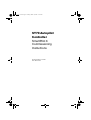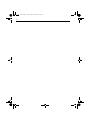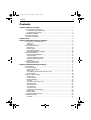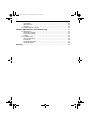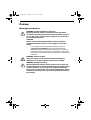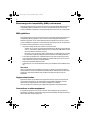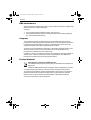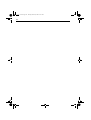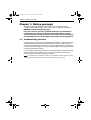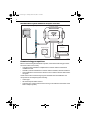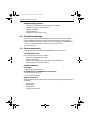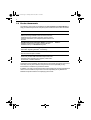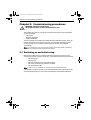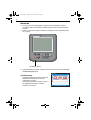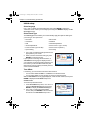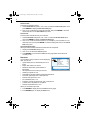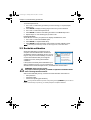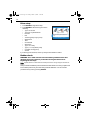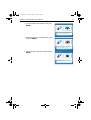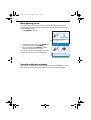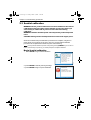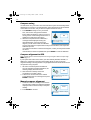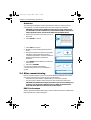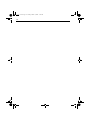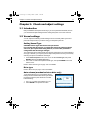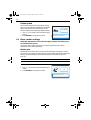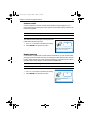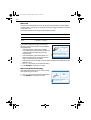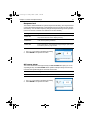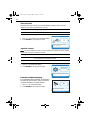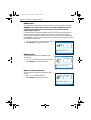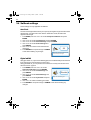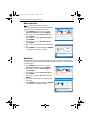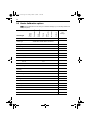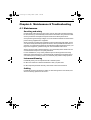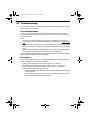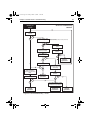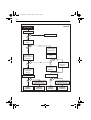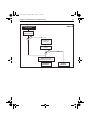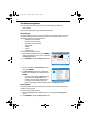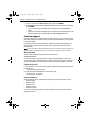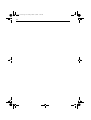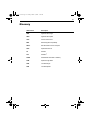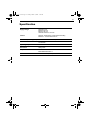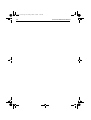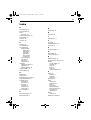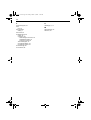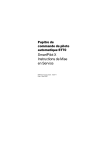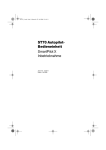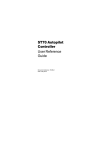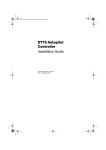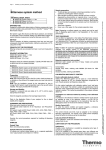Download Raymarine SmartPilot SPX-30 Installation manual
Transcript
81287_1.book Page i Tuesday, March 18, 2008 11:50 AM ST70 Autopilot Controller SmartPilot X Commissioning Instructions Document reference: 81287-1 Date: March 2008 81287_1.book Page ii Tuesday, March 18, 2008 11:50 AM ii 81287_1.book Page iii Tuesday, March 18, 2008 11:50 AM Contents iii Contents Chapter 1:Before you begin ..................................................................................... 1 1.1 Commissioning overview ............................................................................... 1 Commissioning pre-requisites ........................................................................ 2 Commissioning process ................................................................................. 3 1.2 Certified installation ....................................................................................... 3 1.3 Further assistance ......................................................................................... 3 1.4 Product documents ........................................................................................ 4 Chapter 2:15 ................................................................................................................. 5 Chapter 2:Commissioning procedures ................................................................ 5 2.1 Switching on and initial setup ......................................................................... 5 Switch on ........................................................................................................ 6 Initial setup ..................................................................................................... 7 2.2 Dockside calibration ....................................................................................... 9 Drive setup ................................................................................................... 10 Rudder check ............................................................................................... 10 Motor phasing check..................................................................................... 12 Dockside calibration complete ...................................................................... 12 2.3 Seatrial calibration ....................................................................................... 13 Begin Seatrial calibration .............................................................................. 13 Compass swing ............................................................................................ 14 Compass alignment to GPS.......................................................................... 14 Manual compass alignment .......................................................................... 14 Autolearn...................................................................................................... 15 2.4 After commissioning .................................................................................... 15 EMC Conformance ....................................................................................... 15 Chapter 3:Check and adjust settings ................................................................. 17 3.1 Introduction .................................................................................................. 17 3.2 Vessel settings ............................................................................................. 17 Setting Vessel Type ...................................................................................... 17 Drive type ..................................................................................................... 17 Auto release (mechanical stern drive only) ................................................... 17 Cruise speed ................................................................................................ 18 3.3 Drive / rudder settings .................................................................................. 18 Rudder gain.................................................................................................. 18 Counter rudder ............................................................................................. 19 Rudder damping ........................................................................................... 19 Auto trim ....................................................................................................... 20 Auto turn (motor boats only).......................................................................... 20 Response level ............................................................................................. 21 Off course alarm ........................................................................................... 21 Turn rate limit ................................................................................................ 22 Joystick control ............................................................................................. 22 Latitude compass damping........................................................................... 22 Rudder limit .................................................................................................. 23 Rudder offset ................................................................................................ 23 Reverse rudder reference............................................................................. 23 3.4 Sailboat settings .......................................................................................... 24 AutoTack ...................................................................................................... 24 81287_1.book Page iv Tuesday, March 18, 2008 11:50 AM iv Gybe inhibit................................................................................................... 24 Wind selection .............................................................................................. 25 WindTrim ...................................................................................................... 25 3.5 Dealer Calibration options ............................................................................ 26 Chapter 4:Maintenance & Troubleshooting ..................................................... 27 4.1 Maintenance ................................................................................................ 27 Servicing and safety ..................................................................................... 27 Instrument Cleaning ..................................................................................... 27 Cabling ......................................................................................................... 27 4.2 Troubleshooting ........................................................................................... 28 First considerations ...................................................................................... 28 Procedures ................................................................................................... 28 Troubleshooting tools ................................................................................... 32 Technical support.......................................................................................... 33 Glossary ..................................................................................................................... 35 81287_1.book Page v Tuesday, March 18, 2008 11:50 AM v Preface Warnings and cautions WARNING: Product installation & operation Equipment must be installed, commissioned and operated in accordance with the Raymarine instructions provided. Failure to do so could result in personal injury, damage to your boat and/or poor product performance. CAUTION: Before commissioning the SmartPilot X system, check that individual components are the correct voltage for your boat’s supply. As correct performance of the boat’s steering is critical, we STRONGLY RECOMMEND that an Authorized Raymarine Service Representative commissions this product. You will only receive full warranty benefits if you can show that an Authorized Raymarine Service Representative has installed or commissioned this product. WARNING: Electrical safety The power supply must be switched off before making any adjustments to system hardware: components or cabling. WARNING: Navigational safety Although Raymarine designs all its products to be accurate and reliable, many factors can affect product performance. Raymarine products should serve only as an aid to navigation and should never replace commonsense and navigational judgement. Always maintain a permanent watch so you can respond to situations as they develop. 81287_1.book Page vi Tuesday, March 18, 2008 11:50 AM vi Electromagnetic Compatibility (EMC) conformance Raymarine equipment and accessories conform to the appropriate Electromagnetic Compatibility (EMC) regulations for use in the recreational marine environment Correct installation is required to ensure that EMC performance is not compromised. EMC guidelines Raymarine equipment and accessories conform to the appropriate Electromagnetic Compatibility (EMC) regulations. This minimizes electromagnetic interference between equipment, which could otherwise affect the performance of your system. Correct installation is required to ensure that EMC performance is not compromised. For optimum EMC performance, we recommend that: • • • • Raymarine equipment and the cables connected to it are: • At least 3 ft (1 m) from any equipment transmitting or cables carrying radio signals e.g. VHF radios, cables and antennas. In the case of SSB radios, the distance should be increased to 7ft (2m). • More than 7 ft (2 m) from the path of a radar beam. A radar beam can normally be assumed to spread 20 degrees above and below the radiating element. The product is supplied from a separate battery from that used for engine start. This is important to prevent erratic behavior and data loss which can occur if the engine start does not have a separate battery. Raymarine specified cables are used. Cables are not cut or extended unless doing so is detailed in the installation manual. Remember Where constraints on the installation prevent any of the above recommendations. always allow the maximum separation possible between different items of electrical equipment. This will provide the best conditions for EMC performance for the installation. Suppression ferrites Raymarine cables may be fitted with suppression ferrites. These are important for correct EMC performance. Any ferrite removed to facilitate installation must be replaced in the original position immediately installation is complete. Use only ferrites of the correct type, supplied by Raymarine authorized dealers. Connections to other equipment If Raymarine equipment is to be connected to other equipment using a cable not supplied by Raymarine, a Raymarine suppression ferrite MUST always be attached to the cable near the Raymarine unit. 81287_1.book Page vii Tuesday, March 18, 2008 11:50 AM Preface vii EMC conformance Always check the installation before going to sea to make sure that it is not affected by radio transmissions, engine starting etc. To do this: 1. Turn on all transmitting equipment (radar, VHF radio etc.). 2. Check that all electronic systems are unaffected by the transmitting equipment (e.g. without undue interference). Compass The compass is sensitive to magnetic influences and other potential sources of interference including engines and VHF radio waves. To ensure optimum operation it is essential to locate the compass correctly. For detailed instructions refer to the separate installation information supplied with the compass. To the best of our knowledge, the information in the product documents was correct when they went to press. However, Raymarine cannot accept liability for any inaccuracies or omissions in product documents. In addition, our policy of continuous product improvement may change specifications without notice. Therefore, Raymarine cannot accept liability for any differences between the product and the accompanying documents. Product disposal Waste Electrical and Electronic (WEEE) Directive The WEEE Directive requires the recycling of waste electrical and electronic equipment. Whilst the WEEE Directive does not apply to some of Raymarine's products, we support its policy and ask you to be aware of how to dispose of this product. The crossed out wheelie bin symbol, illustrated above, and found on our products signifies that this product should not be disposed of in general waste or landfill. Please contact your local dealer, national distributor or Raymarine Technical Services for information on product disposal. 81287_1.book Page viii Tuesday, March 18, 2008 11:50 AM viii 81287_1.book Page 1 Tuesday, March 18, 2008 11:50 AM Chapter 1: Before you begin 1 Chapter 1: Before you begin To achieve proper and reliable commissioning of your SmartPilot X system, installation and commissioning must be carried out by a competent professional. WARNING: Commissioning requirement For proper control of your boat, you MUST commission your SmartPilot X system using the instructions contained in this guide. Failure to do this could cause poor product performance which could result in personal injury and/or damage to your boat, unreliable course keeping and erratic behavior. 1.1 Commissioning overview Commissioning is an essential procedure following installation, consisting of a series of dockside safety checks and a seatrial calibration. Use this manual to guide you through the commissioning procedure for a newly installed SmartPilot X system with an ST70 autopilot controller. (For ST70 operating principles, refer to your ST70 Pilot Controller User Reference Guide). If your autopilot system has previously been commissioned successfully and has an existing ST70 autopilot controller, you do not need to repeat the commissioning process, unless you wish to recalibrate your system. Note: To commission an SmartPilot X system using a SmartPilot controller (ST6002, ST7002, ST8002), refer to the SmartPilot Series Commissioning Guide (part no. 81273). 81287_1.book Page 2 Tuesday, March 18, 2008 11:50 AM 2 SPX SmartPilot system with ST70 autopilot controller SmartPilot System - key components SmartPilot computer ST70 controller SMARTPILOT CANCEL X10 ENTER MENU Fluxgate compass Drive unit Rudder position sensor (optional) D10927-1 Commissioning pre-requisites Before commissioning the SmartPilot X system, check that the following processes have been carried out correctly: • Autopilot system installation completed in accordance with the SmartPilot X Installation Guide. • SeaTalkng network installed in accordance with the SeaTalkng Reference Manual. • GPS installation and connections carried out in accordance with the GPS installation guide. Check also that the commissioning engineer is familiar with the installation and components of the autopilot system including: • • • Vessel type. What the autopilot will be used for. System layout: components and connections (you should have a schematic of the boat’s autopilot system). 81287_1.book Page 3 Tuesday, March 18, 2008 11:50 AM Chapter 1: Before you begin 3 Commissioning process • • • • • Check you have adhered to commissioning pre-requisites. Initial setup: switch on, system settings. Dockside calibration. Seatrial calibration. SmartPilot X system ready for use. 1.2 Certified installation Raymarine recommends certified installation by a Raymarine approved installer. A certified installation qualifies for enhanced warranty benefits. (See the separate warranty card packed with your product.) For more information on certified installation contact your Raymarine dealer or refer to the Raymarine web site: www.raymarine.com. 1.3 Further assistance Comprehensive customer support is available online and by telephone. www.raymarine.com In the Customer Service area you will find: • • • • Frequently Asked Questions (FAQs). Servicing information. Email access to the Raymarine Technical Support Department. Details of Raymarine agents worldwide. Telephone helpline In the USA +1 603 881 5200 extension 2444 In the UK, Europe, the Middle East or the Far East +44 (0) 23 9271 4713 (voice) +44 (0) 23 9266 1228 (fax) Help us to help you When requesting service, please quote as much of the following product information as possible: • • • • Product type Model number Serial number Software issue number 81287_1.book Page 4 Tuesday, March 18, 2008 11:50 AM 4 1.4 Product documents The following documents are available from www.raymarine.com/handbooks to help you install and operate an autopilot system based around the SPX SmartPilot: Document Part number SmartPilot X Commissioning Instructions (this docu- 81287-1 ment). Following installation, this document, which is supplied with your autopilot controller, must be used to correctly commission your autopilot system before it can be used. SmartPilot X System Installation Guide. Professional installers should use this guide to ensure effective installation/set up of a SmartPilot X system. 87071-1 SeaTalkng Reference Manual. This provides detailed information regarding SeaTalkng connectivity. 81300-1 ST70 Pilot Controller User Reference Guide. Supplied 81288-1 with the ST70 autopilot controller. Product installation guides. Separate installation sheets are provided with individual components of the autopilot system including the compass, rudder reference sensor, controller and drive To the best of our knowledge, the information in the product documents was correct when they went to press. However, Raymarine cannot accept liability for any inaccuracies or omissions in product documents. In addition, our policy of continuous product improvement may change specifications without notice. Therefore, Raymarine cannot accept liability for any differences between the product and the accompanying documents. 81287_1.book Page 5 Tuesday, March 18, 2008 11:50 AM Chapter 2: Commissioning procedures 5 Chapter 2: Commissioning procedures WARNING: Calibration requirement All autopilot systems must be calibrated before use. This chapter will guide you through the commissioning process for an SmartPilot X system. It includes: • Initial setup. • Dockside calibration. • Seatrial calibration. The ST70 Autopilot Controller has an initial setup and calibration wizard, which will take you through the commissioning process. Your autopilot will select the setup screens relevant to your system. Those that are not relevant will be skipped automatically. Note: If you already have an ST70 instrument installed, some settings will be automatically transferred from that and the wizard will skip those settings. 2.1 Switching on and initial setup With the boat safely tied up, use these initial setup instructions to switch on the autopilot system and controller, and to carry out the following initial setup procedures: • • • • • Select language. Set boat type. Set date and time format (only if GPS is fitted). Set correct local time (only if GPS is not fitted). Set required data units. Note: In order to carry out calibration procedures you must complete initial setup. If the system has previously been set up and calibrated this part of the setup wizard will not be displayed and you can continue immediately with dockside calibration. 81287_1.book Page 6 Tuesday, March 18, 2008 11:50 AM 6 Switch on 1. Once you are sure the SmartPilot X system has been installed correctly in accordance with the SmartPilot X installation guide, switch on the main power breaker. 2. Switch on the ST70 autopilot controller by holding down the On/Standby button for 1 second. TRACK +1 --1 STANDBY AUTO --10 CANCEL MENU +10 D10821-1 DODGE ENTER On/Standby button 3. If the SmartPilot X and ST70 autopilot controller are active, the ST70 will display the Select Language menu. Language Troubleshooting • If the display is blank, check the fuse/circuit breaker and the SeaTalkng fuse in the SmartPilot X computer. If the display shows the SEATALKNG FAIL or NO DATA alarm message, check the SeaTalkng connections. English (UK) Press ENTER to select D9342-1 • 81287_1.book Page 7 Tuesday, March 18, 2008 11:50 AM Chapter 2: Commissioning procedures 7 Initial setup Select language Use < and > to select the required language, then press ENTER to display the ‘Welcome’ screen. When you are ready to proceed, press ENTER to display the Set Vessel Type screen. Select Vessel Type The Vessel Type menu enables you to automatically apply the optimum settings for your boat type. The options are: • Race Sail • Sail Cruiser • Catamaran • Workboat • RIB • Outboard Speedboat • Inboard Speedboat • Power Cruiser 1 (up to 12 Kts) • Power Cruiser 2 (up to 30 Kts) • Power Cruiser 3 (30 Kts+) • Sport Fishing • Pro Fishing Advanced Options Vessel Type Press ENTER to select. D10840-1 1. Use < and > to select the boat type that is most appropriate to your vessel. 2. When you have chosen the boat type, press ENTER to confirm the choice. If your system is receiving GPS information, a Time & Date summary page is displayed next. If your system is not receiving GPS information, the next screen you will see will be Data units (see Data units on page 8) unless you already have an ST70 instrument installed. Time & Date If necessary, you can set the format of the date and time: • You can select either DD/MM/YY or MM/DD/YY as the date format • You can select either 12-hour (am/pm) or 24-hour as the time format. With the Time & Date summary page displayed, check the date and time, then press ENTER to display the Time & Date setup menu. 1. At the Time & Date setup menu, use < and > to select the Set date format option, then press ENTER, to display the Set date format page. 2. Use < and > to select the required Date Format, then press ENTER, to save the format and return to the Time & Date setup menu. Display Settings Time & Date Change the default time and i date settings. Press ENTER to select. D10838-1 Set date format To set the required date format: 81287_1.book Page 8 Tuesday, March 18, 2008 11:50 AM 8 Set time format. To set the required time format: 1. At the Time & Date setup menu, use < and > to select the Time Format option, then press ENTER, to display the Set time format page. 2. Use < and > to select the required Time Format, then press ENTER, to save the format and return to the Time & Date setup menu. Set local time To set the pilot controller time to your local time: 1. At the Time & Date setup menu, use < and > to select the Set time offset option, then press ENTER, to display the Set time offset page. 2. Use < and > to set the correct local time. For example, if your local time is 1 hour after GMT, set +1, then press ENTER, to save the setting and return to the Time & Date setup menu. Leaving date & time setup When your date and time formats and values are set as required: 1. Display the Time & Date setup menu. 2. Use < and > to select the Continue option. 3. Press ENTER, to proceed to the Units summary page which shows the units currently in use. Units Speed KTS You can set the units you want to use for displaying Distance NM Depth FT data. You can set: KTS Wind Speed • Speed: miles per hour, kilometers per hour or Heading M Flow Rate G/H knots. o Temperature C • Depth: feet, fathoms or meters. These are your current settings. i • Distance: either miles, nautical miles or kilometers. Press ENTER to continue • Wind speed: knots or meters per second. • Heading: magnetic or true. • Temperature: degrees Celsius or degrees Fahrenheit. • Flow rate: gallons per hour or liters per hour. • Number of engines from 1 to 5. • No of batteries from 1 to 5. • Pressure: pounds per square inch, bar, or kilo pascal. • Volume: liters, UK gallons or US gallons. • Number of fuel tanks from 1 to 5. When you are ready to proceed: 1. Press ENTER to display the second Units summary page. 2. Press ENTER again, to display the Units menu. D9439-1 Data units 81287_1.book Page 9 Tuesday, March 18, 2008 11:50 AM Chapter 2: Commissioning procedures 9 To set the required units: 1. Use < and > to select the type of data you want to change, i.e. Speed, Depth, Distance etc. 2. Press ENTER, to display the setup page for the units you have selected. 3. Use < and > to select the required units. 4. Press ENTER, to save the units setting and return to the Units setup menu. 5. Repeat steps 1 to 4 for all data types you want to set. Leaving units setup When all units are set to your preferences, display the Units menu, then: 1. Use < and > to select the Continue option. 2. Press ENTER, to complete initial setup. 3. Press ENTER to leave Initial Setup and proceed to the first calibration page. Note: If necessary, the initial setup values can be changed later, via the Main Menu. 2.2 Dockside calibration Dockside Calibration Before you can use your autopilot you need to do some dockside checks. Press CANCEL to exit without saving. If the system has already been calibrated but you Press ENTER to continue. wish to repeat the process, you can run the Setup Wizard from the Advanced Options menu, accessible from the main menu. D10886-1 When the initial setup is complete, the ST70 autopilot controller will determine whether the SmartPilot X has been calibrated. If it has, you may begin to use your ST70 immediately. If not, the on screen wizard will then take you through the calibration process, starting with dockside calibration. WARNING: Ensure proper control For proper control of your boat, you MUST complete the dockside checks before starting the initial seatrial. With the boat still safely tied up, use these dockside calibration instructions to: • • • Set up the drive. Check the rudder. Check motor phasing (test the drive). Note: You may exit the calibration process at any time by pressing CANCEL on your ST70 con- troller. The next time you power up, you will be prompted to complete calibration. 81287_1.book Page 10 Tuesday, March 18, 2008 11:50 AM 10 1. Press ENTER to begin drive setup Drive Type 2. Press ENTER to select drive type from the following: • Type 1 or 2 linear • Type 2 or 3 hydraulic linear Type 1 Linear • I/O stern Please select your boat's drive i type. • IPS • Jet drive (pump or fly-by-wire) Press ENTER to select. • Wheel drive • Tiller • CR solenoid • Sport drive • Type 1 or 2 rotary • Type 1, 2 or 3 hydraulic pump • Constant running pump • Verado If you drive type is not listed, contact your Raymarine dealer for advice. D10888-1 Drive setup Rudder check WARNING: If no rudder reference has been fitted you MUST ensure that adequate provision is made to prevent the steering mechanism from impacting the end stops. Note: Systems without a rudder reference will skip this section and go straight to seatrial calibration. This procedure establishes port and starboard rudder limits. Fine-tuning adjustments to the rudder position may be made during seatrial calibration. You can exit this procedure at any time by pressing CANCEL. 81287_1.book Page 11 Tuesday, March 18, 2008 11:50 AM Chapter 2: Commissioning procedures i Turn the wheel hard to STARBOARD and press ENTER. Press CANCEL to exit. Press ENTER to accept. 2. When prompted, turn the rudder hard to port and press ENTER. Rudder Check i Turn the wheel hard to PORT and press ENTER. Press CANCEL to exit. Press ENTER to accept. 3. When prompted, center the wheel and press ENTER. D10902-1 Rudder Check D10900-1 ENTER. Rudder Check i Centre the rudder and press ENTER. Press CANCEL to exit. Press ENTER to accept. D10895-1 1. Turn the rudder hard to starboard and press 11 81287_1.book Page 12 Tuesday, March 18, 2008 11:50 AM 12 Motor phasing check The system will check the drive connection from the SmartPilot X. Once it has completed the check successfully, a message will appear asking if it is safe for the system to take the helm. 1. Press ENTER to continue. Motor Check Press ENTER to continue. Rudder Check i Has rudder moved to PORT? Press CANCEL if it has moved to STARBOARD. Press ENTER to accept. Dockside calibration complete Once you have completed all the dockside setup, checks and calibration, you may take your boat out to an area of calm water to commence seatrial calibration. D10907-1 2. If the rudder moves to port, press ENTER. If it moves to starboard, press CANCEL. 3. When prompted, press ENTER to confirm that the motor phase is now correct. The system now knows which signals to send the rudder control for turns to port and starboard. D10891-1 Is it safe to take the helm? i Press CANCEL to exit. 81287_1.book Page 13 Tuesday, March 18, 2008 11:50 AM Chapter 2: Commissioning procedures 13 2.3 Seatrial calibration WARNING: Ensure you have sufficient sea room for calibration. The seatrial calibration manoeuvres require a clear, familiar area of water. Ensure you are not likely to collide with any vessel or other obstruction during calibration. WARNING: Maintain sensible speeds. The autopilot may make unexpected turns. CAUTION: Sailing vessels should perform the sea trial under engine power. When the dockside setup and calibration procedures are complete, navigate to a place where you have plenty of sea room, then carry out the seatrial calibration procedures to complete the SmartPilot X system commissioning. Note: You may exit the calibration process at any time by pressing CANCEL on your ST70 con- troller. The next time you power up, you will be prompted to complete calibration. Begin Seatrial calibration 1. Press ENTER to begin seatrial calibration. Sea Trial Calibration Press CANCEL to exit without saving. Press ENTER to continue. Sea Trial Calibration 3.) Press ENTER to begin compass calibration. IMPORTANT! STANDBY You can press STANDBY at any time to take over the helm. Press ENTER to continue. D10904-1 2.) Press ENTER for standby warning message. D10903-1 Before you can use your autopilot you need to do some open water checks. The water must be calm with light wind. Leave plenty of room to manouevre. 81287_1.book Page 14 Tuesday, March 18, 2008 11:50 AM 14 Compass swing You will need to turn your boat in slow circles while the system automatically makes adjustments to account for compass deviation. Each 360-degree circle should take no less than two minutes, and you should complete at least two circles. D10882-1 1. Press ENTER and begin to turn your boat in Compass Calibration slow, even circles. Keep speed to below 2 knots. Watch the display to ensure you are not OK turning too fast. If the message ‘Slow Down’ is displayed you will need to slow down. 2. When the compass has been calibrated, a Move in a slow circle. message will be displayed showing the i Press CANCEL to exit. detected deviation. If this is more than 5 Press ENTER to start. degrees you will need to abort the calibration process and resite the compass further away from metal items, then repeat the calibration process. If you still find a deviation of more than 5 degrees, contact your Raymarine dealer for advice. If the deviation is within acceptable limits, press ENTER to continue calibration. Compass alignment to GPS Note: Systems without a GPS will skip this section and go straight to Manual compass align- ment on page 14. If your system has a GPS connected to your data network (SeaTalk, SeaTalkng or NMEA), the autopilot is tuned to the GPS heading while you steer to a known magnetic heading. This step provides a rough alignment and minimizes the amount of compass fine tuning required. Align to GPS OK i Steer the boat on a steady course. Press CANCEL to exit. Press ENTER to continue. D10875-1 1. When the vessel has performed sufficient turns to complete compass linearization, the following display should be shown. 2. Steer the boat on steady course and accelerate to more than 3 knots. 3. Follow the on-screen instructions until the screen displays the ‘OK’ message, then press ENTER to continue. Manual compass alignment Compass Alignment 220° Use +1 and -1 buttons to adjust i the heading. Press ENTER to accept. D10874-1 1. Continue to steer on a steady course and use the Use +1 and -1 buttons to adjust the heading displayed until it matches the ship’s compass reading. 2. Press ENTER to continue. 81287_1.book Page 15 Tuesday, March 18, 2008 11:50 AM Chapter 2: Commissioning procedures 15 Autolearn The next stage of calibration requires the autopilot to learn the vessel’s steering characteristics. This will require the pilot to execute a number of maneuvers. CAUTION: You must have significant clear water in front of the boat to accommodate a series of maneuvers, which include sudden, sharp turns. There should be a clear area at least 100m wide and 500m ahead. Autolearn Press ENTER to continue. 4. Press ENTER to finish calibration and return to manual helm. 5. Pilot enters STANDBY You have successfully completed the commissioning process for your SmartPilot X system. 2.4 After commissioning Autolearn STANDBY i The vessel will zigzag and make SUDDEN SHARP TURNS. Press AUTO to continue. D10878-1 1. Press AUTO to continue. 2. Maintain a normal cruising speed (at least 3 knots). 3. During this procedure a number of messages will appear. Simply follow the prompts to complete the procedure. Ensure that ‘PASS’ is displayed signalling the completion of autolearn. D10876-1 The next stage of calibration requires the Autopilot to learn the vessel's steering characteristics. This will require the pilot to execute a number of manouevres. Please ensure there is a free area of water 100m wide by 500m in front of the vessel. Autolearn PASS i YOU HAVE THE HELM. Press ENTER to continue. D10877-1 1. Ensure there is sufficient free water in front of the vessel. 2. Press ENTER to continue. Before using the autopilot system you should familiarize yourself with its functions and ensure you know how to use it correctly. It is important to: • Read the user documentation supplied with your ST70 pilot controller • Trial the system in familiar waters away from other vessels and obstructions CAUTION: Any additional changes you make to your system settings may require you to repeat the calibration process. Refer to the ST70 Pilot Controller User Reference Guide for more information. EMC Conformance Always check the installation before going to sea to make sure that it is not affected by radio transmissions, engine starting etc. 81287_1.book Page 16 Tuesday, March 18, 2008 11:50 AM 16 81287_1.book Page 17 Tuesday, March 18, 2008 11:50 AM Chapter 3: Check and adjust settings 17 Chapter 3: Check and adjust settings 3.1 Introduction Many installations will require fine tuning. If you are a professional installer, ensure you check the autopilot settings before handing the system over to the customer. 3.2 Vessel settings You can adjust the following vessel settings to more accurately reflect your boat’s particular setup and what you will be using your autopilot system for. Setting Vessel Type CAUTION: Vessel Type determines other parameters If you change the Vessel Type, you must then ensure all other parameters are set as you require before using the boat, as some other parameters change when the Vessel Type changes. The vessel type options will normally give optimum performance for typical vessels of each type. However, you may find you can improve the performance of your vessel by selecting an option for a different vessel type. 1. At the Advanced Options menu, use < and > to select Vessel Type, then press ENTER to display the Vessel Type menu. 2. Use < and > to select the required Vessel Type, then press ENTER to save and exit the menu. Refer to Select Vessel Type on page 7 for more details. Drive type Refer to Drive setup on page 10 for more details. Auto release (mechanical stern drive only) 1. Use < or > to switch auto release on or off. 2. Press ENTER to accept the new value. Auto Release On i Enable/Disable auto release. Press ENTER to select. D10879-1 .Auto release allows you to override the pilot by taking hold of the wheel or tiller. When you release the wheel or tiller, the pilot will return to the last locked heading. 81287_1.book Page 18 Tuesday, March 18, 2008 11:50 AM 18 Cruise speed 1. Use < or > to increase or decrease the cruising speed. 2. Press ENTER to accept the new value. Cruising Speed 15 KTS i Set boat cruise speed. Press ENTER to select. 3.3 Drive / rudder settings D10885-1 Set the cruise speed to the boat’s typical cruising speed. If no speed data is available, the SmartPilot system will use the cruise speed value you set here as a default when adjusting autopilot settings. CAUTION: Adjustments to the drive and rudder settings will require you to recommission the system. You may be able to improve steering and autopilot performance by making adjustments to the following settings: Rudder gain Rudder gain is a measure of how much helm the SmartPilot X will apply to correct course errors. The higher the setting the more rudder will be applied. The rudder gain setting is set automatically as part of the Autolearn process (see Autolearn on page 15). . Screen Text Range Rudder Gain 1 to 9 Rudder Gain 1. Use < or > to increase or decrease the amount of gain. 2. Press ENTER to accept the new value. 4 Defines the amount of rudder applied to correct the vessel's course. Press ENTER to select. D10897-1 i 81287_1.book Page 19 Tuesday, March 18, 2008 11:50 AM Chapter 3: Check and adjust settings 19 Counter rudder Counter rudder is the amount of rudder the SmartPilot X system applies to try to prevent the boat from yawing off course. Higher counter rudder settings result in more rudder being applied. Screen Text Range Counter Rudder 1 to 9 (Do NOT set to 0) The default counter rudder gain is set as part of the initial seatrial Autolearn process. Counter Rudder 1. Use < or > to increase or decrease the setting. 2. Press ENTER to accept the new value. 5 Press ENTER to select. D10884-1 The rate of return of the rudder i once on the new heading. Rudder damping On SmartPilot X systems with a rudder reference transducer, you can set the rudder damping to prevent autopilot ‘hunting’. Increasing the rudder damping value reduces hunting. When adjusting the value, increase the damping one level at a time until the autopilot stops hunting. Always use the lowest acceptable value. . Screen Text Range Rudder Damping 1 to 9 Rudder Damping 1. Use < or > to increase or decrease the setting. 2. Press ENTER to accept the new value. 2 Press ENTER to select. D10896-1 Prevents the rudder from i oscillating. 81287_1.book Page 20 Tuesday, March 18, 2008 11:50 AM 20 Auto trim The AutoTrim setting determines the rate at which the SmartPilot X system applies ‘standing helm’ to correct for trim changes caused by varying wind loads on the sails or superstructure. The default AutoTrim is set as part of the Autolearn process. Setting Effect OFF No trim correction 1 to 6 Auto trim applied: 1 = Slowest, 6 = Fastest D10880-1 If you need to change the setting, increase the Auto Trim AutoTrim one level at a time and use the lowest acceptable value: 1 • If the SmartPilot X system gives unstable course keeping or excessive drive activity with a change in the heel angle, decrease the The amount of standing rudder AutoTrim level. i applied to compensate for wind drift. • If the SmartPilot X system reacts slowly to a Press ENTER to select. heading change due to a change in the heel angle, increase the AutoTrim level. • If the AutoTrim level is too high, the boat will be less stable and snake around the desired course. 1. Use < or > to increase or decrease the setting. 2. Press ENTER to accept the new value. Auto turn (motor boats only) Auto Turn 1. Use < or > to increase or decrease the setting. 2. Press ENTER to accept the new value. 90 i Define the course change when performing an Auto Turn. Press ENTER to select. D10881-1 This setting defines the amount of course change when performing an auto turn. 81287_1.book Page 21 Tuesday, March 18, 2008 11:50 AM Chapter 3: Check and adjust settings 21 Response level This sets the default SmartPilot X system response level setting. The response level controls the relationship between course keeping accuracy and the amount of helm/ drive activity. You can make temporary changes to response during normal operation (see the ST70 Pilot Controller User Reference Guide for details). Setting Options Levels1 to 3 Minimize the amount of pilot activity. This conserves power, but may compromise short-term course-keeping accuracy Levels 4 to 6 Should give good course keeping with crisp, well controlled turns under normal operating conditions Levels7 to 9 give the tightest course keeping and greatest rudder activity (and power consumption). This can lead to a rough passage in open waters as the SPX system may ‘fight’ the sea. Response Level 1. Use < or > to increase or decrease the setting. 2. Press ENTER to accept the new value. 5 Press ENTER to accept. D10894-1 Response level increases pilot i activity. Off course alarm This screen determines the angle used by the OFF COURSE alarm (see your ST 70 Operating Guide). The OFF COURSE alarm operates if the pilot strays off course by more than the specified angle for more than 20 seconds. Screen Text Range Off Course Alarm 15° to 40° in 1° steps Off Course Alarm 1. Use < or > to increase or decrease the setting. 2. Press ENTER to accept the new value. i Define the course error at which an alarm is sounded. Press ENTER to accept. D10892-1 15 81287_1.book Page 22 Tuesday, March 18, 2008 11:50 AM 22 Turn rate limit This limits your boat’s rate of turn under SmartPilot X system control. It is only effective if your speed is greater than 12 knots. Screen Text Range Turn Rate 1° to 30° per second in 1° steps Turn Rate Limit 1. Use < or > to increase or decrease the setting. 2. Press ENTER to accept the new value. i Sets the maximum rate of turn under pilot control. Press ENTER to accept. Joystick control D10905-1 5 Note: This is not available on SeaTalkng. Joystick operation is available only with an ST8002 control head or Joystick connected via SeaTalk. Setting Effect Proportional The steering will behave in proportion to the movement of the joystick or rotary wheel on an ST8002 control head. Bang Bang Will move the rudder hard over in the direction the joystick is moved. 1. Use < or > to change the setting. 2. Press ENTER to accept the new value. Joystick Control i Select Joystick control mode. Latitude compass damping If no valid latitude data is available, the SmartPilot X system will use this setting, which provides the necessary adaptation for higher latitudes. Press ENTER to select. D10893-1 Bang Bang Latitude Compass Damping On i Set cruising latitude. Press ENTER to select. D10889-1 1. Use < or > to change the setting. 2. Press ENTER to accept the new value. 81287_1.book Page 23 Tuesday, March 18, 2008 11:50 AM Chapter 3: Check and adjust settings 23 Rudder limit The rudder limit screen is displayed only if a rudder reference transducer is fitted. WARNING: If no rudder reference has been fitted you MUST ensure that adequate provision is made to prevent the steering mechanism from impacting the endstops. If a rudder reference transducer is fitted, this screen is used to set the limits of the rudder control just inside the mechanical end stops, and thus avoid putting the steering system under unnecessary load. This should be set when commissioning the SmartPilot X system. The limit should be set to approximately 5 degrees less than the maximum rudder angle. 1. Use < or > to increase or decrease the setting. 2. Press ENTER to accept the new value. Rudder Limit i Sets the rudder limit. This specifies the offset from amidships (zero adjustment). 1. Use < or > to increase or decrease the setting. 2. Press ENTER to accept the new value. Press ENTER to select. Rudder Offset 0 i Sets the rudder offset. Press ENTER to select. D10899-1 Rudder offset D10898-1 20 Reverse rudder reference 1. Use < or > to change the setting. 2. Press ENTER to accept the new value. Reverse Rudder Reference Port i Reverses the rudder. Press ENTER to select. D10901-1 This reverses the phase of the rudder reference display. 81287_1.book Page 24 Tuesday, March 18, 2008 11:50 AM 24 3.4 Sailboat settings These settings are only applicable to sailboats AutoTack The Auto Tack Angle feature allows you to specify the angle through which the vessel will tack when you select Auto Tack. When in Wind Vane mode, this will match Apparent Wind Angle. 1. Press MENU, then use < and > to scroll to Autopilot Calibration and press ENTER. 2. Use < and > to scroll to Vessel Settings and press ENTER. 3. Use < and > to scroll to Sailboat Settings and press ENTER. 4. Use < and > to scroll to Auto Tack Angle and Auto Tack Angle press ENTER. 5. Use < and > to increase or decrease the auto 90 tack angle. 6. Press ENTER to accept the change or CANCEL to exit without making any changes. Press ENTER to select. D10860-1 Auto Tack sets the angle that the i vessel will tack through. Gybe inhibit 1. Press MENU, then use < and > to scroll to Gybe Inhibit Autopilot Calibration and press ENTER. 2. Use < and > to scroll to Vessel Settings and Disable press ENTER. 3. Use < and > to scroll to Sailboat Settings and press ENTER. Stops an accidental gybe. i 4. Use < and > to scroll to Gybe Inhibit and press ENTER. Press ENTER to select. 5. Use < and > to enable or disable gybe inhibit. 6. Press ENTER to accept the change or CANCEL to exit without making any changes. D10856-1 With gybe inhibit on, to prevent accidental gybes, the SmartPilot will prevent the boat from performing an AutoTack away from the wind With gybe inhibit off, you can perform an AutoTack into or away from the wind. See also AutoTack on page 24. 81287_1.book Page 25 Tuesday, March 18, 2008 11:50 AM Chapter 3: Check and adjust settings 25 Wind selection Note: Only available if wind data is available. Wind Selection Press ENTER to select. D10855-1 1. Press MENU, then use < and > to scroll to Autopilot Calibration and press ENTER. 2. Use < and > to scroll to Vessel Settings and press ENTER. 3. Use < and > to scroll to Sailboat Settings and press ENTER. 4. Use < and > to scroll to Wind Selection and press ENTER. 5. Use < and > to switch between True and Apparent. 6. Press ENTER to accept the change or CANCEL to exit without making any changes. Sailboat Settings Wind Selection True i Select wind source. Press ENTER to select. WindTrim D10854-1 This option determines whether the boat steers to apparent or true wind in Wind Vane mode. WindTrim controls how quickly the SmartPilot X system responds to changes in the wind direction. Higher wind trim settings will result in a system that is more responsive to wind changes. Sailboat Settings Press ENTER to select. D10853-1 Wind Trim Wind Trim 5 Controls the sensitivity of the i pilot when steering to wind. Press ENTER to select. D10852-1 1. Press MENU, then use < and > to scroll to Autopilot Calibration and press ENTER. 2. Use < and > to scroll to Vessel Settings and press ENTER. 3. Use < and > to scroll to Sailboat Settings and press ENTER. 4. Use < and > to scroll to Wind Trim and press ENTER. 5. Use < and > to increase or decrease the auto tack delay. 6. Press ENTER to accept the change or CANCEL to exit without making any changes. 81287_1.book Page 26 Tuesday, March 18, 2008 11:50 AM 26 3.5 Dealer Calibration options Note: Use the table below to note down your calibration settings so you can easily reference to Calibration Lock Vessel Type Drive Type Rudder Alignment OFF, ON DISPLACE, SEMI DISPLACE, PLANING, STERN DRV, WORK BOAT, SAIL BOAT 3, 4, 5 : -9 to +9 Rudder Limit 10 to 40 Rudder Gain 1 to 9 Counter Rudder 1 to 9 Rudder Damping 1 to 9 AutoTrim 0 to 4 Response: Gyro Non-G 1 to 9 1 to 3 Turn Rate Limit 1 to 30 Off Course Angle 15 to 40 Power Steer (Joystick) OFF, 1, 2 AutoRelease OFF, ON AutoTack Angle 40 to 125 Gybe Inhibit OFF, ON Wind Type APPARENT, TRUE Wind Trim 1 to 9 Cruise Speed 4 to 60 AutoAdapt OFF, nth, Sth Latitude 0 to 80 Variation -30 to +30 Autopilot Reset OFF, ON Sail Boat Work Boat Stern Drive (I/O) Planing SemiDisplacement Displacement Vessel type Factory Default them (if required). Your Settings 81287_1.book Page 27 Tuesday, March 18, 2008 11:50 AM 27 Chapter 4: Maintenance & Troubleshooting 4.1 Maintenance Servicing and safety Unless specific instructions are given to the contrary, Raymarine equipment should be serviced only by authorized Raymarine service technicians. They will ensure that service procedures and replacement parts used will not affect performance. Some products generate high voltages, so never handle the cables/connectors when power is being supplied to the equipment. When powered up, all electrical equipment produces electromagnetic fields. These can cause nearby electrical equipment to interact, with a possible adverse effect on operation. To minimize these effects and enable best possible performance from your Raymarine equipment, guidelines are given in the installation instructions. Always report any EMC-related problem to your nearest Raymarine dealer. We use such information to improve our quality standards. In some installations, it may not be possible to prevent the equipment from being affected by external influences. In general this will not damage the equipment but it can lead to spurious resetting action, or momentarily may result in faulty operation. Instrument Cleaning Periodically clean your ST70 pilot head with a soft damp cloth. Do NOT use chemical or abrasive materials to clean your pilot head. Do NOT wipe the pilot head with a dry cloth as this could cause scratches. Cabling Periodically examine all cables for chafing or other damage to the outer shield, and where necessary, replace and re-secure 81287_1.book Page 28 Tuesday, March 18, 2008 11:50 AM 28 4.2 Troubleshooting In the unlikely event that you encounter problems using your ST70 pilot head, use this section to resolve the situation. First considerations If your ST70 is not performing as you think it should, be sure you are operating correctly as described in the ST70 Pilot Controller User Reference Guide, supplied with the pilot head. Then: • Ensure that any data you think may be missing, is available on your boat. For example, if you do not have a wind transducer, then there will be no wind-related data. • Take into account any changes that may have been made to the electrical system aboard your boat. Such changes could affect the performance of your ST70 pilot head. • Be aware that radio signals transmitted nearby (for example from another boat or shore station) could affect the performance of your ST70 pilot head. If you are satisfied that the problem is not due to any of the above, use the procedures in this section to isolate the cause of the problem. Procedures If an ST70 pilot head appears not to be operating satisfactorily, check the symptoms below to determine how to resolve the problem: • • • • Nothing on the pilot head screen - refer to Figure 4-1 on page 29 Data missing from the pilot head screen - refer to Figure 4-2 on page 30 Data on the pilot head screen is garbled- refer to Figure 4-3 on page 31 Specific data types are missing or incorrect: • Check the relevant Transducer and Pod, including connections between them and to the system. • If speed readings are missing or obviously wrong, the speed transducer paddle wheel could be fouled and need cleaning. 81287_1.book Page 29 Tuesday, March 18, 2008 11:50 AM Chapter 4: Maintenance & Troubleshooting 29 ST70 user troubleshooting Nothing on screen Chart 1 Are the pilot buttons back-lit? NO YES Is power on at any other product in the system?* * The system to which the pilott is connected (either SeaTalk, 2 ng SeaTALK or SeaTalk ) NO YES Switch on power to the system At faulty pilot, carry out switch-on procedure Is problem still present? Are the pilot buttons back-lit? NO YES NO Return to normal operation YES Is the display lit? Ensure all system connections are made satisfactorily NO Check display brightness setting and adjust as necessary (see Operating Guide) Is the display lit? YES Is problem still present? Return to normal operation NO YES NO Use the About Display & About System features to get information about your products. Return to normal operation Figure 4-1 ST70 troubleshooting – Chart 1 Obtain technical assistance Return to normal operation D9524-1 YES 81287_1.book Page 30 Tuesday, March 18, 2008 11:50 AM 30 ST70 user troubleshooting Chart 2 Data missing Is the display lit? Refer to Chart 1 NO YES Are some data types present? NO YES At 'suspect' pilot, run the About System diagnostic function Are the same data types missing from more than one product in the system? Is resultant product list empty? NO YES NO Ensure all system connections are satisfactory. YES Ensure connections to 'suspect' pilot head are satisfactory. Ensure connections to relevant transducer(s) and pod(s)are satisfactory. Is data present? Is all data available? NO NO YES Use the About Display & About System features to get information about your products. Return to normal operation Obtain technical assistance Figure 4-2 ST70 troubleshooting – Chart 2 Use the About Display & About System features to get information about your products. Return to normal operation Obtain technical assistance D9526-1 YES 81287_1.book Page 31 Tuesday, March 18, 2008 11:50 AM Chapter 4: Maintenance & Troubleshooting 31 ST70 user troubleshooting Garbled information on screen Chart 3 Are other instruments in system working OK? NO YES Ensure all system connections are satisfactory. Is problem still present? NO YES Obtain technical assistance Figure 4-3 ST70 troubleshooting – Chart 3 Return to normal operation D9529-1 Use the About Display & About System features to get information about your products. 81287_1.book Page 32 Tuesday, March 18, 2008 11:50 AM 32 Troubleshooting tools Your ST70 pilot head has the following in-built user diagnostic functions: • About Display • About System Use these as appropriate to help isolate problem areas. About Display 3. Use < or > to select the About Display option, About Display then press ENTER. Software Ver. V0.07 Hardware Ver. V0.21 4. The About Display information is displayed. Bootcode Ver. V0.19 Make a note of the data you need then press Temperature 29.72 C Volts 14.20 V ENTER: Peak Volts 14.74 V Current • If you have seen all the available data the 165 mA Peak Current 221 mA display shows the Diagnostics menu. Run Time 18.45 • If there is more data to be displayed, the Press ENTER to continue. next page of About Display data is displayed. Repeat step 4 until the display shows the Diagnostics menu. About System The About System function provides a list of products on the system and a serial number for each product. To run the About System function: 1. With the Diagnostics menu displayed, use < or > to select the About System option. 2. Press ENTER to display the Diagnostics menu. D10939-1 Press ENTER to select. D10095-1 The About Display function provides information about the pilot head on which it is run. Before seeking technical assistance, please use the About Display function whenever possible to find out the relevant: • Software Version Number • Hardware Version Number • Bootloader Version Number • Temperature • Voltage • Current • Total hours run To run the About Display function: Main Menu 1. With the pilot head switched on, press MENU to display the Main Menu, then use < or > to select the Diagnostics option. 2. Press ENTER to display the Diagnostics menu. Diagnostics 81287_1.book Page 33 Tuesday, March 18, 2008 11:50 AM Chapter 4: Maintenance & Troubleshooting 33 3. Use < or > to select the About System option, then press ENTER. 4. The About System information is displayed. Make a note of the data you need then press ENTER: • If you have seen all the available data the display shows the Diagnostics menu. • If there is more data to be displayed, the next page of About Display data is displayed. Repeat step 4 until the display shows the Diagnostics menu. Technical support Raymarine provides a comprehensive customer support service, on the world wide web and by telephone help line. Please use either of these facilities if you are unable to rectify a problem. If you intend seeking technical assistance, please first use the About Display and About System functions whenever possible, and make a note of the information available there. Note: If it is not possible to use the About Display function on a faulty instrument, remember you may still be able to get system information by running About System at another instrument. World wide web Please visit the Customer Support area of our web site at: www.raymarine.com As well as providing a comprehensive Frequently Asked Questions section and servicing information, the web site gives e-mail access to the Raymarine Technical Support Department and a details of the locations of Raymarine agents, worldwide. Telephone help line If you do not have access to the world wide web, please call the Raymarine help line. In the USA, call: • +1 603 881 5200 extension 2444 In the UK, Europe the Middle East or the Far East, call: • +44 (0) 23 9271 4713 (voice) • +44 (0) 23 9266 1228 (fax) Help us to help you When requesting service, please have the following product information to hand: • Equipment type. • Model number. • Serial number. • Software version. • Hardware version. You can find out this information by running the About Display and About System diagnostic functions. 81287_1.book Page 34 Tuesday, March 18, 2008 11:50 AM 34 81287_1.book Page 35 Tuesday, March 18, 2008 11:50 AM 35 Glossary Abbreviation Description AWA Apparent Wind Angle AWS Apparent Wind Speed COG Course Over Ground EMC Electromagnetic Compatibility NGCC New Generation Course Computer SOG Speed Over Ground ST SeaTalk ST2 SeaTALK2 STNG SeaTalk New Generation / SeaTalkng STW Speed Through Water TWA True Wind Angle TWS True Wind Speed 81287_1.book Page 36 Tuesday, March 18, 2008 11:50 AM 36 ST70 User Reference Manual 81287_1.book Page 37 Tuesday, March 18, 2008 11:50 AM 37 Specification Supply voltage: Nominal12 V dc Maximum16 V dc Minimum 10 V dc Absolute maximum: 18.5 V dc Current: Nominal – dependent on screen brightness setting Maximum – not more than 220 mA Dimensions (excluding studs) 4.33 in W x 4.53 in H x 1.28 in D (110 mm x 115 mm x 32.5 mm) Connections Two SeaTalkng Operating temperature -20º to +70ºC Illumination Sliding scale Compliances RoHS EMC EN60945 Revision 4 Buzzer Monotone buzzer (3.9 kHz) 81287_1.book Page 38 Tuesday, March 18, 2008 11:50 AM 38 ST70 User Reference Manual 81287_1.book Page 39 Tuesday, March 18, 2008 11:50 AM 39 Index A G About Display, 32 About System, 32 Alarm off course, 21 Apparent wind angle, 25 Auto release, 17 Auto trim, 20 Auto turn, 20 Gybe inhibit, 24 C Language, 7 Latitude damping, 22 Local time, 8 Cleaning, 27 Commissioning, 1 Commissioning dockside setup data units, 8 date format, 7 language, 7 local time, 8 time format, 8 vessel type, 7 pre-requisites, 2 procedure, 5 process, 3 requirement, 5 Compass alignment to GPS, 14 calibration, 14 latitude damping, 22 Counter rudder, 19 Cruise speed, 18 D Data units, 8 Date format, 7 Disposing of the product, vii Dockside calibration, 9 Dockside setup data units, 8 date format, 7 language, 7 local time, 8 time format, 8 vessel type, 7 Documentation, 4 E EMC conformance, 15 EMC information, vi H Help lines, 33 I Initial setup, 5, 7 L O Off course alarm, 21 P Power steer, 22 Product disposal, vii R Response level, 21 Reverse rudder reference, 23 Rudder counter rudder, 19 damping, 19 gain, 18 limit, 23 offset, 23 reverse reference, 23 S Safety, 27 electrical, v general, v navigation, v Servicing, 27 Setup data units, 8 date format, 7 initial, 7 local time, 8 select language, 7 select vessel type, 17 time format, 8 vessel type, 7 Speed cruising, 18 Switching on and off, 5 81287_1.book Page 40 Tuesday, March 18, 2008 11:50 AM 40 T V Technical support, 33 Time local, 8 Time and date setting, 7 Time format, 8 Troubleshooting, 28 charts, 28 symptoms, 28 data missing from screen, 29 garbled information, 30 nothing on screen, 28 Technical support, 33 using About Display, 32 using About System, 32 True wind angle, 25 Turn rate limit, 22 Vessel type, 7, 17 W Wind selection, 25 Wind trim, 25